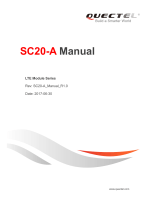Page is loading ...

I2R GSU-600 Wireless Modem User Guide
1. Safety information
Radio device have limitations in the vicinity of electronic devices:
z Switch the Modem off when you are in a hospital or near medical devices like pacemakers.
The Modem may interfere with the operation of these devices.
z Switch the Modem off when flying. Secure it so that it cannot be switched on inadvertently.
z Switch the Modem off when you are near petrol station, fuel depots, chemical plants or
blasting operations. The Modem can disturb the operation of technical equipment.
z Interference can occur if the device is used near televisions, radios.
z In order to avoid possible damage, we recommend that you only use the specified accessories.
These have been tested and shown to work well with the Modem.
Note: The warranty does not apply in the event of improper use.
2

I2R GSU-600 Wireless Modem User Guide
2. Contents
1. Safety information...................................................................................................................................... 2
2. Contents....................................................................................................................................................... 3
3. Overview ..................................................................................................................................................... 4
3.1 Top View ........................................................................................................................................... 4
3.2 Bottom View ..................................................................................................................................... 4
4. Product description...................................................................................................................................... 5
4.1 Highlights .......................................................................................................................................... 6
5. Features ....................................................................................................................................................... 7
5.1 Product data....................................................................................................................................... 7
5.2 Audio ................................................................................................................................................. 8
5.3 SMS................................................................................................................................................... 8
5.4 Data ................................................................................................................................................... 8
5.5 External interfaces ............................................................................................................................. 8
6. Installation ................................................................................................................................................... 9
6.1 Package contents ............................................................................................................................... 9
6.2 Installation information ..................................................................................................................... 9
7. Peripheral and interface description .......................................................................................................... 12
7.1 Status indicators .............................................................................................................................. 12
7.2 USB interface .................................................................................................................................. 13
7.3 Headset connector ........................................................................................................................... 14
7.4 SIM card holder............................................................................................................................... 15
7.5 Antenna ........................................................................................................................................... 16
7.6 RF test interface .............................................................................................................................. 16
7.7 Reset key ......................................................................................................................................... 17
8. Current Consumption ................................................................................................................................ 18
9. Mechanics ................................................................................................................................................. 19
9.1 Top View ......................................................................................................................................... 19
9.2 Side View ........................................................................................................................................ 19
9.3 Bottom View ................................................................................................................................... 20
10. AT command control ............................................................................................................................... 21
11. Contact us ................................................................................................................................................ 22
3

I2R GSU-600 Wireless Modem User Guide
4. Product description
z The
I2R GSU-600 is the wireless modem with USB interface that bases upon the SIM600
module. Designed for global market, is a Quad-band GSM/GPRS modem with integrated
EDGE technology that works on GSM850,EGSM900, DCS1800 and PCS1900.
z I2R GSU-600 provides GPRS/EDGE multi-slot class12 capability and supports the GPRS
coding schemes CS1~4 and EDGE coding schemes MCS1~9. I2R GSU-600 is the ideal solution
for voice, data and SMS communication.
z I2R GSU-600 makes integration as simple as possible, primarily for users in the M2M
market segment: a stand-alone device, the modem is fitted with standard USB interfaces
for a power supply, an antenna, a PC, and a headset, with its plug & play technology
making it very easy to put into operation.
z Thanks to its robust case, the I2R GSU-600 Wireless Modem is ideal for use in many
different business segments, such as in measurement and remote maintenance, traffic
systems, transportation and logistics, vending machines, security, and building technology.
5

I2R GSU-600 Wireless Modem User Guide
4.1 Highlights
z Quad-band GSM850/EGSM900/DCS1800/PCS1900
z Support GSM/GPRS/EDGE
z Coding schemes: CS1~4; MCS1~9
z Data, voice and SMS
z Easy to integrate
z LED display
z Wide input voltage range
z Highly compact, light and powerful
z USB interface: USB specification 2.0 compliant full-speed
z Integrated SIM card holder
z Extended AT commands for industrial applications
z USB 2.0 interface, simple integration via plug & play
z USB bus-powered ,requires no external power supply
z Firmware upgrade available.
z RF test interface.
6

I2R GSU-600 Wireless Modem User Guide
5. Features
5.1 Product data
z Quad-band GSM850/E GSM900/DCS1800/PCS1900
z Certified in accordance with GSM phase 2/2+
z Output performance:
GSM/GPRS:
- Class4(2W) for GSM900
- Class1(1W) for DCS1800/PCS1900
- EDGE:
- Class E2 (0.5W) for GSM900
- Class E2 (0.4W) for DCS1800/PCS1900
z Control via AT commands through USB interface
z Dimensions: 109×46×14mm
z Weight: approx. 41g
z SIM card:3V & 1.8V
z Data interface:USB 2.0
z GPRS/EDGE multi-slot class 12
z GPRS mobile station class B
7

I2R GSU-600 Wireless Modem User Guide
5.2 Audio
z Half rate (HR)
z Full rate (FR)
z Enhanced full rate (EFR)
z Echo cancellation
z Noise reduction
5.3 SMS
z Point-to-point MT and MO
z SMS cell broadcast
z Text and PDU mode
5.4 Data
z CSD up to 14.4kbps
z USSD
z Non-transparent mode
EDGE: max.236.8 kbps
GPRS: max.85.6kbps
z Coding scheme CS1~4, MCS1~9
5.5 External interfaces
z USB 2.0 interface
z Handset audio interface
z Mini-SIM card holder
z RF test interface
z Reset key (Only for firmware upgrade)
8

I2R GSU-600 Wireless Modem User Guide
6. Installation
6.1 Package contents
z I2R GSU-600 Wireless Modem
z CD (I2R GSU-600 User Guide and driver)
z USB extender cord
z Headset (Optional)
Figure
3:
Package
contents
6.2 Installation information
z Install the modem driver software following the procedure defined in our software
installation user guide.
z Insert the SIM card into the SIM card holder with the correct direction (the SIM
Card’s chamfered corner must match with the latch on the housing).
9

I2R GSU-600 Wireless Modem User Guide
z Connect the modem and USB port with the USB extender cord(see note).
z Then the modem is powered on from the USB ports
NOTE: The extender cord is a three ports unit, port 1 and port 2 are together for the
PC side, port 1 is used to get power from the PC and simultaneously transmit data between
the PC and the modem (see figure 4 & figure 5), port 2 is only used to get power from
the PC to enhance the power supply of the modem, it can ’t be used to transmit data (see
figure 4&figure 7); Port 3 is only for the modem (see figure 4 & figure 5):
Figure
4:
USB
extended
r
cord
with
three
ports
The recommended connection between the modem and the PC is shown in figure 5:
Figure
5:
the
correct
connection
between
the
modem
and
PC
10

I2R GSU-600 Wireless Modem User Guide
We do not recommend inserting only port 1 to the PC side to start up the modem (see figure 6), in this way ,
the modem can not work steadily in the case of heavy load during data transmitting, since only one USB
port can not afford so much current, please refer to chapter 7.
Figure
6:
Using
only
port1
And the incorrect connection is shown in figure 7:
Figure
7:
The
incorrect
connection
between
the
modem
and
PC
11

I2R GSU-600 Wireless Modem User Guide
7. Peripheral and interface description
The following interfaces are available on the Modem:
z Status indicator lights
z USB interface
z Headset connector
z SIM card holder
z Antenna
z RF test interface
z Reset key
7.1 Status indicators
The modem has three led lights to indicate the modem status
z Light1: Power indicator (Keep on once the modem is plugged into the USB port)
z Light2: Network status
z Light3: Error (No SIM card or invalid SIM card )
Figure
8:
Status
indicator
s
12

I2R GSU-600 Wireless Modem User
Guide
Name Light State Modem State
ON
Power on
Light1
Light2
Light3
OFF Power off
Glitter:64ms On/ 800ms Off Searching for network
Glitter:64ms On/ 5000ms Off Found network
Glitter:64ms On/ 300ms Off Data transmission
ON No SIM card or invalid SIM
card
OFF
SIM card is ready
7.2 USB interface
z The Modem ’s power supply adopts USB bus powered mode, needs no additional
external power supply, it gets power from the USB ports of notebook or PC.
z Data and command are transmitted by USB data line D+ & D
Figure
9:
USB
interface
13

I2R GSU-600 Wireless Modem User Guide
7.4 SIM card holder
The connector is intended for 3V & 1.8V SIM cards in accordance with GSM11.12 phase 2
to operate the Modem.
The SIM card must be inserted into the card holder to put the Modem into the norm al
operation.
Figure
11:
SIM
card
holder
and
guidance
1) Make sure that there is no voltage applied to the Modem before the SIM card is
correctly inserted to the SIM card holder .
2) Insert the SIM card holder and push it back into the housing.
Note: The SIM card must be replaced while there is no voltage applied on the
Modem.
15

I2R GSU-600 Wireless Modem User Guide
SIM card pin assignments:
Signal Pin No. Input/Output Description Parameter
GND 1
× Gnd
VPP 2 × N.C
I/O 3 I
n
put/Output Input/Output
interface
Input Ri≥1MΩ
Output Rо=220Ω
CLK 4 Output Clk Ro=220Ω
RST 5
O
utput Rese
t
signal R0=220 Ω
VCC 6 × Power 3V (VCC=3V±10%)
7.5 Antenna
A Quad-band antenna (GSM850/EGSM900/DCS1800/PCS1900) has been equipped
Figure
12:
Quad‐band
Antenna
7.6 RF test interface
An antenna test interface is reserved for RF function test.
16

State Conditions Min Typ Max Units
Idle Net ork attached, idle 28 36 45 mA
GSM850/GSM900, PCL=5 320 340 360 mA
Voice Call GSM1800/1900, PCL=0 285 305 325 mA
GSM900, PCL=5 285 308 330 mA
4 Rx, 1 Tx
GSM1800/1900,
PCL=0
250
270
290
mA
GSM900, PCL=5 518 538 558 mA
3 Rx, 2 Tx
Data
transmission
GSM1800/1900,
PCL=0
470
490
510
mA
I2R GSU-600 Wireless Modem User Guide
8. Current Consumption
The current consumption is listed in the following table:
w
18
/