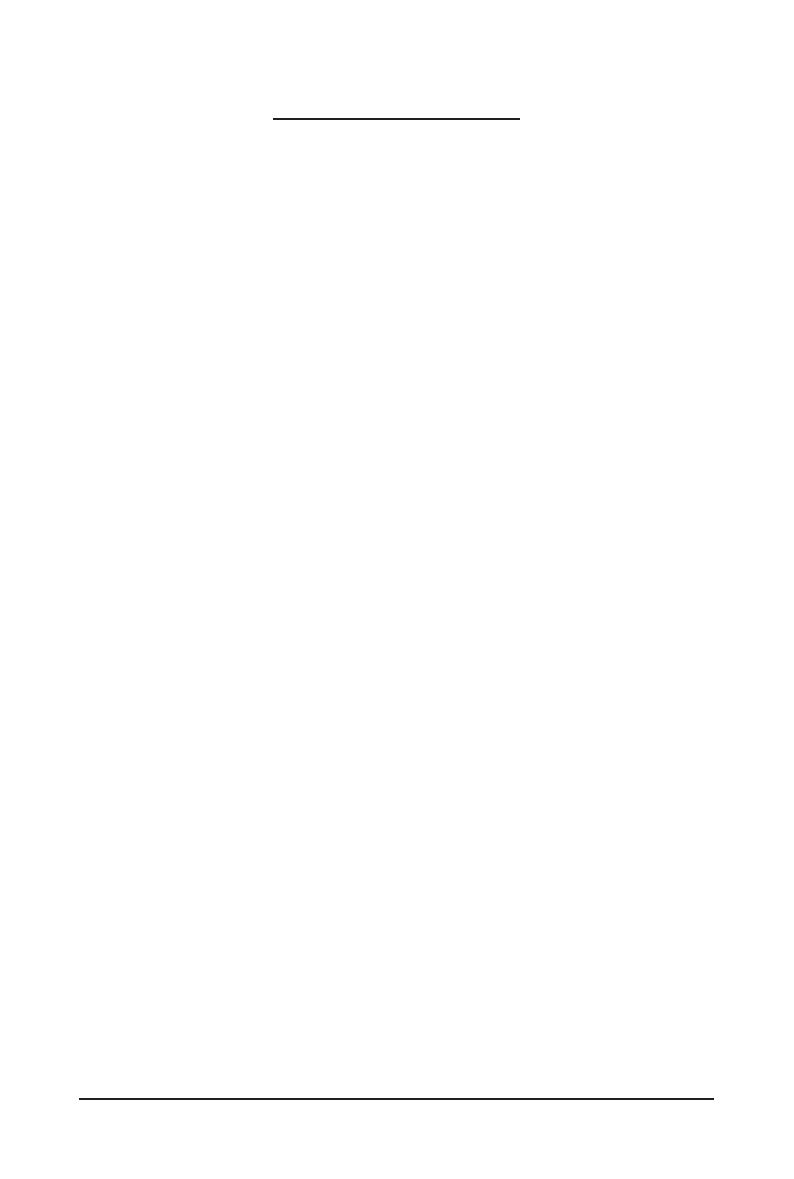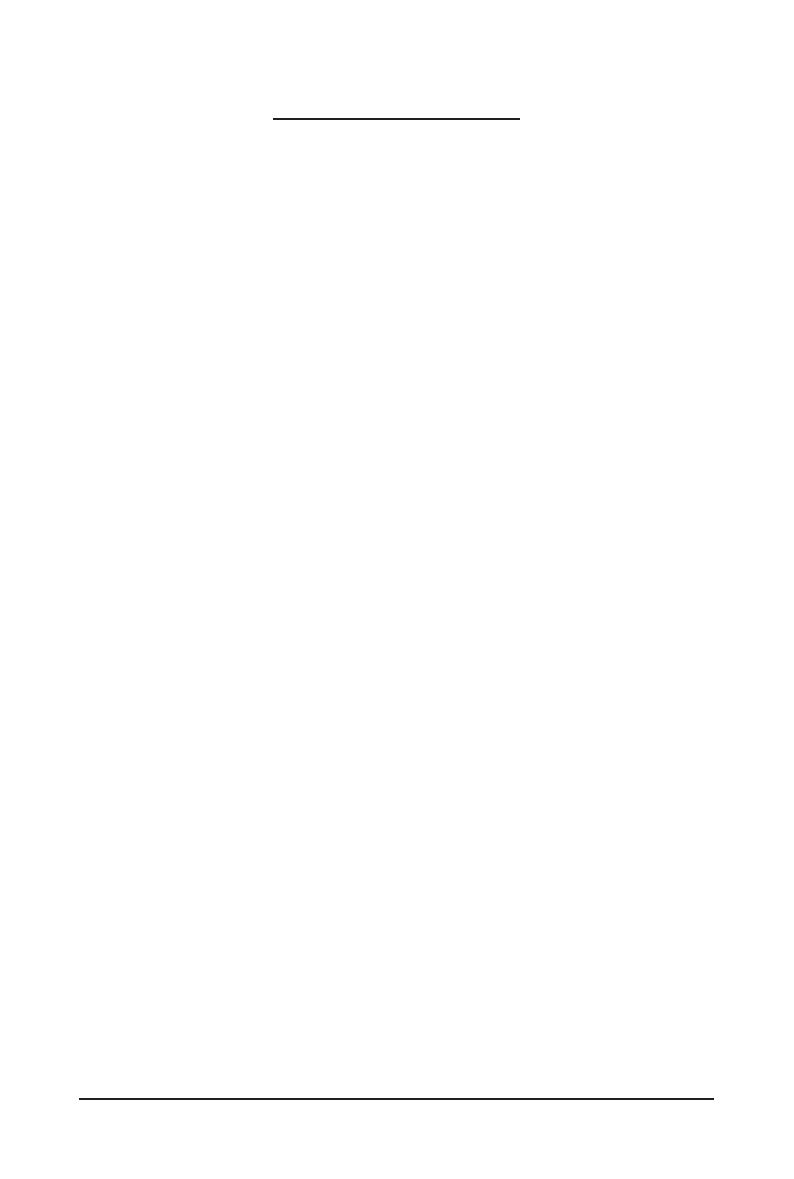
- 3 -
Table of Contents
Chapter 1 BIOS Setup ....................................................................................................5
1-1 The Main Menu ................................................................................................ 7
1-2 Advanced Menu ............................................................................................... 9
1-2-1 iSCSIConguration ................................................................................................10
1-2-2 QLogic577xx/578xx10GbEthernetBCM57810 ...................................................11
1-2-3 VLANConguration ................................................................................................24
1-2-4 CPUConguration ..................................................................................................26
1-2-5 SATAConguration.................................................................................................28
1-2-6 USBConguration ..................................................................................................29
1-2-7 AST2500SuperIOConguration ...........................................................................31
1-2-8 SerialPortConsoleRedirection .............................................................................34
1-2-9 PCISubsystemSettings .........................................................................................39
1-2-10 Network Stack ........................................................................................................41
1-2-11 CSMConguration .................................................................................................42
1-2-12 TrustedComputing .................................................................................................44
1-2-13 NVMeConguration ...............................................................................................45
1-3 AMD CBS Menu ............................................................................................. 46
1-3-1 ZenCommonOptions ............................................................................................47
1-3-2 DFCommonOptions ..............................................................................................50
1-3-3 UMCCommonOptions ..........................................................................................51
1-3-4 NBIOCommonOptions ..........................................................................................58
1-3-5 FCHCommonOptions ...........................................................................................59
1-4 ChipsetSetupMenu ....................................................................................... 61
1-4-1 NorthBridge ...........................................................................................................62
1-4-2 ErrorManagement ..................................................................................................65
1-5 ServerManagementMenu ............................................................................. 66
1-5-1 SystemEventLog ..................................................................................................68
1-5-2 ViewFRUInformation ............................................................................................69
1-5-3 BMCNetworkConguration ...................................................................................70
1-5-4 IPv6BMCNetworkConguration ...........................................................................72
1-6 SecurityMenu ................................................................................................ 74
1-6-1 Secure Boot ............................................................................................................75
1-7 Boot Menu ...................................................................................................... 79
1-7-1 UEFINETWORKDriveBBSPriorities ..................................................................81
1-7-2 UEFIApplicationBootPriorities ................................................................... 82
1-8 Save&ExitMenu ........................................................................................... 83