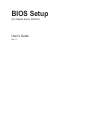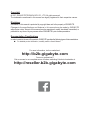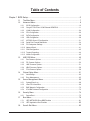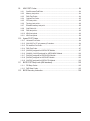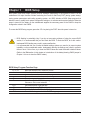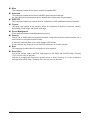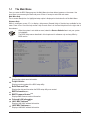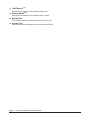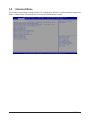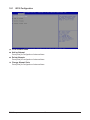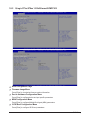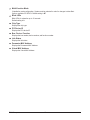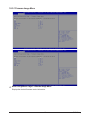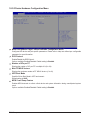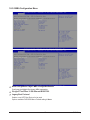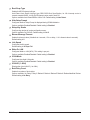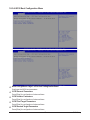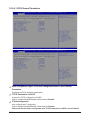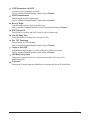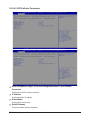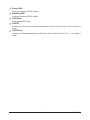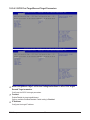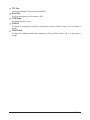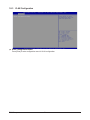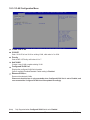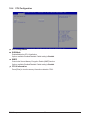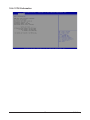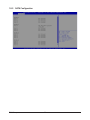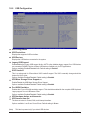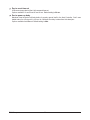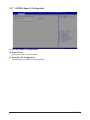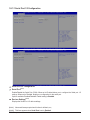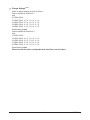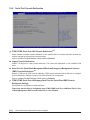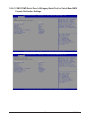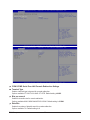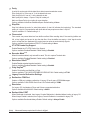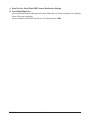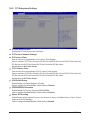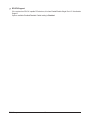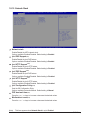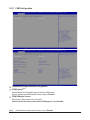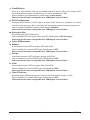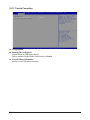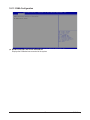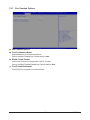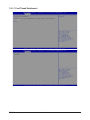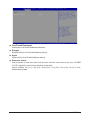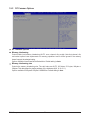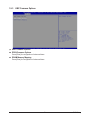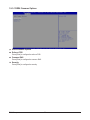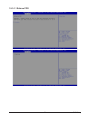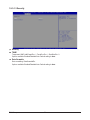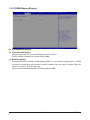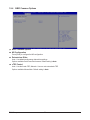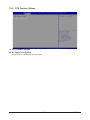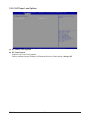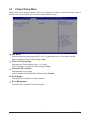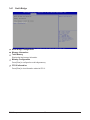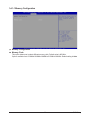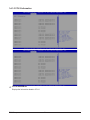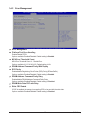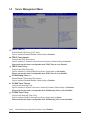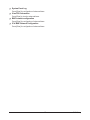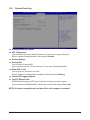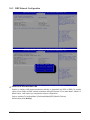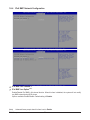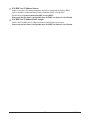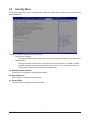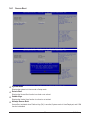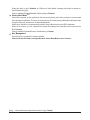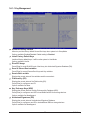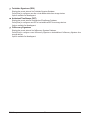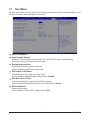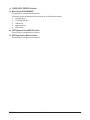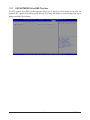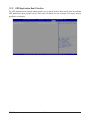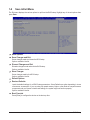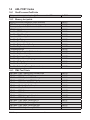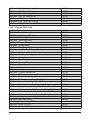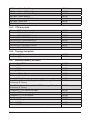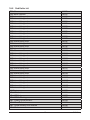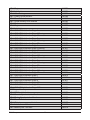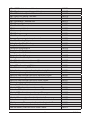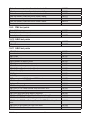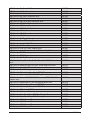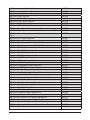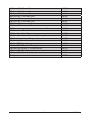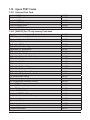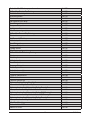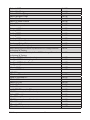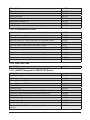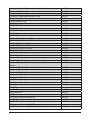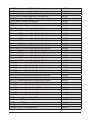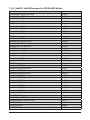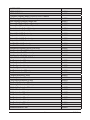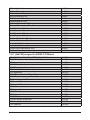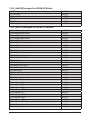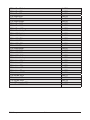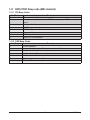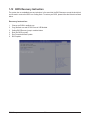BIOS Setup
(For Naples Server Platform)
User’s Guide
Rev.1.1

Copyright
© 2017 GIGA-BYTE TECHNOLOGY CO., LTD. All rights reserved.
The trademarks mentioned in this manual are legally registered to their respective owners.
Disclaimer
Information in this manual is protected by copyright laws and is the property of GIGABYTE.
Changes to the specifications and features in this manual may be made by GIGABYTE
without prior notice. No part of this manual may be reproduced, copied, translated, transmitted, or
published in any form or by any means without GIGABYTE's prior written permission.
Documentation Classications
In order to assist in the use of this product, GIGABYTE provides the following types of documentations:
For detailed product information, carefully read the User's Manual.
For more information, visit our website at:
http://b2b.gigabyte.com
You are a professional?
Get an access to our complete source of sales, marketing & technical materials at:
http://reseller.b2b.gigabyte.com
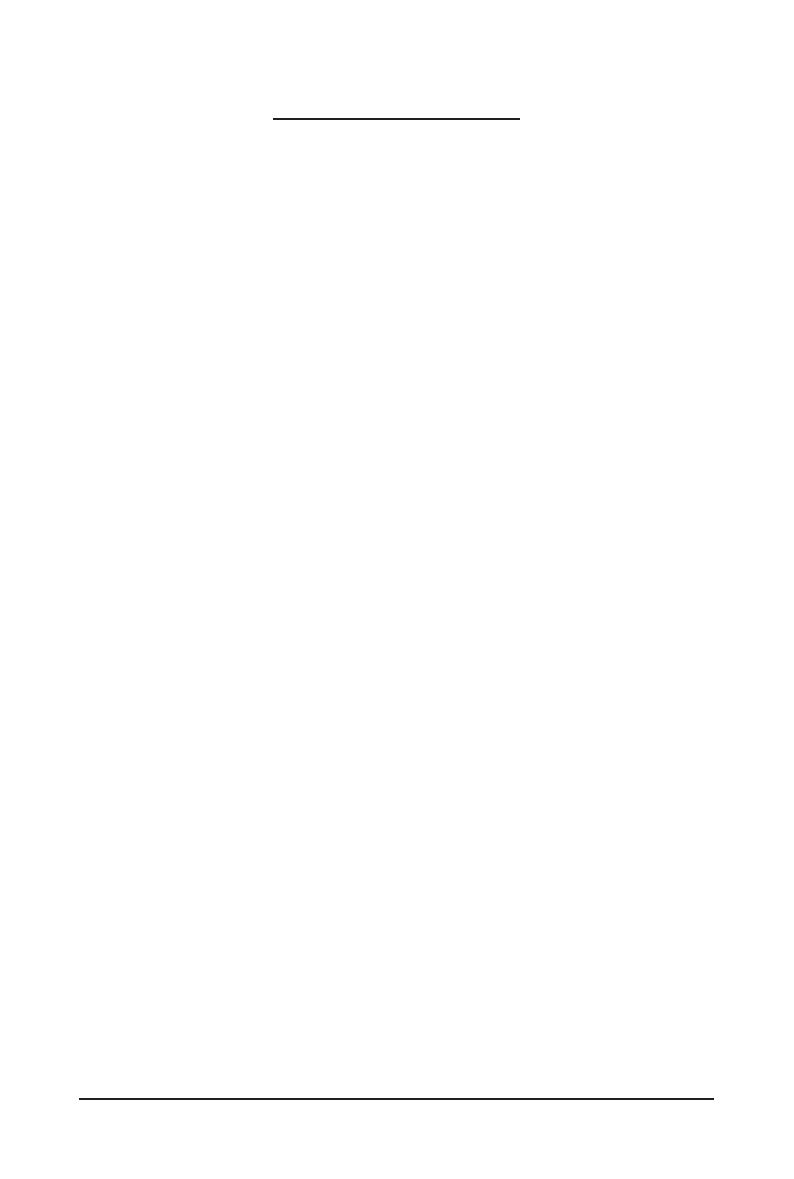
- 3 -
Table of Contents
Chapter 1 BIOS Setup ....................................................................................................5
1-1 The Main Menu ................................................................................................ 7
1-2 Advanced Menu ............................................................................................... 9
1-2-1 iSCSIConguration ................................................................................................10
1-2-2 QLogic577xx/578xx10GbEthernetBCM57810 ...................................................11
1-2-3 VLANConguration ................................................................................................24
1-2-4 CPUConguration ..................................................................................................26
1-2-5 SATAConguration.................................................................................................28
1-2-6 USBConguration ..................................................................................................29
1-2-7 AST2500SuperIOConguration ...........................................................................31
1-2-8 SerialPortConsoleRedirection .............................................................................34
1-2-9 PCISubsystemSettings .........................................................................................39
1-2-10 Network Stack ........................................................................................................41
1-2-11 CSMConguration .................................................................................................42
1-2-12 TrustedComputing .................................................................................................44
1-2-13 NVMeConguration ...............................................................................................45
1-3 AMD CBS Menu ............................................................................................. 46
1-3-1 ZenCommonOptions ............................................................................................47
1-3-2 DFCommonOptions ..............................................................................................50
1-3-3 UMCCommonOptions ..........................................................................................51
1-3-4 NBIOCommonOptions ..........................................................................................58
1-3-5 FCHCommonOptions ...........................................................................................59
1-4 ChipsetSetupMenu ....................................................................................... 61
1-4-1 NorthBridge ...........................................................................................................62
1-4-2 ErrorManagement ..................................................................................................65
1-5 ServerManagementMenu ............................................................................. 66
1-5-1 SystemEventLog ..................................................................................................68
1-5-2 ViewFRUInformation ............................................................................................69
1-5-3 BMCNetworkConguration ...................................................................................70
1-5-4 IPv6BMCNetworkConguration ...........................................................................72
1-6 SecurityMenu ................................................................................................ 74
1-6-1 Secure Boot ............................................................................................................75
1-7 Boot Menu ...................................................................................................... 79
1-7-1 UEFINETWORKDriveBBSPriorities ..................................................................81
1-7-2 UEFIApplicationBootPriorities ................................................................... 82
1-8 Save&ExitMenu ........................................................................................... 83

- 4 -
1-9 ABLPOSTCodes .......................................................................................... 84
1-9-1 StartProcessorTestPoints .......................................................................................84
1-9-2 Memorytestpoints .................................................................................................84
1-9-3 PMUTestPoints .....................................................................................................84
1-9-4 OriginalPostCode .................................................................................................85
1-9-5 CPUtestpoints .......................................................................................................86
1-9-6 Topologytestpoints ................................................................................................86
1-9-7 Extendedmemorytestpoint ...................................................................................86
1-9-8 GnbEarlierinit ........................................................................................................87
1-9-9 PMUtestpoints ......................................................................................................90
1-9-10 ABL0testpoints .....................................................................................................90
1-9-11 ABL5testpoints .....................................................................................................90
1-10 AgesaPOSTCodes ....................................................................................... 94
1-10-1 UniversalPostCode ...............................................................................................94
1-10-2 [0xA1XX]ForCZonlymemoryPostcodes .............................................................94
1-10-3 S3InterfacePostCode ..........................................................................................97
1-10-4 PMUPostCode ......................................................................................................97
1-10-5 [0xA5XX]assignedforAGESAPSPModule ..........................................................97
1-10-6 [0xA9XX,0xAAXX]assignedforAGESANBIOModule .......................................100
1-10-7 [0xACXX]assignedforAGESACCXModule .......................................................102
1-10-8 [0xADXX]assignedforAGESADFModule ..........................................................103
1-10-9 [0xAFXX]assignedforAGESAFCHModule ........................................................103
1-11 BIOSPOSTBeepcode(AMIstandard) ....................................................... 105
1-11-1 PEIBeepCodes ...................................................................................................105
1-11-2 DXEBeepCodes .................................................................................................105
1-12 BIOSRecoveryInstruction ........................................................................... 106

- 5 - BIOS Setup
BIOS (Basic Input and Output System) records hardware parameters of the system in the EFI on the
motherboard. Its major functions include conducting the Power-On Self-Test (POST) during system startup,
saving system parameters and loading operating system, etc. BIOS includes a BIOS Setup program that
allows the user to modify basic system conguration settings or to activate certain system features. When the
power is turned off, the battery on the motherboard supplies the necessary power to the CMOS to keep the
conguration values in the CMOS.
To access the BIOS Setup program, press the <F2> key during the POST when the power is turned on.
Chapter 1 BIOS Setup
• BIOS ashing is potentially risky, if you do not encounter problems of using the current BIOS
version, it is recommended that you don't ash the BIOS. To ash the BIOS, do it with caution.
Inadequate BIOS ashing may result in system malfunction.
• It is recommended that you not alter the default settings (unless you need to) to prevent system
instability or other unexpected results. Inadequately altering the settings may result in system's
failure to boot. If this occurs, try to clear the CMOS values and reset the board to default values.
(Refer to the Exit section in this chapter or introductions of the battery/clearing CMOS jumper in
Chapter 1 for how to clear the CMOS values.)
BIOS Setup Program Function Keys
<f><g> Move the selection bar to select the screen
<h><i> Move the selection bar to select an item
<+> Increase the numeric value or make changes
<-> Decrease the numeric value or make changes
<Enter> Execute command or enter the submenu
<Esc> Main Menu: Exit the BIOS Setup program
Submenus: Exit current submenu
<F1> Show descriptions of general help
<F3> Restore the previous BIOS settings for the current submenus
<F9> Load the Optimized BIOS default settings for the current submenus
<F10> Save all the changes and exit the BIOS Setup program

BIOS Setup - 6 -
Main
This setup page includes all the items in standard compatible BIOS.
Advanced
This setup page includes all the items of AMI BIOS special enhanced features.
(ex: Auto detect fan and temperature status, automatically congure hard disk parameters.)
AMD CBS
This setup page includes the common items for conguration of AMD motherboard-related information.
Chipset
This setup page includes all the submenu options for conguring the function of processor, network,
North Bridge, South Bridge, and System event logs.
Server Management
Server additional features enabled/disabled setup menus.
Security
Change, set, or disable supervisor and user password. Conguration supervisor password allows you to
restrict access to the system and BIOS Setup.
A supervisor password allows you to make changes in BIOS Setup.
A user password only allows you to view the BIOS settings but not to make changes.
Boot
This setup page provides items for conguration of boot sequence.
Save & Exit
Save all the changes made in the BIOS Setup program to the CMOS and exit BIOS Setup. (Pressing
<F10> can also carry out this task.)
Abandon all changes and the previous settings remain in effect. Pressing <Y> to the confirmation
message will exit BIOS Setup. (Pressing <Esc> can also carry out this task.)

- 7 - BIOS Setup
1-1 The Main Menu
Once you enter the BIOS Setup program, the Main Menu (as shown below) appears on the screen. Use
arrow keys to move among the items and press <Enter> to accept or enter other sub-menu.
Main Menu Help
The on-screen description of a highlighted setup option is displayed on the bottom line of the Main Menu.
Submenu Help
While in a submenu, press <F1> to display a help screen (General Help) of function keys available for the
menu. Press <Esc> to exit the help screen. Help for each item is in the Item Help block on the right side of
the submenu.
• When the system is not stable as usual, select the Restore Defaults item to set your system
to its defaults.
• The BIOS Setup menus described in this chapter are for reference only and may differ by
BIOS version.
Project Name
Displays the project name information.
Project Version
Displays version number of the BIOS setup utility.
Build Date and Time
Displays the date and time when the BIOS setup utility was created.
BMC Information(Note)
BMC Firmware Version(Note)
Displays BMC rmware version information.
Onboard LAN Information
LAN1 MAC Address(Note)
Displays LAN1 MAC address information.
LAN2 MAC Address(Note)
Displays LAN2 MAC address information.

BIOS Setup - 8 -
Total Memory(Note)
Displays the information for the installed memory size.
Memory Speed(Note)
Displays the information for the installed memory speed.
System Date
Sets the date following the weekday-month-day-year format.
System Time
Sets the system time following the hour-minute-second format.
(Note) Functions available on selected models.

- 9 - BIOS Setup
1-2 Advanced Menu
The Advanced menu display submenu options for conguring the function of various hardware components.
Select a submenu item, then press [Enter] to access the related submenu screen.

BIOS Setup - 10 -
1-2-1 iSCSI Conguration
iSCSI Initiator Name
Add an Attempt
Press [Enter] for conguration of advanced items.
Delete Attempts
Press [Enter] for conguration of advanced items.
Change Attempt Order
Press [Enter] for conguration of advanced items.

- 11 - BIOS Setup
1-2-2 QLogic 577xx/578xx 10 Gb Ethernet BCM57810
Main Conguration Page
Firmware Image Menu
Press [Enter] to view device rmware version information.
Device Hardware Conguration Menu
Press [Enter] to congure device and port specic parameters.
MBA Conguration Menu
Press [Enter] to congure Multiple Boot Agent (MBA) parameters.
iSCSI Boot Conguration Menu
Press [Enter] to congure iSCSI boot parameters.

BIOS Setup - 12 -
Multi-Function Mode
Virtualization mode conguration. System must be rebooted in order for changes to take effect.
Options available: SF/SR-IOV. Default setting is SF.
Blink LEDs
Blink LEDs for a duration up to 15 seconds.
Default setting is 0.
Chip Type
Displays the chip type.
PCI Device ID
Displays the PCI device ID.
Bus: Device: Function
Displays the bus number, device number, and function number.
Link Status
Displays the link status.
Parameter MAC Address
Displays the Permanent MAC Address.
Virtual MAC Address
Displays the Virtual MAC Address.

- 13 - BIOS Setup
1-2-2-1 Firmware Image Menu
Main Conguration Page > Firmware Image Menu
Displays the device's rmware version information.

BIOS Setup - 14 -
1-2-2-2 Device Hardware Conguration Menu
Main Conguration Page > Device Hardware Conguration Menu
Congures the device and port specic parameters. Please refer to help text dened per congurable
parameter for more information.
DCB Protocol
Enable/Disable the DCB Protocol.
Options available: Enabled/Disabled. Default setting is Enabled.
Number of VFs per PF
Displays the number of VFs per PF in multiple of 8 (0 to 64).
Max PF MSI-X Vectors
Displays the maximum number of PF MSI-X Vectors. (0 to 64).
UEFI Boot Mode
Species Driver Boot Mode in UEFI environment.
Default setting is UNDI.
MFW Crash Dump Feature
Enables MFW bootcode to collect critical device and system information during unanticipated system
crash.
Options available: Enabled/Disabled. Default setting is Enabled.

- 15 - BIOS Setup
1-2-2-3 MBA Conguration Menu
Main Conguration Page > MBA Conguration Menu
Congures the Multiple Boot Agent (MBA) parameters.
QLogic 577xx/578xx 10 Gb Ethernet BCN57810
Legacy Boot Protocol
Selects a non-UEFI Boot Protocol to be used.
Options available: PXE/iSCSI/None. Default setting is None.

BIOS Setup - 16 -
Boot Strap Type
Selects the BIOS interrupt call type.
Auto Detect: Auto Detect interrupt type; BBS: BIOS Boot Specification; Int 18h: Interrupt vector to
execute cassette BASIC; Int 19h: BIOS Interrupt vector used to load OS.
Options available: Auto Detect/BBS/Int 18h/Int 19h. Default setting is Auto Detect.
Hide Setup Prompt
Congures whether Setup Prompt is displayed during ROM initialization.
Options available: Enabled/Disabled. Default setting is Disabled.
Setup Key Stroke
Congure key strokes to invoke conguration menu.
Options available: Ctrl-S/Ctrl-B. Default setting is Ctrl-S.
Banner Message Timeout
Selects the timeout value. (0 defaults to 4 seconds, 15 is no delay, 1-14 is timeout value in seconds).
Default setting is 5.
Link Speed
Congures the link speed.
Default setting is 10 Gbps Full.
Wake On LAN
Congures Wake on LAN (WOL). This setting is per port.
Options available: Enabled/Disabled. Default setting is Disabled.
VLAN Mode
Congures the virtual LAN mode.
Options available: Enabled/Disabled. Default setting is Disabled.
VLAN ID (1..4094)
Displays the virtual LAN ID (1 to 4094).
Boot Retry Count
Selects the number of boot retries.
Options available: No Retry/1 Retry/2 Retries/3 Retries/4 Retries/5 Retries/6 Retries/Indenite Retries.
Default setting is No Retry.

- 17 - BIOS Setup
1-2-2-4 iSCSI Boot Conguration Menu
Main Conguration Page > iSCSI Boot Conguration Menu
Congures the iSCSI boot parameters.
iSCSI General Parameters
Press [Enter] for conguration of advanced items.
iSCSI Initiator Parameters
Press [Enter] for conguration of advanced items.
iSCSI First Target Parameters
Press [Enter] for conguration of advanced items.
iSCSI Second Target Parameters
Press [Enter] for conguration of advanced items.

BIOS Setup - 18 -
1-2-2-4-1 iSCSI General Parameters
Main Conguration Page > iSCSI Boot Conguration Menu > iSCSI General
Parameters
Congures the iSCSI general boot parameters.
TCP/IP Parameters via DHCP
Acquires the TCP/IP conguration via DHCP.
Options available: Enabled/Disabled. Default setting is Enabled.
IP Autoconguration
Auto-congures the IP conguration.
Options available: Enabled/Disabled. Default setting is Disabled.
Please note that this item is congurable when TCP/IP Parameters via DHCP is set to Disabled.

- 19 - BIOS Setup
iSCSI Parameters via DHCP
Acquires the iSCSI parameters via DHCP.
Options available: Enabled/Disabled. Default setting is Enabled.
CHAP Authentication
Enable/Disable the CHAP authentication.
Options available: Enabled/Disabled. Default setting is Disabled.
Boot to Target
Enable/Disable booting to iSCSI target after log-on.
Options available: Disabled/Enabled/One Time Disabled. Default setting is Enabled.
DHCP Vendor ID
Press [Enter] to congures the DHCP vendor ID (up to 32 bytes long).
Link Up Delay Time
Congures the link up to delay time in seconds (0..225).
Use TCP Timestamp
Enable/Disable the TCP timestamp.
Options available: Enabled/Disabled. Default setting is Disabled.
Target as rst HDD
Enable/Disable target appears as a rst hard disk drive (HDD) in the system.
Options available: Enabled/Disabled. Default setting is Disabled.
LUN Busy Retry Count
Congures the number of retries in 2 second intervals when LUN is busy (0..60).
Default setting is 0.
IP Version
Displays the IP version supported. Modifying this parameter will reset all IP-related elds.

BIOS Setup - 20 -
1-2-2-4-2 iSCSI Initiator Parameters
Main Conguration Page > iSCSI Boot Conguration Menu > iSCSI Initiator
Parameters
Congures the iSCSI initiator parameters.
IP Address
Congures initiator IP address.
Subnet Mask
Congures IP subnet mask.
Default Gateway
Congures default gateway IP address.
Page is loading ...
Page is loading ...
Page is loading ...
Page is loading ...
Page is loading ...
Page is loading ...
Page is loading ...
Page is loading ...
Page is loading ...
Page is loading ...
Page is loading ...
Page is loading ...
Page is loading ...
Page is loading ...
Page is loading ...
Page is loading ...
Page is loading ...
Page is loading ...
Page is loading ...
Page is loading ...
Page is loading ...
Page is loading ...
Page is loading ...
Page is loading ...
Page is loading ...
Page is loading ...
Page is loading ...
Page is loading ...
Page is loading ...
Page is loading ...
Page is loading ...
Page is loading ...
Page is loading ...
Page is loading ...
Page is loading ...
Page is loading ...
Page is loading ...
Page is loading ...
Page is loading ...
Page is loading ...
Page is loading ...
Page is loading ...
Page is loading ...
Page is loading ...
Page is loading ...
Page is loading ...
Page is loading ...
Page is loading ...
Page is loading ...
Page is loading ...
Page is loading ...
Page is loading ...
Page is loading ...
Page is loading ...
Page is loading ...
Page is loading ...
Page is loading ...
Page is loading ...
Page is loading ...
Page is loading ...
Page is loading ...
Page is loading ...
Page is loading ...
Page is loading ...
Page is loading ...
Page is loading ...
Page is loading ...
Page is loading ...
Page is loading ...
Page is loading ...
Page is loading ...
Page is loading ...
Page is loading ...
Page is loading ...
Page is loading ...
Page is loading ...
Page is loading ...
Page is loading ...
Page is loading ...
Page is loading ...
Page is loading ...
Page is loading ...
Page is loading ...
Page is loading ...
Page is loading ...
Page is loading ...
-
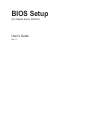 1
1
-
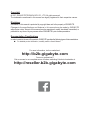 2
2
-
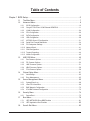 3
3
-
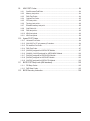 4
4
-
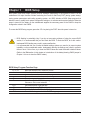 5
5
-
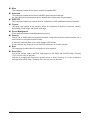 6
6
-
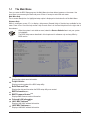 7
7
-
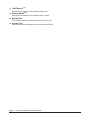 8
8
-
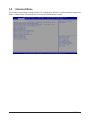 9
9
-
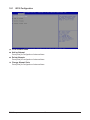 10
10
-
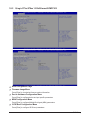 11
11
-
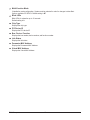 12
12
-
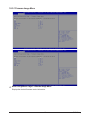 13
13
-
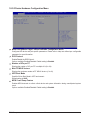 14
14
-
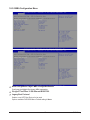 15
15
-
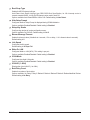 16
16
-
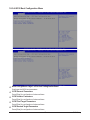 17
17
-
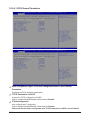 18
18
-
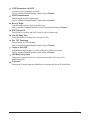 19
19
-
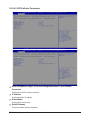 20
20
-
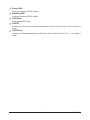 21
21
-
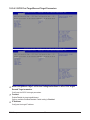 22
22
-
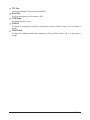 23
23
-
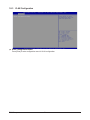 24
24
-
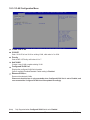 25
25
-
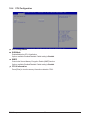 26
26
-
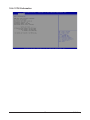 27
27
-
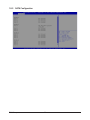 28
28
-
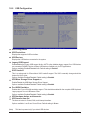 29
29
-
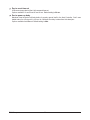 30
30
-
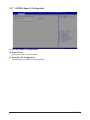 31
31
-
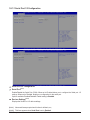 32
32
-
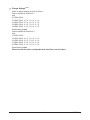 33
33
-
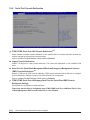 34
34
-
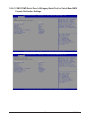 35
35
-
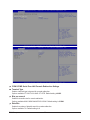 36
36
-
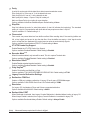 37
37
-
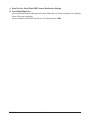 38
38
-
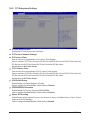 39
39
-
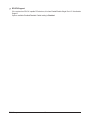 40
40
-
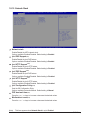 41
41
-
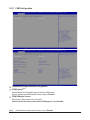 42
42
-
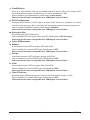 43
43
-
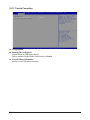 44
44
-
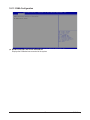 45
45
-
 46
46
-
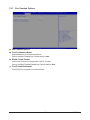 47
47
-
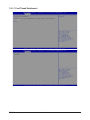 48
48
-
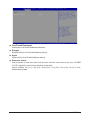 49
49
-
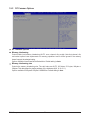 50
50
-
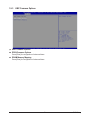 51
51
-
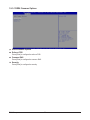 52
52
-
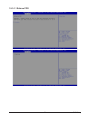 53
53
-
 54
54
-
 55
55
-
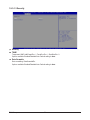 56
56
-
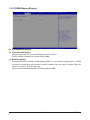 57
57
-
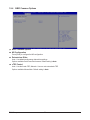 58
58
-
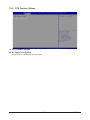 59
59
-
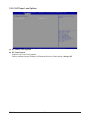 60
60
-
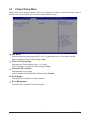 61
61
-
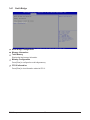 62
62
-
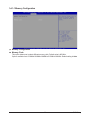 63
63
-
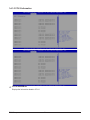 64
64
-
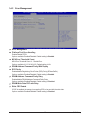 65
65
-
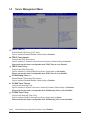 66
66
-
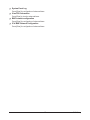 67
67
-
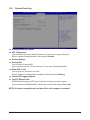 68
68
-
 69
69
-
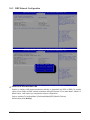 70
70
-
 71
71
-
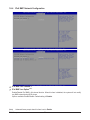 72
72
-
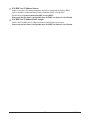 73
73
-
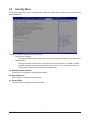 74
74
-
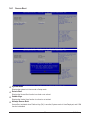 75
75
-
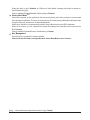 76
76
-
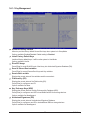 77
77
-
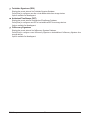 78
78
-
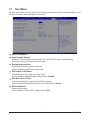 79
79
-
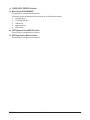 80
80
-
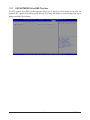 81
81
-
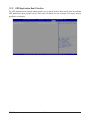 82
82
-
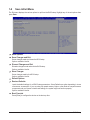 83
83
-
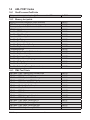 84
84
-
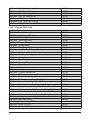 85
85
-
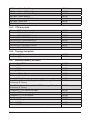 86
86
-
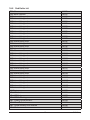 87
87
-
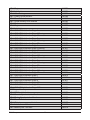 88
88
-
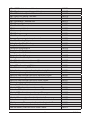 89
89
-
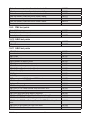 90
90
-
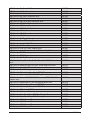 91
91
-
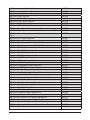 92
92
-
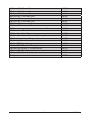 93
93
-
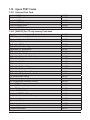 94
94
-
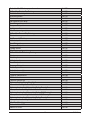 95
95
-
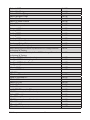 96
96
-
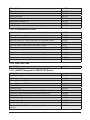 97
97
-
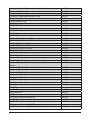 98
98
-
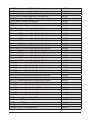 99
99
-
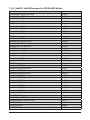 100
100
-
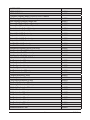 101
101
-
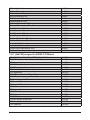 102
102
-
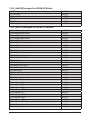 103
103
-
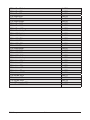 104
104
-
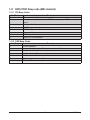 105
105
-
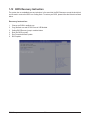 106
106