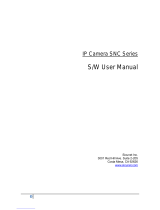Page is loading ...

V1.0.5
Network Camera Web 5.0
Operation Manual
V1.0.5

I
Foreword
General
This manual introduces the functions, configuration, general operation, and system maintenance of
network camera. Read carefully before using the platform, and keep the manual safe for future
reference.
Safety Instructions
The following signal words might appear in the manual.
Signal Words Meaning
Indicates a medium or low potential hazard which, if not avoided,
could result in slight or moderate injury.
Indicates a potential risk which, if not avoided, could result in
property damage, data loss, reductions in performance, or
unpredictable results.
Provides methods to help you solve a problem or save time.
Provides additional information as a supplement to the text.
Revision History
Version Revision Content Release Date
V1.0.5 Added the description of splicing and
panoramic linkage. September 2022
V1.0.4 Added the description of EPTZ, AI SSA and
AFSA. April 2022
V1.0.3 Added parking space detection mode. November 2021
V1.0.2
● Added "6.2.2.2.14 Configuring Parking
Space".
● Added "8.5 Setting Vehicle Density".
● Added "8.6 Setting Parking Space".
● Added "12.1.4 Crowd Distribution".
● Added "12.1.5 Vehicle Density".
● Updated "8.11 Setting ANPR".
July 2021
V1.0.1
● Added "8.8 Setting People Counting"
and "8.10 Setting Heat Map".
● Added "6.2.1.11 Fisheye" and "7.4.4
Fisheye".
● Updated "8.2 Setting Face
Recognition".
● Updated "12 Report".
May 2021
V1.0.0 First release. September 2020

II
Privacy Protection Notice
As the device user or data controller, you might collect the personal data of others such as their face,
fingerprints, and license plate number. You need to be in compliance with your local privacy
protection laws and regulations to protect the legitimate rights and interests of other people by
implementing measures which include but are not limited: Providing clear and visible identification
to inform people of the existence of the surveillance area and provide required contact information.
About the Manual
● The manual is for reference only. Slight differences might be found between the manual and the
product.
● We are not liable for losses incurred due to operating the product in ways that are not in
compliance with the manual.
● The manual will be updated according to the latest laws and regulations of related jurisdictions.
For detailed information, see the paper user’s manual, use our CD-ROM, scan the QR code or visit
our official website. The manual is for reference only. Slight differences might be found between
the electronic version and the paper version.
● All designs and software are subject to change without prior written notice. Product updates
might result in some differences appearing between the actual product and the manual. Please
contact customer service for the latest program and supplementary documentation.
● There might be errors in the print or deviations in the description of the functions, operations
and technical data. If there is any doubt or dispute, we reserve the right of final explanation.
● Upgrade the reader software or try other mainstream reader software if the manual (in PDF
format) cannot be opened.
● All trademarks, registered trademarks and company names in the manual are properties of their
respective owners.
● Please visit our website, contact the supplier or customer service if any problems occur while
using the device.
● If there is any uncertainty or controversy, we reserve the right of final explanation.

III
Important Safeguards and Warnings
This section introduces content covering the proper handling of the device, hazard prevention, and
prevention of property damage. Read carefully before using the device, and comply with the
guidelines when using it.
Transportation Requirements
● Transport the device under allowed humidity and temperature conditions.
● Pack the device with packaging provided by its manufacturer or packaging of the same quality
before transporting it.
● Do not place heavy stress on the device, violently vibrate or immerse it in liquid during
transportation.
Storage Requirements
● Store the device under allowed humidity and temperature conditions.
● Do not place the device in a humid, dusty, extremely hot or cold site that has strong
electromagnetic radiation or unstable illumination.
● Do not place heavy stress on the device, violently vibrate or immerse it in liquid during storage.
Installation Requirements
● Strictly comply with the local electrical safety code and standards, and check whether the power
supply is correct before operating the device.
● Please follow the electrical requirements to power the device.
◇ When selecting the power adapter, the power supply must conform to the requirements of
ES1 in IEC 62368-1 standard and be no higher than PS2. Please note that the power supply
requirements are subject to the device label.
◇ We recommend using the power adapter provided with the device.
● Do not connect the device to two or more kinds of power supplies, unless otherwise specified, to
avoid damage to the device.
● The device must be installed in a location that only professionals can access, to avoid the risk of
non-professionals becoming injured from accessing the area while the device is working.
Professionals must have full knowledge of the safeguards and warnings of using the device.
● Do not place heavy stress on the device, violently vibrate or immerse it in liquid during
installation.
● An emergency disconnect device must be installed during installation and wiring at a readily
accessible location for emergency power cut-off.
● We recommend you use the device with a lightning protection device for stronger protection
against lightning. For outdoor scenarios, strictly comply with the lightning protection

IV
regulations.
● Ground the function earthing portion of the device to improve its reliability (certain models
are not equipped with earthing holes). The device is a class I electrical appliance. Make sure that
the power supply of the device is connected to a power socket with protective earthing.
● The dome cover is an optical component. Do not directly touch or wipe the surface of the cover
during installation.
Operation Requirements
● The cover must not be opened while the device is powered on.
● Do not touch the heat dissipation component of the device to avoid the risk of getting burnt.
● Use the device under allowed humidity and temperature conditions.
● Do not aim the device at strong light sources (such as lamplight, and sunlight) when focusing it,
to avoid reducing the lifespan of the CMOS sensor, and causing overbrightness and flickering.
● When using a laser beam device, avoid exposing the device surface to laser beam radiation.
● Prevent liquid from flowing into the device to avoid damage to its internal components.
● Protect indoor devices from rain and dampness to avoid electric shocks and fires breaking out.
● Do not block the ventilation opening near the device to avoid heat accumulation.
● Protect the line cord and wires from being walked on or squeezed particularly at plugs, power
sockets, and the point where they exit from the device.
● Do not directly touch the photosensitive CMOS. Use an air blower to clean the dust or dirt on the
lens.
● The dome cover is an optical component. Do not directly touch or wipe the surface of the cover
when using it.
● There might be a risk of electrostatic discharge on the dome cover. Power off the device when
installing the cover after the camera finishes adjustment. Do not directly touch the cover and
make sure the cover is not exposed to other equipment or human bodies
● Strengthen the protection of the network, device data and personal information. All necessary
safety measures to ensure the network security of the device must be taken, such as using strong
passwords, regularly changing your password, updating firmware to the latest version, and
isolating computer networks. For the IPC firmware of some previous versions, the ONVIF
password will not be automatically synchronized after the main password of the system has been
changed. You need to update the firmware or change the password manually.
Maintenance Requirements
● Strictly follow the instructions to disassemble the device. Non-professionals dismantling the
device can result in it leaking water or producing poor quality images. For a device that is
required to be disassembled before use, make sure the seal ring is flat and in the seal groove
when putting the cover back on. When you find condensed water forming on the lens or the
desiccant becomes green after you disassembled the device, contact after-sales service to
replace the desiccant. Desiccants might not be provided depending on the actual model.
● Use the accessories suggested by the manufacturer. Installation and maintenance must be

V
performed by qualified professionals.
● Do not directly touch the photosensitive CMOS. Use an air blower to clean the dust or dirt on the
lens. When it is necessary to clean the device, slightly wet a soft cloth with alcohol, and gently
wipe away the dirt.
● Clean the device body with a soft dry cloth. If there are any stubborn stains, clean them away
with a soft cloth dipped in a neutral detergent, and then wipe the surface dry. Do not use volatile
solvents such as ethyl alcohol, benzene, diluent, or abrasive detergents on the device to avoid
damaging the coating and degrading the performance of the device.
● The dome cover is an optical component. When it is contaminated with dust, grease, or
fingerprints, use degreasing cotton moistened with a little ether or a clean soft cloth dipped in
water to gently wipe it clean. An air gun is useful for blowing dust away.
● It is normal for a camera made of stainless steel to develop rust on its surface after being used in
a strong corrosive environment (such as the seaside, and chemical plants). Use an abrasive soft
cloth moistened with a little acid solution (vinegar is recommended) to gently wipe it away.
Afterwards, wipe it dry.

VI
Table of Contents
Foreword ........................................................................................................................................................................................................I
Important Safeguards and Warnings ............................................................................................................................................ III
1 Overview ................................................................................................................................................................................................... 1
1.1 Introduction ................................................................................................................................................................................. 1
1.2 Network Connection ................................................................................................................................................................ 1
1.3 Functions ....................................................................................................................................................................................... 1
1.3.1 Basic Functions ................................................................................................................................................................ 1
1.3.2 AI Functions ....................................................................................................................................................................... 2
2 Configuration Flow .............................................................................................................................................................................. 5
3 Device Initialization ............................................................................................................................................................................ 6
4 Login ........................................................................................................................................................................................................... 9
4.1 Device Login ................................................................................................................................................................................. 9
4.2 Resetting Password ................................................................................................................................................................ 10
5 Home Page ............................................................................................................................................................................................. 12
6 Setting ...................................................................................................................................................................................................... 13
6.1 Local ............................................................................................................................................................................................... 13
6.2 Camera .......................................................................................................................................................................................... 14
6.2.1 Setting Image Parameters ........................................................................................................................................ 14
6.2.1.1 Page Layout .......................................................................................................................................................... 14
6.2.1.2 AI SSA ....................................................................................................................................................................... 16
6.2.1.3 Image ....................................................................................................................................................................... 16
6.2.1.4 Exposure ................................................................................................................................................................. 17
6.2.1.5 Backlight ................................................................................................................................................................ 19
6.2.1.6 WB .............................................................................................................................................................................. 20
6.2.1.7 Day/Night ............................................................................................................................................................... 21
6.2.1.8 Illuminator ............................................................................................................................................................. 22
6.2.1.9 Defog ........................................................................................................................................................................ 23
6.2.1.10 AFSA ....................................................................................................................................................................... 24
6.2.1.11 Fisheye .................................................................................................................................................................. 24
6.2.2 Setting Encode Parameters ..................................................................................................................................... 25
6.2.2.1 Encode ..................................................................................................................................................................... 25
6.2.2.2 Overlay .................................................................................................................................................................... 27
6.2.2.2.1 Configuring Privacy Masking ............................................................................................................ 27
6.2.2.2.2 Configuring Channel Title .................................................................................................................. 28
6.2.2.2.3 Configuring Time Title.......................................................................................................................... 29

VII
6.2.2.2.4 Configuring Location ............................................................................................................................ 29
6.2.2.2.5 Configuring Font Properties ............................................................................................................. 30
6.2.2.2.6 Configuring Picture Overlay .............................................................................................................. 31
6.2.2.2.7 Configuring Custom Title .................................................................................................................... 31
6.2.2.2.8 Configuring Target Statistics ............................................................................................................ 32
6.2.2.2.9 Configuring ANPR ................................................................................................................................... 32
6.2.2.2.10 Configuring Face Detection ............................................................................................................ 33
6.2.2.2.11 Configuring Face Recognition ....................................................................................................... 34
6.2.2.2.12 Configuring Face Statistics .............................................................................................................. 34
6.2.2.2.13 Configure Face&Body Counting ................................................................................................... 35
6.2.2.2.14 Configuring Parking Space ............................................................................................................. 36
6.2.2.3 ROI ............................................................................................................................................................................. 36
6.2.3 Splicing .............................................................................................................................................................................. 37
6.2.4 Audio ................................................................................................................................................................................... 38
6.2.4.1 Setting Audio Parameters ............................................................................................................................. 38
6.2.4.2 Setting Alarm Tone ........................................................................................................................................... 39
6.3 Network ........................................................................................................................................................................................ 40
6.3.1 TCP/IP .................................................................................................................................................................................. 40
6.3.2 Port....................................................................................................................................................................................... 43
6.3.3 PPPoE .................................................................................................................................................................................. 44
6.3.4 DDNS ................................................................................................................................................................................... 45
6.3.5 Email .................................................................................................................................................................................... 46
6.3.6 UPnP .................................................................................................................................................................................... 48
6.3.7 SNMP ................................................................................................................................................................................... 49
6.3.8 Bonjour .............................................................................................................................................................................. 51
6.3.9 Multicast ............................................................................................................................................................................ 52
6.3.10 Register ........................................................................................................................................................................... 53
6.3.11 QoS .................................................................................................................................................................................... 53
6.3.12 Platform Access ........................................................................................................................................................... 54
6.3.12.1 P2P .......................................................................................................................................................................... 54
6.3.12.2 ONVIF .................................................................................................................................................................... 55
6.3.12.3 RTMP ...................................................................................................................................................................... 55
6.3.13 Basic Service ................................................................................................................................................................. 56
6.4 EPTZ ................................................................................................................................................................................................ 57
6.5 Event .............................................................................................................................................................................................. 59
6.5.1 Setting Alarm Linkage ................................................................................................................................................ 59
6.5.1.1 Setting Alarm-in ................................................................................................................................................. 59
6.5.1.2 Alarm Linkage...................................................................................................................................................... 60

VIII
6.5.1.2.1 Adding Schedule ..................................................................................................................................... 60
6.5.1.2.2 Record Linkage......................................................................................................................................... 61
6.5.1.2.3 Snapshot Linkage ................................................................................................................................... 62
6.5.1.2.4 Alarm-out Linkage .................................................................................................................................. 62
6.5.1.2.5 Email Linkage ............................................................................................................................................ 62
6.5.1.3 Subscribing Alarm ............................................................................................................................................. 63
6.5.1.3.1 Alarm Types ............................................................................................................................................... 63
6.5.1.3.2 Subscribing Alarm Information ....................................................................................................... 63
6.5.2 Setting Exception ......................................................................................................................................................... 64
6.5.2.1 Setting SD Card Exception ............................................................................................................................ 64
6.5.2.2 Setting Network Exception ........................................................................................................................... 65
6.5.2.3 Setting Voltage Detection ............................................................................................................................. 66
6.5.3 Setting Video Detection ............................................................................................................................................ 67
6.5.3.1 Setting Motion Detection .............................................................................................................................. 67
6.5.3.2 Setting Video Tampering ............................................................................................................................... 69
6.5.3.3 Setting Scene Changing ................................................................................................................................. 70
6.5.4 Setting Audio Detection ............................................................................................................................................ 70
6.6 Storage .......................................................................................................................................................................................... 71
6.7 System ........................................................................................................................................................................................... 72
6.7.1 General ............................................................................................................................................................................... 72
6.7.1.1 Basic .......................................................................................................................................................................... 72
6.7.1.2 Date & Time ........................................................................................................................................................... 73
6.7.2 Account .............................................................................................................................................................................. 74
6.7.2.1 User ........................................................................................................................................................................... 74
6.7.2.1.1 Adding User ............................................................................................................................................... 74
6.7.2.1.2 Resetting Password ............................................................................................................................... 77
6.7.2.2 Adding User Group ........................................................................................................................................... 78
6.7.2.3 ONVIF User ............................................................................................................................................................ 79
6.7.3 Peripheral Management ........................................................................................................................................... 80
6.7.3.1 Configuring Serial Port ................................................................................................................................... 80
6.7.3.2 Configuring External Light............................................................................................................................ 80
6.7.3.3 Configuring Wiper ............................................................................................................................................. 81
6.7.4 Manager ............................................................................................................................................................................ 82
6.7.4.1 Requirements ...................................................................................................................................................... 82
6.7.4.2 Maintenance ......................................................................................................................................................... 82
6.7.4.3 Import/Export ...................................................................................................................................................... 83
6.7.4.4 Default ..................................................................................................................................................................... 84
6.7.5 Upgrade ............................................................................................................................................................................. 84

IX
6.8 System Information ................................................................................................................................................................ 85
6.8.1 Version ............................................................................................................................................................................... 85
6.8.2 Online User ....................................................................................................................................................................... 85
6.9 Setting Log .................................................................................................................................................................................. 85
6.9.1 Log ........................................................................................................................................................................................ 85
6.9.2 Remote Log ...................................................................................................................................................................... 86
7 Live ............................................................................................................................................................................................................. 88
7.1 Live Page ...................................................................................................................................................................................... 88
7.2 Setting Encode .......................................................................................................................................................................... 89
7.3 Live View Function Bar .......................................................................................................................................................... 90
7.4 Window Adjustment Bar ...................................................................................................................................................... 91
7.4.1 Adjustment ...................................................................................................................................................................... 91
7.4.2 Zoom and Focus ............................................................................................................................................................ 92
7.4.3 Image Adjustment ........................................................................................................................................................ 93
7.4.4 Fisheye ............................................................................................................................................................................... 94
7.5 Display Mode ............................................................................................................................................................................. 97
8 AI .............................................................................................................................................................................................................. 100
8.1 Setting Crowd Distribution Map ................................................................................................................................... 100
8.1.1 Global Configuration ............................................................................................................................................... 100
8.1.2 Rule Configuration .................................................................................................................................................... 101
8.2 Setting Face Recognition .................................................................................................................................................. 102
8.2.1 Enabling Face Recognition ................................................................................................................................... 103
8.2.2 Setting Face Database ............................................................................................................................................. 106
8.2.2.1 Creating Face Database ............................................................................................................................... 106
8.2.2.2 Adding Face Picture ....................................................................................................................................... 108
8.2.2.2.1 Single Adding ........................................................................................................................................ 108
8.2.2.2.2 Batch Importing .................................................................................................................................... 110
8.2.2.3 Managing Face Picture ................................................................................................................................. 111
8.2.2.3.1 Editing Face Information ................................................................................................................. 111
8.2.2.3.2 Deleting Face Picture ......................................................................................................................... 112
8.2.2.4 Face Modeling .................................................................................................................................................. 112
8.2.3 Setting Arm Alarm ..................................................................................................................................................... 113
8.2.4 Viewing Face Recognition Result....................................................................................................................... 116
8.3 Setting Face Detection ....................................................................................................................................................... 117
8.4 Setting IVS ................................................................................................................................................................................ 119
8.4.1 Global Configuration ............................................................................................................................................... 120
8.4.2 Rule Configuration .................................................................................................................................................... 121
8.5 Setting Vehicle Density ..................................................................................................................................................... 125

X
8.6 Setting Parking Space ........................................................................................................................................................ 127
8.6.1 Rule Configuration .................................................................................................................................................... 127
8.6.1.1 For Parking Space Detection Fisheye WizMind Network Camera .......................................... 127
8.6.1.2 For Other Cameras ......................................................................................................................................... 129
8.6.2 Global Configuration ............................................................................................................................................... 132
8.7 Setting Video Metadata .................................................................................................................................................... 133
8.7.1 Global Configuration ............................................................................................................................................... 133
8.7.2 Rule Configuration .................................................................................................................................................... 134
8.7.3 Viewing Video Metadata Report ........................................................................................................................ 136
8.8 Setting People Counting ................................................................................................................................................... 137
8.8.1 People Counting ......................................................................................................................................................... 137
8.8.2 Queuing .......................................................................................................................................................................... 140
8.8.3 Global Configuration ............................................................................................................................................... 142
8.9 Face & Body Detection ....................................................................................................................................................... 143
8.9.1 Global Configuration ............................................................................................................................................... 143
8.9.2 Rule Configuration .................................................................................................................................................... 144
8.10 Setting Heat Map ............................................................................................................................................................... 146
8.11 Setting ANPR ........................................................................................................................................................................ 146
8.11.1 Lane Configuration ................................................................................................................................................ 147
8.11.2 Rule Configuration ................................................................................................................................................. 148
8.11.3 Picture ........................................................................................................................................................................... 149
8.11.4 Allowlist ....................................................................................................................................................................... 150
8.11.5 Blocklist ........................................................................................................................................................................ 153
8.12 Setting Panoramic Linkage ........................................................................................................................................... 154
8.12.1 Enabling Linkage Track ........................................................................................................................................ 154
8.12.2 Configuring Calibration Parameter ............................................................................................................... 155
9 Security ................................................................................................................................................................................................. 156
9.1 Security Status ....................................................................................................................................................................... 156
9.2 System Service ....................................................................................................................................................................... 157
9.2.1 802.1x .............................................................................................................................................................................. 157
9.2.2 HTTPS ............................................................................................................................................................................... 158
9.3 Attack Defense ....................................................................................................................................................................... 159
9.3.1 Firewall ............................................................................................................................................................................ 159
9.3.2 Account Lockout ........................................................................................................................................................ 160
9.3.3 Anti-DoS Attack .......................................................................................................................................................... 160
9.4 CA Certificate .......................................................................................................................................................................... 161
9.4.1 Installing Device Certificate ................................................................................................................................. 161
9.4.1.1 Creating Certificate ........................................................................................................................................ 161

XI
9.4.1.2 Applying for and Importing CA Certificate ........................................................................................ 162
9.4.1.3 Installing Existing Certificate .................................................................................................................... 163
9.4.2 Installing Trusted CA Certificate ........................................................................................................................ 164
9.5 A/V Encryption ....................................................................................................................................................................... 165
9.6 Security Warning .................................................................................................................................................................. 166
10 Record ................................................................................................................................................................................................. 167
10.1 Playback ................................................................................................................................................................................. 167
10.1.1 Playing Back Video ................................................................................................................................................. 167
10.1.2 Clipping Video .......................................................................................................................................................... 169
10.1.3 Downloading Video ............................................................................................................................................... 170
10.2 Setting Record Control .................................................................................................................................................... 171
10.3 Setting Record Plan........................................................................................................................................................... 172
10.4 Storage .................................................................................................................................................................................... 173
10.4.1 Local Storage ............................................................................................................................................................. 174
10.4.2 Network Storage ..................................................................................................................................................... 175
10.4.2.1 FTP ....................................................................................................................................................................... 175
10.4.2.2 NAS ...................................................................................................................................................................... 176
11 Picture................................................................................................................................................................................................. 178
11.1 Playback ................................................................................................................................................................................. 178
11.1.1 Playing Back Picture .............................................................................................................................................. 178
11.1.2 Downloading Picture ............................................................................................................................................ 179
11.2 Setting Snapshot Parameters ...................................................................................................................................... 180
11.3 Setting Snapshot Plan ..................................................................................................................................................... 181
11.4 Storage .................................................................................................................................................................................... 181
11.5 Setting Upload Method .................................................................................................................................................. 181
12 Report ................................................................................................................................................................................................. 183
12.1 Viewing Report.................................................................................................................................................................... 183
12.1.1 Face Recognition ..................................................................................................................................................... 183
12.1.2 Video Metadata ........................................................................................................................................................ 184
12.1.3 People Counting ...................................................................................................................................................... 185
12.1.4 Crowd Distribution ................................................................................................................................................. 188
12.1.5 Vehicle Density ......................................................................................................................................................... 189
12.1.6 Heat Map ..................................................................................................................................................................... 190
12.1.7 ANPR .............................................................................................................................................................................. 192
12.2 Searching for Face Picture ............................................................................................................................................. 193
12.3 Auto Upload .......................................................................................................................................................................... 194
Appendix 1 Cybersecurity Recommendations ..................................................................................................................... 199

1
1 Overview
1.1 Introduction
IP camera (Internet Protocol camera), is a type of digital video camera that receives control data and
sends image data through internet. They are commonly used for surveillance, requiring no local
recording device, but only a local area network.
IP camera is divided into single-channel camera and multi-channel camera according to the channel
quantity. For multi-channel camera, you can set the parameters for each channel.
1.2 Network Connection
In the general IPC network topology, IPC is connected to PC through network switch or router.
Figure 1-1 General IPC network
Get IP address by searching on ConfigTool, and then you can start accessing IPC through network.
1.3 Functions
Functions might vary with different devices.
1.3.1 Basic Functions
Real-time Monitoring
● Live view.
● When live viewing the image, you can enable audio, voice talk and connect monitoring center for
quick processing on the abnormality.
● Adjust the image to the proper position by PTZ.
● Snapshot and triple snapshot abnormality of the monitoring image for subsequent view and
processing.
● Record abnormality of monitoring image for subsequent view and processing.

2
● Configure coding parameters, and adjust live view image.
Alarm
● Set alarm prompt mode and tone according to alarm type.
● View alarm prompt message.
Exception
● SD card error, network disconnection, illegal access, voltage detection and security exception.
● When SD card error or illegal access is triggered, the system links alarm output and sending
email.
● When network disconnection alarm is triggered, the system links recording and alarm output.
● When the input voltage is more or less than the rated voltage, the alarm is triggered and the
system links sending email.
Video Detection
● Motion detection, video tampering detection and scene changing detection.
● When an alarm is triggered, the system performs linkages such as recording, alarm output,
sending email, PTZ operation, and snapshot.
Audio Detection
● Audio input abnormal detection and intensity change detection.
● When an alarm is triggered, the system performs linkages such as recording, alarm output,
sending email, PTZ operation, and snapshot.
Record
● Auto record as schedule.
● Play back recorded video and picture as needed.
● Download recorded video and picture.
● Alarm linked recording.
Account
● Add, edit and delete user group, and manage user authorities according to user group.
● Add, edit and delete user, and configure user authorities.
● Change user password.
1.3.2 AI Functions
IVS
● Tripwire, intrusion, abandoned object, moving object, fast moving, parking detection, people
gathering, and loitering detection.
● When an alarm is triggered, the system performs linkages such as recording, alarm output,
sending email, and snapshot.
Face Detection
● Detects face and display the related attributes on the live page.

3
● When an alarm is triggered, the system performs linkages such as recording, alarm output,
sending email, PTZ operation, and snapshot.
Face Recognition
● Displays the recognition result on the live view page
● In general mode, makes comparison between the detected face with the faces in face database
after detecting face. You can set the alarm mode and reporting mode for each face database
separately, and set linkages for each reporting mode.
● In counting mode, does precise face counting after detecting face.
● When an alarm is triggered, the system performs linkages such as recording, alarm output,
sending email, PTZ operation, and snapshot.
Crowd Distribution Map
● View crowd distribution in real time for the timely arm to avoid accidents such as stampede.
● When an alarm is triggered, the system performs linkages such as recording, alarm output,
sending email, PTZ operation, and snapshot.
Video Metadata
● Captures people, non-motor vehicle and vehicle, and displays the related information on the live
page.
● When an alarm is triggered, the system links alarm output.
People Counting
● Counts the people flow in/out the detection area, and generates report.
● When the number of counted number of people in the detection area or the stay duration
exceeds the configured value, an alarm will be triggered.
● When an alarm is triggered, the system performs linkages such as recording, alarm output,
sending email, PTZ operation, and snapshot.
Heat Map
● Counts cumulative density of moving objects, and displays the result in different colors.
● View report of heat map, which includes heat map and track map (track map is not available on
economic fisheye cameras).
ANPR
● Recognizes plate number in detection area, and displays the related information on live page.
● When an alarm is triggered, the system links alarm output and snapshot.
Face & Body Detection
● Detects faces and human body separately, and then correlates the face and the body.
● When select compliant mode, the camera can detect attributes including face masks, helmets,
glasses, safety vests, top color, and bottom color, and determine whether PPE requirements are
met. PPE compliance or non-compliance alarms can be triggered according to the alarm settings.
● When an alarm is triggered, the system links alarm output and snapshot.

4
Parking Space
● Supports planned parking space and open parking space.
● When an alarm is triggered, the system performs linkages such as recording, alarm output,
sending email, and snapshot.
Vehicle Density
● Includes road congestion and parking limit, and supports to view vehicle statistics through the
live page.
● When the counted vehicle exceeds the configured vehicle number and the congestion time
exceeds the configured time, an alarm will be triggered.
● When an alarm is triggered, the system performs linkages such as recording, alarm output and
sending email.

5
2 Configuration Flow
For the device configuration flow, see Figure 2-1. For details, see Table 2-1. Configure the device
according to the actual situation.
Figure 2-1 Configuration flow
Table 2-1 Description of flow
Configuration Description Reference
Login
Open IE browser and enter IP
address to log in to the web page,
The camera IP address is
192.168.1.108 by default.
"4 Login"
Initialization Initialize the camera when you use
it for the first time.
"3 Device
Initialization"
Basic parameters
Camera
parameters
Configure image parameters,
encoder parameters, and audio
parameters to ensure the image
quality.
"6.2 Camera"
Date & time Set date and time to ensure the
recording time is correct. "6.7.1.2 Date & Time"
IP address
Change IP address according to
network planning for the first use or
during network adjustment.
"6.3.1 TCP/IP"
Subscribe
alarm
Subscribe alarm event. When the
subscribed alarm is triggered, the
system will record the alarm on the
alarm tab.
"6.5.1.3 Subscribing
Alarm"
AI AI rules
Configure the necessary detection
rules, such as face detection and
IVS.
"8 AI"

6
3 Device Initialization
Device initialization is required for the first-time use. This manual is based on the operation on the
web page. You can also initialize device through ConfigTool, NVR, or platform devices.
● To ensure the device safety, keep the password properly after initialization and change the
password regularly.
● When initializing device, keep the PC IP and device IP in the same network.
Procedure
Step 1 Open IE browser, enter the IP address of the device in the address bar, and then press the
Enter key.
The IP is 192.168.1.108 by default.
Figure 3-1 Region setting
Step 2 Select the area, language, and video standard according to the actual situation, and then
click Next.

7
Figure 3-2 Time zone setting
Step 3 Select the I have read and agree to the terms of the Software License Agreement and
Privacy Policy checkbox, and then click Next.
Step 4 Configure the time parameters, and then click Next.
Figure 3-3 Password setting
Step 5 Set the password for admin account.
Table 3-1 Description of password configuration
Parameter Description
Username The default username is admin.
Password The password must consist of 8 to 32 non-blank characters and contain

8
Parameter Description
Confirm password
at least two types of characters among upper case, lower case, number,
and special character (excluding ' " ; : &). Set a high security level
password according to the password security notice.
Reserved email
Enter an email address for password resetting, and it is selected by
default.
When you need to reset the password of the admin account, a security
code for password resetting will be sent to the reserved email address.
Step 6 Click Next, and then P2P page is displayed.
/