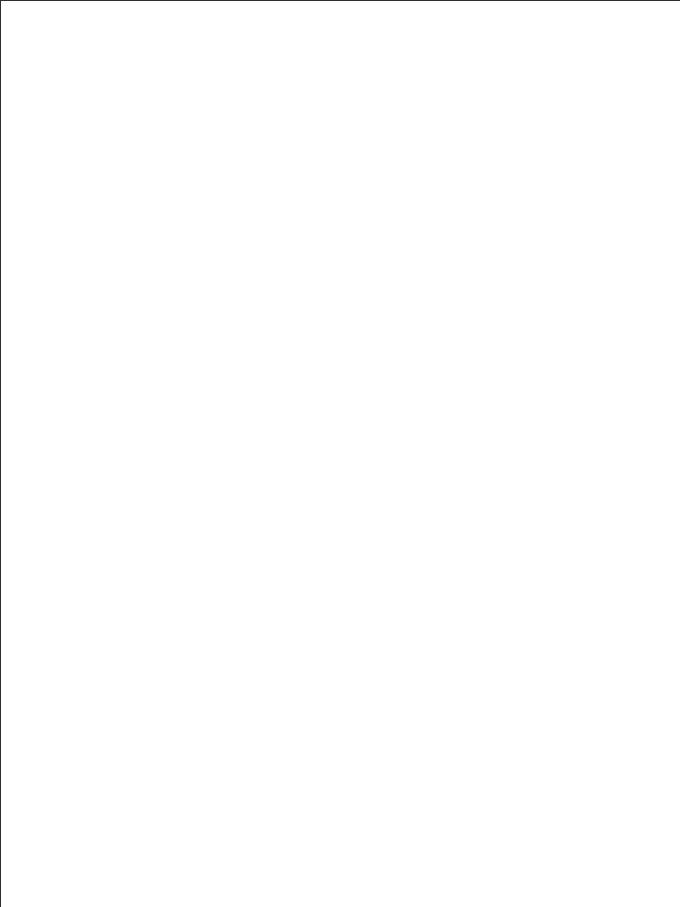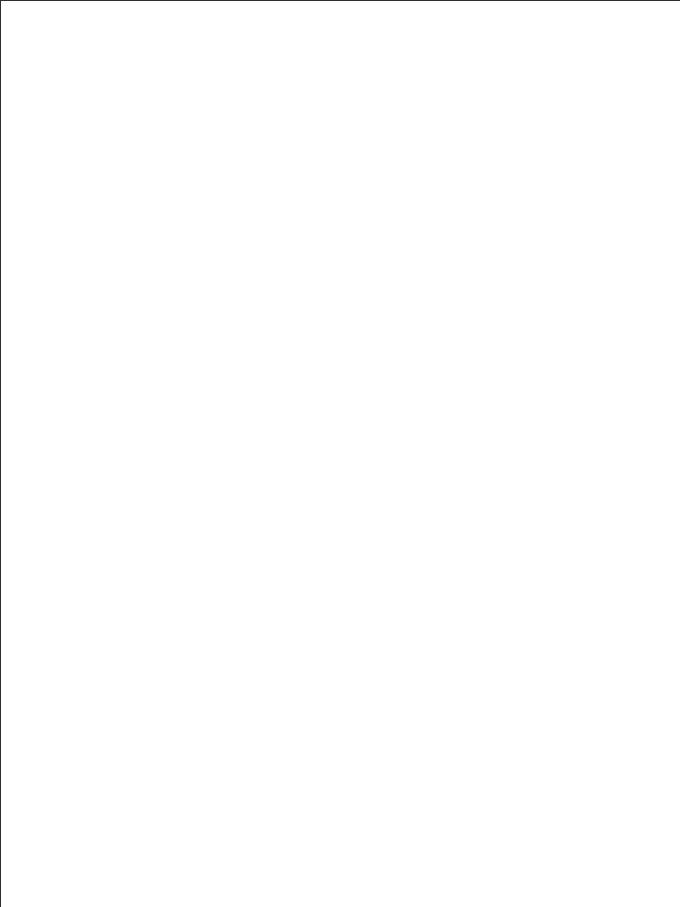
1
② Has 6 lighting modes : CCT, HSI, RGB, GEL color paper, light source
matching, and field light effect. Brightness, color temperature, hue,
saturation, and RGB color can be freely controlled.
The main features of the product are:
Welcome to "GVM-PRO-YU150R", this product is specially designed for
senior photography enthusiasts. The product is suitable for live streaming
/ outdoor / studio photography, and also for YouTube video shooting.
① LED beads with high CRI, help to restore and enrich the color of
objects, providing you with natural and vivid shooting effects.
③ APP control, which can be controlled by your iOS and Android smart
mobile devices; At the same time, it supports Bluetooth Mesh
networking, and can work with GVM brand devices that support Mesh
networking to ready for group control.
We believe that once using our product correctly, you can make huge
progress when shooting. Before using the product, you are strongly
recommended to read the instructions below carefully.
④ With a standard DMX interface, it can realize DMX control of low-
precision 8bit and high-precision 16bit control modes.
PRODUCT INTRODUCTION
DISCLAIMERS
1.Before using this product, please read the instructions carefully and make
sure to use the product correctly. If you don’t obey the instructions and
warnings, you maybe cause harm to yourself and the people around you
or even damage the product and other things around.
3.Design and specifications are subject to change without notice.
2.Once you use this product, you are deemed to have read the disclaimer
and warning carefully, understand and acknowledge all the terms and
contents of this statement, and promise to take full responsibility for the
use of this product and possible consequences.