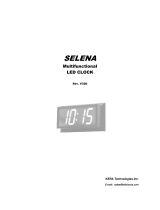Page is loading ...






Instruction
1.
It is necessary to be reset manually after
the initial installation and power off.
Note: The Anti-Collision function is not enabled during all resets. Please note that there
is a potential risk of pinching in this case, and be sure no obstacles is in the desk’s path.
● Manual Reset
• Keep pressing down key till desktop display shows “E-1” and “rES”
alternately, then release the key.
• Keep pressing down key, desktop will move down slowly till display
shows “60”.
2.
3. • Release the key, the height-adjustable desk can be used normally.
1.
Before use, please make sure to remove all
objects in advance.
● Anti-Collision function
•When desktop encounters an object in its path, the screen displays "E-2".
•Desktop will move a defined distance in opposite direction, and it can be
used normally after removing the object.
Press and hold the memory key until desk
has reached the desired memory position.
● Saving position
1. • Adjust the desktop to the height you want to save.
2.
3.
● Up and Down
1. • Keep pressing up key till the required height is reached.
2. • Keep pressing down key till the required height is reached.
rES
60
• Press “M” key until display will show “S --”
• Press "1", and display will show alternately as “S-1” and desktop
height.
• Press “M” key, the first memory position is set successfully.
•Repeat above processes for 2nd and 3rd memory positions.
4.

Instruction
• Keep pressing the “M” key for 3 seconds till the display shows “S--” to enter
setup menu.
1.
5.
Do not enable this function unless
you really need this adjustment.
Note: This function would be used to limit the movement area of desktop. Once it is set, the new highest
or lowest position have been reset.
Note: The function enables you to change the height shows on the display based on the actual measurement.
● Reset the highest and lowest positions
• Press up key till the display flashes as “HLP”.
2.
3.
4.
1. • Keep pressing “M” key until the display show “S--” to enter setup menu.
● Change the displayed unit (cm/inch)
• Press “up” key, the display will show “Unt”.
2.
3.
5.
HLP
1 H-P • Press “1”, display shows alternately as “H-P” and current height.
• Keep pressing up key till the desired upper limit is reached.
• Press “M”, the desktop height will be shown and the highest position has been
set.
• Press “2”, the display will show alternately “L-P” and current height, keep
pressing down key till the desired lower limit position is reached, press "M" key,
the lowest position has been set.
6. L-P
2
2
1
• Press “1”, and display will show alternately as “Unt” and desktop height unit by
“cm”.
• Press “M” key to save the unit as cm.
• Press “2”, and display will show alternately as “Unt” and desktop height unit by
“inch”,press key “M” to save the unit as inch.
2
1
4.
Unt
1.
● Amend the desktop height displayed
2. • Press “up” key till display shows “End” and original height.
3.
• Keep pressing “M” key until display shows “Ur” and “OFF” alternately.
• Changing the height by press “1” to adjust the 10-digit numbers and “2” to adjust
single digit numbers. (Please note that the unit is cm during this procedure).
• Press “M” key, height has been changed to defined digit.
4.

• Once the display shows “E-3” and “rES”, it reminds you to check whether
motor fails to connect with control unit. Please connect the main cable
again and wait at least 5 seconds.
1.
The function can detect whether motors
are connected properly.
● Plug detection
• Connect all the plugs.
2.
• Follow manual reset procedure.
3.
Instruction
E-3 rES
rES
1.
With this function, you can reset the control
unit back to factory setting.
● Reset to factory setting
• Keep pressing “M” key till the display shows “FAC”.
•Press “M” key, and the control unit is reset to factory setting (including
memory positions, the highest and lowest positions, etc).
2.

【Code meaning】
Information Operating
Manual Reset Refer to the process of manual reset
Overloading Remove the load on desktop till it less than 800N (175 LBS)
for further operation
Anti-Collision function It can be used normally after removing the obstacle
Operated continuously
without suitable rest Stop using the desk for about 9 minutes for further operation
Code
rES
ovr
E-2
dut
【Trouble shooting】
Operating
Stop the operation and reset, refer to Manual reset
Check the cables and ensure they are well connected, and the
height-adjustable desk can be used normally after manual reset
Code
E-4 / The height between two legs exceed 1 inch
E-3
Code meaning and Trouble shooting
【Technical Data】
Item Data
Input voltage 220~240VAC / 100~130VAC
output voltage 24VDC
Max loading 1000N
Height range
(without desktop) 27.6”~47.3”/23.7”~49.3”
Duty cycle 1 min on/ 9 min off
Technical Data

100~240VAC/4A
DewertOkin Technology Group Co., Ltd.
DB02.049

100~240VAC/4A
DewertOkin Technology Group Co., Ltd.
DB02.049
/