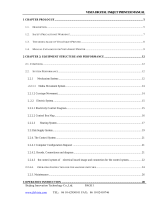Page is loading ...

INFINITI(极限)
Operation Manual
FY-33VC
Thank you very much for purchasing CHALLENGER
In order to use CHALLENGER correctly and safely and understand this product’s capability,
please read this manual carefully.
The manual includes equipment structure, description, technical parameters, operation manual,
safety information, application of software, etc.
This manual is subject to change without notice.
Contents herein contained are believed to be correct, however, please contact us if you find
any error or something not clear enough.
Copyright 2004 Fei Yeung Union. All rights reserved.
Version 1.0
November 15, 2004

FY –33VC Operation manual
- 3 -
INDEX
CHAPTER 1 SAFETY INFORMATION
1.1 Important Safety Information
1.2 Caution When Using Printer
1.3 Guide When Using Ink Cartridge
1.4 Choosing Printer Installation Place
1.5 Warning, Caution and Attention
CHAPTER 2 TECHNICAL PARAMETERS
CHAPTER 3 EQUIPMENT ASSEMBLY AND ADJUSTMENT
3.1 Assemble Printer
3.2 Attention before Turning on FY-33VC
3.3 Port of printer
3.4 Connect with power
CHAPTER 4 EQUIPMENT STRUCTURE AND ACCESSORIES
CHAPTER 5 USAGE AND MAINTAINS OF PRINTER
5.1 USAGE OF XAAR PRINTER
5.2 MAINTAINS OF PRINTER
CHAPTER 6 BASIC PANEL OPERATION
6.1 Menu Structure of Control Panel
6.2 Function Description in Details
6.3 Printing Steps
CHAPTER 7 DESCRIPTION OF INK SUPPLY, CLEANING SYSTEM AND BOARD
7.1 Ink Supply and Cleaning System
7.2 Assistant Board
CHAPTER 8 INK SUPPLY SYSTEM
8.1 Summary
8.2 System Diagram
8.3 Function Description
8.4 Operation Description
8.5 Intelligent Detection Function
CHAPTER 9 CLEANING SYSTEM
9.1 Summary
9.2 System Diagram
9.3 Work Principle
9.4 Operation Description
CHAPTER 10 HEATING SYSTEM
10.1 Summary
10.2 System Diagram
10.3 Function Description
10.4 Working Process and Characteristics
CHAPTER 11 SOFTWARE OPERATION
11.1 Installation
11.2 Application Of Printer Driver
11.3 Operation of RIP

FY –33VC Operation manual
- 4 -
Chapter 1
Safety information
1.1 Important Safety Information
Before use your CHALLENGER FY-33VC InkJet Digital Printer, please read following safety information.
Pay attention to the cautions on the Printer.
• Do not block the hole on the cover.
• Do not insert any object into the Printer groove. Don’t let any kind of liquid splash into Printer.
• Only use the power supply according to the label. You may choose either AC 110V or 220V for
different countries and regions.
• Connect all the equipment to a properly grounded socket. Avoid the socket in the same circuit with
copy machine or air conditioner.
• Avoid to using the socket controlled by the wall switch or by auto timer.
• Please keep Printer away from the latent source of electromagnetic disturbance. For example,
loudspeaker or wireless phone.
• If you use additional cable, please make sure that total amperage of the equipment connecting with
cable shall not exceed the amperage of the power supply. Moreover, the amperage of all
equipment connecting with wall socket does not exceed the amperage of the wall socket.
• Do not use damaged Electrical Power wire.
• Do not repair Printer by yourself.
• Shut off the power and ask experienced technician for help, if the following situations occur:
Power cable or plug is damaged.
Liquid splashes into printer.
Printer falls down or broken.
Printer cannot work properly or change in property.
1.2 Caution When Using Printer
• Don’t use your hand to move print head; otherwise the printer will be damaged.
• Always use power switch to turn On/off the printer. Before shutting down the Printer, do not pull out
Power Supply wire or Data Wire.
• Before moving the printer, please make sure the print head is fixed at original position.
1.3 Guide When Using Ink Cartridge
• Keep ink away from children. Do not let the children drink or touch.
• If ink spills on the skin, please wash with soap and water. If ink splashes into eye, please wash with
water immediately
• Do not shake the ink cartridge in case ink leak is caused.
• After using for a certain period (generally 3 months), you should take off the ink cartridge, clean it
and dry it.
• Please keep surrounding clean when you replace a new ink container. It helps you improve printing
quality.

FY –33VC Operation manual
- 5 -
1.4 Choosing Printer Installation Place
• Put printer at a horizontal and stable place with enough space; otherwise, the Printer may not work
properly.
• Don’t leave Printer at a place where temperature and humidity change severely. Avoid direct sunlight,
strong light or heat.
• Avoid shaking or vibrating.
• Keep sufficient room around printer for air circulation.
• Place printer nearby the wall socket, so that it is easy to connect or disconnect the power supply
1.5 Warning, Caution and Attention
Warning
Must obey in order to ensure personal safety.
Caution
Must obey in order to protect the machine.
Attention
Contain some important and useful information about operation.

FY –33VC Operation manual
- 6 -
Chapter 2
Technical Parameters
Figure2-1 Printer Outlook
Product Model FY-33VC
Print Technique Xaar 126 piezo head, 12 heads inside
Resolution 200dpi、400dpi
Color Quality Photo effect including 2 levels: Basic and High Quality
Max Media Width 3300mm
Max Printing Width 3250mm
Min Printing Size A4 or 21omm Output (m²/h)
Mode Level 10 Level 11
200dpi 2pass 40.85 47.36
200dpi 3pass 32.11 34.41
200dpi 4pass 24.92 25.42
Output (m²/h)
400dpi 24.92 25.42
Display LCD display with 8 key panel, self-diagnosis available
Ink Type Solvent-base ink:C, M, Y, K
Ink Supply Mode 300ml/min auto ink supply by electric pump,volume of main tank
1000ml/color
Ink Inspection System Auto/manual ink supply, low ink detector
Printing Driver Support many RIP drivers
Operation Platforms Multi-operation platforms (Window2000, XP, etc.)
Media Type Flex, vinyl, window film, polyester, etc.
Media Transmission Roll media or sheet media (bigger than A4 or 210mm)
Media Processing Auto feeding and take-up system, weight less than 40kg/roll
Print head Height 2mm-4mm above media adjustable
Pre-heater & Dry System Auto heating after electrifying, the tiptop temperature is about 40°C
Clamp Manual adjustment media width
Print head Cleaning System Auto positive pressure cleaning
Safety System Inside safety lock with auto shutting down function
Print Interface USB2.0 interface (Window2000、NT、XP etc)
Noise Printing status≤70dB/waiting status≤40dB (ISO7779)
Printer Size (including ink
tank) / Net Weight L 4610mm×W 875mm×H 1,250 mm / 550 kg
Package Size / Weight L 4700mm×W 890mm×H 1,420 mm / 720 kg

FY –33VC Operation manual
- 7 -
Input Voltage AC 100 - 240 V, 50HZ/60HZ
(Heating voltage can be set to be manual setup by an engineer;
Controlling voltage is auto setup.)
Voltage for the Feeding and
Cleaning System AC 220V, 50HZ/60HZ(AC 110V optional)
Power(AC 220V applied) Control:≤ 3A
Heating:≤ 5A
Feeding、cleaning:≤ 5A
Working Environment Temperature:20°C - 28°C
The parameters above are subject to change without notice.

FY –33VC Operation manual
- 8 -
Chapter 3
Equipment Assembly and Adjustment
3.1 Assemble Printer
The whole packaging equipment is easy to assembly.
1. Please assemble supporter to a horizontal, clean and proper work area, tighten all screws on the
supporter to insure safety and stability;
2. Put main ink bottles to main ink bottle frame on the right side. Make sure to connect ink pipe to
correct ink holes;
Figure 3-1 Main ink bottles
3. Fixing Xaar print head 126 on supporter;
Figure 3-2 Print head frame
1—Up screw 2—Left screw 3—Right screw
Ink hole
1
2
3

FY –33VC Operation manual
- 9 -
Figure 3-3 Print head frame
1—Up screw 2—Left screw 3—Right screw
Method: Loosen Up and Left Screw, then remove Right Screw
Insert Xaar print head 126 downwards
Put on Right Screw and tighten all three screws
★After assembling the print head, clip cirques, which is prepared in spare parts tank, on the
plugs of In and Out tube to prevent the plugs jumped out.
4. Please connect all power cables correctly;
5. Install Rip software on the computer.
3.2 Attention before Turning on FY-33VC
1. In order to clean print head easily, please prepare following items:
• Flush solution
• Non-woven fabric.
2. In order to inspect temperature and humidity of printing environment, please prepare relative
measurers. Requirement for environment:
• Temperature: 20°C - 28°C
• Humidity: 40% - 70%
3. Power supply
• You may select AC 110V or 220V for different countries or regions.
• Control power supply: AC 100 - 240V 50/60HZ
• Heating power supply: AC 100 / 240V 50/60HZ (AC 100 V optional)
• Feeding power supply: AC 100 / 240V 50/60HZ (AC 100 V optional)
• Cleaning power supply: AC 100 / 240V 50/60HZ (AC 100 V optional)
• Please choose the type of power shown on the printer in case of damage to the printer.
• Make sure the printer is well grounded.
• It is better to use UPS stable-voltage power.
2
3

FY –33VC Operation manual
- 10 -
4. Requirement for computer
In order to avoid problems caused by computer, please choose high quality computer or brand
computer such as DELL or IBM, etc.
3.3 Port of Printer
USB 2.0
Connect printer’s USB and computer’s USB directly.
Find driver for USB at UsbInstalFile/Try Setup under printer’s driver.
3.4 Connect With Power
1, After all the parts installed, move printer to its working area and clean up the package.
2, Connect power cables, including power for printer and heater, printing data cable. Protective
switch only works for heater’s power. Usually this switch should be at status of On (switch on
above, far from red point)
3, After finishing, turn on power. The Auto-ink-supply-system runs to pump ink from main ink
bottles to Sub ink bottles.
4, Feed in media and printer enters waiting status.
5, Then go in test printing. Observe ink drop. If not good, clean print head again.

FY –33VC Operation manual
- 14 -
Figure 4-7 Assistant ink tanks
Figure 4-8 Cleaning operation panel
1. Print head:8 piezo print heads
2. Media:A wide range of media available
3. Printing Platform:Platform for printing
4. Power Switch:Turn on/off printer
5. Press Roller Control Pole:Control press roller up / down for media feeding
6. LCD Control Panel:Set up and execute function and mode
7. Heating board:Heat media to dry the ink on the media
27
28
32
31
30

FY –33VC Operation manual
- 15 -
8. Electric tank: Used to settle circle board
9. Main Ink tanks:Total C, M, Y, K 4 colors, 1000ml/color
10 Waste Ink Tank: Collect the waste ink during cleaning
11. Media Auto-feeding sensor: Control media feeding motor running
12. Media feeding motor:Roller driver
13. Media Feeding Roller: Hold media for printing
14. Media Feeding System Switch:Make media feeding roller turn forward or backward
15. Media Feeding Manually/Automatically Switch:Manually control or automatically control or shut down
media feeding motor.
16. Press Roller:Press media and make media smoothly
17. Clamp:Manually adjust media width
18. Flash Protector Frame:Prevent ink splash
19. Print Interface:USB2.0 interface or connect to data card in computer
20. Power Socket:Provide power for printer
21. Heating Power Socket: Provide power for heater
22. Heater Protective switch:Prevent electric leakage of heating board
23. Ink pump: provide ink to sub ink tank
24. Ink filter: Filtrate impurity in ink.
25. Valve: Automatically control the air route
26. Air pump: Compress air as positive cleaning the print head.
27. Assistant ink tank: Store ink.
28. Safety tank: Store air. Prevent ink leak out while float switch inside sub ink tank is broken.
29. Tube clamp: manually control the air route
30. Reset button: Stop alarming of ink lacking in assistant ink tank
31. Positive clean button: Control starting and process of positive pressure clean
32. Lighten: Lighten for checking the print head status

FY –33VC Operation manual
- 16 -
Chapter 5
Usage and Maintains of print head
5.1 Usage of Xaar Printer
1—Print head 2—In tube 3—Out tube 4—Cap 5—Fitting
Figure 5-1 Print head
1、Flush humectants out of print head
To moisturize print head, lots of humectants are injected into the head before it is used. The humectants
must be flushed out for the first using. Before fix the head on the print head frame, do the steps as follows:
Joint a filter on the In-tube of the head, and then joint an injector--which fills with flush solution--on the filter.
Inject 10-20 ml flush solution to the head to eject the humectants inside. Then fill the head with flush
solution to dissolve the humectants completely within 5-10 minutes. Finally, flush the head with about 30ml
flush solution to eliminate the humectants completely.
Make sure to operate on a stable and clean platform.
Cautions:
1. Clean platform for convenient operation;
2. Don’t touch the surface of head and socket with hand;
3. Clean the filter with flush solution;
4. Connect a tube on the exit of the head to prevent ink flowing into the socket;
5. Don’t touch the surface of head with other objects;
6. Be careful to distinguish In tube and Out tube of the head;
7. Eject flush solution from the nozzles with strength no more than 0.3 kg. (It is better to hold the
injector with single hand and push it with the same thumb.)
2、Extrude air from the print head
After fixing the head on the head frame (be cautious of the in tube and out tube). Remove the Cap from
4
5
3
2
1

FY –33VC Operation manual
- 17 -
the Out tube; positive-pressure clean to fill the head with ink till ink streams out from nozzles. During the
process air is extruded completely from the head.
3、Moisturize print head surface
After extruding air from the head, cover the Cap on the Out tube. Positive-pressure clean again until ink
streams out of the nozzles, then scrub the head surface with a dry clean stick to form a protecting layer of ink
on the head surface. The ink on the surface will stream into the nozzles because of negative pressure.
Notes: Never scrub the head surface when head surface is dry, for that will orient air into the nozzles and
shape bubbles in the pipelines and affect the printing quality.
4、Test printing
Design some color blocks as 20x20cm with some image operating software, and set color luminance as
100%, 50% and 10%. Print the color blocks under test mode and check the print result. If the print result is
normal which means no ink-break and no ink spots on the mediums, the printer can work normally.
Figure 5-2 color blocks for test printing
5.2 Cleanness and maintenance of the print head
1. Ink replacing
Flush the print head with the original ink first, and then flush it again with new flush solution, which matchs
the new ink.
2. Print head cleaning
If low quality printing takes place, a positive-pressure cleaning is proper for the head. After positive pressure
cleaning, scrub the head surface with a dry clean stick to stop ink streaming from the nozzles. Be sure not to use a
stick with flush solution to scrub the head surface, otherwise, the flush solution will be siphoned into the nozzles.
3. Moisturize print head
Use wet keeping frame to moisturize the head if the printers is left unused. Put a clean non-woven fabric on
the sponge of wet keeping frame and drop some flush solution on it because the sponge usually has dust on it. If
no wet keeping frame, adhere a clean non-woven fabric with some flush solution on the print head and wrap it
with a fresh keeping polyester film.

FY –33VC Operation manual
- 18 -
Chapter 6
Basic Panel Operation
6.1 Menu Structure of Control Panel
Figure 6-1 Control Panel
Function Keys
1. Direction (Arrow) Key
2. Function Key
1) ONLINE:Switch between online and offline mode; Press for 3-4 seconds for a pause during pringing
2) ESC:Back to the upper menu
3) ENTER:Confirm the command and execute it
4) FUNC:In self-diagnosis mode when offline; Shortcut to the cleaning position in Clean Pos mode.
3. Basic Operation
After the printer is power on, X motor self-tests first and then Y motor. After self-testing, carriage goes
back to the original position. You will see the following information displayed on the LCD screen:
• Mark
///
CHALLENGER
with machine model
• Version
• Then back to basic operation menu.
The machine is in normal conditions if shown as below.
Figure 6-2 Main Menu
Denotation of the menu:
“+” stands for containing submenu. “– ” stands for containing no submenu.
In this case, press ×/Ø key to circularly display these four menus up and down. When there’s a “+” after
Function Key
LCD
Direction Key
FY-33VC Ver 4.43
MENU -> 1.Moving System +
2.Clean Tools +
3.Adjustment +
OFFLINE 4.Options +

FY –33VC Operation manual
- 19 -
the menu arrow (that is the first line on menu), press ENTER key, and submenu will be displayed. For
example, when the arrow point to “1.Moving system”, press ENTER key, and it will display on the LCD
screen as follows:
6.2 Function Description in Details
Main Menu Submenu Description
X-Move
After pressing ENTER, “MOVE” flashes on LCD. Move the media
by pressing key ×/ Ø. After media moves to the proper position,
press “ENTER”.
Media
Detect
After pressing ENTER, print head will traverse along the Y-rail
only once to detect media, and then stop in front of the beginning
of media. If LCD displays “ERROR”, please check if media or
sensor is installed or not. (Now this function is not available)
Clean POS
Press ENTER to execute. LCD displays the setting value “XXXX”,
unit in mm. Press “FUNC” to move the head quickly to the setting
position. If it does not reach the cleaning position exactly, adjust by
pressing Õ Ö. Then press ENTER to save this value.
Use this function to clean print head. Enter this menu, LCD
displays value “XXXX”. Press FUNC, print head moves to the
setting position automatically. If press Ø at the moment, print head
will purge automatically.
Moving
System
Print POS
After pressing ENTER, value “XXXX” flashes on the LCD. Press
Õ Öto move the print head right or left. After moving to the proper
position, press ENTER to save the value. Later image printing or
test printing will start from this position.
CLEAN
ALL
After you press ENTER, print head moves to the cleaning area to
clean with positive pressure automatically, and then back to the
original position.
Purge Ⅱ
After you press ENTER, “JET” flashes on the LCD. Print head jets
ink to prevent from jams. “JET” disappears after jetting finishes.
Press ENTER again if you want to repeat. In this mode, ink amount
jetted is normal. Ink amount can be modified on the option “Purge
Quantity” under “Option” menu.
Clean Tools
Purge Ⅲ
After you press ENTER, “JET” flashes on the LCD. Print head jets
ink to prevent from jams. “JET” disappears after jetting finishes.
Press ENTER again if you want to repeat. In this mode, ink amount
jetted is large. Ink amount can be modified on the option “Purge
Quantity” under “Option” menu.
MENU →
M1
OFFINE
1.X-Move -
2. Media Detect -
3.Clean POS -
4.Print POS -
“M1” stands for the submenu of the first main menu.
In this case, press ESC key, and it will go back to main
menu. Press ×/Ø key to circularly display these four
menus up and down. When there’s a “–” after the menu
arrow (that is the first line on menu), press ENTER key
to execute operation. Press ESC key to exit.

FY –33VC Operation manual
- 20 -
JAM TEST Press ENTER to execute test printing. (It is same to press FUN on
the OFFLINE mode.)
Moving
Test
After pressing ENTER, LCD displays as below:
Follow guide for operation. Printer is under simulate-printing mode
without ink jetting. It is just for a test purpose.
Print Speed
Horizontal speed has 12 shifts ranging from 0 to 11. After you
press ENTER, it displays as follow:
Press ×Ø to adjust the value. Printing quality drops while print
speed rise.
BID adjust
This function is used to adjust the print head, in order to prevent
overlapping under BID printing. After pressing ENTER, LCD
displays as below:
Press ×Øto add or deduct 1,and pressÕÖto add or deduct 20. It is
necessary to use the FY-33VC driver software at the same time.
Please refer to the software instructions in the following chapter.
Adjustment
Rectangle
This function is to adjust the feeding rectangle in Y direction. After
you press ENTER, LCD displays as follow:
Press×Øto add or deduct 1,and pressÕÖto add or deduct 20.
Note: This function is invalid for FY-33VC. Adjust the feeding
compensation in the software that is more convenient.
Purge
Times Set for print head to purge automatically after printing several
lines. No purge when the value is 0.
Options
Purge
Quantity
Set the amount of purge after cleaning, and amount of PURGE
Ⅲ in M2 when cleaning manually.
Note: The value cannot be set too large. Otherwise it may affect
the print quality.
MENU -> Moving Test
M3-1 Press <FUNC> to run
test and Press <ESC>
OFFLINE to stop
MENU -> Print Speed
M3-2 XXXX
Default is 4
OFFLINE
MENU -> BID Adjust
M3-3 XXXX
OFFLINE
MENU -> Rectangle Adjust
M3-4 XXXX
OFFLINE
/