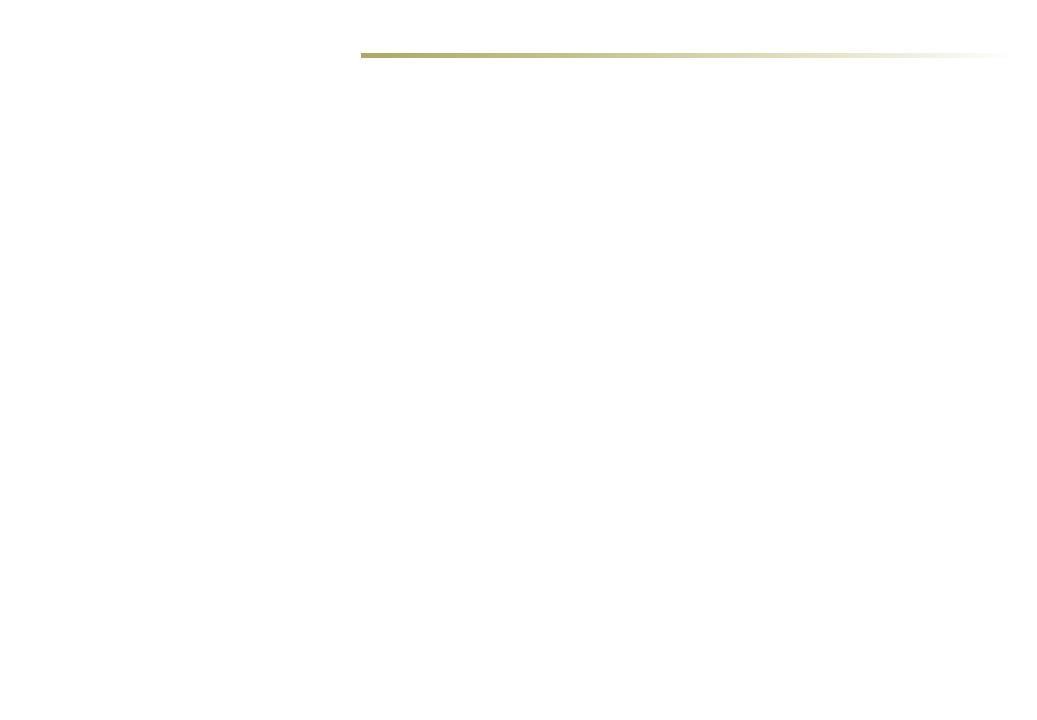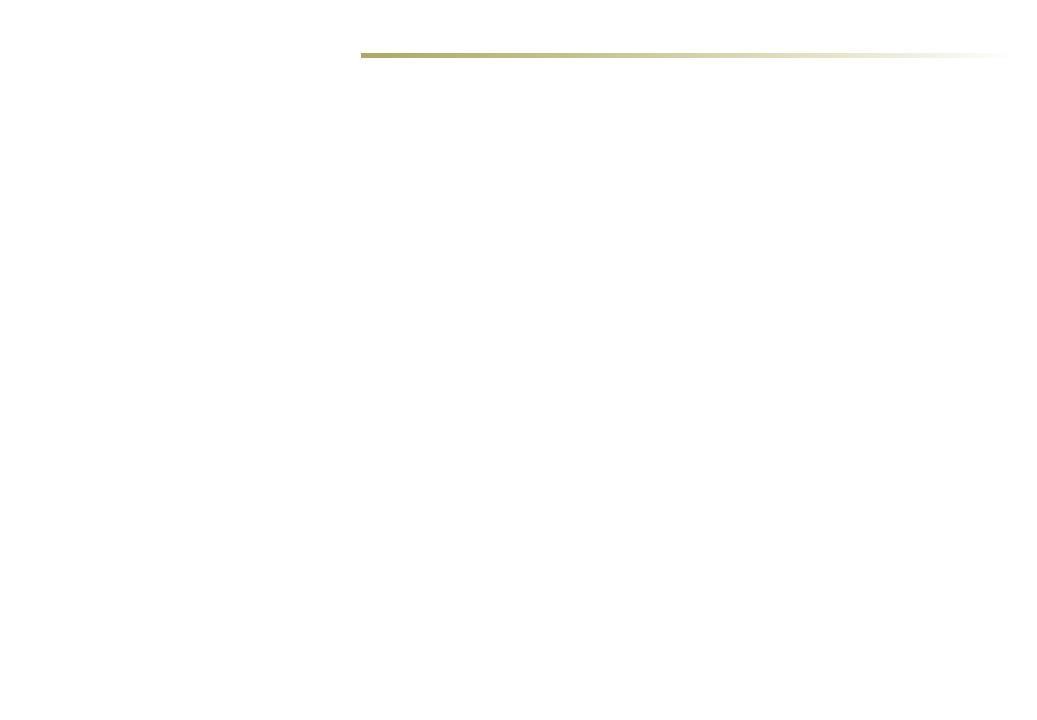
Super Cruise is a hands-free driver assistance feature for use on
compatible highways. e system steers the vehicle to maintain
lane position while also monitoring your aention to the road.
Working with the Adaptive Cruise Control–Advanced system, it
reduces the need for you to frequently steer, brake or accelerate
under available operating conditions.
To maintain automatic control of vehicle steering during high-
way driving, Super Cruise uses Global Positioning System (GPS)
sensing, GPS-enhanced data, a high precision map, and a network
of cameras.
Even while using the Super Cruise driver assistance feature, always
pay aention while driving and do not use a hand-held device.
Visitcadillacsupercruise.com for compatible highways and more
information.
HOW SUPER CRUISE WORKS
e Super Cruise driver assistance feature is available only on com-
patible highways that are separated from opposing trac. e GPS
uses real-time corrections and map data to determine the vehicle’s
location while the Lane Sensing Camera detects the marked lanes
on the highway to help the vehicle automatically steer and maintain
lane position.
e system works with Adaptive Cruise Control–Advanced, which
detects vehicles traveling in the same direction in your path and
accelerates or brakes your vehicle to maintain a driver- selected
following gap time from a vehicle ahead, even in stop-and-go trac
conditions.
When engaged, Super Cruise provides feedback on system status
while tracking driver head position and using alerts that prompt you
to pay close aention to the road and steer manually when needed.
3
While Super Cruise is engaged, an escalating series of prompts lets
you know if the Driver Aention Camera senses that you need to pay
more aention to the road ahead.
e steering wheel light bar intuitively provides a status of system
operation, including when the system is steering and when you
need to manually steer the vehicle. You can override Super Cruise at
any time by steering, braking or accelerating.
If you do not respond to system prompts to manually steer the
vehicle, Super Cruise will be disabled and OnStar will be contacted
to provide support.
Super Cruise:
• Does not prevent crashes or warn of possible crashes.
• Does not steer to avoid stopped or slow-moving vehicles, cross-
trac, construction barriers or cones, motorcycles, children,
pedestrians, animals, or other objects on the road.
• Does not steer in response to vehicles or objects next to your
vehicle, including vehicles aempting to enter your lane.
• Does not respond to trac lights, stop signs, or other trac
control devices.
• Does not respond to crossing trac.
• Does not change lanes or make turns.
• Does not steer to merge onto or to exit highways.
• Does not steer to avoid or steer through construction zones.
It's extremely important that you pay aention to the operation of
the vehicle, even while using Super Cruise. Always be prepared to
take over operation of the vehicle at all times.
See Driving and Operating in your Owner’s Manual.
SUPER CRUISE OPERATION