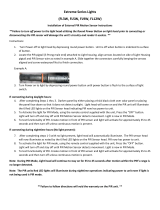Page is loading ...

Model 119303
LIT #: 98-xxxx/02-07
Instruction Manual
TRAIL SENTRY™
Digital Trail Camera
with Night Vision
119303 Trail Sentry manual-Engli1 1 2/13/07 12:19:02 AM

2
Congratulations on your purchase of the Bushnell
®
Digital Trail Sentry
™
Camera!
is weatherproof, rugged trail camera is designed to record still images or movie
clips of outdoor wildlife activity. is instruction manual will help you understand,
setup, and use your Sentry to achieve the best possible results.
Bushnell Digital Trail Sentry Features
If you’ve been looking for a digital game scouting or surveillance camera that has all the essential
features but without the unwanted frills, expense, or confusing operational menus of some less
eective o-brand “game cams”, the Bushnell Trail Sentry will end your search. With one of the most
user friendly interfaces in the industry, this trail camera is easy to setup and use. e extra -wide
strap ensures a secure mount to the tree, and a padlock loophole plus soware password keeps out
would-be thieves. e high resolution digital camera delivers crisp views of game in your area and
stamps each image with date & time. e Sentry can capture 3.2 MP still images, or 14 second movie
clips (both models). All images, movies and events are recorded onto an SD card for convenient
transfer to your home computer (or use the Bushnell 11-9500C Trail Scout Viewer to view, copy and
delete images in the eld). e camera will function day and night and sense game out to 45 feet.
e oversized incandescent ash or LED Infrared ash will reach out up to 30 feet for nighttime
images. A new photo is taken every 30 seconds for as long as motion/heat events are detected. e
LCD display makes set up a breeze in the eld. e Trail Sentry is rugged and weatherproof.
119303 Trail Sentry manual-Engli2 2 2/13/07 12:19:02 AM

3
QUICK GUIDE: BUSHNELL TRAIL SENTRY 119303
1. Open the camera by releasing the latches on the right side of the camera. Install 4 “D” cell batteries (at base of all batteries
contacting springs), and insert an SD card (not included, use any capacity from 16MB to 1GB) in the slot to the right of the 5 buttons
(upside down, brand name facing you). Press the card down until you hear it click into place.
2. Press and release the Power switch. The display will show four “dashes”, then change to “HHHH” with a blinking key icon
below it. This is a prompt to enter your password, which can be changed in the setup menu. The rst time the camera is turned on,
the password is the default, “0000”. Press the Enter button four times to enter four zeros, then press it again to conrm-the display
indicates “PASS” and the camera is ready to operate. If the wrong password is entered, the display will ash “ERRO” and the camera
will not work.
3. If you are using the camera for the rst time, you should set the date and time so your photos will be “stamped” correctly. Briey
press the Menu button-”DATE” will blink on the display. Press Enter to conrm you want to change the date, then the rst two digits
will ash, prompting you to enter the month. Use the Up/Down buttons to set the current month, then press Enter, and repeat to set the
day of the month and press Enter again. The display will then change to let you set the year, with only the last two digits ashing (“20_
_”). Again use the Up/Down buttons to change the year if necessary, press enter, and set the time (“TIME” will ash, press enter and
use Up/Down to set the hour and minute. The time display uses the 24 hr standard, so 2:00 PM is indicated as “1400”, etc).
4. After the date and time have been set, and Enter is pressed, “EVENT” will blink on the display. Press Enter and the “camera” icons
for still photos and movie clips will both blink. This allows you to choose which type of le will be recorded every 30 seconds for as
long as motion and heat events are detected. Press Enter again, and only the still photo icon will blink. Pressing the UP and DOWN
buttons will now let you alternate between blinking movie camera and still photo icons. Select the photo mode you prefer and press
ENTER while that icon is blinking.
5. After selecting still photo or movie clip mode, press ENTER. The “Sun” icon will blink (f). Press ENTER again and use the UP
or DOWN buttons to set the hour-this is the time the camera will consider to be the start of the “Day”. During the Day, normal color
photos/videos will be taken. If the day becomes cloudy, the regular ash will re. Next, press ENTER and the “Star&Moon” icon will
blink. Press ENTER and set the hour for the start of “Night”. During the Night, photos and videos will be taken using the invisible
infrared LED lamp array to light the scene. This allows you to take night photos without startling animals. Next, press ENTER.
119303 Trail Sentry manual-Engli3 3 2/13/07 12:19:03 AM

4
QUICK GUIDE: BUSHNELL TRAIL SENTRY 119303
6. The “key” icon will blink next, press ENTER and enter any four digit password of your choice (to keep using the default “0000”,
just press ENTER 4 times) by using the UP/DOWN buttons to change each digit and using ENTER to step to the next digit. When
nished, press ENTER if you want to return to the date/time setup menu, or press and hold the MENU button at any time to exit all
setup menus and return to normal operation.
7. In normal operating mode, the display will only show the still photo or movie clip icon in the lower left corner, an SD card icon on
the lower right, and one or more digits that indicate how many photo or movie les have been stored on the card. To test the camera
operation, wave your hand in front of the lens and PIR (passive infrared/motion) detector, while looking at the LCD display. Every
time an “event” is detected, the display will indicate “Plr”, “EVNT”, “rECd” in turn, and the event is recorded on the SD card as a
new line in a text le, including the date and time of the event. As long as events are being detected, a new still photo or movie clip
(as set in the menu) will be recorded every 30 seconds, indicated on the display by “Plr”, “SnAP”, then “SAVE”. Note: for movie
clips, the display will stay on “SnAP” for the 15 sec duration of each movie.
8. Thread the strap through the slots on the back of the Sentry and attach the buckles, then strap it onto a suitable tree, making sure
the strap is tight and the camera is aimed at the area you wish to observe. Turn on the camera (make sure a new or empty SD card
has been inserted) and leave the area-there is a 60 second delay after power on before the rst photo is taken. The ash will re
automatically at night for still photos, but not movies, so they will be dark unless the area is well lit by the moon or another light
source. Batteries typically last 30 days or more, depending on how often the Sentry is activated, how often the ash res, ambient
temperature, etc..
9. Pressing the Up/Down buttons during normal operation will switch the display between showing # of photos stored and # of
events recorded. To look at your captured photos, make sure the power is off, and remove the SD card by pushing down lightly
on the top edge of the card-it will pop up for removal. Use an SD card reader with any PC or Mac (or the Bushnell Trail Scout
Viewer) to view, copy, or delete the photos (standard JPG les) and movies (AVI les) inside the “DCIM/100MEDIA” folder on
the card. Double click on an individual le to see it, or open the les with the photo software of your choice. The event log is the
.TXT le, just double click to open and view with your default software for standard plain text les.
119303 Trail Sentry manual-Engli4 4 2/13/07 12:19:03 AM

5
Digital Trail Sentry Specications
Image Sensor 3.2 Megapixel (MP) CMOS sensor
Lens F/3.5, eective focal length 42mm. Sight range: 45 degrees
Flash High power electronic Incandescent Flash or IR LEDs (array of 20). Range: 30 .
PIR Sensor Low noise, high sensitivity passive infrared sensor. Range: 45 .
Motion LED Indicator Yes
Display Monochrome LCD. Auto-o: 3 min. 2-digit event and image display.
File Format Standard JPEG format (.jpg) still photos. Video movie clips (.avi). DCF ver. 1.0
le management.
Photo Modes 3.2MP still photo or AVI video (320x240 pixels per frame, 10 frames per second
rate, 14 second length)
Exposure Auto
White Balance Auto
Power Supply 4 x “D” size alkaline batteries.
Battery Life Approximately 30 days (dependant on temperature, camera activity and ash
usage)
Card Compatibility Up to 1 GB maximum capacity secure digital (SD)cards. e use of MMC cards
is not recommended.
User Password Yes, available range: 0000 to 9999 (Default setting = 0000)
119303 Trail Sentry manual-Engli5 5 2/13/07 12:19:03 AM

6
Glossary
PIR—Passive Infrared Sensor. Senses motion like typical security motion detector. Requires infrared energy (heat) in
addition to motion to trip sensor to assure detection of live animals.
Event—Any time that the PIR senses motion it counts it as an event. Events are recorded to the SD card in a text le.
Events are recorded continuously during operation.
Image—A digital picture recorded on the SD Card when motion is sensed. Images are taken at the desired delay between
images.
Image Delay—Time elapsed between photos while events are sensed and recorded. is is xed at 30 second intervals
in the Trail Sentry.
IR Flash—LED Night Vision Flash. Sends a burst of Infrared Energy which is invisible to the human eye. Especially useful
for night photos when a visible ash is undesirable.
Camera Flash—Incandescent Flash used for night or low light photography. Automatically res if required.
SD Card—Memory card used to store images and events. Compatible with up to 1GB capacity SD card.
Battery Life—Time that camera will function in the eld. Dependent on temperature, number of images and number of
ashes during that time.
Setup—Using the display menu and buttons to set the date/time, still photo or movies, and password.
Security (2 methods)—One of the most important requirements of any trail camera. e Trail Sentry has 2 levels—
padlock tab and soware password.
119303 Trail Sentry manual-Engli6 6 2/13/07 12:19:03 AM

7
Parts
Guide
Front of Camera
Control Panel
Inside Front
Button & Display
Detail
SD Card Slot
LCD
Display
Setup,
Menu &
Power
Buttons
PIR
PIR Detected (or
Low Battery) LED
Lock
Tab
Camera
Lens
StandardFlash
LED
IR
Flash
119303 Trail Sentry manual-Engli7 7 2/13/07 12:19:06 AM

8
Setup and Operation Guide
1. Open the Sentry by pulling out on the two latches on the right side. Install 4 “D” cell batteries (at base of all
batteries contacting springs), and insert an SD card (not included, use any capacity from 16MB to 1GB. Do not
substitute MMC cards.) in the slot to the right of the 5 buttons as indicated on the slot cover (upside down, with the
notched corner of the card on the left and metal contacts of the card facing the back of the slot). Press the card down
until you hear it click into place. If the Sentry is turned on without a card in place, it may not turn off-reset it by pulling
one of the batteries out partway, insert a new or empty SD card, and put the battery back in place. Only remove or
insert cards with power off.
2. Press and release the Power switch. The display will show four “dashes”, then
change to “HHHH” with a blinking key icon below it (Fig a). This is a prompt to enter
your password, which can be changed in the setup menu. The rst time the camera is
turned on, the password is the default, “0000”. Press the Enter button four times to
enter four zeros (b) (if you previously changed the password in the setup menu, use the
UP/DOWN buttons to enter your password digits, pressing ENTER after each one.),
then press it again to conrm-the display indicates “PASS” and the camera is ready
to operate. If the wrong password is entered, the display will ash “ERRO” and the
camera will not work or allow the password to be changed. After an incorrect password
is entered for the third time, the Sentry will automatically turn off.
Power must be turned on again before beginning a new password entry cycle.
3. If you are using the camera for the rst time, you should set the date and time so
your photos will be “stamped” correctly. Briey press the Menu button-”DATE” will
blink on the display. Press Enter to conrm you want to change the date, then the rst
two digits will ash, prompting you to enter the month (c). Use the Up/Down buttons
to set the current month, then press Enter. Set the day of the month the same way, and
a
b
c
119303 Trail Sentry manual-Engli8 8 2/13/07 12:19:06 AM

9
Setup Guide (cont.)
press Enter again. The display will then change to let you set the year, with only the
last two digits blinking (“20_ _”) (d). Again use the Up/Down buttons to change the
year if necessary, press enter, and set the time (“TIME” will ash, press enter and use
Up/Down to set the hour and minute. The time display uses the 24 hr standard, so 2:00
PM is indicated as “1400”, etc).
4. After the date and time have been set, and Enter is pressed, “EVENT” will ash on
the display. Press Enter and the “camera” icons for still photos and movie clips will both
blink (e). Press Enter again, and only the still camera icon will blink. Pressing the UP or
DOWN buttons will now cycle between the 2 photo mode choices: Still Photos or Video
Clips. This allows you to choose which type of le will be recorded every 30 seconds
for as long as motion and heat events are detected. Select the photo mode you prefer and
press ENTER while that icon is blinking.
d
e
f
5. After selecting still photo or movie clip mode, press ENTER. The “Sun” icon will blink (f). Press ENTER
again and use the UP or DOWN buttons to set the hour-this is the time the camera will consider to be the start
of the “Day”. During the Day, normal color photos or videos will be taken. If the lighting conditions become
dark or cloudy, the standard ash will re to help illuminate the photo. After setting the start hour for “Day”,
press ENTER and the “Star&Moon” icon will blink. Press ENTER and set the hour to dene the start of “Night”.
During the Night, photos and videos will be taken using the infrared LED lamp array
to light the scene. This allows you to take night photos without startling animals or
revealing the camera position, as infrared light is invisible to the eye. During the time
period you dened as “Night”, an internal lter which blocks infrared light from
reaching the digital image sensor is automatically deactivated, so that the IR LED
lamps can work. During the day, the infrared lter is reactivated, so that only normal
visible light strikes the sensor and affects the image. After setting the start hour for Day
and Night, press ENTER.
119303 Trail Sentry manual-Engli9 9 2/13/07 12:19:06 AM

10
Setup Guide (cont.)
6. The “key” icon will ash next (g), press ENTER and enter any four digit
password of your choice (to keep using the default “0000”, just press ENTER 4
times) by using the UP/DOWN buttons to change each digit and using ENTER to
step to the next digit (h). When nished, press ENTER if you want to return to the
date/time setup menu, or press and hold the MENU button at any time to exit all
setup menus and return to normal operation.
7. In normal operating mode, the display will only show the still photo or movie
clip icon in the lower left corner, the day or night mode icon, an SD card icon on
the lower right, and one or more digits that indicate how many photo or movie les have been stored on the card.
To test the camera operation, wave your hand in front of the lens and PIR (passive infrared/motion) detector,
while looking at the LCD display. Every time an “event” is detected, the display will indicate “Plr”, “EVNT”,
“rECd” in turn, and the event is recorded on the SD card as a new line in a text le, including the date and time
of the event. As long as events are being detected, a new still photo or movie clip (as set in the menu) will be
recorded every 30 seconds, indicated on the display by “Plr”, “SnAP”, then “SAVE”. Note: for movie clips, the
display will stay on “SnAP” for the 14 sec duration of each movie.
8. Thread the strap through the slots on the back of the Sentry and attach the buckles, then strap it onto a suitable
tree, making sure the strap is tight and the camera is aimed at the area you wish to observe. The red LED lamp
on the front of the camera can help you determine how large an area is covered, as it will ash when an “event”
is detected. Turn on the camera (make sure a new or empty SD card has been inserted) and leave the area-there is
a 60 second delay after power on before the rst photo is taken. The standard ash will re automatically at night
for still photos, but not movies, so they will be dark unless the area is well lit by the moon or another light source.
h
g
119303 Trail Sentry manual-Engli10 10 2/13/07 12:19:07 AM

11
Setup Guide (cont.)
Batteries typically last 30 days or more, depending on how often the Sentry is activated by events, how often the ash
res, ambient temperature, etc. The red LED lamp will stay on continually to indicate a low battery condition.
9. Pressing the Up/Down buttons during normal operation will switch the display between showing # of photos
stored (i) and # of events recorded (j). To view your captured photos, make sure the power is off, and remove the SD
card by pushing down lightly on the top edge of the card-it will pop up for removal. Insert it into an SD card reader
(available at most computer, photo, or electronics dealers) connected via USB to your PC or Mac to view, copy, or
delete the photos (standard JPG les) and movies (AVI les) inside the “DCIM/100MEDIA” folder on the card.
Double click on an individual le to see it, or open the les using the photo software of your choice. The event log is
the .TXT le, just double click to view with your default software that opens standard plain text les. If you do not
have a computer, or would like to more easily view your photos in the eld, we recommend the Bushnell Trail Scout
Viewer. It is battery powered, and features 2 SD card slots, allowing you to easily
copy photos to a larger capacity card, or delete unwanted photos, as well as view
your Sentry photos on its large color LCD display. The Trail Scout Viewer also has
a USB port, so it can function as a card reader for a computer as well.
j
i
119303 Trail Sentry manual-Engli11 11 2/13/07 12:19:07 AM

12
ABOUT THE PIR SENSOR
The sensor that triggers the trail camera is Passive Infra Red, or PIR. Infrared energy is
essentially heat energy. The PIR detector operates by sensing a change in the infrared level
in its detection zone. This zone is a cone in the center 10 degrees of the camera’s eld of
view. The camera establishes an average long-term infrared level. When this level increased
suddenly the PIR detector signals the camera to record a picture and/or an event. Because of
this effect, the PIR detector will be more sensitive at night, when the average temperature is
lower.
You can use the red LED indicator on the front of the camera to conrm the detection zone.
When PIR is sensed, this “PIR detected” indicator will light. The camera’s eld of view is a
45 degree cone, centered on the PIR detection zone.
119303 Trail Sentry manual-Engli12 12 2/13/07 12:19:07 AM

13
119833—Digital Trail Scout 3.0MP
Great images and scouting technology at a great value. is camera will sense deer and other
game as far out as 90 feet with its passive infrared sensor. Low-battery indicator lights when
battery life drops below 25%. Motion LED lights when activity is detected by the sensor in regular
imaging mode and during setup mode for aiming. Weatherproof. Date/Time/Moon Phase
stamp feature. Comes complete with aircra aluminum security cable, padlock, and tree bracket.
Textured “bark-like” surface for maximum concealment.
119935/119905 (RealTree AP® Camo)—Digital Trail Scout 5.0MP with Night Vision
With all the features of the 3.0MP Trail Scout plus Night Vision and laser aiming , this is the top
of the line digital trail camera. Still photos are stored with 5 megapixel resolution (via soware
processing), and the video clips are recorded with audio captured by a built-in microphone.
Choose your setting for regular camera ash or stealth-like LED ash. LED ash enables you to
discretely image game in the night without a visible ash. ere is no need to worry about your
ash giving away your position in popular, busy hunting areas. And no need to manually set an
infrared lter switch for day or night mode to get great results-it’s done for you automatically. is
camera comes complete with a laser aiming beam for easy set up in the woods.
OTHER BUSHNELL DIGITAL TRAIL CAMERA MODELS
119303 Trail Sentry manual-Engli13 13 2/13/07 12:19:07 AM

TWO-Year LIMITED WARRANTY
Your Bushnell
®
product is warranted to be free of defects in materials and workmanship for
two years aer the date of purchase. In the event of a defect under this warranty, we will,
at our option, repair or replace the product, provided that you return the product postage
prepaid. is warranty does not cover damages caused by misuse, improper handling,
installation, or maintenance provided by someone other than a Bushnell Authorized
Service Department.
Any return made under this warranty must be accompanied by the items listed below:
1)
A check/money order in the amount of $10.00 to cover the cost of postage and handling
2) Name and address for product return
3) An explanation of the defect
4) Proof of Date Purchased
5) Product should be well packed in a sturdy outside shipping carton, to prevent damage in transit,
with return postage prepaid to the address listed below:
IN U.S.A. Send To: IN CANADA Send To:
Bushnell Outdoor Products Bushnell Performance Optics
Attn.: Repairs Attn.: Repairs
8500 Marshall Drive 25A East Pearce Street, Unit 1
Lenexa, Kansas 66214 Richmond Hill, Ontario L4B 2M9
For products purchased outside the United States or Canada please contact your local
dealer for applicable warranty information. In Europe you may also contact Bushnell at:
BUSHNELL Performance Optics Gmbh
European Service Centre
MORSESTRASSE 4
D- 50769 KÖLN
GERMANY
Tél: +49 (0) 221 709 939 3
Fax: +49 (0) 221 709 939 8
is warranty gives you specic legal rights.
You may have other rights which vary from country to country.
©2007 Bushnell Outdoor Products
FCC Note:
is equipment has been tested and found to comply
with the limits for a Class B digital device, pursuant
to Part 15 of the FCC Rules. ese limits are designed
to provide reasonable protection against harmful
interference in a residential installation. is equipment
generates, uses and can radiate radio frequency energy
and, if not installed and used in accordance with the
instructions, may cause harmful interference to radio
communications. However, there is no guarantee that
interference will not occur in a particular installation.
If this equipment does cause harmful interference to
radio or television reception, which can be determined
by turning the equipment o and on, the user is
encouraged to try to correct the interference by one or
more of the following measures:
· Reorient or relocate the receiving antenna.
·
Increase the separation between the equipment and
receiver
.
· Connect the equipment into an outlet on a circuit
dierent from that to which the receiver is connected.
· Consult the dealer or an experienced radio/TV
technician for help.
Shielded interface cable must be used with the
equipment in order to comply with the limits for a
digital device pursuant to Subpart B of Part 15 of FCC
Rules.
Specications and designs are subject to change
without any notice or obligation on the part of the
manufacturer.
119303 Trail Sentry manual-Engli14 14 2/13/07 12:19:08 AM

119303 Trail Sentry manual-Engli15 15 2/13/07 12:19:08 AM

©2007 Bushnell Outdoor Products
For further questions or additional information please contact:
Bushnell Outdoor Products
9200 Cody, Overland Park, Kansas 66214
(800) 423-3537 • www.bushnell.com
119303 Trail Sentry manual-Engli16 16 2/13/07 12:19:08 AM
/