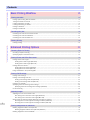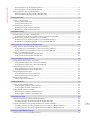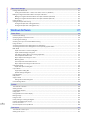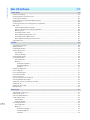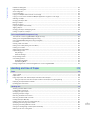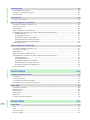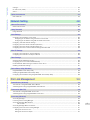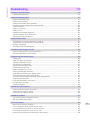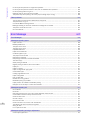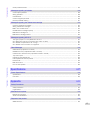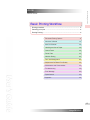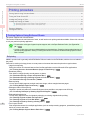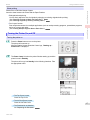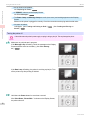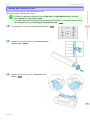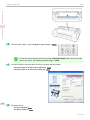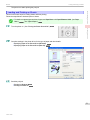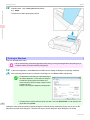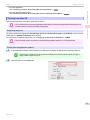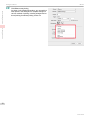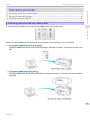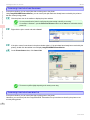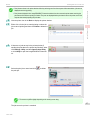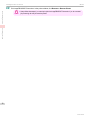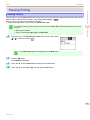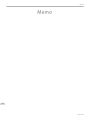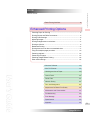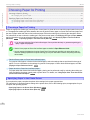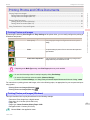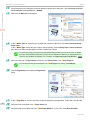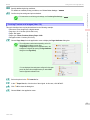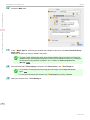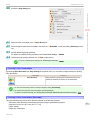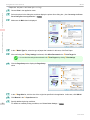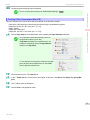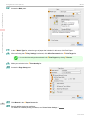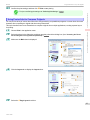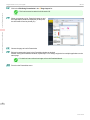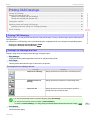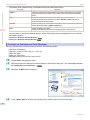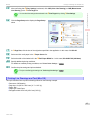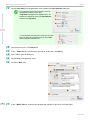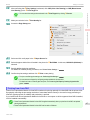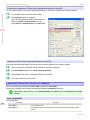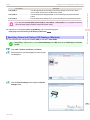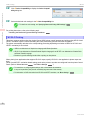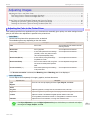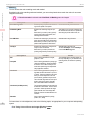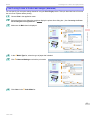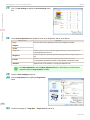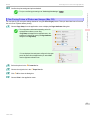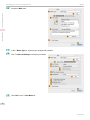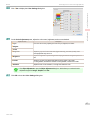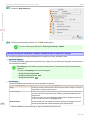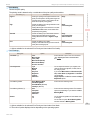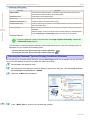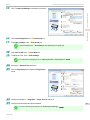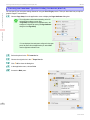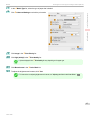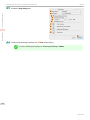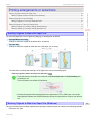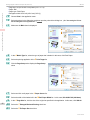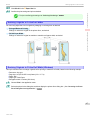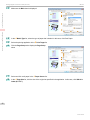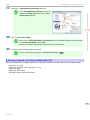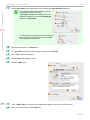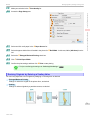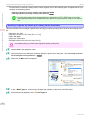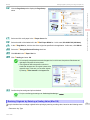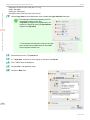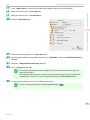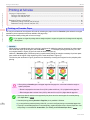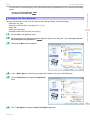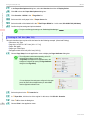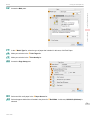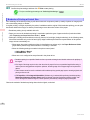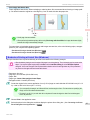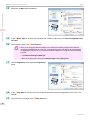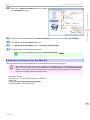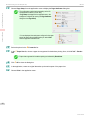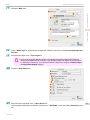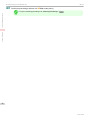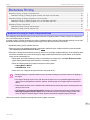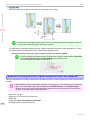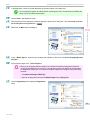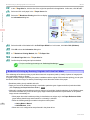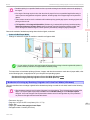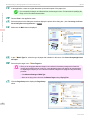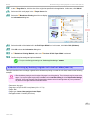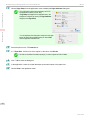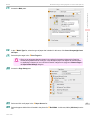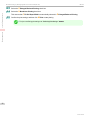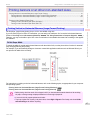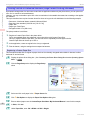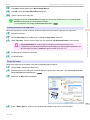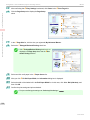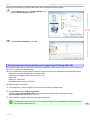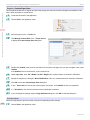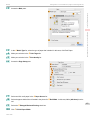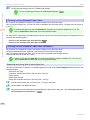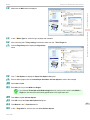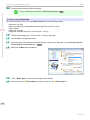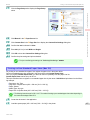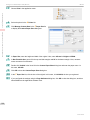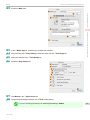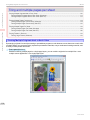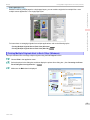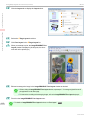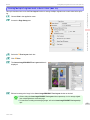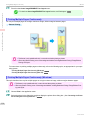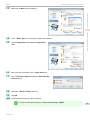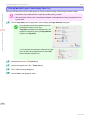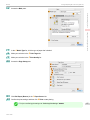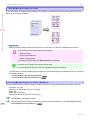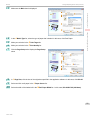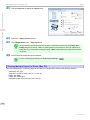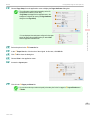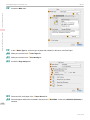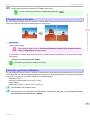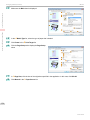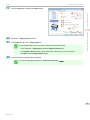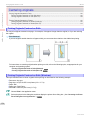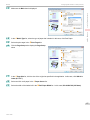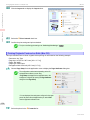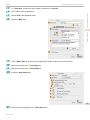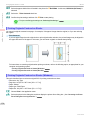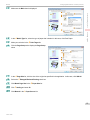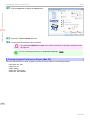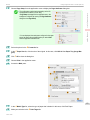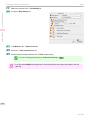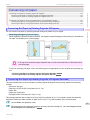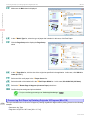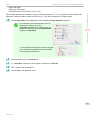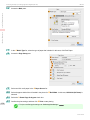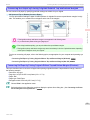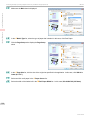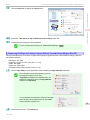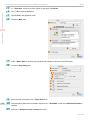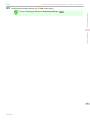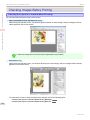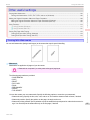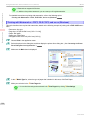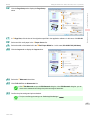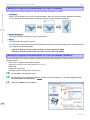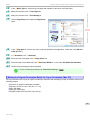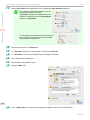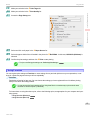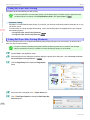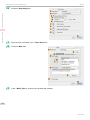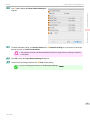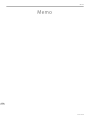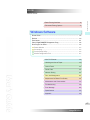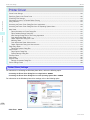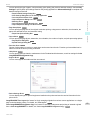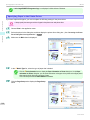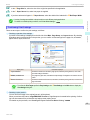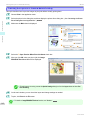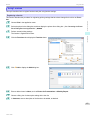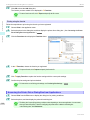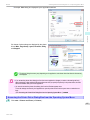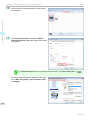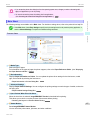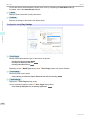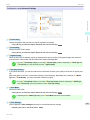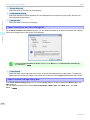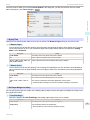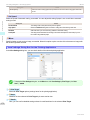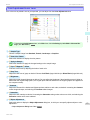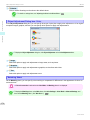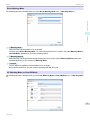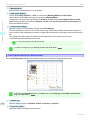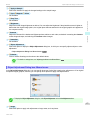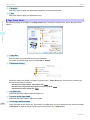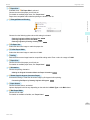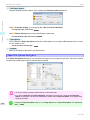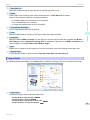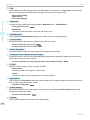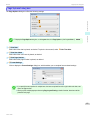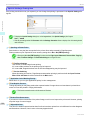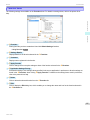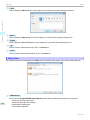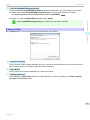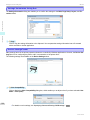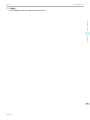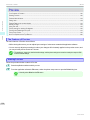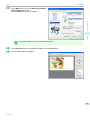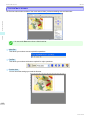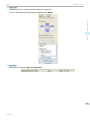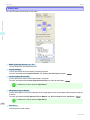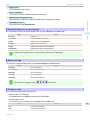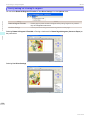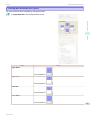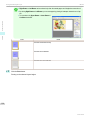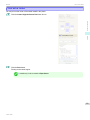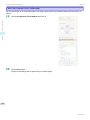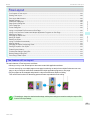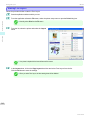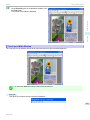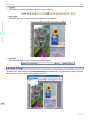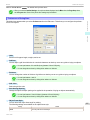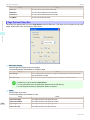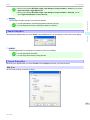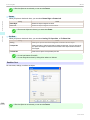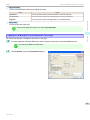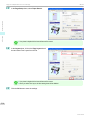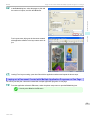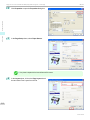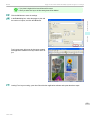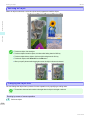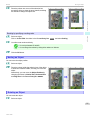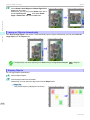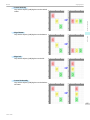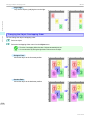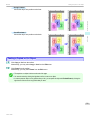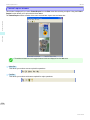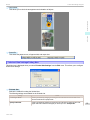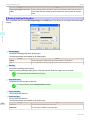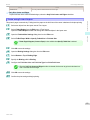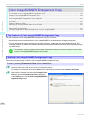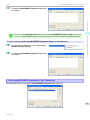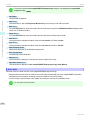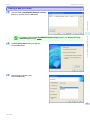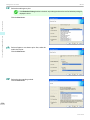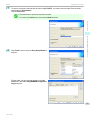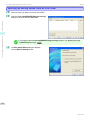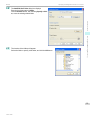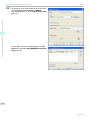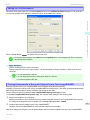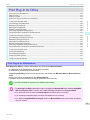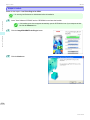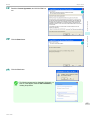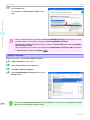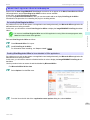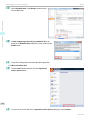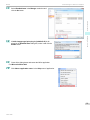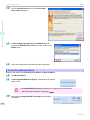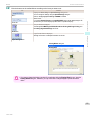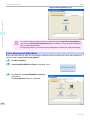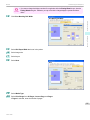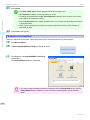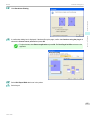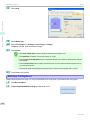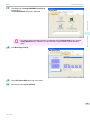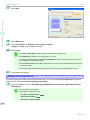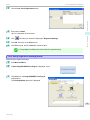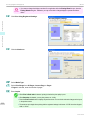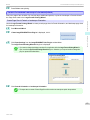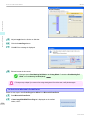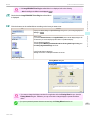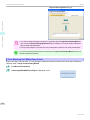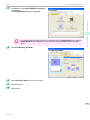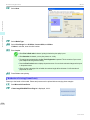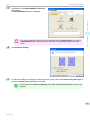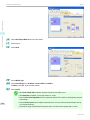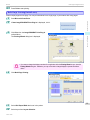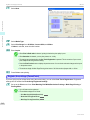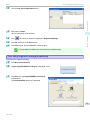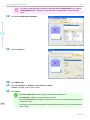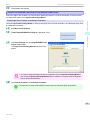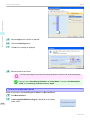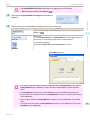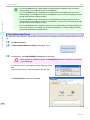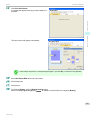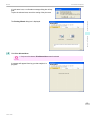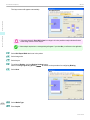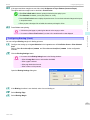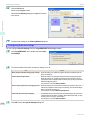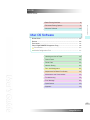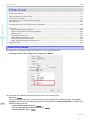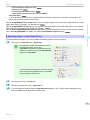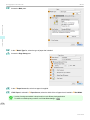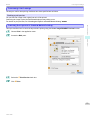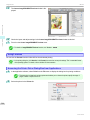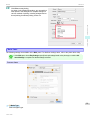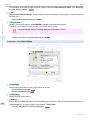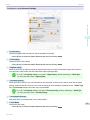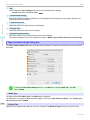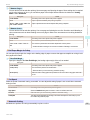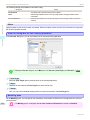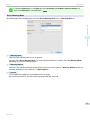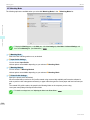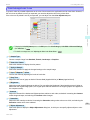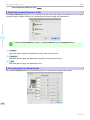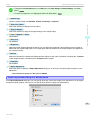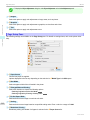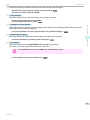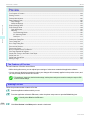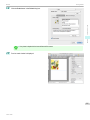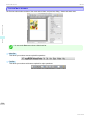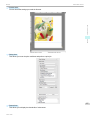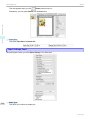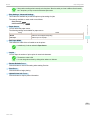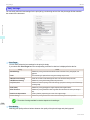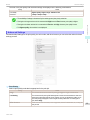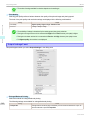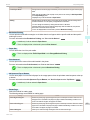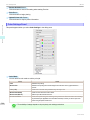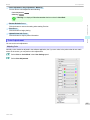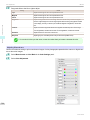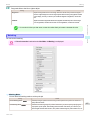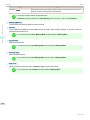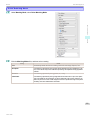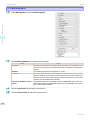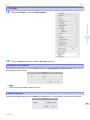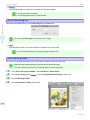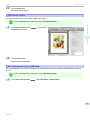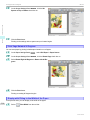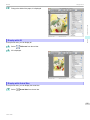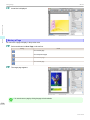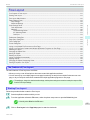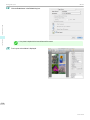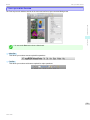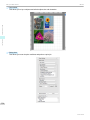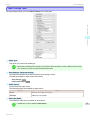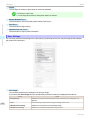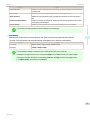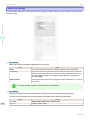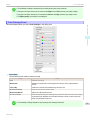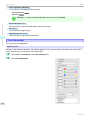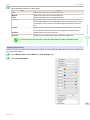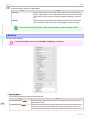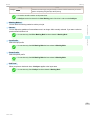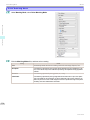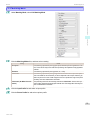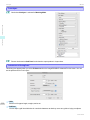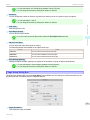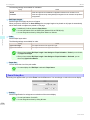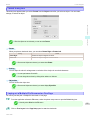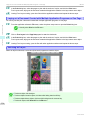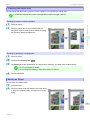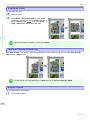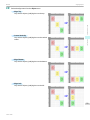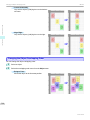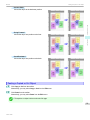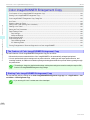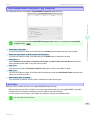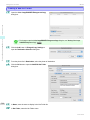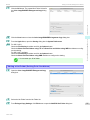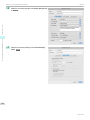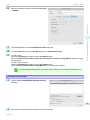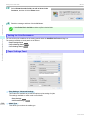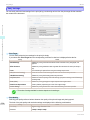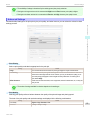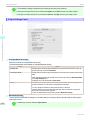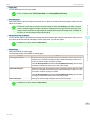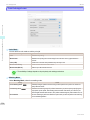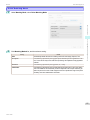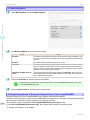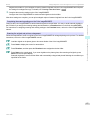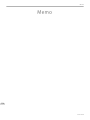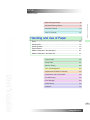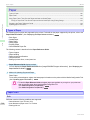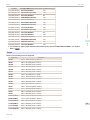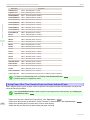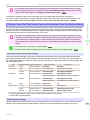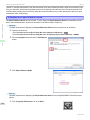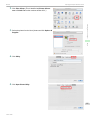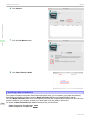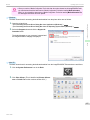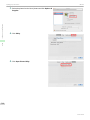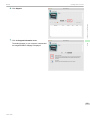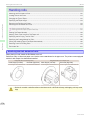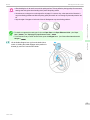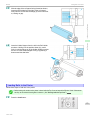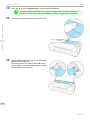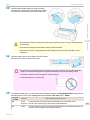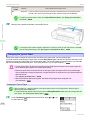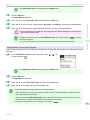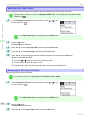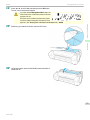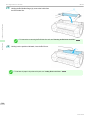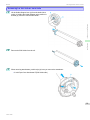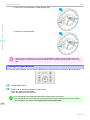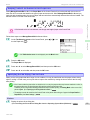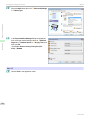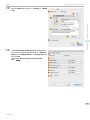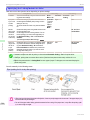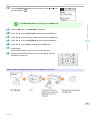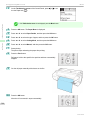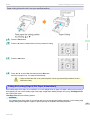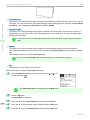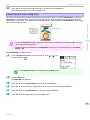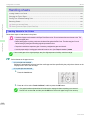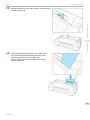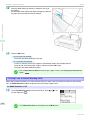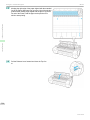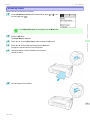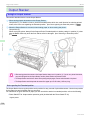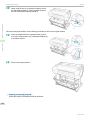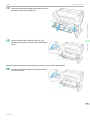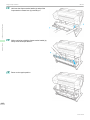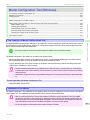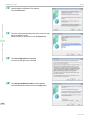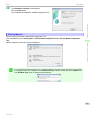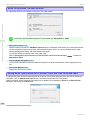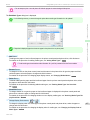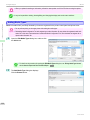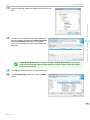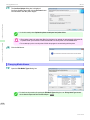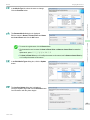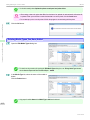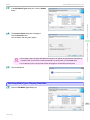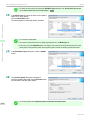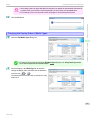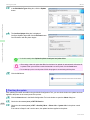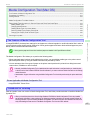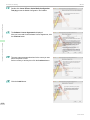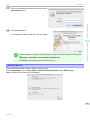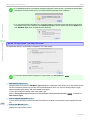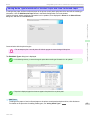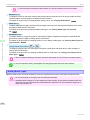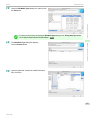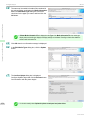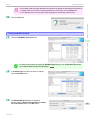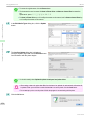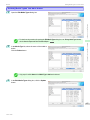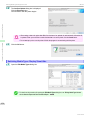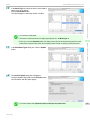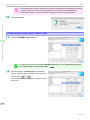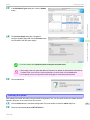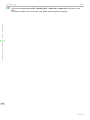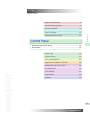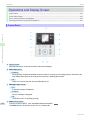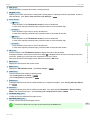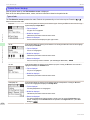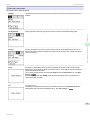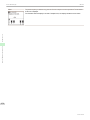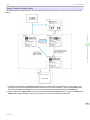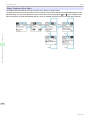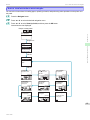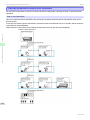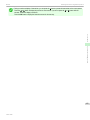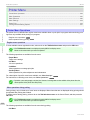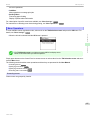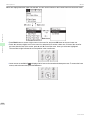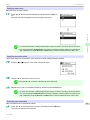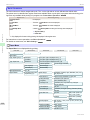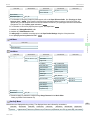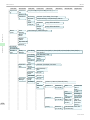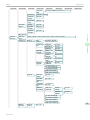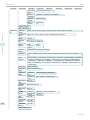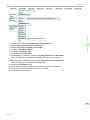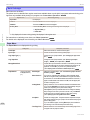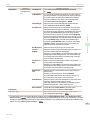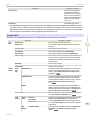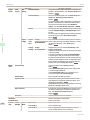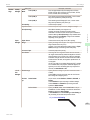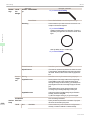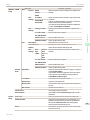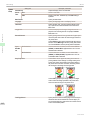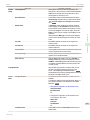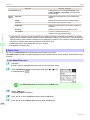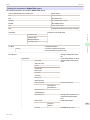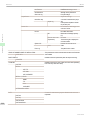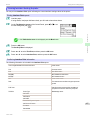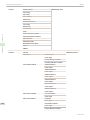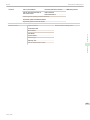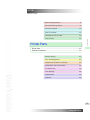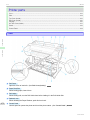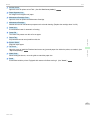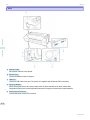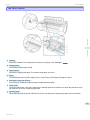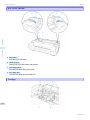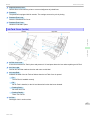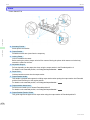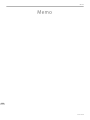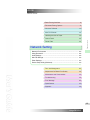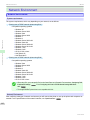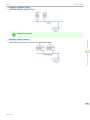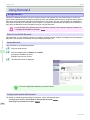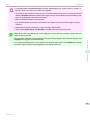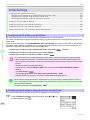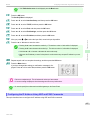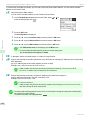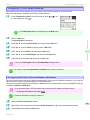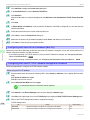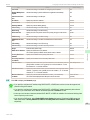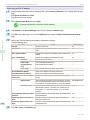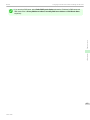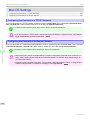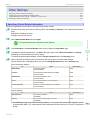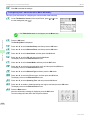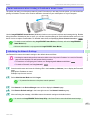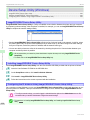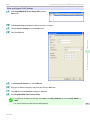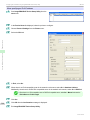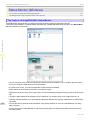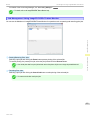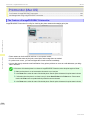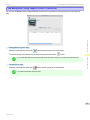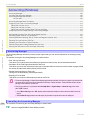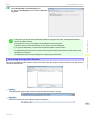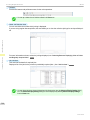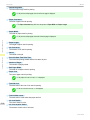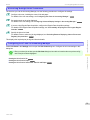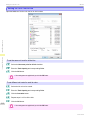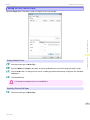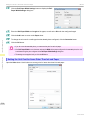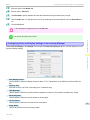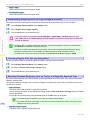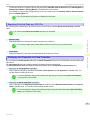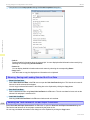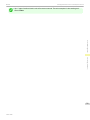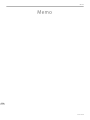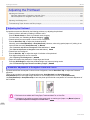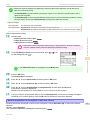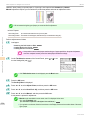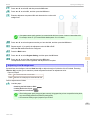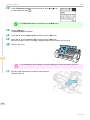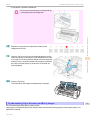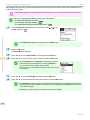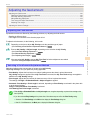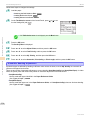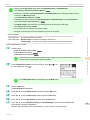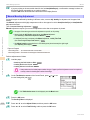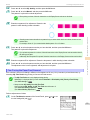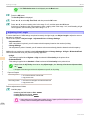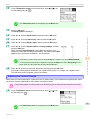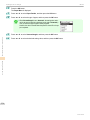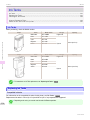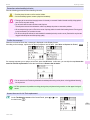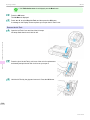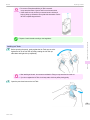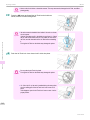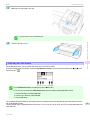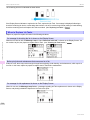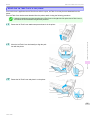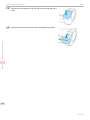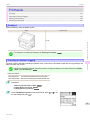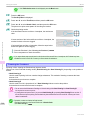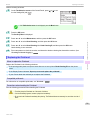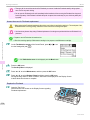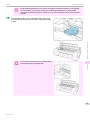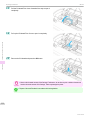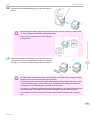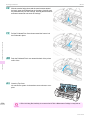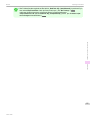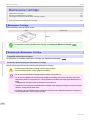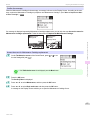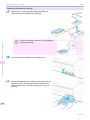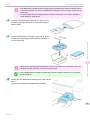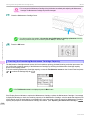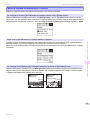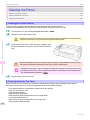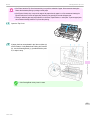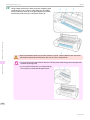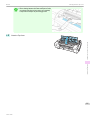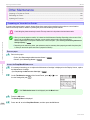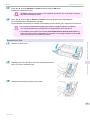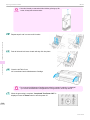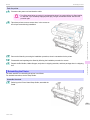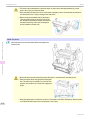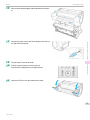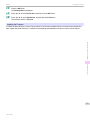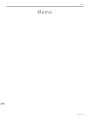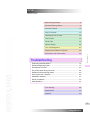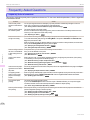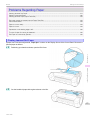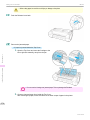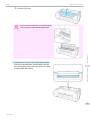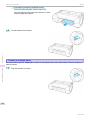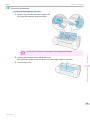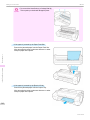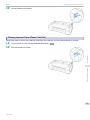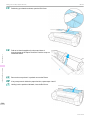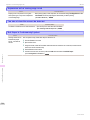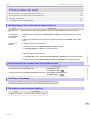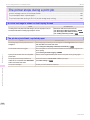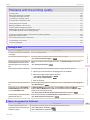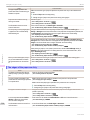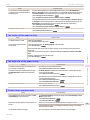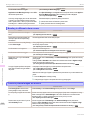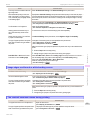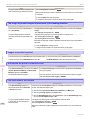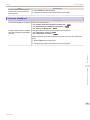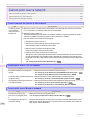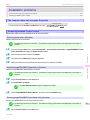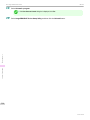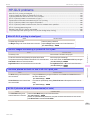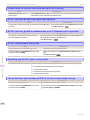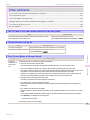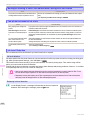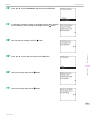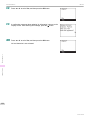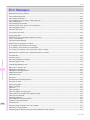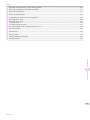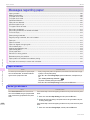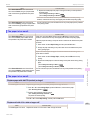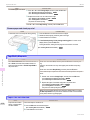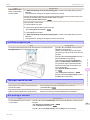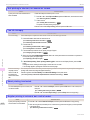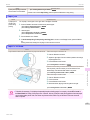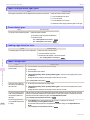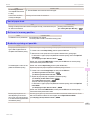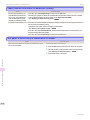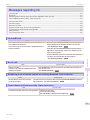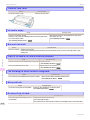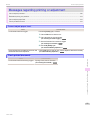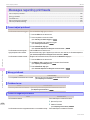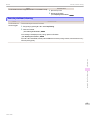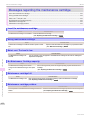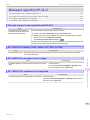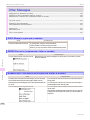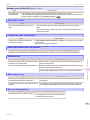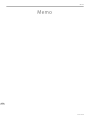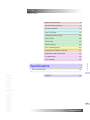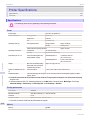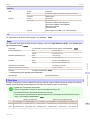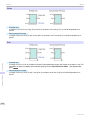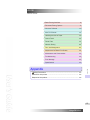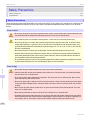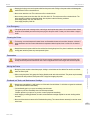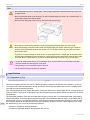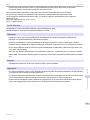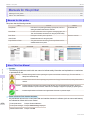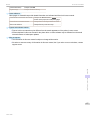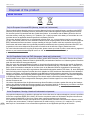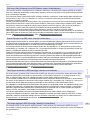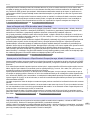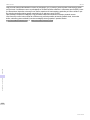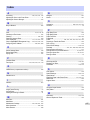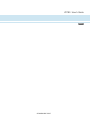Canon imagePROGRAF iPF780 User guide
- Category
- Large format printers
- Type
- User guide
This manual is also suitable for

Large Format Printer
User's Guide
Basic Printing Workflow 15
Enhanced Printing Options 31
Printing CAD Drawings..............................................................43
Printing enlargements or reductions......................................... 65
Printing at full size..................................................................... 76
Borderless Printing....................................................................87
Printing banners or at other non-standard sizes.......................97
Tiling and multiple pages per sheet.........................................110
Centering originals...................................................................126
and so on
Windows Software 157
Printer Driver............................................................................158
Preview.................................................................................... 190
Free Layout..............................................................................201
Color imageRUNNER Enlargement Copy................................224
Print Plug-In for Office.............................................................235
and so on
Mac OS Software 275
Printer Driver............................................................................276
Preview.................................................................................... 294
Free Layout..............................................................................317
Color imageRUNNER Enlargement Copy................................342
and so on
Handling and Use of Paper 359
Control Panel 433
Printer Parts 471
Network Setting 481
Print Job Management 501
Adjustments for Better Print Quality 521
Maintenance and Consumables 537
Troubleshooting 575
Error Message 605
Specifications 627
Appendix 631
Manuals for this printer
Setup Guide
Quick Guide
Basic Guide Electronic manual
User's Guide Electronic manual
Paper Reference Guide Electronic manual
ENG
ver1.10 2015-04-07

Contents
Basic Printing Workflow
Basic Printing Workflow 15
Printing procedure 16
Printing Options Using Rolls and Sheets .................................................................................................................. 16
Turning the Printer On and Off .................................................................................................................................. 17
Loading and Printing on Rolls ................................................................................................................................... 19
Loading and Printing on Sheets ............................................................................................................................... 21
Printing in Windows ................................................................................................................................................. 22
Printing from Mac OS ............................................................................................................................................... 23
Canceling print jobs 25
Canceling Print Jobs from the Control Panel ............................................................................................................ 25
Canceling Print Jobs from Windows ......................................................................................................................... 26
Canceling Print Jobs from Mac OS .......................................................................................................................... 26
Pausing Printing 29
Pausing Printing ....................................................................................................................................................... 29
Enhanced Printing Options
Enhanced Printing Options 31
Choosing Paper for Printing 32
Choosing a Paper for Printing .................................................................................................................................. 32
Specifying Paper in the Printer Driver ....................................................................................................................... 32
Printing Photos and Office Documents 33
Printing Photos and Images ..................................................................................................................................... 33
Printing Photos and Images (Windows) .............................................................................................................. 33
Printing Photos and Images (Mac OS) ................................................................................................................ 35
Printing Office Documents ........................................................................................................................................ 37
Printing Office Documents (Windows) ................................................................................................................. 37
Printing Office Documents (Mac OS) ................................................................................................................... 39
Using PosterArtist to Compose Originals .................................................................................................................. 41
Printing CAD Drawings 43
Printing CAD Drawings ............................................................................................................................................. 43
Printing Line Drawings and Text ............................................................................................................................... 43
Printing Line Drawings and Text (Windows) ........................................................................................................ 44
Printing Line Drawings and Text (Mac OS) .......................................................................................................... 45
Printing from AutoCAD ............................................................................................................................................. 47
Specifying Colors and Printing CAD Drawings .......................................................................................................... 48
Specifying Colors and Printing CAD Drawings (Windows) ................................................................................... 49
HP-GL/2 Printing ..................................................................................................................................................... 50
Adjusting Images 51
Adjusting the Color in the Printer Driver .................................................................................................................... 51
Fine-Tuning Colors of Photos and Images (Windows) ......................................................................................... 53
Fine-Tuning Colors of Photos and Images (Mac OS) ........................................................................................... 55
Giving Priority to Particular Graphic Elements and Colors for Printing ....................................................................... 58
Choosing the Document Type and Printing Conditions (Windows) ...................................................................... 60
Choosing the Document Type and Printing Conditions (Mac OS) ........................................................................ 62
Printing enlargements or reductions 65
Resizing Originals to Match the Paper Size .............................................................................................................. 65
Resizing Originals to Match the Paper Size (Windows) ........................................................................................ 65
Resizing Originals to Fit the Roll Width ..................................................................................................................... 67
2

Enhanced Printing Options
Resizing Originals to Fit the Roll Width (Windows) .............................................................................................. 67
Resizing Originals to Fit the Roll Width (Mac OS) ................................................................................................ 69
Resizing Originals by Entering a Scaling Value .......................................................................................................... 71
Resizing Originals by Entering a Scaling Value (Windows) ................................................................................... 72
Resizing Originals by Entering a Scaling Value (Mac OS) ..................................................................................... 73
Printing at full size 76
Printing on Oversize Paper ....................................................................................................................................... 76
Printing at Full Size (Windows) ............................................................................................................................ 77
Printing at Full Size (Mac OS) .............................................................................................................................. 78
Borderless Printing at Actual Size ............................................................................................................................. 80
Borderless Printing at Actual Size (Windows) ...................................................................................................... 81
Borderless Printing at Actual Size (Mac OS) ........................................................................................................ 83
Borderless Printing 87
Borderless Printing on Paper of Equivalent Size ....................................................................................................... 87
Borderless Printing by Resizing Originals to Match the Paper Size (Windows) ..................................................... 88
Borderless Printing by Resizing Originals to Fit the Roll Width .................................................................................. 90
Borderless Printing by Resizing Originals to Fit the Roll Width (Windows) ............................................................ 91
Borderless Printing by Resizing Originals to Fit the Roll Width (Mac OS) ............................................................. 93
Printing banners or at other non-standard sizes 97
Printing Vertical or Horizontal Banners (Large-Format Printing) ................................................................................. 97
Printing Vertical or Horizontal Banners (Large-Format Printing; Windows) ........................................................... 98
Printing Vertical or Horizontal Banners (Large-Format Printing; Mac OS) ........................................................... 101
Printing on Non-Standard Paper Sizes ................................................................................................................... 104
Printing on Non-Standard Paper Sizes (Windows) ............................................................................................ 104
Printing on Non-Standard Paper Sizes (Mac OS) .............................................................................................. 107
Tiling and multiple pages per sheet 110
Printing Multiple Originals Next to Each Other ......................................................................................................... 110
Printing Multiple Originals Next to Each Other (Windows) .................................................................................. 111
Printing Multiple Originals Next to Each Other (Mac OS) .................................................................................... 113
Printing Multiple Pages Continuously ...................................................................................................................... 114
Printing Multiple Pages Continuously (Windows) ............................................................................................... 114
Printing Multiple Pages Continuously (Mac OS) ................................................................................................. 116
Printing Multiple Pages Per Sheet ........................................................................................................................... 118
Printing Multiple Pages Per Sheet (Windows) .................................................................................................... 118
Printing Multiple Pages Per Sheet (Mac OS) ...................................................................................................... 120
Printing Posters in Sections .................................................................................................................................... 123
Printing Large Posters (Windows) ..................................................................................................................... 123
Centering originals 126
Printing Originals Centered on Rolls ....................................................................................................................... 126
Printing Originals Centered on Rolls (Windows) ................................................................................................. 126
Printing Originals Centered on Rolls (Mac OS) .................................................................................................. 128
Printing Originals Centered on Sheets .................................................................................................................... 130
Printing Originals Centered on Sheets (Windows) ............................................................................................. 130
Printing Originals Centered on Sheets (Mac OS) ............................................................................................... 132
Conserving roll paper 135
Conserving Roll Paper by Rotating Originals 90 Degrees ........................................................................................ 135
Conserving Roll Paper by Rotating Originals 90 Degrees (Windows) ................................................................. 135
Conserving Roll Paper by Rotating Originals 90 Degrees (Mac OS) ................................................................... 136
Conserving Roll Paper by Printing Originals Without Top and Bottom Margins ........................................................ 139
Conserving Roll Paper by Printing Originals Without Top and Bottom Margins (Windows) ................................. 139
Conserving Roll Paper by Printing Originals Without Top and Bottom Margins (Mac OS) ................................... 141
Checking Images Before Printing 144
Checking the Layout in a Preview Before Printing ................................................................................................... 144
3

Enhanced Printing Options
Other useful settings 145
Printing With Watermarks ....................................................................................................................................... 145
Printing with Watermarks—COPY, FILE COPY, and so on (Windows) ............................................................... 146
Making the Original Orientation Match the Paper Orientation .................................................................................. 148
Making the Original Orientation Match the Paper Orientation (Windows) ........................................................... 148
Making the Original Orientation Match the Paper Orientation (Mac OS) ............................................................. 149
Using Favorites ...................................................................................................................................................... 151
Cutting Roll Paper After Printing ............................................................................................................................. 152
Cutting Roll Paper After Printing (Windows) ...................................................................................................... 152
Cutting Roll Paper After Printing (Mac OS) ........................................................................................................ 153
Windows Software
Windows Software 157
Printer Driver 158
Printer Driver Settings ............................................................................................................................................ 158
Specifying Paper in the Printer Driver ..................................................................................................................... 160
Confirming Print Settings ....................................................................................................................................... 161
Checking the Layout in a Preview Before Printing .................................................................................................. 162
Using Favorites ..................................................................................................................................................... 163
Accessing the Printer Driver Dialog Box from Applications ..................................................................................... 164
Accessing the Printer Driver Dialog Box from the Operating System Menu ............................................................ 165
Main Sheet ............................................................................................................................................................ 167
Paper Information on Printer Dialog Box .......................................................................................................... 170
Paper Detailed Settings Dialog Box ................................................................................................................. 170
View Settings Dialog Box for the Printing Application ....................................................................................... 172
Color Adjustment Sheet: Color ........................................................................................................................ 173
Object Adjustment Dialog box: Color ................................................................................................................ 174
Matching Sheet ............................................................................................................................................... 174
Color Adjustment Sheet: Monochrome ............................................................................................................ 176
Object Adjustment Dialog box: Monochrome .................................................................................................... 177
Page Setup Sheet ................................................................................................................................................. 178
Paper Size Options Dialog Box ........................................................................................................................ 180
Layout Sheet ......................................................................................................................................................... 181
Page Options Dialog Box ................................................................................................................................. 183
Special Settings Dialog Box ............................................................................................................................. 184
Favorites Sheet ..................................................................................................................................................... 185
Utility Sheet ........................................................................................................................................................... 186
Support Sheet ....................................................................................................................................................... 187
Settings Summaries Dialog Box ....................................................................................................................... 188
Device Settings Sheet ........................................................................................................................................... 188
Preview 190
The Features of Preview ......................................................................................................................................... 190
Starting Preview ..................................................................................................................................................... 190
Preview Main Window ............................................................................................................................................ 192
Dialog Area ............................................................................................................................................................ 194
Enlarge/Reduce the screen display ........................................................................................................................ 195
Moving a Page ....................................................................................................................................................... 195
Using the ruler ........................................................................................................................................................ 195
Priority setting for rotating 90 degrees .................................................................................................................... 196
Printing with Selecting the Layout ........................................................................................................................... 197
Print on the Center ................................................................................................................................................. 199
Not Print Spaces at the Top/Bottom ....................................................................................................................... 200
Free Layout 201
The Features of Free Layout ................................................................................................................................... 201
Starting Free Layout ............................................................................................................................................... 202
4
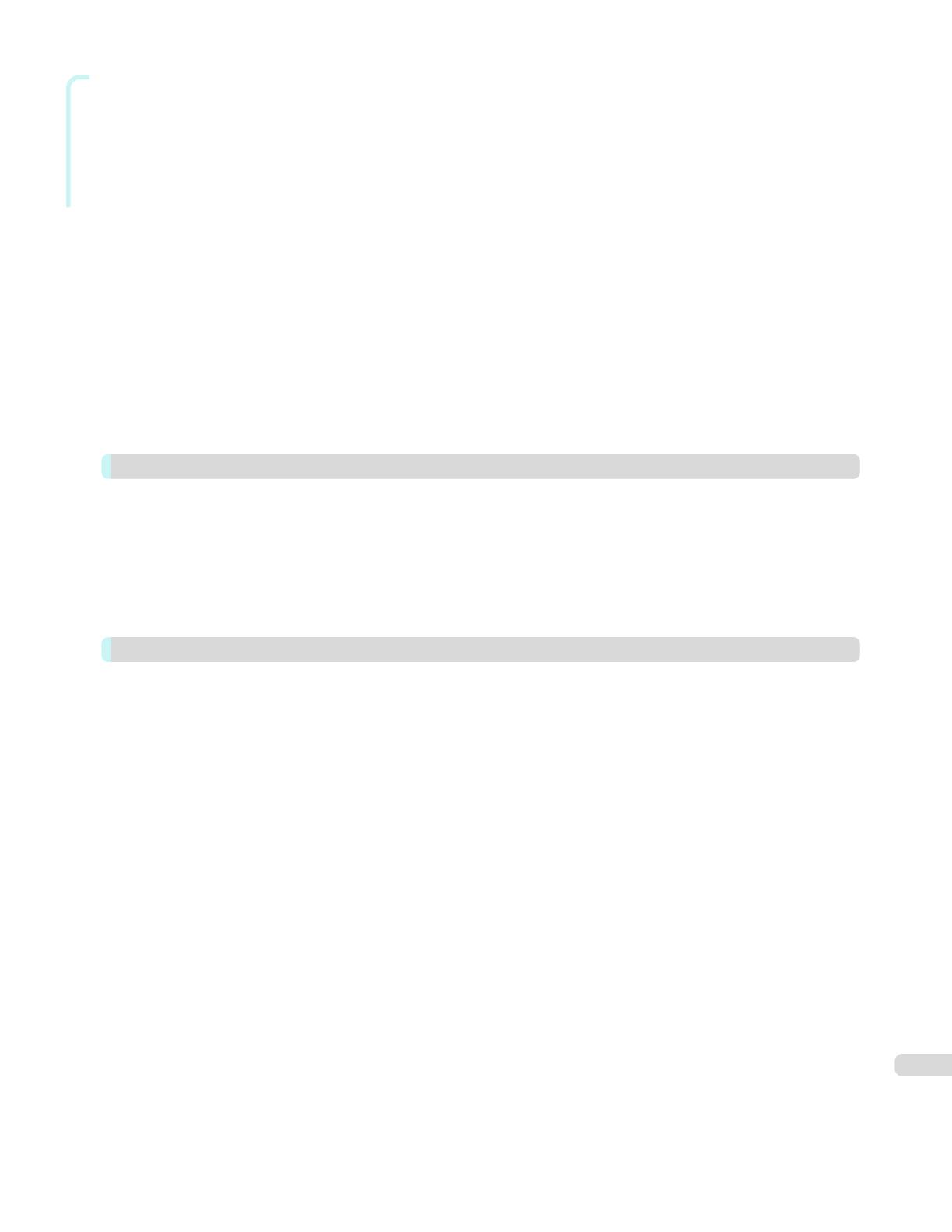
Windows Software
Free Layout Main Window ...................................................................................................................................... 203
Detailed Settings .................................................................................................................................................... 204
Preferences Dialog Box .......................................................................................................................................... 205
Page Options Dialog Box ....................................................................................................................................... 206
Zoom Dialog Box ................................................................................................................................................... 207
Format Dialog Box ................................................................................................................................................. 207
Laying out a Multiple-File Document on One Page ................................................................................................. 209
Laying out a Document Created with Multiple Application Programs on One Page ................................................. 211
Selecting an Object ................................................................................................................................................ 214
Changing the Object Size ....................................................................................................................................... 214
Moving an Object ................................................................................................................................................... 215
Rotating an Object ................................................................................................................................................. 215
Laying out Objects Automatically ............................................................................................................................ 216
Aligning Objects ..................................................................................................................................................... 216
Changing the Object Overlapping Order ................................................................................................................. 218
Pasting a Copied or Cut Object .............................................................................................................................. 219
Folded Duplex Window .......................................................................................................................................... 220
Finished Size Settings Dialog Box .......................................................................................................................... 221
Binding Settings Dialog Box ................................................................................................................................... 222
Prints using Folded Duplex ..................................................................................................................................... 223
Color imageRUNNER Enlargement Copy 224
The Features of Color imageRUNNER Enlargement Copy ...................................................................................... 224
Starting Color imageRUNNER Enlargement Copy .................................................................................................. 224
Color imageRUNNER Enlargement Copy Dialog Box ............................................................................................. 225
Hot Folder .............................................................................................................................................................. 226
Creating a New Hot Folder ..................................................................................................................................... 227
Specifying an Existing Shared Folder as a Hot Folder ............................................................................................. 230
Setting the Print Parameters ................................................................................................................................... 233
Printing Enlargements of Scanned Originals from a Color imageRUNNER .............................................................. 233
Print Plug-In for Office 235
Print Plug-In for Officefeatures ................................................................................................................................ 235
Steps to install ....................................................................................................................................................... 236
Steps to uninstall .................................................................................................................................................... 238
When Print Plug-In for Office is not displayed ......................................................................................................... 239
To start from Microsoft Word .................................................................................................................................. 242
Print Matching Roll Width(Word) ............................................................................................................................. 244
Borderless Printing(Word) ....................................................................................................................................... 246
Multi-Page Printing(Word) ....................................................................................................................................... 248
Register the settings (Word) ................................................................................................................................... 250
Print Using Registered Settings(Word) .................................................................................................................... 251
Portrait Orientation/Landscape Orientation(Word) ................................................................................................... 253
To start from Microsoft PowerPoint ......................................................................................................................... 254
Print Matching Roll Width(PowerPoint) ................................................................................................................... 256
Borderless Printing(PowerPoint) ............................................................................................................................. 258
Multi-Page Printing(PowerPoint) ............................................................................................................................. 261
Register the settings (PowerPoint) .......................................................................................................................... 262
Print Using Registered Settings(PowerPoint) .......................................................................................................... 263
Portrait Orientation/Landscape Orientation(PowerPoint) ......................................................................................... 265
To start from Microsoft Excel .................................................................................................................................. 266
Print Entire Sheet(Excel) ......................................................................................................................................... 268
Print Selected Area(Excel) ...................................................................................................................................... 270
Configuring Binding (Excel) ..................................................................................................................................... 273
Configuring Special Settings ................................................................................................................................... 274
5

Mac OS Software
Mac OS Software 275
Printer Driver 276
Printer Driver Settings ............................................................................................................................................ 276
Specifying Paper in the Printer Driver ..................................................................................................................... 277
Confirming Print Settings ....................................................................................................................................... 279
Checking the Layout in a Preview Before Printing .................................................................................................. 279
Using Favorites ..................................................................................................................................................... 280
Accessing the Printer Driver Dialog Box from Applications ..................................................................................... 280
Main Pane ............................................................................................................................................................. 281
Paper Detailed Settings Dialog Box ................................................................................................................. 284
View set. Dialog Box for the Printing Application .............................................................................................. 286
Matching pane ................................................................................................................................................. 286
Color Settings Pane: Color .............................................................................................................................. 289
Object Adjustment dialog box: Color ................................................................................................................ 290
Color Settings Pane: Monochrome .................................................................................................................. 290
Object Adjustment dialog box: Monochrome .................................................................................................... 291
Page Setup Pane .................................................................................................................................................. 292
Preview 294
The Features of Preview ......................................................................................................................................... 294
Starting Preview ..................................................................................................................................................... 294
Preview Main Window ............................................................................................................................................ 296
Paper Settings Panel .............................................................................................................................................. 298
Easy Settings ................................................................................................................................................... 300
Advanced Settings ........................................................................................................................................... 301
Output Settings Panel ............................................................................................................................................ 302
Color Settings Panel ............................................................................................................................................... 304
Color Adjustment .............................................................................................................................................. 305
Matching .......................................................................................................................................................... 307
Driver Matching Mode ................................................................................................................................. 309
ICC Matching Mode .................................................................................................................................... 310
ColorSync ................................................................................................................................................... 311
Preferences Dialog Box .......................................................................................................................................... 311
Zoom Dialog Box ................................................................................................................................................... 311
Go to Page Dialog Box ........................................................................................................................................... 312
Print with No Borders ............................................................................................................................................. 312
Print on the Center ................................................................................................................................................. 313
Not Print Spaces at the Top/Bottom ....................................................................................................................... 313
Print Page Rotated 90 Degrees .............................................................................................................................. 314
Display with Fitting to the Width of the Paper ......................................................................................................... 314
Display with All ....................................................................................................................................................... 315
Display with Actual Size .......................................................................................................................................... 315
Moving a Page ....................................................................................................................................................... 316
Free Layout 317
The Features of Free Layout ................................................................................................................................... 317
Starting Free Layout ............................................................................................................................................... 317
Free Layout Main Window ...................................................................................................................................... 319
Paper Settings Panel .............................................................................................................................................. 321
Easy Settings ................................................................................................................................................... 322
Advanced Settings ........................................................................................................................................... 324
Color Settings Panel ............................................................................................................................................... 325
Color Adjustment .............................................................................................................................................. 326
Matching .......................................................................................................................................................... 328
Driver Matching Mode ................................................................................................................................. 330
ICC Matching Mode .................................................................................................................................... 331
ColorSync ................................................................................................................................................... 332
6

Mac OS Software
Preferences Dialog Box .......................................................................................................................................... 332
Page Setup Dialog Box .......................................................................................................................................... 333
Zoom Dialog Box ................................................................................................................................................... 334
Format Dialog Box ................................................................................................................................................. 335
Laying out a Multiple-File Document on One Page ................................................................................................. 335
Laying out a Document Created with Multiple Application Programs on One Page ................................................. 336
Selecting an Object ................................................................................................................................................ 336
Changing the Object Size ....................................................................................................................................... 337
Moving an Object ................................................................................................................................................... 337
Rotating an Object ................................................................................................................................................. 338
Laying out Objects Automatically ............................................................................................................................ 338
Aligning Objects ..................................................................................................................................................... 338
Changing the Object Overlapping Order ................................................................................................................. 340
Pasting a Copied or Cut Object .............................................................................................................................. 341
Color imageRUNNER Enlargement Copy 342
The Features of Color imageRUNNER Enlargement Copy ...................................................................................... 342
Starting Color imageRUNNER Enlargement Copy .................................................................................................. 342
Color imageRUNNER Enlargement Copy Dialog Box ............................................................................................. 343
Hot Folder .............................................................................................................................................................. 343
Creating a New Hot Folder ..................................................................................................................................... 344
Editing a Hot Folder (Setting Print Conditions) ........................................................................................................ 345
Deleting a Hot Folder ............................................................................................................................................. 347
Setting the Print Parameters ................................................................................................................................... 348
Paper Settings Panel .............................................................................................................................................. 348
Easy Settings ................................................................................................................................................... 350
Advanced Settings ........................................................................................................................................... 351
Output Settings Panel ............................................................................................................................................ 352
Color Settings Panel ............................................................................................................................................... 354
Driver Matching Mode ...................................................................................................................................... 355
ICC Matching Mode ......................................................................................................................................... 356
Printing Enlargements of Scanned Originals from a Color imageRUNNER .............................................................. 356
Handling and Use of Paper
Handling and Use of Paper 359
Paper 360
Types of Paper ....................................................................................................................................................... 360
Paper Sizes ............................................................................................................................................................ 360
Using Paper Other Than Genuine Paper and feed confirmed Paper ....................................................................... 362
Printing on Paper Other Than Genuine Paper and feed confirmed Paper Using Existing Settings
........................................ 363
Displaying the Paper Reference Guide ................................................................................................................... 364
Updating paper information .................................................................................................................................... 366
Handling rolls 370
Attaching the Roll Holder to Rolls ........................................................................................................................... 370
Loading Rolls in the Printer ..................................................................................................................................... 373
Changing the Type of Paper ................................................................................................................................... 376
Specifying the Paper Length .................................................................................................................................. 378
Removing the Roll from the Printer ......................................................................................................................... 378
Removing the Roll Holder from Rolls ...................................................................................................................... 381
Feeding Roll Paper Manually .................................................................................................................................. 382
Keeping Track of the Amount of Roll Paper Left ..................................................................................................... 383
Specifying the Ink Drying Time for Rolls .................................................................................................................. 383
Specifying the Cutting Method for Rolls .................................................................................................................. 386
Cutting the Leading Edge of Roll Paper Automatically ............................................................................................ 389
Reducing Dust from Cutting Rolls ........................................................................................................................... 391
7

Handling and Use of Paper
Handling sheets 392
Loading Sheets in the Printer ................................................................................................................................. 392
Printing From a Desired Starting Point .................................................................................................................... 394
Removing Sheets ................................................................................................................................................... 397
Output Stacker 398
Using the Output Stacker ....................................................................................................................................... 398
Media Configuration Tool (Windows) 403
The Features of Media Configuration Tool ............................................................................................................... 403
Installation Procedures ........................................................................................................................................... 403
Starting Method ..................................................................................................................................................... 405
Media Configuration Tool Main Window .................................................................................................................. 406
Editing Media Type Information for Genuine Paper and Feed Confirmed Paper ....................................................... 406
Adding Media Types ......................................................................................................................................... 408
Changing Media Names ................................................................................................................................... 410
Deleting Media Types You Have Added ............................................................................................................. 412
Switching Media Types Display Show/Hide ....................................................................................................... 413
Changing the Display Order of Media Types ...................................................................................................... 415
Checking the update .............................................................................................................................................. 416
Media Configuration Tool (Mac OS) 417
The Features of Media Configuration Tool ............................................................................................................... 417
Procedures for Installing ......................................................................................................................................... 417
Starting Method ..................................................................................................................................................... 419
Media Configuration Tool Main Window .................................................................................................................. 420
Editing Media Type Information for Genuine Paper and Feed Confirmed Paper ....................................................... 421
Adding Media Types ......................................................................................................................................... 422
Changing Media Names ................................................................................................................................... 425
Deleting Media Types You Have Added ............................................................................................................. 427
Switching Media Types Display Show/Hide ....................................................................................................... 428
Changing the Display Order of Media Types ...................................................................................................... 430
Checking the update .............................................................................................................................................. 431
Control Panel
Control Panel 433
Operations and Display Screen 434
Control Panel ......................................................................................................................................................... 434
Control Panel Display ............................................................................................................................................. 436
How to View Instructions with Navigate .................................................................................................................. 441
Checking Instructions During Printer Operations .................................................................................................... 442
Printer Menu 444
Printer Menu Operations ........................................................................................................................................ 444
Menu Operations ................................................................................................................................................... 445
Menu Structure ...................................................................................................................................................... 448
Menu Settings ........................................................................................................................................................ 454
Status Print ............................................................................................................................................................ 464
Printing Interface Setting Reports ........................................................................................................................... 467
Printer Parts
Printer Parts 471
Printer parts 472
Front ...................................................................................................................................................................... 472
Side ....................................................................................................................................................................... 474
Top Cover (Inside) .................................................................................................................................................. 475
Roll Cover (Inside) .................................................................................................................................................. 476
8

Printer Parts
Carriage ................................................................................................................................................................. 476
Ink Tank Cover (Inside) ........................................................................................................................................... 477
Stand ..................................................................................................................................................................... 478
Optional accessories 479
Roll Holder Set ....................................................................................................................................................... 479
Network Setting
Network Setting 481
Network Environment 482
Network Environment ............................................................................................................................................. 482
Using RemoteUI 484
Using RemoteUI ..................................................................................................................................................... 484
Initial Settings 486
Configuring the IP Address on the Printer ............................................................................................................... 486
Configuring the IP Address Using the Printer Control Panel .............................................................................. 486
Configuring the IP Address Using ARP and PING Commands .......................................................................... 487
Configuring TCP/IPv6 Network Settings ................................................................................................................. 489
Configuring the Printer Driver Destination (Windows) .............................................................................................. 489
Configuring the Printer Driver Destination (Mac OS) ................................................................................................ 490
Configuring the Printer's TCP/IP Network Settings With RemoteUI ......................................................................... 490
Mac OS Settings 494
Configuring the Destination in TCP/IP Networks .................................................................................................... 494
Configuring the Destination for Bonjour Network ................................................................................................... 494
Other Settings 495
Specifying Printer-Related Information .................................................................................................................... 495
Configuring the Communication Mode Manually ..................................................................................................... 496
Email Notification When Printing is Finished or Errors Occur ................................................................................... 497
Initializing the Network Settings .............................................................................................................................. 497
Device Setup Utility (Windows) 498
imagePROGRAF Device Setup Utility ..................................................................................................................... 498
Installing imagePROGRAF Device Setup Utility ....................................................................................................... 498
Configuring the IP Address Using imagePROGRAF Device Setup Utility ................................................................. 498
Print Job Management
Print Job Management 501
Status Monitor (Windows) 502
The Features of imagePROGRAF Status Monitor ................................................................................................... 502
Job Management Using imagePROGRAF Status Monitor ...................................................................................... 503
Printmonitor (Mac OS) 504
The Features of imagePROGRAF Printmonitor ....................................................................................................... 504
Job Management Using imagePROGRAF Printmonitor .......................................................................................... 505
Accounting (Windows) 506
Accounting Manager .............................................................................................................................................. 506
Launching the Accounting Manager ....................................................................................................................... 506
Accounting Manager Main Window ........................................................................................................................ 507
Job List Area .............................................................................................................................................. 509
Accounting Manager Basic Procedures .................................................................................................................. 511
Configuring Unit Costs in Accounting Manager ...................................................................................................... 511
Setting the Unit Cost for Ink .............................................................................................................................. 512
Setting the Unit Cost for Paper ......................................................................................................................... 513
9

Print Job Management
Setting the Unit Cost for Items Other Than Ink and Paper ................................................................................. 514
Configuring Units and Display Settings in Accounting Manager .............................................................................. 515
Automatically Acquiring Print Job Logs at Regular Intervals .................................................................................... 516
Canceling Regular Print Job Log Acquisition .......................................................................................................... 516
Switching Between Displaying Jobs on Printer and Regularly Acquired Jobs .......................................................... 516
Exporting Print Job Data as a CSV File ................................................................................................................... 517
Displaying Job Properties or Period Properties ....................................................................................................... 517
Showing, Saving and Loading Selected Unit Cost Data .......................................................................................... 518
Showing the Total Amount of Ink and Paper Consumed ......................................................................................... 518
Adjustments for Better Print Quality
Adjustments for Better Print Quality 521
Adjusting the Printhead 522
Adjusting the Printhead .......................................................................................................................................... 522
Automatic Adjustment to Straighten Lines and Colors ...................................................................................... 522
Manual Adjustment to Straighten Lines and Colors ........................................................................................... 523
Adjusting Line Misalignment ................................................................................................................................... 525
Troubleshooting Paper Abrasion and Blurry Images ................................................................................................ 527
Adjusting the feed amount 529
Adjusting the Feed Amount .................................................................................................................................... 529
Selecting a Feed Amount Adjustment Method .................................................................................................. 529
Automatic Banding Adjustment ........................................................................................................................ 530
Manual Banding Adjustment ............................................................................................................................. 532
Fine-Tuning the Paper Feed Amount ................................................................................................................. 533
Adjusting Line Length ....................................................................................................................................... 534
Adjusting the Vacuum Strength .............................................................................................................................. 535
Maintenance and Consumables
Maintenance and Consumables 537
Ink Tanks 538
Ink Tanks ................................................................................................................................................................ 538
Replacing Ink Tanks ............................................................................................................................................... 538
Checking Ink Tank Levels ....................................................................................................................................... 544
When to Replace Ink Tanks .................................................................................................................................... 544
Attach the Ink Tank Cover to the printer ................................................................................................................. 545
Printheads 547
Printhead ............................................................................................................................................................... 547
Checking for Nozzle Clogging ................................................................................................................................ 547
Cleaning the Printhead ........................................................................................................................................... 548
Replacing the Printhead ......................................................................................................................................... 549
Maintenance Cartridge 556
Maintenance Cartridge ........................................................................................................................................... 556
Replacing the Maintenance Cartridge ..................................................................................................................... 556
Checking the Remaining Maintenance Cartridge Capacity ...................................................................................... 560
When to Replace the Maintenance Cartridge ......................................................................................................... 561
Cleaning the Printer 562
Cleaning the Printer Exterior ................................................................................................................................... 562
Cleaning Inside the Top Cover ................................................................................................................................ 562
Other Maintenance 566
Preparing to Transfer the Printer ............................................................................................................................. 566
Reinstalling the Printer ............................................................................................................................................ 569
Updating the Firmware ........................................................................................................................................... 572
10

Troubleshooting
Troubleshooting 575
Frequently Asked Questions 576
Frequently Asked Questions ................................................................................................................................... 576
Problems Regarding Paper 577
Clearing Jammed Roll Paper .................................................................................................................................. 577
Clearing a Jammed Sheet ...................................................................................................................................... 580
Clearing Jammed Paper (Paper Feed Slot) ............................................................................................................. 583
Roll paper cannot be inserted into the Paper Feed Slot .......................................................................................... 585
Cannot load sheets ................................................................................................................................................ 585
Paper is not cut neatly ............................................................................................................................................ 585
Paper is not cut ...................................................................................................................................................... 585
Depression on the leading edge is left .................................................................................................................... 586
The size of clear film cannot be detected ............................................................................................................... 586
Roll Paper is Continuously Ejected ......................................................................................................................... 586
Printing does not start 587
The Data lamp on the Control Panel does not light up ............................................................................................ 587
The printer does not respond even if print jobs are sent ......................................................................................... 587
Ink Filling.. is displayed ........................................................................................................................................... 587
The display screen indicates Agitating... ................................................................................................................. 587
The printer stops during a print job 588
An error message is shown on the Display Screen ................................................................................................. 588
The printer ejects blank, unprinted paper ............................................................................................................... 588
Problems with the printing quality 589
Printing is faint ........................................................................................................................................................ 589
Paper rubs against the Printhead ........................................................................................................................... 589
The edges of the paper are dirty ............................................................................................................................. 590
The surface of the paper is dirty ............................................................................................................................. 591
The back side of the paper is dirty .......................................................................................................................... 591
Printed colors are inaccurate .................................................................................................................................. 591
Banding in different colors occurs .......................................................................................................................... 592
Colors in printed images are uneven ....................................................................................................................... 592
Image edges are blurred or white banding occurs .................................................................................................. 593
The contrast becomes uneven during printing ........................................................................................................ 593
The length of printed images is inaccurate in the feeding direction .......................................................................... 594
Images are printed crooked .................................................................................................................................... 594
Documents are printed in monochrome ................................................................................................................. 594
Line thickness is not uniform .................................................................................................................................. 594
Lines are misaligned ............................................................................................................................................... 595
Cannot print over a network 596
Cannot connect the printer to the network ............................................................................................................. 596
Cannot print over a TCP/IP network ....................................................................................................................... 596
Cannot print over a Bonjour network ...................................................................................................................... 596
Installation problems 597
The computer does not recognize the printer ......................................................................................................... 597
Removing Installed Printer Drivers .......................................................................................................................... 597
HP-GL/2 problems 599
With HP-GL/2, printing is misaligned ...................................................................................................................... 599
Lines or images are missing in printed HP-GL/2 jobs. ............................................................................................ 599
Lines are printed too thick or thin in HP-GL/2 print jobs ......................................................................................... 599
HP-GL/2 jobs are printed in monochrome (or color) ............................................................................................... 599
Printed colors of lines are inaccurate during HP-GL/2 printing ................................................................................ 600
11

Troubleshooting
HP-GL/2 jobs are printed 6 mm larger than specified ............................................................................................. 600
HP-GL/2 jobs are printed at maximum size, even if a standard size is specified ...................................................... 600
HP-GL/2 printing takes a long time ........................................................................................................................ 600
Replotting with HP-GL/2 jobs is not possible. ........................................................................................................ 600
The printer stops when printing a HP-GL/2 job (the carriage stops moving) ............................................................ 600
Other problems 601
The Ink Tank Cover has become detached from the printer .................................................................................... 601
The printer does not go on ..................................................................................................................................... 601
If the Printer Makes a Strange Sound ..................................................................................................................... 601
Messages advising to check the maintenance cartridge are not cleared ................................................................. 602
The printer consumes a lot of ink ........................................................................................................................... 602
Ink Level Detection ................................................................................................................................................. 602
Error Message
Error Message 605
Error Messages 606
Messages regarding paper 608
Paper mismatch ..................................................................................................................................................... 608
MediaType Mismatch ............................................................................................................................................. 608
The paper is too small. ........................................................................................................................................... 609
The paper is too small. ........................................................................................................................................... 609
PaprWidth Mismatch .............................................................................................................................................. 610
Paper size not detected. ........................................................................................................................................ 610
Insufficient paper for job ......................................................................................................................................... 611
This paper cannot be used. .................................................................................................................................... 611
Roll printing is selected. .......................................................................................................................................... 611
Roll printing is selected, but sheets are loaded. ...................................................................................................... 612
The roll is empty. .................................................................................................................................................... 612
Sheet printing is selected. ...................................................................................................................................... 612
Regular printing is selected, but a roll is loaded. ..................................................................................................... 612
Paper jam .............................................................................................................................................................. 613
Paper is crooked. ................................................................................................................................................... 613
Paper not aligned with right guide. ......................................................................................................................... 614
Cannot detect papr ................................................................................................................................................ 614
Leading edge detection error. ................................................................................................................................. 614
Paper cutting failed. ............................................................................................................................................... 614
End of paper feed. ................................................................................................................................................. 615
Rel lever is in wrong position. ................................................................................................................................. 615
Borderless printng not possible. ............................................................................................................................. 615
Paper position not suitable for borderless printing. ................................................................................................. 616
Roll paper is not securely in contact with roll holder. ............................................................................................... 616
Messages regarding ink 617
Ink insufficient. ....................................................................................................................................................... 617
No ink left. .............................................................................................................................................................. 617
Remaining level of the ink cannot be correctly detected. Check ink tank. ............................................................... 617
Cannot detect ink level correctly. Close tank cover. ................................................................................................ 617
Close Ink Tank Cover ............................................................................................................................................. 618
Ink tank is empty. ................................................................................................................................................... 618
Not much ink is left. ............................................................................................................................................... 618
Check if ink tank is set, and its color and direction. ................................................................................................ 618
The following ink tanks cannot be recognized. ....................................................................................................... 618
Wrong ink tank. ...................................................................................................................................................... 618
Do not pull out ink tank. ......................................................................................................................................... 618
Messages regarding printing or adjustment 619
Cannot adjust paper feed. ...................................................................................................................................... 619
12

Error Message
Check printed document. ....................................................................................................................................... 619
Messages regarding printheads 620
Cannot adjust printhead. ........................................................................................................................................ 620
Wrong printhead. ................................................................................................................................................... 620
Printhead error ....................................................................................................................................................... 620
Cannot recognize print head. ................................................................................................................................. 620
Execute printhead cleaning. ................................................................................................................................... 621
Messages regarding the maintenance cartridge 622
Insert the maintenance cartridge. ........................................................................................................................... 622
Wrong maintenance cartridge. ............................................................................................................................... 622
Maint. cart. The level is low .................................................................................................................................... 622
No Maintenance Cartridge capacity. ....................................................................................................................... 622
Maintenance cartridge full. ..................................................................................................................................... 622
Maintenance cartridge problem. ............................................................................................................................. 622
Messages regarding HP-GL/2 623
This type of paper is not compatible with HP-GL/2. ............................................................................................... 623
GL2: Wxxxx The memory is full. (xxxx is 0501, 0903, or 0904) ............................................................................... 623
GL2: W0502 The parameter is out of range. .......................................................................................................... 623
GL2: W0504 This command is not supported. ....................................................................................................... 623
Other Messages 624
GARO Wxxxx (x represents a number) ................................................................................................................... 624
ERROR Exxx-xxxx (x represents a letter or number) ............................................................................................... 624
Hardware error. xxxxxxxx-xxxx (x represents a letter or number) ............................................................................. 624
Top cover is open. .................................................................................................................................................. 625
Prepare for parts replacement. ............................................................................................................................... 625
Parts replacement time has passed. ...................................................................................................................... 625
Unknown file. ......................................................................................................................................................... 625
Multi-sensor error ................................................................................................................................................... 625
Error in cutter position. ........................................................................................................................................... 625
Specifications
Specifications 627
Printer Specifications 628
Specifications ......................................................................................................................................................... 628
Print Area ............................................................................................................................................................... 629
Appendix
Appendix 631
Safety Precautions 632
Safety Precautions ................................................................................................................................................. 632
Legal Notices ......................................................................................................................................................... 634
Manuals for this printer 636
Manuals for this printer ........................................................................................................................................... 636
About This User Manual ......................................................................................................................................... 636
Disposal of the product 638
WEEE Directive ...................................................................................................................................................... 638
13

14

iPF780
User's Guide
Basic Printing Workflow
Printing procedure ..................................................................................... 16
Canceling print jobs .................................................................................. 25
Pausing Printing ........................................................................................ 29
Enhanced Printing Options 31
Windows Software 157
Mac OS Software 275
Handling and Use of Paper 359
Control Panel 433
Printer Parts 471
Network Setting 481
Print Job Management 501
Adjustments for Better Print Quality 521
Maintenance and Consumables 537
Troubleshooting 575
Error Message 605
Specifications 627
Appendix 631
imagePROGRAF
Basic Printing Workflow
15

Printing procedure
Printing procedure
Printing Options Using Rolls and Sheets ................................................................................................................. 16
Turning the Printer On and Off ................................................................................................................................ 17
Loading and Printing on Rolls ................................................................................................................................. 19
Loading and Printing on Sheets .............................................................................................................................. 21
➔ Specifying Paper in the Printer Driver (Windows) .................................................................................. 160
➔ Specifying Paper in the Printer Driver (Mac OS) .................................................................................... 277
Printing in Windows ................................................................................................................................................22
Printing from Mac OS ............................................................................................................................................. 23
Printing Options Using Rolls and Sheets
Printing Options Using Rolls and Sheets
The printer supports both rolls and sheets.
This section introduces the main features of each, as well as the main printing methods available. Select rolls or sheets
to suit your particular printing application.
Note
•
For information on the types of paper the printer supports, refer to the Paper Reference Guide. (See "Types of Pa-
per.") ➔P.360
•
A variety of other ways to print are available besides those introduced here. Choose the printing method that suits your
particular printing application, referring to "Working with Various Print Jobs" and "Enhanced Printing Options" from the
table of contents.
Roll printing
Media in spooled rolls is generally called Roll Media. Rolls are loaded on the Roll Holder, which are in turn loaded in
the printer.
Rolls can be used to print large photos or create posters or banners that cannot be printed on regular sheets.
•
Large-format printing
Easily print vertical or horizontal banners from familiar applications such as Microsoft Office applications.
(See "Printing Vertical or Horizontal Banners (Large-Format Printing).") ➔P.97
•
Borderless printing
Print without a margin (border) around posters or photos.
(See "Borderless Printing on Paper of Equivalent Size.") ➔ P.87
(See "Borderless Printing by Resizing Originals to Fit the Roll Width.") ➔ P.90
(See "Borderless Printing at Actual Size.") ➔ P.80
•
Banner printing
You can print multiple pages as a single continuous image, without margins between pages.
(See "Printing Multiple Pages Continuously.") ➔P.114
•
90-degree rotation before printing
Originals in portrait orientation are rotated 90 degrees when possible to use paper more efficiently.
(See "Conserving Roll Paper by Rotating Originals 90 Degrees.") ➔ P.135
•
Enlarged/reduced printing
You can freely adjust the size of originals by enlarging or reducing originals before printing.
(See "Resizing Originals to Match the Paper Size.") ➔P.65
(See "Resizing Originals to Fit the Roll Width.") ➔P.67
(See "Resizing Originals by Entering a Scaling Value.") ➔P.71
•
Free Layout function
Print multiple documents from multiple applications (such as word-processing programs, spreadsheet programs,
and so on) next to each other.
(See "Printing Multiple Originals Next to Each Other.") ➔P.110
Printing Options Using Rolls and Sheets
iPF780
User's Guide
Basic Printing Workflow Printing procedure
16

Sheet printing
Sheets refer to individual sheets of paper.
Insert the sheet between the Platen and the Paper Retainer.
•
Enlarged/reduced printing
You can freely adjust the size of originals by enlarging or reducing originals before printing.
(See "Resizing Originals to Match the Paper Size.") ➔P.65
(See "Resizing Originals by Entering a Scaling Value.") ➔P.71
•
Free Layout function
Print multiple documents from multiple applications (such as word-processing programs, spreadsheet programs,
and so on) next to each other.
(See "Printing Multiple Originals Next to Each Other.") ➔P.110
Turning the Printer On and Off
Turning the Printer On and Off
Turning the printer on
1
Press the Power button to turn on the printer.
The printer will now start up.
After the Display Screen shows the Canon logo, "Starting up...
Please wait." is displayed.
2
The Power Lamp is lit when the printer finishes starting up, and the
printer is now in Standby.
The printer will not go into Standby in the following situations. Take
the appropriate action.
•
The Top Cover is open
Close the Top Cover.
•
The Ink Tank Cover is open
Close the Ink Tank Cover.
•
The Printhead is not installed
see "Replacing the Printhead." ➔P.549
iPF780
Turning the Printer On and Off
User's Guide
Basic Printing Workflow Printing procedure
17

•
An Ink Tank is not installed
see "Replacing Ink Tanks." ➔P.538
•
If "ERROR" is shown on the Display Screen
see "Error Messages." ➔ P.606
•
The Power Lamp and Message Lamp are not lit (even once), and nothing appears on the Display
Screen
Make sure the printer is plugged in correctly. Check the connection at the plug and electrical outlet.
•
No paper is loaded
Load paper. (See "Loading and Printing on Rolls.") ➔P.19 (See "Loading and Printing on
Sheets.") ➔P.21
Turning the printer off
Important
•
Never disconnect the printer's power supply or unplug it during a print job. This may damage the printer.
1
Make sure no print jobs are in progress.
If the Message Lamp is flashing, check the message on the Display
Screen and take action as necessary. (See "Error Messag-
es.") ➔P.606
If the Data Lamp is flashing, the printer is receiving a print job. Turn
off the printer only after printing is finished.
2
Hold down the Power button for more than a second.
After "Shut Down.. Please Wait.." is shown on the Display Screen,
the printer shuts off.
Turning the Printer On and Off
iPF780
User's Guide
Basic Printing Workflow Printing procedure
18

Loading and Printing on Rolls
Loading and Printing on Rolls
These are the basic steps for loading and printing on rolls.
Follow these steps to load and print on rolls.
Note
•
For details on supported sizes and types of rolls, see Paper Sizes or the Paper Reference Guide. (See "Paper
Sizes.") ➔P.360 (See "Types of Paper.") ➔ P.360
•
If you prefer to wait for the ink to dry after printing and simply eject the document, you can deactivate automatic cutting
and cut the paper manually. (See "Specifying the Cutting Method for Rolls.") ➔P.386
1
Turn the printer on. (See "Turning the Printer On and Off.")
➔P.17
2
Load the roll on the Roll Holder. (See "Attaching the Roll
Holder to Rolls.") ➔P.370
3
Load the roll in the printer. (See "Loading Rolls in the
Printer.") ➔P.373
iPF780
Loading and Printing on Rolls
User's Guide
Basic Printing Workflow Printing procedure
19

4
Select the type of paper. (See "Changing the Type of Paper.") ➔P.376
Note
•
If no barcode has been printed on the roll and you have set ManageRemainRoll to On, specify the roll length
after the type of paper. (See "Specifying the Paper Length.") ➔ P.378
5
Complete settings in the printer driver for the type of paper and other details.
•
Specifying Paper in the Printer Driver (Windows) ➔ P.160
•
Specifying Paper in the Printer Driver (Mac OS) ➔ P.277
6
Send the print job.
•
Printing in Windows ➔ P.22
•
Printing from Mac OS ➔ P.23
Loading and Printing on Rolls
iPF780
User's Guide
Basic Printing Workflow Printing procedure
20
Page is loading ...
Page is loading ...
Page is loading ...
Page is loading ...
Page is loading ...
Page is loading ...
Page is loading ...
Page is loading ...
Page is loading ...
Page is loading ...
Page is loading ...
Page is loading ...
Page is loading ...
Page is loading ...
Page is loading ...
Page is loading ...
Page is loading ...
Page is loading ...
Page is loading ...
Page is loading ...
Page is loading ...
Page is loading ...
Page is loading ...
Page is loading ...
Page is loading ...
Page is loading ...
Page is loading ...
Page is loading ...
Page is loading ...
Page is loading ...
Page is loading ...
Page is loading ...
Page is loading ...
Page is loading ...
Page is loading ...
Page is loading ...
Page is loading ...
Page is loading ...
Page is loading ...
Page is loading ...
Page is loading ...
Page is loading ...
Page is loading ...
Page is loading ...
Page is loading ...
Page is loading ...
Page is loading ...
Page is loading ...
Page is loading ...
Page is loading ...
Page is loading ...
Page is loading ...
Page is loading ...
Page is loading ...
Page is loading ...
Page is loading ...
Page is loading ...
Page is loading ...
Page is loading ...
Page is loading ...
Page is loading ...
Page is loading ...
Page is loading ...
Page is loading ...
Page is loading ...
Page is loading ...
Page is loading ...
Page is loading ...
Page is loading ...
Page is loading ...
Page is loading ...
Page is loading ...
Page is loading ...
Page is loading ...
Page is loading ...
Page is loading ...
Page is loading ...
Page is loading ...
Page is loading ...
Page is loading ...
Page is loading ...
Page is loading ...
Page is loading ...
Page is loading ...
Page is loading ...
Page is loading ...
Page is loading ...
Page is loading ...
Page is loading ...
Page is loading ...
Page is loading ...
Page is loading ...
Page is loading ...
Page is loading ...
Page is loading ...
Page is loading ...
Page is loading ...
Page is loading ...
Page is loading ...
Page is loading ...
Page is loading ...
Page is loading ...
Page is loading ...
Page is loading ...
Page is loading ...
Page is loading ...
Page is loading ...
Page is loading ...
Page is loading ...
Page is loading ...
Page is loading ...
Page is loading ...
Page is loading ...
Page is loading ...
Page is loading ...
Page is loading ...
Page is loading ...
Page is loading ...
Page is loading ...
Page is loading ...
Page is loading ...
Page is loading ...
Page is loading ...
Page is loading ...
Page is loading ...
Page is loading ...
Page is loading ...
Page is loading ...
Page is loading ...
Page is loading ...
Page is loading ...
Page is loading ...
Page is loading ...
Page is loading ...
Page is loading ...
Page is loading ...
Page is loading ...
Page is loading ...
Page is loading ...
Page is loading ...
Page is loading ...
Page is loading ...
Page is loading ...
Page is loading ...
Page is loading ...
Page is loading ...
Page is loading ...
Page is loading ...
Page is loading ...
Page is loading ...
Page is loading ...
Page is loading ...
Page is loading ...
Page is loading ...
Page is loading ...
Page is loading ...
Page is loading ...
Page is loading ...
Page is loading ...
Page is loading ...
Page is loading ...
Page is loading ...
Page is loading ...
Page is loading ...
Page is loading ...
Page is loading ...
Page is loading ...
Page is loading ...
Page is loading ...
Page is loading ...
Page is loading ...
Page is loading ...
Page is loading ...
Page is loading ...
Page is loading ...
Page is loading ...
Page is loading ...
Page is loading ...
Page is loading ...
Page is loading ...
Page is loading ...
Page is loading ...
Page is loading ...
Page is loading ...
Page is loading ...
Page is loading ...
Page is loading ...
Page is loading ...
Page is loading ...
Page is loading ...
Page is loading ...
Page is loading ...
Page is loading ...
Page is loading ...
Page is loading ...
Page is loading ...
Page is loading ...
Page is loading ...
Page is loading ...
Page is loading ...
Page is loading ...
Page is loading ...
Page is loading ...
Page is loading ...
Page is loading ...
Page is loading ...
Page is loading ...
Page is loading ...
Page is loading ...
Page is loading ...
Page is loading ...
Page is loading ...
Page is loading ...
Page is loading ...
Page is loading ...
Page is loading ...
Page is loading ...
Page is loading ...
Page is loading ...
Page is loading ...
Page is loading ...
Page is loading ...
Page is loading ...
Page is loading ...
Page is loading ...
Page is loading ...
Page is loading ...
Page is loading ...
Page is loading ...
Page is loading ...
Page is loading ...
Page is loading ...
Page is loading ...
Page is loading ...
Page is loading ...
Page is loading ...
Page is loading ...
Page is loading ...
Page is loading ...
Page is loading ...
Page is loading ...
Page is loading ...
Page is loading ...
Page is loading ...
Page is loading ...
Page is loading ...
Page is loading ...
Page is loading ...
Page is loading ...
Page is loading ...
Page is loading ...
Page is loading ...
Page is loading ...
Page is loading ...
Page is loading ...
Page is loading ...
Page is loading ...
Page is loading ...
Page is loading ...
Page is loading ...
Page is loading ...
Page is loading ...
Page is loading ...
Page is loading ...
Page is loading ...
Page is loading ...
Page is loading ...
Page is loading ...
Page is loading ...
Page is loading ...
Page is loading ...
Page is loading ...
Page is loading ...
Page is loading ...
Page is loading ...
Page is loading ...
Page is loading ...
Page is loading ...
Page is loading ...
Page is loading ...
Page is loading ...
Page is loading ...
Page is loading ...
Page is loading ...
Page is loading ...
Page is loading ...
Page is loading ...
Page is loading ...
Page is loading ...
Page is loading ...
Page is loading ...
Page is loading ...
Page is loading ...
Page is loading ...
Page is loading ...
Page is loading ...
Page is loading ...
Page is loading ...
Page is loading ...
Page is loading ...
Page is loading ...
Page is loading ...
Page is loading ...
Page is loading ...
Page is loading ...
Page is loading ...
Page is loading ...
Page is loading ...
Page is loading ...
Page is loading ...
Page is loading ...
Page is loading ...
Page is loading ...
Page is loading ...
Page is loading ...
Page is loading ...
Page is loading ...
Page is loading ...
Page is loading ...
Page is loading ...
Page is loading ...
Page is loading ...
Page is loading ...
Page is loading ...
Page is loading ...
Page is loading ...
Page is loading ...
Page is loading ...
Page is loading ...
Page is loading ...
Page is loading ...
Page is loading ...
Page is loading ...
Page is loading ...
Page is loading ...
Page is loading ...
Page is loading ...
Page is loading ...
Page is loading ...
Page is loading ...
Page is loading ...
Page is loading ...
Page is loading ...
Page is loading ...
Page is loading ...
Page is loading ...
Page is loading ...
Page is loading ...
Page is loading ...
Page is loading ...
Page is loading ...
Page is loading ...
Page is loading ...
Page is loading ...
Page is loading ...
Page is loading ...
Page is loading ...
Page is loading ...
Page is loading ...
Page is loading ...
Page is loading ...
Page is loading ...
Page is loading ...
Page is loading ...
Page is loading ...
Page is loading ...
Page is loading ...
Page is loading ...
Page is loading ...
Page is loading ...
Page is loading ...
Page is loading ...
Page is loading ...
Page is loading ...
Page is loading ...
Page is loading ...
Page is loading ...
Page is loading ...
Page is loading ...
Page is loading ...
Page is loading ...
Page is loading ...
Page is loading ...
Page is loading ...
Page is loading ...
Page is loading ...
Page is loading ...
Page is loading ...
Page is loading ...
Page is loading ...
Page is loading ...
Page is loading ...
Page is loading ...
Page is loading ...
Page is loading ...
Page is loading ...
Page is loading ...
Page is loading ...
Page is loading ...
Page is loading ...
Page is loading ...
Page is loading ...
Page is loading ...
Page is loading ...
Page is loading ...
Page is loading ...
Page is loading ...
Page is loading ...
Page is loading ...
Page is loading ...
Page is loading ...
Page is loading ...
Page is loading ...
Page is loading ...
Page is loading ...
Page is loading ...
Page is loading ...
Page is loading ...
Page is loading ...
Page is loading ...
Page is loading ...
Page is loading ...
Page is loading ...
Page is loading ...
Page is loading ...
Page is loading ...
Page is loading ...
Page is loading ...
Page is loading ...
Page is loading ...
Page is loading ...
Page is loading ...
Page is loading ...
Page is loading ...
Page is loading ...
Page is loading ...
Page is loading ...
Page is loading ...
Page is loading ...
Page is loading ...
Page is loading ...
Page is loading ...
Page is loading ...
Page is loading ...
Page is loading ...
Page is loading ...
Page is loading ...
Page is loading ...
Page is loading ...
Page is loading ...
Page is loading ...
Page is loading ...
Page is loading ...
Page is loading ...
Page is loading ...
Page is loading ...
Page is loading ...
Page is loading ...
Page is loading ...
Page is loading ...
Page is loading ...
Page is loading ...
Page is loading ...
Page is loading ...
Page is loading ...
Page is loading ...
Page is loading ...
Page is loading ...
Page is loading ...
Page is loading ...
Page is loading ...
Page is loading ...
Page is loading ...
Page is loading ...
Page is loading ...
Page is loading ...
Page is loading ...
Page is loading ...
Page is loading ...
Page is loading ...
Page is loading ...
Page is loading ...
Page is loading ...
Page is loading ...
Page is loading ...
Page is loading ...
Page is loading ...
Page is loading ...
Page is loading ...
Page is loading ...
Page is loading ...
Page is loading ...
Page is loading ...
Page is loading ...
Page is loading ...
Page is loading ...
Page is loading ...
Page is loading ...
Page is loading ...
Page is loading ...
Page is loading ...
Page is loading ...
Page is loading ...
Page is loading ...
Page is loading ...
Page is loading ...
Page is loading ...
Page is loading ...
Page is loading ...
Page is loading ...
Page is loading ...
Page is loading ...
Page is loading ...
Page is loading ...
Page is loading ...
Page is loading ...
Page is loading ...
Page is loading ...
Page is loading ...
Page is loading ...
Page is loading ...
Page is loading ...
Page is loading ...
Page is loading ...
Page is loading ...
Page is loading ...
Page is loading ...
Page is loading ...
Page is loading ...
Page is loading ...
Page is loading ...
Page is loading ...
Page is loading ...
Page is loading ...
Page is loading ...
Page is loading ...
Page is loading ...
Page is loading ...
Page is loading ...
Page is loading ...
Page is loading ...
Page is loading ...
Page is loading ...
Page is loading ...
Page is loading ...
Page is loading ...
Page is loading ...
Page is loading ...
Page is loading ...
Page is loading ...
Page is loading ...
Page is loading ...
Page is loading ...
Page is loading ...
Page is loading ...
Page is loading ...
Page is loading ...
Page is loading ...
Page is loading ...
Page is loading ...
Page is loading ...
Page is loading ...
Page is loading ...
Page is loading ...
Page is loading ...
Page is loading ...
Page is loading ...
Page is loading ...
Page is loading ...
Page is loading ...
Page is loading ...
Page is loading ...
Page is loading ...
Page is loading ...
Page is loading ...
Page is loading ...
Page is loading ...
Page is loading ...
Page is loading ...
Page is loading ...
Page is loading ...
Page is loading ...
Page is loading ...
Page is loading ...
Page is loading ...
Page is loading ...
Page is loading ...
Page is loading ...
Page is loading ...
Page is loading ...
Page is loading ...
Page is loading ...
Page is loading ...
Page is loading ...
Page is loading ...
Page is loading ...
Page is loading ...
Page is loading ...
Page is loading ...
Page is loading ...
Page is loading ...
Page is loading ...
Page is loading ...
Page is loading ...
Page is loading ...
Page is loading ...
Page is loading ...
Page is loading ...
Page is loading ...
Page is loading ...
Page is loading ...
Page is loading ...
Page is loading ...
Page is loading ...
Page is loading ...
Page is loading ...
Page is loading ...
Page is loading ...
Page is loading ...
Page is loading ...
Page is loading ...
Page is loading ...
Page is loading ...
Page is loading ...
Page is loading ...
Page is loading ...
Page is loading ...
Page is loading ...
-
 1
1
-
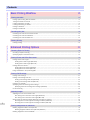 2
2
-
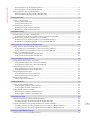 3
3
-
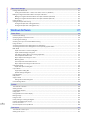 4
4
-
 5
5
-
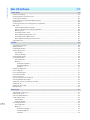 6
6
-
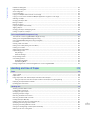 7
7
-
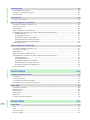 8
8
-
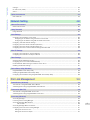 9
9
-
 10
10
-
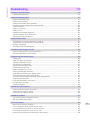 11
11
-
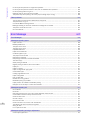 12
12
-
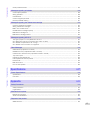 13
13
-
 14
14
-
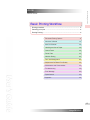 15
15
-
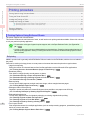 16
16
-
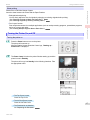 17
17
-
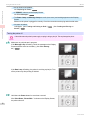 18
18
-
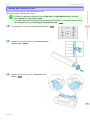 19
19
-
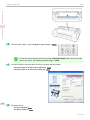 20
20
-
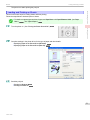 21
21
-
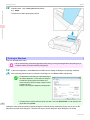 22
22
-
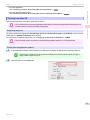 23
23
-
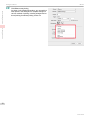 24
24
-
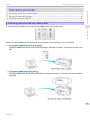 25
25
-
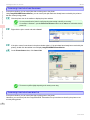 26
26
-
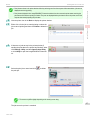 27
27
-
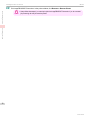 28
28
-
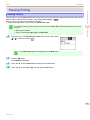 29
29
-
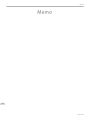 30
30
-
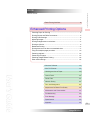 31
31
-
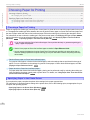 32
32
-
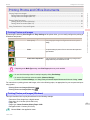 33
33
-
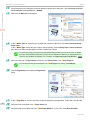 34
34
-
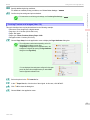 35
35
-
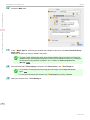 36
36
-
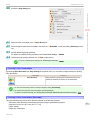 37
37
-
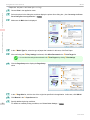 38
38
-
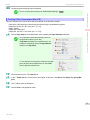 39
39
-
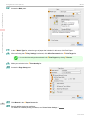 40
40
-
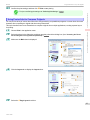 41
41
-
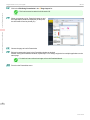 42
42
-
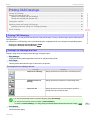 43
43
-
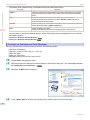 44
44
-
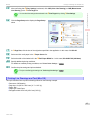 45
45
-
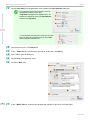 46
46
-
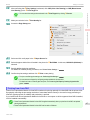 47
47
-
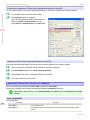 48
48
-
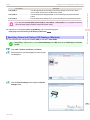 49
49
-
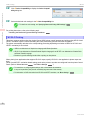 50
50
-
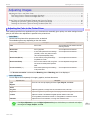 51
51
-
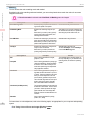 52
52
-
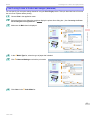 53
53
-
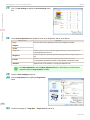 54
54
-
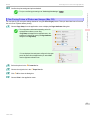 55
55
-
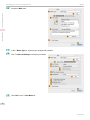 56
56
-
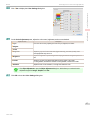 57
57
-
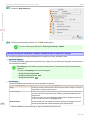 58
58
-
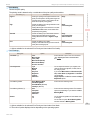 59
59
-
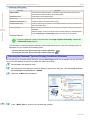 60
60
-
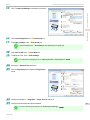 61
61
-
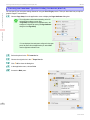 62
62
-
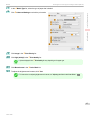 63
63
-
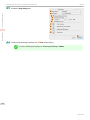 64
64
-
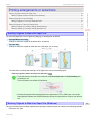 65
65
-
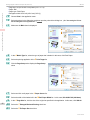 66
66
-
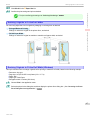 67
67
-
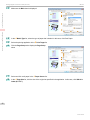 68
68
-
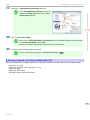 69
69
-
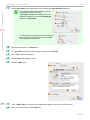 70
70
-
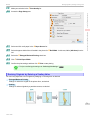 71
71
-
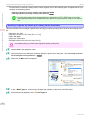 72
72
-
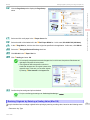 73
73
-
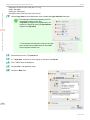 74
74
-
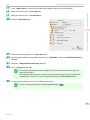 75
75
-
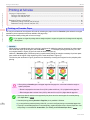 76
76
-
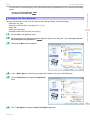 77
77
-
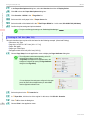 78
78
-
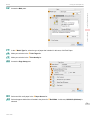 79
79
-
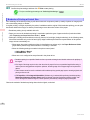 80
80
-
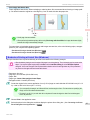 81
81
-
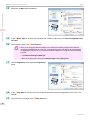 82
82
-
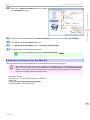 83
83
-
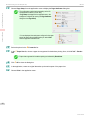 84
84
-
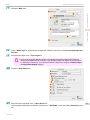 85
85
-
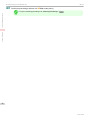 86
86
-
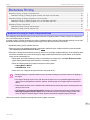 87
87
-
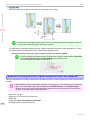 88
88
-
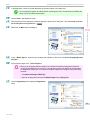 89
89
-
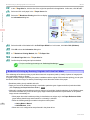 90
90
-
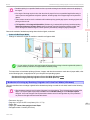 91
91
-
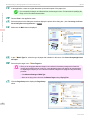 92
92
-
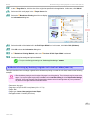 93
93
-
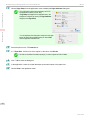 94
94
-
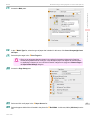 95
95
-
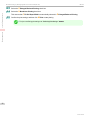 96
96
-
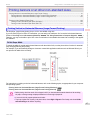 97
97
-
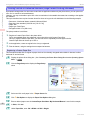 98
98
-
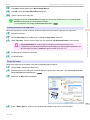 99
99
-
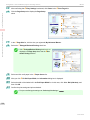 100
100
-
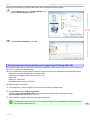 101
101
-
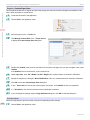 102
102
-
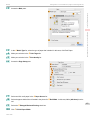 103
103
-
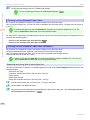 104
104
-
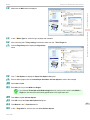 105
105
-
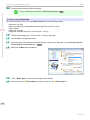 106
106
-
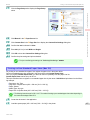 107
107
-
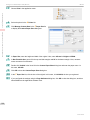 108
108
-
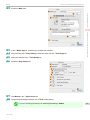 109
109
-
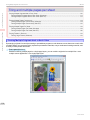 110
110
-
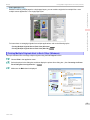 111
111
-
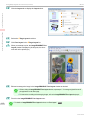 112
112
-
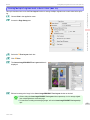 113
113
-
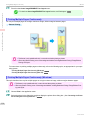 114
114
-
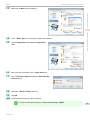 115
115
-
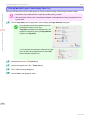 116
116
-
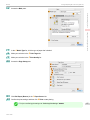 117
117
-
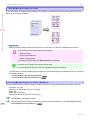 118
118
-
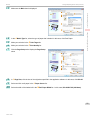 119
119
-
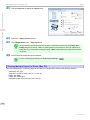 120
120
-
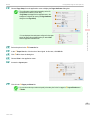 121
121
-
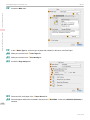 122
122
-
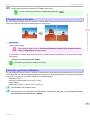 123
123
-
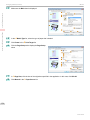 124
124
-
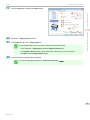 125
125
-
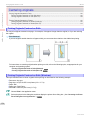 126
126
-
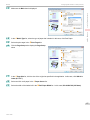 127
127
-
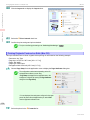 128
128
-
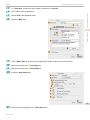 129
129
-
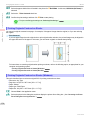 130
130
-
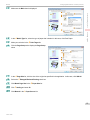 131
131
-
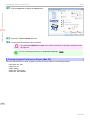 132
132
-
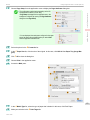 133
133
-
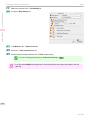 134
134
-
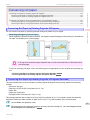 135
135
-
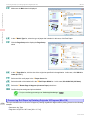 136
136
-
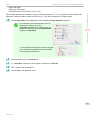 137
137
-
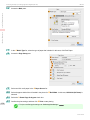 138
138
-
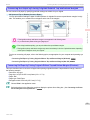 139
139
-
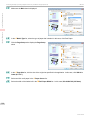 140
140
-
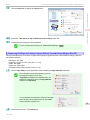 141
141
-
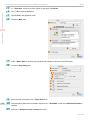 142
142
-
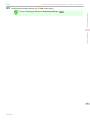 143
143
-
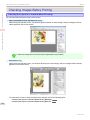 144
144
-
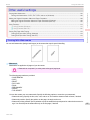 145
145
-
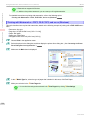 146
146
-
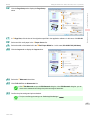 147
147
-
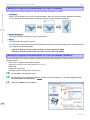 148
148
-
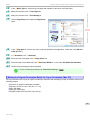 149
149
-
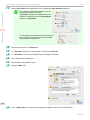 150
150
-
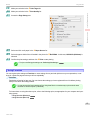 151
151
-
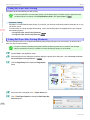 152
152
-
 153
153
-
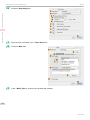 154
154
-
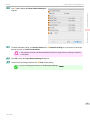 155
155
-
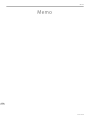 156
156
-
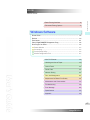 157
157
-
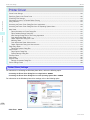 158
158
-
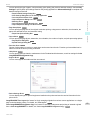 159
159
-
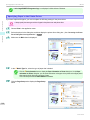 160
160
-
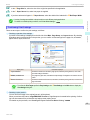 161
161
-
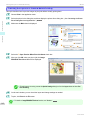 162
162
-
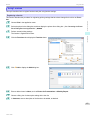 163
163
-
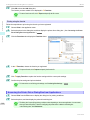 164
164
-
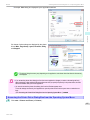 165
165
-
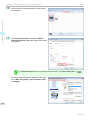 166
166
-
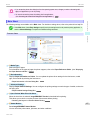 167
167
-
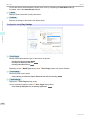 168
168
-
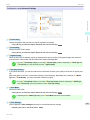 169
169
-
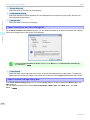 170
170
-
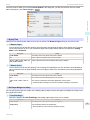 171
171
-
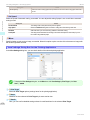 172
172
-
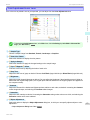 173
173
-
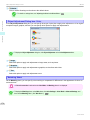 174
174
-
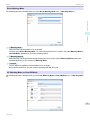 175
175
-
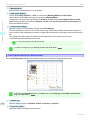 176
176
-
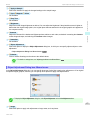 177
177
-
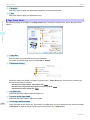 178
178
-
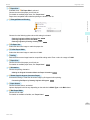 179
179
-
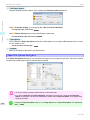 180
180
-
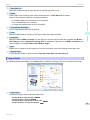 181
181
-
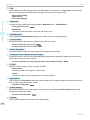 182
182
-
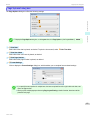 183
183
-
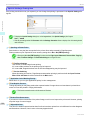 184
184
-
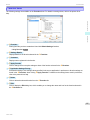 185
185
-
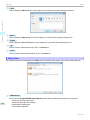 186
186
-
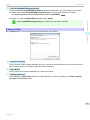 187
187
-
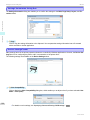 188
188
-
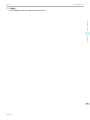 189
189
-
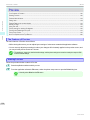 190
190
-
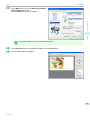 191
191
-
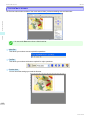 192
192
-
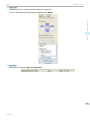 193
193
-
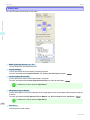 194
194
-
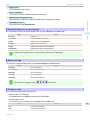 195
195
-
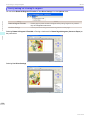 196
196
-
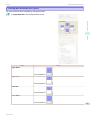 197
197
-
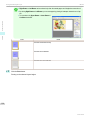 198
198
-
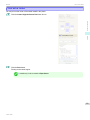 199
199
-
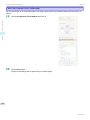 200
200
-
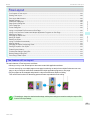 201
201
-
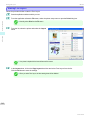 202
202
-
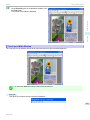 203
203
-
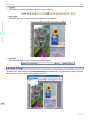 204
204
-
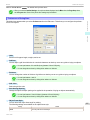 205
205
-
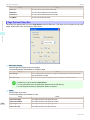 206
206
-
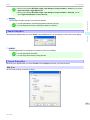 207
207
-
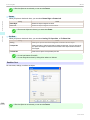 208
208
-
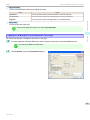 209
209
-
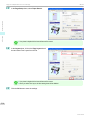 210
210
-
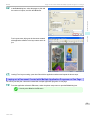 211
211
-
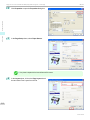 212
212
-
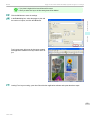 213
213
-
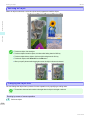 214
214
-
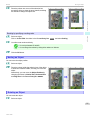 215
215
-
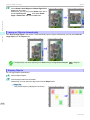 216
216
-
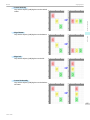 217
217
-
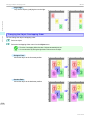 218
218
-
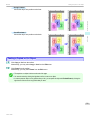 219
219
-
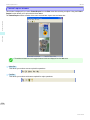 220
220
-
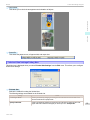 221
221
-
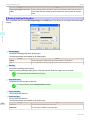 222
222
-
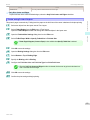 223
223
-
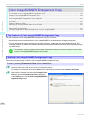 224
224
-
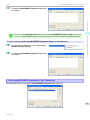 225
225
-
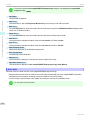 226
226
-
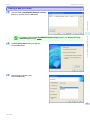 227
227
-
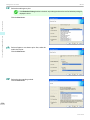 228
228
-
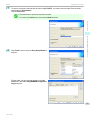 229
229
-
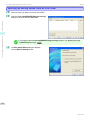 230
230
-
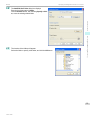 231
231
-
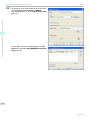 232
232
-
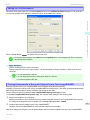 233
233
-
 234
234
-
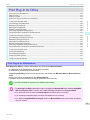 235
235
-
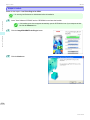 236
236
-
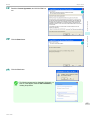 237
237
-
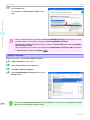 238
238
-
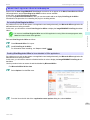 239
239
-
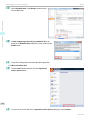 240
240
-
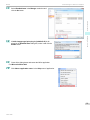 241
241
-
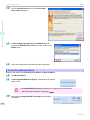 242
242
-
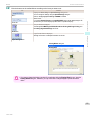 243
243
-
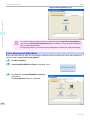 244
244
-
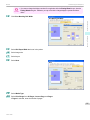 245
245
-
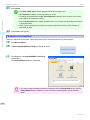 246
246
-
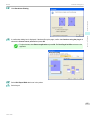 247
247
-
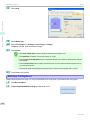 248
248
-
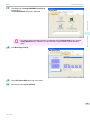 249
249
-
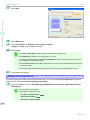 250
250
-
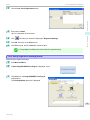 251
251
-
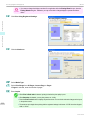 252
252
-
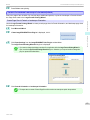 253
253
-
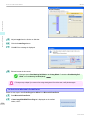 254
254
-
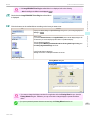 255
255
-
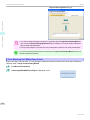 256
256
-
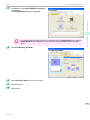 257
257
-
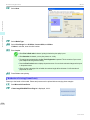 258
258
-
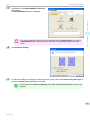 259
259
-
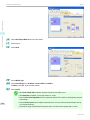 260
260
-
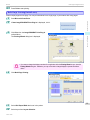 261
261
-
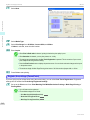 262
262
-
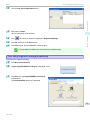 263
263
-
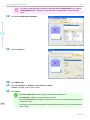 264
264
-
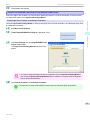 265
265
-
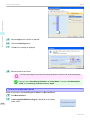 266
266
-
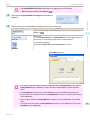 267
267
-
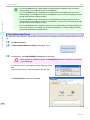 268
268
-
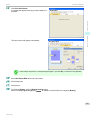 269
269
-
 270
270
-
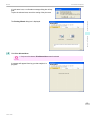 271
271
-
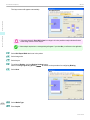 272
272
-
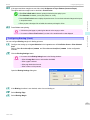 273
273
-
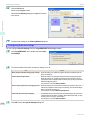 274
274
-
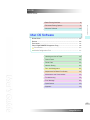 275
275
-
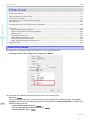 276
276
-
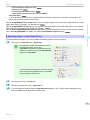 277
277
-
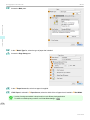 278
278
-
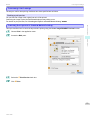 279
279
-
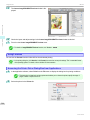 280
280
-
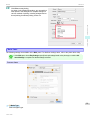 281
281
-
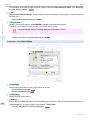 282
282
-
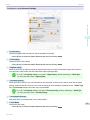 283
283
-
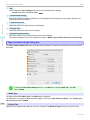 284
284
-
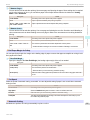 285
285
-
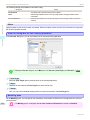 286
286
-
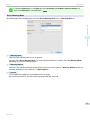 287
287
-
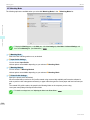 288
288
-
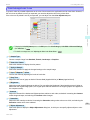 289
289
-
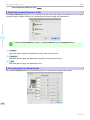 290
290
-
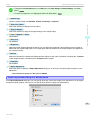 291
291
-
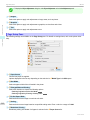 292
292
-
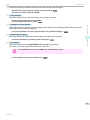 293
293
-
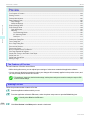 294
294
-
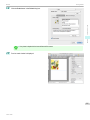 295
295
-
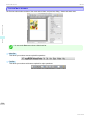 296
296
-
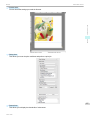 297
297
-
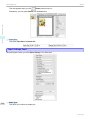 298
298
-
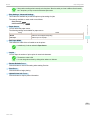 299
299
-
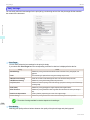 300
300
-
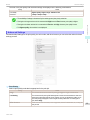 301
301
-
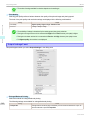 302
302
-
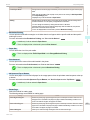 303
303
-
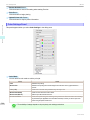 304
304
-
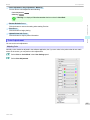 305
305
-
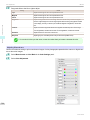 306
306
-
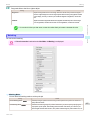 307
307
-
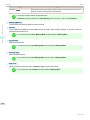 308
308
-
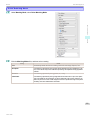 309
309
-
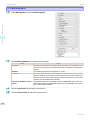 310
310
-
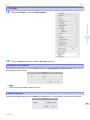 311
311
-
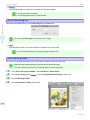 312
312
-
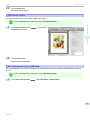 313
313
-
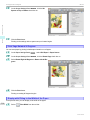 314
314
-
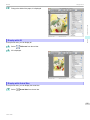 315
315
-
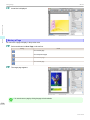 316
316
-
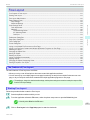 317
317
-
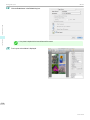 318
318
-
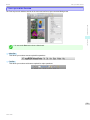 319
319
-
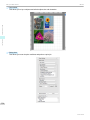 320
320
-
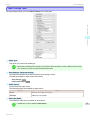 321
321
-
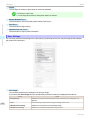 322
322
-
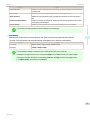 323
323
-
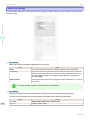 324
324
-
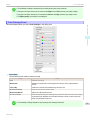 325
325
-
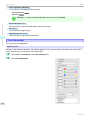 326
326
-
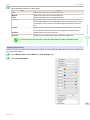 327
327
-
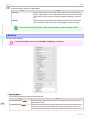 328
328
-
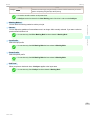 329
329
-
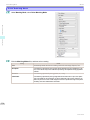 330
330
-
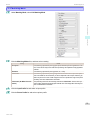 331
331
-
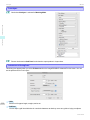 332
332
-
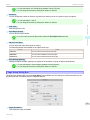 333
333
-
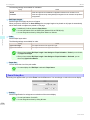 334
334
-
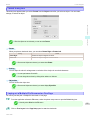 335
335
-
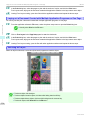 336
336
-
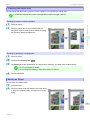 337
337
-
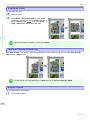 338
338
-
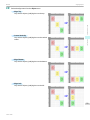 339
339
-
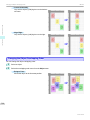 340
340
-
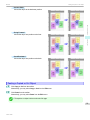 341
341
-
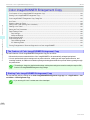 342
342
-
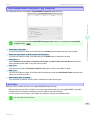 343
343
-
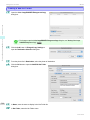 344
344
-
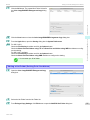 345
345
-
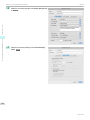 346
346
-
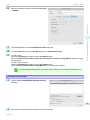 347
347
-
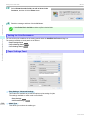 348
348
-
 349
349
-
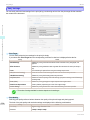 350
350
-
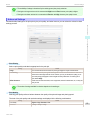 351
351
-
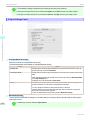 352
352
-
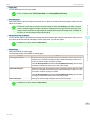 353
353
-
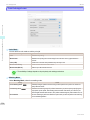 354
354
-
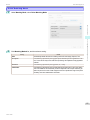 355
355
-
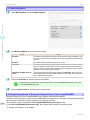 356
356
-
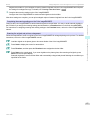 357
357
-
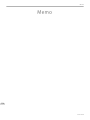 358
358
-
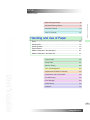 359
359
-
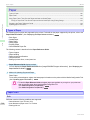 360
360
-
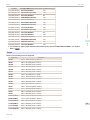 361
361
-
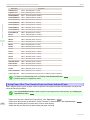 362
362
-
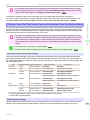 363
363
-
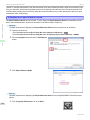 364
364
-
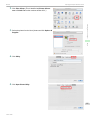 365
365
-
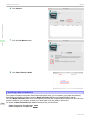 366
366
-
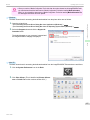 367
367
-
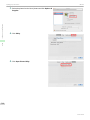 368
368
-
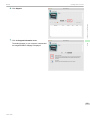 369
369
-
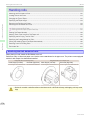 370
370
-
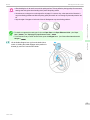 371
371
-
 372
372
-
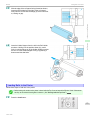 373
373
-
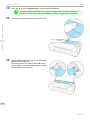 374
374
-
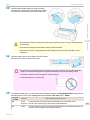 375
375
-
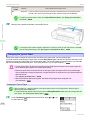 376
376
-
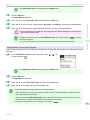 377
377
-
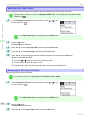 378
378
-
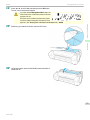 379
379
-
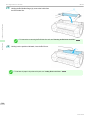 380
380
-
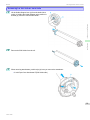 381
381
-
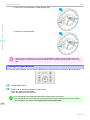 382
382
-
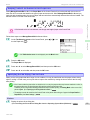 383
383
-
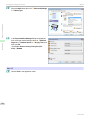 384
384
-
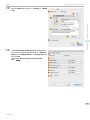 385
385
-
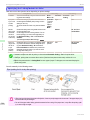 386
386
-
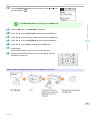 387
387
-
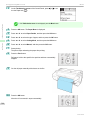 388
388
-
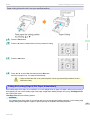 389
389
-
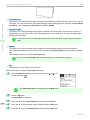 390
390
-
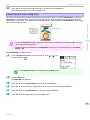 391
391
-
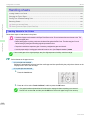 392
392
-
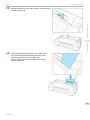 393
393
-
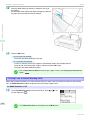 394
394
-
 395
395
-
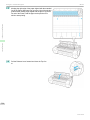 396
396
-
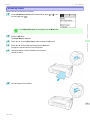 397
397
-
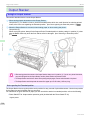 398
398
-
 399
399
-
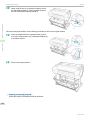 400
400
-
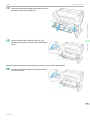 401
401
-
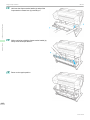 402
402
-
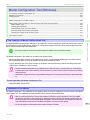 403
403
-
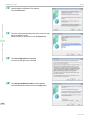 404
404
-
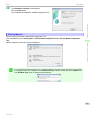 405
405
-
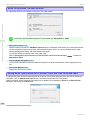 406
406
-
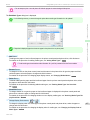 407
407
-
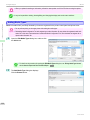 408
408
-
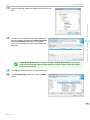 409
409
-
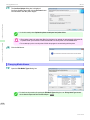 410
410
-
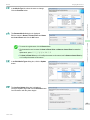 411
411
-
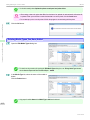 412
412
-
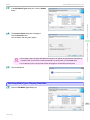 413
413
-
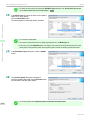 414
414
-
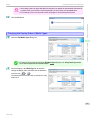 415
415
-
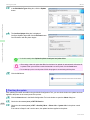 416
416
-
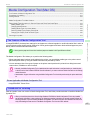 417
417
-
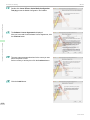 418
418
-
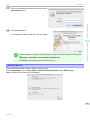 419
419
-
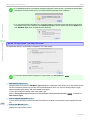 420
420
-
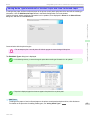 421
421
-
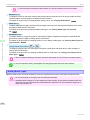 422
422
-
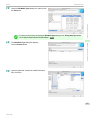 423
423
-
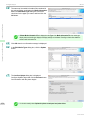 424
424
-
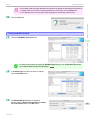 425
425
-
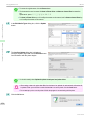 426
426
-
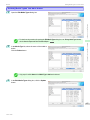 427
427
-
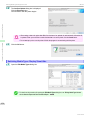 428
428
-
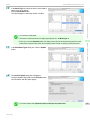 429
429
-
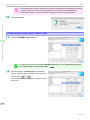 430
430
-
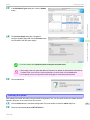 431
431
-
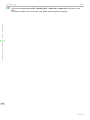 432
432
-
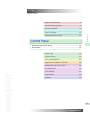 433
433
-
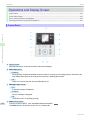 434
434
-
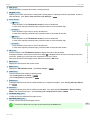 435
435
-
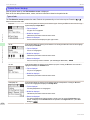 436
436
-
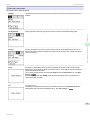 437
437
-
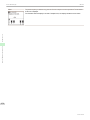 438
438
-
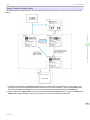 439
439
-
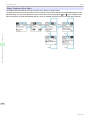 440
440
-
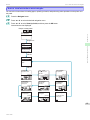 441
441
-
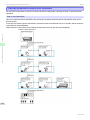 442
442
-
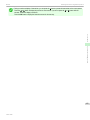 443
443
-
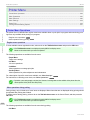 444
444
-
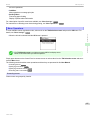 445
445
-
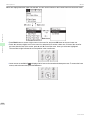 446
446
-
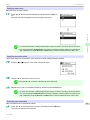 447
447
-
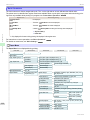 448
448
-
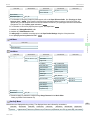 449
449
-
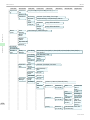 450
450
-
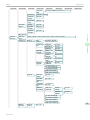 451
451
-
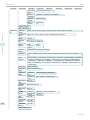 452
452
-
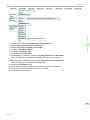 453
453
-
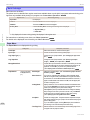 454
454
-
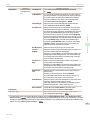 455
455
-
 456
456
-
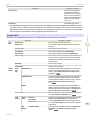 457
457
-
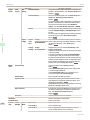 458
458
-
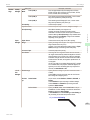 459
459
-
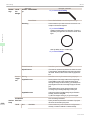 460
460
-
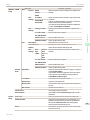 461
461
-
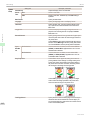 462
462
-
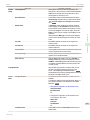 463
463
-
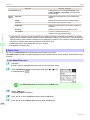 464
464
-
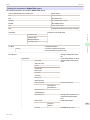 465
465
-
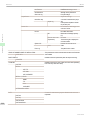 466
466
-
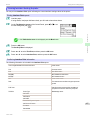 467
467
-
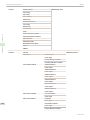 468
468
-
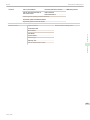 469
469
-
 470
470
-
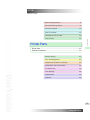 471
471
-
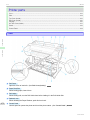 472
472
-
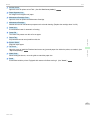 473
473
-
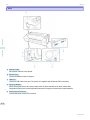 474
474
-
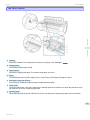 475
475
-
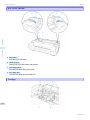 476
476
-
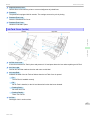 477
477
-
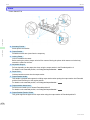 478
478
-
 479
479
-
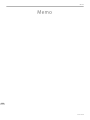 480
480
-
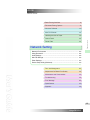 481
481
-
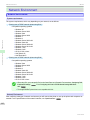 482
482
-
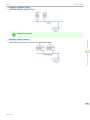 483
483
-
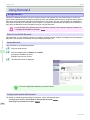 484
484
-
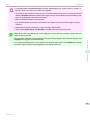 485
485
-
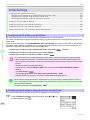 486
486
-
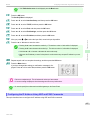 487
487
-
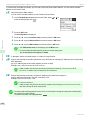 488
488
-
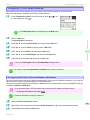 489
489
-
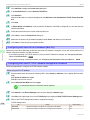 490
490
-
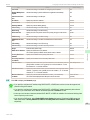 491
491
-
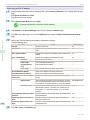 492
492
-
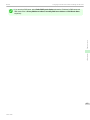 493
493
-
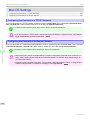 494
494
-
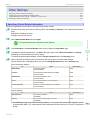 495
495
-
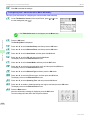 496
496
-
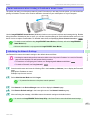 497
497
-
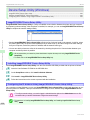 498
498
-
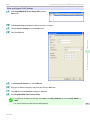 499
499
-
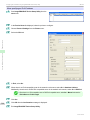 500
500
-
 501
501
-
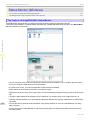 502
502
-
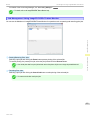 503
503
-
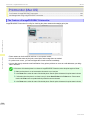 504
504
-
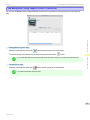 505
505
-
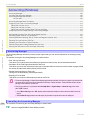 506
506
-
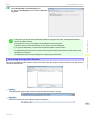 507
507
-
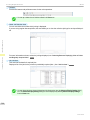 508
508
-
 509
509
-
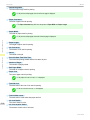 510
510
-
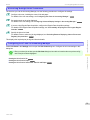 511
511
-
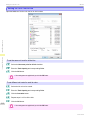 512
512
-
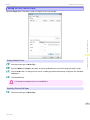 513
513
-
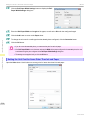 514
514
-
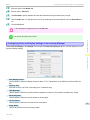 515
515
-
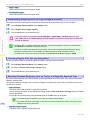 516
516
-
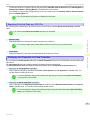 517
517
-
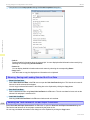 518
518
-
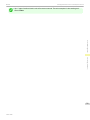 519
519
-
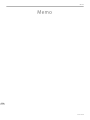 520
520
-
 521
521
-
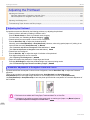 522
522
-
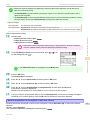 523
523
-
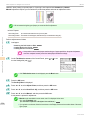 524
524
-
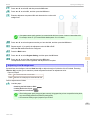 525
525
-
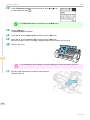 526
526
-
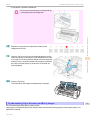 527
527
-
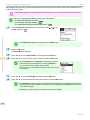 528
528
-
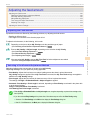 529
529
-
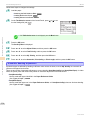 530
530
-
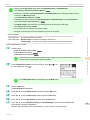 531
531
-
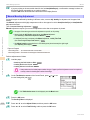 532
532
-
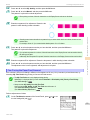 533
533
-
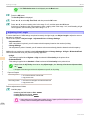 534
534
-
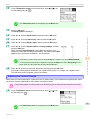 535
535
-
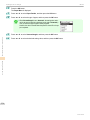 536
536
-
 537
537
-
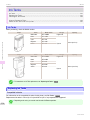 538
538
-
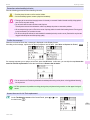 539
539
-
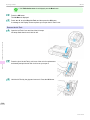 540
540
-
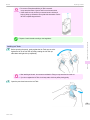 541
541
-
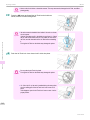 542
542
-
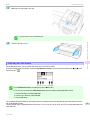 543
543
-
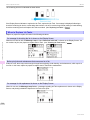 544
544
-
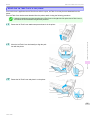 545
545
-
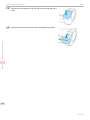 546
546
-
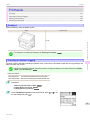 547
547
-
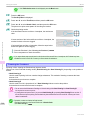 548
548
-
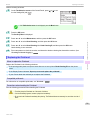 549
549
-
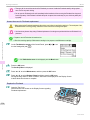 550
550
-
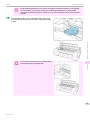 551
551
-
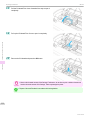 552
552
-
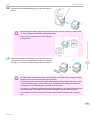 553
553
-
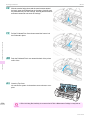 554
554
-
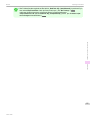 555
555
-
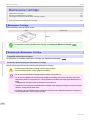 556
556
-
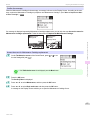 557
557
-
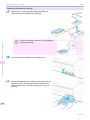 558
558
-
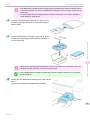 559
559
-
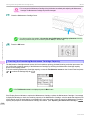 560
560
-
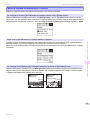 561
561
-
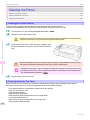 562
562
-
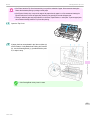 563
563
-
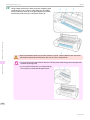 564
564
-
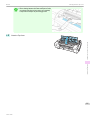 565
565
-
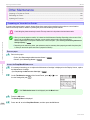 566
566
-
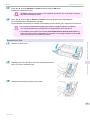 567
567
-
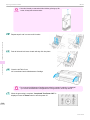 568
568
-
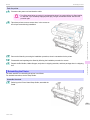 569
569
-
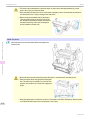 570
570
-
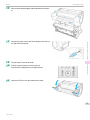 571
571
-
 572
572
-
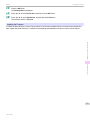 573
573
-
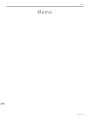 574
574
-
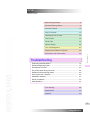 575
575
-
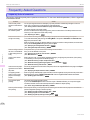 576
576
-
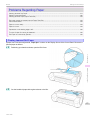 577
577
-
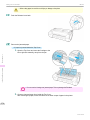 578
578
-
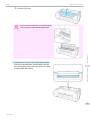 579
579
-
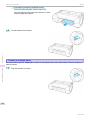 580
580
-
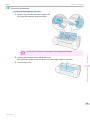 581
581
-
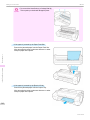 582
582
-
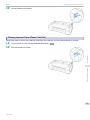 583
583
-
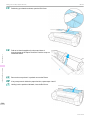 584
584
-
 585
585
-
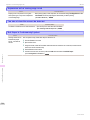 586
586
-
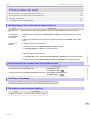 587
587
-
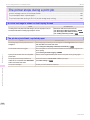 588
588
-
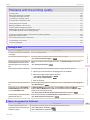 589
589
-
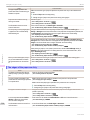 590
590
-
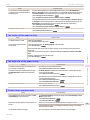 591
591
-
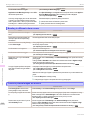 592
592
-
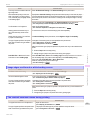 593
593
-
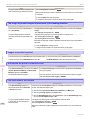 594
594
-
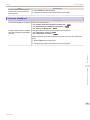 595
595
-
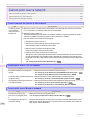 596
596
-
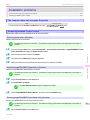 597
597
-
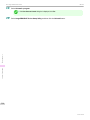 598
598
-
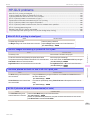 599
599
-
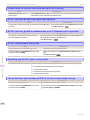 600
600
-
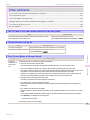 601
601
-
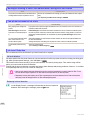 602
602
-
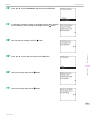 603
603
-
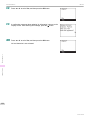 604
604
-
 605
605
-
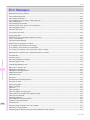 606
606
-
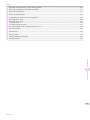 607
607
-
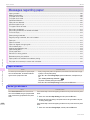 608
608
-
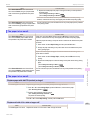 609
609
-
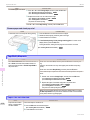 610
610
-
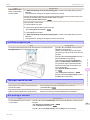 611
611
-
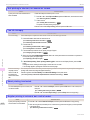 612
612
-
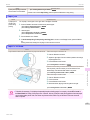 613
613
-
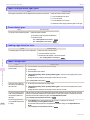 614
614
-
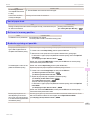 615
615
-
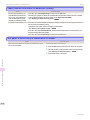 616
616
-
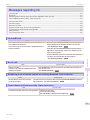 617
617
-
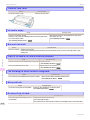 618
618
-
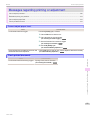 619
619
-
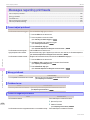 620
620
-
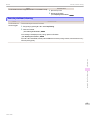 621
621
-
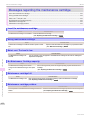 622
622
-
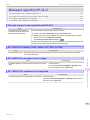 623
623
-
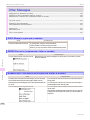 624
624
-
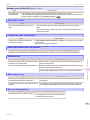 625
625
-
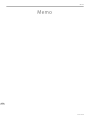 626
626
-
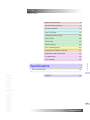 627
627
-
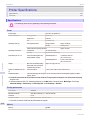 628
628
-
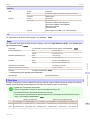 629
629
-
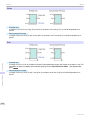 630
630
-
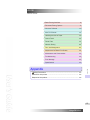 631
631
-
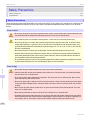 632
632
-
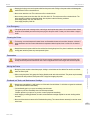 633
633
-
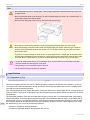 634
634
-
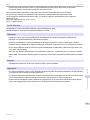 635
635
-
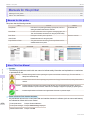 636
636
-
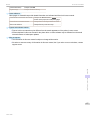 637
637
-
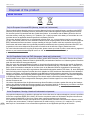 638
638
-
 639
639
-
 640
640
-
 641
641
-
 642
642
-
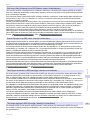 643
643
-
 644
644
-
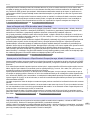 645
645
-
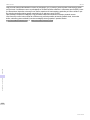 646
646
-
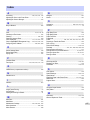 647
647
-
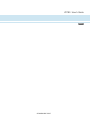 648
648
Canon imagePROGRAF iPF780 User guide
- Category
- Large format printers
- Type
- User guide
- This manual is also suitable for
Ask a question and I''ll find the answer in the document
Finding information in a document is now easier with AI
Related papers
-
Canon imagePROGRAF iPF750 User manual
-
Canon imagePROGRAF iPF650 User manual
-
Canon iPF8400SE User manual
-
Canon imagePROGRAF iPF765 MFP User manual
-
Canon imagePROGRAF iPF680 User guide
-
Canon imagePROGRAF iPF755 User manual
-
Canon imagePROGRAF iPF655 User manual
-
Canon imagePROGRAF iPF685 User guide
-
Canon imagePROGRAF iPF825 MFP User manual
-
Canon 2983B013AA User manual
Other documents
-
KNG POS-KNGBANGRAL Datasheet
-
FLEX SEAL FAMILY OF PRODUCTS TFSWHTR1210-CS User manual
-
Whirlpool RM288PXP User manual
-
Whirlpool RE960PXK User manual
-
Whirlpool RM988PXP User manual
-
A&D AD-8118B User manual
-
TSC CPX4 Series User's Setup Guide
-
Fujifilm 3000 User manual
-
 Sojet Elfin IC User manual
Sojet Elfin IC User manual
-
Fujifilm 3000 User manual