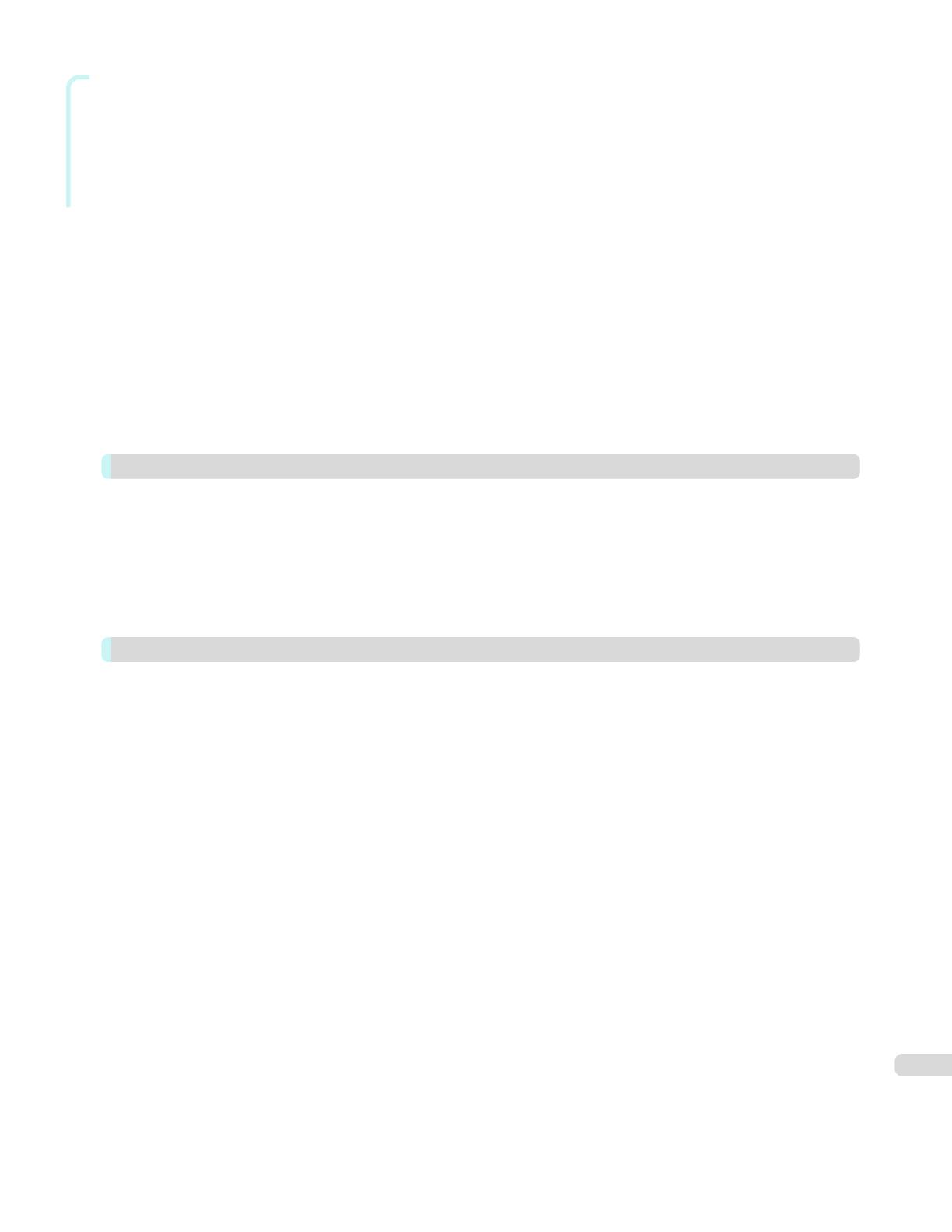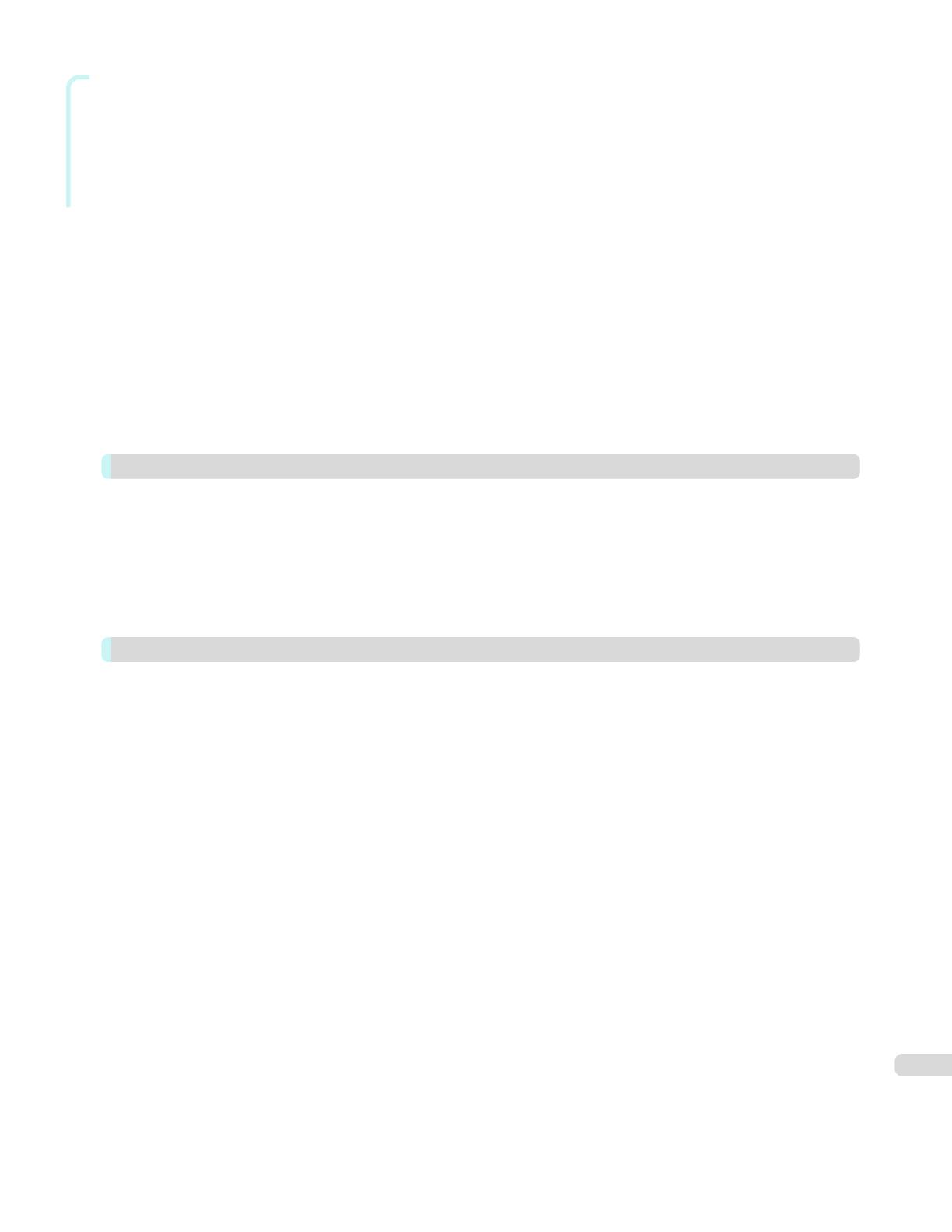
Windows Software
Free Layout Main Window ...................................................................................................................................... 203
Detailed Settings .................................................................................................................................................... 204
Preferences Dialog Box .......................................................................................................................................... 205
Page Options Dialog Box ....................................................................................................................................... 206
Zoom Dialog Box ................................................................................................................................................... 207
Format Dialog Box ................................................................................................................................................. 207
Laying out a Multiple-File Document on One Page ................................................................................................. 209
Laying out a Document Created with Multiple Application Programs on One Page ................................................. 211
Selecting an Object ................................................................................................................................................ 214
Changing the Object Size ....................................................................................................................................... 214
Moving an Object ................................................................................................................................................... 215
Rotating an Object ................................................................................................................................................. 215
Laying out Objects Automatically ............................................................................................................................ 216
Aligning Objects ..................................................................................................................................................... 216
Changing the Object Overlapping Order ................................................................................................................. 218
Pasting a Copied or Cut Object .............................................................................................................................. 219
Folded Duplex Window .......................................................................................................................................... 220
Finished Size Settings Dialog Box .......................................................................................................................... 221
Binding Settings Dialog Box ................................................................................................................................... 222
Prints using Folded Duplex ..................................................................................................................................... 223
Color imageRUNNER Enlargement Copy 224
The Features of Color imageRUNNER Enlargement Copy ...................................................................................... 224
Starting Color imageRUNNER Enlargement Copy .................................................................................................. 224
Color imageRUNNER Enlargement Copy Dialog Box ............................................................................................. 225
Hot Folder .............................................................................................................................................................. 226
Creating a New Hot Folder ..................................................................................................................................... 227
Specifying an Existing Shared Folder as a Hot Folder ............................................................................................. 230
Setting the Print Parameters ................................................................................................................................... 233
Printing Enlargements of Scanned Originals from a Color imageRUNNER .............................................................. 233
Print Plug-In for Office 235
Print Plug-In for Officefeatures ................................................................................................................................ 235
Steps to install ....................................................................................................................................................... 236
Steps to uninstall .................................................................................................................................................... 238
When Print Plug-In for Office is not displayed ......................................................................................................... 239
To start from Microsoft Word .................................................................................................................................. 242
Print Matching Roll Width(Word) ............................................................................................................................. 244
Borderless Printing(Word) ....................................................................................................................................... 246
Multi-Page Printing(Word) ....................................................................................................................................... 248
Register the settings (Word) ................................................................................................................................... 250
Print Using Registered Settings(Word) .................................................................................................................... 251
Portrait Orientation/Landscape Orientation(Word) ................................................................................................... 253
To start from Microsoft PowerPoint ......................................................................................................................... 254
Print Matching Roll Width(PowerPoint) ................................................................................................................... 256
Borderless Printing(PowerPoint) ............................................................................................................................. 258
Multi-Page Printing(PowerPoint) ............................................................................................................................. 261
Register the settings (PowerPoint) .......................................................................................................................... 262
Print Using Registered Settings(PowerPoint) .......................................................................................................... 263
Portrait Orientation/Landscape Orientation(PowerPoint) ......................................................................................... 265
To start from Microsoft Excel .................................................................................................................................. 266
Print Entire Sheet(Excel) ......................................................................................................................................... 268
Print Selected Area(Excel) ...................................................................................................................................... 270
Configuring Binding (Excel) ..................................................................................................................................... 273
Configuring Special Settings ................................................................................................................................... 274
5