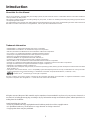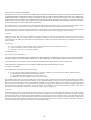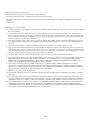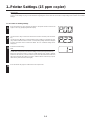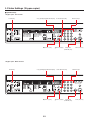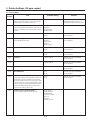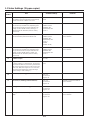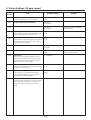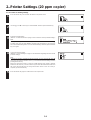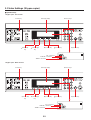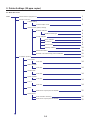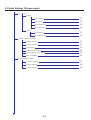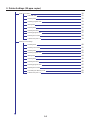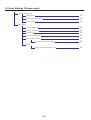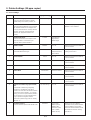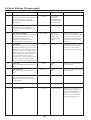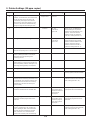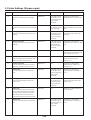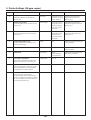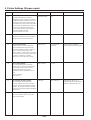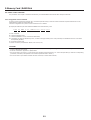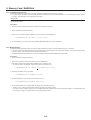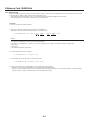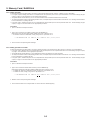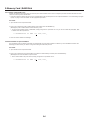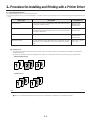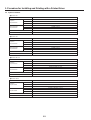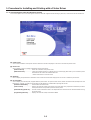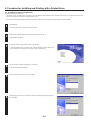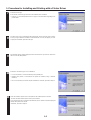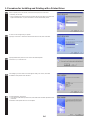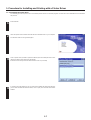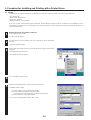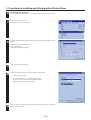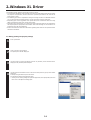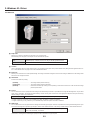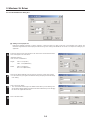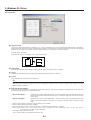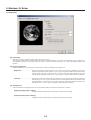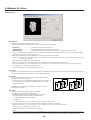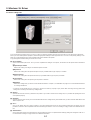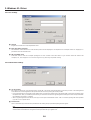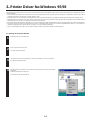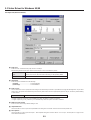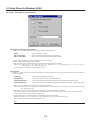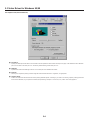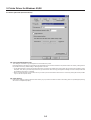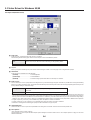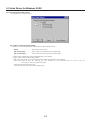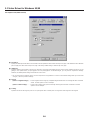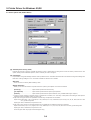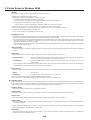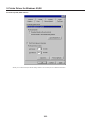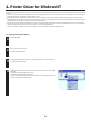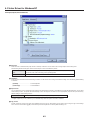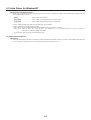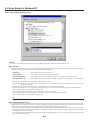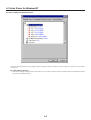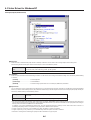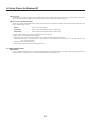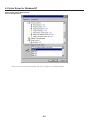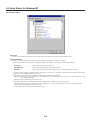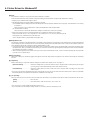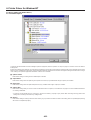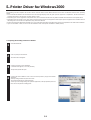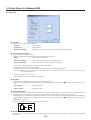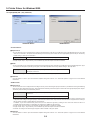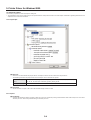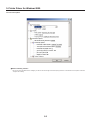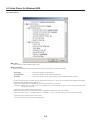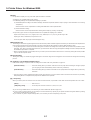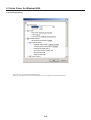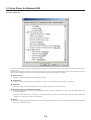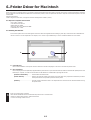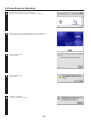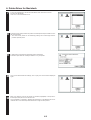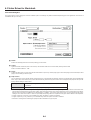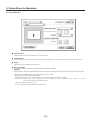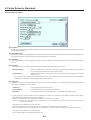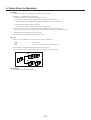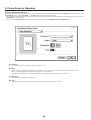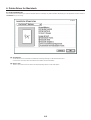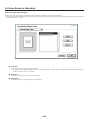Utax CD 1020 Operating instructions
- Category
- Multifunctionals
- Type
- Operating instructions

INSTRUCTION HANDBOOK
DIGITAL MULTIFUNCTIONAL SYSTEM
PRINT SYSTEM (K)

i
Introduction
Trademark Information
• PRESCRIBE is a registered trademark of Kyocera Corporation.
• PRESCRIBE 2e and KPDL2 are trademarks of Kyocera Corporation.
• MS-DOS, Windows and Windows NT are trademarks of Microsoft Corporation.
• PCL and PJL are registered trademarks of Hewlett-Packard Company.
• PostScript is a registered trademark of Adobe Systems Incorporated.
• Ethernet is a registered trademark of Xerox Corporation.
• Novell and NetWare are registered trademarks of Novell, Inc.
• Centronics is a trademark of Centronics Data Computer Corporation.
• IBM and IBM PC-AT are trademarks of International Business Machines Corporation.
• PowerPC is a trademark of International Business Machines Corporation of America and other corporations.
• TrueType and Macintosh are registered trademarks of Apple Computer, Inc.
• AppleTalk is a trademark of Apple Computer, Inc.
• This product was developed using Tornado, the real-time operating system (ROTS) general development environment from Wind
River Systems, Inc.
• This printer uses PeerlessPrintXL, a PCL compatibility system developed by Peerless Group, to emulate the HP LaserJet Printer
Control Language (PCL6). PeerlessPrintXL is a trademark of Peerless Group (Redondo Beach, CA 90278, U.S.A.).
• Contains UFST
TM
and MicroType
®
from Agfa Corporation.
All other company and product names contained in this Instruction Handbook are trademarks or registered trademarks of their
respective companies. The designations ™ and ® will not be used in this handbook.
All rights reserved. No part of this material may be reproduced or transmitted in any form or by any means, electronic or
mechanical, including photocopying, recording or by any information storage and retrieval system, without permission in
writing from the Publisher.
Legal Restriction On Copying
• It may be prohibited to copy copyrighted material without permission of the copyright owner.
• It is prohibited under any circumstances to copy domestic or foreign currencies.
• Copying other items may be prohibited.
About this On-Line Manual
This On-Line Manual is included with your Printing System (K) and should be read in combination with the Instruction Handbook
<Set-Up Edition> for that product.
This manual contains information on making settings in your printer, as well as on installing and setting the printing properties for the
corresponding Printer Drivers.
The explanations in this manual were written with the assumption that the user has a basic understanding of how to work in Microsoft
Windows. For further information on using Windows, refer to your Microsoft Windows manual.

ii
IBM PROGRAM LICENSE AGREEMENT
THE DEVICE YOU HAVE PURCHASED CONTAINS ONE OR MORE SOFTWARE PROGRAMS (“PROGRAMS”) WHICH BELONG
TO INTERNATIONAL BUSINESS MACHINES CORPORATION (“IBM”). THIS DOCUMENT DEFINES THE TERMS AND CONDITIONS
UNDER WHICH THE SOFTWARE IS BEING LICENSED TO YOU BY IBM. IF YOU DO NOT AGREE WITH THE TERMS AND
CONDITIONS OF THIS LICENSE, THEN WITHIN 14 DAYS AFTER YOUR ACQUISITION OF THE DEVICE YOU MAY RETURN THE
DEVICE FOR A FULL REFUND. IF YOU DO NOT SO RETURN THE DEVICE WITHIN THE 14 DAYS, THEN YOU WILL BE ASSUMED
TO HAVE AGREED TO THESE TERMS AND CONDITIONS.
The Programs are licensed not sold. IBM, or the applicable IBM country organization, grants you a license for the Programs only in
the country where you acquired the Programs. You obtain no rights other than those granted you under this license.
The term “Programs” means the original and all whole or partial copies of it, including modified copies or portions merged into other
programs. IBM retains title to the Programs. IBM owns, or has licensed from the owner, copyrights in the Programs.
1. License
Under this license, you may use the Programs only with the device on which they are installed and transfer possession of the
Programs and the device to another party. If you transfer the Programs, you must transfer a copy of this license and any other
documentation to the other party. Your license is then terminated. The other party agrees to these terms and conditions by its first use
of the Program.
You may not:
1) use, copy, modify, merge, or transfer copies of the Program except as provided in this license;
2) reverse assemble or reverse compile the Program; or
3) sublicense, rent, lease, or assign the Program.
2. Limited Warranty
The Programs are provided “AS IS.”
THERE ARE NO OTHER WARRANTIES COVERING THE PROGRAMS (OR CONDITIONS), EXPRESS OR IMPLIED, INCLUDING,
BUT NOT LIMITED TO, THE IMPLIED WARRANTIES OF MERCHANTABILITY AND FITNESS FOR A PARTICULAR PURPOSE.
Some jurisdictions do not allow the exclusion of implied warranties, so the above exclusion may not apply to you.
SUPPLEMENT TO AGREEMENT FOR SOFTWARE BUNDLING AND DISTRIBUTION FOR ALDC
3. Limitation of Remedies
IBM’s entire liability under this license is the following;
1) For any claim (including fundamental breach), in any form, related in any way to this license, IBM’s liability will be for
actual damages only and will be limited to the greater of ;
a) the equivalent of U.S.$25,000 in your local currency; or
b) IBM’s then generally available license fee for the Program
This limitation will not apply to claims for bodily injury or damages to real or tangible personal property for which IBM is legally liable.
IBM will not be liable for any lost profits, lost savings, or any incidental damages or other economic consequential damages, even if
IBM, or its authorized supplier, has been advised of the possibility of such damages. IBM will not be liable for any damages claimed
by you based on any third party claim. This limitation of remedies also applies to any developer of Programs supplied to IBM. IBM's
and the developer’s limitations of remedies are not cumulative. Such developer is an intended beneficiary of this Section. Some
jurisdictions do not allow these limitations or exclusions, so they may not apply to you.
4. General
You may terminate your license at any time. IBM may terminate your license if you fail to comply with the terms and conditions of this
license. In either event, you must destroy all your copies of the Program. You are responsible for payment of any taxes, including
personal property taxes, resulting from this license. Neither party may bring an action, regardless of form, more than two years after
the cause of action arose. If you acquired the Program in the United States, this license is governed by the laws of the State of New
York. If you acquired the Program in Canada, this license is governed by the laws of the Province of Ontario. Otherwise, this license
is governed by the laws of the country in which you acquired the Program.

iii
Typeface Trademark Acknowledgement
All resident fonts in this printer are licensed from Agfa Corporation.
Helvetica, Palatino and Times are registered trademarks of Linotype-Hell AG.
ITC Avant Garde Gothic, ITC Bookman, ITC ZapfChancery and ITC Zapf Dingbats are registered trademarks of International
Typeface
Corporation.
Agfa Japan License Agreement
1. “Software” shall mean the digitally encoded, machine readable, scalable outline data as encoded in a special format as well as
the UFST Software.
2. You agree to accept a non-exclusive license to use the Software to reproduce and display weights, styles and versions of
letters, numerals, characters and symbols (“Typefaces”) solely for your own customary business. Agfa Japan retains all rights,
title and interest to the Software and Typefaces and no rights are granted to you other than a License to use the Software on
the terms expressly set forth in this Agreement.
3. To protect proprietary rights of Agfa Japan, you agree to maintain the Software and other proprietary information concerning
the Typefaces in strict confidence and to establish reasonable procedures regulating access to and use of the Software and
Typefaces.
4. You agree not to duplicate or copy the Software or Typefaces, except that you may make one backup copy.
5. This License shall continue until the last use of the Software and Typefaces, unless sooner terminated. This License may be
terminated by Agfa Japan if you fail to comply with the terms of this License and such failure is not remedied within thirty (30)
days after notice from Agfa Japan. When this License expires or is terminated, you shall either return to Agfa Japan or destroy
all copies of the Software and Typefaces and documentation as requested.
6. You agree that you will not modify, alter, disassemble, decrypt, reverse engineer or decompile the Software.
7. Agfa Japan warrants that for ninety (90) days after delivery, the Software will perform in accordance with Agfa Japan-published
specifications. Agfa Japan does not warrant that the Software is free from all bugs, errors and omissions. THE PARTIES
AGREE THAT ALL OTHER WARRANTIES, EXPRESSED OR IMPLIED, INCLUDING WARRANTIES OF FITNESS FOR A
PARTICULAR PURPOSE AND MERCHANTABILITY, ARE EXCLUDED.
8. Your exclusive remedy and the sole liability of Agfa Japan in connection with the Software and Typefaces is repair or
replacement of defective parts, upon their return to Agfa Japan. IN NO EVENT WILL AGFA JAPAN BE LIABLE FOR LOST
PROFITS, LOST DATA, OR ANY OTHER INCIDENTAL OR CONSEQUENTIAL DAMAGES, OR ANY DAMAGES CAUSED BY
ABUSE OR MISAPPLICATION OF THE SOFTWARE AND TYPEFACES.
9. New York, U.S.A. law governs this Agreement.
10. You shall not sublicense, sell, lease, or otherwise transfer the Software and/or Typefaces without the prior written consent of
Agfa Japan.
11.Use, duplication or disclosure by the Government is subject to restrictions as set forth in the Rights in Technical Data and
Computer Software clause at FAR 252-227-7013, subdivision (b)(3)(ii) or subparagraph (c)(1)(ii), as appropriate. Further use,
duplication or disclosure is subject to restrictions applicable to restricted rights software as set forth in FAR 52.227-19 (c)(2).
12. YOU ACKNOWLEDGE THAT YOU HAVE READ THIS AGREEMENT, UNDERSTAND IT, AND AGREE TO BE BOUND BY ITS
TERMS AND CONDITIONS. NEITHER PARTY SHALL BE BOUND BY ANY STATEMENT OR REPRESENTATION NOT
CONTAINED IN THIS AGREEMENT. NO CHANGE IN THIS AGREEMENT IS EFFECTIVE UNLESS WRITTEN AND SIGNED
BY PROPERLY AUTHORIZED REPRESENTATIVES OF EACH PARTY.

1-1
1. Printer Settings (15 ppm copier)
Use the numeric keys to enter the desired menu number and then press the Enter
key.
Use the “▲” and “▼” keys to scroll through the menu numbers one number at a time.
(Any menu number that does not have a corresponding setting item will be skipped
and the next viable menu number that DOES have an available setting will be
displayed.)
Select the desired setting.
Note
Settings are normally changed by using the “▲” and “▼” keys to select a value (or the
number that corresponds to the desired setting) and then pressing the Enter key.
When it is necessary to type in a value or number directly (such as with a network
address or the time, etc.), use the numeric keys to enter the desired information and
then press the Enter key. (When you enter a network address it necessary to press
the Enter key after each block of 3 digits.)
Press the Printer key again to switch back to the copier mode.
1. Printer Settings (15 ppm copier)
IMPORTANT!
All setting items and the selection of their actual settings are accomplished in this machine based on a maximum 3-digit entry system. Refer
to “1-2 List of settings” on page 1-3 for information regarding the various items as well as their corresponding menu numbers and available
settings.
1
1-1 Procedure for making settings
2
4
3
Press the Printer key. The machine will switch to the printer mode and “P00” will
appear in the copy quality/magnification display.

1-2
1. Printer Settings (15 ppm copier)
■ Operation keys
<15 ppm copier - Inch version>
<15 ppm copier - Metric version>
Printer Key Copy quality/magnification display Enter (Manual) key Numeric keys
▼[Zoom (-)] key ▲[Zoom (+)] key Stop/Clear
(CANCEL) key
Start (GO) key
Printer Key Copy quality/magnification display Enter (Manual) key Numeric keys
▼[Zoom (-)] key ▲[Zoom (+)] key Stop/Clear
(CANCEL) key
Start (GO) key

1-3
1. Printer Settings (15 ppm copier)
Menu
number
P11
P20
P21
P22
P23
P24
P25
P26
P27
P28
P29
P30
Item
Printer Status Page print out
Prints out a list of such items as the current printer
default settings and memory volume, etc.
Parallel TX/RX mode
Sets the transmission and reception mode when the
printer is connected to your computer with a parallel
interface.
NetWare ON/OFF
NetWare frame type
Sets the NetWare frame type.
TCP/IP ON/OFF
DHCP ON/OFF
IP address
Subnet Mask
Gateway address
EtherTalk ON/OFF
Network Card Status Page print out ON/OFF
Sets whether a Status Page regarding conditions in
the Network Card will be printed out as well when
the standard Status Page for the printer (menu: P11)
or that for use by your service representative (menu:
P76) are printed out. A more detailed Status Page is
printed out together with the “Service Rep Status
Page print out” setting (menu: P76).
Emulation protocol (parallel interface)
Sets the emulation protocol that will be used.
Available settings
– – –
(1) Auto
(2) Normal
(3) High Speed
(4) Nibble (high)
(1) On
(2) Off
(1) Auto
(2) 802.3
(3) Ethernet II
(4) 802.2
(5) 802.3 SNAP
(1) On
(2) Off
(1) On
(2) Off
Enter the address.
Enter the address.
Enter the address.
(1) On
(2) Off
(1) On
(2) Off
(1) Line Printer
(2) IBM Proprinter
(3) DIABLO 630
(4) EPSON LQ-850
(5) PCL 6
(6) KPDL
(7) KPDL (AUTO)
Remarks
Print out will begin as soon as the
corresponding menu number is
displayed and the Enter key pressed.
Available only when the Network
Card is installed.
Available only when the Network
Card is installed.
Available only when the Network
Card is installed.
Available only when the Network
Card is installed.
Available only when the Network
Card is installed.
Available only when the Network
Card is installed.
Available only when the Network
Card is installed.
Available only when the Network
Card is installed.
Available only when the Network
Card is installed.
1-2 List of settings

1-4
1. Printer Settings (15 ppm copier)
Menu
number
P31
P32
P35
P37
P40
P42
P43
P44
P45
P46
Item
KPDL Error Report print out ON/OFF
Sets whether an Error Report will be automatically
printed out whenever a KPDL error occurs.
Auto emulation switching (parallel interface)
Sets the back-up emulation that, depending upon
the type of data received, may be switched to for
printing out when “KPDL (AUTO)” (setting: 7) is
selected under the “Emulation protocol” setting
(menu: P30).
Emulation protocol (network interface)
Sets the emulation protocol that will be used.
Auto emulation switching (network interface)
Sets the back-up emulation that, depending upon
the type of data received, may be switched to for
printing out when “KPDL(AUTO)” (setting: 7) is
selected under the “Emulation protocol” setting
(menu: P30)
Number of copies
Page Protect
If “AUTO” (setting: 1) is selected here, the machine
will monitor the data and, if necessary, will automati-
cally turn Page Protect ON. If a “Print overrun” error
(error code: E80) does happen to occur even then,
the machine will automatically change the Page
Protect setting to “ON” (setting: 2).
Line Feed (LF) handling (parallel interface)
Line Feed (LF) handling (network interface)
Carriage Return (CR) handling (parallel interface)
Carriage Return (CR) handling (network inter-
face)
Available settings
(1) On
(2) Off
(1) Line Printer
(2) IBM Proprinter
(3) DIABLO 630
(4) EPSON LQ-850
(5) PCL 6
(1) Line Printer
(2) IBM Proprinter
(3) DIABLO 630
(4) EPSON LQ-850
(5) PCL 6
(6) KPDL
(7) KPDL (AUTO)
(1) Line Printer
(2) IBM Proprinter
(3) DIABLO 630
(4) EPSON LQ-850
(5) PCL 6
001 - 999
(1) Auto
(2) On
(1) LF only
(2) CR and LF
(3) Ignore LF
(1) LF only
(2) CR and LF
(3) Ignore LF
(1) CR only
(2) CR and LF
(3) Ignore CR
(1) CR only
(2) CR and LF
(3) Ignore CR
Remarks
Available only when the Network
Card is installed.
Available only when the Network
Card is installed.
Available only when the Network
Card is installed.
Available only when the Network
Card is installed.

1-5
1. Printer Settings (15 ppm copier)
Menu
number
P47
P48
P49
P50
P51
P52
P55
P56
P61
P62
P70
Item
Wide A4 ON/OFF
Increases the printing area on A4 size paper.
Printing orientation (parallel interface)
Printing orientation (network interface)
Smoothing ON/OFF
Allows a printing resolution of an interpolated 2400
dpi x 600 dpi through the smoothing process.
EcoPrint ON/OFF
Allows printing in a toner-saving mode. This mode is
especially suited for test pages, etc., where high
printing quality is not required.
Printing resolution
RAM disk ON/OFF
RAM disk size
Sets the amount of memory that will be used as a
RAM disk. The maximum size that can be selected
is the total amount of memory installed minus the
amount used by the system (9 MB).
A4 & Letter usage ON/OFF
Allows both A4 and letter size paper to be utilized as
though they are the same size.
Bypass mode
If “First” (setting: 2) is selected here and there is
paper set in the Multi-Bypass, paper feed will be
accomplished from the Multi-Bypass.
Force-print time-out
If “000” seconds is selected here, successive pages
will not be printed until they are manually force-
printed (by pressing the Start key in the printer
mode).
Available settings
(1) On
(2) Off
(1) Portrait
(2) Landscape
(1) Portrait
(2) Landscape
(1) On
(2) Off
(1) On
(2) Off
(1) 300 dpi
(2) 600 dpi
(1) On
(2) Off
01 - 99 (MBytes)
(1) On
(2) Off
(1) Cassette
(2) First
000 - 495 (sec.)
Remarks
Available only when the Network
Card is installed.
At least 16 MB of additional memory
(option) must be installed.

1-6
1. Printer Settings (15 ppm copier)
Menu
number
P71
P72
P73
P74
P75
P76
Item
Receive dump mode
The data that the printer receives for debugging
programs and files is turned into hexadecimal code
and printed out. If “OK” (setting: 1) is selected here,
this receive dump mode will be activated. The
receive dump mode will be canceled under the
following circumstances:
• The Start key is pressed in the printer mode.
• A force-print time-out occurs.
Printer reset
Resets the Printer Board only even without turning
the power to the machine OFF.
Resource protect mode
Protects the resource data of fonts and macros
downloaded through PCL6 and, even if the emula-
tion protocol is switched, the PCL resource will be
saved in the printer’s memory. If “Permanent”
(setting: 2) is selected here, temporary resources
will not be saved. If, however, “Permanent/Tempo-
rary” (setting: 3) is selected, temporary resources
will also be saved.
Permanent/Temporary
Auto Continue ON/OFF
If one of the following error messages appears and
“On” has been selected here, the error state will be
released and the printing operation will be restarted
automatically after a specified amount of time.
“Memory overflow (error code : E70)”
“Print overrun (error code : E80)”
Recovery time for Auto Continue
Sets the amount of time before Auto Continue
engages when “On” (setting: 1) is selected under the
“Auto Continue ON/OFF” setting (menu: P74). If
“000” seconds is selected here, Auto Continue will
engage immediately after the error.
Service Rep Status Page print out
Prints out a Status Page for use by your service
representative.
Available settings
(1) OK
(1) OK
(1) Off
(2) Permanent
(3) Permanent/Temporary
(1) On
(2) Off
000 - 495 (sec.)
– – –
Remarks
At least 16 MB of additional memory
(option) must be installed.
Print out will begin as soon as the
corresponding menu number is
displayed and the Enter key pressed.

2-1
2. Printer Settings (20 ppm copier)
2. Printer Settings (20 ppm copier)
2-1 Procedure for making settings
1
2
3
4
Press the Printer key. The machine will switch to the printer mode.
Use the “▲” and “▼” cursor keys to select “MENU” and then press the Enter key.
5
Change the desired setting.
(Refer to “2-3 List of settings” on page 2-7 for information regarding each item and its
possible settings.)
Note
Settings are normally changed (turned ON and OFF, etc.) by using the “▲” and “▼”
cursor keys to move the selection cursor (e) and select the desired setting, and then
pressing the Enter key.
When it is necessary to type in a value or number directly (such as with a network
address or the time, etc.), use the numeric keys to enter the desired information and
the cursor left and right keys to change the location of the cursor. Once entry is
complete, press the Enter key.
Press the Printer key again to switch back to the copier mode.
Select the desired setting.
(Refer to “2-2 Menu flow chart” on page 2-3 for a list of the various possible settings.)
Note
Settings are categorized into a hierarchy under the “MENU” command. Use the “▲”
and “▼” cursor keys to select “MENU” and then press the Enter key to access the
menu of available setting items. Once the desired setting is selected, press the Enter
key once again.

2-2
2. Printer Settings (20 ppm copier)
■ Operation keys
<20 ppm copier - Inch version>
<20 ppm copier - Metric version>
Printer Key Message display
Numeric keys
>
(Cursor right)
key
Stop/Clear key▼(Cursor) key
“GO” command
“CANCEL” command
“MENU” command
<
(Cursor left)
key
>
(Cursor right)
key
“GO” command
“CANCEL” command
“MENU” command
Message display
Numeric keys
Stop/Clear key▼(Cursor) key ▲(Cursor) key
Printer Key
<
(Cursor left)
key
▲(Cursor) key

2-3
2. Printer Settings (20 ppm copier)
1
2
3
4
5
6
7
8
9
10
11
12
13
14
14
14
14
14
15
16
15
2-2 Menu flow chart
MENU Printer Status Page print out
Interface selection
Parallel setting
Parallel TX/RX mode
Network Card (option) settings
NetWare ON/OFF
NetWare frame type
TCP/IP ON/OFF
DHCP ON/OFF
IP address
Subnet Mask
Gateway address
EtherTalk ON/OFF
Network Card Status Page print out ON/OFF
Emulation protocol
Line Printer
Code Set
IBM Proprinter
Code Set
DIABLO 630
Code Set
Epson LQ-850
Code Set
PCL 6
Code Set
KPDL
KPDL Error Report print out ON/OFF
KPDL(AUTO)
Auto emulation switching
KPDL Error Report print out ON/OFF

2-4
2. Printer Settings (20 ppm copier)
Font settings
Internal
Font selection
Courier font
Letter Gothic font
Font List print out
Option
Font selection
Font List print out
Printing environment settings
Number of copies
Printing orientation
Page Protect
Line Feed (LF) handling
Carriage Return (CR) handling
Wide A4 ON/OFF
Printing resolution settings
Smoothing ON/OFF
EcoPrint ON/OFF
Printing resolution
17
18
19
20
17
20
21
22
23
24
25
26
27
28
29

2-5
2. Printer Settings (20 ppm copier)
RAM disk ON/OFF
RAM disk size
Reading data
Reading program data
Writing data
Deleting data
Deleting font data
Deleting program data
Deleting macro data
Partition List print out
Memory Card settings
Reading fonts
Reading macro data
Reading data
Reading program data
Writing data
Deleting data
Deleting font data
Deleting program data
Deleting macro data
Formatting the Memory Card
Partition List print out
30
31
32
33
34
35
36
37
38
39
40
41
42
43
44
45
46
47
48
49
50

2-6
2. Printer Settings (20 ppm copier)
Paper handling settings
Duplex mode
A4 & Letter usage ON/OFF
Bypass mode
Other settings
Form feed time-out
Receive dump mode
Printer reset
Resource protect mode
Auto Continue ON/OFF
Recovery time for Auto Continue
Service
Service Rep Status Page print out
51
52
53
54
55
56
57
58
59
60

2-7
2. Printer Settings (20 ppm copier)
2-3 List of settings
Item No.
1
2
3
4
5
6
7
8
9
10
11
12
13
Item
Printer Status Page print out
Prints out a list of such items as printer
default settings and memory volume, etc.
Interface selection
When the optional Network Card is installed,
the available interfaces are displayed. The
arrow (>) will indicate the currently selected
interface. The printer will automatically
switch to the appropriate interface for
printing.
Parallel TX/RX mode
Sets the transmission and reception mode
when the printer is connected to your
computer with a parallel interface.
NetWare ON/OFF
NetWare frame type
Sets the NetWare frame type.
TCP/IP ON/OFF
DHCP ON/OFF
IP address
Subnet Mask
Gateway address
EtherTalk ON/OFF
Network Card Status Page print out ON/
OFF
Sets whether a Status Page regarding
conditions in the Network Card will be
printed out as well when the standard Status
Page for the printer (item No.: 1) or that for
use by your service representative (item No.:
60) are printed out. A more detailed Status
Page is printed out together with the
“Service Rep Status Page print out” setting
(item No.: 1).
Emulation protocol
Sets the emulation protocol that will be used.
Display message
Print Status Page
Interface
Parallel
NetWare
NetWare Frame
TCP/IP
DHCP
IP Address
Subnet Mask
Gateway
EtherTalk
Opt. StatusPage
Emulation
Available settings
No, Print
Parallel, Option
Auto, Normal,
High Speed,
Nibble (high)
On, Off
Auto, 802.3,
Ethernet II, 802.2,
802.3 SNAP
On, Off
On, Off
Enter the address.
Enter the address.
Enter the address.
On, Off
On, Off
Line Printer,
IBM Proprinter,
DIABLO 630,
EPSON LQ-850,
PCL 6, KPDL,
KPDL (AUTO)
Remarks
“Option” is displayed only when the
Network Card is installed.
Displayed only when the Network
Card is installed.
Displayed only when the NetWare
setting is turned “On”.
Displayed only when the Network
Card is installed.
Displayed only when the Network
Card is installed.
Displayed only when the Network
Card is installed.
Displayed only when the Network
Card is installed.
Displayed only when the Network
Card is installed.
Displayed only when the Network
Card is installed.
Displayed only when the Network
Card is installed.
Allows you to set a different
emulation for the parallel interface
and the Network Card (option).
Select the desired interface under
the “Interface selection” setting
(item No.: 2).

2-8
2. Printer Settings (20 ppm copier)
Item No.
14
15
16
17
18
19
20
21
22
Item
Code Set
Selects the code set that will be used under
each emulation protocol. (There is no
selection for the code set under “KPDL” or
“KPDL(AUTO)”.)
KPDL Error Report print out ON/OFF
Sets whether an Error Report will be
automatically printed out whenever a KPDL
error occurs.
Auto emulation switching
Sets the back-up emulation that, depending
upon the type of data received, may be
switched to for printing out when
“KPDL(AUTO)” is selected under the
“Emulation protocol” setting (item No.: 13).
Font selection
Selects the font that will be used for printing.
This setting is made by entering the ID of the
desired font. To select an font that is already
installed in the printer, enter “I###” (with the
corresponding font ID entered in place of the
###). To verify font IDs, print out a Font List
by carrying out the “Font List print out”
setting (item No.: 20). It is possible to select
a font other than those already installed,
such as those in the optional Memory Card.
Courier font
Allows you to select between “Regular” and
“Dark”.
Letter Gothic font
Allows you to select between “Regular” and
“Dark”.
Font List print out
Prints out a list of KPDL fonts when the
emulation protocol has been set to “KPDL”
or “KPDL(AUTO)”.
Number of copies
Printing orientation
Display message
Code Set
Print KPDL Errs
Alt. emulation
Font ID
Courier
Letter Gothic
List of Fonts
Copies
Orientation
Available settings
The code sets
available for
selection will differ
depending upon the
emulation protocol.
On, Off
Line Printer,
IBM Proprinter,
DIABLO 630,
EPSON LQ-850,
PCL 6,
001 - 080
Regular
Dark
Regular
Dark
No, Print
001 - 999
Portrait, Landscape
Remarks
Allows you to set a different
emulation for the parallel interface
and the Network Card (option).
Select the desired interface under
the “Interface selection” setting
(item No.: 2).
To select an installed font, select
the “Internal” menu. To select a
font other than those already
installed, select the “Option” menu.
Displayed only when the “Internal”
menu is selected.
Displayed only when the “Internal”
menu is selected.
Allows you to set a different
printing orientation for the parallel
interface and the Network Card
(option). Select the desired
interface under the “Interface
selection” setting (item No.: 2).

2-9
2. Printer Settings (20 ppm copier)
Item No.
23
24
25
26
27
28
29
30
31
32
33
34
Item
Page Protect
If “AUTO” is selected here, the machine will
monitor the data and, if necessary, will
automatically turn Page Protect ON. If a
“Print overrun” error does happen to occur
even then, the machine will automatically
change the Page Protect setting to “ON”.
Line Feed (LF) handling
Carriage Return (CR) handling
Wide A4 ON/OFF
Increases the printing area on A4 size paper.
Smoothing ON/OFF
Allows a printing resolution of an interpo-
lated 2400 dpi x 600 dpi through the
smoothing process.
EcoPrint ON/OFF
Allows printing in a toner-saving mode. This
mode is especially suited for test pages, etc.,
where high printing quality is not required.
Printing resolution
RAM disk ON/OFF
RAM disk size
Sets the amount of memory that will be used
as a RAM disk. The maximum size that can
be selected is the total amount of memory
installed minus the amount used by the
system (9 MB).
Reading data
Reads the selected data on the RAM disk.
Reading program data
Reads the selected program data on the
RAM disk.
Writing data
If “OK” is selected here, the machine will
enter a “waiting for data” state until data is
sent from the host computer. To exit this
state, select the “GO” command in the
printer mode and then press the Enter key.
Display message
Page Protect
LF Action
CR Action
Wide A4
KIR Mode
Ecoprint Mode
Resolution
RAM DISK Mode
RAM DISK Size
Read Data
Read Program
Write Data
Available settings
Auto, On
LF only,
CR and LF,
Ignore LF
CR only,
CR and LF,
Ignore CR
On, Off
On, Off
On, Off
300 dpi, 600 dpi
On, Off
01 - 99 (MBytes)
Select the name of
the partition which
holds the data from
among those
displayed.
Select the name of
the partition which
holds the program
from among those
displayed.
OK
Remarks
Allows you to set different line
feed handling for the parallel
interface and the Network Card
(option). Select the desired
interface under the “Interface
selection” setting (item No.: 2).
Allows you to set different carriage
return handling for the parallel
interface and the Network Card
(option). Select the desired
interface under the “Interface
selection” setting (item No.: 2).
At least 16 MB of additional
memory (option) must be installed.
Displayed only when “On” is
selected under the “RAM disk ON/
OFF” setting (item No.: 30).
Displayed only when there is
appropriate data in the RAM disk.
Displayed only when there is
appropriate program data in the
RAM disk.
Displayed only when “On” is
selected under the “RAM disk ON/
OFF” setting (item No.: 30).

2-10
2. Printer Settings (20 ppm copier)
Item No.
35
36
37
38
39
40
41
42
43
44
45
Item
Deleting data
Deletes the selected data from the RAM
disk.
Deleting font data
Deletes the selected font data from the RAM
disk.
Deleting program data
Deletes the selected program data from the
RAM disk.
Deleting macro data
Deletes the selected macro data from the
RAM disk.
Partition List print out
Reading fonts
If “OK” is selected here, the font data in the
Memory Card will be read all at once.
Reading macro data
If “OK” is selected here, the macro data in
the Memory Card will be read all at once.
Reading data
Reads the selected data in the Memory
Card.
Reading program data
Reads the selected program data in the
Memory Card.
Writing data
If “OK” is selected here, the machine will
enter a “waiting for data” state until data is
sent from the host computer. To exit this
state, select the “GO” command in the
printer mode and then press the Enter key.
Deleting data
Deletes the selected data from the Memory
Card.
Display message
Delete Data
Delete Font
Delete Program
Delete Macro
List of Partitions
Read Fonts
Read Macro
Read Data
Read Program
Write Data
Delete Data
Available settings
Select the name of
the partition which
holds the data from
among those
displayed.
Select the name of
the font from among
those displayed.
Select the name of
the partition which
holds the program
from among those
displayed.
Select the name of
the partition which
holds the macro
from among those
displayed.
No, Print
OK
OK
Select the name of
the partition which
holds the data from
among those
displayed.
Select the name of
the partition which
holds the program
from among those
displayed.
OK
Select the name of
the partition which
holds the data from
among those
displayed.
Remarks
Displayed only when there is
appropriate data in the RAM disk.
Displayed only when there is
appropriate font data in the RAM
disk.
Displayed only when there is
appropriate program data in the
RAM disk.
Displayed only when there is
appropriate macro data in the RAM
disk.
Displayed only when “On” is
selected under the “RAM disk ON/
OFF” setting (item No.: 30).
Displayed only when there is
appropriate font data in the
Memory Card.
Displayed only when there is
appropriate macro data in the
Memory Card.
Displayed only when there is
appropriate data in the Memory
Card.
Displayed only when there is
appropriate program data in the
Memory Card.
Displayed only when the Memory
Card is installed.
Displayed only when there is
appropriate data in the Memory
Card.
Page is loading ...
Page is loading ...
Page is loading ...
Page is loading ...
Page is loading ...
Page is loading ...
Page is loading ...
Page is loading ...
Page is loading ...
Page is loading ...
Page is loading ...
Page is loading ...
Page is loading ...
Page is loading ...
Page is loading ...
Page is loading ...
Page is loading ...
Page is loading ...
Page is loading ...
Page is loading ...
Page is loading ...
Page is loading ...
Page is loading ...
Page is loading ...
Page is loading ...
Page is loading ...
Page is loading ...
Page is loading ...
Page is loading ...
Page is loading ...
Page is loading ...
Page is loading ...
Page is loading ...
Page is loading ...
Page is loading ...
Page is loading ...
Page is loading ...
Page is loading ...
Page is loading ...
Page is loading ...
Page is loading ...
Page is loading ...
Page is loading ...
Page is loading ...
Page is loading ...
Page is loading ...
Page is loading ...
Page is loading ...
Page is loading ...
Page is loading ...
Page is loading ...
Page is loading ...
Page is loading ...
Page is loading ...
Page is loading ...
Page is loading ...
Page is loading ...
Page is loading ...
Page is loading ...
Page is loading ...
Page is loading ...
Page is loading ...
Page is loading ...
Page is loading ...
Page is loading ...
Page is loading ...
Page is loading ...
-
 1
1
-
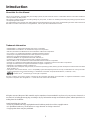 2
2
-
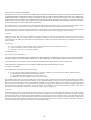 3
3
-
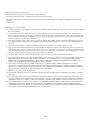 4
4
-
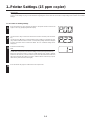 5
5
-
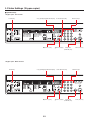 6
6
-
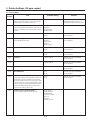 7
7
-
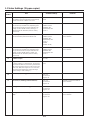 8
8
-
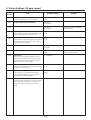 9
9
-
 10
10
-
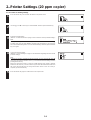 11
11
-
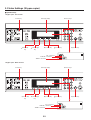 12
12
-
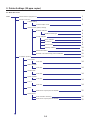 13
13
-
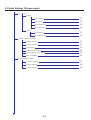 14
14
-
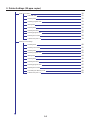 15
15
-
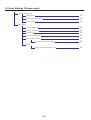 16
16
-
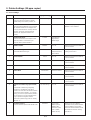 17
17
-
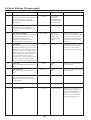 18
18
-
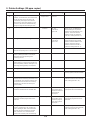 19
19
-
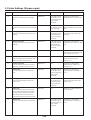 20
20
-
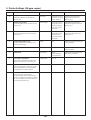 21
21
-
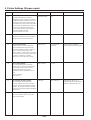 22
22
-
 23
23
-
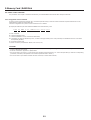 24
24
-
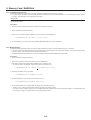 25
25
-
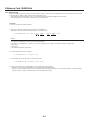 26
26
-
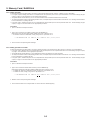 27
27
-
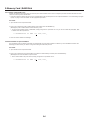 28
28
-
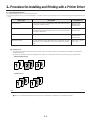 29
29
-
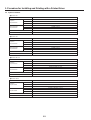 30
30
-
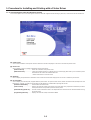 31
31
-
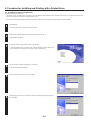 32
32
-
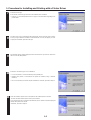 33
33
-
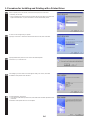 34
34
-
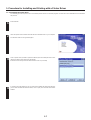 35
35
-
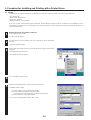 36
36
-
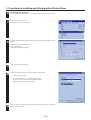 37
37
-
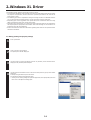 38
38
-
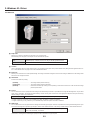 39
39
-
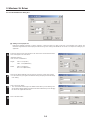 40
40
-
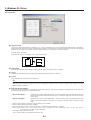 41
41
-
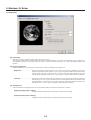 42
42
-
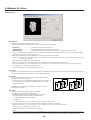 43
43
-
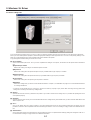 44
44
-
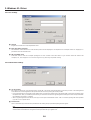 45
45
-
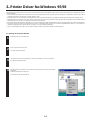 46
46
-
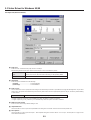 47
47
-
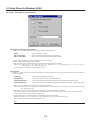 48
48
-
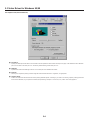 49
49
-
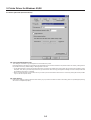 50
50
-
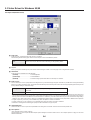 51
51
-
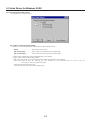 52
52
-
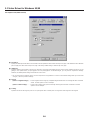 53
53
-
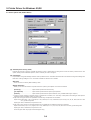 54
54
-
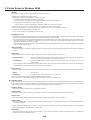 55
55
-
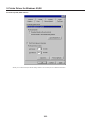 56
56
-
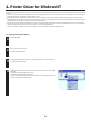 57
57
-
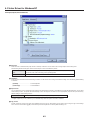 58
58
-
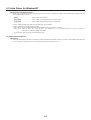 59
59
-
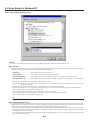 60
60
-
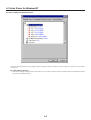 61
61
-
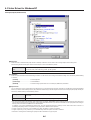 62
62
-
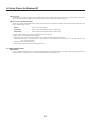 63
63
-
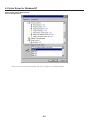 64
64
-
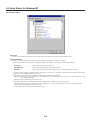 65
65
-
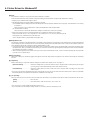 66
66
-
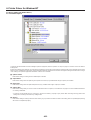 67
67
-
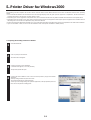 68
68
-
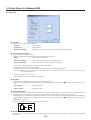 69
69
-
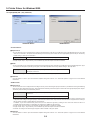 70
70
-
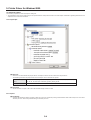 71
71
-
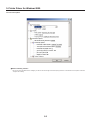 72
72
-
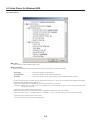 73
73
-
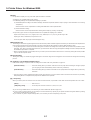 74
74
-
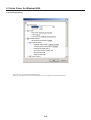 75
75
-
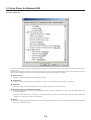 76
76
-
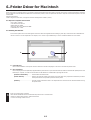 77
77
-
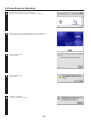 78
78
-
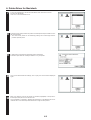 79
79
-
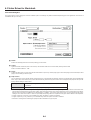 80
80
-
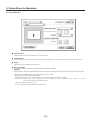 81
81
-
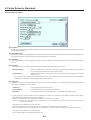 82
82
-
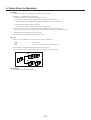 83
83
-
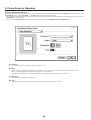 84
84
-
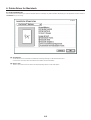 85
85
-
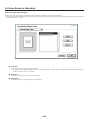 86
86
-
 87
87
Utax CD 1020 Operating instructions
- Category
- Multifunctionals
- Type
- Operating instructions
Ask a question and I''ll find the answer in the document
Finding information in a document is now easier with AI
Related papers
-
KYOCERA OP14 Owner's manual
-
Utax LP 3033 Operating instructions
-
Utax CD 1025 Operating instructions
-
Utax LP 3036 Operating instructions
-
Utax LP 3018 Operating instructions
-
KYOCERA LP 3024 Owner's manual
-
Utax CLP 4526 Operating instructions
-
Utax LP 4014 Operating instructions
-
Utax CLP 3516 Operating instructions
-
Utax cd 1116 Operating instructions
Other documents
-
Olivetti d-Copia 52 Owner's manual
-
KYOCERA KM-5230 Instruction Handbook Manual
-
KYOCERA CS-4035 User manual
-
Oce OP31C Operating instructions
-
Copystar CS-4035 User manual
-
KYOCERA FS FS-1920 User manual
-
KYOCERA FS-1920 Owner's manual
-
KYOCERA FS-9500DN User manual
-
 Kyocera Mita FS-9100DN Operating instructions
Kyocera Mita FS-9100DN Operating instructions
-
KYOCERA FS-9120DN Owner's manual