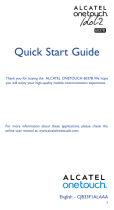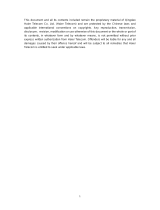Page is loading ...

For more information about how to use the phone, please go to www.alcatelonetouch.com to download complete user
manual. Moreover, Also on our website you can find helpful FAQs, realize software upgrade, etc.
www.alcatelonetouch.com
916A

1 2
Table of Contents
Safety and use ...................................................................... 4
General information ........................................................... 9
ALCATEL ONE TOUCH Limited Warranty .................. 10
1 Your mobile .......................................................................12
1.1 Keys and connectors ................................................................................12
1.2 Getting started ..........................................................................................15
1.3 Home screen ..............................................................................................19
2 Text input ...........................................................................29
2.1 Using the Keyboard ..................................................................................29
2.2 Text editing .................................................................................................30
3 Phone call, Call log and Contacts ....................................31
3.1 Phone ...........................................................................................................31
3.2 Call log .........................................................................................................36
3.3 Contacts ......................................................................................................37
4 Google Messaging, Gmail/Email, Google Talk ................45
4.1 Google Messaging .....................................................................................45
4.2 Gmail/Email .................................................................................................51
4.3 Google Talk .................................................................................................58
5 Google Calendar, Clock, Calculator, News & Weather .62
5.1 Google Calendar .......................................................................................62
5.2 Clock ............................................................................................................64
5.3 Calculator ....................................................................................................66
5.4 News & Weather .......................................................................................67
6 Getting connected ............................................................70
6.1 Connecting to the Internet ....................................................................70
6.2 Browser .......................................................................................................74
6.3 Connecting to Bluetooth devices ........................................................83
6.4 Connecting to a computer via USB ......................................................85
6.5 Sharing your phone's mobile data connection ...................................86
6.6 Connecting to virtual private networks ..............................................88
6.7 Configuring Internet (SIP) calling ...........................................................89
7 Google Play Store ............................................................91
7.1 Locate the item you want to download and install ..........................91
7.2 Download and install ................................................................................ 92
7.3 Manage your downloads ..........................................................................94
8 Facebook ............................................................................96
8.1 Access Facebook .......................................................................................96
8.2 Facebook account ....................................................................................96
8.3 Facebook localization ...............................................................................96
9 Multimedia applications ...................................................97
9.1 Camera ........................................................................................................ 97
9.2 Gallery .......................................................................................................100
9.3 YouTube .....................................................................................................102
9.4 Music ..........................................................................................................103
10 Google Maps ....................................................................106
10.1 Get My Location .....................................................................................106
10.2 Search for a location ..............................................................................107
10.3 Star a location ..........................................................................................107
10.4 Get driving, public transport or walking directions ........................108
10.5 Arrangement of Layers ..........................................................................111
10.6
Join Latitude to see your friends' locations and share yours with them
..112
11 Others ..............................................................................116
11.1 File Manager .............................................................................................116
11.2 Notes .........................................................................................................116
11.3 Sound Recorder ......................................................................................117
11.4 FM Radio ...................................................................................................117
11.5 Battery Saver ............................................................................................118
11.6 Setup Wizard ...........................................................................................118
11.7 Traffic Manager.........................................................................................119
11.8 ALCATEL ONE TOUCH Help ............................................................119
11.9 Voice Dialer ..............................................................................................119
11.10 Voice Search .............................................................................................120
11.11 Other applications .................................................................................120
12 Settings ............................................................................121
12.1 SNS key settings ......................................................................................121
12.2 Wireless & networks .............................................................................121

3 4
12.3 Call settings ..............................................................................................124
12.4 Audio profiles ...........................................................................................126
12.5 Display ........................................................................................................128
12.6 Location .....................................................................................................128
12.7 Security ......................................................................................................130
12.8 Applications ..............................................................................................132
12.9 Accounts & sync ......................................................................................135
12.10 Privacy ........................................................................................................136
12.11 SD card & phone storage ......................................................................137
12.12 Language & keyboard .............................................................................138
12.13 Voice input & output ..............................................................................140
12.14 Accessibility .............................................................................................142
12.15 Date & time ..............................................................................................143
12.16 Schedule power on/off ...........................................................................144
12.17 About phone ............................................................................................144
13 Making the most of your phone ....................................146
13.1 Android Manager.....................................................................................146
13.2 ONE TOUCH Upgrade .........................................................................147
14 Warranty ..........................................................................148
15 Accessories .....................................................................150
16 Troubleshooting ..............................................................151
17 Specifications ...................................................................156
Safety and use ..............................
We recommend that you read this chapter carefully before using your mobile phone. The
manufacturer disclaims any liability for damage, which may result as a consequence of improper use
or use contrary to the instructions contained herein.
TRAFFIC SAFETY:•
Given that studies show that using a mobile phone while driving a vehicle constitutes a real risk,
even when the hands-free kit is used (car kit, headset...), drivers are requested to refrain from using
their mobile phone when the vehicle is not parked. Check the laws and regulations on the use of
wireless mobile phones and their accessories in the areas where you drive. Always obey them. The
use of these devices may be prohibited or restricted in certain areas.
When driving, do not use your mobile phone and headphone to listen to music or to the radio.
Using a headphone can be dangerous and forbidden in some areas.
When switched on, your mobile phone emits electromagnetic waves that can interfere with the
vehicle’s electronic systems such as ABS anti-lock brakes or airbags. To ensure that there is no
problem:
- do not place your mobile phone on top of the dashboard or within an airbag deployment area,
- check with your car dealer or the car manufacturer to make sure that the car’s electronic
devices are shielded from mobile phone RF energy.
CONDITIONS OF USE:•
You are advised to switch off the mobile phone from time to time to optimize its performance.
Remember to abide by local authority rules of mobile phone use on aircrafts.
Operational Warnings: Obey all posted signs when using mobile devices in public areas.
Follow Instructions to Avoid Interference Problems: Turn off your mobile device in any location
where posted notices instruct you to do so. In an aircraft, turn off your mobile device whenever
instructed to do so by airline staff. If your mobile device offers an airplane mode or similar feature,
consult airline staff about using it in flight.
Switch the mobile phone off when you are in health care facilities, except in designated areas. As with
many other types of equipment now in regular use, mobile phones can interfere with other electrical or
electronic devices, or equipment using radio frequency.
Switch the mobile phone off when you are near gas or flammable liquids. Strictly obey all signs and
instructions posted in a fuel depot, gas station, or chemical plant, or in any potentially explosive
atmosphere.
When the mobile phone is switched on, it should be kept at least 15 cm from any medical device
such as a pacemaker, a hearing aid or insulin pump. In particular when using the mobile phone you
should hold it against the ear on the opposite side to the device, if any.
Read and follow the directions from the manufacturer of your implantable medical device. If you
have any questions about using your mobile device with your implantable medical device, consult
your healthcare provider.
To avoid hearing impairment, answer the call before holding your mobile phone to your ear. Also
move the handset away from your ear while using the “hands-free” option because the amplified
volume might cause hearing damage.
It is recommended to have proper supervision while small children use your mobile phone.
When replacing the cover please note that your mobile phone may contain substances that could
create an allergic reaction.

5 6
Always handle your mobile phone with care and keep it in a clean and dust-free place.
Do not allow your mobile phone to be exposed to adverse weather or environmental conditions
(moisture, humidity, rain, infiltration of liquids, dust, sea air, etc.). The manufacturer’s recommended
operating temperature range is -10°C (14°F) to +55°C (131°F) (the max value depends on device,
materials and housing paint/texture).
Over 55°C (131°F) the legibility of the mobile phone’s display may be impaired, though this is
temporary and not serious.
Do not open or attempt to repair your mobile phone yourself.
Do not drop, throw or try to bend your mobile phone.
Do not use the mobile phone if the glass made screen, is damaged, cracked or broken to avoid
any injury.
Do not paint it.
Use only batteries, battery chargers, and accessories which are recommended by TCT Mobile
Limited and its affiliates and are compatible with your mobile phone model.TCT Mobile Limited and
its affiliates disclaim any liability for damage caused by the use of other chargers or batteries.
Your mobile phone should not be disposed of in a municipal waste. Please check local regulations
for disposal of electronic products.
Remember to make back-up copies or keep a written record of all important information stored
in your mobile phone.
Some people may suffer epileptic seizures or blackouts when exposed to flashing lights, or when
playing video games. These seizures or blackouts may occur even if a person never had a previous
seizure or blackout. If you have experienced seizures or blackouts, or if you have a family history of
such occurrences, please consult your doctor before playing video games on your mobile phone or
enabling a flashing-lights feature on your mobile phone. Parents should monitor their children’s use
of video games or other features that incorporate flashing lights on the mobile phones. All persons
should discontinue use and consult a doctor if any of the following symptoms occur: convulsion,
eye or muscle twitching, loss of awareness, involuntary movements, or disorientation. To limit the
likelihood of such symptoms, please take the following safety precautions:
- Play at the farthest distance possible from the screen.
When you play games on your mobile phone, you may experience occasional discomfort in your hands,
arms, shoulders, neck, or other parts of your body. Follow these instructions to avoid problems such as
tendinitis, carpal tunnel syndrome, or other musculoskeletal disorders:
- Take a minimum of a 15-minute break every hour of game playing.
- If your hands, wrists, or arms become tired or sore while playing, stop and rest for several
hours before playing again.
- If you continue to have sore hands, wrists, or arms during or after playing, stop the game and see
a doctor.
Prolonged exposure to music at full volume using the music player may damage your hearing. Set
your mobile phone’s volume to it’s lowest setting prior to inserting headphones in your ears and
adjust the volume to your preference. Only use headphones that are recommended by TCT
Mobile Limited and it’s affiliates.
PRIVACY:•
Please note that you must respect the laws and regulations in force in your jurisdiction or other
jurisdiction(s) where you will use your mobile phone regarding taking photographs and recording
sounds with your mobile phone. Pursuant to such laws and regulations, it may be strictly forbidden
to take photographs and/or to record the voices of other people or any of their personal attributes,
and reproduce or distribute them, as this may be considered to be an invasion of privacy.
It is the user’s sole responsibility to ensure that prior authorization be obtained, if necessary, in
order to record private or confidential conversations or take a photograph of another person;
the manufacturer, the seller or vendor of your mobile phone (including the operator) disclaim any
liability which may result from the improper use of the mobile phone.
• BATTERY AND ACCESSORIES:
Before removing the battery from your mobile phone, please make sure that the mobile phone
is switched off.
Observe the following precautions for battery use:
- Do not attempt to open the battery (due to the risk of toxic fumes and burns).
- Do not puncture, disassemble or cause a short-circuit in a battery,
- Do not burn or dispose of a used battery in the garbage or store it at temperatures above 60°C
(140°F).
Batteries must be disposed of in accordance with locally applicable environmental regulations. Only
use the battery for the purpose for which it was designed. Never use damaged batteries or those
not recommended by TCT Mobile Limited and/or its affiliates.
This symbol on your mobile phone, the battery and the accessories means that these
products must be taken to collection points at the end of their life:
- Municipal waste disposal centers with specific bins for these items of equipment
- Collection bins at points of sale.
They will then be recycled, preventing substances being disposed of in the environment, so that
their components can be reused.
In European Union countries:
These collection points are accessible free of charge. All products with this sign must be brought
to these collection points.
In non European Union jurisdictions:
Items of equipment with this symbol are not be thrown into ordinary bins if your jurisdiction or
your region has suitable recycling and collection facilities; instead they are to be taken to collection
points for them to be recycled.
In the United States you may learn more about CTIA’s Recycling Program at www.
recyclewirelessphones.com
CAUTION: RISK OF EXPLOSION IF BATTERY IS REPLACED BY AN INCORRECT TYPE.
DISPOSE OF USED BATTERIES ACCORDING TO THE INSTRUCTIONS
• CHARGERS
Home A.C./ Travel chargers will operate within the temperature range of: 0°C (32°F) to 40°C
(104°F).
The chargers designed for your mobile phone meet with the standard for safety of information
technology equipment and office equipment use. Due to different applicable electrical specifications,
a charger you purchased in one jurisdiction may not work in another jurisdiction. They should be
used for this purpose only.
Characteristics of power supply (depending on the country):
Travel charger: Input: 100-240 V, 50/60 Hz, 0.15 A
Output: 5 V, 550 mA
Battery: Lithium 1500 mAh
RADIO WAVES:•
THIS MOBILE PHONE MEETS THE GOVERNMENT’S REQUIREMENTS FOR EXPOSURE TO
RADIO WAVES.

7 8
Your mobile phone is a radio transmitter and receiver. It is designed and manufactured not to
exceed the emission limits for exposure to radio-frequency (RF) energy. These limits are part of
comprehensive guidelines and establish permitted levels of RF energy for the general population.
The guidelines are based on standards that were developed by independent scientific organizations
through periodic and thorough evaluation of scientific studies. These guidelines include a substantial
safety margin designed to ensure the safety of all persons, regardless of age and health.
The exposure standard for mobile phones employs a unit of measurement known as the
Specific Absorption Rate, or SAR. The SAR limit set by public authorities such as the Federal
Communications Commission of the US Government (FCC), or by Industry Canada, is 1.6 W/
kg averaged over 1 gram of body tissue. Tests for SAR are conducted using standard operating
positions with the mobile phone transmitting at its highest certified power level in all tested
frequency bands.
Although the SAR is determined at the highest certified power level, the actual SAR level of the
mobile phone while operating can be well below the maximum value. This is because the mobile
phone is designed to operate at multiple power levels so as to use only the power required to
reach the network. In general, the closer you are to a wireless base station antenna, the lower the
power output of the mobile phone. Before a mobile phone model is available for sale to the public,
compliance with national regulations and standards must be shown.
The highest SAR value for this model mobile phone when tested is 0.957 W/Kg for use at the ear
and 1.13 W/Kg for use close to the body.
While there may be differences between the SAR levels of various mobile phones and at
various positions, they all meet the government requirement for RF exposure. For body-
worn operation, the mobile phone meets FCC RF exposure guidelines provided that it
is used with a non-metallic accessory with the handset at least 10 mm from the body.
Use of other accessories may not ensure compliance with FCC RF exposure guidelines.
Additional information on SAR can be found on the Cellular Telecommunications & Internet
Association (CTIA) Web site: http://www.phonefacts.net
The World Health Organization (WHO) considers that present scientific information does not
indicate the need for any special precautions for use of mobile phones. If individuals are concerned,
they might choose to limit their own or their children’s RF exposure by limiting the length of calls,
or using “hands-free” devices to keep mobile phones away from the head and body. (fact sheet
n°193). Additional WHO information about electromagnetic fields and public health are available
on the following website: http://www.who.int/peh-emf.
Note: This equipment has been tested and found to comply with the limits for a Class B digital
device pursuant to part 15 of the FCC Rules. These limits are designed to provide reasonable
protection against harmful interference in a residential installation. This equipment generates,
uses and can radiate radio frequency energy and, if not installed and used in accordance with
the instructions, may cause harmful interference to radio communications. However, there is no
guarantee that interference to radio or television reception, which can be determined by turning
the equipment off and on, the user is encouraged to try to correct the interference by one or
more of the following measures:
- Reorient or relocate the receiving antenna.
- Increase the separation between the equipment and receiver.
- Connect the equipment into an outlet on a circuit different from that to which the receiver is
connected.
- Consult the dealer or an experienced radio/ TV technician for help.
Changes or modifications not expressly approved by the party responsible for compliance could
void the user’s authority to operate the equipment.
For the receiver devices associated with the operation of a licensed radio service (e.g. FM
broadcast), they bear the following statement:
This device complies with Part 15 of the FCC Rules. Operation is subject to the condition that this
device does not cause harmful interference.
For other devices, they bear the following statement:
This device complies with Part 15 of the FCC Rules. Operation is subject to the following two
conditions:
(1) this device may not cause harmful interference
(2) this device must accept any interference received, including interference that may cause
undesired operation.
Your mobile phone is equipped with a built-in antenna. For optimal operation, you should avoid
touching it or degrading it.
As mobile devices offer a range of functions, they can be used in positions other than against your
ear. In such circumstances the device will be compliant with the guidelines when used with headset
or usb data cable. If you are using another accessory ensure that whatever product is used is free
of any metal and that it positions the mobile phone at least 10 mm away from the body.
LICENCES •
microSD Logo is a trademark.
The Bluetooth word mark and logos are owned by the Bluetooth SIG, Inc. and
any use of such marks by TCT Mobile Limited and its affiliates is under license.
Other trademarks and trade names are those of their respective owners.
ONE TOUCH 916A Bluetooth QD ID
B018542
The Wi-Fi Logo is a certification mark of the Wi-Fi Alliance.
Your device uses non-harmonised frequency and is intended for use in all
European countries. The WLAN can be operated in the EU without restriction
indoors, but cannot be operated outdoors in France.
Google, the Google logo, Android, the Android logo, Google Search
TM
, Google
Maps
TM
, Gmail
TM
, YouTube, Google Play Store, Google Latitude
TM
and Google
Talk
TM
are trademarks of Google Inc.
Hearing Aid Compatibility
Your mobile phone is rated: «For Hearing Aid», to assist hearing device users in finding mobile
phones that may be compatible with their hearing devices.
This device is HAC M3 and T3 compatible.
For more information please refer to «Hearing Aid Compatibility with Mobile Phones» leaflet or
visit our website http://www.alcatelonetouch.co
m

9 10
General information ...................
• Website: www.alcatelonetouch.com
• Facebook: http://www.facebook.com/alcatelonetouchusa
• Twitter: http://www.twitter.com/alcatel1touch
• Hot Line Number: In the United States, call 877-702-3444 for
technical support.
On our Internet site, you will find our FAQ (Frequently Asked Questions)
section. You can also contact us by e-mail to ask any questions you may
have.
An electronic version of this user guide is available in English and other
languages according to availability on our server: www.alcatelonetouch.com
Your mobile phone is a transceiver that operates on GSM/GPRS/EDGE
in quad-band with 850/900/1800/1900 MHz or UMTS in tri-band with
850/1900/2100 MHz.
Protection against theft
(1)
Your mobile phone is identified by an IMEI (mobile phone serial number)
shown on the packaging label and in the product’s memory. We
recommend that you note the number the first time you use your mobile
phone by entering *#06# and keep it in a safe place. It may be requested
by the police or your operator if your mobile phone is stolen.
Disclaimer
There may be certain differences between the user manual description and
the mobile phone’s operation, depending on the software release of your
mobile phone or specific operator services.
TCT Mobile shall not be held legally responsible for such differences, if any,
nor for their potential consequences, which responsibility shall be borne
by the operator exclusively.
ALCATEL ONE TOUCH
Limited Warranty .......................
TCT Mobile North America LTD warrants to the original retail purchaser
of this wireless device, that should this product or part thereof during
normal consumer usage and condition, be proven to be defective in material
or workmanship that results in product failure within the first twelve (12)
months from the date of purchase as shown on your original sales receipt.
Such defect(s) will be repaired or replaced (with new or rebuilt parts) at
the company’s option without charge for parts or labor directly related to
the defect(s).
Batteries, power adapters, and other accessories sold as in box items are
also warranted against defects and workmanship that results in product
failure within the first six (6) months period from the date of purchase
as shown on your original sales receipt. Such defect(s) will be repaired or
replaced (with new or rebuilt parts) and the company’s option without
charge for parts or labor directly related to the defect(s).
The limited warranty for your wireless device will be voided if any of the
following conditions occur:
• Non-compliance with the instructions for use or installation, or with
technical and safety standards applicable in the geographical area where
your mobile phone is used;
• Connection to any equipment not supplied or not recommended by TCT
Mobile;
• Modification or repair performed by individuals not authorized by TCT
Mobile or its affiliates;
• Acts of god such as Inclement weather, lightning, power surges, fire,
humidity, infiltration of liquids or foods, chemical products, download of
files, crash, high voltage, corrosion, oxidation;
• Removal or altering of the wireless devices event labels or serial numbers
(IMEI);
• Damage from exposure to water or other liquids, moisture, humidity,
excessive temperatures or extreme environmental conditions, sand,
excess dust and any condition outside the operating guidelines;
(1)
Contact your network operator to check service availability.

11 12
• Defects in appearance, cosmetic, decorative or structural items such as
framing and non-operative parts.
There are no express warranties, whether written, oral or implied, other
than this printed limited warranty or the mandatory warranty provided by
your jurisdiction. In no event shall TCT Mobile or any of its affiliates be liable
for incidental or consequential damages of any nature whatsoever, including
but not limited to commercial loss, to the full extent those damages can be
disclaimed by law. Some states do not allow the exclusion or limitation of
incidental or consequential damages, or limitation of the duration of implied
warranties, so the preceding limitations or exclusions may not apply to
you.
How to obtain Support: Contact the customer care center by calling (877-
702-3444) or going to www.alcatelonetouch.com. We have placed many
self-help tools that may help you to isolate the problem and eliminate the
need to send your wireless device in for service. In the case that your
wireless device is no longer covered by this limited warranty due to time or
condition we have other options that you may utilize our out of warranty
repair options.
To obtain hardware repairs or replacement within the terms of this
warranty, contact TCT Mobile to get an RMA number, include a copy of
the original proof of warranty coverage (e.g. original copy of the dated bill
of sale, invoice), the consumer’s return address, your wireless carrier’s
name, alternate daytime mobile phone number, and email address with a
complete problem description. Only ship the wireless device. Do not ship
the SIM card, memory cards, or any other accessories such as the power
adapter. You must properly package and ship the wireless device to the
repair center.
TCT Mobile is not responsible for wireless devices that do not arrive
at the service center. Upon receipt, the service center will verify the
warranty conditions, repair, and return your wireless device to the address
provided.
Prolonged exposure to music at full volume on the music player may
damage the listener's hearing. Set your mobile phone volume safely.
Use only headphones recommended by TCT Mobile Limited and its
affiliates.
Your mobile
1
..........................
Keys and connectors1.1
Side key
LED light
Menu key
Send key
Voice mail key
Flashlight key
Search key
Back key
SNS key/Facebook
key
End key
Touchscreen
Home key
Volume up/
down key
Power key
Headset connector
micro-USB connector

13 14
On Home screen, press to quickly access • Settings
menu or Notification panel; launch quick search; manage
applications; customize your Home screen by adding
applications or changing wallpaper.
On other screens, press to view options list.•
Press: Return to the Home screen or back to the central
Home screen if it is extended.
Press and hold: Enter the recently used applications list.
Open Search bar for searching within an application, the
phone or web.
Go back to the previous menu or screen.
Press: Lock the screen.
Light up the screen.
Press and hold: When phone is off, power on the phone.
When phone is on, enter Phone options:
Silent mode, Airplane mode, Power off.
Press to adjust the Volume (in call/media playing mode).
(1)
Press and hold to take a picture in Camera mode.
Flick to go left/right/up/down.
Press to confirm an option.
Answer/Send a call.
Enter Call log.
End a call.
Return to the Home screen.
Press to access voice mail.
/
Press to access the application you configurated (Model
with SNS keypad)/Press to access Facebook (Model with
Facebook keypad).
Press and hold to turn on the Flashlight.
(1)
Depending on your network operator.

15 16
Getting started1.2
Set-up1.2.1
Removing or installing the back cover
Inserting or removing the SIM card
(1)
You must insert your SIM card to make phone calls. Please power off your
phone and remove battery before inserting or removing the SIM card.
Place the SIM card with the chip facing downwards and slide it into its
housing. Make sure that it is correctly inserted. To remove the card, press
and slide it out.
(1)
Check with your network operator to make sure that your SIM card is 3V or
1.8V compatible. The old 5 volt cards can no longer be used.
Installing and removing the microSD card
Insert the microSD card with golden contact facing downwards into the
slot until it is locked. Gently push the memory card until it is unlocked.
Installing or removing the battery
Insert and click the battery into place, then close the phone cover.•
Unclip the cover, then remove the battery.•

17 18
Charging the battery
Connect the battery charger to your phone and outlet respectively.
The LED light will be lit up during battery charging.•
Be careful not to force the plug into the socket.•
Make sure the battery is correctly inserted before connecting the •
charger.
The outlet must be near to the phone and easily accessible (avoid electric •
extension cables).
When using your mobile phone for the first time, charge the battery fully •
(approximately 4 hours).
You are advised to fully charge the battery (
). Charging status is
indicated by the depth of water on the lock screen. The depth increases
as the phone is charged.
To reduce power consumption and energy waste, when battery
is fully charged, disconnect your charger from the plug; switch off
Wi-Fi, GPS, Bluetooth or background-running applications when
not in use; reduce the backlight time, etc.
Power on your phone1.2.2
Hold down the Power key until the phone powers on, type in your PIN
code if necessary and then confirm. The Home screen is displayed.
If you do not know your PIN code or if you have forgotten it, contact your
network operator. Do not leave your PIN code with your mobile phone.
Store this information in a safe place when not in use.
Set up your phone for the first time
The first time you power on the phone, you're are prompted to set
up your phone in multiple ways: language, input method, mobile data
connection, account setup and synchronization, system update, etc. You
are required to sign into your Google account to synchronize email,
contacts, calendar and other Google applications
(1)
.
Enter your user name and password, then touch • Sign in. If you forget
your password, you can go to http://www.google.com/ to retrieve it. If
you don’t own a Google Account, you are prompted to create one by
touching Create.
Read the setup information on the screen.•
Mark/Unmark the check box to choose whether you want to take •
advantage of Google's location service, then touch Next.
Mark/Unmark the check box to choose whether you want to back up •
data with your Google account, then touch Next.
Touch • Finish setup.
This initial set up can be skipped and enabled via Settings\
Accounts & sync.
In power on screen without SIM card inserted, you can also connect to
a Wi-Fi network (refer to section 6.1.2 Wi-Fi) to sign into your Google
account and to use some features.
(1)
Application availability depends on country and operator.

19 20
Power off your phone1.2.3
Hold down the Power key until the phone options appear, select Power
off.
Home screen1.3
You can move all of the items (applications, shortcuts, folders and widgets)
you love or use most frequently to your Home screen for quick access.
Press Home key to switch to Home screen.
Status bar
Status/Notification indicators •
Touch and Drag down to open •
notification panel.
Application tab
Touch to open applications list.
Press and hold to display thumbnails.
Touch to access Messaging.
Touch to access Call log if
you have missed call(s).
Search bar
Touch to enter text search screen.
Touch to enter voice search screen.
Touch an icon to
open an application,
folder, etc.
Home screen is provided in an extended format to allow more space for
adding applications, shortcuts etc. Slide the Home screen horizontally left
and right to get a complete view of the Home screen. Small dots at the
lower middle of the screen indicate which screen you are viewing.
Using the touchscreen1.3.1
Touch
To access an application, touch it with your finger.
Touch and Hold
To enter the available options for an item, touch and hold the item. For
example, select a contact in Contacts, touch and hold this contact, options
list will then appear on screen.
Drag
Place your finger on the screen to drag an object to another location.
Slide/Swipe
Slide the screen to scroll up and down the applications, images, web pages…
at your convenience. You could also slide the screen horizontally.
Flick
Similar to swiping, but flicking makes it move quicker.
Pinch/Spread
Place your fingers of one hand on the screen surface and draw them apart
or together to scale an element on the screen.
Status bar1.3.2
From status bar, you can view both phone status (to the right side) and
notification information (to the left side). When the status bar is full, “
”
icon will appear, touch to display hidden icons.

21 22
Status icons
GPRS connected
Receiving location data from
GPS
GPRS in use Speakerphone is on
EDGE connected Roaming
EDGE in use No signal
3G connected
Vibrate mode
3G in use
Silent mode
HSPA (3G+) connected
Phone microphone is mute
HSPA (3G+) in use
Battery is very low
Connected to a Wi-Fi network Battery is low
Bluetooth is on Battery is partially drained
Connected to a Bluetooth
device
Battery is full
Airplane mode Battery is charging
Alarm is set Headset connected
GPS is on Signal strength
Notification icons
New Gmail message Call in progress (green)
New text or multimedia
message
Call in progress using
Bluetooth headset (blue)
Problem with text or
multimedia message delivery
Missed call
New Google Talk message Call on hold
New voice mail Call forwarding is on
Upcoming event Uploading data
Data is synchronizing Downloading data
Problem with sign-in or
synchronization
An open Wi-Fi network is
available
microSD card is full
Phone is connected via USB
cable
Connected to or disconnected
from VPN
Radio is on
Song is playing System update available
USB tethering is on Portable Wi-Fi hotspot is on
Both USB tethering and
portable hotspot are on
Application update available
More notifications are hidden

23 24
Notification panel
Touch and drag down the Status bar or press Menu key and touch
Notifications to open the notification panel. Touch and drag up to close
it. From the Notification panel, you can open some functions by touch
(GPS, Bluetooth, etc.), reminders indicated by notification icons, or view
wireless service information.
Touch to clear all event–based notifications (other ongoing
notifications will remain).
Search bar1.3.3
The phone provides a Search function which can be used to locate
information within applications, the phone or the web.
Touch to search by text
Touch to search by voice
Touch to search the web
Search by text
Touch Search bar from Home screen or press • Search key from other
applications screen.
Enter the text/phrase you want to search for. A list of search results will •
be displayed for you to select from.
Touch •
to search the web.
Search by voice
Touch •
from Search bar to display a dialog screen.
Speak the word/phrase you want to search for. A list of search results •
will display for you to select from.
Lock/Unlock your screen1.3.4
To protect your phone and privacy, you can lock the phone screen by
creating a variety of patterns, PIN or password etc.
To create a screen unlock pattern (refer to section12.8.1 for detailed
settings)
Press • Menu key from the home screen, touch Settings, then touch
Security\Set up screen lock\Pattern.
Draw your own pattern, you can also press • Menu key for help.

25 26
Draw your unlock pattern
Touch to confirm by drawing pattern again
To create a screen unlock PIN/Password
Press • Menu key from the home screen, touch Settings, then touch
Security\Set up screen lock\PIN or Password.
Set your PIN or password.•
To lock phone screen
Press Power key once to lock the screen.
To unlock phone screen
Draw the unlock pattern you have created or enter PIN or password to
wake up the screen. If you did not set the unlock screen, press Power key
to unlock.
Personalize your home screen1.3.5
Add
Touch and hold an empty area or press Menu key and touch Add on the
Home screen. The Add to Home screen will appear, offering a range
of options.
Shortcuts• To add a shortcut to Home screen, such as
applications, bookmark, contact, etc.
Widgets• To add a widget to Home screen, such as clock,
music player, etc.
Folders• To add a folder to Home screen, such as new
folder, contact folder, etc.
To improve the organization of the Home screen items (shortcuts,
widgets), you can add them to a folder by touching and dragging them onto
the folder of your choice. To rename a folder, open it, touch and hold the
folder’s title bar to open the Rename folder dialog box, then enter the new
folder name and confirm with OK.
Reposition
Touch and hold the item to be repositioned to activate the Move mode,
drag the item to the desired position and then release. Hold the icon on
the left or right edge of the screen to drag the item to another Home
screen page.
Remove
Touch and hold the item to be removed to activate the Move mode, drag
the item to the right bottom trash can, which will then turn red, and
release.

27 28
Wallpaper customization
Touch and hold an empty area or press Menu key and touch Wallpapers
on the Home screen, a popup window named Select wallpaper from
will appear, offering a range of options. Gallery includes pictures you
have taken, cropped or downloaded. Live wallpapers include a scrolling
list of animated wallpapers to choose from. Wallpaper gallery includes
all preset wallpapers in the phone. Slide left and right to locate a desired
image, touch Set wallpaper to confirm.
Application tab1.3.6
Touch
on Home screen to enter applications list.
To return to the Home screen, press Home key.
Consult recently-used applications
To consult recently-used applications, you can press and hold the Home
key. Touch an icon in the window to open the related application.
Volume adjustment1.3.7
Using volume key
Press Volume up/down key to adjust the volume. While in the lowest
volume level, your phone will be switched to vibrate/silent mode.
(1)
Using Settings menu
Press Menu key from Home screen, then touch Settings\Audio
profiles, you can set alarm, media and phone ringtone volume to your
preference.
(1)
The phone setting will vary depending on the changes made to the general
settings in Settings\Audio profiles\Silent.

29 30
Text input
2
..............................
Using the Keyboard2.1
Press to enter symbol/emotion table (In Messaging
only).
Press and hold to select input method.
Press to enter the next line.
Press to delete characters one by one which you input;
Press and hold to delete all characters.
Press once: Input a capitalized character.
Press twice: Lock the keyboard in capital letter input
mode.
Press once: Input a top-half character.
Press twice: Lock the keyboard in top-half key input
mode.
Press to enter a space.
Press to confirm inputting.
Hold down Shift key, then press Space key to switch
language.
Text editing2.2
Touch the text you have entered to make an edit.
Touch and hold the text field to zoom in on the text with a magnifying •
glass.
Touch twice the text you have entered and then touch • Select all/
Select text in the pop up button.
The selected text is now highlighted in orange. Drag a selection tab •
/
to adjust the range of selected text.
Touch • Cut/Copy/Paste
(1)
in the pop up button.
(1)
'Paste' option will not appear unless copy or cut operation has been made.

31 32
Phone call, Call log
3
and Contacts .........................
Phone3.1 ..................................................................
Placing a call3.1.1
The user can easily start a call using one of the following two ways:
Touch •
from Home screen and switch to Phone tab.
Press the desired number from the keyboard directly.•
Favorites
Contacts
Call log
Phone
Scroll up or down to view
matched results
Enter the desired number from the keyboard directly, then press Send
key to place a voice call. You can also make a call by selecting a contact/
number from Contacts, Call log or Favorites by touching tabs.
If you make a mistake, you can delete the incorrect digits by pressing Delete
key.
To hang up a call, press End key.
International call
To dial an international call, press “+”, then enter the international country
prefix followed by the full phone number and finally press Send key.
Emergency call
If your phone has network coverage, dial emergency number and press
Send key to make an emergency call. This works even without a SIM card
and without typing the PIN code.
Internet (SIP) call
If you have configured your phone to use an Internet calling account, you
can place a voice call via a Wi-Fi network. For more details about adding
or configuring an account, refer to section 6.7 Configuring Internet (SIP)
calling.
You can initiate an Internet call from the Quick Contact bar or Phone
tab.
Answering or rejecting a call3.1.2
When you receive an incoming call, press the Send key to talk and then
hang up using the End key.

33 34
When you receive an incoming call, but don’t want to answer, you may
reject a call with an SMS, by pressing the Menu key and touching Send
message.
To mute the ringtone volume of an incoming call, press the Menu key and
touching Mute or press Volume up/down key.
Calling your voice mail 3.1.3
Your voice mail is provided by your network to avoid missing calls. It
works like an answering machine that you can consult at any time.
To access your voice mail, press and hold Voice mail key.
To set your voice mail number, enter Settings\Call settings\Voice call\
Voice mail.
If you receive a voice mail, a voice mail icon
appears on the Status bar.
Open the Notification panel, touch New voice mail.
During a voice call3.1.4
When a call is in progress, press Menu key to open the call options.
Touch Bluetooth to switch between headset and phone. Touch Cancel
call hold to retrieve the held calls, touch End all calls to end the current
call or press Volume up/down key.
Touch to hold the current call. Touch this icon again to
retrieve the call.
Touch to mute the current call. Touch this icon again to
unmute the call.
Touch to activate the speaker during the current call. Touch
this icon again to deactivate the speaker.
Touch to access Contacts or call a contact.
To avoid misoperation on touchscreen during a call, the screen will
be locked automatically when the user puts the phone close to their
ear, and it will be unlocked when they put the phone away.
Managing multiple voice calls3.1.5
With this phone you can handle multiple voice calls at the same time.
Swap calls
When you have accepted two calls, Press Menu key and then touch Swap
calls to alternate between them. You can now switch between two lines.
The current call is put on hold and you have joined in the other call.

35 36
Conference calls
(1)
You can set up a conference call.
Place a call to the first participant of the conference call. •
Press • Menu key, touch New call to add another call.
Enter the phone number of the person you want to add to conference •
and press Send key. You can also add participants from Contacts, Call
log or Favorites.
Press • Menu key, touch Merge calls to start the conference call.
During a conference call, touch • Manage to drop a participant or to talk
privately to one of the participants. Touch End to drop the participant
from the conference, touch Private to talk privately to the participant
and hold on other participants.
Press • End key to end the conference call and disconnect all callers.
(1)
Depending on your network operator.
Call log3.2 .........................................................
The user can access your call memory using one of the following ways:
Touch •
from the Home screen
Press • Send key
Touch •
on the Home screen, then select Call log.
Missed calls
Incoming calls
Outgoing calls
Touch , , , to view the call types sorted by: All calls,
Missed calls, Outgoing calls or Incoming calls.
Touch
or touch and hold a contact/number to view information or
further operations.
You can view detailed information of a call, launch a new call or send
message to a contact/number, or add number to Contacts (only available
for phone numbers), etc.
To clear the entire call memory, press Menu key then touch Clear call
log.
To set speed dial, press Menu key then touch Set speed dial.

37 38
Contacts3.3 ........................................................
Contacts enables quick and easy access to the people you want to
reach.
You can view and create contacts on your phone or either SIM and
synchronize these with your Gmail contacts or other applications on the
web or on your phone.
Consult your Contacts3.3.1
To access the Contacts, touch on the Home screen, then select
Contacts.
Touch to view the contact’s detailed
information.
Touch to display contacts by either group
or SIM card.
Touch icon to open Quick Contact panel.
Touch to view your favorite contacts.
Touch and hold a contact to display its option menu.
You can also press Menu key to display contacts list option menu.
Following actions are enabled:
Search• Touch to search for a contact.
Groups• Assign contacts to groups so that one SMS/MMS
or email can easily be sent to all members.
Set speed dial• Add a contact’s phone number as a speed dial
number. Digits 2 to 9 are available.
New contact• Add new contact.
Delete contacts• Select and delete unwanted contacts.
More\Display •
options
Choose contacts to display, for example only
contacts with phones, other application contacts
if any, etc.
More\Accounts• Manage the synchronization settings for different
accounts.
More\Import/•
Export
Import or export contacts between phone, SIM
card, and microSD card.
More\Share visible •
contacts
Share contacts with others by sending the
contact's vCard to them via Bluetooth, SMS,
Email, etc.
More\Sync• Synchronize contacts from other account like
Google, Facebook, etc. to your Contacts.
/