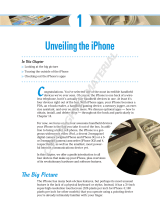*Visual Voicemail and MMS may not be available in all
areas. Please contact your wireless service provider for
more information.
Some features and services are not available in all areas.
© 2010 Apple Inc. All rights reserved. Apple, AirPlay, Apple TV,
Cover Flow, FaceTime, iPhone, iPod, iTunes, Mac, and Safari
are trademarks of Apple Inc., registered in the U.S. and other
countries. AirPrint is a trademark of Apple Inc. iTunes Store is
a service mark of Apple Inc., registered in the U.S. and other
countries. App Store and iBookstore are service marks of Apple
Inc. Other product and company names mentioned herein may
be trademarks of their respective companies. Designed by
Apple in California. Printed in China. Z034-5753-A
Learn more.
You can learn even more about iPhone
features at www.apple.com/iphone.
To view the iPhone User Guide on your iPhone,
download it from the iBookstore or go to
help.apple.com/iphone or the Safari bookmarks.
For downloadable versions of the iPhone User
Guide and Important Product Information Guide,
visit support.apple.com/manuals/iphone.
Get support.
Contact your wireless service provider
for technical support on network-related
services, including Visual Voicemail and
billing.
*
Visit www.apple.com/support/
iphone for technical support on iPhone
and iTunes.
Find location. Search surroundings.
To see where you are on a map, tap the
Location button. A blue dot appears at your
current position. To see which way you’re
facing, tap the Location button again to turn
on compass view. Find places around you by
typing words like “Starbucks” or “pizza” in the
search eld. Double-tap to zoom in. Tap once
with two ngers to zoom out. You can also
get directions or tap the Page Curl button
for additional map views.
App Store.
Tap the App Store icon to wirelessly browse
hundreds of thousands of apps in categories
like games, business, travel, social networking,
and more. Browse by Featured, Categories,
or Top 25 or search by name. To purchase and
download an app directly to your iPhone, tap
Buy Now. Many apps are even free.
iTunes Store.
You can access the iTunes Store wirelessly by
tapping the iTunes icon. Search the store for
music, movies, TV shows, music videos, and
more. Browse, purchase, and download from
the store directly to your iPhone. Tap any item
to hear or see a preview.
Intelligent keyboard.
iPhone automatically corrects and suggests
words as you type. So if you tap a wrong letter,
just keep typing. To accept the suggested
word, tap the space bar. Tap the “x” to dismiss
the suggested word and help iPhone learn the
word you typed. The keyboard automatically
inserts apostrophes into contractions. And if
you tap the space bar twice, it adds a period.
To switch to the number and symbol keyboard,
tap the “.?123” key.
Cut, copy, and paste.
Tap the text you want to edit, or touch and
hold to bring up the magnifying glass, then
slide your nger to move the insertion point.
You can select a word by double-tapping it,
and select more or less text by dragging the
grab points. Then tap to cut, copy, or paste.
To copy text from web pages, email, or text
messages, touch and hold to select the text.
To undo an edit, shake iPhone, then tap the
Undo button.
Photos.
Load your favorite photos onto iPhone from
your computer using iTunes or use the built-in
camera to take pictures. Tap Photos to see your
pictures. Flick right or left to move between
images. Double-tap or pinch to zoom. Tap
once to bring up the onscreen controls. Tap
the Action button to send a photo in an MMS
or email. You can also use a photo as wallpaper,
assign it to a contact, or print it wirelessly using
an AirPrint-capable printer.
HD video.
To record HD video, tap Camera, then set the
Camera/Video switch to video. Tap the Record
button to start recording. Tap it again to stop
recording. “Tap to focus” lets you control focus
and exposure by tapping anyone or anything
on the screen. You can record in landscape or
portrait. You can even turn on the camera light
when shooting in low-light conditions.
Video and song controls.
Tap the screen to bring up onscreen controls.
Tap again to hide them. Double-tapping a
video switches between widescreen and full
screen. While listening to music, rotate iPhone
to ick through your album art in Cover Flow.
Tap any album to see its track list, then tap any
track to play it. Tap outside the track list to ip
back to the album artwork. When listening
to music with the iPhone headset, press the
center button once to pause or play, and press
it twice quickly to skip to the next song. Tap
the AirPlay button to stream your music or
video to an Apple TV.*
See the web up close.
In Safari, double-tap any element on a web
page—picture or text—to zoom in. Double-tap
again to zoom back out. Tap the Multi-page
button to ick between multiple web pages
or open a new one. Rotate iPhone to see the
web in widescreen.
Google, the Google logo, and Google Maps are trademarks of Google Inc.
© 2010. All rights reserved.
*Requires second-generation Apple TV. The iTunes Store is available in selected countries.The App Store is available in selected countries.