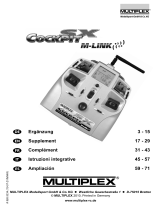Page is loading ...

· EN
D
o
F
Zusatzinformationen Seite 2 - 5
Supplementary information Page 6 - 8
Information supplémentaire Page 9 -13
COCKPIT SX
V1.40

6
Contents
The operating instructions supplied with the COCKPIT SX contain the basic information required to operate the equipment, and
explain the essential functions.
The following section contains an overview of the new features you can enjoy by updating to Version V1.40.
The very latest, fully detailed version of the operating instructions can always be obtained from www.multiplex-rc.de as a down-
load, for which there is a link under the product overview of the COCKPIT SX transmitter.
1. Foreword ................................................................ 6
2. Unrestricted switch assignment ................................ 6
2.1. Unrestricted sound assignment ................................ 7
3. Flight phases ............................................................ 8
4. Servo settings ......................................................... 8
5. Miscellaneous ........................................................ 9
6. Updateing ............................................................... 9
1. Foreword
In previous versions the transmitter switches were assigned to the functions printed on the case. Installing Version V1.40 enables
you to assign an individual function to each switch.
The switch assignment is stored individually for each model.
Models which were created on a transmitter running software earlier than V1.40 continue to work with the familiar standard
assignment, but they can now be customised.
When you create a new model, the system defaults to the pre-defined standard configuration, and if you do not wish to change the
switch assignment you can simply skip the two steps “Switch mapping” and “Sound mapping” in the Assistant.
Switch assignment can be found in the Transmitter Control menu.
The functions assigned to individual switches can be altered individually on “Page 1 / 2 - Switch mapping”.
If you wish to assign a different function to a particular switch, you must first move the switch concerned.
Once the switch is detected it is marked (Quickselect) by a red dot on the screen, while the current function is indicated in the
drop-down list.
2. Unrestricted switch assignment

7
2. Unrestricted switch assignment
Please note the following points:
„Inverted“ - means the function is reversed.
Example: PHASE / AUX2 - flight phase switch sequence from top to bottom: 1-2-3.
PHASE / AUX2 inverted - flight phase sequence from top to bottom: 3-2-1.
Teacher / Vario:
If the Teacher / Vario function is assigned to the momentary switch, you can toggle through the sound output modes and / or
activate the Teacher function in the usual way.
On the other hand, if you select a standard switch, you can use a three-position switch to select either speech output, silence or
vario tone, while a two-position switch allows you to select either tone off or vario.
AUX:
If you assign a momentary switch to “AUX”, then this switch operates as a momentary control acting on the corresponding channel.
You can assign an audio file of your choice to each switch position on „Page 2 / 2 - Sound mapping“ .
If you wish to assign an audio file to a particular switch, you must first move the switch concerned.
Once the switch is detected it is marked by a red dot on the screen, while the current sound file is indicated in the drop-down list.
The field “---” means that a sound file has not yet been selected.
The sound file you wish to assign can now be selected by clicking on it in the list.
You can use MULTIPLEX Launcher as a convenient means of converting individual sound files for the transmitter,
and transferring them. Connect your COCKPIT SX using the USB lead, and select USB mass storage mode.
Start MULTIPLEX Launcher, select the COCKPIT SX Manager and click on the loudspeaker symbol in the top line.
If flight phases have been activated, the sound files assigned to the flight phase switches are played in accordance with priority.
2.1 Unrestricted sound assignment

8
3. Flight phases
The number of flight phases for fixed-wing models has been increased from 3 to 5.
The additional phases 4 and 5 can be activated in Switch Assignment in the usual way.
Flight phase 4 has priority over 1, 2, 3.
Flight phase 5 has priority over 1, 2, 3, 4.
4. Servo settings
The Servo settings menu has been changed in the following respects:
Servo curves can be expanded from 3 to 5 points, and an additional Slow function can also be activated.
When you call up Servo Settings, the screen initially displays the set servo points and the selected transit speed (Slow).
Selecting a point on the curve in the right-hand graph opens the detailed settings (right-hand screen-shot).
The selected servo curve point is now marked red, and you can drag it to any position using your finger. Fine adjustments can be
made using the “+” and “-” buttons.
If you alter the curve from 3 to 5 points, the software automatically calculates the intermediate points.
The purpose of the “Slow” parameter is to retard the transit speed of the corresponding servo. This function is ideal for functions
such as retractable undercarriages.

9
5. Miscellaneous
• Active servo mixers and control mixers are now indicated by an exclamation mark “!”.
• Improved swipe routine for telemetry display.
• Throttle trim also reversed when throttle is reversed.
• All MULTIGYRO values now supported in Heli mode.
• Expanded French audio file “093_phase”.
• Transmitter control settings displayed in transmitter control calibration menu.
6. Update
The COCKPIT SX M-LINK software can be updated as
follows using the included MINI-USB cable and the free
software MULTIPLEX launcher.
MULTIPLEX launcher can be downloaded free of charge at
www.multiplex-rc.de in the software download section.
Performing the update:
· Ensure that your transmitter is fully charged.
· Install the MULTIPLEX launcher.
· Switch on your transmitter.
· Insert the USB cable into your PC and transmitter
The selection menu “USB mode” appears.
· Select “USB data connection”.
· Start the MULTIPLEX launcher.
· Select “Cockpit SX Manager” on the launcher.
· Press the update symbol.
· Select the appropriate firmware and press “Install”.
· Follow the further instructions of the MULTIPLEX launcher.
· Carefully check all your model and transmitter settings after
the update.
/