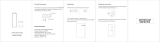6.4 Personalising the Brake gain and speed
To personalise the brake performance the P Gain
and the Speed of the regulation can be adjusted.
The P-gain only inuences the Ride by Power
mode.P-Gain changes how quickly the brake
reacts to reach a new target power. If the P-Gain
is too high, you may overshoot the target power
before the brake adjusts and nds the target. If
the P-Gain is low, it may react too slowly and take
some seconds to reach the target.
6.5 Speed Sensor
SmartIT provides a speed calculation based on the Kinetic energy in the ywheel, and the rider/
bike weight. The PC8 or other devices can be paired to Smart IT to to display or record Speed and
Cadence.
To scan for the speed sensor in your device, refer to the manual of your head unit.
Please, set the circumference to 2095 mm. This value is used as a basis for the speed calculation.
The speed is shown in km/h. Please, set up your rider and bike weight according to chapter 6.9 Ride
Simulation Settings - Bike and Rider Weight.
11
6.6 Power smoothing
Power Smoothing introduces a rolling average of
individual power values for display on the remote,
with the number of individual values dened by
this setting.
It does not affect the transmission of power values
from SmartIT to external apps or programs.
The Motor Speed only inuences the Ride by Gear mode.Increasing/decreasing the Motor speed
value will increase/decrease how quickly the brake changes to achieve a new target resistance.
It is highly recommended to use the initial settings for optimum brake performance and regulation
speed.
The initial Settings are:
P - Gain: 25
Motor Speed: 10