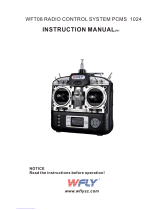Page is loading ...

www.hitecrcd.com
SYSTEM INSTRUCTION MANUAL
FOR AIRCRAFT GLIDERS HELICOPTERS
- 7 CHANNELS
- 7 MEMORIES
- PROGRAMMABLE FM SHIFT

Introduction to the Eclipse 7 System 3
About this manual 3
Eclipse 7 System Options: 3
Flying Safety 4
Airplane Frequencies 4
Radio Installation Notes 5
Notes on Servos 5
Mounting 5
Servo Throw 5
Switch Harness Installation 5
Receiver Notes 5
Antenna 5
Connectors 5
Using The Aileron Extension 5
Vibration and Waterproofing 5
Charging the Eclipse 7 Ni-Cd Batteries 5
Operating With A Trainer Cord 5
Other Adjustments 6
Adjustable length control sticks 6
Stick lever tension adjustment 6
Throttle ratchet change 6
Changing the Eclipse 7 transmitter's mode 6
Factory Service Repair Information 6
Eclipse 7 Controls and Switch Assignments
Mode I & II 7
Transmitter Input Buttons 8
Receiver - Servo Connection List 8
Transmitter Displays & Messages 8
Warning Displays 9
Model Setup Functions 9
MODL - Model Select 10
COPY - Copy Model 10
ACRO, HELI, GLID - Model Type Select 10
Wing & Swashplate Type Selection 10
Model Name 11
Transmit Shift - SFT.N, SFT.P 11
TIME -Timer Function Setup 12
REST - Data Reset 12
AIRCRAFT (ACRO) MENU FUNCTIONS 13
Simple Transmitter Setup -
Aerobatic Airplane (ACRO) 13
Eclipse 7 Aircraft Controls
and Switch Assignments 19
Airplane Model Function Descriptions 18
EPA - End Point Adjust 18
D/R - Dual Rates 18
EXP - Exponential 20
FLT.C - Flight Condition Menu 20
STRM - Subtrim Settings 21
REV - Servo Reversing 22
T.CUT - Throttle Cut(Engine Shut off)Function 22
TABLE OF CONTENTS
2
PMX1 to PMX5 - Programmable Mixes
1, 2, 3, 4, & 5 22
LAND - Landing Function 23
FLPT - Flap Trim Function 23
E->F - Elevator Flap Mixing 23
A->R - Aileron Rudder Mixing 24
ELVN - Elevon Mixing 24
VTAL - V-Tail Mixing 25
FLPN - Flaperon Mixing 26
Aircraft Flight Trimming Chart 27
Glider (GLID) Menu Functions 28
Eclipse 7 Glider Controls
and Switch Assignments 29
Competition Glider Quick Setup Instructions 30
Glider Model Function Descriptions 32
ADIF - Aileron Differential 32
VTAL - V-Tail Programming 33
E->F - Elevator Flap mixing 33
A->R - Aileron Rudder mixing 33
F->A - Flap Aileron mixing 33
F->E - Flap Elevator mixing 33
CROW - Crow mixing (airbrakes) 34
S.TM1, 2 - Speed Flap Trim offsets 1, 2 35
AIL.T - Aileron trim 35
A->F - Aileron Flap mixing (4WNG only) 35
DFL.T - Dual Flap Trim (4WNG only) 36
SAILPLANE TRIMMING CHART 37
Eclipse 7 Helicopter (HELI) Programming 39
Eclipse 7 Helicopter Controls
and Switch Assignments 38
Helicopter Setup Instructions 39
Menu Descriptions - Helicopter 41
Flight Conditions 41
R->T - Rudder Throttle Mixing 42
GYRO - Gyro settings 42
HOLD - Throttle Hold 42
THCV - Throttle Curve 43
PTCV - Pitch Curve 43
RVMX - Revolution mixing 44
SWAH - Swashplate adjust (120', 180' only) 44
Hovering Throttle Adjustment Knob 45
Hovering Pitch Adjustment Knob 45
Helicopter Flight Trimming Chart 45
Adjusting Hovering Pitch
and Hovering Throttle 45
GLOSSARY 46
ACRO Model Data Recording Sheet 46
GLID Model Data Recording Sheet 47
HELI Model Data Recording Sheet 47
(4WNG only)
(for U.s. & Canada only)

3
Model Setup Functions
Introduction to the Eclipse 7 System
Congratulations! You now own a Hitec Eclipse 7, an extremely versatile R/C system that may be effectively used by
both beginning and master pilots. The transmitter may be programmed for airplanes, gliders, or helicopters, all with
special mixing functions, so it can accommodate virtually any model configuration. You can store programming for
seven different models in this powerful system! The transmitter will remember all of your settings for each of your
different models forever - no backup battery is ever needed. With programmable shift, it can be used with all PPM/FM
receiver models, even other brands!
The system pushbuttons allow rapid data input into the easy-to-read LCD display. With its electronic digital trims,
you'll never lose your trim positions again, because they stay at the same place you left them!
Standard programming features include servo reversing for all channels, end point adjust on all channels, dual rates,
and exponential. Pre-programmed functions and programmable mixers allow you to use the system for any type of
model you can imagine. For those learning to fly, the transmitter has "buddy-box" capability (a second transmitter
may be connected for training by an instructor pilot with an optional trainer cord). The Eclipse 7 menus even have the
advanced "flight condition" settings found in other radios costing hundreds of dollars more in all its menus!!
The extensive preprogrammed mixing features for aircraft include flaperon (dual aileron servos), V-tail, elevon (for
flying-wing models), landing settings, throttle cut, aileron rudder mixing, and elevator flap. Five programmable
mixers for custom functions are also provided.
For sailplanes, you find the following custom programming for competition and sport models with two or four wing
servos: crow mixing for spot landings, flap aileron mixing, aileron flap, elevator flap, aileron rudder,
flap elevator, two sets of switchable offsets for launching and speed, V-tail, aileron differential, and five
programmable mixers. The second aileron is on channel 5, so you can use the system with ultralight five-channel
receivers without any problems!
Helicopter features include five-point pitch and throttle curves, high and low revolution mixing, throttle cut, throttle
hold, gyro settings, and rudder throttle mixing. You may select a conventional swashplate, or if you have a more
complex chopper, mixing is provided for two types of three-servo swashplates.
About this manual
This manual is not just a translation - it has been carefully written from scratch to be as helpful to you, the new owner,
as possible. There are many pages of setup procedures, examples, explanations, and trimming instructions. In order
for you to make the best use of your system and to fly safely, please read this manual carefully. If you don't have time
to read it thoroughly, at least spend some time browsing through it to see all the features this fine system has to offer.
Eclipse 7 System Options:
1. Airplane Version, Item #171721. Includes four HS-422 deluxe servos, 8 channel Supreme receiver, 600 mAH
airborne battery, standard switch harness, 12" (30 cm) servo extension cord and overnight wall charger.
2. Airplane Spectra Version, Item #171723. Includes four HS-425BB ball-bearing servos, Spectra programmable
frequency module, 8 channel Super Slim receiver, 600 mAH receiver battery, heavy-duty switch, 12" (30 cm) servo
extension cord and overnight wall charger.
3. Helicopter Version, Item #171725. Includes five HS-425BB ball-bearing servos, 8-channel Supreme receiver,
1000 mAH receiver battery, heavy-duty switch harness and overnight wall charger.
These versions come with the following accessories:
Frequency number flag
Hardware and mounting package for all the servos
Additional "smooth click" throttle ratchet
"Flight preserver" closed-cell foam wrap to protect the receiver from shock and vibration.
Warranty card
Manual
4. Eclipse Transmitter only, with Spectra module, Item #171724.
Eclipse transmitter with Spectra Synthesizer Module, manual, overnight wall charger, and warranty card.
This product is to be used for sport and recreational flying of radio-control models only. Hitec is not responsible
for the results of use of this product by the customer or for any alteration of this product, including modification or
incorporation into other devices by third parties. Modification will void any warranty and is done at owner's risk.
If you have any difficulties, please consult this manual, your hobby dealer, or Hitec (contact information is provided
in the rear of this manual). Note the information contained in this manual is subject to change without notice due to
possible changes in manufacturing procedures, system software programming, or updates.
"Hitec" is a registered trademark of the Hitec RCD, Inc.
Disclaimer: This information specific to North American versions of the Eclipse.

Model Setup Functions
To ensure your own safety and the safety of others,
please observe the following precautions:
Flying field
We recommend that you fly at a recognized model air-
plane flying field. You can find model clubs and fields
by asking your nearest hobby dealer, or contacting the
Academy of Model Aeronautics. Always pay particular
attention to the flying field's rules, as well as the presen-
ce and location of spectators, the wind direction, and
any obstacles on the field. Be very careful flying in
areas near power lines, tall buildings, or communication
facilities as there may be radio interference in their
vicinity. If you must fly at a site that is not a club field,
be sure there are no other modelers flying within a two-
mile range, or you may lose control of your aircraft.
Charge the Batteries!
Be sure to recharge the batteries before each flying ses-
sion. A battery low in charge will soon die, causing loss
of control and a crash. Plug in the charger that comes
in this system and hook up the transmitter and airborne
batteries the day before a planned flying session. When
you begin your flying session, reset the transmitter's tim-
er to keep track of how long the system's been used,
and monitor the transmitter's voltage display. Quit flying
long before your batteries become low. Beware of on-
field charging of your batteries with a field charger. A
fast-charger may overcharge the Ni-Cd batteries, caus-
ing overheating and a premature failure. Never charge
your transmitter or receiver battery at a rate higher than
2 amps.
Airplane Frequencies
The following frequencies and channel numbers may be
used for flying aircraft in the U.S. (this information speci-
fic to North American versions of the Eclipse):
Once you arrive at the flying field....
Before flying, be sure that the frequency you intend to
fly with is not in use, and secure any frequency control
device(pin, tag, etc.) for that frequency before turning
on your transmitter. Never believe that it's possible to fly
two or more models on the same frequency at the same
time. Even though there are different types of modulation
(AM, PPM or FM, and PCM), only one model may be
flown on a single frequency. When you are ready to fly
your model, position the throttle stick to its low speed
position, or do whatever is necessary to command your
motor NOT to run. Then, you may turn on the transmitter
power followed by the receiver power. When you have
finished flying, begin by turning off the receiver power,
then turn off the transmitter power. If you do not follow
these procedures, you may damage your servos or
control surfaces, flood your motor, or in the case of
electric-powered models, the motor may unexpectedly
turn on and cause a severe injury. Before starting the
engine, fully retract the transmitter antenna, power up
the transmitter and receiver, and check to be sure that
the servos follow the movement of the sticks. If a servo
operates abnormally, don't attempt to fly until you
determine the cause of the problem. We recommend
that you range-check your system before each flying
session. Have an observer verify that the system works
with the transmitter about 30 paces away with the
transmitter antenna collapsed. Finally, before starting
the engine, be sure to check that the transmitter model
memory is correct for the chosen model. While you're
getting ready to fly, if you place your transmitter on the
ground, be sure that the wind won't tip it over.
If it is knocked over, the throttle stick may accidentally
get moved causing the engine to race unexpectedly.
Before taxiing, be sure to extend the transmitter antenna
to its full length. A collapsed antenna will reduce your
flying range and may cause a loss of control. It is a
good idea to avoid pointing the transmitter antenna
directly at the model at all times, since the signal is
weakest in that direction. Finally, don't fly in the rain!
Water or moisture may enter the transmitter through the
antenna or stick openings and cause erratic operation
or loss of control.
If you must fly in wet weather during a contest, be sure
to protect your transmitter with a plastic bag or water-
proof barrier.
Installing your frequency number indicator
It is very important to display your transmitter channel
number at all times. To install your frequency flag device
on your transmitter antenna, slide the appropriate paper
numbers into the slots and slip the device onto the
transmitter antenna.
4
Flying Safety
11 72.010
12 72.030
13 72.050
14 72.070
15 72.090
16 72.110
17 72.130
18 72.150
19 72.170
20 72.190
21 72.210
22 72.230
23 72.250
24 72.270
25 72.290
26 72.310
27 72.330
28 72.350
29 72.370
30 72.390
31 72.410
32 72.430
33 72.450
34 72.470
35 72.490
36 72.510
37 72.530
38 72.550
39 72.570
40 72.590
41 72.610
42 72.630
43 72.650
44 72.670
45 72.690
46 72.710
47 72.730
48 72.750
49 72.770
50 72.790
51 72.810
52 72.830
53 72.850
54 72.870
55 72.890
56 72.910
57 72.930
58 72.950
59 72.970
60 72.990
Ch.No. MHz Ch.No. MHz Ch.No. MHz Ch.No. MHz
72 MHz band

Model Setup Functions
While you are installing the battery, receiver, and servos
into your model's fuselage, please pay attention to the
following guidelines:
Notes on Servos
Mounting
When you mount each servo, use the supplied rubber
grommets and insert an eyelet
up through the bottom. Be sure
not to overtighten the screws.
If any portion of the servo case
directly contacts the fuselage or
the servo rails, the rubber grom-
mets will not be able to attenuate
vibration, which can lead to mechanical wear and servo
failure.
Servo Throw
Once you have installed the servos, operate each one
over its full travel and check that the pushrod and output
arms do not bind or collide with each other, even at extr-
eme trim settings. Check to see that each control linkage
does not require undue force to move (if you hear a servo
buzzing when there is no transmitter control motion,
most likely there is too much friction in the control or
pushrod). Even though the servo will tolerate loads like
this, they will drain the battery pack much more rapidly.
Switch Harness Installation
When you are ready to install the switch harness,
remove the switch cover and use it as a template to cut
screw holes and a rectangular hole slightly larger than
the full stroke of the switch. Choose a switch location
on the opposite side of the fuselage from the engine
exhaust, and choose a location where it can't be inad-
vertently turned on or off during handling or storage.
Install the switch so that it moves without restriction and
"snaps" from ON to OFF and vice versa.
Receiver Notes
Antenna
DO NOT cut or coil the
receiver antenna wire.
It is normal for the receiver antenna to be longer than the
fuselage. DO NOT cut it or fold it back on itself - cutting
or folding changes the electrical length of the antenna
and may reduce range. Secure the antenna to the top
of the vertical fin or the tailboom, and let the excess
length trail behind the aircraft (be sure it cannot tangle
with the tail rotor on a helicopter).
You may run the antenna inside of a non-metallic hous-
ing within the fuselage (a plastic outer pushrod housing
works well for this), but range may suffer if the antenna
is located near metal pushrods or cables. Be sure to
perform a range check before flying. With the antenna
collapsed, you should be able to walk 30 paces from
the model without losing control or seeing "jitter" in the
servos. The range check should be done with the motor
running and the model should be securely restrained
in case of loss of control.
Connectors
Be sure the alignment of a servo or battery connector is
correct before inserting it into the receiver. To remove a
connector from the receiver, try to pull on the connector's
plastic housing rather than pulling on the wires. Pulling
the wires can ruin the connector pins and break wires.
Using The Aileron Extension
If any of your servos are located too far away to plug
directly into the receiver (like the aileron servo), or you
need to unplug the servo each time you disassemble the
model, use a servo extension cord to extend the length of
the servo lead. Additional Hitec extension cords of vary-
ing lengths are available from your hobby dealer.
Vibration and Waterproofing
The receiver contains precision electronic parts. Be sure
to avoid vibration, shock, and temperature extremes. For
protection, wrap the receiver in the provided "Flight Pre-
server" foam rubber, or use some other vibration-absorb-
ing materials. It's also a good idea to waterproof the re-
ceiver by placing it in a plastic bag and securing the open
end of the bag with a rubber band before wrapping it with
foam. If you accidentally get moisture inside the receiver,
you may experience intermittent operation or a crash.
Charging the Eclipse 7 Ni-Cd Batteries
1 Connect the transmitter charging cord into the charg-
ing socket (on the rear of the case, left side) and airborne
Ni-Cd batteries to the receiver connector on the charger.
2 Connect the receiver battery to the charging cord.
3 Plug the charger into a wall socket.
4 The charger's LEDs should light, indicating charging
current is flowing. The batteries should be left on charge
for about 15 hours.
Try to charge the batteries with the charger supplied
with your system exclusively. The use of a fast-charger
may damage the batteries by overheating and drama-
tically reduce their lifetime.
NOTE: If you need to remove or
replace the transmitter battery,
do not pull on its wires to remove it.
Instead, gently pull on the connector's
plastic housing where it plugs in to the
transmitter. The battery must be
removed to charge it properly with a
"peak" charger.
5
Radio Installation Notes
Operating With A Trainer Cord
An optional training cord is available from your dealer.
The cord may be used to help a beginning pilot learn to
fly easily by allowing a second transmitter, operated by
an experienced instructor, to be connected to this system.
The instructor may override the beginning pilot at any
time to bring the model back under safe control. For
training, the transmitter may be connected to another
Hitec FM system, as well as to any Futaba FM
transmitter (if Hitec cord #58310 is used).

Model Setup Functions
Ratchet change
Some pilots, especially those flying helicopters, prefer a
"softer" or "smoother" ratchet action on the throttle stick.
An alternate ratchet that provides a smoother ratcheting
action is included as an accessory with your Eclipse 7
system. To change the throttle ratchet, remove the back
of the transmitter case as directed above in the "stick le-
ver tension adjustment" section. Then, unscrew the rat-
chet retaining screw, remove the old ratchet, and replace
with the new one. Tighten the retaining screw gently but
firmly. Then, replace the transmitter rear cover.
Changing the Eclipse 7 transmitter's mode
If you wish to change the mode of the transmitter, say
from Mode 2 to Mode 1, return the radio to Hitec for
conversion. If you don't know what this means, you don't
need to worry about it!
To use the trainer cord:
1 Set up both the student's and instructor's transmitters
to have identical trim and control motions. If the instruc-
tor's transmitter is on a different frequency than the stud-
ent's, use the student's transmitter as the master (held by
the instructor) and the other transmitter should be held by
the student.
2 Collapse the student's antenna, and fully extend the
instructor's antenna. If the student's transmitter has a
removable RF module, remove it from the transmitter.
3 The Hitec cord is specifically marked at one end as the
"master" the other end as "student". Plug it accordingly
into each transmitter, with power switched off. The trainer
jack is on the back of the transmitter. Turn the connector
until its notches line up and it fits without having to be
forced.
4 Turn on the instructor's transmitter.
DO NOT turn on the student transmit-
ter power. Move the controls on the
instructor's transmitter, and verify each
control moves the proper direction.
Now verify that the student's
trims and control travels match the instructor's by using
the trainer switch (the momentary Trainer switch on the
top left of the transmitter case) and switching back and
forth while leaving the control sticks and trims alone,
then moving the control sticks.
5 The instructor's transmitter has normal control over
the model unless the trainer switch is pulled, passing
control to the student's transmitter. If the student loses
control, the instructor can quickly "take over" by releas-
ing the trainer switch and controlling the model.
Other Adjustments
Adjustable length control sticks
You may change the length of
the control sticks to make your
transmitter more comfortable to
hold and operate.
To lengthen or shorten your transmitter sticks, first
unlock the stick tip by holding locking piece B and turning
stick tip A counterclockwise. Next, move the locking
piece B up or down (to lengthen or shorten).
When the length feels comfortable, lock the position by
turning locking piece B counterclockwise.
Stick lever tension adjustment
You may adjust the stick tension of your sticks to provide
the "feel" that you like for flying. To adjust your springs,
you'll have to remove the rear case of the transmitter.
Using a screwdriver, remove the six screws that hold the
transmitter rear cover into position, and put them in a
safe place. Place some padding under the front of the
transmitter and place it face-down on the pad. Gently
ease off the transmitter rear cover and move it to the
right side of the transmitter, carefully turning it as you
would turn the page of a book. Now you'll see the
If you have any questions regarding this product, please
consult with Hitec's service center. The address and
telephone numbers of our service center is given below.
Telephone inquiries are accepted from 8:00 AM to
4:30 PM weekdays (closed on holidays).
Please read the warranty card supplied with your system,
and return it so your system will be under warranty.
Before you decide to have your system repaired, if there
is no apparent physical damage, read this instruction
manual again and check to be sure that you are operat-
ing the system as it is supposed to be operated. If you
are still having trouble, pack up your system in its original
shipping materials and send it to the factory or the near-
est authorized Hitec R/C Service Center.
Be sure to include a note in your package that describes
the trouble in as much detail as possible, including:
Symptoms of the problem in as much detail as you can
provide, including any unusual mounting conditions
or equipment orientation
A list of items you are sending, and what you want to
be repaired.
Your name, address, and telephone number.
6
AB
(for U.S. & Canada only)
Factory Service Repair Information
view shown. Using a small cross-point screwdriver,
rotate the adjusting screw for each stick for the desired
spring tension. The tension increases when the adjusting
screw is turned clockwise, and
decreases for counterclockwise
motion. When you are satisfied
with the spring tensions, you
may close the transmitter.
Very carefully reinstall the rear
cover. When the cover is
properly in place, tighten the six
screws.
Web site:
http://www.hitecrcd.com
Hitec-RCD, Inc.
12115 Paine St.
P
oway, CA 92064
T
E
L: 1-858-748-6948
FA
X
: 1-858-748-
1767
Charge Jack Trainer Jack

Model Setup Functions
7
Eclipse 7 "Mode 2" Controls and Switch Assignments
Eclipse 7 "Mode 1" Controls and Switch Assignments
This figure shows the assignments for a Mode 2 system as supplied by the factory in North America.
Note that some of the functions will not operate until activated in the mixing menus.
This figure shows the assignments for a Mode 1 system as supplied by the factory (not in North American versions).
Note that some of the functions will not operate until activated in the mixing menus.

Model Setup Functions
8
Receiver - Servo Connection List
The table below shows the hookups that should be used for each of the model types. Note that some functions
shown will not operate until they are activated in the transmitter.
Transmitter Input Buttons
The buttons are used for different things as follows:
1. The Edit/Display Up & Down buttons (1)allow
you to move up and down within the model
menus, and move within the regular display.
2. The Cursor Left/Right buttons (2)allow you to
select options within a particular function, and control the timer function.
3. The Data +Increase & -Decrease buttons (3)allow you to increase or decrease the numerical settings for a function.
4. The Clear Active/Inhibit button (4)resets numbers, and turns functions on and off.
5. The Engine Lock button (5)holds the throttle channel while other channels may respond to the transmitter.
6. The Engine Cut button (6)closes the throttle so that you can shut off the engine without touching the trim lever.
You'll learn how to use these buttons in the setup sections that follow.
When you first turn on your transmitter, the first screen
shown below appears on the LCD display. Before flying,
or even starting the engine, BE SURE that the model
number appearing in the top center of the display
matches the model that you are about to fly!
If you don't, reversed servos and incorrect trims will lead
to an immediate crash.
You can scroll up and down through the startup screen
by pressing one of the two Edit keys (the two keys on the
far left). If you press timer or engine cut or lock keys, you
go directly to those functions regardless of the display.
Voltage/Timer Display
Normal Display Mode
Timer Display
Trim Menu [TRIM] Engine Cut
Model Name Display Throttle Lock
Start/Stop key
Off key Edit keys
Edit keys
Cut key
Lock key
This screen appears at
startup. The model
memory number is shown
by the small down-arrow.
Battery voltage is shown in
the bottom left,and operating time is on the lower right.
You can reset the operating time display by hitting the
Clear button (the one on the farthest right). Do this after
each charge to keep track of your operating time on a
single charge.
Pressing the Up button
gives the Trim display
(different numbers may
appear depending on the
model type). To see where
the trim for a certain channel is, you have to move it! Be
sure to move it back to where it was. Note that the CH3
trim only moves downward, so if you need more engine
RPM, set up idle with the trim at -25% so you can increa-
se it if needed.
Receiver
channel
1
2
3
4
5
6
7
Aircraft
(ACRO)
aileron or right aileron
or right flaperon (FLPN)
or right elevon (ELVN)
Elevator or V-tail right side (VTAL)
or left elevon (ELVN)
throttle
rudder or V-tail left side (VTAL)
landing gear
flap (controlled by VR1) or
left flaperon (FLPN) or left aileron
optional, controlled by VR2
Glider
(GLID)
right aileron(or rudder for
rudder-elevator models)
elevator or V-tail right side
(VTAL)
spoiler, throttle (on-off controlled
by elevator D/R switch)
rudder or V-tail left side (VTAL)
left aileron
right flap (4WNG) or single flap
(2WNG)
left flap (4WNG) or proportional
channel, controlled by VR2
(2WNG)
Helicopter
(HELI)
roll
or swash servo 1 (120')
or swash servo 1 (180')
pitch
or swash servo 2 (180')
throttle
yaw
gyro sensitivity
pitch or swash servo 3 (120')
or swash servo 2 (180')
optional, controlled by Gear switch
The servo response varies with the selected function. Standard options are shown first.
Transmitter Displays & Messages

The operating time is still shown on the right. If you reset
this each time you charge the system, you will have a
good idea of how long you can safely operate.
WHEN THE BEEPER SOUNDS, LAND YOUR MODEL AS
SOON AS POSSIBLE BEFORE LOSS OF CONTROL DUE
TO A DEAD TRANSMITTER BATTERY.
The IDLE ON warning is
displayed when the trans-
mitter is powered up with
the Idle-up switch on in the
helicopter mode only.
You can turn this off by moving the Flt. Mode switch back.
For your safety, the transmitter will not broadcast until this
alarm is ended.
The HOLD ON warning is
displayed when the trans-
mitter is powered up with
the Throttle hold switch on
in the helicopter mode only
when throttle hold values are programed.
You can turn this off by moving the Flt. Cond. switch
back. For your safety, the transmitter will not broadcast
until this alarm is ended.
The LOW BATTERY warn-
ing is displayed when the
transmitter battery voltage
drops below 9.3 volts, and
a beeper will beep.
Pressing the Up button
again gives the Model
Name display. If you've
named your model, it will
appear here so you can be
sure you have recalled the correct memory. If you do not
name the model, you'll have to remember which model
memory it's stored within by the memory number.
Pressing the start/stop
button gives the Timer
display, with a stopwatch
display on the left, and
operating time on the right.
This also starts the timer, so hit the start/stop key again
to stop it. Hitting the Cursor Left (Off) button resets the
timer and returns you to the display mode.
Pressing the Lock button
locks the throttle servo
and holds it where you
last commanded it. This
may be used as a safety
feature when you are carrying the model and transmitter
to ensure you don't accidentally give throttle. It is shown
by the LOCK indicator.
Model Setup Functions
9
Model Setup Functions
This section describes the model setup functions that are used to choose all of the operating features of a
particular model memory. These functions are used to select the model memory, the model type (from air-
planes, gliders, and helicopters), set the stopwatch, and other useful functions. These functions are used
to set up a new model or a new model memory, to switch between memories, and to change transmit shift.
Map of Basic Menu Functions (see right)
M.SEL Model select 10
COPY Data Copy 10
ACRO Acrobatic model mode 10
HELI Helicopter model mode 10
GLID Glider model mode 10
2WNG Two Servo Wing (GLID only) 10
4WNG Four Servo Wing (GLID only) 10
NOR Normal swashplate (HELI only) 10
120' 120'Swashplate (HELI only) 10
180' 180'Swashplate (HELI only) 10
**** Model Name (four letters +
up to three numbers) 11
SFT.N Transmit Shift 11
TIME Timer setup 12
REST Reset Memory 12
Warning Displays
Power On While Pressing
both Edit/Display keys
Model Select [M. SEL]
Copy Model [COPY]
Model Type
[ACRO] [HELI] [GLID]
Model Name [ABCD-199]
Wing Type (GLID only)
[4WNG] [2WNG]
Swashplate type (HELI only)
[NOR] [120] [180]
Shift Dir. [SFT.N][SFT.P]
Time Setup [TIME XX]
Reset Memory [REST]
LOCK indicator

Model Setup Functions
10
Your Eclipse 7 system can store up to seven independ-
ent sets of model data in its memory. The Model Select
(MODL) function allows you to choose from any of the
seven sets of model data.
You can assign a four-character name to each model
memory. The model names are not visible when you
wish to switch memories. There are several ways to keep
track of which model is in each memory. You may attach
a small piece of white tape to the transmitter and write
the model's name along with the model setup number
(and its channel number), or you may use a notebook,
or label the model with its memory number prominently
near its on-off switch outside the fuselage.
Choosing a model memory to load
1. Start with the transmitter switched off.
2. Turn on your transmitter
while pressing both of the
two Edit keys (the two keys
on the far left). This gets
you into the model select
(M.SEL) menu.
3. Select the desired model number by pressing the Cur-
sor Right or Left button. At this time, the small arrow
above the selected model number will blink on and off.
4. Switch power off.
5. Switch power back on. The previously-selected model
number is indicated by the arrow above the model num-
bers in the display.
COPY - Copy Model
The COPY function is used to copy the model data stored
in the current model memory into another model memory.
This function is handy to use to start a new model that's
similar to one you have already programmed, and is also
handy for copying the current model data into another
model memory as a backup.
Copying from one model memory to another
1. With the transmitter switched off, turn on your transmit-
ter while pressing both of the two Edit keys (the two keys
on the far left). The model select (M.SEL) menu will be
displayed.
2. Press the Up arrow key.
This gets you into the mo-
del copy (COPY) menu. (If
you're already in the setup
menus, you can just press
the UP or Down arrow key to get here.)
3. The source model memory (the memory that will be
duplicated) is the current one, indicated by the fixed up-
per arrow. To select your destination model number,
press the Left or Right Cursor keys. The selected des-
tination memory number is shown by the flashing triangle
under it.
4. Press the +Increase and -Decrease Data keys at the
same time. The transmitter beeps twice rapidly, indicating
the copy has been completed. THIS WILL ERASE ALL
THE OLD SETTINGS IN THE SLAVE MODEL MEMORY,
SO BE SURE YOU'RE IN THE CORRECT MODEL
BEFORE YOU COPY MODEL!
5. Switch power off.
6. Switch power back on. If you wish to go to the newly-
saved memory, repeat step 1.
ACRO, HELI, GLID - Model Type Select
This function is used to select the type of model to be
programmed in the current model memory. You may
select from aircraft (ACRO), gliders (GLID), and helicop-
ters (HELI). If you select glider or helicopter types, you
will need to set the wing type (for a glider) or the swash
type (for a helicopter). These settings are covered below.
Selecting the Model Type
1. With the transmitter switched off, turn on your transmi-
tter while pressing both of the two Edit keys (the two keys
on the far left). The model select (M.SEL) menu will be
displayed.
2. Press the Down arrow key. This gets you into the type
select menu. The current model type will be flashing on
and off. (If you're already
in the setup menus, you can
just press the Up or Down
arrow key to get here.)
3. If the model type you want is displayed, you're done.
[If you wish to change the wing type or swash type in the
GLID and HELI model settings, see the sections below.]
4. If you wish to change the model type from that display-
ed, press on the Left or Right Cursor buttons until the
model type you want, either ACRO,GLID, or HELI,
appears.
5. To select your desired model type, press both the
+Increase and -Decrease Data keys simultaneously.
Two beeps tell you that the new model type is now regis-
tered.
THIS WILL ERASE ALL THE OLD SETTINGS IN THE
MODEL MEMORY, SO BE SURE YOU'RE IN THE CORRECT
MODEL MEMORY BEFORE YOU CHANGE MODEL TYPE!
6. Press the Up or Down arrow keys to get to another
setup menu, or switch power off.
7. Switch power back on. You may now set up the details
of your model in the Edit mode.
Wing & Swashplate Type Selection
If you are using the glider (GLID) or helicopter (HELI)
setting menus, you must tell the Eclipse system what type
of model you are using. In the case of a glider, you have
to specify whether it has two (2WNG) or four (4WNG)
wing servos (most slope gliders use two wing servos, and
competition gliders use four wing servos, two each for
outboard and inboard ailerons and flaps). Helicopters may
have one servo each for blade angle, roll and pitch(NOR)
or they may use three servos in concert on the swash to
MODL - Model Select
Flashing
Flashing
Destination
(Flashing)
Flashing
Flashing
Flashing

Model Setup Functions
11
CH1
CH2
NOR
(CH6=PITCH)
CH1
CH2
CH6
120
CH1
CH2
CH6
180
If you're happy with the wing or swash type that is
displayed, go on to the next step. If you wish to change
the wing or swashplate type from that displayed, press on
the Left or Right Cursor buttons until the wing/swash
type you want appears.
CAUTION: if you change types,
you may lose settings in the menus.
4. Press the Up or Down arrow keys to get to another
setup menu, or switch power off.
5. Switch power back on. You may now set up the
details of your model in the Edit mode.
Model Name
The Model Name function is used to create an alpha-
numeric name which is stored in the model memory
along with the rest of the model settings. You will find it
useful to help keep track of multiple models. The model
name can be four alphabetic characters, along with up
to three numbers following. The letters may be used to
abbreviate the model's name, and the numbers may be
used for the memory number, or you may wish to store
that model's channel number so you can remember
easier.
Transmit Shift - SFT.N, SFT.P
Inputting a Model Name
1. With the transmitter
switched off, turn on your
transmitter while pressing
both of the two Edit keys
(the two keys on the far
left). The model select (M.SEL) menu will be displayed,
with "stars" to represent letters to be chosen.
2. Press the Up or Down arrow key until you get into the
model name menu. You'll see the display as shown to the
right, with the MODEL and NAME indicators in the upper
left on. The first character of the name will be flashing on
and off. (If you're already in the setup menus, you can
just press the Up or Down arrow key to get here.)
3. To change the first character, press the +Increase and
-Decrease Data keys until you see the character you de-
sire. You may select from the upper case letters A ~ Z, ,
+, -, /, and the numbers 0 ~ 9.
4. Press the Right Cursor key to move to the next
character.
5. Press the +Increase and -Decrease Data keys until
you see the character you desire.
6. Repeat the previous two steps to input the third and
fourth characters of the display.
7. Press the Right Cursor key to move to the number
displays on the right.
8. Press the +Increase
and -Decrease Data keys
until you get to a number
that you like. This can be
any number from 0 to 199. If you have lots of models
with different frequencies, you may wish to input your
channel number here.
9. Press the Up or Down arrow keys to get to another
setup menu, or switch power off.
10. Switch power back on. You may now set up the
details of your model in the Edit mode.
If you're in HELI mode, SWASH will be highlighted and
you can select from three swashplate types: NOR, 120',
and 180' :
For all 35 and 40MHz versions
The signal shift used with
35 and 40MHz is all the
same. The transmit shift
menu screen should look
like this one, for all 35 and
40MHz Eclipse 7 versions.
For 72MHz North American Version.
The Transmit Shift function is used to change the shift
direction of the Eclipse 7 system.
With this menu, you can change the way your transmitter
broadcasts, so that it can address all types of PPM
receivers. (PPM receivers are also referred to as "FM"
receivers.) The Eclipse 7 FM is not compatible with
PCM receivers, only with FM. Hitec/RCD and Futaba
receivers use negative shift (N), and JR and Airtronics
receivers use positive shift (P).
If you choose the wrong shift direction for your receiver,
provide these functions (120', 180'). Note that these
menus will not be available unless you have selected the
GLID or HELI model types.
Selecting the Wing or Swashplate Type
1. Select the GLID or HELI model type in the Model Type
Select menus (see above).
2. With the transmitter
switched off, turn on your
transmitter while pressing
both of the two Edit keys
(the two keys on the far left).
The model select (M.SEL)
menu will be displayed.
3. Press the Up or Down
arrow keys: In the GLID
mode, you'll enter the wing setup menu, and WING will
be highlighted:

Model Setup Functions
12
The timer function is helpful for keeping track of flight
duration, engine run time, or other things that need to be
monitored during flight. You can set up the timer to count
down from 0 to 60 minutes. If you select a time from 1 to
60 minutes, the timer will count down the number of
minutes selected when you first press the Start/Stop
button. You may stop it at any time by pressing the
Start/Stop button a second time. Beginning the last 14
seconds of the selected time, the system will beep every
second to tell you the time has elapsed. If you wish to
reset the timer, just press the Off button, it will then be
changed to display mode. You may then press the
Start/Stop button to reset it and count down again,
whenever you like. If you select 0 minutes, the timer acts
like a stopwatch and counts upwards.
Setting up the Eclipse Timer
1. With the transmitter switched off, turn on your transmi-
tter while pressing both of the two Edit keys (the two keys
on the far left). The model select (M.SEL) menu will be
displayed.
2. Press the Up or Down
arrow key until you get into
the Timer (TIME) menu.
You'll see a display with the
word "TIME" flashing on and off. (If you're already in the
set-up menus, you can just press the Up or Down arrow
key to get here.)
3. To change the number of minutes shown, press the
+Increase and -Decrease Data keys until you see the
amount you desire. You may select from 0 to 60 minutes.
4. Press the Up or Down arrow keys to get to another
setup menu, or switch power off.
5. Switch power back on. You may now set up the
details of your model in the Edit mode.
Changing the Frequency Shift
1. With the transmitter switched off, turn on your trans-
mitter while pressing both of the two Edit keys (the two
keys on the far left). The model select (M.SEL) menu
will be displayed.
2. Press the Up or Down
Edit key until you get into
the shift menu. You'll see
either the word SFT.N or
SFT.P, with the last charac-
ter, N or P, flashing on and
off. (If you're already in the
setup menus, you can just
press the Up or Down
arrow key to get here.
3. N represents negative shift and will work with Hitec and
brand F. P represents positive shift and will work with
brands A and J. The Eclipse 7 will not work with any
PCM receivers.
4. To change the shift direction from what is shown, press
either the Left or Right Cursor key one time.
This will change the display from P to N or N to P.
5. Press the Up or Down arrow keys to get to another
setup menu, or switch power off.
TIME -Timer Function Setup
REST - Data Reset
The Reset function is used to clear out an existing set of
model data within a single model memory, the current
one. This function resets all data to the factory default
values, and may be used to get a "fresh start" so that you
may begin with a clear memory before you input new
model settings into a memory that had been used for
another model.
Resetting the memory
1. With the transmitter switched off, turn on your transmi-
tter while pressing both of the two Edit keys(the two keys
on the far left).
The model select (M.SEL) menu will be displayed.
2. Press the Up or Down
arrow key until you get into
the Reset (REST) menu.
This display has the word
"REST" flashing on and off.
(If you're already in the setup menus, you can just press
the Up or Down arrow key to get here.)
3. IF YOU ARE SURE YOU WANT TO RESET and clear
out the current model memory, press both the +Increase
and -Decrease Data keys at the same time. The transmi-
tter will beep twice to indicate a successful reset.
4. Press the Up or Down arrow keys to get to another
setup menu, or switch power off.
5. Switch power back on. You may now set up the details
of your model in the Edit mode.
CAUTION: WHEN YOU COMMAND RESET, YOU'LL ERASE
THE MEMORY YOU'RE IN AND LOSE ANY PROGRAMMING
YOU HAVE ENTERED. DON'T DO THIS UNLESS YOU ARE
POSITIVE YOU WANT TO FLUSH OUT THAT MEMORY AND
START FROM SCRATCH WITH THE FACTORY DEFAULT
SETTINGS.
the servos will move erratically and will not respond
to the transmitter, even if it is on the correct frequency.
Turn off your receiver at once to preclude damage to your
servos, and change the shift direction.
If you use a mixture of receiver brands, make sure that
the transmitter is properly set for the brand of receiver
you are using in the current memory.
Flashing
Flashing

Aircraft(ACRO) Section
13
Simple Transmitter Setup - Aerobatic Airplane (ACRO)
The following pages will take you step-by-step through the setup process for a sport or aerobatic airplane in the
ACRO menu. Going through this complete section will help you learn how to use your system quickly and
easily. If you need to set up a helicopter or glider, please refer to the quick setup instructions in the helicopter
and glider sections.
The aircraft setup procedure presented below uses an
aerobatic model as an example and assumes that there
are two aileron servos, one in each wing. You can use a
similar procedure to set up your own model; your setting's
numbers and percentages will probably be different.
If your model only has one aileron servo, skip the instru-
ctions referring to flaperon.
1. Be sure that all of your servos are plugged into the
proper receiver channels:
CH1 - Right aileron
CH2 - Elevator
CH3 - Throttle
2. We recommend that you do this programming exercise
with the servos installed in the model and connected to
the respective control surfaces. This will enable you to
immediately see the effect of each programming step.
3. Turn on your transmitter while holding down the two
Edit keys (the two keys on the far left). This gets you into
the model select (M.SEL) menu. Press the Cursor Right
button to move to a new model memory. The selected
model memory you select is indicated by the little flashing
arrow pointing down.
Memory #2 is shown here.
AIRCRAFT SETUP INSTRUCTIONS (AEROBATIC PLANE)
4. Press the Up arrow until the word ACRO appears,
flashing on and off. If it does, you're ready to proceed
on to the next step. If not, press the Left or Right
Cursor keys until it appears. You must press both Data
keys to "Save" the setting, after which the radio will beep
twice. This is how you select the type of model you wish
to use, either ACRO, HELI, or GLID.
5.
WARNING: selecting a different model type will erase
the settings in the model memory. BE SURE you're in the
correct model memory before selecting a new model type,
or you might accidentally erase a model you're using. (The
other memories will not be affected.)
6. Press the Up arrow once. This gets you into the
model name mode (note the words "MODEL" and
"NAME" in the upper left of the display).
7. Now you can select four letters to identify your model.
With the first of the four letters flashing, press the Data
+Increase or -Decrease key to change the letter that is
displayed. Stop when the first letter is the one you want.
8. Press the Right Cursor key once to get to the second
letter. Repeat the previous step to choose the second
letter.
AIRCRAFT (ACRO) MENU FUNCTIONS
This section describes the menu functions for fixed-wing aircraft, provides a detailed setup example, and then
describes the functions individually. Functions relating specifically to gliders and helicopters may be found in the
following sections.
CH7 - (optional)
End Point Adjust [EPA]
Dual Rate Set [D/R]
Exponential [EXP]
Flight Cond. [FLT.C]
Sub-Trims [S.TRM]
Servo Reversing [REV]
Throttle Cut [T.CUT]
Prog. Mix 1-5 [PMX-]
Landing [LAND]
Flap Trim [FLPT]
Elev Flap Mix [E-F]
Ail Rud Mix [A-R]
Elevon Mix [ELVN]
V-Tail Mix [VTAL]
Flaperon Mix [FLPN]
Voltage/Timer Display
Normal Display Mode
Press both
Edit/Display key
CH4 - Rudder
CH5 - Gear
CH6 - Left aileron
ACRO Functions Map (see right)
Simple Aerobatic Airplane Transmitter Setup 13
EPA End Point Adjust (servo travels) 18
D/R Dual Rates 18
EXP Exponential Settings 20
FLT.C Flight Condition Select 20
S.TRM Subtrim 21
REV Servo Reverse 22
T.CUT Throttle Cut (engine shut off) 22
PMX1-5 Programmable Mixer #1 - #5 (five total) 22
LAND Landing function settings 23
FLPT Flap trim 23
E->F Elevator Flap mixing 23
A->R Rudder Coupling 24
ELVN Elevon mixing (tailless models) 24
VTAL V-tail mixing 25
FLPN Flaperon (combined flaps & ailerons) 26
Aircraft Trimming Chart 27

triangle is below the chann-
el number. Move the right-
hand stick again and verify
the right aileron moves in
the right directions.
The display shows Channel 1 reversed.
19. Next we'll set the direction of the elevator servo,
channel 2. When you move the right-hand stick towards
the BOTTOM of the transmitter, the elevator should move
up. Check to make sure it moves in the proper direction!
(More planes are crashed due to reversed controls than
for any other reason.)
20. If the elevator control moves in the wrong direction,
move over to Channel 2 by pressing the Cursor Right
key. Now the '2' should be flashing in the display.
Activate the opposite direction for the elevator servo by
pressing the Active/Inhibit (Clear) key. Move the right-
hand stick up-and-down again and verify the elevator
moves the right direction.
21. Now we'll set the direction of the throttle servo. When
you move the left-hand stick towards the BOTTOM of the
transmitter, the throttle should close, meaning that the
hole in the carburetor should close. Check to make sure
that the throttle lever on the engine moves in the proper
direction!
22. If the throttle servo moves in the wrong direction,
move over to Channel 3 by pressing the Cursor Right
key. Now the 3 should be flashing in the display.
Activate the opposite direction for the throttle servo by
pressing the Active/Inhibit (Clear) key. Verify the throttle
stick makes the servo move the carburetor opening in the
correct direction.
23. Now we'll set the direction of the rudder servo. When
you move the left-hand stick towards the CENTER of the
transmitter (to the right), the trailing edge or rear rudder
should move to the right. Check to make sure!
Aircraft(ACRO) Section
14
9. Repeat two more times to fill out the remaining two
letters. If you like, you can hit the right cursor button one
more time and select a number between 0 and 199 for
further identification. It can be handy to use this to store
the plane's channel number.
1O. Press the Up arrow once. This gets you into the
Timer menu (TIME). If you want, you can use the Data
+Increase or -Decrease keys to select the amount of
time you want the stopwatch to count down.
11. This completes the initial part of the setup.
Now, we'll go ahead and customize the ACRO settings
for your model. Switch transmitter power OFF.
12. Now turn power ON.
The transmitter should
display the model number
and battery voltage as
shown. The number on the
right is the elapsed time, which will vary depending on
how long the transmitter has been left on.
13. Press both Edit keys to
get to the regular program-
ming menu. The end-point
adjust menu.(EPA) should
appear. Press the Down
arrow to get to the flaperon menu (FLPN).
The display should show that it is inhibited (INH).
14. Turn on the Flaperon
function by pressing the
Active/Inhibit button
(Clear) until "On" appears
in the display.
15. Be sure that you connect the right aileron servo to
receiver CH1 and the left aileron servo to receiver CH6.
16. Later, you can get differential by adjusting the up and
down motion of the two servos in the FLPN menu. Now
we'll set the servo throw
directions. Now check that
each servo moves the
proper direction. We'll use
the Reversing function if
they don't. Go to the Reversing menu (REV) by hitting
the Down arrow.
17. We'll start by setting the right aileron servo direction.
This is channel 1, and the 1 should be flashing for this
command. When you move the right-hand stick to the
right, the aileron on the right wing should move upwards,
and the aileron on the left should move downward.
Check that the right aileron moves the correct way!
key. Each press switches from Reversed to Normal and
from Normal to Reverse. In the display, N for Normal is
chosen when the little triangle is above the channel
number, and R for Reverse is chosen when the little
18. If it does not, activate the opposite direction for the
CH1 aileron servo by pressing the Active/Inhibit (Clear)
LEFT RIGHT
RIGHT
LEFT
Front View
DOWN
UP
HIGH Throttle :
carburetor fully opened
LOW Throttle :
carburetor at idle position
(not fully closed)
Front View
DOWN
UP
LEFT
RIGHT
RIGHT
LEFT
HIGH
LOW

If the rudder moves in the wrong direction, move over to
Channel 4 by pressing the Cursor Right key. Now the
'4' should be flashing in the display. Activate the opposite
direction for the rudder servo by pressing the Active/
Inhibit (Clear) key. Move the left-hand stick left-and right
again and verify the rudder moves the right direction.
If your model has retracts, set the correct response direc-
tion when commanded by the Gear switch, using the
same procedure. If you're using a second aileron servo,
you'll now set the left aileron servo direction (otherwise
skip this and the next step). This is channel 6, and the '6'
should be flashing for this command. When you move
the right-hand stick to the right, the aileron on the left wing
should move downwards. Check that the left aileron
moves the correct way! If it does not, activate the oppo-
site direction for the left aileron servo using the above
procedures. Move the right-hand stick again and verify
the left aileron moves in the proper directions.
Press the Up or Down
arrow keys to the Flap Trim
function (FLPT), and input
a percentage of zero (0)
using the Data -Decrease
key. This temporarily disables the flap knob (VR1) so that
you can set aileron neutrals without regard to the flap
knob position. Later we'll turn it back on.
24. Before we set the servo neutrals, we need to be sure
that all the trims are centered. Press both Edit keys to get
to the main menu, where voltage and time are displayed.
Press the Up arrow until the word TRIM appears.
By moving each of the four trim levers around, you can
see their positions, and move them back to zero for the
next step.
25. Once you have centered all the trims, unscrew the
screws holding the servo arms onto the elevator, aileron,
and rudder (we'll set the throttle travel later). You will
want to place the servo arms on the output shaft so they
are near neutral - that is, about 90 to the servo case
sides or, if the servo is mounted sideways, 90 to the
pushrod (sideways mounting is not recommended).
This way you won't run out of subtrim authority. Remove
all the arms that are in the way or interfere with your
pushrods.
Adjust the clevises on each servo pushrod to get the
position of each control to be as close as you can to
neutral (lined up with the adjacent portion of wing or tail).
Setting Subtrims. Now
we'll adjust all the subtrims
to electronically set the
desired neutral locations.
To do so, go back to the
programming menu by pressing both Edit keys, then
press the Up or Down arrow key repeatedly until STRM
appears.
26. Set the right aileron subtrim first. If the little arrow is
not pointing at channel 1, press one of the Cursor
Left or Right buttons until it is (see figure). Then, adjust
the subtrim amount by adding or subtracting with the
Data +Increase or -Decrease keys. When you reach a
place where the right aileron matches up with the fixed
portion of the wing, you are done. If you can't get both
to match up, then set the subtrim back to zero and
mechanically adjust the clevis to get as close as you can,
then readjust the subtrim if necessary.
27. Note 1: you should NOT use subtrims instead of
mechanically adjusting the pushrods to be close. This
is because you can reduce the travel of the servo,especi-
ally if you have to set the subtrim near 100%. As we
stated before, get the pushrods close mechanically first,
then use the subtrim adjustment to get it just right.
28. Note 2: if you mess up the number you've entered
or find the percentage the wrong direction, you can get
back to zero quickly by pressing the Active/Inhibit
(Clear) button.
29. Repeat the subtrim
adjustment with the eleva-
tor servo (CH2). First set
the pushrod length mecha-
nically to get as close to neutral as possible, then set the
subtrim to get the elevator lined up to be parallel with the
stabilizer portion. For full-flying surfaces, use an incid-
ence meter or another method to get the incidence angle
recommended by the kit manufacturer or model designer.
30. For the throttle, we recommend not setting a subtrim
at this time. You will use the trim tab on the transmitter
for setting your idle RPM. To shut off the motor you will
use the Engine Cut function. In this way, you don't lose
your carefully-set idle position.
31. Most people set up their engines to idle with the
throttle trim near center, so that there is room for changes
due to humidity and other factors.
32. The Eclipse 7 provides a special throttle trim function
which allows the throttle trim lever to work at low throttle
levels, but disables it at high throttle.
33. Repeat the subtrim adjustment with the rudder (CH4),
gear (CH5), 2nd aileron channel (CH6), and the CH7
function if used. As before, first set them mechanically,
then adjust the electronic settings. Be sure you have
selected the appropriate channel number each time.
34. Servo EPA (End Point Adjustment). Now we'll go
through and set the servo travels for each channel.
This is both helpful and important, because you can set
the throw of each servo, in each direction, so that there is
no binding. Binding is important because it causes very
high current drain, and can lead to a battery dying pre-
maturely. Another use for the EPA function is to adjust
the model's total throws to match the recommended
Aircraft(ACRO) Section
15
Servo
Pushrod
90

move the throttle stick all the way to the transmitter bot-
tom and hold it. The letters "L/U" should appear next to
the flashing percent sign. Listen for a buzzing sound to
indicate servo stalling, and hit the -Decrease Data key
until the buzzing stops. Change the setting to nearly-
but not completely - close the throttle (engine idle).
Later you may increase or decrease this number so you
can't accidentally shut off the engine using the trim tab.
42. To set the FULL throttle position, move the throttle
stick all the way to the transmitter top and hold it. The
letters "R/D" should appear next to the flashing percent
sign. [Notice that the Eclipse 7 transmitter thinks of throt-
tle stick positions to the reverse of the way it seems, in
that with the throttle stick fully forwards - "up" towards the
transmitter top, is the Down position.] Listen for a buzz-
ing sound to indicate the servo is stalling, and hit the
-Decrease Data key until the buzzing stops. If the servo
is not buzzing, leave the setting at 100% or change your
linkage as necessary to fully open the throttle.
43. To set the RIGHT rudder motion, press the Right
Cursor key until the indicator moves over channel 4.
Now move the left stick all the way to the transmitter
right and hold it. The letters "R/D" should appear next
to the flashing percent sign. Listen for a buzzing sound
to indicate the rudder servo is stalling, and hit the Data
-Decrease key until the buzzing stops. If the servo is not
buzzing, leave the setting at 100%. You may wish to
increase or decrease this number depending on how
strongly the model reacts when the rudder is deflected.
Now move the stick to the left side, and repeat the setting
procedure for left rudder.
44. In the same manner as described above, be sure to
set EPA values for channels 5 (landing gear) and 6
(second aileron), if you have either.
45. If you wish to have the
flaps operate with the CH6
knob, go back to the FLPT
menu and input a number
greater than zero. Adjust
the number to get the desired amount of flap travel as
you turn the knob.
46. If you wish to have differential aileron travel, this can
be done in the flaperon menu. First, we'll reduce the
down travel on the right aileron. Press the Right Cursor
key until the little triangles are both above and below the
numeral 1. Hold the aileron stick to the left and press the
-Decrease Data key until the number is smaller. 50-75%
is a good starting point. Watch to be sure you're setting
the down travel on the right aileron.
47. Next, we'll reduce the down travel on the left aileron.
Press the Right Cursor key until the little triangle moves
below the numeral 6 (the second aileron; the upper
triangle should stay over the number 1). This time, hold
the aileron stick to the right and press the - Decrease
Data key until the number is the same as you chose for
the other side.
control motions specified on the plans or instructions by
the model's designer.
35. To set travels, get to the
EPA menu by pressing one
of the Up Down Edit buttons
repeatedly until EPA
appears. In sequence,we'll
set right aileron right travel,right aileron left travel, up and
down elevator travels, right and left rudder travels, open
and closed throttle positions, and left aileron travels.
36. When you reach the EPA menu, you'll see the screen
as shown. The channel indicator is above numeral 1 for
right aileron, the percent symbol will be flashing, and
you'll notice that you can change the L/U indicator to R/D
(or vice versa) by moving the aileron (right) stick. You are
about to see that this is how you set the travel directions
independently for each stick motion.
37. To set the RIGHT aileron motion, move the aileron
stick all the way to the right and hold it. The letters "R/D"
should appear next to the flashing percent sign, meaning
you are setting either Right or Down travel (with ailerons
it's right or left only, but the display is set up to use the
same indicators for elevator and throttle, thus the dual
meanings for the letters). Now if your servo is stalled or
binding, you'll hear a buzzing sound. Hit the minus
-Decrease Data key until the buzzing stops. If the servo
is not buzzing, leave the setting at 100%. If you can,
choose a location for the pushrod on the servo arm so
that the throw is adjusted in the 90-100% range.
38. To set the right aileron's LEFT motion, move the
aileron stick all the way to the left and hold it. The letters
"L/U" should appear next to the flashing percent sign
(as shown in the figure above). Again listen and hit the
-Decrease Data key until the buzzing stops. If the servo
is not buzzing, leave the setting at 100%. (Remember,
you're only setting the right aileron travel. You set the
other aileron's travel in channel 6's EPA.)
39. To set the UP elevator
motion, press on the Right
Cursor key until the indica-
tor moves over channel 2.
Now move the right stick all
the way to the transmitter bottom and hold it.
The letters "L/U" should appear next to the flashing
percent sign. Again listen for a buzzing sound to indicate
the servo is stalling, and hit the -Decrease Data key until
the buzzing stops. If the servo is not buzzing, leave the
setting at 100%.
40. Repeat the previous step for DOWN elevator by
moving the stick all the way to the top of the transmitter,
full "down" elevator. Check for binding and adjust the
percentage as before.
41. To set the throttle position at IDLE, first return to the
regular display and set the throttle trim to +25%. Then
go back to the EPA menu and press the Right Cursor
key until the arrow moves over channel number 3. Now
Aircraft(ACRO) Section
16
Changes from L/U to R/D with AIL stick motion Flashing
Changes from L/U to R/D with ELE stick motion Flashing

proportional.
58. With landing mode on, it is possible to lose some
aileron effectiveness. Be sure to test the landing sett-
ings at altitude before trying it on a landing approach.
You should spend some time fine-adjusting the elevator
travel so that there is minimal trim change when the
landing (Flt. Mode) switch is operated.
59. Press one of the Up
Down Edit buttons until
the LAND window appears,
as shown. The landing
mode is OFF unless the
Flt. Mode switch is fully forward.
60. The arrow should be over the numeral 2. Now
press the Data +Increase key to change the percent-
age shown. You may input the amount of offset for the
elevator at this time. This should be set from -7% to -
10%. Don't use too much or it could crash your model.
61. Press the Cursor Right key one more time, and you
may now input the CH6 setting. The rates may vary con-
siderably for different models, but for initial settings you
might try the flap rate around 50-55%. You may want
flaps to droop or rise, depending on the model type.
62. E->F Mixing: you may couple elevator to flaps for
tighter corners in the elevator-to-flap mixer. Get to the
E->F menu, then activate it by pressing the Clear key.
Press the Right Cursor key to get the percent symbol
to flash. Now you may input the percentage of mixing
with the Data +Increase key. Start out with 10-20%
and increase it until the corners in your loops are square
enough. If the flaps don't drop when you pull up elevator,
reverse the sign in front of the mix percentage (change
the + to a - or vice versa).
63. Be sure to input a mix-
ing percentage for each
side of the elevator stick
motion.
64. Programmable mixers: now take advantage of your
system's advanced custom programming capabilities.
You may use up to five programmable mixers (PMX1
through PMX5) to get rid of unwanted tendencies (for
example, rolling or tucking during knife-edge flight.
65. For tucking during knife-edge, you want to apply a
little up elevator when you are using full rudder to sustain
knife-edge. Thus, we want the master channel to be
rudder, and the slave to be elevator.
66. To program this mixing, first get to the PMX1 window.
Press one of the Edit Up/Down keys until you see
PMX1 displayed. Then press the Active/Inhibit (Clear)
key to activate it (a flashing ON or OFF will appear,
depending on the position of the CH. 7 switch, which
turns mixer #1 on and off).
67. Next, press the Cursor Right key once to select the
master channel (MAS flashes on and off), then press the
Data +Increase key until the little arrow moves over the
Aircraft(ACRO) Section
17
48. Aileron Dual Rate setting. You can use the dual
rate function to reduce the aileron and elevator travel in
flight by flipping switches. Dual rates are typically used to
reduce a model's sensitivity.
49. Get to the D/R menu
by pressing one of the
Up Down Edit buttons
repeatedly until D/R
appears, as shown.
50. The aileron dual rate setting automatically affects
both ailerons if the flaperon function is active. To set
the aileron dual rate, move the arrow by pressing the
Right Cursor key until the little arrow is under or over
the numeral 1 (the arrow depends on the position of the
Ail D/R switch above the right stick.) Now move the
aileron D/R switch up or down, noticing the position of
the arrow. You can set two dual rates, one for each
switch position. If you set them, be sure to note which
switch position turns them on.
51. By pressing the Data +Increase or -Decrease keys,
you can add or subtract from the numerical value dis-
played. Note that you may pick a value anywhere from
0% to 125% (125% is larger than the normal amount, so
if you do this be careful not to exceed servo travel limits
and cause stalling or excess current drain). If you quic-
kly want to get back to the default 100%, press the Clear
key. We suggest using an initial value of 75%.
52. NOTE: If you set any of the dual rates to 0%, you will
have ZERO CONTROL AUTHORITY and LOSE CONTROL
OF YOUR AIRCRAFT when the switch is in that position.
DON'T DO IT!
53. Also note that the flight mode indicator NOR may be
flashing. This tells you that you have set the dual rates
for the NOR mode, and if you activate other flight modes,
you can set dual rates for them as well.
54. Elevator dual rate setting: press the Right Cursor
key one time to get the little
arrows above or below the
numeral 2. Now set the
elevator dual rates in the
same way you set the
ailerons in the previous step.
55. Rudder dual rate setting: press the Right Cursor
key one time to get the little arrows above or below the
numeral 4. Now set the rudder dual rates in the same
way you set the ailerons and elevator in the previous
steps.
56. Note that you can have different dual rate values
in each of the different flight conditions. When
you activate flight conditions, be sure to set dual rates for
each one if you desire.
57. Landing setup. You can get an airbrake effect by
flipping a switch to raise or lower both flaperons and add
elevator to keep it trimmed. This high-drag configuration
makes the landing approach steeper to help make safe
landings in small fields. This is an on-off function, not
Upper arrow indicates upper D/R switch setting
Lower arrow indicates lower switch setting
Flashing
ON or OFF depends on Flt. Mode switch setting
ON or OFF depends on Flt. Mode switch setting

Aircraft(ACRO) Section
18
numeral 4, indicating CH4 (rudder) is the master channel.
Press the Cursor Right key once (SLV flashes on and
off), then press the Data +Increase key until the little
arrow is under the numeral 2, indicating CH2 (elevator)
is the slave channel.
68. Now, you'll define the mixing percentage. Notice that
the mixer starts with 100% on both sides, which is WAY
too much. Move the rudder stick to one side and press
the Clear button, zeroing the percentage. Move it to the
other side and repeat. Now both sides are set to zero
percent.
69. If your model tucks during knife-edge, you'll want to
input up elevator for rudder going both directions. Move
the rudder stick to the right and press the Data +Increase
until you can see which way the elevator moves;
if incorrect, press the Data -Decrease key until the plus
sign changes to a minus sign. Repeat this by moving
the rudder stick to the other side. You'll end up with a
plus sign for one rudder direction, and minus for the
other direction. Start with only 5-10% mixing on both
sides until you know how much you need from actual
test flying.
70. Be sure you understand
how to use the CH. 7 switch
to turn PMX1 on and off,
since you won't want this
mixing on during normal
flight, only during knife-edge.
Later, after you fly the model
you may fine-tune the
amount of elevator travel so
that the pitching tendency is
eliminated. You can define another mixer to handle
adding aileron corrections during knife-edge. In this case,
you'll have the same percentage sign on both sides of the
rudder. This introduction just scratches the surface of
the capabilities of your Eclipse7 system. Please read the
manual so you'll know what other features you can take
advantage of. The sky's the limit - we know you'll enjoy
using your Eclipse 7 system!
Airplane Model Function Descriptions
EPA - End Point Adjust
The EPA function is used to set
(or limit) the travel of each servo,
and may be set anywhere from
0% and 125% for each travel
direction. Reducing the percentage
settings reduces the total servo
throw in that direction.
The EPA function is normally used to prevent any servos
from binding at the ends of their travel.
If you change the EPA setting to 0%, you will not have
any servo response in that direction, and will probably
crash.
Setting EPA values on your system:
1. Enter the programming
mode by pressing the two
Edit Up Down keys (the
two keys on the far left) at
the same time. You should
pop right into the EPA screen, but if you do not, press
either Edit Up Down key until you see EPA displayed.
The channel indicator is above numeral 1 for ailerons,
the percent symbol will be flashing, and you'll notice that
you can change the L/U indicator to R/D (or vice versa)
by moving the aileron (right) stick. In the next steps you
will see how you set the travel directions independently
for each stick (or knob or gear switch) motion.
2. To set the RIGHT aileron servo travel, move the aileron
stick all the way to the right and hold it. The letters "R/D"
should appear next to the flashing percent sign, meaning
you are setting either Right or Up travel (with ailerons it's
right or left only, but the display is set up to use the same
indicators for elevator and throttle, thus the dual mean-
ings for the letters). Now if your servo is stalled or bind-
ing, you'll hear a buzzing sound. Hit the Data -Decrease
key until the buzzing stops. If the servo is not buzzing,
leave the setting at 100%. Later, depending on how
rapidly the model rolls, you can use aileron dual rates to
reduce the sensitivity.
3. To set the LEFT aileron motion, move the aileron stick
all the way to the left and hold it. The letters "L/U" should
appear next to the flashing percent sign. Again listen and
hit the Data -Decrease key until the buzzing stops. If the
servo is not buzzing, leave the setting at 100%.
4. To set travel volumes for other channels, press the
Cursor Right key to select the channel you wish to
change. The little triangle moves and indicates the active
channel. Repeat these steps with each channel in se-
quence, taking care to set the travel for both directions.
You may set each channel separately, anywhere in
between 0% and 125%, and if you wish to rapidly return
to the default 100% setting, press the Active/Inhibit
(Clear) key.
5. Return to the regular operating mode by pressing the
two Edit Up Down keys simultaneously.
Congratulations! You've successfully programmed your
system!
D/R - Dual Rates
If this is your first computer radio, you may have never
been introduced to dual rates before. Dual rates are
used because most models respond more rapidly to
control inputs while they're flying at higher speeds, and
it is possible to be really gentle with the controls and yet
still over-control. Dual rates are used to adjust the trans-
mitter so that a control actuated at high speed will not
cause a radical response, so they are very useful for
beginning pilots as well as experts. Dual rates are invok-
ed by flipping the dual rate switches on the transmitter.
The Eclipse 7 has three dual rate switches, one each for

Eclipse 7 Aircraft Controls and Switch Assignments
Aircraft(ACRO) Section
19
This figure shows the assignments for a Mode 2 system as supplied by the factory for the North American version.
Note that some of the functions will not operate until activated in the mixing menus.

Aircraft(ACRO) Section
20
ailerons, elevator, and rudder. The aileron dual rate
switch is located over the right-hand stick; the elevator
dual rate switch is located over the left-hand stick, and
the rudder dual rate switch is to the right of the elevator
switch. The amount of travel reduction or increase may
be set anywhere between 0 and 125%.
Note: If you set the dual rate amount to zero, you will get
no response from that channel, which may cause a crash.
If you have flight conditions active, you can select differ-
ent amounts of dual rates for each flight condition.
Inputting Dual Rate Values
1. Get to the D/R screen with the Edit Up Down keys.
2. The active channel num-
ber is indicated by the arrow
above or below the channel
numbers. The arrow's posi-
tion depends on the position
of that channel's dual rate switch. In the figure, the
aileron (CH1) dual rate setting at the D/R switch's lower
position is being programmed.
3. Use the Data +Increase or -Decrease key to choose
the amount of dual rate for that switch position. You may
set the travel for both sides of the switch simply by flipp-
ing the switch to the other position (the arrow will also
switch sides). If you wish to return to the original 100%
value, press the Active/Inhibit (Clear) key.
4. Press the Cursor Right key to move to another chan-
nel you wish to input dual rate settings.
5. Repeat the first three steps for the dual rate settings
on the remaining channels. Note that you can leave one
side of the dual rate switches alone. This can be used
for exponential settings (see next function).
6. Return to the regular operating mode by pressing the
two Edit Up Down keys simultaneously.
EXP - Exponential
You may be new to exponential settings. "Exponential"
refers to a mathematical function where the curve grows
steeper the further away from center it gets. Expo is a
way to get the effect of dual rates without having to flip a
switch. The figure below will help explain this concept.
are very sensitive around neutral and soft at extremes.
It is sometimes used for helicopter tail rotors.
The Eclipse 7 allows you to set exponential for ailerons,
elevator, and rudder. If you have flight conditions active,
you can select different amounts of expo for each flight
condition.
Setting Exponentials
1. Enter the programming
mode by pressing the two
Edit Up Down keys (the
two keys on the far left) at
the same time.
Press either Edit Up Down key until the EXP menu
appears, as shown.
2. To set exponential for channel 1, move the arrow by
pressing the Cursor Right or Left keys repeatedly until
the arrow is under or over the channel number you want.
Now switch the appropriate switch up or down, noticing
the position of the arrow. You can set two values of ex-
ponential, one for each switch position. By pressing the
Data +Increase or -Decrease keys, you can add or sub-
tract from the numerical value displayed. Note that you
may pick a value anywhere from -100% to +100%.
If you quickly want to get back to the default 0%, press
the Active/Inhibit (Clear) key. You should understand
that you won't see changes in your model's servo
response unless you move the sticks. To get a feel for
how exponential works, just hold partial stick and switch
the Expo on and off (one side of the switch should be set
to zero expo). You'll see how it affects the servo travel.
3. The values you set for exponential are highly depend-
ent on both the model and pilot's preference. We normally
recommend a start value of about -10% to -20%, and
many test flights, slowly increasing the number until
things are "right". Obviously this depends on the pilot
and model so go ahead and fly with Expo programmed on
one of the flight condition switches so it can be turned on
and off during flight. Or don't use it at all if you don't like
it - it's not for everyone.
4. Repeat this procedure for the expo settings on the
other remaining channels .
5. Return to the regular operating mode by pressing the
two Edit Up / Down keys simultaneously.
FLT.C - Flight Condition Menu
Flight conditions are special functions which allow you
to switch certain settings in the Eclipse 7 transmitter in
order to tailor it to different conditions of flight.
Servo
Response
Stick Motion
Exponential gives
smaller response for
same stick motion
around neutral
Normal
linear
response
Increasing
exponential
(shallower around
neutral)
0%
(Linear)
25%
50%
75%
Much less response
around neutral(compare
with Normal line)
You will notice that exponential has a smooth curve.
For this reason it is possible to have low sensitivity at
low stick angles (like dual rates), and yet have full motion
at full stick deflection. The Eclipse 7 allows you to have
two different values of exponential, chosen by the same
dual rate toggle switches on the transmitter, described
earlier. You might want to set a dual rate at one switch
position with zero exponential, and an exponential value
with 100% dual rate at the other. Then you can switch
between them in flight and decide which you like better.
Later, you can combine both dual rate settings and expo-
nential on a single switch setting. There are really two
kinds of exponential, "positive" and "negative." Negative
exponential is the one shown in the graph and the type
most commonly used, where servo movement is softer
around neutral. Positive exponential is where the servos
/