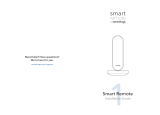4.14. Tips .......................................................................................................................... 89
4.15. Transfer data from the old phone to OPPO smartphone ........................................ 91
5. Basics ....................................................................................................................................... 93
5.2. Use apps .................................................................................................................. 93
5.3. Share from apps ...................................................................................................... 96
5.4. One-click cleanup .................................................................................................... 97
5.5. Lock the running background apps ......................................................................... 98
5.6. View, zoom in and out ............................................................................................. 99
5.7. Smart & Convenient Operation ............................................................................. 100
5.6.1. Navigation Keys ................................................................................................... 100
5.7.1. Swipe-up Gesture Navigation ............................................................................ 106
5.7.2. Assistive Ball ...................................................................................................... 109
5.7.3. Full Screen Multitasking .................................................................................... 110
5.8. Change the screen orientation .............................................................................. 112
5.9. Split-screen ............................................................................................................ 114
5.10. Take and edit a screenshot .................................................................................... 117
5.11. Control Center, Notification, and Status Bar ......................................................... 119
5.12. Smart Assistant ...................................................................................................... 123
5.13. Search .................................................................................................................... 127
5.14. Test ........................................................................................................................ 128
5.13.1. Add or change keyboard languages .................................................................. 128
5.14.1. Type, edit, and delete text ................................................................................ 129
5.14.2. Prediction .......................................................................................................... 132
5.14.3. Voice typing ....................................................................................................... 134
5.14.4. TouchPal for OPPO ............................................................................................ 136
5.15. Sound, Vibration, and System Feedback ............................................................... 138
5.16. Charge and monitor the battery ........................................................................... 140
5.17. Location Service .................................................................................................... 142
5.18. Use the phone internationally .............................................................................. 143
5.19. Power Saver ........................................................................................................... 144
6. Personalize your OPPO phone............................................................................................... 145
6.2. ColorOS 5.0 device name ...................................................................................... 145
6.3. Personalize the Home screen ................................................................................ 146
6.2.1. Organize the Home screen ................................................................................ 146
6.2.2. Home screen widgets & Transition Effects ........................................................ 148
6.3. Change the wallpaper ........................................................................................... 150
6.4. Lock screen magazine ............................................................................................ 152
6.5. Adjust the screen brightness and color temperature ........................................... 154
6.6. Change auto-lock time .......................................................................................... 155
6.7. Change the font size .............................................................................................. 155
6.8. Keyboard and input method ................................................................................. 156
6.8.1. Customize the look of the keyboard ................................................................. 156
6.8.2. Keyboard Layout ................................................................................................ 157
6.8.3. Trends ................................................................................................................ 160