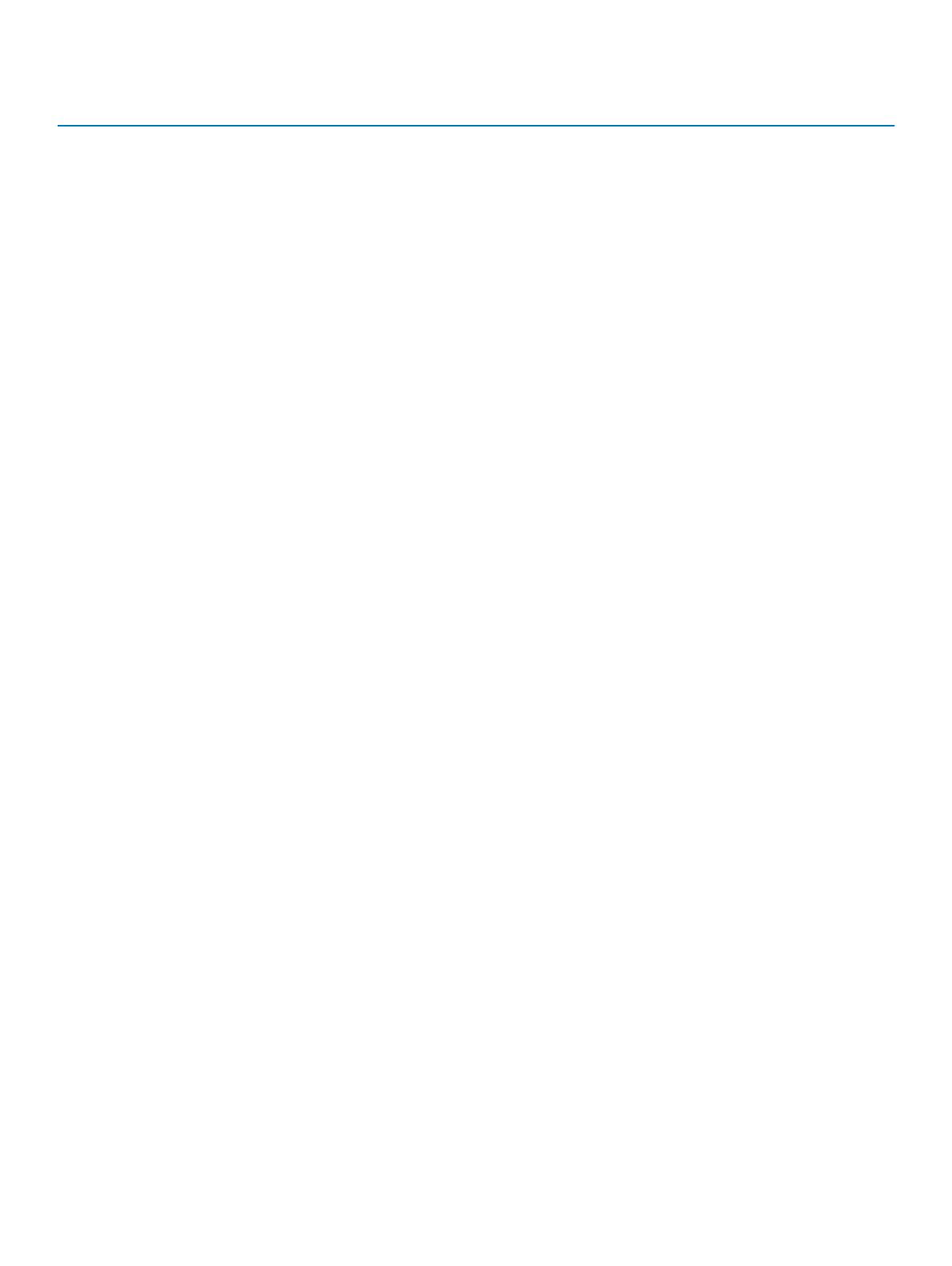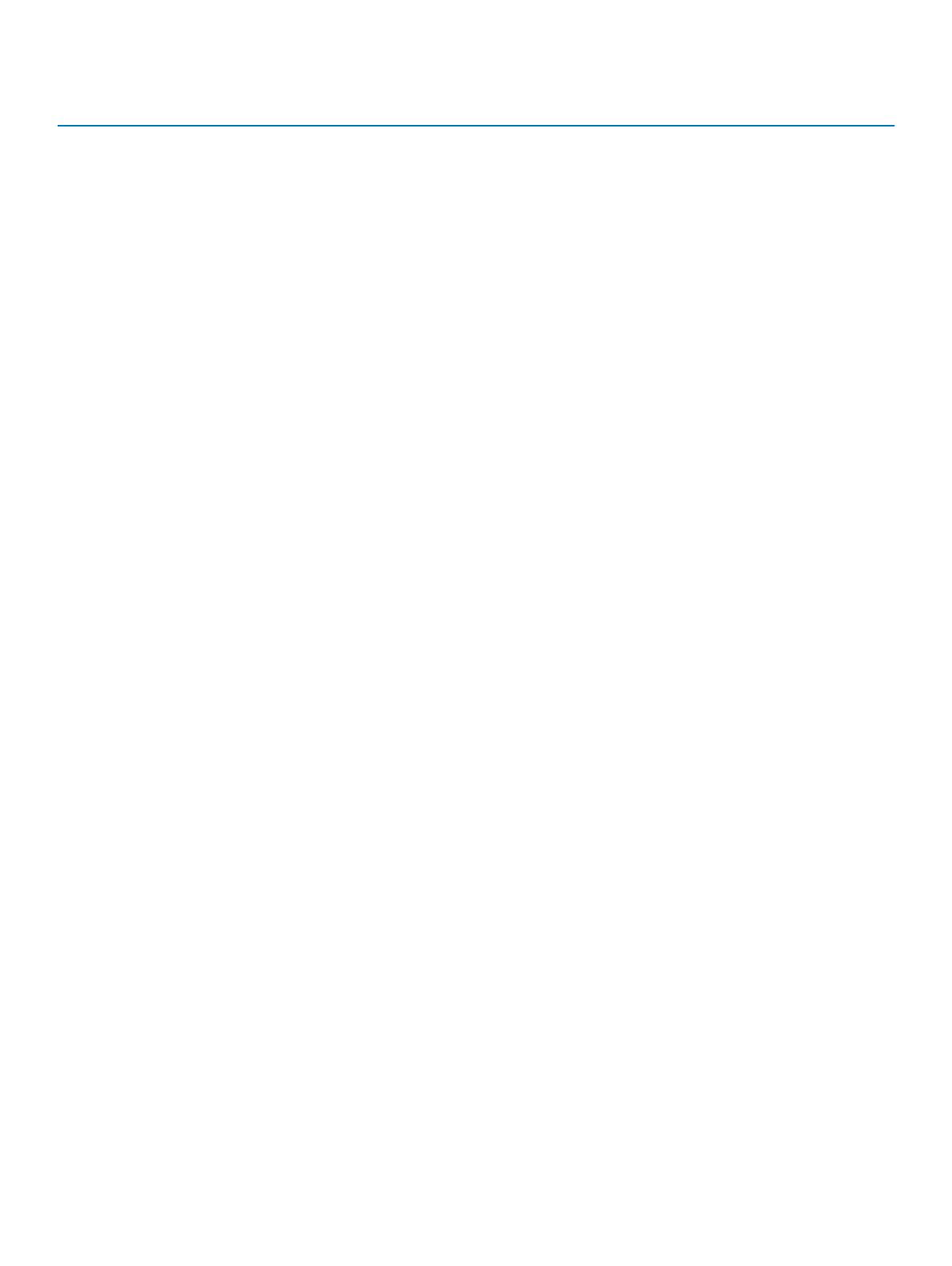
Message
number
Message Suggested action
as necessary. If the problem continues after restarting
SRM, recreate the storage system pair conguration in
SRM.
1020 Could not nd peer volume for local volume {localsn}. Ensure that the specied volume has been set up as part
of a replication set.
1021 Invalid or missing parameters in SRM '{cmd}' request received
by the SRA.
Verify that the replication sets, remote systems, and
SRM conguration are correct.
1022 Invalid or unknown ArrayId '{ArrayId}' in {cmd} request. Ensure that the storage controller system names and IP
addresses have not been recongured since SRM was
congured.
1023 Failed to open lock le {lename}. Check le and directory permissions for the specied
lename.
1024 Unknown or missing DeviceId parameter '{DeviceId}' in
{command} request.
Verify that SRM and the SRA are congured correctly.
Also check the health of storage system and network
paths between the SRM host and both storage systems.
1025 No valid sync point found for volume {vol} during the
{command} operation.
The operation failed on this volume because no valid
sync point exists for the volume. In MESM, use the
Snapshots table to verify that the specied volume has
been completely replicated from the protected site. For
more information, see the Administrator’s Guide.
1026 Timed out waiting for replication set for volume {volume} to
transition to conict status on storage system {arrayname} at
{le}:{line}.
Verify that the specied volume has been created on the
storage system and retry the operation.
1027 The SRA syncOnce command timed out waiting for replication
images for volume(s) [{volumes}] to start on the storage system.
Check to make sure that the storage system is healthy,
and repeat the operation if necessary to ensure that the
volumes are replicated.
1028 No SRA snapshot found for volume '{DeviceId}' in {command}
request.
The SRA failed to export the snapshot in a previous
testFailoverStart operation, or the snapshot has already
been removed, or the snapshot was not found due to a
problem communicating with the management port on
the storage system.
1029 An existing SRA snapshot {snapshot} must be removed before
the testFailoverStart function can be performed on {volume}.
Remove snapshot volume {snapshot} before trying the
test failover operation again.
1030 reverseReplication cannot be performed on target volume
{volume} because original protected volume {target} is still
mapped on the remote storage system {remoteArray}
Ensure that both storage systems ({localArray} and
{remoteArray}) and their corresponding SRM servers are
running and manageable over the network.
1101 Failed to log in to storage system at {url} ({response}) Ensure that storage system IP addresses are congured
correctly and that the storage system is reachable from
the SRM host. Also, if any storage system IP addresses
have changed, it may be necessary to delete and
recreate the remote system denitions on one or both
storage systems.
1102 Execution of command “{cmd}” failed on storage system at
{ipAddr}: {err}
If the error message did not specify the reason for the
failure, open the specied address with a web browser to
check the health of the storage system.
1103 No IP addresses specied for MC for command “{cmd}” Verify that the IP addresses for the storage system are
congured correctly on the storage system and on the
host.
1104 Response from storage system at {ipAddr} did not include status
indication.
Check the health of the storage system and restart the
management controller if necessary.
12 Troubleshooting