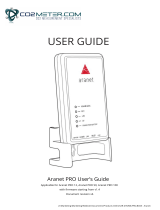Page is loading ...

VBox - Pro
Smart Home Wireless Controller
Installation Guide
Part Number: VT-MAN-INS-VBox-Pro
Revision: 1.0

Introduction
1
VBox Pro Smart Home Wireless Controller - Installation Guide
Table of Contents
1 Introduction................................................................................................................. 2
1.2 Important Safeguards............................................................................................. 3
1.3 Package Contents ................................................................................................... 3
2 VTouch Pro System Overview ..................................................................................... 4
2.2 VBox Pro - Product Description.............................................................................. 5
2.3 System Application Options ................................................................................... 9
3 VTouch Pro Implementation Architecture ................................................................ 10
3.1 Stand-Alone.......................................................................................................... 10
3.2 VTouch Pro with Wi-Fi Environment.................................................................... 11
3.3 VTouch Pro with Third-Party Integration............................................................. 12
4 System Setup ............................................................................................................. 13
4.1 Install the VBox Pro Manager............................................................................... 13
4.2 Connect the VBox Pro Controller – New Installation........................................... 14
4.3 Configure the VBox Pro Controller....................................................................... 15
4.4 List of VTouch Pro Switches ................................................................................. 21
5 Specifications............................................................................................................. 21
6 Notices....................................................................................................................... 21
Table of Figures
Figure 1: VBox Pro Smart Home Wireless Controller....................................................... 5
Figure 2: VBox Pro top view ............................................................................................. 7
Figure 3: VBox Pro rear view ............................................................................................ 8
Figure 4: VBox Pro Stand-alone connection diagram .................................................... 10
Figure 5: VTouch Pro system with Wi-Fi connection diagram....................................... 11
Figure 6: VBox Pro 3rd party integration connection diagram ...................................... 12

Introduction
2
VBox Pro Smart Home Wireless Controller - Installation Guide
1 Introduction
This is the installation and configuration manual of the VBox Pro smart home wireless
controller. It describes installation and configuration procedures for building and creating
a full smart home wireless solution.
This manual is intended for installers who plan to install the products in homes or offices.
Warnings / Cautions / Notes
The manual includes several kinds of comments, marked with specific statements and
aimed to attract user attention to a specific kind of information.
The definitions of Warnings, Cautions and Notes used in this document are as follows:
WARNING
A warning highlights an essential operating or maintenance
procedure, practice, condition, statement, etc., which, if not strictly
observed, could result in injury or death of personnel, or long term
health hazards.
CAUTION
A caution highlights an essential operating or maintenance procedure,
practice, condition, statement etc., which, if not strictly observed,
could result in damage to, or destruction of, equipment or loss of
mission effectiveness
NOTE
A note highlights or clarifies an essential system description, operating
or maintenance procedure, condition or statement.

Introduction
3
VBox Pro Smart Home Wireless Controller - Installation Guide
1.2 Important Safeguards
Read Instructions
All the safety and operating instructions should be read before the switches and the VBox
Pro controller are installed.
Retain Instructions
The safety and operating instructions should be retained for future reference.
Follow Instructions
All installation and configuration instructions should be followed.
Installation Guidelines
WARNING
VBox Pro wireless controller must be installed by a professional and
qualified technician.
1.3 Package Contents
The VBox Pro package includes:
VBox Pro Wireless Controller
Antenna
Power Supply
RJ-45 network cable
User Manuals list
Two screws set for wall-mounted installation
Wall-mounted installation instructions

VTouch Pro System Overview
4
VBox Pro Smart Home Wireless Controller - Installation Guide
2 VTouch Pro System Overview
VTouch Pro is a Wireless Smart Home System, designed and manufactured by Vitrea Smart
Home Technologies Ltd.
The system consists of wireless electrical touch switches, a wireless VBox Pro Controller
and the VBox Pro Manager utility software. The VBox Pro Manager utility software enables
you to configure, create scenarios and manage and analyze the operation of the VBox Pro
wireless controller.
The system controls and manages light switches, Triac 220VAC dimmers, 0-10VDC dimmer
controls, blind switches, AC thermostats and other electrical components.
The wireless transmission technology is based on Vitrea’s ARANET MESH technology. The
wireless electrical switches are able to transmit in Low Power mode (+3dBm) and still be
connected wirelessly to the VBox Pro controller, even if they are not in its transmission
range. This is achieved because each switch operates as a signal repeater for the other
switches and the signal from the remote switches is transmitted to the VBox Pro through
them.
The radio transmission frequency is 2.4GHz ISM band and the protocol is based on the IEEE
802.15.4 standard.
The VTouch Pro system supports a mobile application. You can download the application
Vitrea Control Pro for iOS devices from Apple App store, or for Android devices from Google
Play.
In addition, it is able to fully integrate with third-party smart home A/V systems such as
Crestron, RTI, Bitwise and others. The Integration is done via Vitrea’s proprietary protocol.
2.1 Advantages over Wired Systems
Plug and Play installation.
Eliminates excessive wiring expenses.
Eliminates installation of expensive electricity cabinets.
Can be implemented easily as a retrofit in existing homes, apartments, offices and
restaurants etc.
Enhanced system resiliency. The VTouch Pro electrical switches will continue to
operate independently, even if there is a problem with the VBox Pro Controller.
o In such a case, only the scenarios will not work.

VTouch Pro System Overview
5
VBox Pro Smart Home Wireless Controller - Installation Guide
2.2 VBox Pro - Product Description
VBox Pro Smart Home wireless controller is shown in figure 1.
Figure 1: VBox Pro Smart Home Wireless Controller
2.2.1 Features
The VBox Pro wireless controller provides superior quality and reliability. The radio
transmission protocol is Vitrea’s proprietary ARANET wireless communication protocol.
ARANET is based on the IEEE 802.15.4 standard. However, it has multiple enhancements
that ensure the highest wireless communication reliability and stability, as well as the
fastest speed of message transmissions. This makes ARANET one of the leading wireless
communication protocols in the market today.
VBox Pro has the following features:
Wireless two-way communication with up to 150 Vitrea VTouch Pro electrical touch
switches.
Excellent wireless connectivity with the wireless switches. The ARANET Mesh
technology enables communication with remote switches even in homes with multiple
floors and multiple rooms.
Supports Lights, Triac Dimmers, 0-10V dimmer controls, blinds, venetian blinds, AC,
boilers, towel rail heaters etc.
Supports IP two-way communication for:
o Configuration by the VBox Pro Manager.
o Integration with third party A/V systems such as Crestron, RTI, Bitwise etc.
o Mobile Apps.

VTouch Pro System Overview
6
VBox Pro Smart Home Wireless Controller - Installation Guide
Two built-in Normally-Open output ports.
Two Voltage-Sense-Input ports.
RS-232 Port for two-way communication with third-party systems.
RS-485 Port for two-way communication with third-party systems.
Multi-ways, Groups, Macros and Scenarios.
Supports standard and astronomical clock for time-based events.
Plug & play installation and configuration.

VTouch Pro System Overview
7
VBox Pro Smart Home Wireless Controller - Installation Guide
2.2.2 Top View
The VBox Pro has four activity indicators on the top cover
Figure 2: VBox Pro top view
LQI – Line-Quality-Indication. This LED will be constantly On while all the Nodes
(wireless switches) are connected. The LED will flash as long as at least one of the
Nodes is missing (Lost connection).
HOST– Host (Third-Party system) connectivity indication. The LED is On as long as
there is a connection between VBox Pro and the Host via the Ethernet port.
NTP – N/A
PWR – Power indication

VTouch Pro System Overview
8
VBox Pro Smart Home Wireless Controller - Installation Guide
2.2.3 Rear View
Figure 3: VBox Pro rear view
ANT – Connect the included antenna to this port for two-way wireless communication
with the VTouch Pro wireless electrical touch switches.
Relays – The two relays in the VBox Pro provide contact closure or switching control
for loads up to 5A/30VDC each. Both relays are Normally Open when not energized.
The relays are operated via a scenario.
Sense Inputs – VBox Pro supports two voltage sense inputs. Both inputs can be
configured at the scenario event to execute a scenario upon detection of a closure or
opening of an input (input one or two). There are two options for the connection of
the external device to the sense input as described below:
o When the external device is a dry contact type: Connect the +5VDC power source
from the VBox Pro to one leg of the external device, and the Sense Input to the
second leg of the external device.
o When the external device has a voltage source contact type: Connect the power
source leg of the external device to Sense Input, and the second leg of the external
device to the GND pin of the VBox-Pro.
RS-485 – The VBox Pro can be connected via this port to third party systems, such as
blind controllers, AC controllers etc. Check with Vitrea’s support team regarding the
supported protocols.
USB – The USB port is for Vitrea internal use.
RS-232 – The VBox Pro can be connected via this port to third party systems, such as
blind controllers, AC controllers etc. Check with Vitrea’s support team regarding the
supported protocols.
Ethernet – Enables connection to a 10/100Base-T Ethernet network (LAN) for:
o VBox Pro controller configuration by the VBox Pro Manager.
o Connection with the Mobile Apps.
o Integration and two-way communication with third party AV systems such as RTI,
Bitwise and Crestron.
Power – Connect the included AC power adapter to this port.

VTouch Pro System Overview
9
VBox Pro Smart Home Wireless Controller - Installation Guide
2.3 System Application Options
Retrofit – Existing Homes
The wireless system can be implemented easily as a retrofit in existing homes, apartments,
offices, restaurants and so on.
The implementation of the VTouch Pro system is fast and simple. You just need to replace
the existing mechanical switches with the VTouch Pro wireless touch switches, to register
them wirelessly into the VBox Pro controller, and then create scenarios according to your
needs. The registration, configuration and scenarios’ creation is done via the VBox Pro
Manager utility software.
New Homes
The system can be installed in new homes as a replacement for wired systems. The wireless
system eliminates special wiring expenses, installation of expensive electricity cabinets and
other related costs.
Enhancement to Existing Smart A/V Systems
The system can also be installed as an enhancement system to existing smart home A/V
systems, to transform your entire home to a smart home, not only the A/V system but also
the wireless management of all the electrical switches in the home.

VTouch Pro Implementation Architecture
10
VBox Pro Smart Home Wireless Controller - Installation Guide
3 VTouch Pro Implementation Architecture
The VTouch Pro system architecture can be implemented in the smart home network in
three ways: Stand-alone, VTouch Pro with Wi-Fi environment and VTouch Pro with 3
rd
party integration. This section explains these implementation diagrams.
3.1 Stand-Alone
Figure 4 shows how the VTouch Pro system is implemented as a stand-alone
architecture.
The VTouch Pro system can be operated independently without the need for any other
system such as a home wireless network or the Internet.
The system architecture consists of the VBox Pro wireless controller and the VTouch Pro
electrical switches. In this architecture, there is no connection between the VTouch Pro
system and the home network, or the Internet.
The mobile application cannot be used in this architecture because there is no Wi-Fi
communication in this architecture. However, all the scenarios will be operated (triggered)
by the touch switches.
Figure 4: VBox Pro Stand-alone connection diagram

VTouch Pro Implementation Architecture
11
VBox Pro Smart Home Wireless Controller - Installation Guide
3.2 VTouch Pro with Wi-Fi Environment
Figure 5 shows how the VTouch Pro system is implemented as a stand-alone architecture
with connectivity to the home network wireless router.
The system architecture consists of the VBox Pro wireless controller, VTouch Pro wireless
electrical touch switches and a home router, with Wi-Fi capabilities.
The connection to the home network enables users to configure the VBox Pro controller
and manage the wireless electrical touch switches from the VBox Pro Manager utility
software, connected locally, or from a remote location over the Internet.
The connection between the Smartphone and the VBox Pro wireless controller is
established via the Vitrea Mobile App (for iPhone or Android). With the Apps you can
control and have indications of the electrical switches either locally, via the home Wi-Fi
connectivity, or remotely, via the 3/4G Internet connectivity.
Figure 5: VTouch Pro system with Wi-Fi connection diagram

VTouch Pro Implementation Architecture
12
VBox Pro Smart Home Wireless Controller - Installation Guide
3.3 VTouch Pro with Third-Party Integration
Figure 6 shows how the VTouch Pro system is connected to the home network and 3
rd
party A/V smart home systems.
The system architecture consists of the VBox Pro wireless controller, VTouch Pro wireless
electrical touch switches, a home router, with Wi-Fi capabilities and a 3
rd
party A/V smart
home system.
In addition to all the options that are described in section 3.2, the connection to a 3
rd
party smart home system enables users to manage and control the VTouch Pro wireless
electrical switches from the 3
rd
party Mobile Apps, or vice versa: to control the A/V
system via the VTouch Pro wireless electrical switches or from its Mobile Apps.
Figure 6: VBox Pro 3rd party integration connection diagram

System Setup
13
VBox Pro Smart Home Wireless Controller - Installation Guide
4 System Setup
This section describes the procedures to set up and configure the VBox Pro smart home
wireless controller by the VBox Pro Manager utility software.
The VBox Pro wireless controller can be configured either from a directly connected laptop
to the Ethernet port, or from a remote location (once the network is configured for remote
access. See section 4.3.4).
NOTE
Initial configuration of the VBox Pro wireless controller must be done
directly from your laptop
NOTE
Commence this process only after all the wireless electrical touch
switches are installed.
4.1 Install the VBox Pro Manager
The VBox Pro Manager utility software enables you to configure, create scenarios, manage,
and analyze the operation of the VBox Pro wireless controller.
You must download the utility software before you start to configure the VBox Pro wireless
controller.
System Requirements
Operating System: Microsoft Windows Vista or higher
.Net Framework: 4.0 or higher
Free space on the Hard Disk: at least 50 Megabytes.
4.1.2 VBox Pro Manager Installation Procedure
1. Download the software package from: www.vitrea-sh.com
2. In the download destination folder on your laptop, double click the VBoxManager.exe
installation file.
3. Follow installation instructions.
4. When installation is complete, a VBox Pro Manager utility software shortcut will
appear on the Desktop.

System Setup
14
VBox Pro Smart Home Wireless Controller - Installation Guide
4.2 Connect the VBox Pro Controller – New Installation
1. Unpack the VBox Pro controller and put it in its intended place.
CAUTION
Do not place anything on top of the VBox Pro controller.
NOTE
If you plan to mount the VBox Pro wireless controller on the wall, see
the Wall-mounted installation instructions
2. Connect the supplied antenna to the ANT port.
3. Connect the Ethernet port to your computer with LAN port with the RJ-45 network
cable.
4. Connect the AC Power Supply to the POWER port.

System Setup
15
VBox Pro Smart Home Wireless Controller - Installation Guide
4.3 Configure the VBox Pro Controller
If you are configuring the VBox Pro controller as a new installation, proceed to section 4.3.1
for the Initial configuration procedure.
If you are configuring a VBox Pro controller in an existing home network, proceed to
section 4.3.2.
If you are configuring the VBox Pro controller from a remote location, proceed to
section 4.3.4.
4.3.1 New Installation
1. Connect the RJ-45 cable to your laptop and to the Ethernet port of the VBox Pro.
2. Change local IP address of your laptop to 192.168.1.1 / 255.255.255.0.
3. Double click on the Vitrea VBox Pro Manager icon , Connect to VBox Pro
window will appear.
4. Select the Internal radio button.
5. Enter the name of the customer in the Name field.
6. Enter the default communication parameters, as shown below:
o IP: 192.168.1.136
o Port: 11501
o User: admin
o Pass: admin

System Setup
16
VBox Pro Smart Home Wireless Controller - Installation Guide
7. Click Connect. VBox Pro Manager utility software will collect data from the VBox Pro
controller and the configuration window will appear.
8. Configure the VBox Pro controller. Use VBox Pro Help inside the software.
Once you have completed all required configuration parameters, you must set an IP
address for the VBox Pro controller according to the local network parameters. Follow the
next steps.
9. In the VBox Pro Manager, Navigate to Advanced -> Network.
10. Set IP address for the VBox Pro according to the following options:
10.1 If a home network exists – set an IP address that is in the range of the static IP
addresses in the existing network.
10.2 If there is no network – leave configuration as is. Set new configuration later when
the home network has been installed.

System Setup
17
VBox Pro Smart Home Wireless Controller - Installation Guide
4.3.2 Connect to the VBox Pro Controller in Existing
Network
1. Connect your laptop to the existing home network.
2. Double click on the Vitrea VBox Pro Manager icon , Connect to VBox Pro
window will appear.
3. Select the Internal radio button.
4. If you are configuring the VBox Pro controller for an existing customer, do as follows:
4.1 Click on the Name field drop down menu.
4.2 Locate the existing customer’s credentials and select them.
4.3 All customer’s connection parameters will be filled in automatically in the
applicable fields.
4.4 Click Connect and proceed to step 7.
4.5 If you cannot connect, continue to step 5.
5. Enter the name of the customer in the Name field.
6. Click the Scan button, Vitrea Controller Scan window will appear.
6.1 The VBox Pro Manager utility software will scan the network for active Vitrea
devices in the network.

System Setup
18
VBox Pro Smart Home Wireless Controller - Installation Guide
6.2 Once the VBox Pro controller is displayed in the devices pane, click the Stop button
to stop the scan.
6.3 If no devices are displayed, click the Scan Again button.
7. Double click on the VBox Pro controller entry. VBox Pro Manager utility software will
collect data from the VBox Pro controller and the configuration window will appear.
8. Configure the VBox Pro controller. Use VBox Pro Help inside the software.
9. Click the Apply button to save the configuration.
NOTE
When you click the Apply button. The VBox Pro controller will save all
data and perform a reset.

System Setup
19
VBox Pro Smart Home Wireless Controller - Installation Guide
4.3.3 Enable Remote Access
To enable remote access to the VBox Pro controller, you must configure the Port
Forwarding option on the home router.
1. Login to the home router configuration menu.
2. Navigate to the Port Forwarding configuration screen.
3. Configure the following parameters:
o For the VBox Pro Manager utility software: configure port 11501 to be forwarded
to the static IP address of the VBox Pro controller.
o For the mobile application: configure port 11503 to be forwarded to the static IP
address of the VBox Pro controller.
4. Click the Apply button to save the configuration.
NOTE
When you click the Apply button. The VBox Pro controller will save all
data and perform a reset.
/