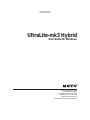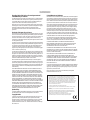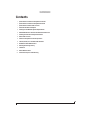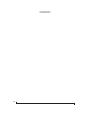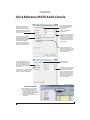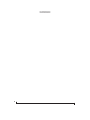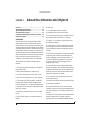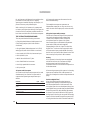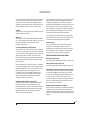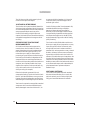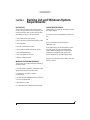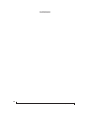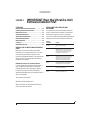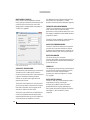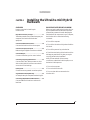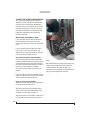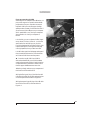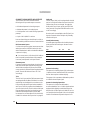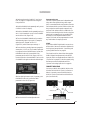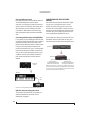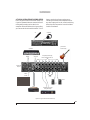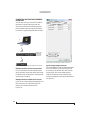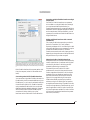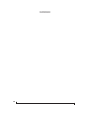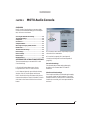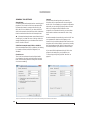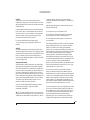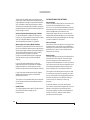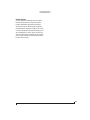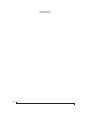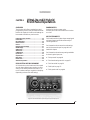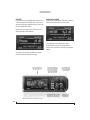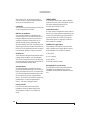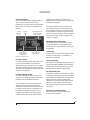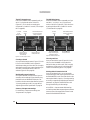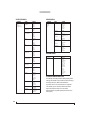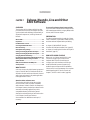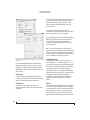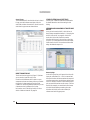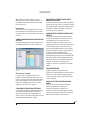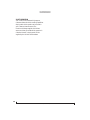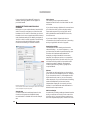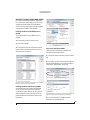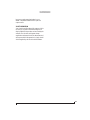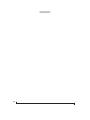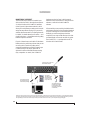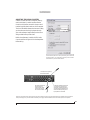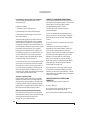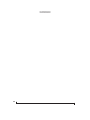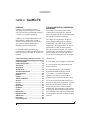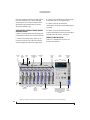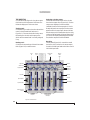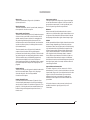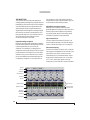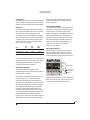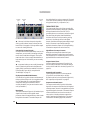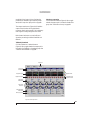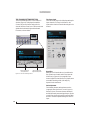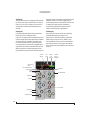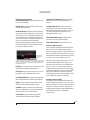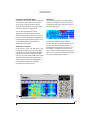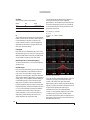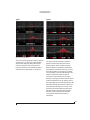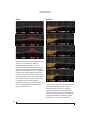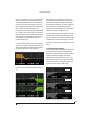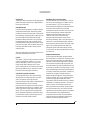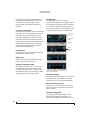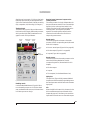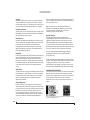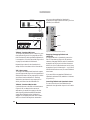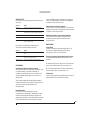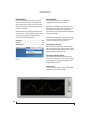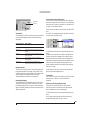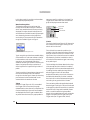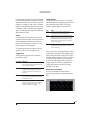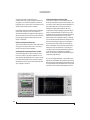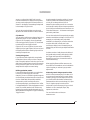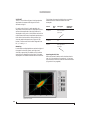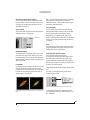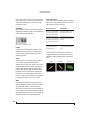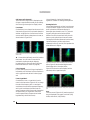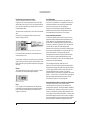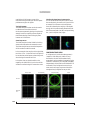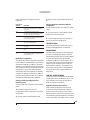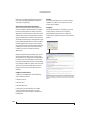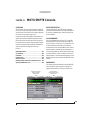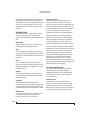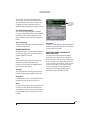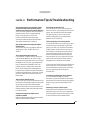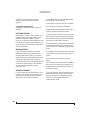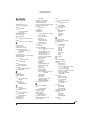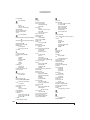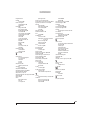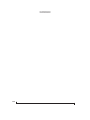™
UltraLite
-
mk3 Hybrid
User Guide for Windows
1280 Massachusetts Avenue
Cambridge, MA 02138
Business voice: (617) 576-2760
Business fax: (617) 576-3609
Web site: www.motu.com
Tech support: www.motu.com/support

About the Mark of the Unicorn License Agreement and
Limited Warranty on Software
TO PERSONS WHO PURCHASE OR USE THIS PRODUCT: carefully read all the
terms and conditions of the “click-wrap” license agreement presented to you when
you install the software. Using the software or this documentation indicates your
acceptance of the terms and conditions of that license agreement.
Mark of the Unicorn, Inc. (“MOTU”) owns both this program and its documentation.
Both the program and the documentation are protected under applicable copyright,
trademark, and trade-secret laws. Your right to use the program and the
documentation are limited to the terms and conditions described in the license
agreement.
Reminder of the terms of your license
This summary is not your license agreement, just a reminder of its terms. The actual
license can be read and printed by running the installation program for the software.
That license agreement is a contract, and clicking “Accept” binds you and MOTU to
all its terms and conditions. In the event anything contained in this summary is
incomplete or in conflict with the actual click-wrap license agreement, the terms of the
click-wrap agreement prevail.
YOU MAY: (a) use the enclosed program on a single computer; (b) physically transfer
the program from one computer to another provided that the program is used on only
one computer at a time and that you remove any copies of the program from the
computer from which the program is being transferred; (c) make copies of the
program solely for backup purposes. You must reproduce and include the copyright
notice on a label on any backup copy.
YOU MAY NOT: (a) distribute copies of the program or the documentation to others;
(b) rent, lease or grant sublicenses or other rights to the program; (c) provide use of
the program in a computer service business, network, time-sharing, multiple CPU or
multiple user arrangement without the prior written consent of MOTU; (d) translate,
adapt, reverse engineer, decompile, disassemble, or otherwise alter the program or
related documentation without the prior written consent of MOTU.
MOTU warrants to the original licensee that the disk(s) on which the program is
recorded be free from defects in materials and workmanship under normal use for a
period of ninety (90) days from the date of purchase as evidenced by a copy of your
receipt. If failure of the disk has resulted from accident, abuse or misapplication of the
product, then MOTU shall have no responsibility to replace the disk(s) under this
Limited Warranty.
THIS LIMITED WARRANTY AND RIGHT OF REPLACEMENT IS IN LIEU OF,
AND YOU HEREBY WAIVE, ANY AND ALL OTHER WARRANTIES, BOTH
EXPRESS AND IMPLIED, INCLUDING BUT NOT LIMITED TO WARRANTIES
OF MERCHANTABILITY AND FITNESS FOR A PARTICULAR PURPOSE. THE
LIABILITY OF MOTU PURSUANT TO THIS LIMITED WARRANTY SHALL BE
LIMITED TO THE REPLACEMENT OF THE DEFECTIVE DISK(S), AND IN NO
EVENT SHALL MOTU OR ITS SUPPLIERS, LICENSORS, OR AFFILIATES BE
LIABLE FOR INCIDENTAL OR CONSEQUENTIAL DAMAGES, INCLUDING
BUT NOT LIMITED TO LOSS OF USE, LOSS OF PROFITS, LOSS OF DATA OR
DATA BEING RENDERED INACCURATE, OR LOSSES SUSTAINED BY THIRD
PARTIES EVEN IF MOTU HAS BEEN ADVISED OF THE POSSIBILITY OF
SUCH DAMAGES. THIS WARRANTY GIVES YOU SPECIFIC LEGAL RIGHTS
WHICH MAY VARY FROM STATE TO STATE. SOME STATES DO NOT ALLOW
THE LIMITATION OR EXCLUSION OF LIABILITY FOR CONSEQUENTIAL
DAMAGES, SO THE ABOVE LIMITATION MAY NOT APPLY TO YOU.
Update Policy
In order to be eligible to obtain updates of the program, you must complete and return
the attached Mark of the Unicorn Purchaser Registration Card to MOTU.
Copyright Notice
Copyright © 2010, 2009, 2008, 2007, 2006, 2005 by Mark of the Unicorn, Inc. All
rights reserved. No part of this publication may be reproduced, transmitted,
transcribed, stored in a retrieval system, or translated into any human or computer
language, in any form or by any means whatsoever, without express written
permission of Mark of the Unicorn, Inc., 1280 Massachusetts Avenue, Cambridge,
MA, 02138, U.S.A.
Limited Warranty on Hardware
Mark of the Unicorn, Inc. and S&S Research (“MOTU/S&S”) warrant this equipment
against defects in materials and workmanship for a period of TWO (2) YEARS from
the date of original retail purchase. This warranty applies only to hardware products;
MOTU software is licensed and warranted pursuant to separate written statements.
If you discover a defect, first write or call Mark of the Unicorn at (617) 576-2760 to
obtain a Return Merchandise Authorization Number. No service will be performed on
any product returned without prior authorization. MOTU will, at its option, repair or
replace the product at no charge to you, provided you return it during the warranty
period, with transportation charges prepaid, to Mark of the Unicorn, Inc., 1280
Massachusetts Avenue, MA 02138. You must use the product’s original packing
material for in shipment, and insure the shipment for the value of the product. Please
include your name, address, telephone number, a description of the problem, and
the original, dated bill of sale with the returned unit and print the Return Merchandise
Authorization Number on the outside of the box below the shipping address.
This warranty does not apply if the equipment has been damaged by accident,
abuse, misuse, or misapplication; has been modified without the written permission
of MOTU, or if the product serial number has been removed or defaced.
ALL IMPLIED WARRANTIES, INCLUDING IMPLIED WARRANTIES OF
MERCHANTABILITY AND FITNESS FOR A PARTICULAR PURPOSE, ARE
LIMITED IN DURATION TO TWO (2) YEARS FROM THE DATE OF THE
ORIGINAL RETAIL PURCHASE OF THIS PRODUCT.
THE WARRANTY AND REMEDIES SET FORTH ABOVE ARE EXCLUSIVE
AND IN LIEU OF ALL OTHERS, ORAL OR WRITTEN, EXPRESS OR IMPLIED.
No MOTU/S&S dealer, agent, or employee is authorized to make any modification,
extension, or addition to this warranty.
MOTU/S&S ARE NOT RESPONSIBLE FOR SPECIAL, INCIDENTAL, OR
CONSEQUENTIAL DAMAGES RESULTING FROM ANY BREACH OF
WARRANTY, OR UNDER ANY LEGAL THEORY, INCLUDING LOST PROFITS,
DOWNTIME, GOODWILL, DAMAGE OR REPLACEMENT OF EQUIPMENT
AND PROPERTY AND COST OF RECOVERING REPROGRAMMING, OR
REPRODUCING ANY PROGRAM OR DATA STORED IN OR USED WITH
MOTU/S&S PRODUCTS.
Some states do not allow the exclusion or limitation of implied warranties or liability for
incidental or consequential damages, so the above limitation or exclusion may not
apply to you. This warranty gives you specific legal rights, and you may have other
rights which vary from state to state.
MOTU, Mark of the Unicorn and the unicorn silhouette logo are registered
trademarks of Mark of the Unicorn, Inc.
This equipment has been type tested and found to comply with the limits for a class B digital device,
pursuant to Part 15 of the FCC Rules. These limits are designed to provide reasonable protection
against harmful interference in a residential installation. This equipment generates, uses, and can
radiate radio frequency energy and, if not installed and used in accordance with the instruction manual,
may cause harmful interference to radio communications. However, there is no guarantee that
interference will not occur in a particular installation. If this equipment does cause interference to radio
or television equipment reception, which can be determined by turning the equipment off and on, the
user is encouraged to try to correct the interference by any combination of the following measures:
• Relocate or reorient the receiving antenna
• Increase the separation between the equipment and the receiver
• Plug the equipment into an outlet on a circuit different from that to which the receiver is connected
If necessary, you can consult a dealer or experienced radio/television technician for additional
assistance.
PLEASE NOTE: only equipment certified to comply with Class B (computer input/output devices,
terminals, printers, etc.) should be attached to this equipment, and it must have shielded interface
cables in order to comply with the Class B FCC limits on RF emissions.
WARNING: changes or modifications to this unit not expressly approved by the party
responsible for compliance could void the user's authority to operate the equipment.

III
Contents
5
Quick Reference: UltraLite-mk3 Hybrid Front Panel
6
Quick Reference: UltraLite-mk3 Hybrid Rear Panel
7
Quick Reference: MOTU Audio Console
9
About the UltraLite-mk3 Hybrid
13
Packing List and Windows System Requirements
15
IMPORTANT! Run the UltraLite-mk3 Software Installer First
17
Installing the UltraLite-mk3 Hybrid Hardware
29
MOTU Audio Console
35
UltraLite-mk3 Hybrid Front Panel Operation
43
Cubase, Nuendo, Live and Other ASIO Software
49
SONAR and other WDM Software
55
Reducing Monitoring Latency
61
CueMix FX
103
MOTU SMPTE Console
107
Performance Tips & Troubleshooting

IV

Quick Reference: UltraLite-mk3 Hybrid Front Panel
1. This XLR/TRS combo jack accepts either a mic cable or a
cable with a quarter-inch plug. It is equipped with
approximately +60 dB of boost for the mic (XLR) input
and +32 dB of boost for the instrument (TRS) input.
Separate settings are maintained for the XLR and TRS
inputs for saving with presets. The XLR (mic) input can
also be supplied with 20 dB pad and 48V phantom
power.
2. These two Precision Digital Trim™ rotary encoders
provide +60 dB and +32 dB of boost, respectively, for
the mic (XLR) and instrument (TRS) inputs on the front
and rear panel. Adjustment can be made in approxi-
mately 1 dB increments. Both have preamps, so you can
plug in just about anything: a microphone, a guitar or
even a synth. For +4 dB signals, use the rear panel TRS
inputs. Use the trim knob and input level meter in the
LCD to calibrate the input signal level. For the Mic (XLR)
input, Push the TRIM encoder to toggle a 20 dB pad; push
and hold to toggle 48V phantom power.
3. Turn the VOL knob to control the headphone volume. The
LCD provides visual feedback for the headphone volume
setting as you turn the knob. Push the knob once to view
the current volume setting in the LCD display; push it
again to control the UltraLite-mk3’s MASTER VOLUME
setting. From the factory, MASTER VOLUME controls the
(TRS) MAIN OUTS 1-2 on the rear panel, but MASTER
VOLUME can be programmed to control any combination
of outputs. See “The Monitor Group” on page 84 for
details.
4. When power is off, push the VOL knob to power on the
UltraLite-mk3; press and hold to turn it off. When
connected to the computer via FireWire, the
UltraLite-mk3 is powered by its FireWire connection to
the computer. When connected via USB, it must be
powered with the included DC power adapter.
5. The multi-purpose backlit LCD provides metering for all
of the UltraLite-mk3’s inputs and outputs. It also gives
you access to the UltraLite-mk3’s built-in mixer and
other settings. There are eight independent stereo mix
busses. Each mixes all inputs (or any subset you wish) to
a stereo output of your choice. The four knobs to the right
of the LCD correspond directly to the four labeled
sections of the LCD. Push the PARAMETER knob repeat-
edly to cycle through the three main LCD display modes:
METER, CUEMIX and SETUP.
METER mode provides level meters for each input and
output. The labels above and below the LCD refer to all of
the UltraLite-mk3’s inputs and outputs (both analog and
digital).
CUEMIX mode lets you program the UltraLite-mk3’s on-
board CueMix FX mixer. Use the CHANNEL knob to
choose the input, output or mix you wish to edit. Push it
to switch among inputs, outputs and busses, then turn it
to choose the desired channel or bus. Use the PAGE,
PARAM and VALUE knobs to access the settings for the
chosen channel.
SETUP mode lets you access general settings. Use the
PARAMETER knob to browse settings, and use the VALUE
knob to adjust them.
6. This is a standard quarter-inch stereo headphone jack.
From the factory, its output matches the main outs on
the rear panel. But it can be programmed to mirror any
other output pair (digital or analog). It can even be
programmed to serve as its own independent output.
Use the volume knob above to control its level.
7. Push the TRIM rotary encoder to toggle the 20 dB pad
independently for each mic input. Hold it in momen-
tarily to toggle 48V phantom power independently for
each mic input.
1 2 5
56
3
7
4

1. Connect a MIDI device here using standard MIDI cables.
Connect the UltraLite-mk3’s MIDI OUT port to the MIDI IN
port on the other device. Conversely, connect the
UltraLite-mk3’s MIDI IN port to the MIDI OUT port on the
other device. You can connect different devices to each
port, such as a controller device to the IN port and a
sound module to the OUT port. You can also daisy-chain
MIDI devices, but be sure to manage their MIDI channels
(so that they don’t receive or transmit on the same
channel).
2. These jacks provide stereo, 24-bit S/PDIF digital input
and output at any sample rate up to 96kHz.
3. The UltraLite-mk3’s eight analog outputs are gold-
plated, balanced +4dB TRS (tip/ring/sleeve) quarter-
inch connectors that can also accept an unbalanced plug.
They are equipped with 24-bit, 128x oversampling
converters.
4. This XLR/TRS combo jack accepts either a mic cable or a
cable with a quarter-inch plug. Use the front panel MIC 2
trim encoder to apply up to +60 dB or +32 dB of boost,
respectively, for the mic (XLR) or instrument (TRS) input.
To toggle the 20 dB pad for the mic (XLR) input, push the
front-panel Mic 2 trim encoder. To toggle 48V phantom
power for the XLR (mic) input, push and hold the front-
panel Mic 2 trim encoder.
5. These two balanced, quarter-inch jacks serve as the
UltraLite-mk3’s main outputs. You can connect them to a
set of powered studio monitors and then control the
volume from the front panel volume knob. To hear disk
tracks in your audio software on these main outs, assign
the disk tracks (and master fader) to these main outs
(
Main Out 1-2
). You can also use CueMix FX to monitor
live UltraLite-mk3 inputs here as well.
6. Equipped with 24-bit 192 kHz converters, these six
analog inputs (3 through 8) are gold-plated, balanced
TRS (tip/ring/sleeve) quarter-inch connectors that can
also accept an unbalanced plug. They do not have micro-
phone preamps, so they are best used for synthesizers,
drum machines, effects processors, and other instru-
ments with line level signals (either -10 dB or +4 dB).
These inputs are also equipped with the UltraLite-mk3’s
Precision Digital Trim™ feature: digitally controlled
analog trims that let you adjust input level in 1 dB incre-
ments from either front panel LCD or the included
CueMix FX software. The trim can be adjusted over a
range of -96 to +22 dB.
7. Connect the UltraLite-mk3 to the computer here via
either FireWire or USB2, using either the standard 1394
FireWire A or USB cable provided with your
UltraLite-mk3. There’s not much difference, except that
FireWire offers bus-powered operation (without the DC
power supply).
Important note: it is best to turn off
the UltraLite-mk3 when plugging in the FireWire
cable, as this avoids the possibility of static
discharge, which can harm the electrical compo-
nents in the UltraLite-mk3 or your computer
.
8. This jack accepts any standard 10-24V DC power supply
with either tip-positive or tip-negative polarity.
Quick Reference: UltraLite-mk3 Hybrid Rear Panel
1 2 3
8
4
57 6

CHAPTER
7
Quick Reference: MOTU Audio Console
Device Setup in Cubase
Determines the clock source for your
UltraLite-mk3. If you’re just using the
analog ins and outs, set this to
Internal.
The other settings are for digital transfers
via S/PDIF or synchronization to time code
or other audio devices.
Choose the output pair you would like the
main outs to mirror, or choose
Main Outs
to
operate them as their own independent pair.
This menu lets you choose what you will
hear from the PHONES jack. To mirror the
main outs, choose
Main Out 1-2
. Or you can
mirror any other output pair. To hear the
phones as their own independent output,
choose
Phones 1-2.
Check this option if the audio software
you are using with the UltraLite-mk3
does not support Windows WDM drivers
and instead only supports legacy MME
(Wave) drivers. When checked, this
option makes all of the UltraLite-mk3
inputs and outputs available to legacy
Wave-driver compatible audio software.
Choose the global sample rate
for the system here.
Click the tabs to access general MOTU
interface settings or settings specific
to the UltraLite-mk3 (or other
connected interface).
Choosing a smaller setting here reduces
the delay you may hear when listening to
live input that you are running through
effects plug-ins in your software. But
lower settings also increase the strain on
your computer. For details, see “Samples
Per Buffer” on page 31.
Click the UltraLite-mk3 tab
to access these settings.
This option should always be left on
(checked). There are only a few rare cases
in which you would want to turn it off. For
details, refer to the MOTU tech support
database at www.motu.com.
How to access these settings
There are several ways to access these settings:
■
From the Windows Start menu, choose
Programs>MOTU>MOTU Audio Console
.
■
From within Cubase, go to the Device Setup
window, click the MOTU Audio ASIO list item and
and click the
Control Panel
button.
■
From within other applications, refer to their
documentation.
The UltraLite-mk3 driver provides a stereo
return back to the computer. This return
feeds the signal on any UltraLite-mk3
output pair directly back to the computer,
where you can record, process, monitor or
otherwise use it. This is a great way to
“bounce” full mixes, complete with live
audio routed through the UltraLite-mk3
only, back into the computer.

8

CHAPTER
9
1
About the UltraLite-mk3 Hybrid
Overview . . . . . . . . . . . . . . . . . . . . . . . . . . . . . . . . . . . . . . . . . . . . . .9
The UltraLite-mk3 Rear Panel. . . . . . . . . . . . . . . . . . . . . . . . 10
The UltraLite-mk3 Front Panel . . . . . . . . . . . . . . . . . . . . . . . 11
16-bit and 24-bit recording . . . . . . . . . . . . . . . . . . . . . . . . . . 12
CueMix FX 32-bit floating point mixing and effects. . 12
Host Audio Software. . . . . . . . . . . . . . . . . . . . . . . . . . . . . . . . . 12
OVERVIEW
The UltraLite-mk3 is a hybrid FireWire USB2
audio interface for Mac and Windows with on-
board effects and mixing that offers 10 inputs and
14 outputs. Both analog and digital I/O are offered
at sample rates up to 96 kHz, and analog recording
and playback is offered at rates up to 192 kHz. All
inputs and outputs can be accessed simultaneously.
The UltraLite-mk3 is housed in a sturdy, compact
half-rack enclosure that connects directly to a
computer via a standard FireWire or USB cable.
The UltraLite-mk3 offers the following main
features:
■
Universal computer connectivity via FireWire or
high-speed USB2
■
Bus-powered operation (FireWire only)
■
Six 24-bit analog quarter-inch (TRS) inputs
■
Ten 24-bit analog quarter-inch (TRS) outputs
■
Two combo XLR/TRS mic/guitar inputs with
preamps, 48V phantom power, 20 dB pad, and
Precision Digital Trim™ preamp gain adjustment
■
Operation on all analog I/O at standard sample
rates up to 192 kHz
■
Digitally controlled analog trim for all analog
inputs
■
RCA S/PDIF digital I/O at sample rates up to
96 kHz
■
MIDI I/O
■
On-board SMPTE synchronization
■
Headphone jack with volume control
■
Front panel volume control of the Main Outs (or
any programmable combination of outputs)
■
CueMix™ FX no-latency mixing, monitoring,
and effects processing
■
Classic Reverb™ with five different room types,
three frequency shelves with adjustable crossover
points, shelf filtering and reverb lengths up to 60
seconds.
■
Two forms of compression, including a standard
compressor with conventional threshold/ratio/
attack/release/gain controls and the Leveler™, an
accurate model of the legendary LA-2A optical
compressor, which provides vintage, musical
automatic gain control.
■
7-band parametric EQ modeled after British
analog console EQs, featuring 4 filter styles (gain/Q
profiles) to effectively cover a wide range of audio
material. LP and HP filters are also supplied with
slopes that range from 6 to 36 dB.
■
Front-panel LCD programming for the mixer
and all other settings
■
Extensive front panel metering and status LEDs
■
Stand-alone operation
■
Mac and Windows drivers for multi-channel
operation and across-the-board compatibility with
any audio software on current Mac and Windows
systems
■
CueMix FX cross-platform mixing software with
attractive graphic mixing, graphic editing of
parametric EQ and a convenient tabbed interface

ABOUT THE ULTRALITE-MK3 HYBRID
10
for quick access to all features in one window. Also
provides full-screen real-time FFT display,
spectrogram “waterfall” display, oscilloscope, X-Y
plot and linear or polar phase analysis.
With a variety of I/O formats, mic preamps and
no-latency mixing and processing of live input, the
UltraLite-mk3 is a complete, portable “studio in a
box” when used with a Mac or Windows computer.
THE ULTRALITE-MK3 REAR PANEL
The rear panel has the following connectors:
■
Ten gold-plated, balanced +4dB quarter-inch
(TRS) analog outputs (with 24-bit 192 kHz
converters)
■
Six gold-plated, balanced quarter-inch (TRS)
analog inputs (with 24-bit 192 kHz converters)
■
One combo XLR/TRS mic/instrument input
■
RCA S/PDIF in/out
■
MIDI IN and MIDI OUT jacks
■
One 1394 FireWire A connector
■ One high-speed USB2 connector
■ DC power jack
10 inputs and 14 outputs
All UltraLite-mk3 inputs and outputs can be used
simultaneously, for a total of 10 inputs and 14
outputs when operating at sample rates up to
96 kHz:
All inputs and outputs are discrete and can be
active simultaneously.
The headphone outputs can operate as an
independent output pair, or they can mirror any
other UltraLite-mk3 output pair, such as the main
outs.
Mic/guitar inputs with preamps
The two mic/instrument inputs (front panel and
rear panel) are equipped with preamps and
“combo” XLR/TRS jacks, which accept XLR
microphone inputs or quarter-inch guitar/
instruments inputs. Individual 48 volt phantom
power and a 20 dB pad can be supplied
independently to each mic input. The Precision
Digital Trim™ knobs on the front panel for each
mic/instrument input provide 60 dB of boost for
the XLR mic input and 32 dB of boost for the TRS
instrument input in precise 1 dB increments.
Analog
All six quarter-inch analog inputs are equipped
with 24-bit 192 kHz A/D converters. All eight
analog outputs have 24-bit 192 kHz D/A
converters. All audio is carried to the computer in a
24-bit data stream.
All ten analog outputs and six quarter-inch analog
inputs are on balanced TRS +4dB quarter-inch
jacks. All of these jacks can also accept unbalanced
plugs.
Precision Digital Trim™
All of the UltraLite-mk3’s analog inputs are
equipped with digitally controlled analog trims
that allow adjustments in 1 dB increments. The
mic/guitar input trims can be adjusted using front-
panel digital rotary encoders that provide feedback
in the front panel LCD with 60 dB of adjustment
for the mic input and 32 dB for the TRS input. All
analog inputs, including six rear-panel TRS analog
inputs, can be trimmed using the front panel LCD
or using the UltraLite-mk3’s included CueMix FX
Connection Input Output
Analog 24-bit 192 kHz on bal/unbal TRS 6 10
Mic preamps 24-bit 192 kHz on XLR/TRS
combo
2-
SPDIF 24-bit 96kHz digital 2 2
Headphone output - 2
Total 10 14

ABOUT THE ULTRALITE-MK3 HYBRID
11
control software for Mac and Windows. This allows
you to fine-tune trim settings for synths, effects
modules and a wide variety of analog inputs for
optimum levels. Different trim configurations can
then be saved as files on disk for instant recall.
S/PDIF
The UltraLite-mk3 rear panel provides RCA “coax”
S/PDIF input and output.
MIDI I/O
The UltraLite-mk3’s standard MIDI IN and MIDI
OUT jacks supply 16 channels of MIDI I/O to and
from the computer via the UltraLite-mk3’s
FireWire connection.
On-board SMPTE synchronization
The UltraLite-mk3 can resolve directly to SMPTE
time code via any analog input, without a separate
synchronizer. It can also generate time code via any
analog output. The UltraLite-mk3 provides a
DSP-driven phase-lock engine with sophisticated
filtering that provides fast lockup times and sub-
frame accuracy.
The included MOTU SMPTE Console™ software
provides a complete set of tools for generating and
regenerating SMPTE time code, which allows you
to slave other devices to the computer. Like
CueMix FX, the synchronization features are
cross-platform and compatible with any audio
sequencer software that supports the ASIO2
sample-accurate sync protocol.
Hybrid FireWire/USB2 connectivity
FireWire has long been recognized as a reliable,
high-performance connectivity standard for
professional MOTU audio interfaces. Meanwhile,
hi-speed USB2 has also developed into a widely
adopted standard for connecting peripheral
devices to personal computers.
To fully support both formats, your UltraLite-mk3
Hybrid audio interface is equipped with both a
FireWire A (400 Mbit/sec) connector and a hi-
speed USB2 (480 Mbit/sec) connector, and you can
use either port to connect the UltraLite-mk3 to
your computer. This gives you maximum flexibility
and compatibility with today’s ever-expanding
universe of Mac and Windows computers.
The UltraLite-mk3 has the ability to power itself
from its FireWire connection to the computer, for
convenient, mobile bus-powered operation.
Power supply
If you do not want the UltraLite-mk3 to draw
power from the computer, and AC power is
available, you can power the UltraLite-mk3 from
any standard 10-18V, 12 watt DC power supply
with any polarity (tip positive or negative).
THE ULTRALITE-MK3 FRONT PANEL
Mic/instrument input
See “Mic/guitar inputs with preamps” on page 10.
48V phantom power and pad
See “Mic/guitar inputs with preamps” on page 10.
Headphone output and main volume control
The UltraLite-mk3 front panel provides a quarter-
inch stereo headphone output jack and volume
knob. The LCD display provides feedback as you
turn the knob. The VOL knob can be used to
control the volume of the main out jacks on the rear
panel. It can alternately be configured to control
any combination of outputs.
Programmable backlit LCD display
Any UltraLite-mk3 setting, including the powerful
CueMix FX on-board 16-bus mixer with effects,
can be accessed directly from the front panel using
the four rotary encoders and the 2x16 backlit LCD
display.

ABOUT THE ULTRALITE-MK3 HYBRID
12
The LCD also provides activity metering for all
UltraLite-mk3 inputs and outputs.
16-BIT AND 24-BIT RECORDING
The UltraLite-mk3 system handles all data with a
24-bit signal path, regardless of the I/O format. You
can record and play back 16-bit or 24-bit audio files
at any supported sample rate via any of the
UltraLite-mk3’s analog or digital inputs and
outputs. 24-bit audio files can be recorded with any
compatible host application that supports 24-bit
recording.
CUEMIX FX 32-BIT FLOATING POINT
MIXING AND EFFECTS
All UltraLite-mk3 inputs and outputs can be
routed to the on-board CueMix FX 16-bus (8
stereo) digital mixer driven by hardware-based
DSP with 32-bit floating point precision. The
mixer allows you to apply no-latency effects
processing to inputs, outputs or busses directly in
the UltraLite-mk3 hardware, independent of the
computer. Effects can even be applied when the
UltraLite-mk3 is operating stand-alone (without a
computer) as a complete portable mixer. Input
signals to the computer can be recorded wet, dry,
or dry with a wet monitor mix (for musicians
during recording, for example).
Effects include reverb, parametric EQ and
compression/limiting. The UltraLite-mk3’s Classic
Reverb™ provides five different room types, three
frequency bands with adjustable crossover points,
shelf filtering and reverb lengths up to 60-seconds.
Two forms of compression are supplied: a standard
compressor with conventional threshold/ratio/
attack/release/gain controls and the Leveler™, an
accurate model of the legendary LA-2A optical
compressor, which provides vintage, musical
automatic gain control.
CueMix FX also provides 7-band parametric EQ
modeled after British analog console EQs,
featuring 4 filter styles (gain/Q profiles) to
effectively cover a wide range of audio material.
Low-pass and high-pass filters are also supplied
with slopes that range from 6 to 36 dB. The EQ
employs extremely high precision 64-bit floating
point processing.
The UltraLite-mk3’s flexible effects architecture
allows you to apply EQ and compression on every
input and output (a total of 24 channels), with
enough DSP resources for at least one band of
parametric EQ and compression on every channel
at 48 kHz. However, DSP resources are allocated
dynamically and a DSP meter in the CueMix FX
software (included) allows you to keep tabs on the
UltraLite-mk3’s processing resources. Each input,
output and mix bus provides a send to the Classic
Reverb processor, which then feeds reverb returns
to mix busses and outputs, with a selectable split
point between them to prevent send/return
feedback loops.
HOST AUDIO SOFTWARE
The UltraLite-mk3 system ships with standard
Windows drivers that allow you to record, edit,
play back and mix your UltraLite-mk3 projects
using your favorite Windows audio software.

CHAPTER
13
2 Packing List and Windows System
Requirements
PACKING LIST
The UltraLite-mk3 ships with the items listed
below. If any of these items are not present in your
UltraLite-mk3 box when you first open it, please
immediately contact your dealer or MOTU.
■ One UltraLite-mk3 I/O rack unit
■ One 6-pin to 6-pin IEEE 1394 “FireWire” cable
■ One USB cable
■ One set of removable rack ears
■ One UltraLite-mk3 Mac/Windows manual
■ One AudioDesk Manual
■ One cross-platform CD-ROM
■ Product registration card
WINDOWS SYSTEM REQUIREMENTS
The UltraLite-mk3 system requires the following
Windows system:
■ A 1 GHz Pentium-based PC compatible or faster
equipped with at least one FireWire port
■ A Pentium III processor or faster is
recommended
■ At least 256 MB (megabytes) of RAM (512 MB
or more is recommended)
■ Windows XP or Vista
■ A large hard drive (preferably at least 250 GB)
PLEASE REGISTER TODAY!
Please register your UltraLite-mk3 today. There are
two ways to register.
■ Visit www.motu.com/registration to register on
line
OR
■ Fill out and mail the included product
registration card
As a registered user, you will be eligible to receive
technical support and announcements about
product enhancements as soon as they become
available. Only registered users receive these
special update notices, so please register today!
Thank you for taking the time to register your new
MOTU products!

PACKING LIST AND WINDOWS SYSTEM REQUIREMENTS
14

CHAPTER
15
3 IMPORTANT! Run the UltraLite-mk3
Software Installer First
OVERVIEW
Install the UltraLite-mk3 software first! . . . . . . . . . . . . . . 15
Installing the UltraLite-mk3 software . . . . . . . . . . . . . . . . 15
MOTU Audio Console . . . . . . . . . . . . . . . . . . . . . . . . . . . . . . . . 16
ASIO MOTU Audio Driver . . . . . . . . . . . . . . . . . . . . . . . . . . . . 16
The MOTU Audio WDM driver . . . . . . . . . . . . . . . . . . . . . . . 16
MOTU GSIF FireWire driver . . . . . . . . . . . . . . . . . . . . . . . . . . 16
MOTU MIDI Driver . . . . . . . . . . . . . . . . . . . . . . . . . . . . . . . . . . . 16
CueMix FX . . . . . . . . . . . . . . . . . . . . . . . . . . . . . . . . . . . . . . . . . . . 16
MOTU SMPTE Console . . . . . . . . . . . . . . . . . . . . . . . . . . . . . . . 16
INSTALL THE ULTRALITE-MK3 SOFTWARE
FIRST!
Before you connect the UltraLite-mk3 audio
interface to your computer and turn it on, insert
the UltraLite-mk3 software CD and run the
UltraLite-mk3 Software Installer. This ensures that
all the UltraLite-mk3 components are properly
installed in your system.
If Windows asks you to locate the drivers
If you’ve already connected the UltraLite-mk3 to
your computer and switched it on, Windows
probably issued an alert notifying you that the
UltraLite-mk3 requires drivers, followed by
another window asking you to locate the drivers on
disk. If this happens:
1 Cancel the driver search.
2 Switch off the UltraLite-mk3.
3 Run the UltraLite-mk3 Software Installer as
instructed in the next section.
INSTALLING THE ULTRALITE-MK3
SOFTWARE
To install the UltraLite-mk3 software, insert the
MOTU Universal Audio Installer CD and follow
the directions it gives you on your computer
screen. The UltraLite-mk3 ships with the following
software and drivers for Windows XP and Vista:
Software
component Purpose
MOTU Audio
Console
Provides access to all of the settings in the
UltraLite-mk3 hardware.
CueMix FX Gives you complete control over the
896mk3’s CueMix FX on-board mixer,
which provides no-latency monitoring,
mixing and processing of live inputs
through your UltraLite-mk3.
MOTU ASIO
Driver
Allows Cubase or other ASIO-compliant
software to do multi-channel input and
output with the UltraLite-mk3. Only
required if you are using Cubase or
another ASIO-dependent program.
MOTU WDM
Driver
Allows any WDM-driver compatible
audio software to do multichannel input
and output with the UltraLite-mk3.
MOTU GSIF Driver Allows you to use your UltraLite-mk3
with Tascam GigaStudio.
MOTU MIDI
Driver
Provides MIDI input and output via the
UltraLite-mk3 MIDI ports.

IMPORTANT! RUN THE ULTRALITE-MK3 SOFTWARE INSTALLER FIRST
16
MOTU AUDIO CONSOLE
MOTU Audio Console (available in the Start
menu) gives you access to all of the settings in the
UltraLite-mk3, such as the clock source and
sample rate. For complete details, see chapter 10,
“CueMix FX” (page 61).
Figure 3-1: MOTU Audio Console gives you access to all of the settings
in the UltraLite-mk3 hardware.
ASIO MOTU AUDIO DRIVER
ASIO stands for Audio Streaming Input and Output.
The ASIO MOTU FireWire driver allows the
UltraLite-mk3 to provide multi-channel input and
output for Steinberg’s Cubase and Nuendo
software, or any other audio application that
supports ASIO drivers.
The MOTU ASIO audio driver is only required if
you are using Cubase (or another audio program
that relies on the ASIO driver to support multi-
channel I/O with the UltraLite-mk3).
The MOTU ASIO audio driver is installed by the
UltraLite-mk3 Software Installer and properly
registered with Windows, so you don’t need to be
concerned about its installation or location.
For details about using Cubase and Nuendo with
the UltraLite-mk3, see chapter 7, “Cubase,
Nuendo, Live and Other ASIO Software” (page 43).
THE MOTU AUDIO WDM DRIVER
The MOTU Audio WDM driver provides standard
multi-channel input and output for audio
applications running under Windows XP or Vista.
See chapter 8, “SONAR and other WDM Software”
(page 49) for details.
The MOTU Audio installer CD installs the MOTU
Audio WDM driver into Windows for you.
MOTU GSIF FIREWIRE DRIVER
The MOTU GSIF Driver allows you to access the
UltraLite-mk3 as an audio interface for Tascam
GigaStudio and related products. The GSIF driver
features low-latency multi-channel performance.
MOTU MIDI DRIVER
This driver allows you to access the
UltraLite-mk3’s MIDI input and output ports. The
ports are published in Windows and are available
to all MIDI software.
CUEMIX FX
This program provides a mixing console that gives
you control over the UltraLite-mk3’s no-latency
CueMix FX on-board mixing and effects
processing. For details, see chapter 10, “CueMix
FX” (page 61).
MOTU SMPTE CONSOLE
The MOTU SMPTE Console software provides a
complete set of tools for resolving the
UltraLite-mk3 to SMPTE time code, and to
generate SMPTE for striping, regenerating or
slaving other devices to the computer. For details,
see chapter 11, “MOTU SMPTE Console”
(page 103).

CHAPTER
17
4 Installing the UltraLite-mk3 Hybrid
Hardware
OVERVIEW
Here’s an overview for installing the
UltraLite-mk3:
Important note before you begin! . . . . . . . . . . . . . . . . . . . 17
Take these precautions to prevent damage to your
computer, the UltraLite-mk3 and other
equipment.
Connect the UltraLite-mk3 interface. . . . . . . . . . . . . . . . . 18
Connect the UltraLite-mk3 to the computer.
Connect audio inputs and outputs . . . . . . . . . . . . . . . . . . 20
Make analog and digital connections as desired.
Connect MIDI gear. . . . . . . . . . . . . . . . . . . . . . . . . . . . . . . . . . . 21
Connect a controller, synth or control surface.
Connecting and syncing S/PDIF devices . . . . . . . . . . . . . 22
Connect a DAT deck, effects processor or other
device with digital I/O, but be sure to make the
correct clock source settings.
Power options . . . . . . . . . . . . . . . . . . . . . . . . . . . . . . . . . . . . . . . 23
Choose from among several convenient options.
A typical UltraLite-mk3 Hybrid setup . . . . . . . . . . . . . . . . 25
An example setup for computer-based mixing/FX.
Connecting multiple MOTU FireWire interfaces . . . . . 26
Connect additional UltraLites or other audio
interfaces.
IMPORTANT NOTE BEFORE YOU BEGIN!
Before you begin installing the UltraLite-mk3 (or
any bus-powered device), take these important
precautionary measures to avoid damaging the
sensitive electrical components in your computer,
the UltraLite-mk3 or other devices being
connected:
■ Turn off the computer.
■ Turn off the UltraLite-mk3 (push and hold the
VOL knob.
■ Turn off the power of any other devices.
■ Touch the metal casing of the UltraLite-mk3 to
discharge any static electricity that you may be
carrying just before the installation.
After you have made all of the necessary
connections, as described in this chapter, turn on
the devices in this sequence:
1. Turn on the computer.
2. Turn on the UltraLite-mk3.
3. Turn on other devices connected to the
UltraLite-mk3.

INSTALLING THE ULTRALITE-MK3 HYBRID HARDWARE
18
CONNECT THE ULTRALITE-MK3 INTERFACE
Your UltraLite-mk3 Hybrid audio interface is
equipped with both a FireWire A (400 Mbit/sec)
connector and a hi-speed USB2 (480 Mbit/sec)
connector, and you can use either port to connect
the UltraLite-mk3 to your computer. This gives
you maximum flexibility and compatibility with
today’s ever-expanding universe of Mac and
Windows computers.
Which should I use: FireWire or USB2?
If your computer does not have a FireWire port,
then obviously you will need to connect the
UltraLite-mk3 Hybrid to one of its hi-speed USB2
ports.
If your computer has both FireWire and USB2,
then it is your choice, and your decision may
depend mostly on other peripherals you may also
have, or bus power, as explained below.
Bus-powered operation requires FireWire
There is only one significant difference between
FireWire and USB2 operation: bus power. FireWire
provides enough power on the FireWire bus that
the UltraLite can be powered solely by its FireWire
connection to the computer. For complete
information, see “Bus power requirements” on
page 23.
If you use USB2, you must also use the DC power
supply included with your UltraLite-mk3, as USB2
does not supply enough power by itself.
If you are connecting via FireWire
1 Before you begin, make sure your computer and
the UltraLite-mk3 are switched off.
2 Plug one end of the UltraLite-mk3 FireWire
cable (included) into the FireWire socket on the
computer as shown below in Figure 4-1.
3 Plug the other end of the FireWire cable into the
UltraLite-mk3 I/O as shown below in Figure 4-1.
Figure 4-1: Connecting the UltraLite-mk3 to the computer via
FireWire.
☛ Make absolute sure to align the flat side of the
FireWire plug properly with the flat side of the
FireWire socket on the UltraLite-mk3. If you
attempt to force the plug into the socket the wrong
way, you can damage the UltraLite-mk3.

INSTALLING THE ULTRALITE-MK3 HYBRID HARDWARE
19
If you are connecting via USB2
Some USB ports on computers are USB Version 1.1
ports, which support low-power, low-bandwidth
peripherals such as your computer’s mouse and
keyboard. USB 1 ports do not support the high-
speed operation necessary for the UltraLite-mk3. If
you are not sure if the USB ports on your computer
are Hi-speed USB2 or not, check your computer’s
documentation. Or check your computer as
follows:
■ On the Mac, you can run System Profiler (Apple
menu> About This Mac> More Info...) to view the
specifications for each USB port on your Mac.
Look in the hardware list for USB and click it. If the
USB bus description on the right-hand side says
USB High Speed Bus, then your Mac has USB2.
■ On Windows, open Device Manager and expand
the Universal Serial Bus section. There should be
an “Enhanced” USB host controller present.
☛ Due to the way all USB 1.1 and USB 2.0
devices share bandwidth, you will achieve better
overall performance by placing 1.1 and 2.0 devices
on separate busses, if possible. For details, refer to
the tech support database at www.motu.com.
1 Before you begin, make sure your computer and
the UltraLite-mk3 are switched off.
2 Plug the flat “type A” plug of the UltraLite-mk3
USB cable (included) into a USB2-equipped socket
on the computer as shown below in Figure 4-1.
3 Plug the squared “type B” plug of the USB cable
into the UltraLite-mk3 I/O as shown below in
Figure 4-1.
Figure 4-2: Connecting the UltraLite-mk3 to the computer via USB.

INSTALLING THE ULTRALITE-MK3 HYBRID HARDWARE
20
CONNECT AUDIO INPUTS AND OUTPUTS
The UltraLite-mk3 audio interface has the
following audio input and output connectors:
■ 10 balanced quarter-inch analog outputs
■ 6 balanced quarter-inch analog inputs
■ 2 XLR/quarter-inch “combo” analog inputs with
preamps
■ 1 pair of RCA S/PDIF in and out
Here are a few things you should keep in mind as
you are making these connections to other devices.
Mic/instrument inputs
Connect a microphone, guitar, instrument or other
analog input to the XLR/TRS combo jack with
either a standard mic cable or a balanced cable with
a quarter-inch plug.
☛ Do not connect a +4 (line level) XLR cable to
the front-panel inputs (because of the preamps).
Use a rear-panel quarter-inch input instead.
Phantom power
If you are connecting a condenser microphone or
other device that requires phantom power, push
and hold the corresponding front-panel TRIM
rotary encoder for a few seconds to toggle phantom
power. The red LED below will turn on or off
accordingly.
Tr im
The XLR mic input and the TRS instrument input
are equipped with 60 dB and 32 dB of trim control,
respectively. Use the digital trim encoders on the
front panel to adjust the input level as needed for
each input. The LCD provides visual feedback as
you turn the trim knob. The UltraLite-mk3’s input
trims are digital controlled, so they allow you to
make fine-tuned adjustments in precise 1dB
increments. You can also adjust trim in the MOTU
CueMix FX software. See “Input trim” on page 67.
20 dB pad
The mic input (XLR jack) is equipped with a 20 dB
pad, so “hot” signals are best connected via an XLR
cable so that you can use the pad. To toggle the
20 dB pad for a mic input, quickly push its TRIM
rotary encoder. The green LED below will turn on
or off accordingly.
Since the pad is not available on the TRS jack, hot
signals connected via the TRS jack will probably
overdrive the input.
Combo jack summary
Use these general guidelines for the 48V phantom
power, pad and trim settings on the two combo
input jacks:
Quarter-inch analog
The quarter-inch analog inputs (3-8) and outputs
(1-8 plus main out) are balanced (TRS) connectors
that can also accept an unbalanced plug.
The quarter-inch outputs are calibrated to produce
a +4 dBu line level output signal.
Quarter-inch analog input trims
The quarter-inch inputs are calibrated to
accommodate either +4 or -10 dBu signals and are
equipped with digitally controlled analog trims
that provide +22 dB of gain and -96 dB of cut. You
can use either the front panel LCD or the included
CueMix FX software to adjust the input trim. To
Input 48V Pad Trim
Condenser mic On As needed As needed
Dynamic mic Off As needed As needed
Guitar Off n/a As needed
-10 dB Line level via TRS Off n/a As needed
-10 dB Line level via XLR Off -20 dB +12dB
+4 dB line level (XLR only) Off -20 dB Zero
Page is loading ...
Page is loading ...
Page is loading ...
Page is loading ...
Page is loading ...
Page is loading ...
Page is loading ...
Page is loading ...
Page is loading ...
Page is loading ...
Page is loading ...
Page is loading ...
Page is loading ...
Page is loading ...
Page is loading ...
Page is loading ...
Page is loading ...
Page is loading ...
Page is loading ...
Page is loading ...
Page is loading ...
Page is loading ...
Page is loading ...
Page is loading ...
Page is loading ...
Page is loading ...
Page is loading ...
Page is loading ...
Page is loading ...
Page is loading ...
Page is loading ...
Page is loading ...
Page is loading ...
Page is loading ...
Page is loading ...
Page is loading ...
Page is loading ...
Page is loading ...
Page is loading ...
Page is loading ...
Page is loading ...
Page is loading ...
Page is loading ...
Page is loading ...
Page is loading ...
Page is loading ...
Page is loading ...
Page is loading ...
Page is loading ...
Page is loading ...
Page is loading ...
Page is loading ...
Page is loading ...
Page is loading ...
Page is loading ...
Page is loading ...
Page is loading ...
Page is loading ...
Page is loading ...
Page is loading ...
Page is loading ...
Page is loading ...
Page is loading ...
Page is loading ...
Page is loading ...
Page is loading ...
Page is loading ...
Page is loading ...
Page is loading ...
Page is loading ...
Page is loading ...
Page is loading ...
Page is loading ...
Page is loading ...
Page is loading ...
Page is loading ...
Page is loading ...
Page is loading ...
Page is loading ...
Page is loading ...
Page is loading ...
Page is loading ...
Page is loading ...
Page is loading ...
Page is loading ...
Page is loading ...
Page is loading ...
Page is loading ...
Page is loading ...
Page is loading ...
Page is loading ...
Page is loading ...
-
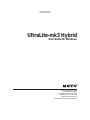 1
1
-
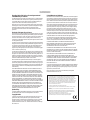 2
2
-
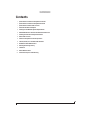 3
3
-
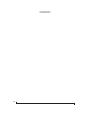 4
4
-
 5
5
-
 6
6
-
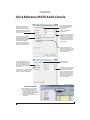 7
7
-
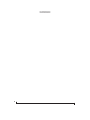 8
8
-
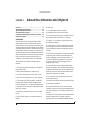 9
9
-
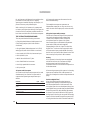 10
10
-
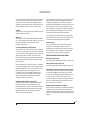 11
11
-
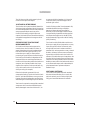 12
12
-
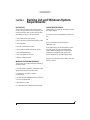 13
13
-
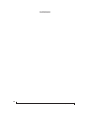 14
14
-
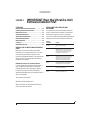 15
15
-
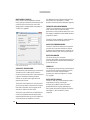 16
16
-
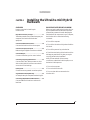 17
17
-
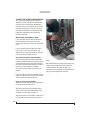 18
18
-
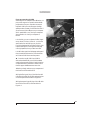 19
19
-
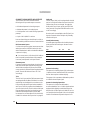 20
20
-
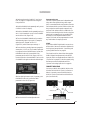 21
21
-
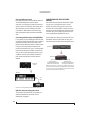 22
22
-
 23
23
-
 24
24
-
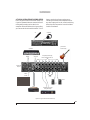 25
25
-
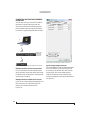 26
26
-
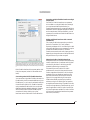 27
27
-
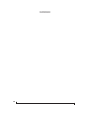 28
28
-
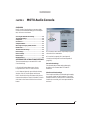 29
29
-
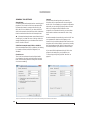 30
30
-
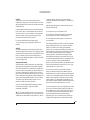 31
31
-
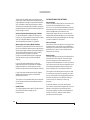 32
32
-
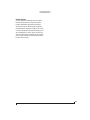 33
33
-
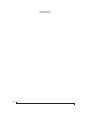 34
34
-
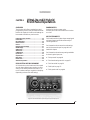 35
35
-
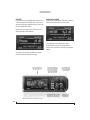 36
36
-
 37
37
-
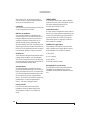 38
38
-
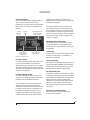 39
39
-
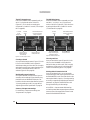 40
40
-
 41
41
-
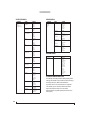 42
42
-
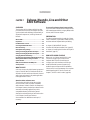 43
43
-
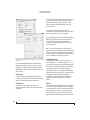 44
44
-
 45
45
-
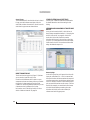 46
46
-
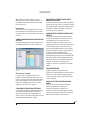 47
47
-
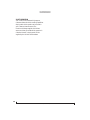 48
48
-
 49
49
-
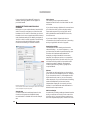 50
50
-
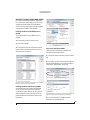 51
51
-
 52
52
-
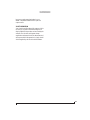 53
53
-
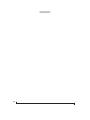 54
54
-
 55
55
-
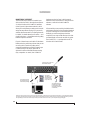 56
56
-
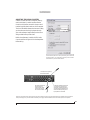 57
57
-
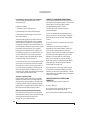 58
58
-
 59
59
-
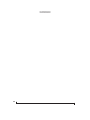 60
60
-
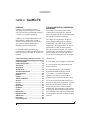 61
61
-
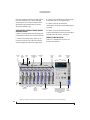 62
62
-
 63
63
-
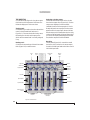 64
64
-
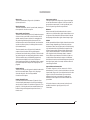 65
65
-
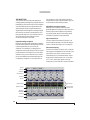 66
66
-
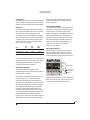 67
67
-
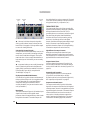 68
68
-
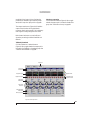 69
69
-
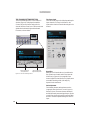 70
70
-
 71
71
-
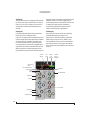 72
72
-
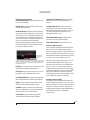 73
73
-
 74
74
-
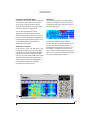 75
75
-
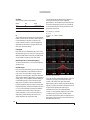 76
76
-
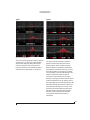 77
77
-
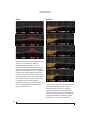 78
78
-
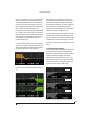 79
79
-
 80
80
-
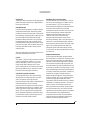 81
81
-
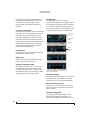 82
82
-
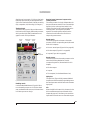 83
83
-
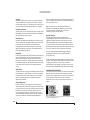 84
84
-
 85
85
-
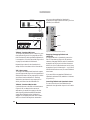 86
86
-
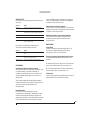 87
87
-
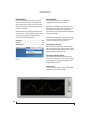 88
88
-
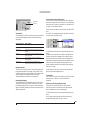 89
89
-
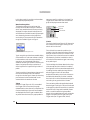 90
90
-
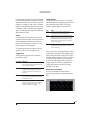 91
91
-
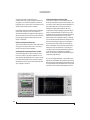 92
92
-
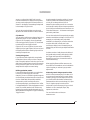 93
93
-
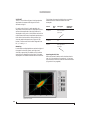 94
94
-
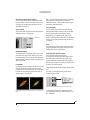 95
95
-
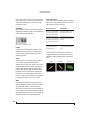 96
96
-
 97
97
-
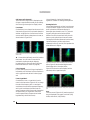 98
98
-
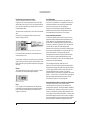 99
99
-
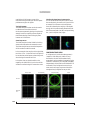 100
100
-
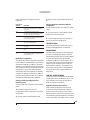 101
101
-
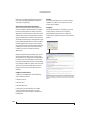 102
102
-
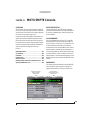 103
103
-
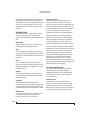 104
104
-
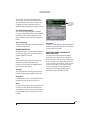 105
105
-
 106
106
-
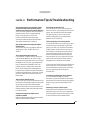 107
107
-
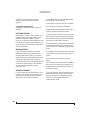 108
108
-
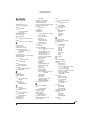 109
109
-
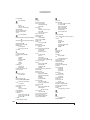 110
110
-
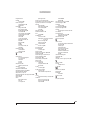 111
111
-
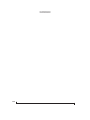 112
112
MOTU UltraLite- mk3 Hybrid User manual
- Type
- User manual
- This manual is also suitable for
Ask a question and I''ll find the answer in the document
Finding information in a document is now easier with AI
Related papers
Other documents
-
Sandberg 506-90 Datasheet
-
TCHELICON VOICETONE D1 Quick start guide
-
ADVATEK PixLite A4-S Mk3 User guide
-
Steinberg Nuendo 2.0 User manual
-
Steinberg Nuendo 2.0 Quick Start
-
Steinberg Nuendo 3.0 Quick Start
-
M-Audio FIREWIRE410 Owner's manual
-
M-Audio FireWire Solo Quick start guide
-
Steinberg Nuendo 3.0 User manual
-
 Whirlwind AESQbox Owner's manual
Whirlwind AESQbox Owner's manual