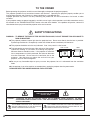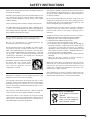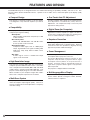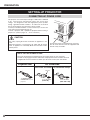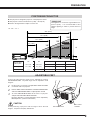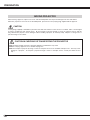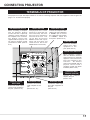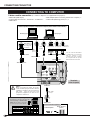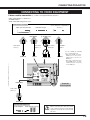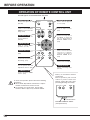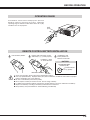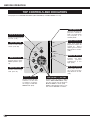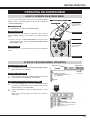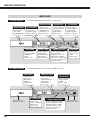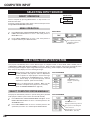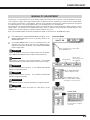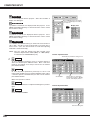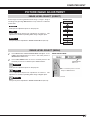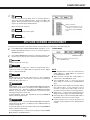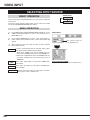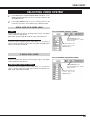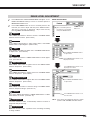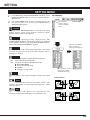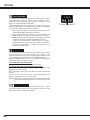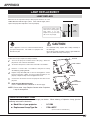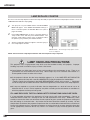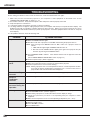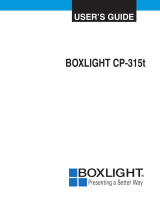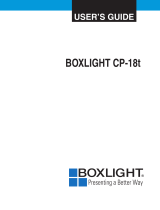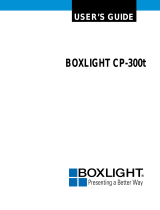MULTIMEDIA PROJECTOR
OWNER’S MANUAL
MODEL LC-SM4

2
CAUTION : TO REDUCE THE RISK OF ELECTRIC SHOCK, DO NOT REMOVE COVER (OR BACK). NO USER-
SERVICEABLE PARTS INSIDE EXCEPT LAMP REPLACEMENT. REFER SERVICING TO QUALIFIED
SERVICE PERSONNEL.
THIS SYMBOL INDICATES THAT DANGEROUS
VOLTAGE CONSTITUTING A RISK OF ELECTRIC
SHOCK IS PRESENT WITHIN THIS UNIT.
THIS SYMBOL INDICATES THAT THERE ARE IMPORTANT
OPERATING AND MAINTENANCE INSTRUCTIONS IN THE
OWNER'S MANUAL WITH THIS UNIT.
CAUTION
RISK OF ELECTRIC SHOCK
DO NOT OPEN
Before operating this projector, read this manual thoroughly and operate the projector properly.
This projector provides many convenient features and functions. Operating the projector properly enables you to
manage those features and maintains it in better condition for a considerable time.
Improper operation may result in not only shortening the product-life, but also malfunctions, fire hazard, or other
accidents.
If your projector seems to operate improperly, read this manual again, check operations and cable connections and try
the solutions in the “TROUBLESHOOTING” section at the end of this booklet. If the problem still persists, contact the
sales dealer where you purchased the projector or the service center.
TO THE OWNER
SAFETY PRECAUTIONS
WARNING : TO REDUCE THE RISK OF FIRE OR ELECTRIC SHOCK, DO NOT EXPOSE THIS APPLIANCE TO
RAIN OR MOISTURE.
● This projector produces intense light from the projection lens. Do not stare directly into the lens as possible.
Eye damage could result. Be especially careful that children do not stare directly into the beam.
● This projector should be set in the way indicated. If not, it may result in a fire hazard.
● Take appropriate space on the top, sides and rear of the projector
cabinet for allowing air circulation and cooling the projector.
Minimum distance should be taken. If the projector is to be built
into a compartment or similarly enclosed, the minimum distances
must be maintained. Do not cover the ventilation slot on the
projector. Heat build-up can reduce the service life of your
projector, and can also be dangerous.
● Do not put any flammable object or spray can near the projector, hot air is exhausted from the ventilation
holes.
● If the projector is not to be used for an extended time, unplug the projector from the power outlet.
READ AND KEEP THIS OWNER'S MANUAL FOR LATER USE.
20cm
50cm 50cm
50cm
SIDE and TOP REAR

3
SAFETY INSTRUCTIONS
All the safety and operating instructions should be read before
the product is operated.
Read all of the instructions given here and retain them for later
use. Unplug this projector from AC power supply before
cleaning. Do not use liquid or aerosol cleaners. Use a damp
cloth for cleaning.
Follow all warnings and instructions marked on the projector.
For added protection to the projector during a lightning storm,
or when it is left unattended and unused for long periods of
time, unplug it from the wall outlet. This will prevent damage
due to lightning and power line surges.
Do not expose this unit to rain or use near water... for
example, in a wet basement, near a swimming pool, etc...
Do not use attachments not recommended by the
manufacturer as they may cause hazards.
Do not place this projector on an unstable cart, stand, or table.
The projector may fall, causing serious injury to a child or
adult, and serious damage to the projector. Use only with a
cart or stand recommended by the manufacturer, or sold with
the projector. Wall or shelf mounting should follow the
manufacturer's instructions, and should use a mounting kit
approved by the manufacturers.
An appliance and cart combination should
be moved with care. Quick stops,
excessive force, and uneven surfaces
may cause the appliance and cart
combination to overturn.
Slots and openings in the back and bottom of the cabinet are
provided for ventilation, to insure reliable operation of the
equipment and to protect it from overheating.
The openings should never be covered with cloth or other
materials, and the bottom opening should not be blocked by
placing the projector on a bed, sofa, rug, or other similar
surface. This projector should never be placed near or over a
radiator or heat register.
This projector should not be placed in a built-in installation
such as a book case unless proper ventilation is provided.
Never push objects of any kind into this projector through
cabinet slots as they may touch dangerous voltage points or
short out parts that could result in a fire or electric shock.
Never spill liquid of any kind on the projector.
This projector should be operated only from the type of power
source indicated on the marking label. If you are not sure of
the type of power supplied, consult your authorized dealer or
local power company.
Do not overload wall outlets and extension cords as this can
result in fire or electric shock. Do not allow anything to rest on
the power cord. Do not locate this projector where the cord
may be damaged by persons walking on it.
Do not attempt to service this projector yourself as opening or
removing covers may expose you to dangerous voltage or
other hazards. Refer all servicing to qualified service
personnel.
Unplug this projector from wall outlet and refer servicing to
qualified service personnel under the following conditions:
a. When the power cord or plug is damaged or frayed.
b. If liquid has been spilled into the projector.
c. If the projector has been exposed to rain or water.
d. If the projector does not operate normally by following the
operating instructions. Adjust only those controls that are
covered by the operating instructions as improper
adjustment of other controls may result in damage and will
often require extensive work by a qualified technician to
restore the projector to normal operation.
e. If the projector has been dropped or the cabinet has been
damaged.
f. When the projector exhibits a distinct change in
performance-this indicates a need for service.
When replacement parts are required, be sure the service
technician has used replacement parts specified by the
manufacturer that have the same characteristics as the
original part. Unauthorized substitutions may result in fire,
electric shock, or injury to persons.
Upon completion of any service or repairs to this projector, ask
the service technician to perform routine safety checks to
determine that the projector is in safe operating condition.
Voor de klanten in Nederland
Bij dit product zijn batterijen
geleverd.
Wanneer deze leeg zijn,
moet u ze niet weggooien
maar inleveren als KCA.

4
COMPLIANCES
The AC Power Cord supplied with this projector meets the requirement for use in the country you purchased it.
AC Power Cord for the United States and Canada :
AC Power Cord used in the United States and Canada is listed by the Underwriters
Laboratories (UL) and certified by the Canadian Standard Association (CSA).
AC Power Cord has a grounding-type AC line plug. This is a safety feature to be sure that the
plug will fit into the power outlet. Do not try to defeat this safety feature. Should you be
unable to insert the plug into the outlet, contact your electrician.
GROUND
THE SOCKET-OUTLET SHOULD BE INSTALLED NEAR THE EQUIPMENT AND EASILY ACCESSIBLE.
AC POWER CORD REQUIREMENT
Federal Communication Commission Notice
Note : This equipment has been tested and found to comply with the limits for a Class B digital device, pursuant to part
15 of the FCC Rules. These limits are designed to provide reasonable protection against harmful interference in a
residential installation. This equipment generates, uses and can radiate radio frequency energy and, if not installed and
used in accordance with the instructions, may cause harmful interference to radio communications. However, there is no
guarantee that interference will not occur in a particular installation. If this equipment does cause harmful interference to
radio or television reception, which can be determined by turning the equipment off and on, the user is encouraged to try
to correct the interference by one or more of the following measures :
– Reorient or relocate the receiving antenna.
– Increase the separation between the equipment and receiver.
– Connect the equipment into an outlet on a circuit different from that to which the receiver is connected.
– Consult the dealer or an experienced radio/TV technician for help.
Use of shielded cable is required to comply with class B limits in Subpart B of Part 15 of FCC Rules.
Do not make any changes or modifications to the equipment unless otherwise specified in the instructions. If such
changes or modifications should be made, you could be required to stop operation of the equipment.
Model Number : LC-SM4
Trade Name : EIKI
Responsible party : EIKI International, Inc.
Address : 30251 Esperanza Rancho Santa Margarita CA 92688-2132
Telephone No. : 800-242-3454 (949-457-0200)

5
TABLE OF CONTENTS
FEATURES AND DESIGN 6
BEFORE OPERATION 14
COMPUTER INPUT 22
VIDEO INPUT 30
SETTING 35
APPENDIX 37
PREPARATION 7
NAME OF EACH PART OF PROJECTOR 7
SETTING-UP PROJECTOR 8
CONNECTING AC POWER CORD 8
POSITIONING PROJECTOR 9
ADJUSTABLE FEET 9
MOVING PROJECTOR 10
CONNECTING PROJECTOR 11
TERMINALS OF PROJECTOR 11
CONNECTING TO COMPUTER 12
CONNECTING TO VIDEO EQUIPMENT 13
OPERATION OF REMOTE CONTROL UNIT 14
OPERATING RANGE 15
REMOTE CONTROL BATTERY INSTALLATION 15
TOP CONTROLS AND INDICATORS 16
OPERATING ON-SCREEN MENU 17
HOW TO OPERATE ON-SCREEN MENU 17
FLOW OF ON-SCREEN MENU OPERATION 17
MENU BAR 18
SELECTING INPUT SOURCE 22
SELECTING COMPUTER SYSTEM 22
COMPATIBLE COMPUTER SPECIFICATIONS 23
PC ADJUSTMENT 24
AUTO PC ADJUSTMENT 24
MANUAL PC ADJUSTMENT 25
PICTURE IMAGE ADJUSTMENT 27
IMAGE LEVEL SELECT 27
IMAGE LEVEL ADJUSTMENT 28
PICTURE SCREEN ADJUSTMENT 29
SELECTING INPUT SOURCE 30
SELECTING VIDEO SYSTEM 31
PICTURE IMAGE ADJUSTMENT 32
IMAGE LEVEL SELECT 32
IMAGE LEVEL ADJUSTMENT 33
PICTURE SCREEN ADJUSTMENT 34
SETTING MENU 35
LAMP REPLACEMENT 37
LAMP REPLACE 37
LAMP REPLACE COUNTER 38
MAINTENANCE 39
WARNING TEMP. INDICATOR 39
AIR FILTER CARE AND CLEANING 39
CLEANING PROJECTION LENS 39
TROUBLESHOOTING 40
TECHNICAL SPECIFICATIONS 42
CONFIGURATIONS OF TERMINALS 43
OPTIONAL PARTS 43
BASIC OPERATION 19
TURNING ON / OFF PROJECTOR 19
ADJUSTING SCREEN 20
ZOOM ADJUSTMENT 20
FOCUS ADJUSTMENT 20
KEYSTONE ADJUSTMENT 20
PICTURE FREEZE FUNCTION 20
NO SHOW FUNCTION 21
P-TIMER FUNCTION 21
SOUND ADJUSTMENT 21
TRADEMARKS
● Apple, Macintosh, and PowerBook are trademarks or registered trademarks of Apple Computer,Inc.
● IBM, VGA, XGA, and PS/2 are trademarks or registered trademarks of International Business Machines, Inc.
● Windows and PowerPoint are registered trademarks of Microsoft Corporation.
● Each name of corporations or products in the owner's manual is a trademark or a registered trademark of its
respective corporation.

6
FEATURES AND DESIGN
This Multimedia Projector is designed with the most advanced technology for portability, durability, and ease of use. This
projector utilizes built-in multimedia features, a palette of 16.77 million colors, and matrix liquid crystal display (LCD)
technology.
◆ Compatibility
This projector widely accepts various video and
computer input signals including;
● Computers
IBM-compatible or Macintosh computer up to 1280
x 1024 resolution.
● 6 Color Systems
NTSC, PAL, SECAM, NTSC 4.43, PAL-M or PAL-
N color system can be connected.
● Component Video
Component video signal, such as a DVD player
output, high definition TV signals including 480i,
480p, 575i, 575p, 720p, 1035i or 1080i, can be
connected.
● S-Video
S-Video signal, such as a S-VHS VCR output
signal, can be connected.
◆ High Resolution Image
This projector provides 800 x 600 dots resolution for
computer input and 500 horizontal TV lines. Resolution
from a computer between SVGA (800 x 600) and SXGA
(1280 x 1024) is compressed into 800 x 600 dots. This
projector cannot display image of over 1280 x 1024 dots.
When resolution of your computer is higher than 1280 x
1024, reset a computer output for lower resolution.
◆ Multi-Scan System
This projector has Multi-Scan System to conform to
almost all computer output signals quickly. There is no
need for troublesome manual adjustment of frequency
and other settings.
◆ Keystone Correction
Positioning height of a projector may result in distorted
image being displayed in a trapezoid shape. Keystone
Correction solves this problem by digitally altering
projection to produce undistorted images.
◆ Multilanguage Menu Display
Operation menu is displayed in; English, German,
French, Italian, Spanish, Portuguese, Dutch, Swedish,
Chinese, Korean or Japanese.
◆ One-Touch Auto PC Adjustment
Incoming computer video signals are recognized and the
best adjustment is automatically set by Auto PC
Adjustment. No complicated setup is necessary and
projection is always precise.
◆ Digital Zoom (for Computer)
Digital Zoom function expands (to approx. 16 times of
screen size) or compress the image size, allowing you to
focus on crucial information at a presentation.
◆ Compact Design
This projector is extremely compact in size and weight.
It is designed to carry and work anywhere you wish to
use.
◆ Power Management
Power Management function is provided to reduce power
consumption while a projector is not in use.
This Power Management function operates to turn
Projection Lamp off when a projector detects signal
interruption and any button is not pressed over 5
minutes. Projection Lamp is automatically turned on
again when a projector detects signal or any operation
button is pressed.
This projector is shipped with this function ON.

7
PREPARATION
NAME OF EACH PART OF PROJECTOR
BOTTOM
BACK
HOT AIR EXHAUSTED !
Air blown from Exhaust Vents is hot. When using or
installing projector, following precautions should be taken.
● Do not put any flammable object near these vents.
● Keep front grills at least 3’(1m) away from any object,
especially heat-sensitive object.
● Do not touch this area, especially screw and metallic part.
This area will become hot while a projector is used.
This projector detects internal temperature and
automatically controls operating power of Cooling Fans.
FRONT
This projector is equipped with Cooling
Fans for protection from overheating.
Pay attention to the following to ensure
proper ventilation and avoid a possible
risk of fire and malfunction.
● Do not cover vent slots.
● Keep back and bottom clear of any
object. Obstructions may block
cooling air.
PROJECTION LENS
LENS COVER
EXHAUST VENTS
INFRARED
REMOTE RECEIVER
SPEAKER
POWER CORD CONNECTOR
TERMINALS
AND CONNECTORS
TOP CONTROLS
AND INDICATORS
LAMP COVER
ADJUSTABLE FEET
AND
FEET LOCK LATCHES
AIR INTAKE VENTS
AND AIR FILTERS
AIR INTAKE VENTS
ZOOM LEVER
FOCUS RING
✽
✽

SETTING-UP PROJECTOR
8
PREPARATION
This projector uses nominal input voltages of 100-120 V or 200-240
V AC. This projector automatically selects the correct input
voltage. It is designed to work with single-phase power systems
having a grounded neutral conductor. To reduce risk of electrical
shock, do not plug into any other type of power system.
Consult your authorized dealer or service station if you are not sure
of the type of power supply being in use.
Connect a projector with a peripheral equipment before turning a
projector on. (Refer to pages 11 ~ 13 for connection.)
CAUTION
For safety, unplug AC Power Cord when an appliance is not
used.
When this projector is connected to the outlet with AC Power
Cord, an appliance is in Stand-by Mode and consumes a little
electric power.
CONNECTING AC POWER CORD
Connect AC Power Cord (supplied) to a projector.
The AC outlet must be near this equipment and
must be easily accessible.
NOTE ON THE POWER CORD
AC Power Cord must meet requirement of the country where you use a projector.
Confirm an AC plug type with the chart below and proper AC Power Cord must be used.
If supplied AC Power Cord does not match your AC outlet, contact your sales dealer.
To POWER CORD
CONNECTOR on your
projector.
Projector side AC Outlet side
Ground
To the AC Outlet.
(120 V AC)
For Continental Europe
For the U.S.A. and Canada
To the AC Outlet.
(200 - 240 V AC)

9
PREPARATION
POSITIONING PROJECTOR
ADJUSTABLE FEET
Picture tilt and projection angle can be adjusted by rotating
ADJUSTABLE FEET. Projection angle can be adjusted to 10.6
degrees.
Lift the front of a projector and pull FEET LOCK LATCHES
on the both sides of a projector.
1
ADJUSTABLE FEET
FEET LOCK
LATCHES
Release FEET LOCK LATCHES to lock ADJUSTABLE FEET
and rotate ADJUSTABLE FEET to adjust position and tilt.
2
To retract ADJUSTABLE FEET, lift the front of a projector
and pull and undo FEET LOCK LATCHES.
Keystone distortion of a projected image can be adjusted by
Menu Operation. (Refer to P20 and 35.)
3
CAUTION
Avoid positioning a projector with the angle of more than 20
degrees. Projection Lamp may malfunction.
● This projector is designed to project on a flat projection surface.
● The projector can be focused from 5.3’(1.6m) ~ 26.6’(8.1m).
● Refer to the figure below to adjust a screen size.
40”
100”
150”
200”
166”
123”
83”
34”
H1
H2
26.6’ (8.1m)
19.7’ (6.0m)
13.1’ (4.0m)
5.3’ (1.6m)
ROOM LIGHT
The brightness in a room has a great influence on
picture quality. It is recommended to limit
ambient lighting in order to provide the best
image.
Max. Zoom
Min. Zoom
H1 : H2 = 19 : 1
Screen Size
(W x H) mm
Zoom (min)
40”
Zoom (max)
813 x 610
6.2' (1.9m)
5.3’ (1.6m)
100”
2032 x 1524
16.1' (4.9m)
13.1’ (4.0m)
150”
3048 x 2286
24.0' (7.3m)
19.7' (6.0m)
200”
4064 x 3048
–––––
26.6’ (8.1m)
34"
691 x 518
5.3’ (1.6m)
–––––

10
PREPARATION
CAUTION IN CARRYING OR TRANSPORTING THE PROJECTOR
● Do not drop or bump a projector, otherwise damages or malfunctions may result.
● When carrying a projector, use a suitable carrying case.
● Do not transport a projector by using a courier or transport service in an unsuitable transport case. This may cause
damage to a projector. To transport a projector through a courier or transport service, consult your dealer for best
way.
MOVING PROJECTOR
CAUTION
Carrying Bag (supplied) is intended for protection from dust and scratches on the surface of a cabinet, and it is not designed
to protect an appliance from external forces. Do not transport a projector through a courier or transport services with this
bag, otherwise the projector can be damaged. When handling a projector, do not drop, bump, subject it to strong forces or
put other things on the cabinet.
When moving a projector, replace Lens Cover and retract Adjustable Feet to prevent damage to the lens and cabinet.
When the projector is not in use for an extended period, put it into the case (carrying bag) supplied with the projector.

AUDIO OUT
AV
AUDIO IN
COMPUTER
USB
RESET
VIDEO
CONTROL PORT
S–VIDEO
COMPUTER IN
Y – Pb / Cb – Pr / Cr
11
CONNECTING PROJECTOR
TERMINALS OF PROJECTOR
When controlling a computer
with the Wireless Remote
Control Unit that is optionally
supplied, connect the mouse
port of the computer to this
connector. The Remote
Control Unit supplied with the
projector can not control a
computer. Consult your dealer
for details.(Refer to P12.)
Connect the S-VIDEO
output from video
equipment to this
jack. (Refer to P13.)
Connect the audio output
(stereo) from computer to
this jack. (Refer to P12.)
Connect the audio output
from video equipment to
this jack.
(Refer to P13.)
CONTROL PORT CONNECTOR
COMPUTER AUDIO
INPUT JACK
AUDIO INPUT JACK
VIDEO INPUT JACKS
S-VIDEO INPUT JACK
Connect the composite video
output from video equipment
to VIDEO/Y jack or connect
the component video outputs
to VIDEO/Y, Pb/Cb and
Pr/Cr jacks. (Refer to P13.)
Connect the computer
output to this jack.
(Refer to P12.)
COMPUTER INPUT
TERMINAL (ANALOG)
This projector has input and output terminals on its side for connecting computers and video equipment. Refer to figures on
pages 11 to 13 and connect properly.
Connect an external
audio amplifier to this
jack.
(Refer to P12, 13.)
AUDIO OUTPUT JACK
This projector uses a micro
processor to control this unit,
and occasionally, this micro
processor may malfunction
and need to be reset. This
can be done by pressing
RESET button with a pen,
which will shut down and
restart the unit. Do not use
RESET function excessively.
RESET BUTTON
When controlling a computer
with the Wireless Remote
Control Unit that is optionally
supplied, connect USB port of
the computer to this connector.
The Remote Control Unit
supplied with the projector can
not control a computer. Consult
your dealer for details. (Refer to
P12.)
USB CONNECTOR (Series B)

12
CONNECTING PROJECTOR
AUDIO OUT
AV
AUDIO IN
COMPUTER
USB
RESET
VIDEO
S–VIDEO
CONTROL PORT
COMPUTER IN
Y – Pb / Cb – Pr / Cr
ON
1
DIP
ON
OFF
2 3 4 5 6
13" MODE (640 x 480)
16" MODE (832 x 624)
19" MODE (1024 x 768)
OFFON ON
ON ON
ON ON
OFF OFF OFF
OFFOFF OFF OFF
OFF OFF OFF OFF
1234 56
OFF OFFON ONON ON21" MODE (1152 x 870)
CONNECTING TO COMPUTER
IBM-compatible computer or Macintosh computer (VGA / SVGA / XGA / SXGA)
VGA Cable
Monitor Output
Desktop type Laptop type
Audio Speaker
(stereo)
Audio Amplifier
Control Cable
for Serial Port ✽
Audio Cable
(stereo)
✽
Terminal
Serial port PS/2 port
Audio Output
Audio Input
CONTROL PORT
AUDIO OUT
COMPUTER AUDIO IN
COMPUTER IN ANALOG
Use one of these Control Cables
or USB Cable corresponding
with the terminal of your
computer only when controlling
the computer with the optional
Wireless Remote Control Unit.
ADB port
Cables used for connection (✽ = Cable or adapter is not supplied with this projector.)
Control Cable
for PS/2 Port ✽
Control Cable
for ADB Port ✽
Audio
Cable
✽
(stereo)
NOTE :
When connecting the cable, the power
cords of both the projector and the external
equipment should be disconnected from
AC outlet. Turn the projector and
peripheral equipment on before the
computer is switched on.
USB port
MAC Adapter ✽
Set slide switches
according to the
chart below.
• VGA Cable (HDB 15 pin)
• Control Cable for PS/2 Port
✽, Serial Port ✽, or ADB Port ✽
• USB Cable ✽
• MAC Adapter (When connecting to Macintosh computer) ✽
• Audio Cable (Mini Plug (stereo) x 1) ✽
External Audio Equipment
Terminals
of the Projector
Terminal
Terminal
USB
Set switches as shown in the table
below depending on RESOLUTION
MODE that you want to use before
you turn on projector and computer.
◆ MAC ADAPTER (Not supplied)
USB
Cable
✽

13
CONNECTING PROJECTOR
CONNECTING TO VIDEO EQUIPMENT
AUDIO OUT
AV
AUDIO IN
COMPUTER
USB
RESET
VIDEO
Y – Pb / Cb – Pr / Cr
S–VIDEO
COMPUTER IN
CONTROL PORT
Video Source (example)
Video Cassette Recorder Video Disc Player
Video Cable
(RCA x 1) ✽
S-VIDEO
Cable ✽
Audio Amplifier
Audio Speaker (stereo)
Audio Cable
(Stereo) ✽
Terminals
of the Projector
Use any of VIDEO jack, S-VIDEO
jack, or Y-Pb/Cb-Pr/Cr jacks.
• When both VIDEO jack and S-
VIDEO jack are connected, S-
VIDEO jack has priority over
VIDEO jack.
• When both Y-Pb/Cb-Pr/Cr jacks
and S-VIDEO jack are connected,
Y-Pb/Cb-Pr/Cr jacks has priority
over S-VIDEO jack.
S-VIDEO Output
Audio Input
Cables used for connection (✽ = Cable is not supplied with this projector.)
• Video Cable (RCA x 1 or RCA x 3)
✽
• S-VIDEO Cable ✽
• Audio Cable (Mini Plug (stereo) x 1) ✽
NOTE :
When connecting the cable, the power
cords of both the projector and the external
equipment should be disconnected from
AC outlet.
Audio Output
Audio Cable
(stereo) ✽
External Audio Equipment
AUDIO IN
S-VIDEO
Y - Pb/Cb - Pr/Cr
VIDEO
AUDIO OUT
Component video output equipment.
(such as DVD player or high-definition
TV source.)
Composite
Video Output
Component Video Output
(Y, Pb/Cb, Pr/Cr)
Video Cable
(RCA x 3) ✽

+
–
INPUT
ON–OFF
KEYSTONE D.ZOOM
VOLUME
MENU
NOSHOW FREEZE
AUTO PC ADJ.
P–TIMER
MUTE
IMAGE
SELECT
14
BEFORE OPERATION
Battery is installed in Remote
Control Unit.
Before operation, pull out and
remove a protect sheet from
Remote Control Unit. This sheet
protecting discharge of a battery.
AUTO PC ADJ.
P–TIMER
IMAGE
BATTERY PROTECT SHEET
(transparent sheet)
Infrared signals are transmitted from this point.
To insure safe operation, please observe the following
precautions :
● Do not bend, drop Remote Control Unit, or expose
Remote Control Unit to moisture or heat.
● For cleaning, use soft dry cloth. Do not apply
benzene, thinner, splay or any chemical material.
MUTE BUTTON
Used to mute sound.(P21)
AUTO PC ADJ. BUTTON
Use to operate Auto PC
Adjustment function. (P24)
VOLUME BUTTONS
Used to adjust volume.
(P21)
D.ZOOM BUTTONS
Used to select DIGITAL
ZOOM mode and resize the
image. (P29)
KEYSTONE BUTTONS
Used to correct the
keystone distortion.
(P20, 35)
FREEZE BUTTON
Used to freeze the picture.
(P20)
IMAGE BUTTON
Used to select image level.
(P27, 32)
OPERATION OF REMOTE CONTROL UNIT
Used to select input source.
(P22, 30)
POWER ON-OFF BUTTON
Used to turn the projector
on or off. (P19)
MENU BUTTON
Used to select MENU
operation. (P17, 18)
SELECT BUTTON
INPUT BUTTON
Used to execute the item
selected or to expand /
compress the image in
DIGITAL ZOOM mode.
(P29)
Used to move the pointer on
the MENU, to adjust the
item, or to pan the image in
DIGITAL ZOOM mode.
(P29)
POINT BUTTONS
Used to operate P-TIMER
function. (P21)
P-TIMER BUTTON
NO SHOW BUTTON
Used to turn the picture into
black image. (P21)
Pull and remove.

15
BEFORE OPERATION
Pull out Battery Holder.
Replace with new battery. Install
with battery (+),(–) marks properly.
Install battery and
Battery Holder into
Remote Control Unit.
BATTERY
LITHIUM BATTERY
CR2025 (3.0V)
(+) mark indicates
its (+) polarity.
Put Battery + mark
as shown direction.
BATTERY HOLDER
REMOTE CONTROL BATTERY INSTALLATION
To insure safe operation, please observe the following precautions :
● Use only specified battery. Improper battery may cause malfunction of Remote Control Unit or improper
battery's installation may cause explosion.
● Be sure to install battery with correct polarity.
● Do not expose a battery to moisture or heat. Do not charge a battery.
● If a battery have leaked on Remote Control Unit, carefully wipe the case clean and load a new battery.
● Dispose used battery according to the battery-manufacturer's instructions.
● Keep a battery away from children to avoid swallowing it accidentally.
1 2 3
30°
30°
Point Remote Control Unit toward projector (Receiver
Window) whenever pressing any button. Maximum
operating range for Remote Control Unit is about 16.4’ (5m)
and 60° in front of the projector.
16.4’
(5 m)
OPERATING RANGE

16
SELECT
IMAGE
MENU
INPUT
ON – OFF
LAMP
READY
WARNING
TEMP .
LAMP
REPLACE
-VOLUME-
BEFORE OPERATION
TOP CONTROLS AND INDICATORS
Used to open or close
MENU operation. (P17,
18)
MENU BUTTON
IMAGE BUTTON
READY INDICATOR
SELECT BUTTON
POWER ON–OFF BUTTON
INPUT BUTTON
WARNING TEMP. INDICATOR
LAMP INDICATOR
POINT (VOLUME + / – ) BUTTONS
LAMP REPLACE INDICATOR
Used to select image
level. (P27, 32)
Lights green when the
projector is ready to be
turned on. And it
flashes green in Power
Management mode.
(P36)
Becomes dim when the
projector is turned on.
And it is bright when
the projector is in
stand-by mode.
Turns yellow when the
life of the projection
lamp draws to an end.
(P37)
Flashes red when
internal projector
temperature is too
high. (P39)
Used to select input
source. (P22, 30)
Used to select an item or adjust
value in ON-SCREEN MENU. They
are also used to pan the image in
DIGITAL ZOOM
+/– mode. (P29)
POINT LEFT/RIGHT buttons are
also used as VOLUME +/– buttons.
Used to execute the item
selected. It is also used
to expand / compress
the image in DIGITAL
ZOOM mode. (P29)
Used to turn the projector
on or off. (P19)
This projector has CONTROL BUTTONS (TOP CONTROLS) and INDICATORS on its top.

17
BEFORE OPERATION
HOW TO OPERATE ON-SCREEN MENU
FLOW OF ON-SCREEN MENU OPERATION
Display ON-SCREEN MENU
Press MENU button to display ON-SCREEN MENU (MENU
BAR). A red frame is POINTER.
Move POINTER (red frame) to MENU ICON that you want to
select by pressing POINT RIGHT / LEFT buttons.
Adjust ITEM DATA by pressing POINT RIGHT / LEFT
buttons.
Refer to the following pages for details of respective
adjustments.
Press POINT DOWN button and move POINTER (red frame
or red arrow) to ITEM that you want to adjust, and then press
SELECT button to show ITEM DATA.
Select Menu to be adjusted
Control or adjust item through ON-SCREEN MENU
1
2
4
3
You can control and adjust this projector through ON-SCREEN
MENU. Refer to the following pages to operate each adjustment
on ON-SCREEN MENU.
2 MOVING POINTER
3 SELECT ITEM
Move the pointer (✽ see below) or adjust the value of item by
pressing POINT button(s) on Top Control or on Remote Control
Unit.
Select the item or set selected function by pressing SELECT
button.
OPERATING ON-SCREEN MENU
✽ Pointer is the icon on ON-SCREEN MENU to select the item.
See the figures on the section "FLOW OF ON-SCREEN MENU
OPERATION" below.
SELECT
IMAGE
MENU
-VOLUME-
Used to select the item.
SELECT BUTTON
Used to move the
Pointer UP/ DOWN/
RIGHT/ LEFT.
POINT BUTTONS
TOP CONTROL
MENU BAR
POINTER
(red frame)
MENU ICON
ITEM DATA
Press POINT LEFT/RIGHT
buttons to adjust value or
set function.
SELECT
BUTTON
POINTER (red frame)
Press POINT DOWN button to
move POINTER.
1 DISPLAY MENU
Press MENU button to display ON-SCREEN MENU.
ITEM
Used to select the item.
SELECT BUTTON
Used to move the
Pointer UP/ DOWN/
RIGHT/ LEFT.
POINT BUTTON
REMOTE CONTROL UNIT
MENU BUTTON
MENU BUTTON

18
BEFORE OPERATION
MENU BAR
PC SYSTEM MENU
Used to select
computer system.
(Refer to P22, 23)
IMAGE ADJUST MENU
Used to adjust computer
image. [Contrast /
Brightness
/ Color / Tint
/
White balance (R/G/B) /
Sharpness /
Gamma / Auto
grayscale / Auto fleshtone]
(Refer to P28, 29)
SETTING MENU
Used to change
settings of projector
or reset Lamp
Replace Counter.
(Refer to P35, 36)
SOUND MENU
Used to adjust
volume or mute
sound.
(Refer to P21)
IMAGE SELECT MENU
Used to select
image level among
Standard, Real
and Image 1 ~ 4.
(Refer to P27)
FOR PC SOURCE
Press MENU BUTTON while connecting to PC input source.
AV SYSTEM MENU
Used to select
system of selected
video source.
(Refer to P31)
IMAGE ADJUST MENU
Used to adjust picture image.
[Contrast / Brightness / Color /
Tint / White balance (R/G/B) /
Sharpness / Gamma / Auto
grayscale / Auto fleshtone]
(Refer to P33, 34)
FOR VIDEO SOURCE
Press MENU BUTTON while connecting to VIDEO input source.
Same function as
Menu for PC source.
INPUT MENU
Used to select
input source
either Video or
Computer.
(Refer to P30)
PC ADJUST MENU
Used to adjust
parameters to
match with input
signal format.
(Refer to P24-26)
IMAGE SELECT MENU
Used to select image
level among
Standard, Cinema
and Image 1 ~ 4.
(Refer to P32)
SCREEN MENU
Used to set size of
image to Normal
or Wide.
(Refer to P34)
GUIDE WINDOW
Shows selected
item of ON-
SCREEN MENU.
Same function as
Menu for PC source.
INPUT MENU
Used to select
input source either
Computer or
Video.
(Refer to P22)
SCREEN MENU
Used to adjust size
of image. [Normal
/ True / Wide /
Digital zoom +/–]
(Refer to P29)

19
TURNING ON PROJECTOR
Connect the projector's AC Power Cord into an AC outlet. LAMP
Indicator lights RED, and READY Indicator lights GREEN.
Press POWER ON-OFF button on Top Control or on Remote
Control Unit to ON. LAMP Indicator dims, and Cooling Fans
start to operate. Preparation Display appears on a screen and
the count-down starts. The signal from PC or Video source
appears after 30 seconds.
2
3
TURNING OFF PROJECTOR
Press POWER ON-OFF button on Top Control or on Remote
Control Unit, and a message "Power off?" appears on a screen.
Press POWER ON-OFF button again to turn off the projector.
LAMP Indicator lights bright and READY Indicator turns off.
After projector is turned off, Cooling Fans operate (for 90
seconds). During this "Cooling Down" period, the projector
cannot be turned on.
1
2
TO MAINTAIN THE LIFE OF LAMP, ONCE YOU TURN
PROJECTOR ON, WAIT AT LEAST 5 MINUTES BEFORE
TURNING IT OFF.
TURNING ON / OFF PROJECTOR
When WARNING TEMP. Indicator flashes red, projector is automatically turned off. Wait at least 5 minutes before turning on
projector again.
When WARNING TEMP. Indicator continues to flash, follow procedures below:
1. Press POWER ON-OFF button to turn the projector off and disconnect AC Power Cord from an AC outlet.
2. Check Air Filters for dust accumulation.
3. Clean Air Filters. (See "AIR FILTER CARE AND CLEANING" section on page 39.)
4. Turn the projector on again.
If WARNING TEMP. Indicator should still continue to flash, contact the sales dealer where you purchased this projector or
service center.
1
Complete peripheral connections (with Computer, VCR, etc.)
before turning on projector. (Refer to "CONNECTING
PROJECTOR" on pages 11~13 for connecting the equipment.)
3
When projector has cooled down, READY Indicator lights
GREEN again and you can turn projector on. After cooling down
completely, disconnect AC Power Cord.
30
Preparation Display disappears after 30 seconds.
Power off?
Message disappears after 4 seconds.
When “Power Management” function is ON, projector detects signal interruption and turns off Projection Lamp automatically.
Refer to “Power management” on page 36.
BASIC OPERATION

20
Press FREEZE button on Remote Control Unit to freeze the picture
on-screen. To cancel FREEZE function, press FREEZE button again
or press any other button.
PICTURE FREEZE FUNCTION
KEYSTONE ADJUSTMENT
1
Press KEYSTONE ▲/▼ button on Remote Control Unit or select
Keystone on SETTING menu. (Refer to page 35.) Keystone
dialog box appears.
2
Correct keystone distortion by pressing KEYSTONE ▲/▼ button
or POINT UP/DOWN button(s). Press KEYSTONE ▲ button or
POINT UP button to reduce the upper part of image, and press
KEYSTONE ▼ button or POINT DOWN button to reduce the
lower part.
Reduce the upper width with KEY STONE ▲ button
or POINT UP button.
Reduce the lower width with KEY STONE ▼ button
or POINT DOWN button.
If a projected picture has keystone distortion, correct image with KEYSTONE adjustment.
BASIC OPERATION
ADJUSTING SCREEN
ZOOM ADJUSTMENT
FOCUS ADJUSTMENT
Move ZOOM LEVER upward to make the image larger. Move ZOOM
LEVER downward to make the image smaller.
Rotate the FOCUS RING to adjust the projected picture focus.
FOCUS RING
WIDE
TELE
ZOOM LEVER
• Arrows are white in no correction.
• The arrow of direction being corrected turns red.
• The arrow disappears at the maximum
correction.
Page is loading ...
Page is loading ...
Page is loading ...
Page is loading ...
Page is loading ...
Page is loading ...
Page is loading ...
Page is loading ...
Page is loading ...
Page is loading ...
Page is loading ...
Page is loading ...
Page is loading ...
Page is loading ...
Page is loading ...
Page is loading ...
Page is loading ...
Page is loading ...
Page is loading ...
Page is loading ...
Page is loading ...
Page is loading ...
Page is loading ...
Page is loading ...
-
 1
1
-
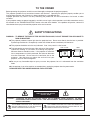 2
2
-
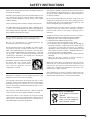 3
3
-
 4
4
-
 5
5
-
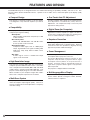 6
6
-
 7
7
-
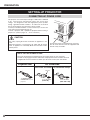 8
8
-
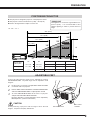 9
9
-
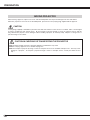 10
10
-
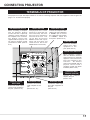 11
11
-
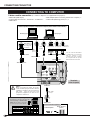 12
12
-
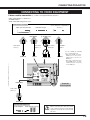 13
13
-
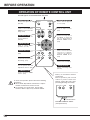 14
14
-
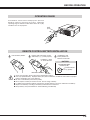 15
15
-
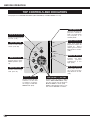 16
16
-
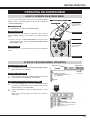 17
17
-
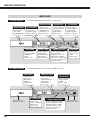 18
18
-
 19
19
-
 20
20
-
 21
21
-
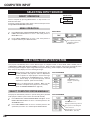 22
22
-
 23
23
-
 24
24
-
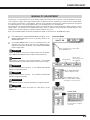 25
25
-
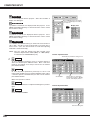 26
26
-
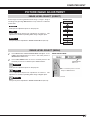 27
27
-
 28
28
-
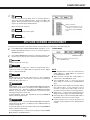 29
29
-
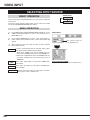 30
30
-
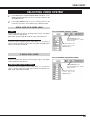 31
31
-
 32
32
-
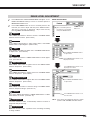 33
33
-
 34
34
-
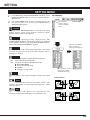 35
35
-
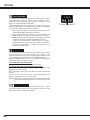 36
36
-
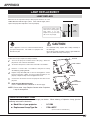 37
37
-
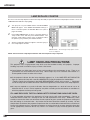 38
38
-
 39
39
-
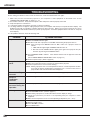 40
40
-
 41
41
-
 42
42
-
 43
43
-
 44
44
Ask a question and I''ll find the answer in the document
Finding information in a document is now easier with AI
Related papers
Other documents
-
Sanyo Sanyo PLC-XU37 User manual
-
Sanyo PLC-SU32 User manual
-
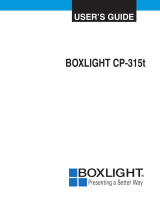 BOXLIGHT CP-18t User manual
BOXLIGHT CP-18t User manual
-
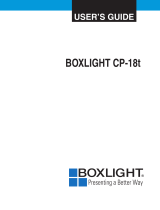 BOXLIGHT CP-18t User manual
BOXLIGHT CP-18t User manual
-
Sanyo PLC-XU45 User manual
-
Sanyo PLC-XW20A User manual
-
Canon 7345 - LV - LCD Projector User manual
-
Sanyo SU30 - PLC SVGA LCD Projector User manual
-
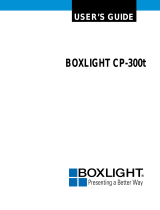 BOXLIGHT CP-300T User manual
BOXLIGHT CP-300T User manual
-
Sanyo PLC-220N User manual