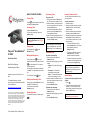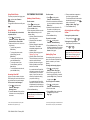Polycom SoundStation IP 6000 Quick User Manual
- Category
- IP phones
- Type
- Quick User Manual

1725-15644-001 Rev B. February 2013
Polycom
®
SoundStation
®
IP 6000
Quick User Guide
Basic Phone Features
Customizing Your Phone
Applies to phones running SIP 3.0.2 or
later.
For detailed information, see the
User Guide for the SoundStation IP 6000
Phone available at:
http://support.polycom.com/voice
© 2013, Polycom, Inc. All rights reserved. POLYCOM®, the
Polycom logo and the names and marks associated with
Polycom’s products are trademarks and/or service marks of
Polycom, Inc. and are registered and/or common law marks
in the United States and various other countries. All other
trademarks are property of their respective owners. No
portion hereof may be reproduced or transmitted in any form
or by any means, for any purpose other than the recipient’s
personal use, without the express written permission of
Polycom.
BASIC PHONE FEATURES
Placing Calls
Press , enter the phone number, and
then press the Send soft key.
Answering Calls
Press the Answer soft key.
To ignore an incoming call, press the
Reject soft key.
Ending Calls
During a call, press or the
End Call soft key.
Muting the Microphone
During a call, press . If you use
external microphones, you can also press
on the microphones. The console
LEDs will glow red.
You can hear all other parties while Mute
is enabled. The other parties cannot hear
you.
To turn off Mute, press again.
Holding and Resuming Calls
During a call, press the Hold soft key. The
console LEDs will blink red.
To resume the call, press the
Resume soft key.
Redialing Numbers
To call the last number you dialed, press
.
Transferring Calls
To transfer a call:
1. During a call, press the Trnsfer soft
key. The active call is placed on hold.
2. Enter the number of the party to which
you want to transfer the call, and then
press the Send soft key.
To cancel the transfer before the call
connects, press the Cancel soft key.
The original call resumes.
3. When you hear the ring-back sound, or
after you speak with the second party,
press the Trnsfer soft key.
Forwarding Calls
To enable call forwarding:
1. From the idle screen, press the
Forward soft key.
2. Select the forwarding type you want to
enable:
• Always—To forward all incoming
calls.
• No Answer—To forward all
unanswered incoming calls.
• Busy—To forward calls that arrive
when you are already in a call.
3. Enter a number to forward calls to. For
No Answer, enter the number of rings
before forwarding.
4. Press the Enable soft key.
To disable call forwarding:
1. From the idle screen, press the
Forward soft key.
2. Select the forwarding type you want to
disable.
3. Press the Disable soft key.
Hosting Conference Calls
You can create a conference with up to
two other parties.
To host a conference:
1. Call the first party.
2. After the first party answers, press the
Confrnc soft key. The active call is
placed on hold.
3. Enter the number of the second party,
and then press the Send soft key.
4. When the second party answers, press
the Confrnc soft key. All parties are
now joined in the conference. You can
do the following:
• To put the conference on hold,
press the Hold soft key. To resume
the conference, press the
Resume soft key.
• To end the conference, press the
End Call soft key. (The other
parties will remain connected.)
• To end the conference and split the
conference into two separate calls
on hold, press the Split soft key.
Speed Dialing
To place a call using a speed dial index
number:
1. Press .
2. Enter the contact’s speed dial index
number. Or, if you do not know the
index number, scroll to the contact and
press the Dial soft key.
To prevent your phone from ringing,
enable Do Not Disturb. See Using Do
Not Disturb.
You can automatically transfer the call
without speaking to the second party.
After you complete step 1, press the
Blind soft key. Then, complete step 2.
If you have an active call and a call on
hold, you can create a conference
between all three parties by pressing
the Join soft key.
To change speed dial index numbers,
see Updating Contact Directory.

1725-15644-001 Rev B.. February 2013
Using Do Not Disturb
To prevent your phone from ringing, press
, and then select Features >
Do Not Disturb.
To toggle Do Not Disturb on and off, press
.
Using Call Lists
To use a missed calls, received calls,
or placed calls list:
1. Press , and then select
Features > Call Lists > Missed Calls,
Received Calls, or Placed Calls.
2. Select a call from the list. You can do
the following:
• To place a call, press the
Dial soft key.
• To change the phone number
before dialing, press the
Edit soft key.
• To remove the call from the list,
press the Clear soft key.
• To store the contact in your
Contact Directory, press the
Save soft key.
• To view information about the call,
press the Info soft key.
Accessing Voice Mail
*
An icon on the phone screen, the three
LEDs flashing red, and a stutter dial tone
may indicate new voice mail messages.
To listen to voice mail messages:
1. Press , and then select
Features > Messages >
Message Center.
2. Press the Connect soft key, and then
follow the voice or visual prompts on
the screen.
CUSTOMIZING YOUR PHONE
Updating Contact Directory
To add a contact:
1. Press , and then select
Features > Contact Directory.
2. Press the Add soft key.
3. Enter the contact information (use the
Next and Prev soft keys to scroll
between fields):
• (Optional.) Enter the first and last
name of the contact.
• (Required.) Enter the contact’s
phone number.
• (Optional.) Change the speed dial
index number. The contact is
automatically assigned the next
available number.
• (Optional.) Set the ring type (see
Updating Ring Tones).
• (Optional.) Enter a Divert Contact.
This is the third party to which you
want this contact’s calls sent.
• (Optional.) Use the scroll keys to
enable or disable the Auto Reject
and Auto Divert fields.
If you enable the Auto Reject field,
each time the contact calls, the call
will be diverted to your voice mail
system. (If you do not have voice
mail and you enable this setting,
your phone will still ring.)
If you enable the Auto Divert field,
each time the contact calls, the call
will be directed to the third party you
specified in the Divert Contact field.
4. Press the Save soft key.
To edit a contact:
1. Press , and then select
Features > Contact Directory.
2. Scroll to the contact whose information
you want to update, and then press the
Edit soft key.
3. Update the contact information. For
information on the fields you can
update, see step 3 in the previous
section.
4. Press the Save soft key.
To search for a contact:
1. Press , and then select
Features > Contact Directory.
2. Press the Search soft key. Then, enter
the first few characters of the contact’s
first or last name, and then press the
Search soft key again.
Updating Ring Tones
You can change the ring tone on your
phone. You can also set distinctive ring
tones for contacts in your Contact
Directory.
To change the incoming ring tone:
1. Press , and then select
Settings > Basic > Ring Type.
2. Scroll to the ring type you want. To
hear the ring type before you select it,
press the Play soft key. To select the
ring type, press .
To set a ring tone for a contact:
†
1. Press , and then select
Features > Contact Directory.
2. Scroll to the contact.
3. Press the Edit soft key, and then use
the Next soft key to scroll to
Ring Type.
4. Enter a number that corresponds to
one of the ring types available.
(To exit the screen and find the number
associated with a ring type, press
twice, and then select
Settings > Basic > Ring Type.)
5. Press the Save soft key.
Adjusting Speaker and Ringer
Volume
To change the speaker volume:
• During a call, press or .
To change the ringer volume:
• When the phone is in the idle state,
press or .
*.Voice mail is an optional feature that your system
administrator sets up. Options may vary.
You can add contacts to your
Contact Directory from call lists. See
Using Call Lists.
†.Your company’s settings may override this feature. For
more information, contact your system administrator.
You can also prevent your phone from
ringing (see Using Do Not Disturb), or
you can choose a silent ring for your
phone (see Updating Ring Tones).
-
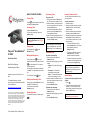 1
1
-
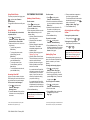 2
2
Polycom SoundStation IP 6000 Quick User Manual
- Category
- IP phones
- Type
- Quick User Manual
Ask a question and I''ll find the answer in the document
Finding information in a document is now easier with AI
Related papers
-
Polycom IP 6000 Quick start guide
-
Polycom IP 7000 Quick start guide
-
Polycom SoundStation IP 5000 User manual
-
Polycom SoundStation IP 7000 User manual
-
Polycom SoundStation IP 6000 User manual
-
Polycom SoundStation IP 6000 User manual
-
Polycom SpectraLink 6000 System User manual
-
Polycom SoundStation IP 7000 User manual
-
Polycom SoundStation IP 5000 User manual
-
Polycom SoundStation IP 5000 User manual