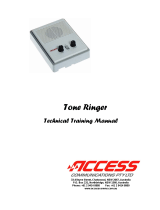Page is loading ...

VoIP Indoor Office Ringer
Operations Guide
Part #011149*, RAL 9003, Signal White Color
Document Part #930386E
for Firmware Version 6.1.0
CyberData Corporation
3 Justin Court
Monterey, CA 93940
(831) 373-2601
The IP Endpoint Company

CyberData Corporation 930386E Operations Guide
VoIP Indoor Office Ringer Operations Guide 930386E
Part # 011149*
COPYRIGHT NOTICE:
© 2011, CyberData Corporation, ALL RIGHTS RESERVED.
This manual and related materials are the copyrighted property of CyberData Corporation. No part
of this manual or related materials may be reproduced or transmitted, in any form or by any means
(except for internal use by licensed customers), without prior express written permission of
CyberData Corporation. This manual, and the products, software, firmware, and/or hardware
described in this manual are the property of CyberData Corporation, provided under the terms of an
agreement between CyberData Corporation and recipient of this manual, and their use is subject to
that agreement and its terms.
DISCLAIMER: Except as expressly and specifically stated in a written agreement executed by
CyberData Corporation, CyberData Corporation makes no representation or warranty, express or
implied, including any warranty or merchantability or fitness for any purpose, with respect to this
manual or the products, software, firmware, and/or hardware described herein, and CyberData
Corporation assumes no liability for damages or claims resulting from any use of this manual or
such products, software, firmware, and/or hardware. CyberData Corporation reserves the right to
make changes, without notice, to this manual and to any such product, software, firmware, and/or
hardware.
OPEN SOURCE STATEMENT: Certain software components included in CyberData products are
subject to the GNU General Public License (GPL) and Lesser GNU General Public License (LGPL)
“open source” or “free software” licenses. Some of this Open Source Software may be owned by
third parties. Open Source Software is not subject to the terms and conditions of the CyberData
COPYRIGHT NOTICE or software licenses. Your right to copy, modify, and distribute any Open
Source Software is determined by the terms of the GPL, LGPL, or third party, according to who
licenses that software.
Software or firmware developed by CyberData that is unrelated to Open Source Software is
copyrighted by CyberData, subject to the terms of CyberData licenses, and may not be copied,
modified, reverse-engineered, or otherwise altered without explicit written permission from
CyberData Corporation.
TRADEMARK NOTICE: CyberData Corporation and the CyberData Corporation logos are
trademarks of CyberData Corporation. Other product names, trademarks, and service marks may be
the trademarks or registered trademarks of their respective owners.
Phone: (831) 373-2601
Technical Support Ext. 333
support@cyberdata.net
Fax: (831) 373-4193
Company and product information at www.cyberdata.net
The IP Endpoint Company

CyberData Corporation 930386E Operations Guide
Important Safety Instructions
1. Read these instructions.
2. Keep these instructions.
3. Heed all warnings.
4. Follow all instructions.
5. Do not use this apparatus near water.
6. Clean only with dry cloth.
7. Do not block any ventilation openings. Install in accordance with the manufacturer’s
instructions.
8. Do not install near any heat sources such as radiators, heat registers, stoves, or other apparatus
(including amplifiers) that produce heat.
9. Do not defeat the safety purpose of the polarized or grounding-type plug. A polarized plug has
two blades with one wider than the other. A grounding type plug has two blades and a third
grounding prong. The wide blade or the third prong are provided for your safety. If the
provided plug does not fit into your outlet, consult an electrician for replacement of the obsolete
outlet.
10. Protect the power cord from being walked on or pinched particularly at plugs, convenience
receptacles, and the point where they exit from the apparatus.
11. Only use attachments/accessories specified by the manufacturer.
12. Refer all servicing to qualified service personnel. Servicing is required when the apparatus has
been damaged in any way, such as power-supply cord or plug is damaged, liquid has been
spilled or objects have fallen into the apparatus, the apparatus has been exposed to rain or
moisture, does not operate normally, or has been dropped.
13. Prior to installation, consult local building and electrical code requirements.
Warning
Electrical Hazard: This product should be installed by a licensed electrician
according to all local electrical and building codes.
Warning
Electrical Hazard: To prevent injury, this apparatus must be securely attached to
the floor/wall in accordance with the installation instructions.
GENERAL ALERT
GENERAL ALERT

CyberData Corporation 930386E Operations Guide
Pictorial Alert Icons
Hazard Levels
Danger: Indicates an imminently hazardous situation which, if not avoided, will result in death or
serious injury. This is limited to the most extreme situations.
Warning: Indicates a potentially hazardous situation which, if not avoided, could result in death or
serious injury.
Caution: Indicates a potentially hazardous situation which, if not avoided, could result in minor or
moderate injury. It may also alert users against unsafe practices.
Notice: Indicates a statement of company policy (that is, a safety policy or protection of property).
The safety guidelines for the equipment in this manual do not purport to address all the safety issues
of the equipment. It is the responsibility of the user to establish appropriate safety, ergonomic, and
health practices and determine the applicability of regulatory limitations prior to use. Potential
safety hazards are identified in this manual through the use of words Danger, Warning, and Caution,
the specific hazard type, and pictorial alert icons.
General Alert
This pictoral alert indicates a potentially hazardous situation. This alert will be
followed by a hazard level heading and more specific information about the
hazard.
Ground
This pictoral alert indicates the Earth grounding connection point.
GENERAL ALERT

CyberData Corporation 930386E Operations Guide
Abbreviations and Terms
Abbreviation or Term Definition
A-law A standard companding algorithm, used in European digital
communications systems to optimize, i.e., modify, the dynamic range of an
analog signal for digitizing.
AVP Audio Video Profile
Cat 5 TIA/EIA-568-B Category 5
DHCP Dynamic Host Configuration Protocol
LAN Local Area Network
LED Light Emitting Diode
Mbps Megabits per Second.
NTP Network Time Protocol
PBX Private Branch Exchange
PoE Power over Ethernet (as per IEEE 802.3af standard)
RTFM Reset Test Function Management
SIP Session Initiated Protocol
u-law A companding algorithm, primarily used in the digital telecommunication
UC Unified Communications
VoIP Voice over Internet Protocol

i
Operations Guide 930386E CyberData Corporation
Contents
Chapter 1 Product Overview 1
1.1 How to Identify This Product ..............................................................................................................1
1.2 Typical System Installation ...................................................................................................................2
1.3 Product Features ....................................................................................................................................3
1.4 Supported Protocols ..............................................................................................................................4
1.5 Supported SIP Servers ...........................................................................................................................4
1.6 Product Specifications ...........................................................................................................................5
1.7 Dimensions .............................................................................................................................................5
Chapter 2 Installing the VoIP Indoor Office Ringer 6
2.1 Parts List ..................................................................................................................................................6
2.2 Office Ringer Setup ................................................................................................................................7
2.2.1 Office Ringer Connections .........................................................................................................7
2.2.2 Connecting a Device to the Auxiliary Relay ...........................................................................8
2.2.3 Identifying the Office Ringer Connectors ................................................................................9
2.2.4 Network Connectivity, and Data Rate .................................................................................. 11
2.2.5 RTFM Switch ..............................................................................................................................13
2.2.6 Announcing the IP Address ....................................................................................................14
2.2.7 Restore the Factory Default Settings ......................................................................................15
2.2.8 Adjust the Volume ....................................................................................................................15
2.3 Configure the Office Ringer Parameters ..........................................................................................16
2.3.1 Office Ringer Web Page Navigation .......................................................................................17
2.3.2 Log in to the Configuration Home Page ................................................................................18
2.3.3 Configure the Device ................................................................................................................21
2.3.4 Configure the Network Parameters ......................................................................................23
2.3.5 Configure the SIP Parameters .................................................................................................25
2.3.6 Configure the Officeringer Parameters ..................................................................................29
2.3.7 Configure the Sensor Configuration Parameters .................................................................31
2.3.8 Configure the Multicast Parameters .......................................................................................35
2.3.9 Configure the Audio Configuration Parameters ..................................................................38
2.3.10 Configure the Event Parameters ...........................................................................................44
2.3.11 Configure the Autoprovisioning Parameters ......................................................................49
2.4 Upgrade the Firmware and Reboot the Office Ringer ....................................................................54
2.4.1 Reboot the Office Ringer ..........................................................................................................56
2.5 Command Interface .............................................................................................................................57
Appendix A Mounting the Indoor Office Ringer 58
A.1 Mount the Office Ringer ...................................................................................................................58
Appendix B Setting up a TFTP Server 62
B.1 Set up a TFTP Server ...........................................................................................................................62
B.1.1 In a LINUX Environment ........................................................................................................62
B.1.2 In a Windows Environment ...................................................................................................62
Appendix C Troubleshooting/Technical Support 63
C.1 Frequently Asked Questions (FAQ) .................................................................................................63
C.2 Documentation ....................................................................................................................................63
C.3 Contact Information ............................................................................................................................63
C.4 Warranty ...............................................................................................................................................64
C.4.1 Warranty & RMA Returns within the United States ...........................................................64

Operations Guide 930386E CyberData Corporation
ii
C.4.2 Warranty & RMA Returns Outside of the United States ....................................................64
C.4.3 Spare in the Air Policy .............................................................................................................65
C.4.4 Return and Restocking Policy ................................................................................................65
C.4.5 Warranty and RMA Returns Page .........................................................................................65
Index 66

1
Operations Guide 930386E CyberData Corporation
1 Product Overview
1.1 How to Identify This Product
To identify the VoIP Indoor Office Ringer, look for a model number label similar to the one shown in
Figure 1-1. The model number on the label should be 011149.
Figure 1-1. Model Number Label
VoIP OFFICE RINGER,INDOOR
011149A / 021074A
WWW.CYBERDATA.NET
149000001
Model number

Product Overview
How to Identify This Product
Operations Guide 930386E CyberData Corporation
2
1.2 Typical System Installation
The Voice-over-IP (VoIP) VoIP Indoor Office Ringer is a SIP endpoint designed to provide an audible
ring tone or pre-recorded message when the device is called as part of a Ring Group.
Figure 1-2 illustrates how the VoIP Indoor Office Ringer can be installed as part of a VoIP phone
system.
Figure 1-2. Typical Installation—Door Entry/Access Control
.
Strobe Light
VoIP Office Ringer
VoIP Office Ringer
IP Phone
IP PBX Server
Generic PoE Hub
12 34 56
Warning
Electrical Hazard: The Office Ringer enclosure is not rated for any AC voltages.
Warning
Electrical Hazard: This product should be installed by a licensed electrician
according to all local electrical and building codes.
Warning
Electrical Hazard: To prevent injury, this apparatus must be securely attached to
the floor/wall in accordance with the installation instructions.
GENERAL ALERT
GENERAL ALERT
GENERAL ALERT

Product Overview
How to Identify This Product
Operations Guide 930386E CyberData Corporation
3
1.3 Product Features
●
SIP
●
Dual speeds of 10 Mbps and 100 Mbps
●
802.3af compliant
●
2 gang outlet box size
●
Network/Web management
●
Network adjustable speaker volume
adjustment
●
Network configurable relay activation
settings
●
Network downloadable product firmware
●
Doubles as a paging speaker
●
One dry contact relay for auxiliary control
●
Autoprovisioning
●
Configurable audio files
●
Office Ringer
●
Three year warranty

Product Overview
How to Identify This Product
Operations Guide 930386E CyberData Corporation
4
1.4 Supported Protocols
The Office Ringer supports:
● SIP
● HTTP Web-based configuration
Provides an intuitive user interface for easy system configuration and verification of Office
Ringer operations.
● DHCP Client
Dynamically assigns IP addresses in addition to the option to use static addressing.
● TFTP Client
Facilitates hosting for the Autoprovisioning configuration file.
● RTP
● RTP/AVP - Audio Video Profile
● Facilitates autoprovisioning configuration values on boot
● Packet Time 20 ms
● Audio Encodings
PCMU (G.711 mu-law)
PCMA (G.711 A-law)
1.5 Supported SIP Servers
The following link contains information on how to configure the Office Ringer for the supported SIP
servers:
http://www.cyberdata.net/support/voip/server.html

Product Overview
How to Identify This Product
Operations Guide 930386E CyberData Corporation
5
1.6 Product Specifications
1.7 Dimensions
Figure 1-3. Dimensions
Category Specification
Speaker Output 1 Watt Peak Power
Network Rate 10/100 Mbps
Power Requirement
Sound volume level
PoE 802.3af compliant
or +5 volts at 1000mA
87db at 1 meter
Protocol SIP
Part Number 011149
Dimensions 4.53” x 4.53” x 2.11” (H x W x D)
Weight
Auxiliary Relay
0.71 lbs./shipping weight of 1.1 lbs.
(0.32 kg/shipping weight of 0.5 kg)
1 A at 30 VDC
4.53 [115.0]
4.53 [115.0]
DIMENSIONS ARE IN INCHES [MILLIMETER]
2.14 [54.3]

6
Operations Guide 930386E CyberData Corporation
2 Installing the VoIP Indoor Office Ringer
2.1 Parts List
Table 2-1 illustrates the VoIP Indoor Office Ringer parts.
Table 2-1. Parts List
Quantity Part Name Illustration
1 Office Ringer Assembly
1 Installation Quick Reference Guide
1 Office Ringer Mounting Accessory
Kit

Installing the VoIP Indoor Office Ringer
Parts List
Operations Guide 930386E CyberData Corporation
7
2.2 Office Ringer Setup
2.2.1 Office Ringer Connections
Figure 2-1 shows the pin connections on the J3 (terminal block). This terminal block can accept 16
AWG gauge wire.
Note As an alternative to using PoE power, you can supply 5 VDC at 1000 mA into the terminal
block.
Figure 2-1. Office Ringer Connections
1
2
3
4
5
6
Accept 16 AWG Gauge Wire
J3
Terminal Block
Alternate Power Input:
1=+5Vat1000mA
2 = Power Ground
Relay Contact:
(1A at 30 VDC for Continuous Loads)
3 = Normally Open Common
4 = Normally Open Contact
5 = Door Sense Input
6 = Door Sense Ground Reference
3
4

Installing the VoIP Indoor Office Ringer
Parts List
Operations Guide 930386E CyberData Corporation
8
2.2.2 Connecting a Device to the Auxiliary Relay
The Office Ringer incorporates an on-board relay which enables users to control an external relay for
activating an auxiliary device. The Office Ringer relay contacts are limited to 1 amp at 30VDC. The
Office Ringer relay activation time is selectable through the web interface and is controlled by
DTMF tones generated from the phone being called. The DTMF tones are selectable from the web
interface as well.
Note The three digit code for the auxiliary relay must be sent in conformance with RFC2833
DTMF generation.
Figure 2-2. Auxiliary Relay Wiring Diagram
Warning
Electrical Hazard: The Office Ringer enclosure is not rated for any AC voltages.
Warning
Electrical Hazard: This product should be installed by a licensed electrician
according to all local electrical and building codes.
Warning
Electrical Hazard: To prevent injury, this apparatus must be securely attached to
the floor/wall in accordance with the installation instructions.
GENERAL ALERT
GENERAL ALERT
GENERAL ALERT
+
-
DC
POWER SUPPLY
30 VDC @ 1A
MAX.
IN
Switching Diode
High PIV UltraFast
Solid State
or
Mechanical
Relay
Controlled Device
Depending Upon
AC or DC rated
Output Contacts
Requirements
Power Source
AC or DC
Controlled Device
Such As
Electric Door Strike
or
Strobe Light
( )
OUT
Example of External Relay (not supplied) PCB
Auxiliary Relay Wiring Contacts
Controlled device
such as a
Strobe Light

Installing the VoIP Indoor Office Ringer
Parts List
Operations Guide 930386E CyberData Corporation
9
2.2.3 Identifying the Office Ringer Connectors
See the following Figures and Tables to identify the connectors and functions.
Figure 2-3. Connector Locations
.
Table 2-2. Connector Functions
Connector Function
J6 Speaker Interface

Installing the VoIP Indoor Office Ringer
Parts List
Operations Guide 930386E CyberData Corporation
10
Figure 2-4. Connector Locations
Table 2-3. Connector Functions
Connector Function
J1 PoE Network Connection (RJ-45 ethernet)
J3 Terminal Block (see Figure 2-1)
J4 Factory Only
J8 Factory Only
JP0 Factory Only
JP1 Factory Only
JP2 Factory Only
JP3 Factory Only
JP4 Factory Only
JP5 Factory Only
JP6 Factory Only
JP7 Factory Only
JP8 Factory Only
JP9 Factory Only
JP10 Disables the intrusion sensor when installed.
SW1 RTFM (see Section 2.2.5, "RTFM Switch")

Installing the VoIP Indoor Office Ringer
Parts List
Operations Guide 930386E CyberData Corporation
11
2.2.4 Network Connectivity, and Data Rate
When you plug in the Ethernet cable or power supply:
• The square, green Link light above the Ethernet port indicates that the network connection has
been established (see
Figure 2-5 and Figure 2-6). The Link light changes color to confirm the
auto-negotiated baud rate:
• This light is yellow at 10 Mbps.
• It is orange at 100 Mbps.
Figure 2-5. Network Connector Prior to Installation
Link
Activity
Ethernet

Installing the VoIP Indoor Office Ringer
Parts List
Operations Guide 930386E CyberData Corporation
12
2.2.4.1 Verify Network Activity
The square, yellow Activity light blinks when there is network activity.
Figure 2-6. Network Connector
/