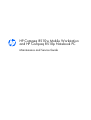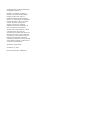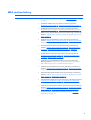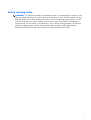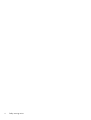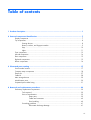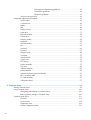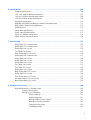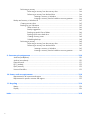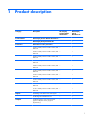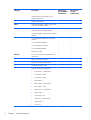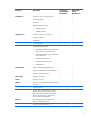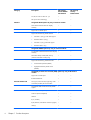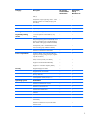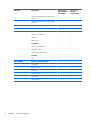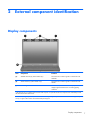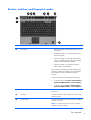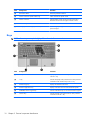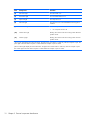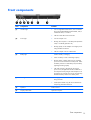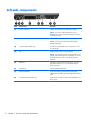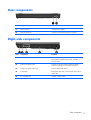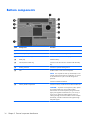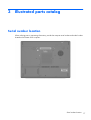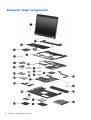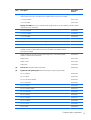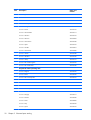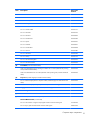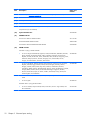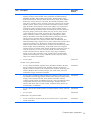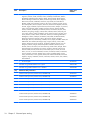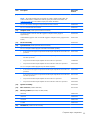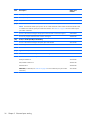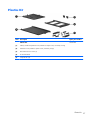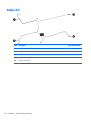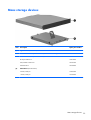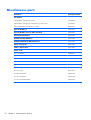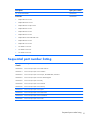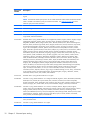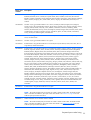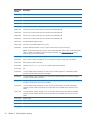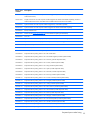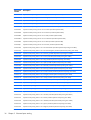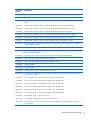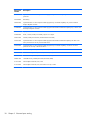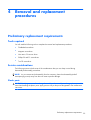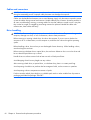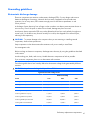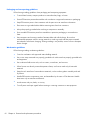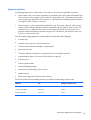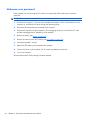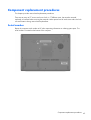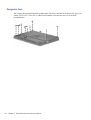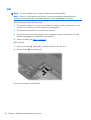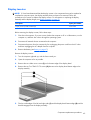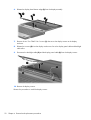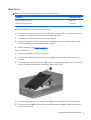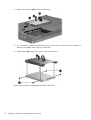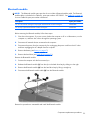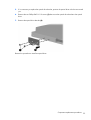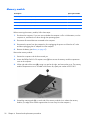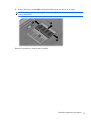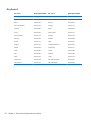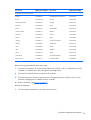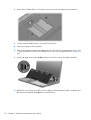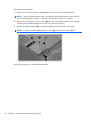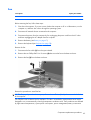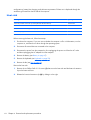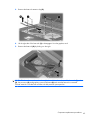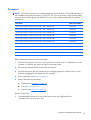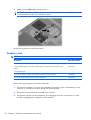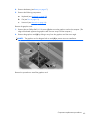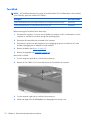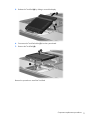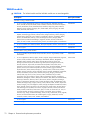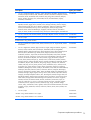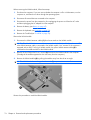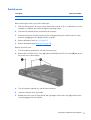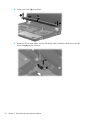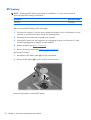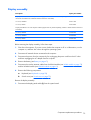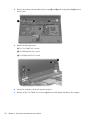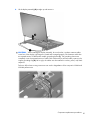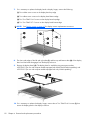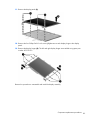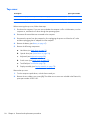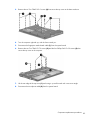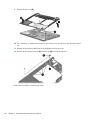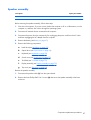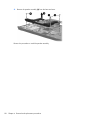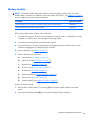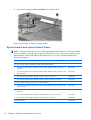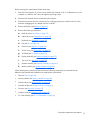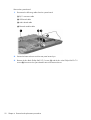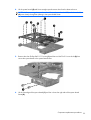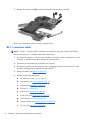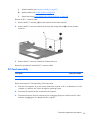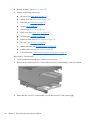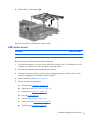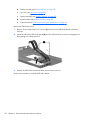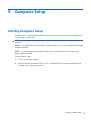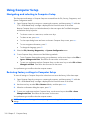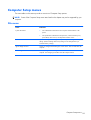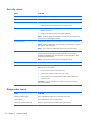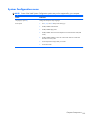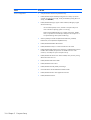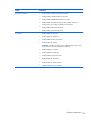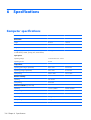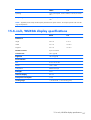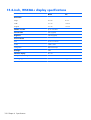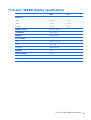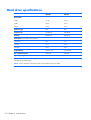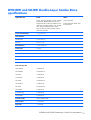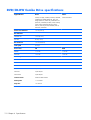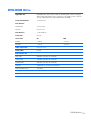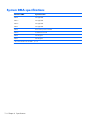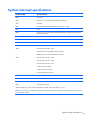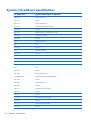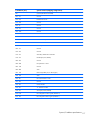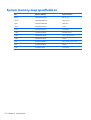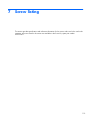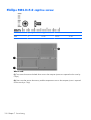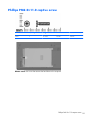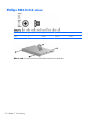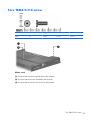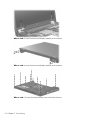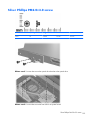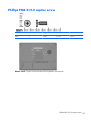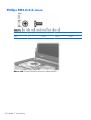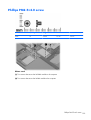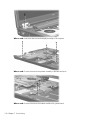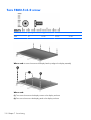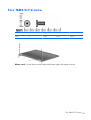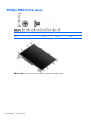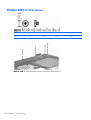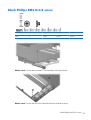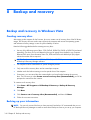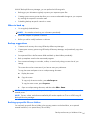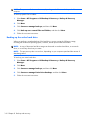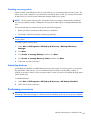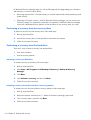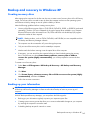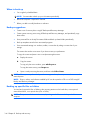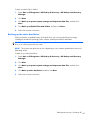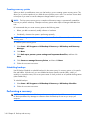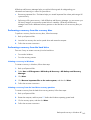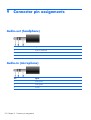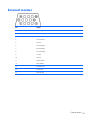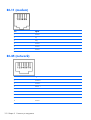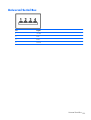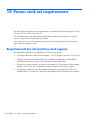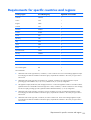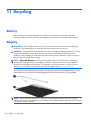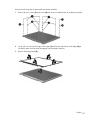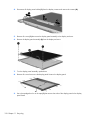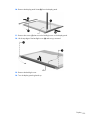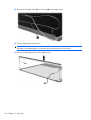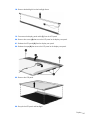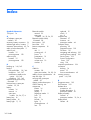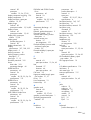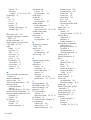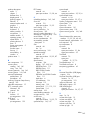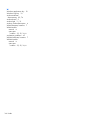HP Compaq 8510w Base Model Mobile Workstation User guide
- Category
- Notebooks
- Type
- User guide
This manual is also suitable for

HP Compaq 8510w Mobile Workstation
and HP Compaq 8510p Notebook PC
Maintenance and Service Guide

© Copyright 2007, 2008 Hewlett-Packard
Development Company, L.P.
Bluetooth is a trademark owned by its
proprietor and used by Hewlett-Packard
Company under license. AMD is a
registered trademark of Advanced Micro
Devices, Inc. Intel and Core are trademarks
of Intel Corporation in the U.S. and other
countries. Microsoft, Windows and
Windows Vista are U.S. registered
trademarks of Microsoft Corporation. SD
Logo is a trademark of its proprietor.
The information contained herein is subject
to change without notice. The only
warranties for HP products and services are
set forth in the express warranty statements
accompanying such products and services.
Nothing herein should be construed as
constituting an additional warranty. HP shall
not be liable for technical or editorial errors
or omissions contained herein.
Third Edition: August 2008
First Edition: July 2007
Document Part Number: 438906-003

MSG revision history
Revision Publication date Description
A May 2010
●
Updated commodities in the following location:
Product description
on page 1.
●
Updated AC adapter spare part numbers in the following locations:
Miscellaneous parts on page 30, Sequential part number listing on page 31
●
Updated the RTC battery spare part number in the following locations:
Miscellaneous parts on page 30, Sequential part number listing on page 31
●
Added a newly supported display latch to spare parts listings in the following
locations:
Computer major components on page 18, Sequential part number
listing on page 31
●
Added newly supported batteries to spare parts listings in the following
locations:
Computer major components on page 18, Sequential part number
listing on page 31, Battery on page 47
●
Removed obsolete hard drives from spare parts listings in the following
locations:
Computer major components on page 18, Mass storage devices
on page 29, Sequential part number listing on page 31, Hard drive
on page 51
●
Updated memory module spare part numbers in the following locations:
Computer major components on page 18, Sequential part number listing
on page 31, Memory module on page 56
●
Added newly supported WWAN modules to spare parts listings in the
following locations:
Computer major components on page 18, Sequential
part number listing on page 31, WWAN module on page 61
●
Added newly supported processors to spare parts listings in the following
locations:
Computer major components on page 18, Sequential part number
listing on page 31, Processor on page 67
●
Removed obsolete WLAN modules from spare parts listings in the following
locations:
Computer major components on page 18, Sequential part number
listing on page 31, WLAN module on page 72
●
Removed obsolete displays from spare parts listings in the following locations:
Computer major components on page 18, Sequential part number listing
on page 31, Display assembly on page 79
●
Added newly supported system boards to spare parts listings in the following
locations:
Computer major components on page 18, Sequential part number
listing on page 31, System board and system board frame on page 90
●
Updated hard drive specifications in the following location: Hard drive
specifications on page 110
iii

iv MSG revision history

Safety warning notice
WARNING! To reduce the possibility of heat-related injuries or of overheating the computer, do not
place the computer directly on your lap or obstruct the computer air vents. Use the computer only on a
hard, flat surface. Do not allow another hard surface, such as an adjoining optional printer, or a soft
surface, such as pillows or rugs or clothing, to block airflow. Also, do not allow the AC adapter to
contact the skin or a soft surface, such as pillows or rugs or clothing, during operation. The computer
and the AC adapter comply with the user-accessible surface temperature limits defined by the
International Standard for Safety of Information Technology Equipment (IEC 60950).
v

vi Safety warning notice

Table of contents
1 Product description ........................................................................................................... 1
2 External component identification ..................................................................................... 7
Display components ................................................................................................................. 7
Top components ....................................................................................................................... 8
Pointing devices ........................................................................................................ 8
Buttons, switches, and fingerprint reader ...................................................................... 9
Keys ...................................................................................................................... 10
Lights ..................................................................................................................... 11
Front components ................................................................................................................... 13
Left-side components ............................................................................................................... 14
Rear components ................................................................................................................... 15
Right-side components ............................................................................................................ 15
Bottom components ................................................................................................................ 16
3 Illustrated parts catalog .................................................................................................. 17
Serial number location ............................................................................................................ 17
Computer major components ................................................................................................... 18
Plastics Kit ............................................................................................................................. 27
Cable Kit .............................................................................................................................. 28
Mass storage devices ............................................................................................................. 29
Miscellaneous parts ................................................................................................................ 30
Sequential part number listing .................................................................................................. 31
4 Removal and replacement procedures ............................................................................ 39
Preliminary replacement requirements ....................................................................................... 39
Tools required ......................................................................................................... 39
Service considerations ............................................................................................. 39
Plastic parts ............................................................................................. 39
Cables and connectors ............................................................................. 40
Drive handling ......................................................................................... 40
Grounding guidelines .............................................................................................. 41
Electrostatic discharge damage .................................................................. 41
vii

Packaging and transporting guidelines ........................................ 42
Workstation guidelines .............................................................. 42
Equipment guidelines ................................................................. 43
Unknown user password .......................................................................................... 44
Component replacement procedures ........................................................................................ 45
Serial number ......................................................................................................... 45
Computer feet ......................................................................................................... 46
Battery ................................................................................................................... 47
SIM ....................................................................................................................... 48
Display inverter ....................................................................................................... 49
Hard drive ............................................................................................................. 51
Bluetooth module .................................................................................................... 53
Optical drive .......................................................................................................... 54
Memory module ...................................................................................................... 56
Keyboard ............................................................................................................... 58
WWAN module ..................................................................................................... 61
Fan ....................................................................................................................... 63
Heat sink ................................................................................................................ 64
Processor ............................................................................................................... 67
Graphics card ........................................................................................................ 68
TouchPad ............................................................................................................... 70
WLAN module ........................................................................................................ 72
Switch cover ........................................................................................................... 75
RTC battery ............................................................................................................ 78
Display assembly .................................................................................................... 79
Top cover ............................................................................................................... 84
Speaker assembly ................................................................................................... 87
Modem module ....................................................................................................... 89
System board and system board frame ...................................................................... 90
RJ-11 connector cable .............................................................................................. 94
PC Card assembly ................................................................................................... 95
USB/audio board ................................................................................................... 97
5 Computer Setup .............................................................................................................. 99
Starting Computer Setup ......................................................................................................... 99
Using Computer Setup .......................................................................................................... 100
Navigating and selecting in Computer Setup ............................................................ 100
Restoring factory settings in Computer Setup ............................................................. 100
Computer Setup menus ......................................................................................................... 101
File menu ............................................................................................................. 101
Security menu ....................................................................................................... 102
Diagnostics menu .................................................................................................. 102
System Configuration menu .................................................................................... 103
viii

6 Specifications ............................................................................................................... 106
Computer specifications ........................................................................................................ 106
15.4.-inch, WUXGA display specifications ............................................................................. 107
15.4-inch, WSXGA+ display specifications ............................................................................. 108
15.4-inch, WXGA display specifications ................................................................................. 109
Hard drive specifications ...................................................................................................... 110
DVD±RW and CD-RW Double-Layer Combo Drive specifications ............................................... 111
DVD/CD-RW Combo Drive specifications ............................................................................... 112
DVD-ROM Drive ................................................................................................................... 113
System DMA specifications .................................................................................................... 114
System interrupt specifications ............................................................................................... 115
System I/O address specifications .......................................................................................... 116
System memory map specifications ......................................................................................... 118
7 Screw listing ................................................................................................................. 119
Phillips PM2.0×5.0 captive screw .......................................................................................... 120
Phillips PM2.0×11.0 captive screw ........................................................................................ 121
Phillips PM3.0×4.0 screw ..................................................................................................... 122
Torx T8M2.5×9.0 screw ....................................................................................................... 123
Silver Phillips PM2.0×3.0 screw ............................................................................................. 125
Phillips PM2.5×9.0 captive screw .......................................................................................... 127
Phillips PM2.0×6.0 screw ..................................................................................................... 128
Phillips PM2.5×4.0 screw ..................................................................................................... 129
Phillips PM2.0×2.0 screw ..................................................................................................... 131
Torx T8M2.5×6.0 screw ....................................................................................................... 132
Torx T8M2.5×7.0 screw ....................................................................................................... 133
Phillips PM2.0×4.0 screw ..................................................................................................... 134
Black Phillips PM2.5×7.0 screw ............................................................................................. 135
Phillips PM2.5×3.0 screw ..................................................................................................... 136
Silver Phillips PM2.5×7.0 screw ............................................................................................. 137
Hex Metric HM5.0×10.0 screw lock ...................................................................................... 138
Black Phillips PM2.0×3.0 screw ............................................................................................. 139
8 Backup and recovery .................................................................................................... 140
Backup and recovery in Windows Vista .................................................................................. 140
Creating recovery discs ......................................................................................... 140
Backing up your information ................................................................................... 140
When to back up ................................................................................... 141
Backup suggestions ................................................................................ 141
Backing up specific files or folders ............................................................ 141
Backing up the entire hard drive .............................................................. 142
Creating recovery points ......................................................................... 143
Scheduling backups ................................................................................ 143
ix

Performing a recovery ............................................................................................ 143
Performing a recovery from the recovery discs ........................................... 144
Performing a recovery from the hard drive ................................................. 144
Initiating a recovery in Windows ............................................... 144
Initiating a recovery from the hard drive recovery partition ........... 144
Backup and recovery in Windows XP ..................................................................................... 145
Creating recovery discs ......................................................................................... 145
Backing up your information ................................................................................... 145
When to back up ................................................................................... 146
Backup suggestions ................................................................................ 146
Backing up specific files or folders ............................................................ 146
Backing up the entire hard drive .............................................................. 147
Creating recovery points ......................................................................... 148
Scheduling backups ................................................................................ 148
Performing a recovery ............................................................................................ 148
Performing a recovery from the recovery discs ........................................... 149
Performing a recovery from the hard drive ................................................. 149
Initiating a recovery in Windows ............................................... 149
Initiating a recovery from the hard drive recovery partition ........... 149
9 Connector pin assignments ........................................................................................... 150
Audio-out (headphone) ......................................................................................................... 150
Audio-in (microphone) .......................................................................................................... 150
External monitor ................................................................................................................... 151
RJ-11 (modem) ..................................................................................................................... 152
RJ-45 (network) .................................................................................................................... 152
Universal Serial Bus .............................................................................................................. 153
10 Power cord set requirements ...................................................................................... 154
Requirements for all countries and regions ............................................................................... 154
Requirements for specific countries and regions ....................................................................... 155
11 Recycling .................................................................................................................... 156
Battery ................................................................................................................................ 156
Display ............................................................................................................................... 156
Index ............................................................................................................................... 162
x

1 Product description
Category Description HP Compaq
8510w Mobile
Workstation
HP Compaq
8510p
Notebook PC
Product Name HP Compaq 8510w Mobile Workstation √
HP Compaq 8510p Notebook PC √
Processors Intel® Core™ 2 Duo processors
T9500 2.6-GHz processor 6-MB L2 cache, 800-
MHz FSB
√√
T9300 2.5-GHz processor 6-MB L2 cache, 800-
MHz FSB
√√
T8300 2.4-GHz processor 3-MB L2 cache, 800-
MHz FSB
√√
T8100 2.1-GHz processor 3-MB L2 cache, 800-
MHz FSB
√√
T7800 2.6-GHz processor 4-MB L2 cache, 800-
MHz FSB
√√
T7700 2.4-GHz processor 4-MB L2 cache, 800-
MHz FSB
√√
T7500 2.2-GHz processor 4-MB L2 cache, 800-
MHz FSB
√√
T7300 2.0-GHz processor 4-MB L2 cache, 800-
MHz FSB
√√
T7250 1.9-GHz processor 4-MB L2 cache, 800-
MHz FSB
√√
T7100 1.8-GHz processor 2-MB L2 cache, 800-
MHz FSB
√√
Chipset Northbridge: Intel 965PM with iAMT support √√
Southbridge Intel ICH8M-enhanced √√
Graphics ATI M76M graphics card with 256 MB of
graphics subsystem memory (supports
Hypermemory)
√√
1

Category Description HP Compaq
8510w Mobile
Workstation
HP Compaq
8510p
Notebook PC
nVidia Quadro FX 570M graphics card
(supports TurboCache)
√
OpenGL driver support √
Panel All display assemblies include 3 wireless local
area network (WLAN) antennae
√√
15.4-inch WUXGA AntiGlare with 2 wireless
wide area network (WWAN) antennae
√√
15.4-inch WSXGA+ AntiGlare with 2 WWAN
antennae
√√
15.4-inch WXGA AntiGlare with 2 WWAN
antennae
√√
15.4-inch WUXGA AntiGlare √√
15.4-inch WSXGA+ AntiGlare √√
15.4-inch WXGA AntiGlare √√
Support privacy film √√
Memory Two customer-accessible/upgradable memory
module slots
√√
Supports dual channel memory √√
Supports up to 8 GB of system RAM √√
PC2-5300, 667-MHz, DDR2 √√
Supports the following configurations:
●
8192 (4096 × 2, dual channel)
●
6144 (4096 + 2048)
●
5120 (4096 + 1024)
●
4096 (4096 × 1)
●
4096 (2048 × 2, dual channel)
●
3072 (2048 + 1024)
●
2048 (1024 × 2, dual channel)
●
2048 (2048 × 1)
●
1536 (1024 + 512)
●
1024 (512 × 2, dual channel)
●
1024 (1024 × 1)
●
512 (512 × 1)
√√
2 Chapter 1 Product description

Category Description HP Compaq
8510w Mobile
Workstation
HP Compaq
8510p
Notebook PC
Hard drives Supports 9.5-mm, 2.5-inch hard drives √√
Customer-accessible √√
Serial ATA √√
Supports the following drives:
●
250-GB, 7200-rpm
●
160-GB, 7200-rpm
√√
Optical drives Fixed (removal of 1 screw required) √√
Customer-accessible √√
Parallel ATA √√
12.7-mm tray load √√
Supports the following drives:
●
DVD±RW and CD-RW Super Multi Double-
Layer Combo Drive with LightScribe
●
DVD±RW and CD-RW Super Multi Double-
Layer Combo Drive
●
DVD-CD/RW Combo Drive
●
Blu-Ray DVD-RW Combo Drive
●
DVD-ROM Drive
√√
Diskette drive Supports external USB diskette drive only √√
Supports boot from external USB diskette drive √√
Supports 3-mode diskette drive √√
Microphone Integrated microphone √√
Audio HD audio - ADI1981 √√
Modem 56K V.92 1.5-inch data/fax modem with digital
line guard
√√
HD audio interface √√
Modem cable included in Brazil, the Czech
Republic, Europe, France, Greece, Hungary,
Israel, Latin America, Poland, Russia, Saudi
Arabia, Slovakia, Slovenia, South Africa,
Turkey, and the United Kingdom
√√
Ethernet Intel 82566MM 10/100/1000 network
interface card (NIC) with iAMT
√√
S3/S4/S5 wake on LAN: DC - no √√
3

Category Description HP Compaq
8510w Mobile
Workstation
HP Compaq
8510p
Notebook PC
S3/S4/S5 wake on LAN: AC - yes √√
NIC power down technology √√
Wireless Integrated WLAN options by way of wireless module:
Three WLAN antennae built into display
assembly
√√
Support for no WLAN option √√
Support for the following WLAN formats:
●
Intel 802.11a/b/g/n with iAMT support
●
Broadcom 802.11a/b/g
●
Intel 802.11a/b/g with iAMT support
●
Broadcom 802.11b/g
√√
Integrated WWAN options by way of wireless module:
Two WWAN 5-band antennae built into display
assembly
√√
Subscriber identity module (SIM) security
(customer-accessible in battery bay)
√√
Support for the following WWAN formats:
●
Evolution-data optimized (EVDO)
●
High-speed downlink packet access
(HSDPA)
√√
Integrated personal area network (PAN) options by way of Bluetooth®
module:
Support for no PAN option √√
Broadcom Bluetooth √√
External media card One Type I/II PC Card slot, supporting 16-bit
and 32-bit (Cardbus) PC Card modules
√√
Integrated SD flash media slot with SD/MMC
support
√√
Ports Audio-in (mono microphone) √√
Audio-out (stereo headphone) √√
HDMI 4 √√
RJ-11 (modem) √√
RJ-45 (Ethernet, includes link and activity lights) √√
USB (3) √
4 Chapter 1 Product description

Category Description HP Compaq
8510w Mobile
Workstation
HP Compaq
8510p
Notebook PC
USB (1) √
VGA (Dsub 15-pin) supporting 1600 × 1200
external resolution at 75-GHz (hot plug with
auto-detect)
√√
1394 √
3-pin AC power √√
Docking (Picabo), (Moseley), (K2) √√
Keyboard/pointing
devices
12.3-inch keyboard with durable key cap
coating
√√
Dual point (pointing stick and TouchPad) with 3
pointing stick buttons and 3 TouchPad buttons
and vertical scrolling (taps enabled as default)
√√
Touchpad only with 2 TouchPad buttons and
vertical scrolling (taps enabled as default)
√
Windows Vista Hardware Start Button √√
Power requirements 90-W AC adapter with localized cable plug
support (3-wire plug with ground pin, supports
3-pin DC connector)
√√
8-cell, 2.55-Ah (73-Wh) Li-ion battery √√
Support for 8-cell Extended Life Battery √√
Support for 12-cell Ultra Capacity Battery √√
Security Integrated fingerprint reader √√
Integrated Smart Card reader √√
Security cable slot √√
Trusted platform module (TPM) V.1.2 √√
Operating system Preinstalled:
Windows Vista® Business 32/64 √√
Windows Vista Ultimate 64 √√
Windows® XP Professional √√
FreeDOS √√
Preinstalled with Microsoft Office:
Windows Vista Business 32/64 with Office
2007 Ready
√√
Windows Vista Business 32/64 with Office
2007 Personal
√
5

Category Description HP Compaq
8510w Mobile
Workstation
HP Compaq
8510p
Notebook PC
Windows XP Professional with Office 2007
Ready
√√
Windows XP Professional with Office 2007
Personal
√
Restore Media:
Windows Vista Business 32/64 √√
Windows Vista Home 32 √√
Windows XP Professional √√
DRDVD XP √√
DRDVD Vista √√
Supported:
Windows Vista Enterprise √√
Windows® 2000 √√
Windows XP Professional 64 √√
Certified:
Linux √√
Serviceability End-user replaceable parts:
AC adapter √√
Battery (system) √√
Hard drive √√
Memory module √√
Optical drive √√
WLAN module √√
6 Chapter 1 Product description

2 External component identification
Display components
Item Component Function
(1) WWAN antennae (2) (select models only)* Send and receive wireless signals to communicate with
WWANs.
(2) WLAN antenna (3) (select models only)* Send and receive wireless signals to communicate with
WLANs.
(3) Ambient light sensor When activated, the sensor automatically adjusts the
display brightness based on the surrounding lighting
conditions.
*The antennae are not visible from the outside of the computer. For optimal transmission, keep the areas immediately around
the antennae free from obstructions.
To see wireless regulatory notices, refer to the section of the Regulatory, Safety and Environmental Notices that applies to your
country or region. These notices are located in Help and Support.
Display components
7

Top components
Pointing devices
Item Component Function
(1) Pointing stick (select models only) Moves the pointer and selects or activates items on the
screen.
(2) Left pointing stick button (select models only) Functions like the left button on an external mouse.
(3) TouchPad Moves the pointer and selects or activates items on the
screen.
(4) Left TouchPad button Functions like the left button on an external mouse.
(5) Center TouchPad button (select models only) Functions like the center button on an external mouse.
(6) Right TouchPad button Functions like the right button on an external mouse.
(7) TouchPad scroll zone Scrolls up or down.
(8) Right pointing stick button (select models only) Functions like the right button on an external mouse.
(9) Center pointing stick button (select models only) Functions like the center button on an external mouse.
NOTE: This table describes factory settings. View or change pointing device preferences as follows:
●
In Windows Vista, select Start > Control Panel > Hardware and Sound > Mouse.
●
In Windows XP, select Start > Control Panel > Printers and Other Hardware > Mouse.
8 Chapter 2 External component identification

Buttons, switches, and fingerprint reader
Item Component Function
(1) Power button
●
When the computer is off, press the button to turn on
the computer.
●
When the computer is on, press the button to shut
down the computer.
●
When the computer is in the Sleep state (Windows
Vista) or in Standby (Windows XP), press the button
briefly to exit the Sleep state or Standby.
●
When the computer is in Hibernation, press the
button briefly to exit Hibernation.
If the computer has stopped responding and Windows®
shutdown procedures are ineffective, press and hold the
power button for at least 5 seconds to turn off the
computer.
To learn more about power settings, follow these steps:
●
In Windows Vista, select Start > Control Panel >
System and Maintenance > Power Options.
●
In Windows XP, select Start > Control Panel >
System and Maintenance > Power Options.
(2) Internal display switch Turns off the display if the display is closed while the
power is on.
(3) Info button Launches Info Center, which enables you to open various
software solutions.
(4) Wireless button Turns the wireless feature on or off, but does not establish
a wireless connection.
NOTE: A wireless network must be set up in order to
establish a wireless connection.
Top components
9

Item Component Function
(5) Presentation button Starts the presentation feature.
(6) Volume mute button (select models only) Mutes and restores speaker sound.
(7) Volume scroll zone Adjusts speaker volume. Slide your finger to the left to
decrease volume and to the right to increase volume.
(8) Internal microphone Records sound.
(9) HP Fingerprint Sensor (finger print reader) Allows a fingerprint logon to Windows, instead of a
password logon.
Keys
NOTE: Your computer may look slightly different from the illustration in this section.
Item Component Function
(1) esc key Displays system information when pressed in combination
with the fn key.
(2) fn key Executes frequently used system functions when pressed in
combination with a function key or the esc key.
(3) Windows logo key Displays the Windows Start menu.
(4) Windows applications key Displays a shortcut menu for items beneath the pointer.
(5) Embedded numeric keypad keys Can be used like the keys on an external numeric keypad.
(6) Function keys Execute frequently used system functions when pressed in
combination with the fn key.
10 Chapter 2 External component identification
Page is loading ...
Page is loading ...
Page is loading ...
Page is loading ...
Page is loading ...
Page is loading ...
Page is loading ...
Page is loading ...
Page is loading ...
Page is loading ...
Page is loading ...
Page is loading ...
Page is loading ...
Page is loading ...
Page is loading ...
Page is loading ...
Page is loading ...
Page is loading ...
Page is loading ...
Page is loading ...
Page is loading ...
Page is loading ...
Page is loading ...
Page is loading ...
Page is loading ...
Page is loading ...
Page is loading ...
Page is loading ...
Page is loading ...
Page is loading ...
Page is loading ...
Page is loading ...
Page is loading ...
Page is loading ...
Page is loading ...
Page is loading ...
Page is loading ...
Page is loading ...
Page is loading ...
Page is loading ...
Page is loading ...
Page is loading ...
Page is loading ...
Page is loading ...
Page is loading ...
Page is loading ...
Page is loading ...
Page is loading ...
Page is loading ...
Page is loading ...
Page is loading ...
Page is loading ...
Page is loading ...
Page is loading ...
Page is loading ...
Page is loading ...
Page is loading ...
Page is loading ...
Page is loading ...
Page is loading ...
Page is loading ...
Page is loading ...
Page is loading ...
Page is loading ...
Page is loading ...
Page is loading ...
Page is loading ...
Page is loading ...
Page is loading ...
Page is loading ...
Page is loading ...
Page is loading ...
Page is loading ...
Page is loading ...
Page is loading ...
Page is loading ...
Page is loading ...
Page is loading ...
Page is loading ...
Page is loading ...
Page is loading ...
Page is loading ...
Page is loading ...
Page is loading ...
Page is loading ...
Page is loading ...
Page is loading ...
Page is loading ...
Page is loading ...
Page is loading ...
Page is loading ...
Page is loading ...
Page is loading ...
Page is loading ...
Page is loading ...
Page is loading ...
Page is loading ...
Page is loading ...
Page is loading ...
Page is loading ...
Page is loading ...
Page is loading ...
Page is loading ...
Page is loading ...
Page is loading ...
Page is loading ...
Page is loading ...
Page is loading ...
Page is loading ...
Page is loading ...
Page is loading ...
Page is loading ...
Page is loading ...
Page is loading ...
Page is loading ...
Page is loading ...
Page is loading ...
Page is loading ...
Page is loading ...
Page is loading ...
Page is loading ...
Page is loading ...
Page is loading ...
Page is loading ...
Page is loading ...
Page is loading ...
Page is loading ...
Page is loading ...
Page is loading ...
Page is loading ...
Page is loading ...
Page is loading ...
Page is loading ...
Page is loading ...
Page is loading ...
Page is loading ...
Page is loading ...
Page is loading ...
Page is loading ...
Page is loading ...
Page is loading ...
Page is loading ...
Page is loading ...
Page is loading ...
Page is loading ...
Page is loading ...
Page is loading ...
Page is loading ...
Page is loading ...
Page is loading ...
Page is loading ...
Page is loading ...
Page is loading ...
Page is loading ...
Page is loading ...
Page is loading ...
Page is loading ...
-
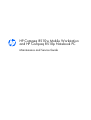 1
1
-
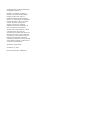 2
2
-
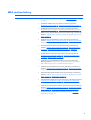 3
3
-
 4
4
-
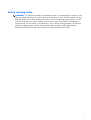 5
5
-
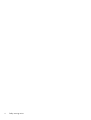 6
6
-
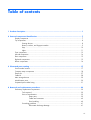 7
7
-
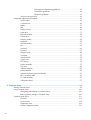 8
8
-
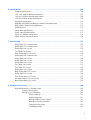 9
9
-
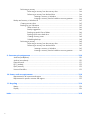 10
10
-
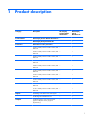 11
11
-
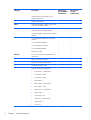 12
12
-
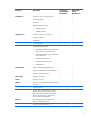 13
13
-
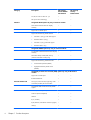 14
14
-
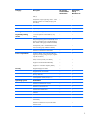 15
15
-
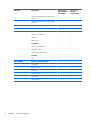 16
16
-
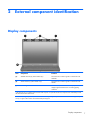 17
17
-
 18
18
-
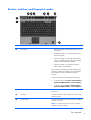 19
19
-
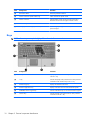 20
20
-
 21
21
-
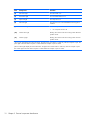 22
22
-
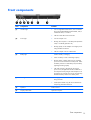 23
23
-
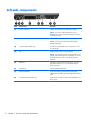 24
24
-
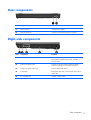 25
25
-
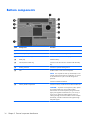 26
26
-
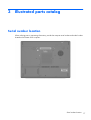 27
27
-
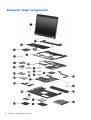 28
28
-
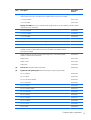 29
29
-
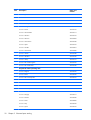 30
30
-
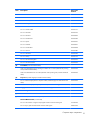 31
31
-
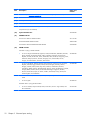 32
32
-
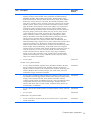 33
33
-
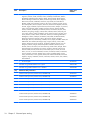 34
34
-
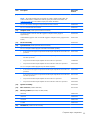 35
35
-
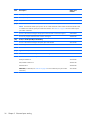 36
36
-
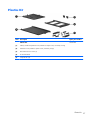 37
37
-
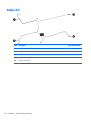 38
38
-
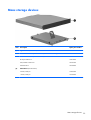 39
39
-
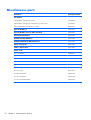 40
40
-
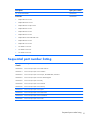 41
41
-
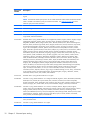 42
42
-
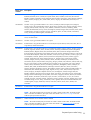 43
43
-
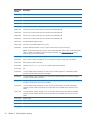 44
44
-
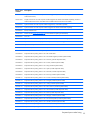 45
45
-
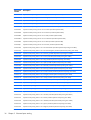 46
46
-
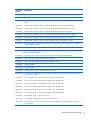 47
47
-
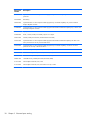 48
48
-
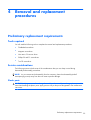 49
49
-
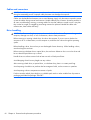 50
50
-
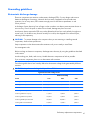 51
51
-
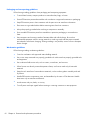 52
52
-
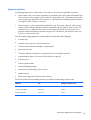 53
53
-
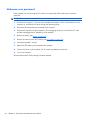 54
54
-
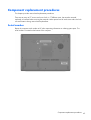 55
55
-
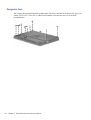 56
56
-
 57
57
-
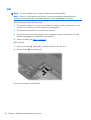 58
58
-
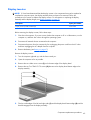 59
59
-
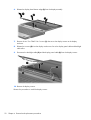 60
60
-
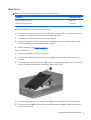 61
61
-
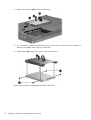 62
62
-
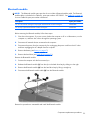 63
63
-
 64
64
-
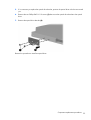 65
65
-
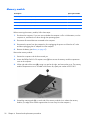 66
66
-
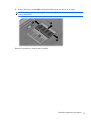 67
67
-
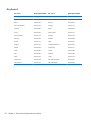 68
68
-
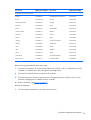 69
69
-
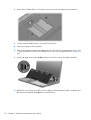 70
70
-
 71
71
-
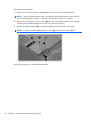 72
72
-
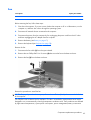 73
73
-
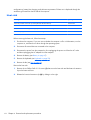 74
74
-
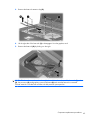 75
75
-
 76
76
-
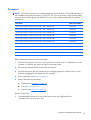 77
77
-
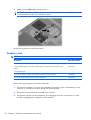 78
78
-
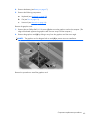 79
79
-
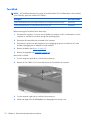 80
80
-
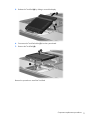 81
81
-
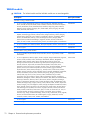 82
82
-
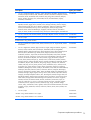 83
83
-
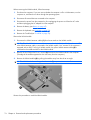 84
84
-
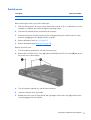 85
85
-
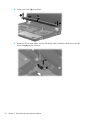 86
86
-
 87
87
-
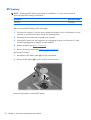 88
88
-
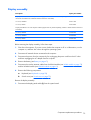 89
89
-
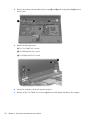 90
90
-
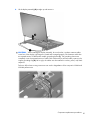 91
91
-
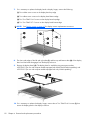 92
92
-
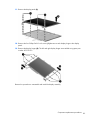 93
93
-
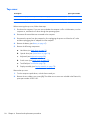 94
94
-
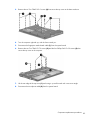 95
95
-
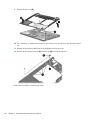 96
96
-
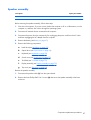 97
97
-
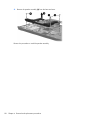 98
98
-
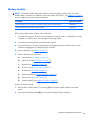 99
99
-
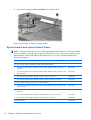 100
100
-
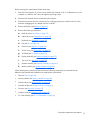 101
101
-
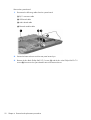 102
102
-
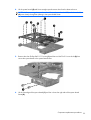 103
103
-
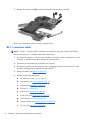 104
104
-
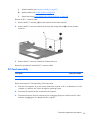 105
105
-
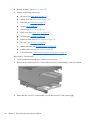 106
106
-
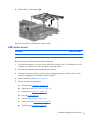 107
107
-
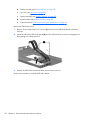 108
108
-
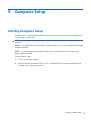 109
109
-
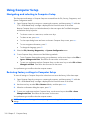 110
110
-
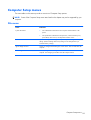 111
111
-
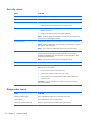 112
112
-
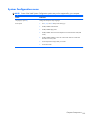 113
113
-
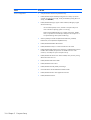 114
114
-
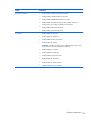 115
115
-
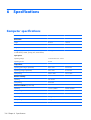 116
116
-
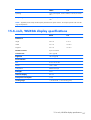 117
117
-
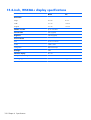 118
118
-
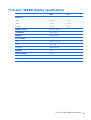 119
119
-
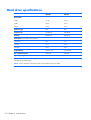 120
120
-
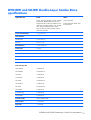 121
121
-
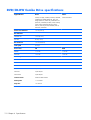 122
122
-
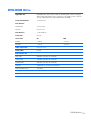 123
123
-
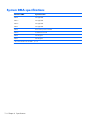 124
124
-
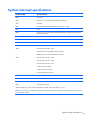 125
125
-
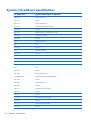 126
126
-
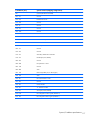 127
127
-
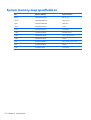 128
128
-
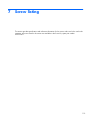 129
129
-
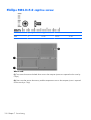 130
130
-
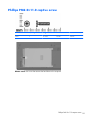 131
131
-
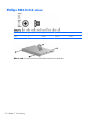 132
132
-
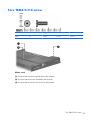 133
133
-
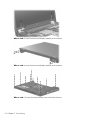 134
134
-
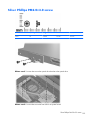 135
135
-
 136
136
-
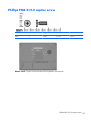 137
137
-
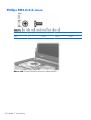 138
138
-
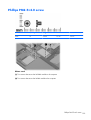 139
139
-
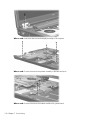 140
140
-
 141
141
-
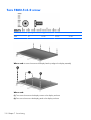 142
142
-
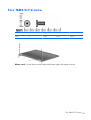 143
143
-
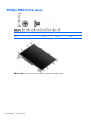 144
144
-
 145
145
-
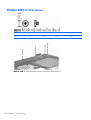 146
146
-
 147
147
-
 148
148
-
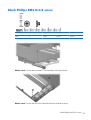 149
149
-
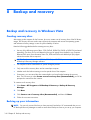 150
150
-
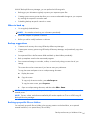 151
151
-
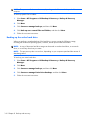 152
152
-
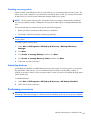 153
153
-
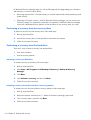 154
154
-
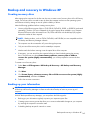 155
155
-
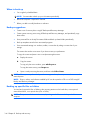 156
156
-
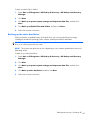 157
157
-
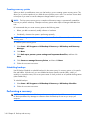 158
158
-
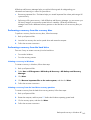 159
159
-
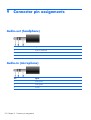 160
160
-
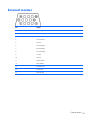 161
161
-
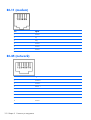 162
162
-
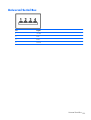 163
163
-
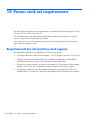 164
164
-
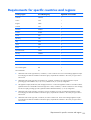 165
165
-
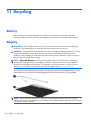 166
166
-
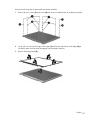 167
167
-
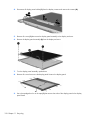 168
168
-
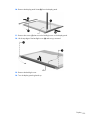 169
169
-
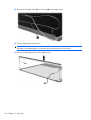 170
170
-
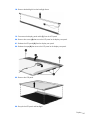 171
171
-
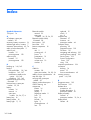 172
172
-
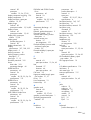 173
173
-
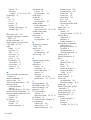 174
174
-
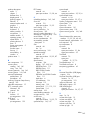 175
175
-
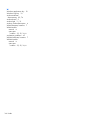 176
176
-
 177
177
HP Compaq 8510w Base Model Mobile Workstation User guide
- Category
- Notebooks
- Type
- User guide
- This manual is also suitable for
Ask a question and I''ll find the answer in the document
Finding information in a document is now easier with AI
Related papers
-
HP 8510p User manual
-
HP ProBook 5310m Notebook PC User guide
-
Compaq 4710s - ProBook - Core 2 Duo 2.53 GHz User guide
-
HP dv6-3025ss User guide
-
HP 4710S User manual
-
Compaq a000 Series Support Manual
-
HP 2533t User guide
-
Compaq Presario CQ45 User manual
-
HP Laptop Docking Station User manual
-
HP ProDesk 400 G5 Small Form Factor PC User guide
Other documents
-
HP (Hewlett-Packard) 8510w User manual
-
Kensington K33956AM Datasheet
-
Compaq 2510p User manual
-
Skross 1.500217 Datasheet
-
Compaq C700 User manual
-
Hitachi 2730p User manual
-
Compaq Mini CQ10 Product information
-
Compaq Mini 700 User manual
-
Targus APK01CA Datasheet
-
Compaq Aero 8000 H/PC Professional Maintenance & Service Manual