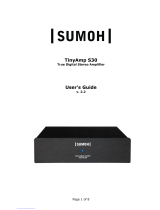18
Logitech Squeezebox Boom
Check whether your wireless router is using MAC ltering. MAC ltering provides an •
extra level of security by ensuring that no unknown computers or other devices can
connect to your wireless network without prior authorization. If you cannot turn
off MAC ltering, you (or your local network expert) can add Squeezebox Boom’s
MAC address to the router’s table of allowed devices. You can nd your Squeezebox
Boom’s MAC address printed on a label on the bottom of the unit.
If Squeezebox Boom fails to get an IP address
The most common way of setting up a wireless network is to have the wireless router
issue IP addresses on demand via a DHCP service. If your Squeezebox Boom displays a
message stating that it cannot get an IP address, try these steps:
Check your wireless router’s conguration to conrm that it’s assigning IP addresses •
via DHCP. If your wireless router does not use DHCP for security purposes, you can
assign your Squeezebox Boom a static IP address. For assistance with this advanced
network setup, contact your wireless router’s vendor or the person who installed your
wireless network.
If your network uses WEP encryption, make sure you’ve correctly entered the network •
security key into Squeezebox Boom. In some cases, an incorrect WEP security key can
appear as a DHCP failure.
Cycle your wireless router’s power.•
If Squeezebox Boom cannot locate your computer or connect to
SqueezeCenter
During normal operation if SqueezeCenter is running on a computer that’s connected to
your wireless network, your computer’s name will be displayed when you select Settings
> Information > SqueezeCenter information from Squeezebox Boom’s home
screen. If this does not happen, it might be because of the following: