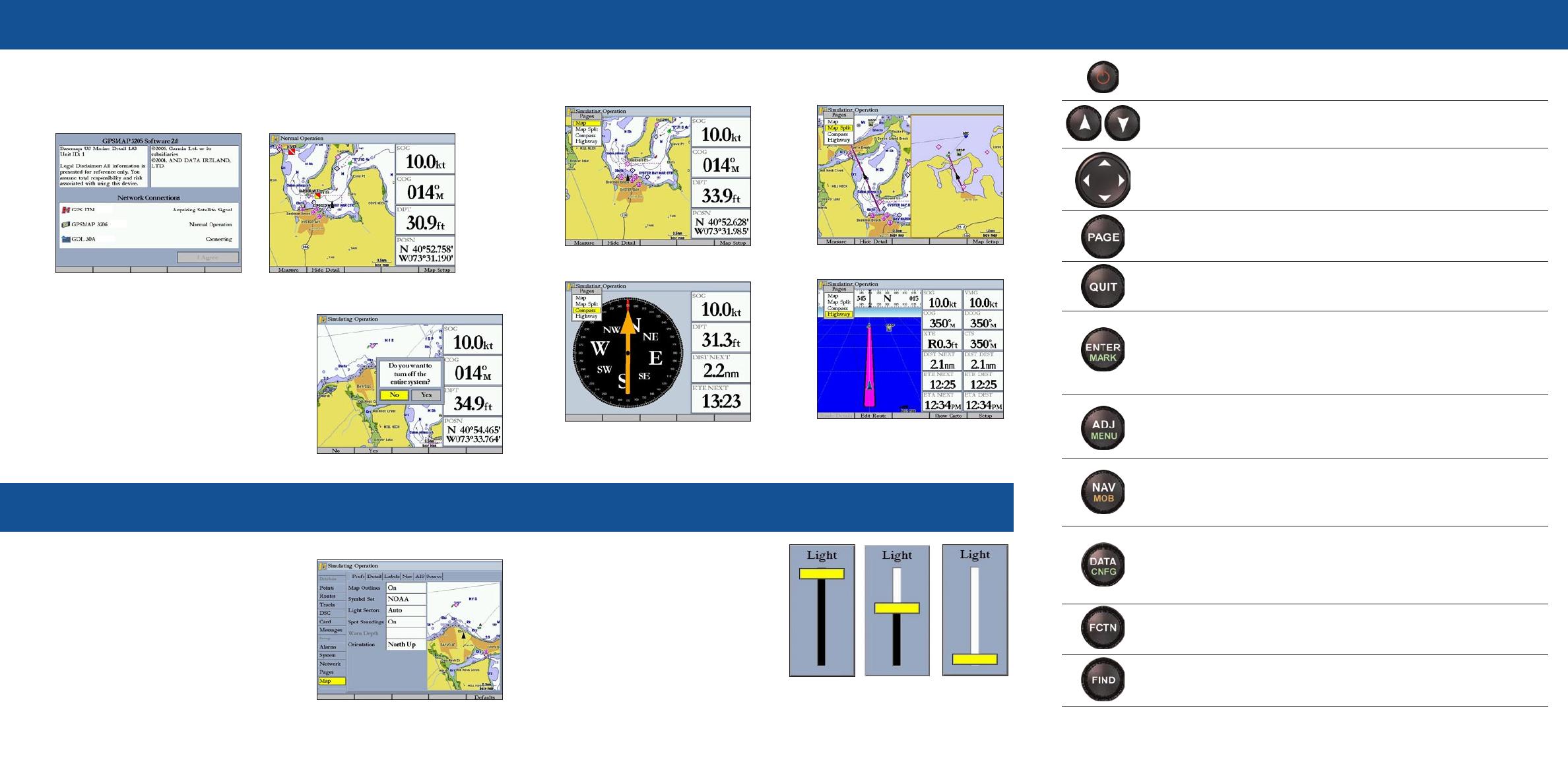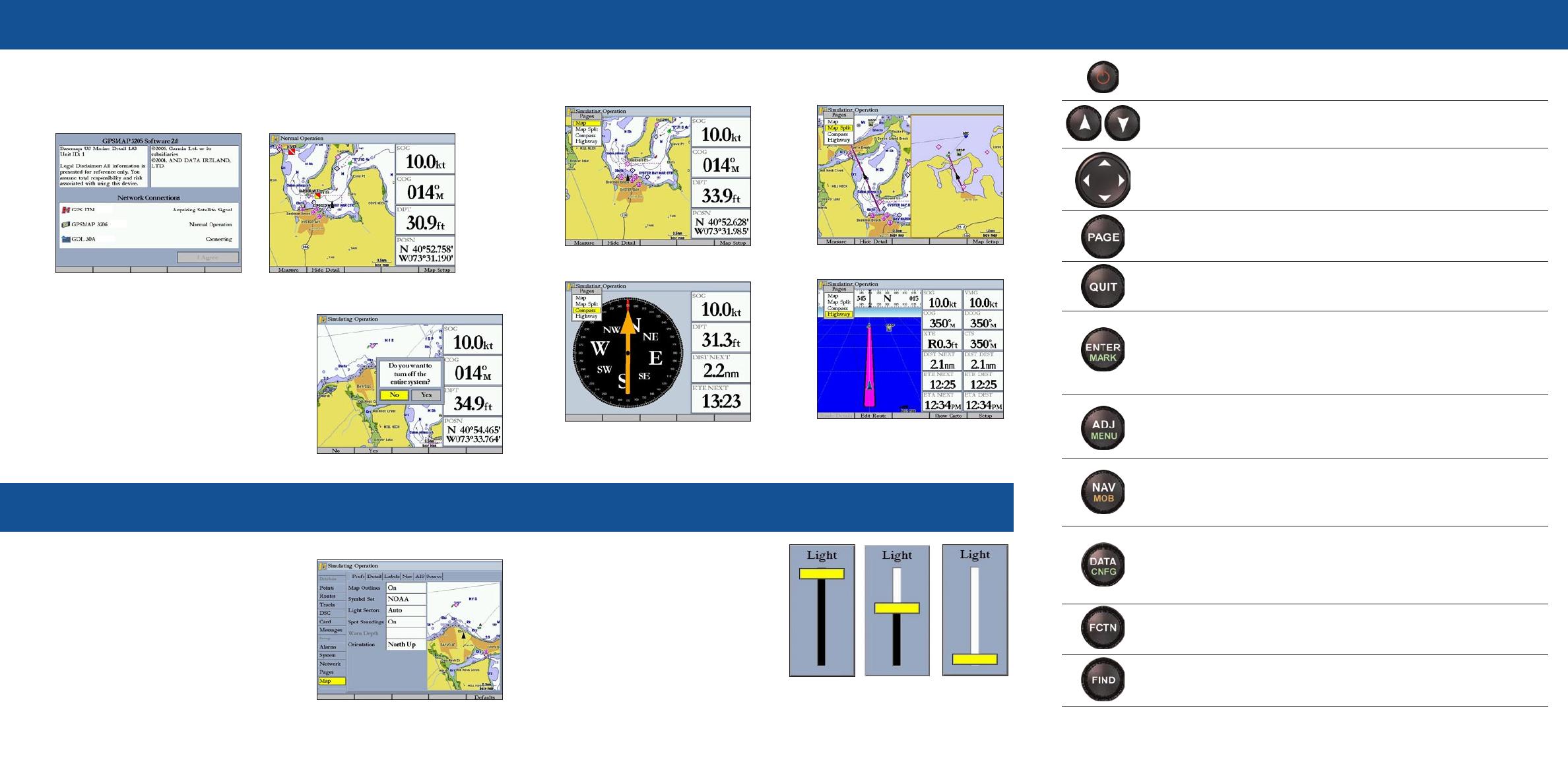
To turn on the GPSMAP 3205:
1. Press and hold the POWER key.
2. When the I Agree on-screen button is highlighted, press ENTER to acknowledge the
warning and open the Map Page.
Startup/Shutdown Sequence
To change a setting using the Main Menu:
1. From any page, press and hold ADJ/MENU
to open the Main Menu.
2. Use the ROCKER to select a tab, and then press
right or left on the ROCKER to select a sub tab.
3. Highlight the field you want to change, and
press ENTER.
4. Make any changes, and press ENTER.
5. Press QUIT to return to the main page.
Using the Main Menu
ADJ—press to show available options and features for the current
function.
MENU—press and hold to open the Main Menu.
POWER/BACKLIGHT—press and hold to turn the unit on or off.
Press and release to adjust the screen backlighting.
PAGE
—press to cycle through the main pages in sequence and return
from a sub page to a main page.
QUIT—press to return to a previous page, restore a data field’s
previous value, and exit out of menus.
ENTER—press to select highlighted fields, confirm menu options and
enter data.
MARK—press and hold for two seconds to capture your current location
and open the Review Waypoint Page.
NAV
—press and release to access navigation options.
MOB (Man OverBoard)—press and hold to mark your current location
and instantly set a return course.
RANGE—press up to increase, or press down to decrease the range of
the Map Page, Highway Page, and other range-related functions.
ROCKER—press up, down, right, or left to move through lists,
highlight fields, select options and locations, enter data, or move
the map pointer.
FIND—press to initiate the Find option, so you can search for user
points, map items, and any optional data card information.
DATA—press to toggle the display of a main page with or without
function windows and data fields.
CNFG—press and hold to open the Configuration window to customize
main pages.
Using the GPSMAP 3205 Keypad
190-00566-01 Rev. A © Copyright 2006 Garmin Ltd. or its subsidiaries Printed in Taiwan
The GPSMAP 3205 contains four main pages. Additional main pages appear as you add
optional hardware to the Garmin Marine Network. Press PAGE to view each page.
Viewing Main Pages
Adjusting the Backlight
To adjust the backlight level:
1. Press and release the POWER key.
2. Press up or down on the ROCKER to
adjust the backlight level.
3. Press ENTER to quit.
FCTN—press to highlight the next available Function window on the
split screen.
To turn off the GPSMAP 3205:
1. Press and hold the POWER key.
If one MFD is connected, the unit shuts down. If
multiple MFDs are connected, a prompt appears.
2. Select Yes to turn off the entire network, or select
No to put the unit in sleep mode
3. Press ENTER.
Map Page
Map Split Page
Highway Page
Compass Page
Main Menu
Warning Page
Map Page
Highest Selectable
Lowest