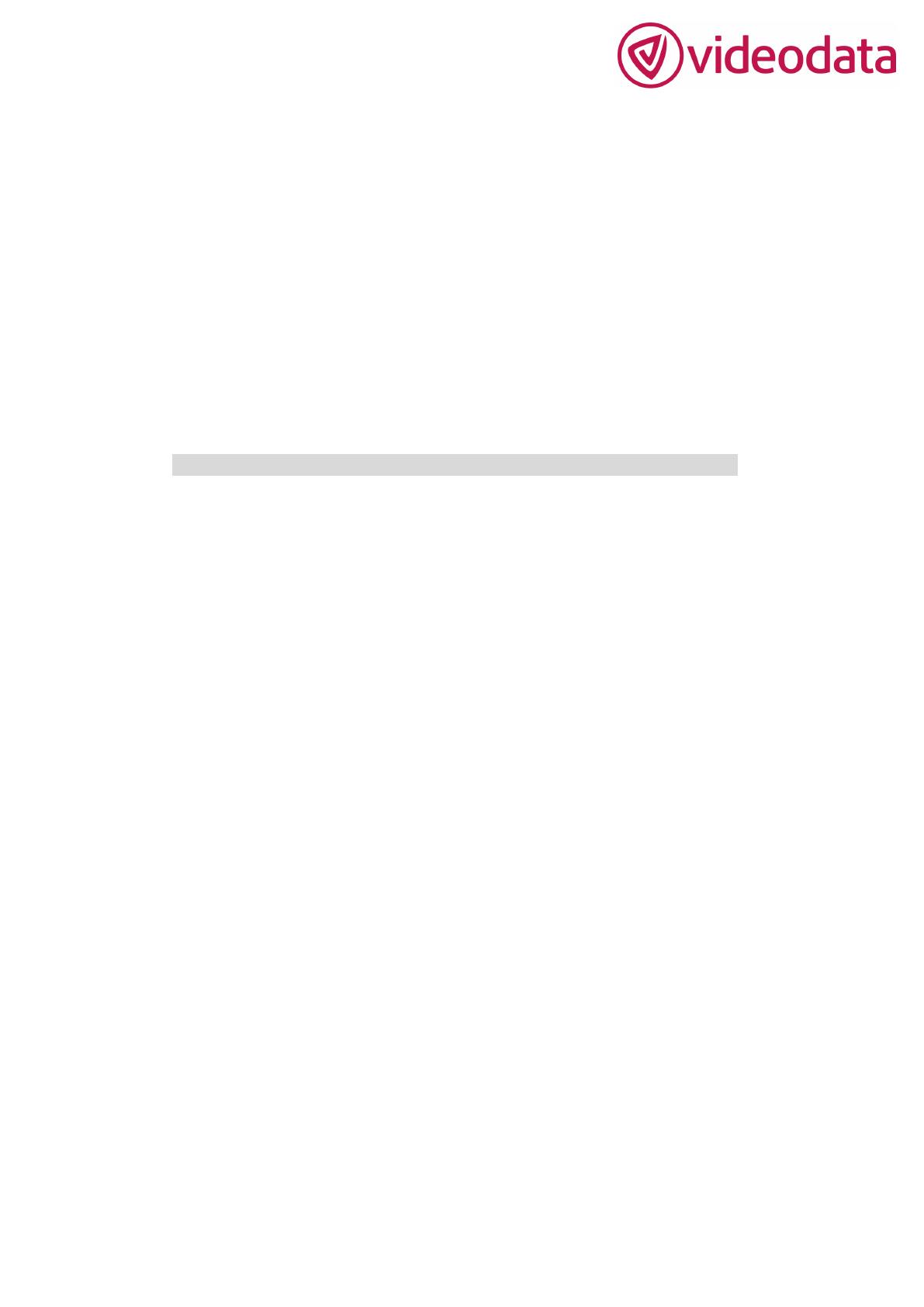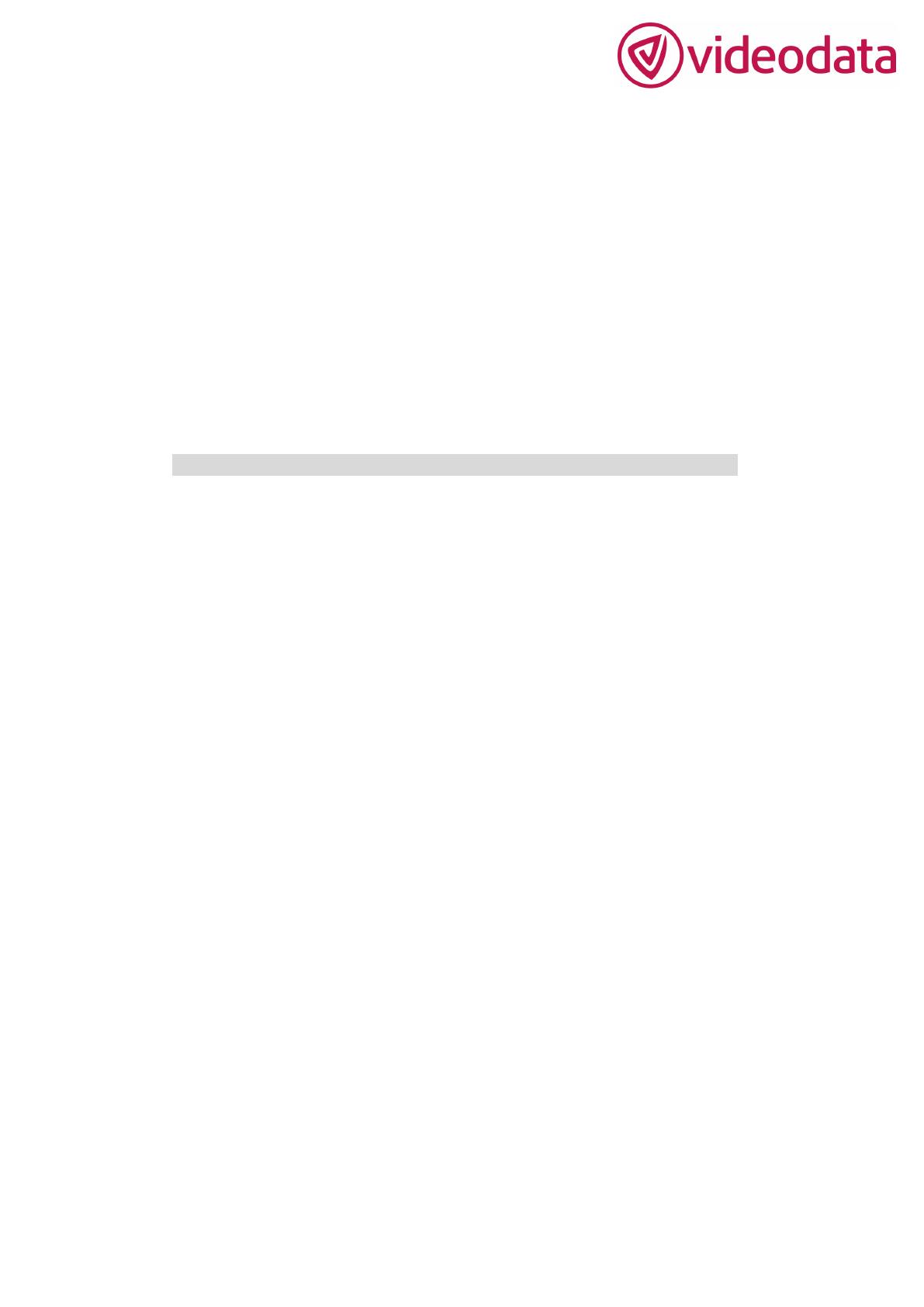
DEAR CUSTOMERS
Thank you for purchasing the liquid crystal display monitor. This product employs
new integrate circuits and high quality TFT LCD modules. It is putting out with its
low power consumption, emits no radiation, and other advantage characteristics. This
product is shaped with modern style and is easy to be carried with. The color
TFTLCD is the most suitable display for VGA,VCD, DVD and GPS system for
motorcars and ships .It also can be used in the office ,in flat ,at home also in other
suitable position. You will certainly benefit from this monitor in lots of ways, to name
some of them: convenience, safety, space-saving.
We hope that you will have the enjoyment of your new mini color TFT LCD.
To ensure the best use of the unit, please read this handbook carefully beforehand.
CAUTION
1. Please use the adapter attached in the accessory.
2. Do not expose this product to direct sunlight, heat or humid conditions.
3. Keep away from strong light while using this product so as to obtain the
clearest and the most colorful picture.
4. Please avoid heavy impact or drop onto the ground.
5. Do not use chemical solutions to clean this unit. Please simply wipe with a
clean soft cloth to keep the brightness of the surface.
6. If the product does not operate normally when the instructions are followed.
Adjust only those controls that are covered by the instructions. Improper
adjustment of other controls may result in damage and will often require
extensive work of a qualified technician.
Please unplug the power if non-use for a long-term, or a thunder and happens.