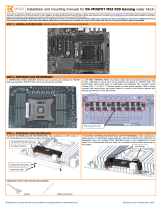Page is loading ...

GLACIER G1080Ti
INSTALLATION GUIDE
PH-GB1080TiGB_BK02/CR02
GIGABYTE AORUS
phanteks

PACKAGE CONTENTS
Glacier G1080Ti Water Block
(Gigabyte Aorus 1080Ti)
QTY: 1
Thermal Pads
QTY: 3
Description:
For applying on circuit board
on GPU
INSTALLATION
DISCLAIMER - This product is intended for advanced users. Please
consult with a qualied technician for installation, improper instal-
lation may result in damage to your equipment. While all eorts
have been made to provide the most comprehensive information
possible, Phanteks assumes no liability expressed or implied for
any damage(s) occurring to your components as a result of using
Phanteks cooling products, either due to mistake or omission on
our part in the below instructions, or due to failure or defect in the
Phanteks cooling products.
WARNING - Turn o the power to your system and discharge your
body’s static electric charge by touching a grounded surface – for
example, the metal surface of the power supply or chassis – before
performing any hardware procedure. Phanteks assumes no liability
for any damage, caused directly or indirectly, by improper installation
of any components. If you do not feel comfortable with performing
the installation procedure, consult a qualied computer technician.
*Please do not disassemble the water block. Warranty
will be voided.
Thermal Compound
(PH-NDC_01)
QTY: 1
M2.5x5
QTY: 11 (Spare 4pcs)
Phanteks Plugs
QTY: 2
Phanteks RGB Cable for
GPU (option a)
QTY: 1
STEP 1. REMOVING STOCK COOLER
Take out the top EVA-FOAM from the box to use
as a base for your GPU placement.
Remove all highlighted screws. All heat sink assembly screws should
be removed, including self-adhesive washers on both sides of the PCB
(if present).
Make sure to unplug the RGB LED cables when you remove the housing.
STEP 2. APPLYING THERMAL COMPOUND
Wipe o the remains of the original thermal compound until components
and circuit board are completely clean (we recommend using a isopro-
panol cleaning pad). Apply a light coat (see image) of the PH-NDC-)1
thermal paste.
Lightly coat Nivida GPU Chip with the enclosed thermal paste.
RGB Cable for Phanteks
case (option b)
QTY: 1
MAKE SURE TO UNPLUG THE FAN AND RGB LED CABLES WHEN YOU REMOVE THE HOUSING.
Phanteks RGB Cable for Phanteks Case
QTY: 1
Phanteks RGB
motherboard adapter
QTY: 1
Ph a nteks Glacier G 1 0 8 0
PACKAGE CONTENTS
Glacier G1080 Water Block
(GIGABYTE GTX 1080 G1 Gaming )
QTY: 1
Thermal Pads
QTY: 3
Description:
For applying on circuit board on GPU
INSTALLATION
Remove all highlighted screws. All heat sink assembly screws should be removed,
including self-adhesive washers on both sides of the PCB (if present).
DISCLAIMER - This product is intended for advanced users. Please
-
have been made to provide the most comprehensive information
possible, Phanteks assumes no liability expressed or implied for
any damage(s) occurring to your components as a result of using
Phanteks cooling products, either due to mistake or omission on
our part in the below instructions, or due to failure or defect in the
Phanteks cooling products.
WARNING -
body’s static electric charge by touching a grounded surface – for
example, the metal surface of the power supply or chassis – before
performing any hardware procedure. Phanteks assumes no liability
for any damage, caused directly or indirectly, by improper installation
of any components. If you do not feel comfortable with performing
*Please do not disassemble the water block. Warranty will be voided.
Thermal Compound (PH-NDC_01)
QTY: 1
Phanteks Plugs
QTY: 2
Phanteks RGB Cable
QTY: 1
PH-GB1080GB_BK01/CR01
M2.5x5
QTY: 11 (spare 4 pcs.)
INSTALLATION GUIDE
GIGABYTE G1 GAMING
STEP 1. REMOVING STOCK COOLER
LIGHTLY COAT NVIDIA GPU CHIP WITH ENCLOSED THERMAL PASTE.
STEP 2. APPLYING THERMAL COMPOUND
Wipe o the remains of the original thermal compound until components and
Circuit board are completely clean (we recommend using a isopropanol
cleaning
pad). Apply a light coat (see image) of the PH-NDC_01 thermal paste.
TAKE OUT THE TOP EVA-FOAM LAYER FROM THE BOX TO USE AS BASE FOR YOUR GPU PLACEMENT.
MAKE SURE TO UNPLUG THE FAN AND RGB LED CABLES WHEN YOU REMOVE THE HOUSING.
Phanteks RGB Cable for Phanteks Case
QTY: 1
BEFORE PROCEEDING, PLEASE CHOOSE BETWEEN THE FOLLOWING:
Option a: Control RGB lighting through your RGB-equipped GPU.
Option b: Sync and control RGB lighting through your RGB-equipped motherboard or Phanteks case.
STEP 4a. CONNECTING THE RGB LED TO THE PCB
Make sure to connect the RGB LED cable from the waterblock to the
GPU’s RGB header (see illustration).
STEP 5a. PLACING THE BLOCK ONTO THE GRAPHICS CARD
Align the backplate holes with the waterblock and use the included
M2.5x5 (shown in blue) to tighten the block to the GPU core.
Make sure to lay the GPU with the water block at down without resting on the
PCI. Do not use too much force by pressing down on the PC. Chip dies are prone
to cracking.
OPTION a:
Ph a nte k s G lacier G 1 0 8 0
PACKAGE CONTENTS
Glacier G1080 Water Block
(GIGABYTE GTX 1080 G1 Gaming )
QTY: 1
Thermal Pads
QTY: 3
Description:
For applying on circuit board on GPU
INSTALLATION
Remove all highlighted screws. All heat sink assembly screws should be removed,
including self-adhesive washers on both sides of the PCB (if present).
DISCLAIMER - This product is intended for advanced users. Please
-
have been made to provide the most comprehensive information
possible, Phanteks assumes no liability expressed or implied for
any damage(s) occurring to your components as a result of using
Phanteks cooling products, either due to mistake or omission on
our part in the below instructions, or due to failure or defect in the
Phanteks cooling products.
WARNING -
body’s static electric charge by touching a grounded surface – for
example, the metal surface of the power supply or chassis – before
performing any hardware procedure. Phanteks assumes no liability
for any damage, caused directly or indirectly, by improper installation
of any components. If you do not feel comfortable with performing
*Please do not disassemble the water block. Warranty will be voided.
Thermal Compound (PH-NDC_01)
QTY: 1
Phanteks Plugs
QTY: 2
Phanteks RGB Cable
QTY: 1
PH-GB1080GB_BK01/CR01
M2.5x5
QTY: 11 (spare 4 pcs.)
INSTALLATION GUIDE
GIGABYTE G1 GAMING
STEP 1. REMOVING STOCK COOLER
LIGHTLY COAT NVIDIA GPU CHIP WITH ENCLOSED THERMAL PASTE.
STEP 2. APPLYING THERMAL COMPOUND
Wipe o the remains of the original thermal compound until components and
Circuit board are completely clean (we recommend using a isopropanol
cleaning
pad). Apply a light coat (see image) of the PH-NDC_01 thermal paste.
TAKE OUT THE TOP EVA-FOAM LAYER FROM THE BOX TO USE AS BASE FOR YOUR GPU PLACEMENT.
MAKE SURE TO UNPLUG THE FAN AND RGB LED CABLES WHEN YOU REMOVE THE HOUSING.
Phanteks RGB Cable for Phanteks Case
QTY: 1
for Memory IC
for Vdd VRM
for Vdd MOSFET
1 1 1 1
1 1
1
1
2
3
1
1
1
1
1 1
STEP 3. PLACING THERMAL PADS ON PCB
Place thermal pads on the circuit board as shown on the picture. Refer
to numbering in previous icture when applying thermal pads of dierent
sizes or thickness. Phanteks made sure to provide customers with more
than adequate quantity of thermal pads to complete this step.
For thermal pad 2 & 3, adjust and cut
length according to GPU, VDD, VRM
chips/ Mosfet Chips.
Position 1: 16x13x0.75mm
Position 2: 10x90x0.75mm
Position 3: 20x90x1.25mm
1
Please go to Step 8
For the RGB LED control (software), please refer to the user manual of
your graphic card.
Route the RGB LED cable between the water block and GPU. Carefully
position the water block onto the graphics card. During the process
please make sure you align the mounting holes on the PCB with the
holes on the water block.
STEP 6a. INSTALLING THE BACK PLATE

STEP 6. PLACING THE BLOCK ON TO THE GRAPHICS CARD
STEP 7. INSTALLATION OF FITTINGS AND TUBING
Screw in the two G1/4 threaded male ttings, attach the liquid cooling tubes
and
connect the water block(s) into the cooling circuit. Phanteks recommends
Phanteks
ttings with the Phanteks Glacier Series water blocks.
DO NOT FORGET TO PLUG THE REMAINING TWO OPENING.
FOR BEST PERFORMANCE, WE RECOMMEND TO MATCH THE INLET/OUTLET
STEP 5. CONNECTING THE RGB LED (IF CONNECTOR IS PRESENT)
Make sure to connect the RGB LED cable from the waterblock to the GPU PCB
RGB
NOT APPLICABLE FOR MSI ARMOR SERIES
header. (see illustration)
Route the RGB LED cable between the water block and GPU. Carefull y
position the water block onto the graphics card. During this process
please make sure you align mounting holes on the PCB with holes on the
water
block.
DO NOT USE TOO MUCH FORCE BY PRESSING THE BLOCK DOWN TO THE PCB. CHIP DIES
ARE
MAKE SURE TO LAY THE GPU WITH WATER BLOCK FLAT DOWN WITHOUT RESTING ON
THE PCI.
PRONE TO CRACKING.
Use the included 4x M2.5x5 screws and washers (shown in blue) and
11x M2.5x8 screws (shown in red) to tighten the block to the GPU core.
STEP 4.
PLACING THERMAL PADS ON PCB
Place thermal pads on the circuit board as shown on the picture below. Refer to
numbering in previous picture when applying thermal pads of di
erent sizes or
thickness. Phanteks made sure to provide customers with more than adequate
quantity of thermal pads to complete this step.
FOR THERMAL PAD 2, ADJUST AND CUT LENGTH ACCORDING
TO GPU VDD VRM CHIPS.
Position 1: 16 x 13 x 1.5mm
Position 2: 20 x 120 x 1.5mm
for memory IC
1 1 1 1 1 1 1 1
2
for Vdd MOSFET
using
OUTIN
CONFIGURATION OF THE WATERBLOCK.
FOR RGB LED CONTROL (SOFTWARE), PLEASE REFER TO THE USER MANUAL OF
YOUR GRAPHIC CARD.
Optional Upgrade
Sync the lighting with a Phanteks case / RGB Motherboard using the Phanteks upgrade kit
(not included).
Once the water block is in place, plug in the remaining RGB LED cable
connector
to the
water block as shown in the illustration.
NOT APPLICABLE FOR MSI ARMOR SERIES
STEP 8. INSTALLALTION OF FITTINGS AND TUBING
Screw in the two G1/4 threaded male ttings, attach the liquid cooling
tubes and connect the water block(s) into the cooling circuit. Phanteks
recommends using Phanteks tting with the Phanteks Glacier Series
water blocks.
- For the best performance, we recommend to match the inlet/outlet
conguration of the water block.
- Do not forget to plug the remaining two openings.
- Always perform a leaktest before starting your computer.
Phanteks recommends you follow the steps below before you start your water loop setup
1. Test all your hardware before you start your water loop setup to make sure it is in working condition.
2. Plan out your loop to save some time.
3. Flush and rinse your water blocks with distilled water prior to use to ensure a clean loop.
4. Make sure that everything is unpowered and unplugged, either at the power supply end or hardware’s end before you
start your leak test.
5. Use paper towels under ttings and joints to avoid damage if there are leaks.
6. With the ll port open, run the loop for approximately 24 hours to completely bleed the air out of the loop.
STEP 4b. INSTALLING THE RGB CABLE CONNECTOR TO THE BLOCK
Remove the bottom cover by removing the two screws at the bottom
of the block. Remove the installed RGB cable (option a, encircled in
Blue) by disconnectig the RGB cable from the LED connector on the
block. Install the new RGB cable (option b, encircled in Red) into the
slot (see illustration). Align the bottom cover to the water block and
screw back the two screws.
Make sure to connect the RGB cable to the LED strip connector on the
water block before installing the bottom cover.
OPTION b:
STEP 5b. PLACING THE BLOCK ONTO THE GRAPHICS CARD
Align the backplate holes with the waterblock and use the included
M2.5x5 (shown in blue) to tighten the block to the GPU core.
Make sure to lay the GPU with the water block at down without resting on the
PCI. Do not use too much force by pressing down on the PCB. Chip dies are
prone to cracking.
Route the RGB LED cable between the water block and GPU. Carefully
position the water block onto the graphics card. During the process
please make sure you align the mounting holes on the PCB with the
holes on the water block.
STEP 6b. INSTALLING THE BACK PLATE
1. Connect to Phanteks Case
2. M/B RGB LED Adapter
MOTHERBOARD /GPU
RGB HEADER
12V G R B
12V
Make sure the 12V pin (grey colored cable) is connected to the
12V pin on the motherboard header.
Case RGB
connector
to M/B RGB
Connector
STEP 7b. CONNECTING THE PHANTEKS RGB CABLE
There are two options available for setting up your RGB lighting:
1. Connect to Phanteks case
2. Connect to M/B RGB LED adapter (for option 2, please see below)
/