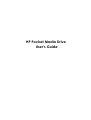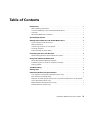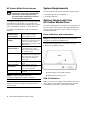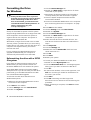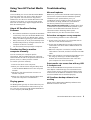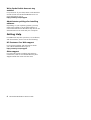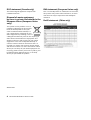HP USB 3.0 750GB Pocket Media Drive is a portable external hard disk drive that allows you to quickly and easily store a large number of digital music, photo, video, recorded TV, gaming, or other data files. The large storage capacity allows you to easily store files from your digital cameras, digital video camcorders, and MP3 players.
The drive is lightweight and small, making it easy to take with you wherever you go. It also features a USB 3.0 interface for fast data transfer speeds.
Here are some of the things you can do with your HP USB 3.0 750GB Pocket Media Drive:
- Store your digital music, photo, video, recorded TV, gaming, or other data files
HP USB 3.0 750GB Pocket Media Drive is a portable external hard disk drive that allows you to quickly and easily store a large number of digital music, photo, video, recorded TV, gaming, or other data files. The large storage capacity allows you to easily store files from your digital cameras, digital video camcorders, and MP3 players.
The drive is lightweight and small, making it easy to take with you wherever you go. It also features a USB 3.0 interface for fast data transfer speeds.
Here are some of the things you can do with your HP USB 3.0 750GB Pocket Media Drive:
- Store your digital music, photo, video, recorded TV, gaming, or other data files












-
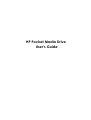 1
1
-
 2
2
-
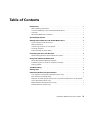 3
3
-
 4
4
-
 5
5
-
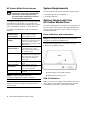 6
6
-
 7
7
-
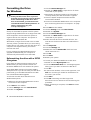 8
8
-
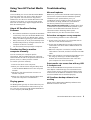 9
9
-
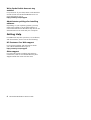 10
10
-
 11
11
-
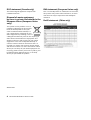 12
12
HP USB 3.0 750GB Pocket Media Drive User guide
- Type
- User guide
- This manual is also suitable for
HP USB 3.0 750GB Pocket Media Drive is a portable external hard disk drive that allows you to quickly and easily store a large number of digital music, photo, video, recorded TV, gaming, or other data files. The large storage capacity allows you to easily store files from your digital cameras, digital video camcorders, and MP3 players.
The drive is lightweight and small, making it easy to take with you wherever you go. It also features a USB 3.0 interface for fast data transfer speeds.
Here are some of the things you can do with your HP USB 3.0 750GB Pocket Media Drive:
- Store your digital music, photo, video, recorded TV, gaming, or other data files
Ask a question and I''ll find the answer in the document
Finding information in a document is now easier with AI
Related papers
-
HP SURESTORE DLT1 TAPE DRIVE User manual
-
HP NetServer E 200 Quick start guide
-
HP Deskjet 460 Mobile Printer series User manual
-
HP DESKJET 460 User manual
-
HP RT509AA Datasheet
-
HP H470B User manual
-
Compaq SURESTORE DLT 70 TAPE DRIVE Owner's manual
-
HP A6700f - Pavilion - 4 GB RAM Quick start guide
-
HP PC100 User manual
-
HP dt3000i Desktop Hard Drive Product information
Other documents
-
Rocstor LANCER LX User manual
-
Rocstor AIRHAWK A3 320 GB User manual
-
Rocstor AIRHAWK A5 320 GB User manual
-
LaCie USB POCKET CD-RW User manual
-
HP (Hewlett-Packard) DAT24I User manual
-
Rocstor ROCPORT ID3 User manual
-
Rocstor 3Cx 320GB User manual
-
LaCie Little Disk 500GB User manual
-
LaCie Little Disk Design by Sam Hecht User manual
-
LaCie FireWire Pocket CD-RW User manual