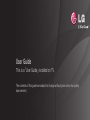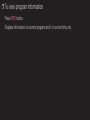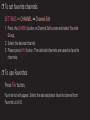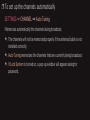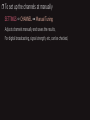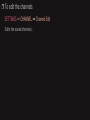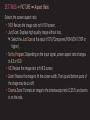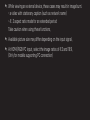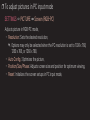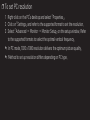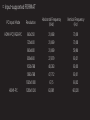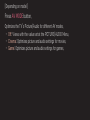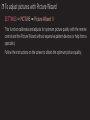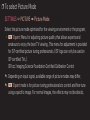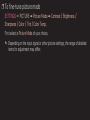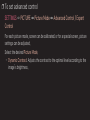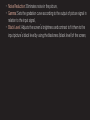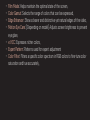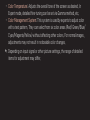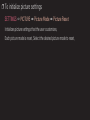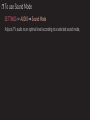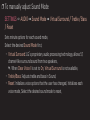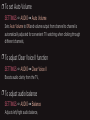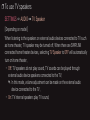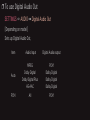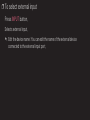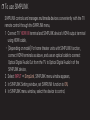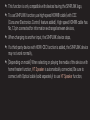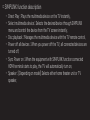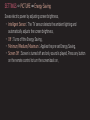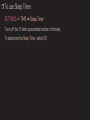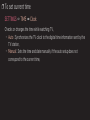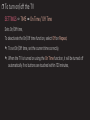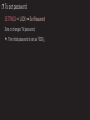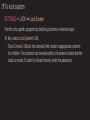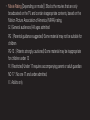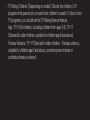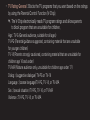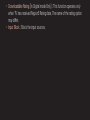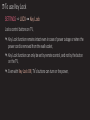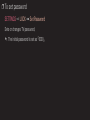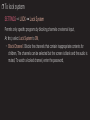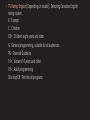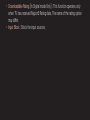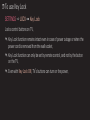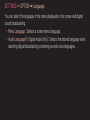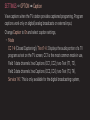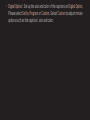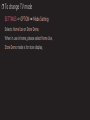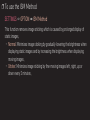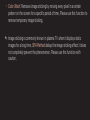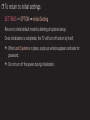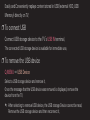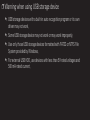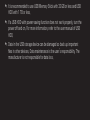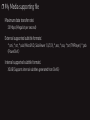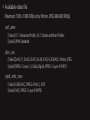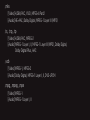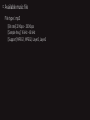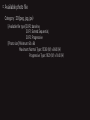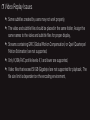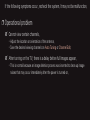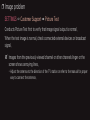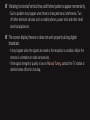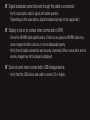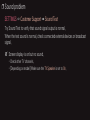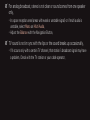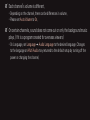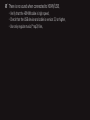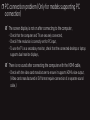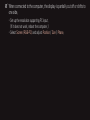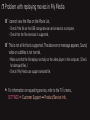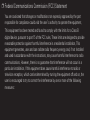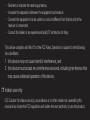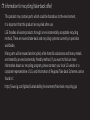User Guide
This is a 「User Guide」 installed on TV.
The contents of this guide are subject to change without prior notice for quality
improvement.

GP2

GP2

GP2
kor
❐
To set up the channels automatically
SETTINGS ➾ CHANNEL ➙ Auto Tuning
Memorizes automatically the channels being broadcast.
✎ The channels will not be memorized properly if the antenna/cable is not
installed correctly.
✎ Auto Tuning memorizes the channels that are currently being broadcast.
✎ If Lock System is turned on, a pop-up window will appear asking for
password.

GP2
kor
❐
To set up the channels at manually
SETTINGS ➾ CHANNEL ➙ Manual Tuning
Adjusts channels manually and saves the results.
For digital broadcasting, signal strength, etc. can be checked.

GP2
kor
❐
To edit the channels
SETTINGS ➾ CHANNEL ➙ Channel Edit
Edits the saved channels.

GP2
enga
SETTINGS ➾ PICTURE ➙ Aspect Ratio
Selects the screen aspect ratio.
• 16:9: Resizes the image ratio to fit 16:9 screen.
• Just Scan: Displays high-quality image without loss.
✎ Select the Just Scan at the input of DTV/Component/HDMI/DVI (720P or
higher).
• Set by Program: Depending on the input signal, screen aspect ratio changes
to 4:3 or 16:9
• 4:3: Resizes the image ratio to fit 4:3 screen.
• Zoom: Resizes the image to fit the screen width. The top and bottom parts of
the image may be cut off.
• Cinema Zoom: Formats an image to the cinemascope ratio (2.35:1) and zooms
in on the ratio.

GP2
enga
✎ While viewing an external device, these cases may result in image burn:
- a video with stationary caption (such as network name)
- 4 : 3 aspect ratio mode for an extended period
Take caution when using these functions.
✎ Available picture size may differ depending on the input signal.
✎ At HDMI/RGB-PC input, select the image ratios of 4:3 and 16:9.
(Only for models supporting PC connection)

GP2
enga
❐
To adjust pictures in PC input mode
SETTINGS ➾ PICTURE ➙ Screen (RGB-PC)
Adjusts picture in RGB-PC mode.
• Resolution: Sets the desired resolution.
✎ Options may only be selected when the PC resolution is set to 1024 x 768,
1280 x 768, or 1360 x 768.
• Auto Config.: Optimizes the picture.
• Position/Size/Phase: Adjusts screen size and position for optimum viewing.
• Reset: Initializes the screen setups in PC input mode.

GP2
enga
❐
To set PC resolution
1 Right-click on the PC’s desktop and select 「Properties」.
2 Click on 「Settings」 and refer to the supported format to set the resolution.
3 Select 「Advanced → Monitor → Monitor Setup」 on the setup window. Refer
to the supported formats to select the optimal vertical frequency.
✎ In PC mode, 1920 x 1080 resolution delivers the optimum picture quality.
✎ Method to set up resolution differs depending on PC type.

GP2
enga
❓ Input-supported FORMAT
PC Input Mode
Resolution
Horizontal Frequency
(KHz)
Vertical Frequency
(Hz)
HDMI-PC/ RGB-PC 640x350 31.468 70.09
720x400 31.469 70.08
640x480 31.469 59.94
800x600 37.879 60.31
1024x768 48.363 60.00
1360x768 47.712 60.01
1920x1080 67.5 60.02
HDMI-PC 1280x1024 63.981 60.020

GP2
kor
[Depending on model]
Press AV MODE button.
Optimizes the TV’s Picture/Audio for different AV modes.
• Off: Views with the value set at the PICTURE/AUDIO Menu.
• Cinema: Optimizes picture and audio settings for movies.
• Game: Optimizes picture and audio settings for games.

GP2
kor
❐
To adjust pictures with Picture Wizard
SETTINGS ➾ PICTURE ➙ Picture Wizard Ⅱ
This function calibrates and adjusts for optimum picture quality with the remote
control and the Picture Wizard without expensive pattern devices or help from a
specialist.
Follow the instructions on the screen to obtain the optimum picture quality.

GP2
kor
❐
To select Picture Mode
SETTINGS ➾ PICTURE ➙ Picture Mode
Select the picture mode optimized for the viewing environment or the program.
• ꕋ Expert: Menu for adjusting picture quality that allows experts and
amateurs to enjoy the best TV viewing. This menu for adjustment is provided
for ISF-certified picture tuning professionals. (ISF logo can only be used on
ISF-certified TVs.)
ISFccc: Imaging Science Foundation Certified Calibration Control
✎ Depending on input signal, available range of picture modes may differ.
✎ ꕋ Expert mode is for picture tuning professionals to control and fine-tune
using a specific image. For normal images, the effects may not be drastic.

GP2
kor
❐
To fine-tune picture mode
SETTINGS ➾ PICTURE ➙ Picture Mode ➙ Contrast / Brightness /
Sharpness / Color / Tint / Color Temp.
First select a Picture Mode of your choice.
✎ Depending on the input signal or other picture settings, the range of detailed
items for adjustment may differ.

GP2
kor
❐
To set advanced control
SETTINGS ➾ PICTURE ➙ Picture Mode ➙ Advanced Control / Expert
Control
For each picture mode, screen can be calibrated; or for a special screen, picture
settings can be adjusted.
Select the desired Picture Mode.
• Dynamic Contrast: Adjusts the contrast to the optimal level according to the
image’s brightness.

GP2
kor
• Noise Reduction: Eliminates noise in the picture.
• Gamma: Sets the gradation curve according to the output of picture signal in
relation to the input signal.
• Black Level: Adjusts the screen’s brightness and contrast to fit them to the
input picture’s black level by using the blackness (black level) of the screen.

GP2
kor
• Film Mode: Helps maintain the optimal state of the screen.
• Color Gamut: Selects the range of colors that can be expressed.
• Edge Enhancer: Shows clearer and distinctive yet natural edges of the video.
• Motion Eye Care: [Depending on model] Adjusts screen brightness to prevent
eye glare.
• xvYCC: Expresses richer colors.
• Expert Pattern: Patterns used for expert adjustment
• Color Filter: Filters a specific color spectrum in RGB colors to fine-tune color
saturation and hue accurately.

GP2
kor
• Color Temperature: Adjusts the overall tone of the screen as desired. In
Expert mode, detailed fine-tuning can be set via Gamma method, etc.
• Color Management System: This system is used by experts to adjust color
with a test pattern. They can select from six color areas (Red/ Green/Blue/
Cyan/Magenta/Yellow) without affecting other colors. For normal images,
adjustments may not result in noticeable color changes.
✎ Depending on input signal or other picture settings, the range of detailed
items for adjustment may differ.

GP2
kor
❐
To initialize picture settings
SETTINGS ➾ PICTURE ➙ Picture Mode ➙ Picture Reset
Initializes picture settings that the user customizes.
Each picture mode is reset. Select the desired picture mode to reset.
Page is loading ...
Page is loading ...
Page is loading ...
Page is loading ...
Page is loading ...
Page is loading ...
Page is loading ...
Page is loading ...
Page is loading ...
Page is loading ...
Page is loading ...
Page is loading ...
Page is loading ...
Page is loading ...
Page is loading ...
Page is loading ...
Page is loading ...
Page is loading ...
Page is loading ...
Page is loading ...
Page is loading ...
Page is loading ...
Page is loading ...
Page is loading ...
Page is loading ...
Page is loading ...
Page is loading ...
Page is loading ...
Page is loading ...
Page is loading ...
Page is loading ...
Page is loading ...
Page is loading ...
Page is loading ...
Page is loading ...
Page is loading ...
Page is loading ...
Page is loading ...
Page is loading ...
Page is loading ...
Page is loading ...
Page is loading ...
Page is loading ...
Page is loading ...
Page is loading ...
Page is loading ...
Page is loading ...
Page is loading ...
Page is loading ...
Page is loading ...
Page is loading ...
Page is loading ...
Page is loading ...
Page is loading ...
Page is loading ...
Page is loading ...
Page is loading ...
-
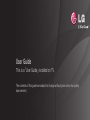 1
1
-
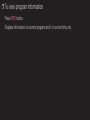 2
2
-
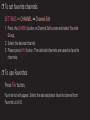 3
3
-
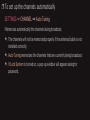 4
4
-
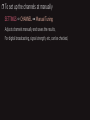 5
5
-
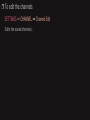 6
6
-
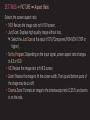 7
7
-
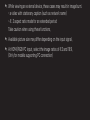 8
8
-
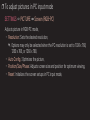 9
9
-
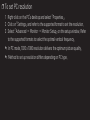 10
10
-
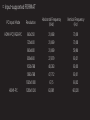 11
11
-
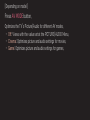 12
12
-
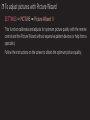 13
13
-
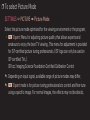 14
14
-
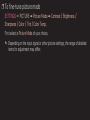 15
15
-
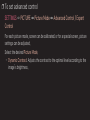 16
16
-
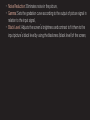 17
17
-
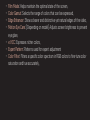 18
18
-
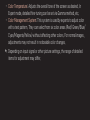 19
19
-
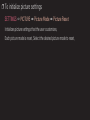 20
20
-
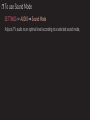 21
21
-
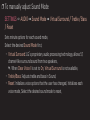 22
22
-
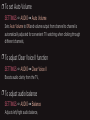 23
23
-
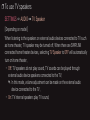 24
24
-
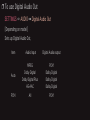 25
25
-
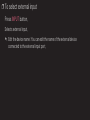 26
26
-
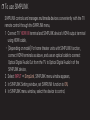 27
27
-
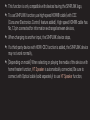 28
28
-
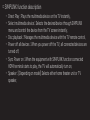 29
29
-
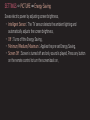 30
30
-
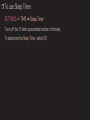 31
31
-
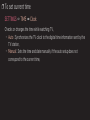 32
32
-
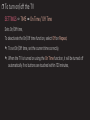 33
33
-
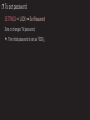 34
34
-
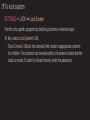 35
35
-
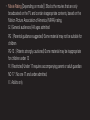 36
36
-
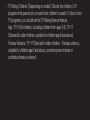 37
37
-
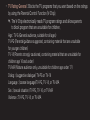 38
38
-
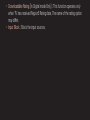 39
39
-
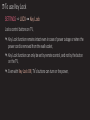 40
40
-
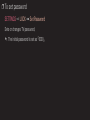 41
41
-
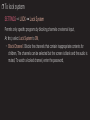 42
42
-
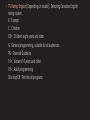 43
43
-
 44
44
-
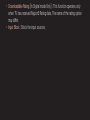 45
45
-
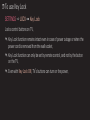 46
46
-
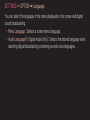 47
47
-
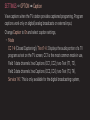 48
48
-
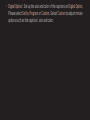 49
49
-
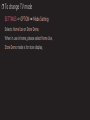 50
50
-
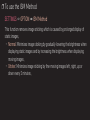 51
51
-
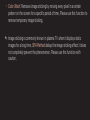 52
52
-
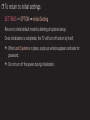 53
53
-
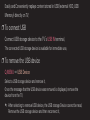 54
54
-
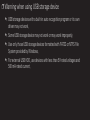 55
55
-
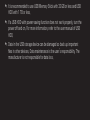 56
56
-
 57
57
-
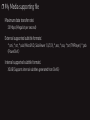 58
58
-
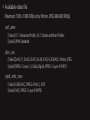 59
59
-
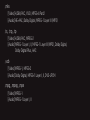 60
60
-
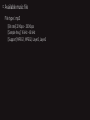 61
61
-
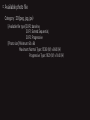 62
62
-
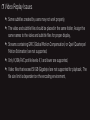 63
63
-
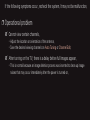 64
64
-
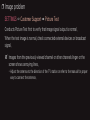 65
65
-
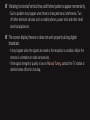 66
66
-
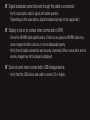 67
67
-
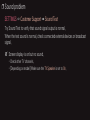 68
68
-
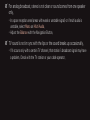 69
69
-
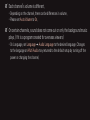 70
70
-
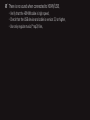 71
71
-
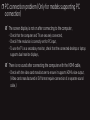 72
72
-
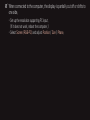 73
73
-
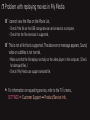 74
74
-
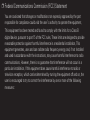 75
75
-
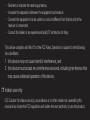 76
76
-
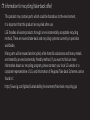 77
77