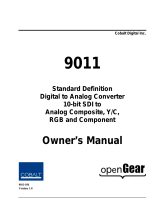Page is loading ...

2506 Galen Drive
Champaign, IL 61821
Voice 217.344.1243 • Fax 217.344.1245
www.cobaltdigital.com
Product Manual
9902DC4K-OM (V1.5)
Cobalt Digital Inc.
9902-DC-4K
9902-DC-4K
Quad-Input 3G/HD UHD Broadcast
Downconverter with Optional Frame Sync

Copyright
©Copyright 2017, Cobalt Digital Inc. All Rights Reserved.
Duplication or distribution of this manual and any information contained within is strictly prohibited without the express written
permission of Cobalt Digital Inc. This manual and any information contained within, may not be reproduced, distributed, or
transmitted in any form, or by any means, for any purpose, without the express written permission of Cobalt Digital Inc.
Reproduction or reverse engineering of software used in this device is prohibited.
Disclaimer
The information in this document has been carefully examined and is believed to be entirely reliable. However, no responsibility
is assumed for inaccuracies. Furthermore, Cobalt Digital Inc. reserves the right to make changes to any products herein to improve
readability, function, or design. Cobalt Digital Inc. does not assume any liability arising out of the application or use of any
product or circuit described herein.
Trademark Information
Cobalt
®
is a registered trademark of Cobalt Digital Inc.
openGear
®
is a registered trademark of Ross Video Limited. DashBoard™ is a trademark of Ross Video Limited.
Congratulations on choosing the Cobalt
®
9902-DC-4K Quad-Input 3G/HD UHD Broadcast Downconverter
with Optional Frame Sync. The 9902-DC-4K is part of a full line of modular processing and conversion gear
for broadcast TV environments. The Cobalt Digital Inc. line includes video decoders and encoders, audio
embedders and de-embedders, distribution amplifiers, format converters, remote control systems and much
more. Should you have questions pertaining to the installation or operation of your 9902-DC-4K, please contact
us at the contact information on the front cover.
Manual No.: 9902DC4K-OM
Document Version: V1.4
Release Date: October 25, 2017
Applicable for
Firmware Version
(or greater):
2.018 or greater
Description of
product/manual
changes:
- Update manual to correctly describe product as
“with Optional Frame Sync”. Frame sync was
originally described as being available with the
product. Frame sync is available as a software
option using option code +FS.
9902DC4K-OM (V1.5)

9902DC4K-OM (V1.5) 9902-DC-4K PRODUCT MANUAL i
Table of Contents
Chapter 1 Introduction . . . . . . . . . . . . . . . . . . . . . . . . . . . . . . . . . . . . . . . . . . . 1-1
Overview ................................................................................................................ 1-1
9902-DC-4K Card Software Versions and this Manual......................................... 1-2
Cobalt Reference Guides........................................................................................ 1-2
Manual Conventions............................................................................................... 1-3
Warnings, Cautions, and Notes .................................................................. 1-4
Labeling Symbol Definitions...................................................................... 1-4
Safety and Regulatory Summary............................................................................ 1-5
Warnings..................................................................................................... 1-5
Cautions...................................................................................................... 1-5
EMC Compliance Per Market .................................................................... 1-5
9902-DC-4K Functional Description ..................................................................... 1-6
9902-DC-4K Program Video Input/Output Formats.................................. 1-6
Video Processing Description .................................................................... 1-7
Audio Processor Description...................................................................... 1-9
User Control Interface ................................................................................ 1-9
9902-DC-4K Rear I/O Modules ............................................................... 1-11
Technical Specifications....................................................................................... 1-11
Warranty and Service Information ....................................................................... 1-13
Cobalt Digital Inc. Limited Warranty....................................................... 1-13
Contact Cobalt Digital Inc.................................................................................... 1-14
Chapter 2 Installation . . . . . . . . . . . . . . . . . . . . . . . . . . . . . . . . . . . . . . . . . . . . 2-1
Overview ................................................................................................................ 2-1
Installing the 9902-DC-4K Into a Frame Slot ........................................................ 2-1
Installing a Rear I/O Module.................................................................................. 2-3
9902-DC-4K Rear I/O Modules ................................................................. 2-4
Setting Up 9902-DC-4K Network Remote Control............................................... 2-5
Chapter 3 Setup Instructions. . . . . . . . . . . . . . . . . . . . . . . . . . . . . . . . . . . . . . . 3-1
Overview ................................................................................................................ 3-1
Control and Display Descriptions........................................................................... 3-1
Function Menu/Parameter Menu Overview............................................... 3-2
DashBoard™ User Interface....................................................................... 3-3
Web HTML5 User Interface....................................................................... 3-4
Accessing the 9902-DC-4K Card via Remote Control .......................................... 3-5
Accessing the 9902-DC-4K Card Using DashBoard™.............................. 3-5
Checking 9902-DC-4K Card Information.............................................................. 3-7

ii 9902-DC-4K PRODUCT MANUAL 9902DC4K-OM (V1.5)
9902-DC-4K Function Menu List and Descriptions............................................... 3-8
Input Routing Controls ............................................................................... 3-9
Output Format Controls ............................................................................. 3-9
Output Audio Routing/Controls ............................................................... 3-11
Character Burner ...................................................................................... 3-12
Closed Captioning .................................................................................... 3-17
Timecode .................................................................................................. 3-18
Reticules ................................................................................................... 3-22
Presets ...................................................................................................... 3-25
Admin ....................................................................................................... 3-26
User Log ................................................................................................... 3-29
Troubleshooting .................................................................................................... 3-29
Error and Failure Indicator Overview....................................................... 3-29
Basic Troubleshooting Checks.................................................................. 3-33
9902-DC-4K Processing Error Troubleshooting....................................... 3-33
Troubleshooting Network/Remote Control Errors.................................... 3-34
In Case of Problems .................................................................................. 3-34

9902DC4K-OM (V1.5) 9902-DC-4K PRODUCT MANUAL 1-1
Chapter 1
Chapter 1 Introduction
Overview
This manual provides installation and setup instructions for the 9902-DC-4K
Quad-Input 3G/HD UHD Broadcast Downconverter with Optional Frame
Sync card (also referred to herein as the 9902-DC-4K).
This manual consists of the following chapters:
• Chapter 1, “Introduction” – Provides information about this manual
and what is covered. Also provides general information regarding the
9902-DC-4K.
• Chapter 2, “Installation” – Provides instructions for installing the
9902-DC-4K in a frame, and connecting signal and control cabling to
the 9902-DC-4K.
• Chapter 3, “Setup Instructions” – Provides overviews of setup
operating controls and instructions for setting up the 9902-DC-4K to
integrate within its signal flow environment.
This chapter contains the following information:
• 9902-DC-4K Card Software Versions and this Manual (p. 1-2)
• Manual Conventions (p. 1-3)
• Safety and Regulatory Summary (p. 1-5)
• 9902-DC-4K Functional Description (p. 1-6)
• Technical Specifications (p. 1-11)
• Warranty and Service Information (p. 1-13)
• Contact Cobalt Digital Inc. (p. 1-14)

1 9902-DC-4K Card Software Versions and this Manual
1-2 9902-DC-4K PRODUCT MANUAL 9902DC4K-OM (V1.5)
9902-DC-4K Card Software Versions and this Manual
When applicable, Cobalt Digital Inc. provides for continual product
enhancements through software updates. As such, functions described in this
manual may pertain specifically to cards loaded with a particular software
build.
The Software Version of your card can be checked by viewing the Card Info
menu in DashBoard™. See Checking 9902-DC-4K Card Information (p. 3-7)
in Chapter 3, “Operating Instructions” for more information. You can then
check our website for the latest software version currently released for the
card as described below.
Note: Not all functionality described in this manual may appear on cards with initial
software versions.
Check our website and proceed as follows if your card’s software does not
match the latest version:
Cobalt Reference Guides
From the Cobalt
®
web home page, go to Support>Reference Documents for
easy to use guides covering network remote control, card firmware updates,
example card processing UI setups and other topics.
Card Software earlier than
latest version
Card is not loaded with the latest software. Not all
functions and/or specified performance described in
this manual may be available.
You can update your card with new Update software by
going to the Support>Firmware Downloads link at
www.cobaltdigital.com. Download “Firmware Update
Guide”, which provides simple instructions for
downloading the latest firmware for your card onto your
computer, and then uploading it to your card through
DashBoard™.
Software updates are field-installed without any
need to remove the card from its frame.
Card Software newer than
version in manual
A new manual is expediently released whenever a
card’s software is updated and specifications
and/or functionality have changed as compared to
an earlier version (a new manual is not necessarily
released if specifications and/or functionality have not
changed). A manual earlier than a card’s software
version may not completely or accurately describe all
functions available for your card.
If your card shows features not described in this
manual, you can check for the latest manual (if
applicable) and download it by going to the card’s web
page on www.cobaltdigital.com.

9902DC4K-OM (V1.5) 9902-DC-4K PRODUCT MANUAL 1-3
Introduction Manual Conventions
Manual Conventions
In this manual, display messages and connectors are shown using the exact
name shown on the 9902-DC-4K itself. Examples are provided below.
• Card-edge display messages are shown like this:
• Connector names are shown like this: SDI IN A
In this manual, the terms below are applicable as follows:
• 9902-DC-4K refers to the 9902-DC-4K Quad-Input 3G/HD UHD
Broadcast Downconverter with Optional Frame Sync card.
• Frame refers to the HPF-9000, OG3-FR, 8321, or similar 20-slot
frame that houses Cobalt
®
or other cards.
• Device and/or Card refers to a Cobalt
®
or other card.
• System and/or Video System refers to the mix of interconnected
production and terminal equipment in which the 9902-DC-4K and
other cards operate.
• Functions and/or features that are available only as an option are
denoted in this manual like this:
IN A

1 Manual Conventions
1-4 9902-DC-4K PRODUCT MANUAL 9902DC4K-OM (V1.5)
Warnings, Cautions, and Notes
Certain items in this manual are highlighted by special messages. The
definitions are provided below.
Warnings
Warning messages indicate a possible hazard which, if not avoided, could
result in personal injury or death.
Cautions
Caution messages indicate a problem or incorrect practice which, if not
avoided, could result in improper operation or damage to the product.
Notes
Notes provide supplemental information to the accompanying text. Notes
typically precede the text to which they apply.
Labeling Symbol Definitions
Important note regarding product usage. Failure to observe may result in
unexpected or incorrect operation.
Electronic device or assembly is susceptible to damage from an ESD
event. Handle only using appropriate ESD prevention practices.
If ESD wrist strap is not available, handle card only by edges and avoid
contact with any connectors or components.
Symbol (WEEE 2002/96/EC)
For product disposal, ensure the following:
• Do not dispose of this product as unsorted municipal waste.
• Collect this product separately.
• Use collection and return systems available to you.

9902DC4K-OM (V1.5) 9902-DC-4K PRODUCT MANUAL 1-5
Introduction Safety and Regulatory Summary
Safety and Regulatory Summary
Warnings
Cautions
EMC Compliance Per Market
! WARNING !
To reduce risk of electric shock do not remove line voltage service barrier cover on frame
equipment containing an AC power supply. NO USER SERVICEABLE PARTS INSIDE.
REFER SERVICING TO QUALIFIED SERVICE PERSONNEL.
CAUTION
This device is intended for environmentally controlled use only in appropriate video
terminal equipment operating environments.
CAUTION
This product is intended to be a component product of an openGear® frame. Refer to the
openGear® frame Owner's Manual for important safety instructions regarding the proper
installation and safe operation of the frame as well as its component products.
CAUTION
Heat and power distribution requirements within a frame may dictate specific slot
placement of cards. Cards with many heat-producing components should be arranged to
avoid areas of excess heat build-up, particularly in frames using only convection cooling.
The 9902-DC-4K has a moderate power dissipation (<18 W). As such, avoiding placing the
card adjacent to other cards with similar dissipation values if possible.
CAUTION
If required, make certain Rear I/O Module(s) is installed before installing the 9902-DC-4K
into the frame slot. Damage to card and/or Rear I/O Module can occur if module
installation is attempted with card already installed in slot.
CAUTION
If card resists fully engaging in rear I/O module mating connector, check for alignment and
proper insertion in slot tracks. Damage to card and/or rear I/O module may occur if
improper card insertion is attempted.
CAUTION
The 9902-DC-4K FPGA is designed for a normal-range operating temperature around 85° C
core temperature. Operation in severe conditions exceeding this limit for non-sustained
usage are within device operating safe parameters, and can be allowed by setting this
control to Disable. However, the disable (override) setting should be avoided under
normal conditions to ensure maximum card protection.
Market Regulatory Standard or Code
United States of America FCC "Code of Federal Regulations" Title 47 Part15, Subpart B, Class A
Canada ICES-003
International CISPR 24:2010
IEC 61000-4-2:2008
IEC 61000-4-3:2006 with A1:2007 and A2:2010 IEC 61000-4-4:2004
IEC 61000-4-6:2008
IEC 61000-6-3:2006 with A1:2010
CISPR 22:2008

1 9902-DC-4K Functional Description
1-6 9902-DC-4K PRODUCT MANUAL 9902DC4K-OM (V1.5)
9902-DC-4K Functional Description
Figure 1-1 shows a functional block diagram of the 9902-DC-4K. The
9902-DC-4K includes input routing to accommodate up to four 3G/HD-SDI
inputs for converting 4K quadrant-division and 2SI (two-sample interleave)
content into 3G-SDI. The 9902-DC-4K precisely combines four
quadrant-divided or 2SI individual SDI feeds into a combined SDI image
directly suitable for broadcast production usage or monitoring purposes.
Frame sync is optionally available which equips each path with independent
frame sync. The output is available as a 2x DA 3G/HD-SDI output or HDMI/
DVI.
9902-DC-4K Program Video Input/Output Formats
The 9902-DC-4K provides the following inputs and outputs:
• Inputs:
• SDI IN A thru SDI IN D – four 3G/HD-SDI video inputs (usable as
quadrant-division or 2SI inputs)
• Outputs:
• 3G/HD-SDI OUT – 2x DA 3G/HD-SDI combined-image video
outputs
• HDMI/DVI OUT – Combined-image HDMI/DVI out with selectable
audio embedding (suitable for direct connection to monitor panels)
Note: Although the inputs will receive SMPTE 424M, 292M, or 259M inputs,
quadrant-combined 4K content is realized only using 3G (SMPTE 424M)
inputs for all inputs.
Figure 1-1 9902-DC-4K Functional Block Diagram
Ext Ref In
(from frame)
Frame
Sync
EQ
De-Serialize
Crosspoint
3G/HD-SDI Input A
3G/HD-SDI Input B
3G/HD-SDI Input C
3G/HD-SDI Input D
4K Down-
Converter/
Scaler
Serialize
HDMI Out
HDMI
Encode
Quad-Integrated
SDI Out (x2)
Quadrant
Combiner
Note: Some functions shown here
are available only with
corresponding card option(s).

9902DC4K-OM (V1.5) 9902-DC-4K PRODUCT MANUAL 1-7
Introduction 9902-DC-4K Functional Description
Video Processing Description
The 9902-DC-4K precisely combines four quadrant-divided or 2SI individual
SDI feeds into a combined SDI image directly suitable for broadcast
production usage or monitoring purposes. The combined SDI output can be
scaled to 3G/HD-SDI. An HDMI output is also furnished which is directly
usable by a monitor. The 9902-DC-4K features input select, timing alignment,
and quadrant combining/scaling functions as described below.
Input Video Select Function
The input select function flexibly allows the up to four quadrant SDI inputs to
be assigned to each of the four image quadrants comprising the overall
combined-output raster. This function also allows setting the card for 4K
quadrant-division or 2SI input modes. Using this function, the up to four
inputs can be rearranged if necessary and as desired to correlate the quadrant
inputs to the combined-image output.
Output Format (Scaler/Combiner) Function
This function provides conversion of each quadrant input to match a common
user-selected format, resulting in images that are format-matched and suitable
for combining into a single combined image. The combined output can be
converted to 1080p or 1080i SDI formats, with user selection of 50, 59.94, or
60 Hz frame rates.
Quad Timing Alignment Function
Option +FS provides for frame alignment control of the up to four quadrant
inputs using either one of two external
FRAME REF IN (1,2) reference signals
distributed with the card frame,
Input A as a frame reference, or internal
(free-run) as a reference source. As such, the card can accommodate
asynchronous program video inputs.
This function also allows frame offset delay to be added between the output
video and the frame sync reference.
Selectable failover allows alternate reference selection should the initial
reference source become unavailable or invalid.

1 9902-DC-4K Functional Description
1-8 9902-DC-4K PRODUCT MANUAL 9902DC4K-OM (V1.5)
Timecode Processor
Note: The timecode function is tied to and considers timecode sources only
received on SDI IN A.
(See Figure 1-2.) This function provides for extraction of timecode data from
input video source, and in turn allow individual timecode strings to be
embedded and/or burned into the output video. The function can monitor any
of the video inputs of the card for supported timecode formats such as
ATC_LTC or ATC_VITC for down-conversions to HD, and ATC_VITC or
VITC waveform (with selectable odd/even field line number control) for SD
SDI or CVBS inputs. Waveform VITC timecode can also be extracted from a
reference input and used as the output timecode value. If the preferred format
is detected, the preferred format is used by the card; if the preferred format is
not detected, the card uses other formats (where available) as desired. An
internally-generated free-run timecode can be also be embedded on output
video if desired.
The function also provides conversion between various timecode formats and
provides independent insertion and line number controls for each SDI
timecode output format.
When licensed with option
+LTC, this function also can
receive, send and translate between audio LTC timecode formats and the VBI
formats described above.
Figure 1-2 Timecode Processor
Frame
Reference
SDI VITC
Waveform
Detect/Extract
SDI ATC_LTC
Detect/Extract
SDI ATC_VITC
Detect/Extract
Priority/
Select
Program
Video
Input
SDI VITC
Timecode
Proc/Embed
ATC_VITC
Timecode
Proc/Embed
ATC_LTC
Timecode
Proc/Embed
Insert
Control
Line
Number
Control
Buffer/
Format
3G/HD/SD–SDI
Free Run
(Internal Count)
Ref VITC
Waveform
Detect/Extract
Audio LTC
Select/Extract
Audio LTC
Audio LTC Out

9902DC4K-OM (V1.5) 9902-DC-4K PRODUCT MANUAL 1-9
Introduction 9902-DC-4K Functional Description
Closed Captioning Processor
Note: The closed captioning function is tied to and considers CC sources only
received on SDI IN A.
This function provides support for closed captioning setup. The function
allows the selection of the ancillary data line number where the ancillary
closed caption data is outputted when the output is HD. The function allows
closed captioning packet removal. Regenerate Closed Captioning function
can be used to move the packets to a different VBI output line, if desired.
Character Burn-in Functions
User text and timecode (as selected using the timecode function) can be
burned into the output video. Burn-in attributes such as size, position,
background, color, and opacity are user-configurable. Two discrete character
burn strings can be inserted on output video, with each string inserted as static
text and/or insert only upon LOS.
Audio Processor Description
Audio Select/Embed
The audio processor operates as an internal audio router for selecting
quadrant-input embedded channels 1-16 as channels (as a four-group
package) to be embedded into the combined SDI and HDMI video outputs.
The audio processor function operates with the timing alignment function to
align audio with the selected reference.
Note: • Output audio always corresponds to a single particular selectable quadrant
input. Various output embedded channels cannot be sourced from a mix of
various quadrant input embedded channels.
• To maintain conformance with CEA-861D HDMI audio channel line-up
specifications and industry standard SDI convention, the HDMI output
swaps between the C and LFE channels for the HDMI output.
User Control Interface
Figure 1-3 shows the user control interface for the 9902-DC-4K. Using
DashBoard™, the 9902-DC-4K and other cards installed in openGear®
1
frames can be controlled from a computer and monitor.
DashBoard™ allows users to view all frames on a network with control and
monitoring for all populated slots inside a frame. This simplifies the setup and
use of numerous modules in a large installation and offers the ability to
centralize monitoring. Cards define their controllable parameters to
DashBoard™, so the control interface is always up to date.
1. openGear® is a registered trademark of Ross Video Limited. DashBoard™ is a trademark of Ross
Video Limited.

1 9902-DC-4K Functional Description
1-10 9902-DC-4K PRODUCT MANUAL 9902DC4K-OM (V1.5)
The DashBoard™ software can be downloaded from the Cobalt Digital Inc.
website: www.cobaltdigital.com
(enter “DashBoard” in the search window).
The DashBoard™ user interface is described in Chapter 3,“Setup
Instructions”.
Figure 1-3 9902-DC-4K User Control Interface
Note: Download a copy of this guide by clicking on the Support>Reference
Documents link at www.cobaltdigital.com and then select DashBoard
Remote Control Setup Guide as a download, or contact Cobalt
®
as listed in
Contact Cobalt Digital Inc. (p. 1-14).
Computer
with NIC
OGCP-9000 Control Panel
or
OGCP-9000/CC Control Panel
20-Slot Frame with Network Controller Card
LAN
9902-DC-4K Card
In conjunction with a frame equipped
with a Network Controller Card,
9902-DC-4K card can be remotely
controlled over a LAN
Remote Control Panel
Limited, non-abstract control of the 9902-DC-4K can be
effected using a control panel. This control is typically limited
to launching card presets and other non-abstract operations.
DashBoard™ Remote Control
Using a computer with
DashBoard™ installed,
9902-DC-4K card can be
remotely controlled over a LAN
Note: • To communicate with DashBoard™ or a Remote Control Panel, the frame must have a Network Controller card installed.
• DashBoard™ and the Remote Control Panels provide network control of the 9902-DC-4K as shown. The value displayed
at any time on the card, or via DashBoard™ or a Control Panel is the actual value as set on the card, with the current value
displayed being the actual value as effected by the card. Parameter changes made by any of these means are universally
accepted by the card (for example, a change made using the DashBoard™ controls will change the setting displayed on
a Control Panel).

9902DC4K-OM (V1.5) 9902-DC-4K PRODUCT MANUAL 1-11
Introduction Technical Specifications
9902-DC-4K Rear I/O Modules
The 9902-DC-4K physically interfaces to system video connections at the
rear of its frame using a Rear I/O Module. All inputs and outputs shown in the
9902-DC-4K Functional Block Diagram (Figure 1-1) enter and exit the card
via the card edge backplane connector. The Rear I/O Module breaks out the
9902-DC-4K card edge connections to BNC and other connectors that
interface with other components and systems in the signal chain.
The full assortment of 9902-DC-4K Rear I/O Modules is shown and
described in 9902-DC-4K Rear I/O Modules (p. 2-4) in Chapter 2,
“Installation and Setup”.
Technical Specifications
Table 1-1 lists the technical specifications for the 9902-DC-4K Up/Down/
Cross Format Converter, Video/Audio In with Frame Sync card.
Table 1-1 Technical Specifications
Item Characteristic
Part number, nomenclature 9902-DC-4K Quad-Input 3G/HD UHD Broadcast Downconverter
with Optional Frame Sync
Installation/usage environment Intended for installation and usage in frame meeting openGear™
modular system definition
Power consumption < 18 Watts maximum
Installation Density Up to 20 cards per 20-slot frame
Environmental:
Operating temperature:
Relative humidity (operating or storage):
32° – 104° F (0° – 40° C)
< 95%, non-condensing
Frame communication 10/100/1000 Mbps Ethernet with Auto-MDIX
Indicators Card edge display and indicators as follows:
• 4-character alphanumeric display
• Status/Error LED indicator
• Input Format LED indicator
Program (Quadrant) Video Inputs Four 3G/HD-SDI video inputs
Data Rates Supported:
SMPTE 424M, 292M
Impedance:
75 Ω terminating
Receive Cable Length: 3G/HD-SDI: 120/180 m (Belden 1694A)
Return Loss (SDI):
> 15 dB up to 1.485 GHz
> 10 dB up to 2.970 GHz

1 Technical Specifications
1-12 9902-DC-4K PRODUCT MANUAL 9902DC4K-OM (V1.5)
Serial Digital Combined Video Output Number of Outputs:
Two 3G/HD-SDI BNC
Impedance:
75 Ω
Return Loss:
> 15 dB at 5 MHz – 270 MHz
Signal Level:
800 mV ± 10%
DC Offset:
0 V ± 50 mV
Jitter (3G/HD/SD):
< 0.3/0.2/0.2 UI
Minimum Latency (framesync disabled):
SD: 127 pixels; 9.4 us
720p: 330 pixels; 4.45 us
1080i: 271 pixels; 3.65 us
1080p: 361 pixels; 2.43 us
HDMI Combined Video Output HDMI CEA-861D
Frame Reference Input Number of Inputs:
Two, REF 1 and REF 2 from frame with selectable failover
Standards Supported:
SMPTE 170M/318M (“black burst”)
SMPTE 274M/296M (“tri-level”)
Return Loss:
> 35 dB up to 5.75 MHz
Table 1-1 Technical Specifications — continued
Item Characteristic

9902DC4K-OM (V1.5) 9902-DC-4K PRODUCT MANUAL 1-13
Introduction Warranty and Service Information
Warranty and Service Information
Cobalt Digital Inc. Limited Warranty
This product is warranted to be free from defects in material and workmanship for a period of five (5)
years from the date of shipment to the original purchaser, except that 4000, 5000, 6000, 8000 series
power supplies, and Dolby
®
modules (where applicable) are warranted to be free from defects in
material and workmanship for a period of one (1) year.
Cobalt Digital Inc.'s (“Cobalt”) sole obligation under this warranty shall be limited to, at its option, (i)
the repair or (ii) replacement of the product, and the determination of whether a defect is covered under
this limited warranty shall be made at the sole discretion of Cobalt.
This limited warranty applies only to the original end-purchaser of the product, and is not assignable or
transferrable therefrom. This warranty is limited to defects in material and workmanship, and shall not
apply to acts of God, accidents, or negligence on behalf of the purchaser, and shall be voided upon the
misuse, abuse, alteration, or modification of the product. Only Cobalt authorized factory
representatives are authorized to make repairs to the product, and any unauthorized attempt to repair
this product shall immediately void the warranty. Please contact Cobalt Technical Support for more
information.
To facilitate the resolution of warranty related issues, Cobalt recommends registering the product by
completing and returning a product registration form. In the event of a warrantable defect, the
purchaser shall notify Cobalt with a description of the problem, and Cobalt shall provide the purchaser
with a Return Material Authorization (“RMA”). For return, defective products should be double boxed,
and sufficiently protected, in the original packaging, or equivalent, and shipped to the Cobalt Factory
Service Center, postage prepaid and insured for the purchase price. The purchaser should include the
RMA number, description of the problem encountered, date purchased, name of dealer purchased
from, and serial number with the shipment.
Cobalt Digital Inc. Factory Service Center
2506 Galen Drive Office: (217) 344-1243
Champaign, IL 61821 USA Fax: (217) 344-1245
www.cobaltdigital.com Email: info@cobaltdigital.com
THIS LIMITED WARRANTY IS EXPRESSLY IN LIEU OF ALL OTHER WARRANTIES
EXPRESSED OR IMPLIED, INCLUDING THE WARRANTIES OF MERCHANTABILITY AND
FITNESS FOR A PARTICULAR PURPOSE AND OF ALL OTHER OBLIGATIONS OR
LIABILITIES ON COBALT'S PART. ANY SOFTWARE PROVIDED WITH, OR FOR USE WITH,
THE PRODUCT IS PROVIDED “AS IS.” THE BUYER OF THE PRODUCT ACKNOWLEDGES
THAT NO OTHER REPRESENTATIONS WERE MADE OR RELIED UPON WITH RESPECT TO
THE QUALITY AND FUNCTION OF THE GOODS HEREIN SOLD. COBALT PRODUCTS ARE
NOT AUTHORIZED FOR USE IN LIFE SUPPORT APPLICATIONS.
COBALT'S LIABILITY, WHETHER IN CONTRACT, TORT, WARRANTY, OR OTHERWISE, IS
LIMITED TO THE REPAIR OR REPLACEMENT, AT ITS OPTION, OF ANY DEFECTIVE
PRODUCT, AND SHALL IN NO EVENT INCLUDE SPECIAL, INDIRECT, INCIDENTAL, OR
CONSEQUENTIAL DAMAGES (INCLUDING LOST PROFITS), EVEN IF IT HAS BEEN
ADVISED OF THE POSSIBILITY OF SUCH DAMAGES.

1 Contact Cobalt Digital Inc.
1-14 9902-DC-4K PRODUCT MANUAL 9902DC4K-OM (V1.5)
Contact Cobalt Digital Inc.
Feel free to contact our thorough and professional support representatives for
any of the following:
• Name and address of your local dealer
• Product information and pricing
• Technical support
• Upcoming trade show information
Phone: (217) 344-1243
Fax: (217) 344-1245
Web: www.cobaltdigital.com
General Information: info@cobaltdigital.com
Technical Support: support@cobaltdigital.com

9902DC4K-OM (V1.5) 9902-DC-4K PRODUCT MANUAL 2-1
Chapter 2
Chapter 2 Installation
Overview
This chapter contains the following information:
• Installing the 9902-DC-4K Into a Frame Slot (p. 2-1)
• Installing a Rear I/O Module (p. 2-3)
• Setting Up 9902-DC-4K Network Remote Control (p. 2-5)
Installing the 9902-DC-4K Into a Frame Slot
CAUTION
Heat and power distribution requirements within a frame may dictate specific
slot placement of cards. Cards with many heat-producing components should
be arranged to avoid areas of excess heat build-up, particularly in frames
using only convection cooling. The 9902-DC-4K has a moderate power
dissipation (<18 W). As such, avoiding placing the card adjacent to other
cards with similar dissipation values if possible.
CAUTION
Note: If installing the 9902-DC-4K in a slot with no rear I/O module, a Rear I/O
Module is required before cabling can be connected. Refer to Installing a
Rear I/O Module (p. 2-3) for rear I/O module installation procedure.
CAUTION
If required, make certain Rear I/O Module(s) is installed before installing the
9902-DC-4K into the frame slot. Damage to card and/or Rear I/O Module can
occur if module installation is attempted with card already installed in slot.
This device contains semiconductor devices which are
susceptible to serious damage from Electrostatic
Discharge (ESD). ESD damage may not be immediately
apparent and can affect the long-term reliability of the
device.
Avoid handling circuit boards in high static environments
such as carpeted areas, and when wearing synthetic fiber
clothing. Always use proper ESD handling precautions
and equipment when working on circuit boards and
related equipment.

2 Installing the 9902-DC-4K Into a Frame Slot
2-2 9902-DC-4K PRODUCT MANUAL 9902DC4K-OM (V1.5)
Note: Check the packaging in which the 9902-DC-4K was shipped for any extra
items such as a Rear I/O Module connection label. In some cases, this label
is shipped with the card and to be installed on the Rear I/O connector bank
corresponding to the slot location of the card.
Install the 9902-DC-4K into a frame slot as follows:
1. Determine the slot in which the 9902-DC-4K is to be installed.
2. Open the frame front access panel.
3. While holding the card by the card edges, align the card such that the
plastic ejector tab is on the bottom.
4. Align the card with the top and bottom guides of the slot in which the
card is being installed.
5. Gradually slide the card into the slot. When resistance is noticed, gently
continue pushing the card until its rear printed circuit edge terminals
engage fully into the rear I/O module mating connector.
CAUTION
If card resists fully engaging in rear I/O module mating connector, check for
alignment and proper insertion in slot tracks. Damage to card and/or rear I/O
module may occur if improper card insertion is attempted.
6.
Verify that the card is fully engaged in rear I/O module mating
connector.
7. Close the frame front access panel.
8. Connect the input and output cables as shown in 9902-DC-4K Rear I/O
Modules (p. 2-4).
9. Repeat steps 1 through 8 for other 9902-DC-4K cards.
Note: • The 9902-DC-4K BNC inputs are internally 75-ohm terminated. It is not
necessary to terminate unused BNC inputs or outputs.
• External frame sync reference signals are received by the card over a
reference bus on the card frame, and not on any card rear I/O module
connectors. The frame has BNC connectors labeled REF 1 and REF 2
which receive the reference signal from an external source such as a house
distribution.
• To remove a card, press down on the ejector tab to unseat the card from the
rear I/O module mating connector. Evenly draw the card from its slot.
10. If network remote control is to be used for the frame and the frame has
not yet been set up for remote control, perform setup in accordance with
Setting Up 9902-DC-4K Network Remote Control (p. 2-5).
Note: If installing a card in a frame already equipped for, and connected to
DashBoard™, no network setup is required for the card. The card will be dis-
covered by DashBoard™ and be ready for use.
/