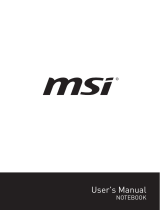1-2
Notebook User's Manual
Content
1 Preface ...............................................................................................1-1
Copyright Notice ............................................................................................................1-4
Trademarks ....................................................................................................................1-4
Revision History .............................................................................................................1-4
FCC-B Radio Frequency Interference Statement .......................................................1-5
FCC Conditions .............................................................................................................1-5
CE Conformity ...............................................................................................................1-5
Battery Regulations ....................................................................................................... 1-6
WEEE Statement ...........................................................................................................1-6
Chemical Substances Information ...............................................................................1-6
RoHS Statement ............................................................................................................ 1-7
Japan JIS C 0950 Material Declaration ................................................................... 1-7
India RoHS ................................................................................................................. 1-7
Turkey EEE regulation .............................................................................................. 1-7
Ukraine restriction of hazardous substances .......................................................... 1-7
Vietnam RoHS ........................................................................................................... 1-7
Upgrade and Warranty ................................................................................................1-8
Acquisition of Replaceable Parts ................................................................................. 1-8
Optical Disc Drive Notice ..............................................................................................1-8
Safety Instructions ......................................................................................................... 1-9
MSI Highlights ...............................................................................................................1-11
2 Introductions ....................................................................................2-1
Unpacking ...................................................................................................................... 2-2
Product Overview .......................................................................................................... 2-3
Top-open View ..........................................................................................................2-3
Front Side View .........................................................................................................2-6
Right Side View ......................................................................................................... 2-7
Left Side View ............................................................................................................2-8
Rear Side View ........................................................................................................ 2-10
Bottom Side View .....................................................................................................2-11
How to Use the Keyboard ........................................................................................... 2-12
Windows Key ........................................................................................................... 2-12
Quick Launch Keys ................................................................................................. 2-13
Disable or Enable Touchpad ................................................................................. 2-14
Enter Sleep Mode .................................................................................................... 2-14