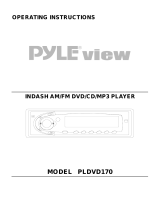Page is loading ...

IN-CAR DVD-VIDEO PLA
IN-CAR DVD-VIDEO PLA
YER
YER
UserÕs Manual
DVDVCP01
DVD
DISC IN
VCP
CST IN/A.RPT
DEW/HIFI
SOURCE
MENU
FULL AUTOMATIC CAR VIDEO SYSTEM
ENTER
PREV NEXT
DISC EJECT
EJECT AV.SWFFPLAY/PAUSEREWSTOP
POWER/
STANDBY
TRACKING
VIDEO
AUDIO
S
L
R
SPECIALLY DESIGNED FOR VAN, RV, MARINE,
AND OTHER MOBILE APPLICATIONS

This instrument is listed by UnderwriterÕs
Laboratories, Inc. It is designed and manufactured
to meet rigid U.L. safety standards against X-
radiation, fire, casualty and electrical hazards.
Audiovox Specialized Applications, LLC., Elkhart, IN 46514
www.asaelectronics.com

1
PRODUCT INFORMATION
IMPORTANT SAFEGUARDS
The lightning flash with arrowhead symbol,
within an equilateral triangle, is intended
to alert the user to the presence of
uninsulated Òdangerous voltageÓ within the
productÕs enclosure that may be of
sufficient magnitude to constitute a risk of
electric shock.
The exclamation point within an equilateral
triangle is intended to alert the user to the
presence of important operating and
servicing instructions in the literature
accompanying the appliance.
FCC NOTICE This equipment has been tested and found to comply with the limits for a Class B digital device,
pursuant to part 15 of the FCC Rule. These limits are designed to provide reasonable protection
against harmful interference in a residential installation. This equipment generates, uses and
can radiate radio frequency energy and if not installed and used in accordance with the
instructions, may cause harmful interference to radio communications. However, there is no
guarantee that interference will not occur in a particular installation. If this equipment does
cause harmful interference to radio or television reception; which can be determined by
turning the equipment off and on, the user is encouraged to try to correct the interference by
one or more of the following measures:
¥ Reorientate or relocate the receiving antenna.
¥ Increase the separation between the equipment and receiver.
¥ Connect the equipment to an outlet on a circuit different from that to which the receiver is
connected.
¥ Consult the dealer or an experience radio/TV technical for help.
CAUTION: TO REDUCE THE RISK OF ELECTRIC
SHOCK, DO NOT REMOVE COVER (OR BACK). NO
USER-SERVICEABLE PARTS INSIDE. REFER
SERVICING TO QUALIFIED SERVICE PERSONNEL.
CAUTION
RISK OF ELECTRIC SHOCK
DO NOT OPEN
WARNING : TO REDUCE THE RISK OF FIRE OR ELECTRIC SHOCK, DO NOT EXPOSE THIS APPLIANCE TO RAIN
OR MOISTURE.
CAUTION : TO PREVENT ELECTRIC SHOCK, MATCH WIDE BLADE OF PLUG TO WIDE SLOT, FULLY INSERT.
CAUTION : Any changes or modification in construction of this device which are not expressly approved by
the party responsible for compliance could void the userÕs authority to operate the equipment.
IMPORTANT FOR LASER PRODUCTS
LASER This Digital Video Disc Player employs a Laser System. To ensure proper use of this product
please read this ownerÕs manual carefully and retain for future reference. Should the unit
require maintenance, contact an authorized service location - see service procedure.
Use of control adjustments or the performance of procedures other than those specified may
result in hazardous radiation exposure.
To prevent direct exposure to the laser beam, do not try to open the enclosure. Visible laser
radiation when open and interlocks defeated. DO NOT STARE INTO THE BEAM.
DANGER Visible laser radiation when open and interlock failed or defeated. Avoid direct exposure to
beam.
CAUTION Do not open the top cover. There are no user serviceable parts inside
the Unit; leave all servicing to qualified service personnel.
CLASS 1
LASER PRODUCT

2
Important Safeguards
This set has been designed and manufactured to
assure personal safety. Improper use can result in
electric shock or fire hazard. The safeguards
incorporated in this unit will protect you if you
observe the following procedures for installation, use
and servicing. This unit is fully transistorized and
does not contain any parts that can be repaired by
the user.
1 Read Instructions
All the safety and operating instructions should be
read before the unit is operated.
2 Retain Instructions
The safety and operating instructions should be
retained for future reference.
3 Heed Warnings
All warnings on the unit and in the operating
instructions should be adhered to.
4 FOLLOW INSTRUCTIONS
All operating and use instructions should be
followed.
5 Cleaning
Unplug this unit from the wall outlet before
cleaning. Do not use liquid cleaners or aerosol
cleaners. Use a damp cloth for cleaning.
6 Attachments
Do not use attachments unless recommended by
the unitÕs manufacturer as they may cause
hazards.
7 Water and Moisture
Do not use this unit near water- for example, near
a bath tub, wash bowl, kitchen sink or laundry
tub, in a wet basement, or near a swimming pool
and the like. Caution : Maintain electrical
safety. Powerline operated equipment or
accessories connected to this unit should bear the
UL listing mark or CSA certification mark on the
accessory itself and should not be modified so as
to defeat the safety features. This will help avoid
any potential hazard from electrical shock or fire.
If in doubt, contact qualified service personnel.
8 Accessories
Do not place this unit on an unstable cart, stand,
tripod, bracket, or table. The unit may fall,
causing serious injury to a child or adult as well
as serious damage to the unit. Use this unit only
with a cart, stand , tripod, bracket, or table
recommended by the manufacturer.
8A
A unit and cart
combination should be
moved with care. Quick
stops, excessive force,
and uneven surfaces
may cause the unit and
cart combination to overturn.
9 Ventilation
Slots and openings in the case are provided for
ventilation to ensure reliable operation of the
unit and to protect it from overheating. These
openings must not be blocked or covered. These
openings must not be blocked by placing the unit
on a bed, sofa, rug, or other similar surface. This
unit should never be placed near or over a
radiator or heat radiator. This unit should not be
placed in a built-in installation such as a
bookcase or rack unless proper ventilation is
provided or the manufacturerÕs instructions have
been adhered to.
10 Power Sources
This unit should be operated only from the type
of power source indicated on the marking label.
11 Power-Cord Protection
Power-supply cords should be routed so that they
are not likely to be walked on or pinched by items
placed upon or against them, paying particular
attention to cords at plugs, convenience
receptacles, and the point where they exit from
the unit.
12 Outdoor Antenna Grounding
If an outside antenna or cable system is
connected to the product, be sure the antenna or
cable system is grounded so as to provide some
protection against voltage surges and built-up
static charges. Section 810 of the National
Electrical Code, ANSI/NFPA No. 70-1984 (Section
54 of Canadian Electrical Code, Part 1) provides
information with respect to proper grounding of
the mast and supporting structure, grounding of
the lead-in wire to an antenna-discharge unit,
connection to grounding electrodes, and
requirements for the grounding electrode. See
example as shown.
PORTABLE CART WARNING
(symbol provided by RETAC)

Important Safeguards
3
13 Power Lines
An outside antenna system should not be located
in the vicinity of overhead power lines, other
electric light or power circuits, or where it can
fall into such power lines or circuits. When
installing an outside antenna system, extreme
care should be taken to keep from touching or
approaching such power lines or circuits as
contact with them might be fatal. Installing an
outdoor antenna can be hazardous and should be
left to a professional antenna installer.
14 Lightning
For added protection for this unit during a
lightning storm, or when it is left unattended and
unused for long periods of time, unplug it from
the wall outlet and disconnect the antenna or
cable system. This will prevent damage to the
unit due to lightning and power line surges.
15 DISC TRAY
Keep your fingers well clear of the disc as it is
closing. It may cause serious personal injury.
16 Object and Liquid Entry
Never push objects of any kind into this unit
through openings as they may touch dangerous
voltage points or Òshort-outÓ parts that could
result in a fire or electric shock. Never spill liquid
of any kind on the unit.
17 BURDEN
Do not place a heavy object on or step on the
product. The object may fall, causing serious
personal injury and serious damage to the
product.
18 DISC
Do not use a cracked, deformed or repaired disc.
These discs are easily broken and may cause
serious personal injury and product malfunction.
19 Servicing
Do not attempt to service this unit yourself as
opening or removing covers may expose you to
dangerous voltage or other hazards. Refer all
servicing to qualified service personnel.
20 Damage Requiring Service
Refer servicing to qualified service personnel
under the following conditions:
A. If liquid has been spilled, or objects have fallen
into the unit.
B. If the unit has been exposed to rain or water.
C. If the unit does not operate normally by
following the operating instructions. Adjust
only those controls that are covered by the
operating instructions. Improper adjustment
of other controls may result in damage and will
often require extensive work by a qualified
technician to restore the unit to its normal
operation.
D. If the unit has been dropped or the cabinet has
been damaged.
E. When the unit exhibits a distinct change in
performance-this indicates a need for service.
21 Replacement Parts
When replacement parts are required, have the
service technician verify that the replacements he
uses have the same safety characteristics as the
original parts. Use of replacements specified by
the unit manufacturer can prevent fire, electric
shock, or other hazards.
22 Safety Check
Upon completion of any service or repairs to this
unit, ask the service technician to perform safety
checks recommended by the manufacturer to
determine that the unit is in safe operating
condition.
23 Wall or Ceiling Mounting
The product should be mounted to a wall or
ceiling only as recommended by the
manufacturer.
24 Heat
The product should be situated away from heat
sources such as radiators, heat registers, stoves,
or other products (including amplifiers) that
produce heat.
PRODUCT INFORMATION
ANTENNA DISCHARGE UNIT
(NEC SECTION 810-20)
ANTENNA LEAD
IN WIRE
POWER SERVICE GROUNDING
ELECTRODE SYSTEM
(NEC ART 250 PART H)
GROUND CLAMP
ELECTRIC
SERVICE
EQUIPMENT
GROUNDING CONDUCTORS
(NEC SECTION 810-21)
GROUND CLAMPS
EXAMPLE OF ANTENNA
GROUNDING
NEC - NATIONAL ELECTRICAL CODE

Cautions in use of DVD-Video player are described
below.
Please read carefully before using a DVD-Video
player.
¥ When you place this player near other devices,
they may affect poorly together.
¥ When you place DVD-Video player and TV in the
upper and lower sides, it may cause flickering of
pictures or failure (tape is not ejected).
¥ Do not spill volatile liquids like insect spray over
the player. Do not leave rubber or plastic
products in contact with the player for a long
time. They will cause deterioration or paint peel-
off.
¥ When the unit is not in use, be sure to remove
the disc or tape and turn off the power.
¥ If you do not use the unit for a long period,
remove batteries in remote control to prevent
leakage.
¥ In case you donÕt use the unit for a long time, the
unit may not function properly in the future.
Turn on and use the player occasionally.
¥ Repack the unit as it was originally packed at the
factory. Alternatively, pack this product with
towel not to be damaged.
¥ Eject any videotape.
¥ Dust off dirt in cabinet or control panel part
smoothly with a soft cloth.
¥ For heavy dirt, soak the cloth in a weak
detergent solution, wring it well and wipe. Use a
dry cloth to wipe it out.
¥ Follow instructions in using chemical cleaners.
¥ Do not use any type of solvent such as gasoline or
benzene, as they may cause deterioration or
paint peel-off.
¥ This is a high precision device. To obtain a clear
screen, we recommend regular inspection and
maintenance every 1,000 hours of use by
technical engineers.
¥ For checking, contact your dealer or your nearest
service center.
¥ Do not use any tape or disc with damage as
described below. Damage of video head or
cut/coiling of tape may cause failure.
- Tape with mold
- Tape or disc stained with juice or attachments
- Tape having breakage connection
- Disassembled tape
- Disc with severe scratch
- Tape or disc with loose or poorly fitting labels
¥ Moisture condensation may occur in tape.
Moisture condensation damages the tape. Please
use the tape after the moisture condensation is
disappeared.
¥ After use, store tape vertically in a case to
prevent loose.
¥ Do not store the unit where the following
conditions may exist:
- High temperature and humidity
- Subject generation of mold
- Subject to direct sunlight
- Much dirt or dust
- Near strong magnetic materials such as speaker
¥ Operate remote control within 7m from the unit.
¥ Do not press 2(two) buttons at the same time.
¥ Protect from dirt and excess humidity.
4
READ CAREFULLY BEFORE USING
INSTALLATION PLACE AND HANDLING
NOT IN USE
MOVING
CLEANING
CHECKING
TAPE AND DISC HANDLING
INSTRUCTIONS FOR USING THE REMOTE CONTROL

PRODUCT FEATURES
5
PRODUCT INFORMATION
¥ DVD, VCD, CD, CD-R(MP3), CD-RW, VHS
playback function
¥ Integrated remote control (VCP, DVD)
¥ High Sound Quality of 4 head Hi-Fi
¥ MP3 file playback function (CD-R disc having
records of MP3 files)
¥ GUI (Graphical User Interface) OSD (On
Screen Display)
By using the [DISPLAY] button on the remote
control, information on the DVD/VCD/CD
player and disc, can be displayed on the TV
screen.
¥ Screensaver function (DVD)
¥ 3D sound (3D sound effect using 2 speakers)
¥ High bit / high sampling with 27MHz /10bit
video encoder
This unit has 27MHz / 10bit capability, that
enables the faithful reproduction of fine
images.
¥ High bit / high sampling with 96KHz /24bit
audio D/A converter
With this 96KHz / 24bit linear Pulse Code
Modulated signals, which constitute the highest
specifications in the DVD standards, you can
enjoy faithfully reproduced sound in all of its
various modes. To support 96KHz sampling /
24bit sound, the shaping noise of this multi-
level digital sigma type of D/A converter is
kept flat up to 44KHz, thus preventing the
important audio signals from being affected.
¥ Slow Forward / Reverse (DVD) playback
¥ Fast Forward / Reverse playback
¥ Search of title, chapter, and time in DVD disc,
and search of track and time in VCD and CD
¥ Various TV aspect (DVD)
4:3 for Pan and Scan, 4:3 for Letter Box, and
16:9 for Wide
¥ Repeat playback (title and chapter for DVD,
track and disc for VCD/CD)
¥ Repeat a defined period from A to B (DVD)
¥ Selective Play (DVD/VCD/CD)
You can select and play the desired title /
chapter of DVD and track of Video CD/CD in
STOP mode.
¥ Various languages OSD (On Screen Display)
function (DVD)
You can select and display OSD among various
languages. (English, French, Spanish)
¥ Parental Lock function (DVD)
This function can prevent playback of software
that may be unsuitable for children.
¥ Multi Audio function (DVD)
The audio soundtrack can be heard in up to 8
languages. In the case of SVCD or CVD, it
depends on the disc. (The number of audio
languages depends on the software.)
¥ Multi Subtitle function (DVD)
The subtitle can be seen in up to 32 languages.
In the case of SVCD or CVD, it depends on the
disc. (The number of subtitle languages
depends on the software.)
¥ Multi Angle function (DVD)
This function allows you to choose the viewing
angle of scenes which were shot from a
number of different angles. (The number of
angles depends on the software.)
¥ Screen zoom function (DVD/VCD)

IMPORTANT SAFEGUARDS ................................................... 1
READ CAREFULLY BEFORE USING .......................................... 4
PRODUCT FEATURES ......................................................... 5
TABLE OF CONTENTS ........................................................ 6
IDENTIFICATION OF CONTROLS ............................................ 7
PRODUCT INFORMATION
INSTALLATION ............................................................... 13
TO VEHICLE CONNECTION ............................................ 13
CONNECTING WITH OTHER VIDEO EQUIPMENT .................... 14
CONNECTING WITH ANALOG AUDIO ................................. 15
INSTALLATION
OUTPUT SELECT ............................................................ 16
MODE SELECT ................................................................ 17
VIDEO PLAYER OPERATION ................................................ 18
BASIC PLAYBACK / VARIOUS PLAYBACK METHODS / TO ADJUST
DISPLAY .................................................................. 18
AUTO REPEAT PLAYBACK / USING VIDEO CASSETTES ............ 19
VIDEO PLAYER OPERATION
PLAYING DISCS .............................................................. 20
PLAYING A DESIRED SCENE ................................................ 22
CONFIRMING THE CURRENT PLAY MODE ON SCREEN ................. 25
AUDIO/SUBTITLE LANGUAGE AND 3D ................................... 26
ZOOM AND MULTI ANGLE .................................................. 27
DVD PLAYER OPERATION
GENERAL SETUP ............................................................. 28
PREFERENCES SETUP ....................................................... 29
DVD SETUP
ABOUT DVD .................................................................. 31
BASIC INFORMATION ABOUT VCP AND VIDEOTAPE .................... 33
BEFORE DOUBTING ABOUT TROUBLES (DVD) .......................... 34
BEFORE DOUBTING ABOUT TROUBLES (VCP) .......................... 35
SPECIFICATIONS ..............................................................37
THE OTHERS
6
TABLE OF CONTENTS

7
PRODUCT INFORMATION
IDENTIFICATION OF CONTROLS
! DVD indicator
@ DISC IN indicator
# SOURCE
Use to change DVD mode to
VCP and vice versa.
$ Place to insert disc
% DVD Insertion indicator
^ DISC EJECT
& MENU
* Cursor LEFT
( Cursor RIGHT
) ENTER
1 Cursor DOWN
2 Cursor UP
3 PREVIOUS
4 NEXT
5 Remote control receiver
6 VCP indicator
7 Cassette IN/Auto REPEAT
indicator
8 DEW/Hi-Fi indicator
9 Place to insert video tape
0 Tape Insertion indicator
Ò POWER/STANDBY
Ô STOP
+ REW
= PLAY/PAUSE
Q FF
q TRACKING -/+
W AV.SW
w EJECT
E AV JACK
FRONT PANEL
DVD
DISC IN
VCP
CST IN/A.RPT
DEW/HIFI
SOURCE
MENU
FULL AUTOMATIC CAR VIDEO SYSTEM
ENTER
PREV NEXT
DISC EJECT
EJECTAV.SWFFPLAY/PAUSEREWSTOP
POWER/
STANDBY
TRACKING
VIDEO
AUDIO
S
L
R
!
#
@
6
7
8
$%
& 1 42 3*
Ò Ô + = Q q W w
( )
^
5
9
0
E

REAR PANEL
! Infrared (IR) INPUT Connector
This connector provides a two wire interface with various
Flexvision video monitor products.
* Connector description
@ Infrared (IR) INPUT Connector (Remote Eye)
This connector provides a three-wire interface with receiver
accessory. (Remote Eye). (P/N 136-2070)
# AUDIO/VIDEO IN Connector
These connectors provide an interface to the AUDIO/VIDEO OUT
connectors of your Game machine or Camcorder using an RCA
cord.
$ DC 12V Jack
When using a DC power source, connect this jack to 12V DC.
* Connector description
% AUDIO/VIDEO OUT Connectors
These connectors provide an interface to the AUDIO/VIDEO IN
connectors of your video monitor, using an RCA cord.

9
PRODUCT INFORMATION
Identification of Controls
!
[DVD]
MENU button
@ POWER button
#
[DVD]
TITLE /PBC button
$
[DVD]
DISC EJECT button,
[VCP]
EJECT button
%
[DVD, VCP]
MOVE/SELECT in OSD,
[VCP]
Channel
Up/Down button
^ SETUP button
&
[DVD]
REPEAT Playback button
*
[DVD]
REPEAT a defined period from A to B button
(
[DVD]
PREVIOUS button (move into a previous
chapter or track)
) REVERSE SEARCH button
1
[DVD]
ANGLE button
2
[VCP]
TRACKING -/+ button
3 3D button
4
[DVD]
ZOOM button
5
[DVD, VCP]
NUMBER button
6 VCP SELECT button
7 DVD SELECT button
8
[DVD, VCP]
OSD DISPLAY button
9
[DVD]
Chapter/Title/Time SEARCH button
0 ENTER button
Ò AV/SW button
Ô
[DVD]
SUBTITLE Select button
+
[DVD]
AUDIO LANGUAGE Select,
[VCP]
AUDIO Select
button
=
[DVD]
NEXT button (Move into a next chapter or
track) ,
[VCP]
Frame Advance button in pause mode
QPLAY/PAUSE button
qFORWARD SEARCH button
WSTOP button
w
[VCP]
Auto Repeat button
ECLEAR button
eMUTE button
REMOTE CONTROL

POWER
Activates the unit POWER ON or STANDBY.
EJECT
To eject a disc or tape, press EJECT button.
NUMERIC
Used from the menu to select, title/chapter search, time search and
direct track number.
CLEAR
Used when discarding wrong number input.
GENERAL FUNCTION OF REMOTE CONTROL UNIT
10
Identification of Controls
PLAY/PAUSE
Use this button to play or pause the disc (or tape). Pressing this
button during play, causes the disc (or tape) to pause if in pause
mode it functions as the PLAY button.
STOP (RETURN)
To stop the current playing mode, press STOP.
When using VIDEO CD2.0, CVD and SVCD with PBC function included,
this button works as a RETURN button. To stop PBC disc, use PBC
button.
FF
To play a disc or tape fast forward. While Paused, this button will
play slow forward.
FR
To play a disc or tape fast reverse. While Paused, this button will
play slow reverse.(DVD only)
NEXT
In DVD, used to move to the next chapter (DVD) or track (VCD or
CDDA) from the current chapter or track. Pressing this button shows
next play list when playing VCD with PBC.
In VCP, used to watch a series of screens one by one (Frame
Advance).
PREVIOUS
Used to move to the previous chapter (DVD) or track (VCD or CDDA)
from the current chapter or track. Pressing this button shows
previous play list when playing VCD with PBC.
BASIC FUNCTION OF REMOTE CONTROL UNIT

11
PRODUCT INFORMATION
Identification of Controls
REPEAT (Except VCD with PBC on)
Two repeat modes are possible. When using a DVD, ÔCHAPTER
REPEAT ONÕ repeats the current chapter and ÔTITLE REPEAT ONÕ
repeats all chapters in the current title. When using a VCD with PBC
off or CDDA, ÔREP-ONEÕ repeats the current track and ÔREP-ALLÕ
repeats all tracks on the disc. To clear the repeat function, press
this button until you see ÔREPEAT OFFÕ on the TV screen. Turn off
PBC to use this button on VCD with PBC included.
A-B (Except MP3)
The moment you press this button during play, the starting point for
the desired segment is selected. When you press this button again,
the ending point is selected and starts repeated play of the selected
segment automatically. Press this button again to cancel the
repeating of the selected segment.
ZOOM
Enlarges DVD or VCD screen images up to 3 times.
DISPLAY
This button has multiple functions. In DVD mode, it supports search
of a chapter/title for DVD or a track for VCD and CDDA. Also shows
information for elapsed or remaining time.
In VCP mode, Audio mode, tape counter and the various information
of VCP will be displayed.
3D SOUND
Adds 3D surround effect to analogue audio output when downmixed.
There are 4 surround modes.
TITLE/PBC (VCD with PBC only)
Used to display the title menu of the loaded DVD disc. This function
is disc dependent. A DVD disc may not contain the title menu.
Also you may turn on or off the PBC function by pressing this button.
When the VCD with PBC is loaded, PBC function is enabled
automatically. Video CD2.0, SVCD and CVD are PBC controllable.
MENU
Used to display the contents menu of the loaded DVD disc. This
function is disc dependent. A DVD disc may not contain a contents
menu.
ANGLE
Used to select a different angle when the loaded DVD disc supports
multiple angles. This function is a disc dependent. Many DVD discs
donÕt support multiple angles.
ADVANCED FUNCTIONS OF REMOTE CONTROL UNIT
DVD FUNCTION OF REMOTE CONTROL UNIT

SUBTITLE
Used to change the subtitle language to a different languages or to
turn the subtitles off. This feature is DVD content dependent.
AUDIO
In DVD, used to change the audio language to a different language
from the one selected at the initial settings, when the loaded disc
supports multiple audio languages.
In VCP, pressing this button makes AUDIO mode change to Hi-Fi, Hi-
Fi L, Hi-Fi R and MONO in good order.
DIRECTION ( )
Used to move to the desired menu. Also can be used to display
function.
SETUP
Sets up the various operation information of this unit to customize
DVD performance.
A.REPEAT (VCP only)
In the AUTO REPEAT mode, the player will, at the end of the tape,
rewind and enter the playback mode.
TRACKING -/+ (VCP only)
Used to adjust the display suitable for watching.
SETUP FUNCTION OF REMOTE CONTROL UNIT
To purchase accessories or not supplied parts additionally, contact
your nearest dealer or service center. But, ownerÕs manual and
warranty are not sold additionally.
ACCESSORIES
12
Identification of Controls

13
PRODUCT INFORMATION INSTALLATION
INSTALLATION
¥ Connect the unit to a 12Vdc source only.
¥ The unit should be connected to the vehicle only after verifying
the polarity of the cigarette lighter socket. (12Vdc with negative
ground)
TO VEHICLE CONNECTION

¥ You can connect a wide variety of audio/video equipment to your
DVD-Video, including : an additional VCR, Laser Disc Player, DVD
Player, Camcorder, Satellite Receiver, Video Game. Since all of
these devices use essentially the same connections, they will be
described together.
¥ Connect Audio/Video Out jack in other video equipment to
Audio/Video In jack in rear panel (or front panel) of DVD-Video
with connecting cable.
CONNECTING WITH OTHER VIDEO EQUIPMENT
14
Installation
AUDIO
VIDEO
A/V OUTPUT

15
INSTALLATION
Installation
STEREO SOUND UNIT
REAR OF THIS PLAYER
1 Connect Audio jack. Connect AUDIO OUT in rear panel of DVD-
Video to IN jack of stereo sound unit.
2 For Input Select in stereo unit, Select ÒExternal InputÓ connected
with DVD-Video.
3 Playback DVD disc or Hi-Fi videotape, you can hear sound in
speaker of stereo unit.
CONNECTING WITH ANALOG AUDIO
AUDIO INPUT
AUDIO

With [AV.SW] button, 4 output (AV1~4) mode can be set to VCP, DVD
or AUX.
1 Press [AV.SW] button, then the right screen will appear.
2 With [ ] buttons, go to desired source in green color. The
source which is previously set will be appeared in yellow color.
3 Press [ENTER] button to select its source. The selected source
will blink in yellow and green color.
4 Set each source using the same method. When the settings are
done, press the [AV.SW] button.
WITH [AV.SW] BUTTON
AV SWITCHING
Move :
ɡ ˆ Select : ENTER
End : AV.SW
AV1 VCP DVD AUX
AV2 VCP DVD AUX
AV3 VCP DVD AUX
AV4 VCP DVD AUX
16
OUTPUT SELECT
OUTPUT SELECT is used to display each output screen on the TV
monitor by matching each screen with output source.
VCP DVD AUX
AV 2AV 1 AV 3 AV 4

17
VIDEO PLAYER OPERATION
MODE CHANGE
By pressing [SOURCE] button on front panel, the buttons on the front
panel or on the remote control activates according to the selected
mode, DVD or VCP.
WITH FRONT PANEL BUTTON
Press [DVD] button.
If DVD mode is correctly selected, DVD lamp on the front panel is
lighted.
Then, front/remote button works as DVD function.
Press [VCP] button.
If VCP mode is correctly selected, VCP lamp on the front panel is
lighted.
Then, front/remote button works as VCP function.
WITH REMOTE BUTTONS
MODE CHANGE is used to select between VCP operation and DVD
operation.
If you donÕt select DVD in AV
SWITCHING screen, DVD wonÕt be
operated even if you insert the disc or
the DVD lamp on the front panel is
lighted by pressing DVD button.
Also applicable to VCP.
N
OTE

18
VIDEO PLAYER OPERATION
1 Press [√] button to power on.
Press [VCP] button of remote control to change into VCP mode.
2 Insert the desired tape.
3 If you want to playback it, press [PLAY/PAUSE] button.
When the operational status is flickering or poor, adjust it with
[TRACKING +/-] button.
4 To stop it, press [■ ] button.
For pause, press [PLAY/PAUSE] button in playback mode.
If you press this button once more, it starts playback again.
5 Press [EJECT] button to remove the tape.
BASIC PLAYBACK
¥ If you want fast forward (or reverse) playback, press [ˆˆ] or
[ˇˇ] button in Playback mode. You can watch fast playing
(rewinding) screen.
¥ If you want Still picture, press [PLAY/PAUSE] in Playback mode.
You can watch the desired screen in pause status.
¥ If you want slow-motion playback, press [ˆˆ] button in Pause
mode. You can watch the desired screen in the slow forward
playback.
* NOTE: VCP doesnÕt have Slow Reverse Playback function.
¥ If you want to watch a series of screens one by one, (FRAME
ADVANCE) press [NEXT ˆˆ❚ ] button in Pause mode. Each time
you press this button, the picture advances one frame.
VARIOUS PLAYBACK METHODS
This product includes automatic Tracking functions and enables
users to enjoy clear video playback without any additional
operations. However, in some cases, the following problems can be
corrected by manual adjustment. (During automatic adjustment,
ÒAdjusting DisplayÓ is displayed on the TV screen.)
- If the screen is poor in Playback mode,
- If noises occur in the upper or lower part of screen in slow
playback mode,
- If paused picture vibrates up and down.
Use [TRACKING +/-] buttons of remote control to adjust the display
suitable for watching.
TO ADJUST DISPLAY
If the product, which has an auto-
detector, detects that the tape
playback heads are contaminated it
will display a notice on the video
screen.
In the case of the notice on the
screen, please clean the heads with a
commercially available tape head
cleaner, as described in ÒHow to use a
head-cleanerÓ section on page 33.
N
OTE
/