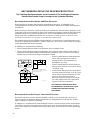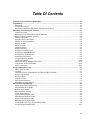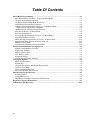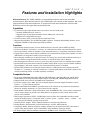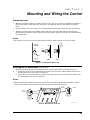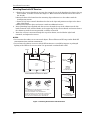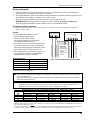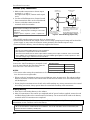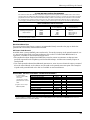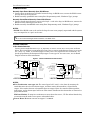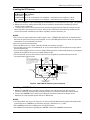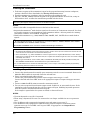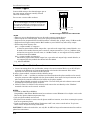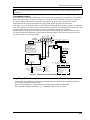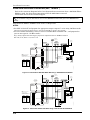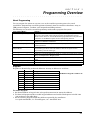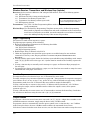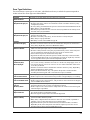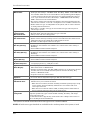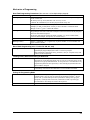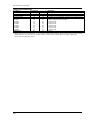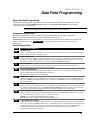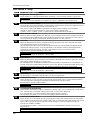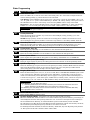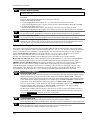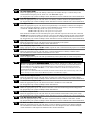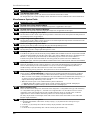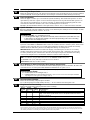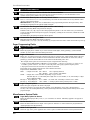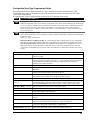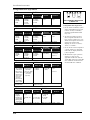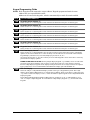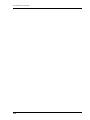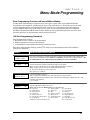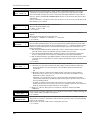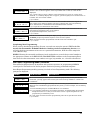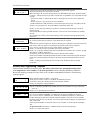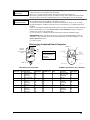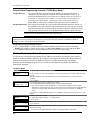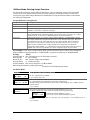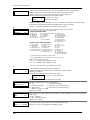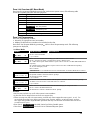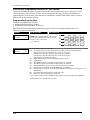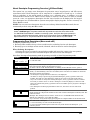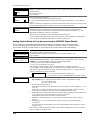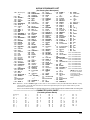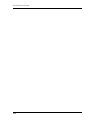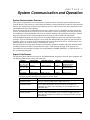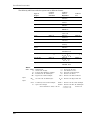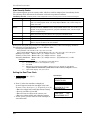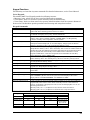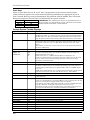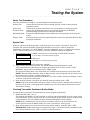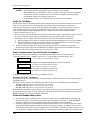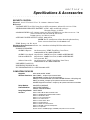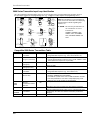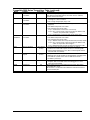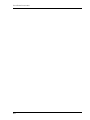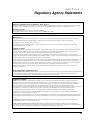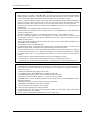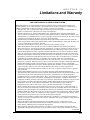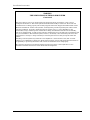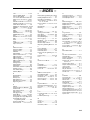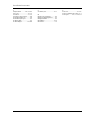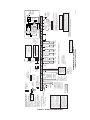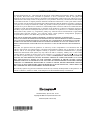Honeywell Ademco Security Systems User manual
- Category
- Security access control systems
- Type
- User manual
This manual is also suitable for

ADEMCO VISTA-10P
ADEMCO VISTA-10PSIA
Security Systems
Installation and Setup Guide
K0735V3 10/04 Rev. B

RECOMMENDATIONS FOR PROPER PROTECTION
The Following Recommendations for the Location of Fire and Burglary Detection
Devices Help Provide Proper Coverage for the Protected Premises.
Recommendations For Smoke And Heat Detectors
With regard to the number and placement of smoke/heat detectors, we subscribe to the
recommendations contained in the National Fire Protection Association's (NFPA) Standard #72
noted below.
Early warning fire detection is best achieved by the installation of fire detection equipment in all
rooms and areas of the household as follows: For minimum protection a smoke detector should be
installed outside of each separate sleeping area, and on each additional floor of a multi-floor
family living unit, including basements. The installation of smoke detectors in kitchens, attics
(finished or unfinished), or in garages is not normally recommended.
For additional protection the NFPA recommends that you install heat or smoke detectors in the
living room, dining room, bedroom(s), kitchen, hallway(s), attic, furnace room, utility and storage
rooms, basements and attached garages.
In addition, we recommend the following:
• Install a smoke detector inside every bedroom where a smoker sleeps.
• Install a smoke detector inside every bedroom where someone sleeps with the door partly or
completely closed. Smoke could be blocked by the closed door. Also, an alarm in the hallway
outside may not wake up the sleeper if the door is closed.
DINING
KITCHEN
BEDROOM
BEDROOM
BEDROOM
BEDROOM
LIVING ROOM
BEDROOM
BDRM
BDRM
DINING
LIVING ROOM
TV ROOM
KITCHEN
BEDROOM
BEDROOM
TO
BR
LVNG RM
BASEMENT
KTCHN
.
CLOSED
DOOR
GARAGE
Smoke Detectors for Minimum Protection
Smoke Detectors for Additional Protection
Heat-Activated Detectors
floor_plan-001-V0
• Install a smoke detector inside bedrooms
where electrical appliances (such as
portable heaters, air conditioners or
humidifiers) are used.
• Install a smoke detector at both ends of a
hallway if the hallway is more than 40 feet
(12 meters) long.
• Install smoke detectors in any room where
an alarm control is located, or in any room
where alarm control connections to an AC
source or phone lines are made. If
detectors are not so located, a fire within
the room could prevent the control from
reporting a fire or an intrusion.
THIS CONTROL COMPLIES WITH NFPA
REQUIREMENTS FOR TEMPORAL PULSE
SOUNDING OF FIRE NOTIFICATION
APPLIANCES.
Recommendations For Proper Intrusion Protection
For proper intrusion coverage, sensors should be located at every possible point of entry to a
home or commercial premises. This would include any skylights that may be present, and the
upper windows in a multi-level building.
In addition, we recommend that radio backup be used in a security system so that alarm signals
can still be sent to the alarm monitoring station in the event that the telephone lines are out of
order (alarm signals are normally sent over the phone lines, if connected to an alarm monitoring
station).
ii

Table Of Contents
•••••••••••••••••••••••••••••••••••
Features and Installation Highlights ...............................................................................................1-1
Capabilities .............................................................................................................................................1-1
Functions..............................................................................................................................................1-1
Compatible Devices..............................................................................................................................1-1
Important Installation Highlights (Installer Please Read)...............................................................1-2
Mounting and Wiring the Control.....................................................................................................2-1
Cabinet and Lock .................................................................................................................................2-1
Mounting the PC Board Alone (no RF Receiver)................................................................................2-1
Mounting Board with RF Receiver .....................................................................................................2-2
Wiring to Keypads ...............................................................................................................................2-3
Sounder (Bell) Connections.................................................................................................................2-4
Wiring the AC Transformer ................................................................................................................2-4
Backup Battery ....................................................................................................................................2-4
Earth Ground.......................................................................................................................................2-5
Hardwire Zones....................................................................................................................................2-6
Smoke Detectors ..................................................................................................................................2-6
Installing the RF Receiver ..................................................................................................................2-7
Installing a 5800TM Module ...............................................................................................................2-7
Installing the Transmitters.................................................................................................................2-8
Installing a Keyswitch.........................................................................................................................2-8
Connecting Relay Modules..................................................................................................................2-9
On-Board Triggers.............................................................................................................................2-10
Phone Line/Phone Module Connections ...........................................................................................2-10
Long Range Radio Connections ........................................................................................................2-11
AAV Connections ...............................................................................................................................2-12
Programming Overview ......................................................................................................................3-1
About Programming ............................................................................................................................3-1
Keypads ................................................................................................................................................3-1
Wireless Receiver, Transmitters, and Wireless Keys (keyfobs) ........................................................3-2
Pager Programming.............................................................................................................................3-2
Function Keys ......................................................................................................................................3-2
Output Devices.....................................................................................................................................3-2
Zone Type Definitions..........................................................................................................................3-3
Mechanics of Programming.................................................................................................................3-5
Data Field Programming.....................................................................................................................4-1
About Data Field Programming..........................................................................................................4-1
Programming Data Fields...................................................................................................................4-1
System Setup Fields ............................................................................................................................4-1
Zone Sounds & Timing ........................................................................................................................4-2
Dialer Programming............................................................................................................................4-3
System Status Report Codes ...............................................................................................................4-4
Miscellaneous System Fields ..............................................................................................................4-6
Pager Programming Fields .................................................................................................................4-8
Miscellaneous System Fields ..............................................................................................................4-8
Configurable Zone Type Programming Fields ...................................................................................4-9
Keypad Programming Fields ............................................................................................................4-11
iii

Table Of Contents
•••••••••••••••••••••••••••••••••••
Menu Mode Programming...................................................................................................................5-1
Zone Programming Overview (∗56 and ∗58 Menu Modes)................................................................5-1
∗56 Zone Programming Procedure......................................................................................................5-1
∗58 Expert Programming Mode Procedures ......................................................................................5-3
Wireless Key Programming Templates ..............................................................................................5-4
Output Device Programming Overview (*79/*80 Menu Mode).........................................................5-6
*79 Menu Mode: Output Device Mapping..........................................................................................5-6
*80 Menu Mode: Defining Output Functions.....................................................................................5-7
Zone List Overview (∗81 Menu Mode) ................................................................................................5-9
Zone List Programming.......................................................................................................................5-9
Function Key Programming Overview (∗57 Menu Mode) ...............................................................5-10
Programming Function Keys ............................................................................................................5-10
About Descriptor Programming Overview (∗82 Menu Mode) .........................................................5-11
Programming Zone Descriptors (Menu mode ∗82) ..........................................................................5-11
Adding Custom Words.......................................................................................................................5-12
Programming Installer and User Schedules....................................................................................5-14
System Communication and Operation...........................................................................................6-1
System Communication Overview......................................................................................................6-1
Report Code Formats...........................................................................................................................6-1
Ademco Contact ID
®
...........................................................................................................................6-3
User Security Codes.............................................................................................................................6-4
Keypad Functions ................................................................................................................................6-5
Various System Trouble Displays.......................................................................................................6-6
Testing the System................................................................................................................................7-1
About Test Procedures.........................................................................................................................7-1
System Test..........................................................................................................................................7-1
Checking Transmitter Enrollment (Sniffer Mode) ............................................................................7-1
Go/No Go Test Mode ............................................................................................................................7-2
Dialer Communication Test ................................................................................................................7-2
Automatic Standby Battery Tests.......................................................................................................7-2
Specifications & Accessories ..............................................................................................................8-1
Security Control...................................................................................................................................8-1
Compatible Devices..............................................................................................................................8-1
5800 Series Transmitter Input Loop Identification...........................................................................8-2
Regulatory Agency Statements..........................................................................................................9-1
Limitations and Warranty.................................................................................................................10-1
iv

SECTION 1
Features and Installation Highlights
••••••••••••••••••••••••••••••••••••
SIA Installations: The VISTA-10PSIA is a certified SIA-compliant control that meets SIA
specifications for False Alarm Reduction. The VISTA-10P is not certified as SIA compliant, but can be
programmed for False Alarm Reduction. To program for False Alarm Reduction, follow the SIA
Guidelines noted in the applicable programming fields.
Capabilities
• Up to 22 zones plus eight keyfob zones (zones 49-56) for total of 30 zones:
-- Six basic hardwired zones (zone 1-6)
-- Supports up to 16 wireless transmitter zones (5800 series; zones 9-24)
-- Supports one configurable zone type
• Up to 16 security codes, each with separate authority levels
• Supports Downloading: Via an IBM compatible computer, Compass downloading software, and a
compatible HAYES or CIA modem specified by Ademco.
Functions
• Single-button arming feature: Can use dedicated keys to arm the system AWAY or STAY
• Up to two schedules (1 installer, 1 end-user), to control devices and/or auto-arm/disarm the system
• One keypad macro, which can simplify a long command string (e.g., bypassing zones before arming)
• Paging feature allows certain system conditions to be reported to one pager phone number; can use a
dedicated key on keypads to send a signal to the pager
• Event Logging records up to 32 selected events in a history log; control and readout from the log is
done via Ademco Compass Downloader software or installer/master code at Keypad
• Zone descriptors for all zones
(useful only when using Alpha keypads and/or the 4285/4286 Phone Module).
• Optional bell supervision detects external sounder wiring short or open; causes a trouble condition,
keypad display, and sends a report to the central monitoring station, if enabled.
• Optional RF jam detection for wireless systems detects a condition that may impede proper RF
reception (i.e., jamming or other RF interference); causes keypad display, and sends a report to the
central monitoring station (if trouble reporting is enabled).
Compatible Devices
• Up to eight Addressable Keypads: 6150 Fixed-Word Keypad, 6160 Alpha Keypad, 6150V Fixed-
Word Display Voice Keypad, 6160V Alpha Display Voice Keypad, 6150RF Keypad/Transceiver
• Supports 5881 series receiver and 5800 series transmitters
• Up to four output relays (4204) plus two on-board triggers (does not support Powerline Carrier
Devices) -- Up to 12 output functions.
• Ademco 4285/4286 Phone Module; provides access to the system via on premises or off-premises
phones for arming, disarming, etc., plus control of relay outputs.
• Audio Alarm Verification (using AAV module, such as ADEMCO UVS); can be used in conjunction
with an output trigger to permit voice dialog between an operator at the central station and a
person at the premises.
• Alarm output provides a 12VDC, 2 AMP output that can drive the compatible sounders; steady
output for burglary/panic, or temporal pulse (3 pulses – pause – 3 pulses – pause – 3 pulses. . .) for
fire. Uses current limiting circuitry for protection.
• Auxiliary Power Output: 12VDC, 600 mA maximum (uses fuse for protection).
• Backup Battery: Rechargeable (sealed lead-acid type) 12VDC, 4AH minimum.
• Long Range Radio: Primary telephone number messages can be reported via ECP connection to
various Long Range Radios (check compatibility and availability of specific models)
• AC Power Supply: Plug-in 120VAC transformer, ADEMCO 1321 (1321CN in Canada)
1-1

NOTE: All devices and accessories used in a Canadian installation must be Listed for use in Canada.
Important Installation Highlights (Installer Please Read)
• This system uses addressable keypads and Relay Modules (see table of addresses in Programming
Overview section).
• Keypads must be set for addresses 16-23 (first keypad is address 16, which is different from
previous controls) and programmed in data fields *190-*196.
• 4204 Relay Modules must be set for specific address 12 (see Connecting Relay Modules section).
• Relays have two programming menu modes: Use *79 Menu mode to map module addresses and
device (output) numbers. Use *80 Menu mode to define the output functions (see Output Device
Programming section).
• This system supports programmable function keys. Use *57 Menu mode to define the function keys
(see Function Key Programming section).
• This system provides various paging features. Refer to the Programming Overview section for a
summary on pager programming.
Installation and Setup Guide
1-2

SECTION 2
Mounting and Wiring the Control
••••••••••••••••••••••••••••••••••••
Cabinet and Lock
1. Mount the control cabinet to a sturdy wall in a clean, dry area, which is not readily accessible to
the general public, using fasteners or anchors (not supplied) with the four cabinet mounting
holes.
2. Remove cabinet door, then remove the lock knockout from the door. Insert the key into the lock.
3. Position the lock in the hole, making certain that the latch will make contact with the latch
bracket when the door is closed. When correctly positioned, push the lock until it is held securely
by its snap tabs.
NOTES
• The cabinet can be closed and secured without a lock by using 2 screws in the cover's edge.
CABINET DOOR
BOTTOM
LOCKED
UNLOCKED
cab_lock_snap-001-V0
ADEMCO
ADEMCO
PUSH
SNAP
TAB
SNAP
TAB
PUSH
ON LOCK
UNTIL IT
IS SEATED
SECURELY
STEP 2STEP 1
CHECK
POSITION
Figure 1. Installing the Cabinet Lock
Mounting the PC Board Alone (no RF Receiver)
1. Hang two short mounting clips (provided) on the raised cabinet tabs (see Detail B in Fig. 2).
2. a. Insert the top of the circuit board into the slots at the top of the cabinet. Make sure that the
board rests on the correct row (see Detail A).
b. Swing the base of the board into the mounting clips and secure the board to the cabinet with
the accompanying screws (see Detail B).
NOTES
• Before installing the cabinet's contents, remove the metal cabinet knockouts required for wiring
entry. Do not remove the knockouts after the circuit board has been installed.
+
+
CIRCUIT
BOARD
DETAIL B
SIDE VIEW
OF MOUNTING
CLIPS
DETAIL A
SIDE VIEW
OF BOARD
SUPPORTING
SLOTS
CIRCUIT
BOARD
MOUNTING-001-V0
CABINET
CABINET
Figure 2. Mounting the PC Board
2-1

Mounting Board with RF Receiver
1. a. Remove the receiver board from its case, then insert the top of the board into the slots at the top
of the cabinet, as shown in Detail A in Figure 3. Make sure that the board rests on the correct
row of tabs.
b. Swing the base of the board into the mounting clips and secure it to the cabinet with the
accompanying screws.
c. Insert the top of the control's board into the slot in the clips and position two clips at the lower
edge of the board.
d. Swing this board into place and secure it with two additional screws.
2. Insert grounding lugs (supplied with the receiver) through the top of the cabinet into the left-
hand terminals of the antenna blocks (at the upper edge of the receiver board) and secure them to
the cabinet top with the screws provided, as shown in Detail B.
3. Insert the receiver's antennas through the top of the cabinet, into the blocks' right-hand
terminals, and tighten the screws.
NOTES
• Do not mount the cabinet on or near metal objects. This will decrease RF range and/or block RF
transmissions from wireless transmitters.
• Do not locate the cabinet in an area of high RF interference (revealed by frequent or prolonged
lighting of the LED in the receiver after it is operational (random flicker is OK)
ANTENNA
MOUNT
(2 PLACES)
ANTENNA
(2)
SCREW
(2)
BLACK
MOUNTING
CLIP
RED
MOUNTING
CLIP
WHITE
MOUNTING
CLIP
GROUNDING
LUG
(2)
NOTE
A COMBINATION OF THESE MOUNTING CLIPS HAS BEEN
INCLUDED IN YOUR INSTALLATION KIT.
USE THE APPROPRIATE CLIPS FOR MOUNTING.
IF NO RF RECEIVER IS USED, MOUNT THE PC BOARD USING
EITHER THE WHITE OR BLACK CLIPS, WHICHEVER ARE
INCLUDED IN THE CONTROL PANEL'S HARDWARE KIT.
DETAIL A
SIDE VIEW
OF BOARD -
SUPPORTING SLOTS
CIRCUIT
BOARD
CABINET
MOUNTING
CLIP
CABINET
MOUNTING
CLIP
CONTROL
CIRCUIT
BOARD
BOARD
SUPPORTING
SLOTS
RECEIVER CIRCUIT BOARD
++
AB
pc_mount-001-V1
DETAIL B
ANTENNA AND GROUNDING
LUG INSTALLATION
INSTALLATION WITH RECEIVER CIRCUIT BOARD
Figure 3. Mounting the PC Board and RF Receiver
Installation Instructions
2-2

Wiring to Keypads
1. Connect keypads to the keypad terminals as shown on the Summary of Connections diagram.
Determine wire size using the Wire Run Chart below.
2. Set keypad addresses. Refer to the address setting instructions included with the keypads and set
each keypad device address according to the chart at right.
3. Program the keypad addresses and sound options in data fields *190-*196.
IMPORTANT: Each keypad must be assigned a unique address, starting at address 16.
Keypads programmed with the same address will give unpredictable results.
Supplementary Power (optional)
1. Connect as shown. Be sure to connect the negative (–) terminal on the power supply unit to terminal 4
(AUX –) on the control.
NOTES
• Typical Fixed-Word Display: 6150
• Typical Alpha Display: 6160
• Voice Keypads: 6150V, 6160V
• The system supports up to 8 keypads
(see program fields *190-*196).
• For single 4-wire runs, determine the current
drawn by all units, then refer to the Wiring
Run chart to determine the maximum length
that can be safely used for each wire size.
• Use supplementary power if the control’s aux.
power load for all devices exceeds 600mA.
Suggested power supply: AD12612
Keypad Addresses
Keypad Address Keypad Address
no. 1 16** no. 5 20
no. 2 17 no. 6 21
no. 3 18 no. 7 22
no. 4 19 no. 8 23
** The first keypad is address 16, which is always
enabled and set with all sounds on.
+
–
+
456 7
SUPPLEMENTARY
POWER SUPPLY
–
CONTROL TERMINAL STRIP
AUX.
AUX. DATA
IN
DATA
OUT
IMPORTANT:
MAKE THESE
CONNECTIONS
DIRECTLY TO
SCREW
TERMINALS AS
SHOWN.
TO KEYPAD RED WIRE
TO KEYPAD BLK WIRE
TO KEYPAD YEL WIRE
TO KEYPAD GRN WIRE
TO KEYPAD BLK WIRE
TO KEYPAD RED WIRE
TO KEYPAD GRN WIRE
TO KEYPAD YEL WIRE
supp_pwr_supply-V0
Figure 4. Using a Supplementary Power Supply
U
L
Use a UL Listed, battery-backed supply for UL installations. The battery supplies power to these keypads in
case of AC power loss.
The battery-backed power supply should have enough power to supply the keypads with the UL required
minimum standby power time.
Keypads powered from supplies that do not have a backup battery will not function if AC power is lost.
Make sure to power at least one keypad from the control’s auxiliary power output.
Wire Run Chart For Devices* Drawing Aux Power From The Control (12V+ & 12V–)
Wire
TOTAL CURRENT DRAWN BY ALL DEVICES CONNECTED TO A SINGLE WIRE RUN
Size 50 mA or less 100 mA 300 mA 500 mA 600 mA
#22 900 ft (274m) 450 ft (137m) 150 ft (46m) 90 ft (27m) 75 ft (23m)
#20 1400 ft (427m) 700 ft (213m) 240 ft (73m) 140 ft (43m) 120 ft (37m)
#18 1500 ft (457m) 1100 ft (335m) 350 ft (107m) 220 ft (67m) 170 ft (52m)
#16 1500 ft (457m) 1500 ft (457m) 550 ft (168m) 350 ft (107m) 270 ft (82m)
* Includes Keypads, RF Receivers, Zone Expander/Relay Units, 4285/4286 Phone Module, and LRR.
Maximum wire lengths for any device that is homerun to the control can also be determined from the Wiring Run Chart, based on
the current draw of that device alone
.
The length of all wire runs combined must not exceed 1500 feet (457m) when unshielded quad conductor cable is used (750 feet
if shielded cable is used). This restriction is due to the capacitive effect on the data lines when quad cable is used.
Mounting and Wiring the Control
2-3

Sounder (Bell) Connections
1. Make sounder connections to alarm output
terminals 3 (+) and 4 (–).
For supervised output, continue with steps 2
and 3.
2. Cut the red Bell Supervision Jumper located
above terminals 2 and 3 on the control board.
3. Connect a 2k ohm resistor across the
terminals of the last sounder.
This control complies with NFPA requirements for
temporal pulse sounding of fire notification
appliances. Temporal pulse sounding for a fire alarm
consists of:
3 pulses – pause – 3 pulses – pause – 3 pulses–etc..
+
+
2
EXTERNAL ALARM
SOUNDER
TERMINALS ON
CONTROL BOARD
ALARM
OUTPUT
TERMINALS
sounder-001-V0
3
4
CUT RED JUMPER ON CONTROL
BOARD TO ENABLE BELL
(SOUNDER) SUPERVISION.
2000
OHM
EOL
RESISTOR
IF BELL SUPERVISION IS ENABLED
(RED JUMPER ON CONTROL BOARD IS CUT)
CONNECT A 2000 OHM RESISTOR ACROSS
THE EXTERNAL SOUNDER AS SHOWN BY
THE DOTTED LINE.
DO NOT CONNECT THE RESISTOR AT THE
ALARM OUTPUT TERMINALS THEMSELVES!
OBSERVE
POLARITY
Figure 5. Sounder Wiring (Supervised)
NOTES
• The 12VDC sounder output activates when an alarm occurs.
• Total current drawn from this output cannot exceed 2 amps (going beyond 2 amps will overload the
power supply, or may cause the electronic circuit protecting the sounder output to trip).
• You must install a battery, since the battery supplies this current.
U
L
• Use only UL Listed sounding devices for UL installations.
• Bell supervision is required for fire alarm installations.
• The total current drawn from the alarm output and the
auxiliary power output, combined, cannot exceed 600
mA. In addition, the sounding device must be a UL Listed audible signal appliance rated to operate in a 10.2-
13.8 VDC voltage range, and must be mounted indoors.
Wiring the AC Transformer
Connect the 1321 Transformer to terminals 1 and
2 on the control board. See Wire Run Chart for
wire size to use.
(Use 1321CN in Canada.)
NOTES
Wire Run Chart
Distance from control Wire Size
Up to 50 feet # 20
50–100 feet # 18
100-250 feet # 16
• Use caution when wiring the transformer to the control to guard against blowing the transformer
fuse (the fuse is non-replaceable).
• Wiring to the AC transformer must not exceed 250 feet using 16 gauge wire. The voltage reading
between terminals 1 and 2 of the control must not fall below 16.5VAC or an “AC LOSS” message
will be displayed.
• Do not plug the transformer into the AC outlet while making any wiring connections to the control.
As a safety precaution, always power down the control when making such connections.
Backup Battery
1. Place the 12-volt backup battery in the cabinet.
2. After all connections to the control are completed and AC power has been applied, connect the red
and black flying leads on the control board to the battery. Do not attach these leads to the battery
terminals until all connections are completed.
IMPORTANT: The panel will not power up initially on battery power only. You must plug the
transformer in first, and then connect the battery.
U
L
For UL installations and Residential fire installations, refer to the chart below for the correct battery size
required to meet the mandatory standby time.
Installation Instructions
2-4

CALIFORNIA STATE FIRE MARSHALL (CSFM) AND UL RESIDENTIAL FIRE
24-HOUR BATTERY BACKUP REQUIREMENTS
The California State Fire Marshal and UL have regulations which require that all residential fire alarm control
panels must be provided with a backup battery which has sufficient capacity to operate the panel and its attached
peripheral devices for 24 hours in the intended standby condition, followed by at least 4 minutes in the intended
fire alarm signaling condition. This control panel can meet these requirements without using a supplementary
power supply, provided that the panel’s auxiliary power and bell output currents are limited as indicated below.
OUTPUT LIMITATIONS TO MEET CSFM 24 HOUR BATTERY BACKUP REQUIREMENTS
AND UL RESIDENTIAL FIRE INSTALLATIONS
OUTPUT CURRENT LIMITATIONS BATTERY INFORMATION
Output Current Total Maximum Auxiliary Current Battery Capacity
To Use (Amp/Hrs)
Recommended Battery
(Yuasa Model No.)
600mA maximum total of
auxiliary power plus bell
output currents
45mA
160mA
200mA
425mA
500mA
4AH
7AH
8AH
14AH
17.2AH
NP4-12 (or ADEMCO 467)
NP7-12
NP4-12 (two) ‡
NP7-12 (two) ‡
NPG18-12
‡ NOTE: Use two batteries, connected in parallel. Obtain an Ademco Battery Harness Kit SA5140-1. (Both batteries
will fit inside the panel’s cabinet.)
Earth Ground
Metal Cold Water Pipe:
Use a non-corrosive metal strap (copper is recommended) firmly secured to the pipe to which the
ground lead is electrically connected and secured.
AC Power Outlet Ground:
Available from 3-prong, 120VAC power outlets only. To test the integrity of the ground terminal, use
a 3-wire circuit tester with neon lamp indicators, such as the UL Listed Ideal Model 61-035, or
equivalent, available at most electrical supply stores.
• This product has been designed and laboratory-tested to ensure its resistance to damage from
generally expected levels of lightning and electrical discharge, and does not normally require an
earth ground.
• If an earth ground is desired for additional protection in areas of severe electrical activity, terminal
25 on the control board, or the cabinet, may be used as the ground connection point. The examples
of good earth grounds listed at the left are available at most installations.
AUXILIARY DEVICE CURRENT DRAW WORKSHEET
DEVICE CURRENT UNITS TOTAL CURRENT
6150 Fixed-Word Keypad 30mA
6160 Alpha Keypad 100mA
6150V Fixed-Word Display Voice Keypad 60mA
6160V Alpha Display Voice Keypad 60mA
5881/5882 RF Receiver 35mA
5883 Transceiver 80mA
4204 Relay Unit
15/180mA
‡
4285 Phone Module 160mA
4286 Phone Module 300mA
*
*
* If using hardwire
devices such as PIRs,
refer to the
specifications for that
particular unit's current
draw.
‡ Figures are for relays
OFF/relays ON.
*
(Current available from Aux. terminals = 600 mA max.)
†
TOTAL =
†
In UL installations, maximum current draw from the Auxiliary Output and the Alarm Output combined must not exceed
600 mA (500 mA max from Auxiliary Output).
Mounting and Wiring the Control
2-5

Hardwire Zones
Normally Open Zones/ Normally Open EOLR Zones
1. Connect open circuit devices in parallel across the loop; for EOLR zones, connect the EOLR across
the loop wires at the last device.
2. Enable normally open/EOLR zones using Zone Programming mode, “Hardwire Type” prompt.
Normally Closed Zones/Normally Closed EOLR Zones
1. Connect closed circuit devices in series in the high (+) side of the loop; for EOLR zones, connect the
EOLR in series following the last device.
2. Enable normally closed/EOLR zones using Zone Programming mode, “Hardwire Type” prompt.
NOTES
• EOLR: If the EOLR is not at the end of the loop, the zone is not properly supervised and the system
may not respond to an “open” on the zone.
U
L
For UL commercial burglar alarm installations, use EOLR zones.
Smoke Detectors
4-Wire Smoke Detectors
Connect 4-wire smoke detectors
(up to 16, depending on detector current draw) to any zone as shown
below. This control does not automatically reset power to 4-wire smoke detector zones, so you must
use a relay (e.g., 4204), or on-board trigger to reset power (also required for fire verification). Do
this by programming the designated relay/trigger as zone type 54 (fire zone reset); see On-Board
Trigger section for other information.
Figure 7. 4-Wire Smoke Detector Connections
+
+
2000
OHMS
EOLR
HEAT
DETECTOR
RED
EOL
POWER
SUPERVISION
RELAY MODULE
A77-716B.
USE N.O.
CONTACT,
WHICH CLOSES
WHEN POWER
IS APPLIED.
VIOLET
AUX PWR
OUTPUT
TERMINALS
5
4
+
BLK
+
4_wiresmk-007-V0
TO ZONE TERM. ( )
TO ZONE TERM. ( )
RELAY
CONTACT OPENS
MOMENTARILY UPON
FIRE ALARM RESET
PROGRAM
RELAY
AS ZONE
TYPE 54
(FIRE ZONE
RESET)
4-WIRE SMOKE
OR COMBUSTION
DETECTOR
N.C.
N.O.
+
2000
OHMS
EOLR
HEAT
DETECTOR
RED
VIOLET
AUX PWR
5
+
BLK
+
4_wiresmk-008-V0
4-WIRE SMOKE
OR COMBUSTION
DETECTOR
( )
( )
+
TO ZONE TERM. ( )
TO ZONE TERM. ( )
TO OUTPUT 17
PROGRAM OUTPUT 17
FOR "OUT NORM
LOW" = YES IN 79 MENU
MODE AND AS ZONE
TYPE 54 IN
80 MENU MODE
EOL
POWER
SUPERVISION
RELAY MODULE
A77-716B.
USE N.O.
CONTACT,
WHICH CLOSES
WHEN POWER
IS APPLIED.
N.O.
4-Wire Smoke Detector Using Relay for Power Reset 4-Wire Smoke Detector Using Output 17 for Power Reset
NOTES
•
••
• Fire Verification (zone type 16): The control panel will “verify” a fire alarm by resetting the
smoke detectors after the first alarm trigger, and then waiting 90 seconds for a second alarm
trigger. If the smoke detector or thermostat does not trigger again, the control will disregard the
first trigger, and no alarm signal will occur. This feature eliminates false alarms due to electrical or
physical transients.
SIA Installations: If using fire verification on zones other than zone 1, UL Fire Alarm Listed relay
accessories must be used to reset power as described above.
•
••
• Power Reset: Maximum current on trigger 17 is 100mA.
Installation Instructions
2-6

Installing the RF Receiver
You can any ADEMCO 5800 Series Wireless Receivers, including:
RF Receiver No. of Zones
5881L/5882L up to 8
5881M/5882M up to 16 (transmitter zone numbers = 9-24; button zone numbers = 49-56)
5883, 6150RF up to 16 (transmitter zone numbers = 9-24; button zone numbers = 49-56)
1. Set Device Address to “00” as described in its instructions (set all switches to the right, “off” position).
2. Mount the receiver, noting that the RF receiver can detect signals from transmitters within a
nominal range of 200 feet.
3. Connect the receiver's wire harness to the control's keypad terminals. Plug the connector at the
other end of the harness into the receiver. Refer to the installation instructions provided with the
receiver for further installation procedures regarding antenna mounting, etc.
NOTES
• The receiver is supervised and a trouble report is sent (“CHECK 100” displayed) if communication
between the panel and receiver is interrupted, or if no valid RF signals from at least one supervised
transmitter are received within 12 hours.
If the receiver is mounted remotely:
• Place the RF receiver in a high, centrally located area for best reception.
• Do not locate the receiver or transmitters on or near metal objects. This will decrease range and/or
block transmissions.
• Do not locate the RF receiver in an area of high RF interference (indicated by frequent or prolonged
lighting of the LED in the receiver; random flicker is OK).
• Do not locate RF receiver closer than 10 feet from any keypads to avoid interference from the
microprocessors in those units.
MOUNTING
HOLES
INTERFERENCE
INDICATOR
LED
CIRCUIT BOARD
DIP
SWITCH
ANTENNAS
(INSERT IN
RIGHT-HAND
TERMINALS)
YELLOW
RED
BLACK
GREEN
WIRING OPENING
KNOCKOUT AREA
FOR SURFACE WIRING
TO CONTROL'S
REMOTE KEYPAD
CONNECTION
POINTS.
5882
LOCATION
TO RELEASE CIRCUIT BOARD,
REMOVE SCREWS AND
BEND BACK TABS
NOTE
CIRCUIT BOARD IS MOUNTED IN
CONTROL'S CABINET. GROUNDING
LUGS (2) PROVIDED
MUST
BE INSERTED
IN LEFT-HAND TERMINALS OF ANTENNA
BLOCKS AND SECURED TO CABINET.
(SEE RECEIVER'S AND CONTROL'S
INSTRUCTIONS)
SOCKET
PLUG
MODEL NO. IS INDICATED ON CIRCUIT BOARD
5881-003-V0
INSERT IN
RIGHT- HAND
TERMINALS
Figure 9. 5881/5882 RF Receiver (cover removed)
Installing a 5800TM Module
1. Mount the 5800TM next to the RF receiver (between one and two feet from the receiver’s
antennas) using its accompanying mounting bracket. Do not install within the control cabinet.
2. Connect the 5800TM to the control panel’s keypad connection terminals as shown on the
Summary of Connections diagram and set to address 28.
NOTES
• Use this module only if you are using one or more wireless bi-directional keypads or keyfobs with a
wireless Receiver; 5800TM is not necessary if using a Transceiver (e.g., 5883).
• The 5800TM must be set to address 28 (cut red-W1 jumper).
• For additional information regarding the 5800TM, refer to the 5800TM’s instructions.
Mounting and Wiring the Control
2-7

Installing the Transmitters
1. To be sure reception of the transmitter's signal at the proposed mounting location is adequate,
perform a Go/No Go Test, described in the Testing the System section.
2. Install transmitters in accordance with the instructions provided with each.
3. Set 5827, 5827BD, 5804BD wireless keypads to the programmed House ID (field *24), using its
DIP switches (5827) or follow the instructions provided with the device.
ULC NOTE: In accordance with ULC standards, the RF supervision period for the VISTA-10P is three hours for
Fire zones (Zone Type 9 and 16) and 12 hours for all other zone types.
NOTES
• Refer to the table of compatible devices at the back of this manual.
• Supervised transmitters
†
send check-in signals to the receiver at 70-90 minute intervals. If at least
one check-in message is not received from each transmitter within a 12-hour period, the “missing”
transmitter number(s) and “CHECK” is displayed.
† Hand-held transmitters (e.g., 5802, 5802CP, 5804, 5804BD, 5827, 5827BD) do not send check-in
signals.
U
L
The following transmitters are not intended for use in UL installations: 5802MN, 5802MN2, 5804, 5804BD,
5814, 5816TEMP, 5819, 5819WHS & BRS, and 5850.
The 5827BD and 5800TM can be used in UL Listed Residential Burglar installations.
Transmitter Battery Life
• See Wireless Transmitter paragraph in the Limitations of This Alarm System statement located at the end
of this manual for information on transmitter battery life.
• Some transmitters (e.g., 5802 and 5802CP) contain long-life but non-replaceable batteries, and no battery
installation is required. At the end of their life, the complete unit must be replaced (and a new serial number
enrolled by the control).
• Button-type transmitters (such as 5801, 5802, and 5802CP) should be periodically tested for battery life.
• The 5802MN and 5804 Button Transmitters have replaceable batteries.
Do not install batteries in wireless transmitters until you are ready to enroll during system programming.
After enrolling, batteries need not be removed.
Installing a Keyswitch
1. Connect the 4146 keyswitch's normally open momentary switch to a zone’s terminals. Remove the
2000 ohm EOL resistor if connected across the selected zone.
2. Using a standard keypad cable as shown:
Connect the yellow and white keyswitch wires to trigger connector pin 3 (+12V).
Connect the Red and Green LED wires to the appropriate output 17/output 18 trigger connector
pins.
3. Connect a 2000 ohm EOL resistor across the momentary switch.
4. You can wire an optional closed-circuit tamper switch (model 112) in series with the zone. If the
switchplate is then removed from the wall, the tamper will open, disabling keyswitch operation
until the system is next disarmed from the keypad.
If the tamper is opened when the system is armed, an alarm will occur.
NOTES
• Use 4146 keyswitch or any N.O. keyswitch.
• When using a keyswitch, the zone it is connected to is no longer available for use as a protective
zone.
• Use *56 Menu mode to program the keyswitch zone and assign it zone type 77.
• Use *80 Menu mode to program the LED functions: program outputs 17 and 18 for system
operation zone type 78 (red LED) and 79 (green LED) as appropriate (see Output Device
Programming section).
Installation Instructions
2-8

U
L
A UL Listed keyswitch is required for fire
installations and UL commercial and residential burglar
alarm installations.
If a keyswitch is used on:
• an installation that transmits opening and closing
signals, the keyswitch zone must be programmed to
send opening and closing signals.
• a UL commercial burglar alarm installation, the
keyswitch’s tamper switch must be connected in to
the alarm system. This tamper switch zone must
also be programmed for Zone Type 05 – Trouble by
Day / Alarm by Night.
• a fire alarm installation, the keyswitch must be
located next to an alphanumeric display keypad.
The Ademco 4146 keyswitch is UL Listed.
4146 KEYSWITCH
(READY)
GREEN
LOCK
SWITCH (N. O.)
TAMPER
SWITCH (N. C.)
(ARMED)
RED
YELLOW
WHITE
EOLR
(use appropriate value)
11
10
TYPICAL ZONE
ON CONTROL
BOARD
BROWN
BLUE
BROWN
BLUE
820
ohms
820
ohms
00-trigcon-004-V3
1345
4-WIRE
CABLE
5-PIN TRIGGER CONNECTOR
KEY
+12 AUX.
OUTPUT 17
OUTPUT 18
(RED)
(YELLOW)
(GREEN)
RED
BLACK
Figure 10. Keyswitch Wiring Connections
Connecting Relay Modules
1. Mount either remotely or in the control panel.
2. Connect to control’s keypad terminals using the connector harness supplied with the module. Use
standard 4-conductor twisted cable for long wiring runs.
3. Set the module’s device address to address 12.
4. Connect the desired field wiring to the unit's relay contact terminals.
NOTES
• Use 4204 module.
• Supervision: 4204 module is supervised against removal. The module’s device address is displayed
as follows if a module is disconnected from the control’s terminals, or if the module cover is removed
and the tamper jumper is installed:
Alpha: CHECK xx Wire Expansion
FAULT xx Wire Expansion
ALARM xx Wire Expansion
Fixed-Glass: lxx (or 91 if field *199 set for 2-digit display); where “xx is the module’s address.
• If communication/tamper failure occurs on a device with zones wired to it, all zones on the device
will be displayed.
U
L
For UL installation requirements, refer to the
Installation Instructions for the 4204.
TB2
121110
9
87654321
(–) GROUND
(+) 12V
YEL
BLK
GRN
RED
13 14 15 16
DIP SWITCH
FOR SETTING DEVICE ADDRESS
AND ENABLING/DISABLING TAMPER
COVER TAMPER (REED) SWITCH
TB1
4204
4-PIN TOUCHPAD PLUG
3
2
RELAY
1
4
TYPICAL
(SHOWN "OFF")
C
NC
NO
C
NC
NO
C
NC
4204_conn-1-V0
NC
NO
C
NC
NO
EITHER OR BOTH
CAN BE USED
DATA IN
FROM CONTROL
DATA OUT
TO CONTROL
RELAY
RELAY
RELAY
Figure 11. 4204 Connections to Control
Mounting and Wiring the Control
2-9

On-Board Triggers
Connect field wiring to the desired trigger pin on
the 8-pin trigger connector centrally located
above the terminal strip.
You can use a 4-wire cable as shown.
U
L
If on-board triggers are used, the wiring between
the control unit and the UL Listed device must be run
in conduit, be no more than 3 feet apart and have no
intervening barriers or walls.
4-WIRE CABLE
00-trigcon-005-V3
+12 AUX.
GND (-)
OUTPUT 17
OUTPUT 18
(RED)
(YELLOW)
(BLACK)
(GREEN)
1345
5-PIN TRIGGER CONNECTOR
KEY
Figure 12.
On-Board Trigger Connector with 4-Wire Cable
NOTES
• There are two on-board triggers that can be used to activate output devices.
• These outputs are normally high, and go low upon programmed condition.
• Outputs can be programmed for inverted operation (normally low, go high) using *79 Menu mode.
• Program these triggers using *80/*81 Menu modes as you would for any other relay output.
• When using these outputs, note:
pin 1 = output number 17 (trigger 1):
15 ohms to ground when closed (output low), open when off (output high, normal default); can
be used to reset smoke detector power (must set “output normal low = yes” in *79 Menu mode,
and set for zone type 54, fire zone reset, in *80 Menu mode); or can support 12V relay module
†
that draws less than 100mA
pin 5 = output number 18 (trigger 2):
100 ohms to ground when closed (output low); open when off (output high, normal default); or
can support 12V relay module that draws less than 20mA
† e.g., Altronix AX-RBS
Phone Line/Phone Module Connections
1. Connect incoming phone line and handset wiring to the main terminal block (via an RJ31X jack)
as shown in the Summary of Connections diagram at the back of this manual. Wire colors
represent the colors of the cable to the RJ31X jack.
If using a phone module, continue with the following steps.
2. Make 12V (+) and (–) and data in and data out connections from the phone module to the control,
using the connector cable supplied with the phone module, then insert the keyed connector at the
other end of the connector cable into the header on the phone module.
3. Connect Phone Module terminals as shown below. Use an RJ31X jack with a direct-connect cord
and make all connections exactly as shown.
4. Caller ID Units: If a Caller ID unit is being used, connect the unit directly to the “Handset”
terminals (21 & 22) on the control, as shown.
NOTES
• Use 4285 or 4286 Phone Modules.
Compatibility: 4286 Phone Modules must have software version WA4286-15.1 or higher (refer to the
label on the square 4286 microprocessor chip).
• Only one phone module can be used.
• The phone lines must be in service for the phone module to function, even when accessing the system
from an on-premises phone.
• If you are also using an Audio Alarm Verification (AAV) unit, refer to Audio Alarm Verification
(AAV) section for special wiring connections.
CAUTION: To reduce the risk of fire, use only No. 26 AWG or larger telecommunication line cord for
phone line connections.
Installation Instructions
2-10

U
L
The 4285 and 4286 modules are UL Listed only for use on residential fire and UL residential burglar alarm
installations.
Phone Module Problems
If no touch tones are produced following access to the security system from on-premises (this problem
may arise in rare cases), it may be necessary to reverse the wires connected to terminals 3 and 4 on
the phone module and the wires connected to terminals (21) & (22) on the control. The wiring
diagram shows the wiring connections that will provide proper operation in most cases.
Connection to the incoming telco line via a RJ31X jack and direct-connect cord, as shown, is essential,
even if the system is not connected to a central station. Otherwise the 4285/4286 will not function and
an error signal (fast busy signal) will occur when accessing the system via the phone.
The house phone lines (gray and brown wires) must be wired to the phone module terminals; not to
the control terminals. Otherwise, an error signal (fast busy signal) will occur when trying to access
the system from an on-premises phone.
ANSWERING
MACHINE
TERMINALS
ON CONTROL
TO EARTH GROUND (COLD WATER PIPE, ETC.)
UNUSED
KEYED
HEADER
4285/4286
V IP MODULE
123456 7
YELLOW: TO DATA OUT (term. 7)
NO CONNECTION
RED: TO AUX (+) (term. 5)
BLACK: TO AUX. GROUND (–) (term.4)
GREEN: TO DATA IN (term. 6)
CONNECTOR
WITH FLYING
LEADS
TO CONTROL
PANEL
TERMINALS
USED FOR
KEYPAD
CONNECTIONS
PREMISES ANSWERING
MACHINE AND PHONES
HANDSET
INCOMING
TELCO LINE
TIP
RING
PLUG
DIRECT
CONNECT
CORD
TIP
RING
GROUND
(TIP)
(RING)
GREEN (TIP)
RED (RING)
INCOMING TELCO LINE
GREY (R)
BROWN (T)
4285/4286
TERMINAL ASSIGNMENTS
1 - TIP
2 - RING
PHONE INPUT
3 - TIP
4 - RING
PHONE OUTPUT
5 - NO CONNECTION
6 -
7 -
AUDIO OUT
4286 ONLY
}
}
}
{
{
IMPORTANT NOTE FOR
EXISTING INSTALLATIONS:
EXISTING WIRES
CONNECTED TO THE
"HANDSET" TERMINALS ON
CONTROL MUST BE MOVED
FROM THERE TO TERMINALS
3 AND 4 ON THE 4285/4286.
*
*
*
NOTE: IF THE TELEPHONE HAS BUILT-IN CALLER ID,
THE CALLER ID FUNCTION MAY NOT WORK
.
CA38A
IN
CANADA
4286_cntrl-001-V0
LOUDER
VOLUME
(4286
ONLY)
21 22 23 24 25
CALLER ID
UNIT
RJ31X
JACK
Figure 13. 4285/4286 Phone Module Wiring Connections
Long Range Radio Connections
Connect the data in/data out terminals and voltage input terminals of the Long Range Radio to
the control's keypad connection points.
Set the radio’s address to “03” following the instructions provided with the radio.
Use compatible Long Range Radios (e.g., 7720PLUS, 7820, 7835C, or 7845C).
Mounting and Wiring the Control
2-11

Audio Alarm Verification Connections (AAV, “listen-In”)
Refer to the connection diagrams below. One diagram shows connections when a 4285/4286 Phone
Module is used, the other shows connections when the 4285/4286 is not used.
Connections use one of the on-board triggers.
U
L
UL installations using the AAV feature must use the ADEMCO UVCM module (part of the ADEMCO UVS
system)
Suggested AAV Module: ADEMCO UVS (shown) or Eagle 1250
NOTES
• Set field *91 for AAV and program the appropriate output (output 17 or 18) using *80 Menu mode:
select zone type 60 and output action 1 (close for 2 seconds) or action 2 (stay closed).
• For voice session monitoring, connect a zone to UVCM module terminals 6 & 7, and program the
zone as zone type 81 (*56 Menu mode).
E.g.,
Using output 18 for the trigger, program an output function in *80 Menu mode as:
ZT = 60, P = 0, Action = 1, Device = 18
ON ON
12345678 1 2345678
1234567891011
29 30 31 32 33 34
NOTE:
REFER TO UVCM MODULE
INSTRUCTIONS FOR
CONNECTIONS TO AUDIO
SPEAKERS AND MICROPHONE.
UVCM
MODULE
ZONE
TERMINALS
EARTH
GROUND
RED (R)
GREEN (T)
GREY (R)
BROWN (T)
TRIGGER
CONNECTOR
OUTPUT 18
EOL
RING
TIP
OPTIONAL
MONITORING ZONE
CONNECTION
(USE ZONE TYPE 81)
FALLING VOICE TRIG
GND
+12VDC IN
SWITCH
BANK 2
SWITCH
BANK 1
SWITCH BANK 2
SWITCH BANK 1
AUXILIARY
AUDIO LEVEL
ADJUSTMENT
TRIM POT
aav_uvcm-003-V0
CONTROL
INCOMING
PHONE LINE
TO
PREMISES
HANDSET
5
1 = ON
2 = ON
3 = OFF
4 = ON
5 = ON
6 = ON
7 = ON
8 = ON
1 = OFF
2 = OFF
3 = OFF
4 = OFF
5 = OFF
6 = OFF
7 = OFF
8 = ON
23
24
25
+12VDC
GND
4
5
21
22
RJ31X
Figure 14. Connection of AAV Unit When Not Using a 4285/4286 Phone Module
1234567891011
29 30 31 32 33 34
NOTE:
REFER TO UVCM MODULE
INSTRUCTIONS FOR
CONNECTIONS TO AUDIO
SPEAKERS AND MICROPHONE.
UVCM
MODULE
CONTROL
EARTH
GROUND
RED (R)
GREEN (T)
GREY (R)
BROWN (T)
TRIGGER
CONNECTOR
OUTPUT 18
4285/4286
RING
TIP
FALLING VOICE TRIG
GND
+12VDC IN
SWITCH
BANK 2
SWITCH
BANK 1
SWITCH BANK 2
SWITCH BANK 1
AUXILIARY
AUDIO LEVEL
ADJUSTMENT
TRIM POT
aav_uvcm-004-V0
ZONE
TERMINALS
OPTIONAL
MONITORING
ZONE
CONNECTION
(USE ZONE
TYPE 81)
23 24
25
22
21
4
5
INCOMING
PHONE LINE
TO
PREMISES
HANDSET
RJ31X
2
3
4
1
5
1 = ON
2 = ON
3 = OFF
4 = ON
5 = ON
6 = ON
7 = ON
8 = ON
1 = OFF
2 = OFF
3 = OFF
4 = OFF
5 = OFF
6 = OFF
7 = OFF
8 = ON
ON ON
12345678 1 2345678
RING
TIP
+12VDC
GND
EOL
Figure 15. Connection of AAV Unit When Using a 4285 or 4286 Phone Module
Installation Instructions
2-12

SECTION 3
Programming Overview
••••••••••••••••••••••••••••••••••••
About Programming
You can program the system at any time, even at the installer's premises prior to the actual
installation. Programming can also be performed remotely from the installer’s office/home, using an
IBM personal computer, a modem, and Compass downloading software.
The following is a list of the various Programming modes used to program this system:
Programming Mode… Used to …
Data Field Programming Program basic data fields used for setting the various system options.
Most of the data fields in this system have been programmed for specific
default values. However, some fields must be programmed for each particular
installation to establish its specific alarm and reporting features.
∗56 Zone Programming
Assign zone characteristics, report codes, alpha descriptors, and serial
numbers for 5800 RF transmitters.
∗57 Function Key Programming
Program each of the four alphabet function keys to perform one of several
system operations.
∗58 Zone Programming
(Expert Mode)
Assign zone attributes similar to ∗56 mode, but provides a faster
programming procedure and is intended for those more experienced in
programming controls of this type.
∗79 Output Device Mapping
Assign device address of the 4204 Relay module and map the specific relays
∗80 Output Definitions
Define up to 12 output definitions which can control the output relays mapped
using *79 Output Device Mapping mode.
∗81 Zone List Programming
Create Zone Lists for relay zones, chime, night-stay, cross zones, and pager
zones.
∗82 Alpha Programming
Create alpha descriptors for easy zone identification.
Scheduling Mode (code + [#] +64) Create schedules to automate various system functions.
Keypads
Keypads are identified by predefined addresses (starting at address 16) as follows:
Address Keypad Program Field
16 keypad 1 • always enabled, all sounds enabled. NOTE: First keypad is address 16.
17 keypad 2 • data field *190
18 keypad 3 • data field *191
19 keypad 4 • data field *192
20 keypad 5 • data field *193
21 keypad 6 • data field *194
22 keypad 7 • data field *195
23 keypad 8 • data field *196
To enable keypads:
1. Set desired address at keypad (refer to keypad’s instructions for setting the address).
2. Use data field program mode to enable keypad addresses and enable sound options in fields *190-
*196 as shown in the table above.
3. Set the following keypad-related data fields as required by the installation:
*21 Quick Arm Enable; *23 Forced Bypass; *84 Auto STAY Arm
3-1

Wireless Receiver, Transmitters, and Wireless Keys (keyfobs)
Receiver: Set the receiver’s address to “00” using its DIP switches, then set the following options:
*22 RF Jam Option
†
*24 RF House ID Code (if using wireless keypads)
*67 Transmitter Low Battery Report Code
†
*75 Transmitter Low battery restore report code
†
*173 RF Reporting Options
Transmitters: Use *56 or *58 Zone Programming Menu modes to program zone information and
enroll transmitters.
Wireless Keys: Use Wireless Key Programming Templates section of the *58 Zone Programming
Menu mode to program zone information and enroll each button of the wireless keys
used. Once a wireless key is enrolled, it must be assigned to a user before it becomes
active. See Adding/Deleting Security Codes section for procedure.
Pager Programming
The system can send various reports to a pager.
To program pager reporting, do the following:
1. Enter the appropriate information in the following data fields:
*160, Pager Phone Number
*161, Pager Prefix Characters
*162, Pager Reporting Options
2. Enable Pager Delay, if desired, in field *172
3. Make sure appropriate user open/close pager reports are enabled using the user attribute
command
(see Security Codes, Assigning Attributes in Section 6. System Communication and
Operation)
.
4. If using latchkey pager report, define the latchkey report schedule using Scheduling mode (master
code + [#] [6] [4] then select event type “03”). System must be armed for the Latchkey report to be
sent.
5. If using a function key to manually send a message to a pager, see Function Keys paragraph on
the next page.
6. If reporting zone alarms and troubles to a pager, use *81 Zone List menu mode to assign the zones
associated with each pager (zone lists 9).
Function Keys
To assign functions to the function keys, use *57 Function Key menu mode.
To assign emergency key functions (function key option “00”), first program the respective emergency
zone number (95 for “A” key, 96 for “C” key, 99 for “B” key) with the desired zone type using *56 Zone
Programming mode, then use *57 Function Key menu mode to assign the desired key.
If using a function key to activate a relay action (*57 Menu mode key function 07), use *79 Menu
mode to map the output, and use *80 Menu mode to define the output’s action; select system
operation type “66.”
If using a function key for a user macro, use *57 menu mode to activate the desired key, then define
the actual macro functions using the user code + [#] + [6] [6] command.
Output Devices
To program a device for manual activation (user code + [#] [7] / [#] [8] + 2-digit device number) or for
scheduled automatic activation, simply map the device using *79 Menu mode.
To program a device to automatically activate upon a system event (or function key), use *79 Menu
mode to map the device, then use *80 Menu mode to define the automated device action.
If the device action is based on more than one zone, use *81 Zone List menu mode to assign the zones.
† These fields must be enabled for Residential
Fire, UL Residential Burglar Alarm, and UL
Commercial Burglar Alarm installations.
Installation Instructions
3-2
Page is loading ...
Page is loading ...
Page is loading ...
Page is loading ...
Page is loading ...
Page is loading ...
Page is loading ...
Page is loading ...
Page is loading ...
Page is loading ...
Page is loading ...
Page is loading ...
Page is loading ...
Page is loading ...
Page is loading ...
Page is loading ...
Page is loading ...
Page is loading ...
Page is loading ...
Page is loading ...
Page is loading ...
Page is loading ...
Page is loading ...
Page is loading ...
Page is loading ...
Page is loading ...
Page is loading ...
Page is loading ...
Page is loading ...
Page is loading ...
Page is loading ...
Page is loading ...
Page is loading ...
Page is loading ...
Page is loading ...
Page is loading ...
Page is loading ...
Page is loading ...
Page is loading ...
Page is loading ...
Page is loading ...
Page is loading ...
Page is loading ...
Page is loading ...
Page is loading ...
Page is loading ...
Page is loading ...
Page is loading ...
Page is loading ...
Page is loading ...
Page is loading ...
Page is loading ...
-
 1
1
-
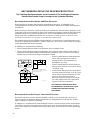 2
2
-
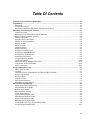 3
3
-
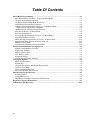 4
4
-
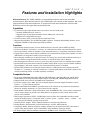 5
5
-
 6
6
-
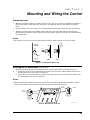 7
7
-
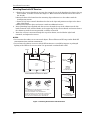 8
8
-
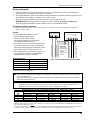 9
9
-
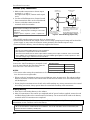 10
10
-
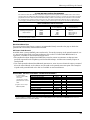 11
11
-
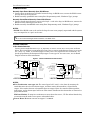 12
12
-
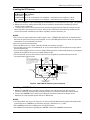 13
13
-
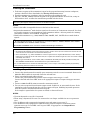 14
14
-
 15
15
-
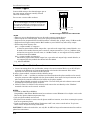 16
16
-
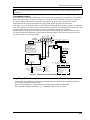 17
17
-
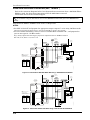 18
18
-
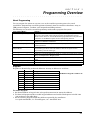 19
19
-
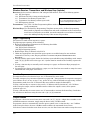 20
20
-
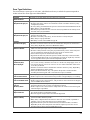 21
21
-
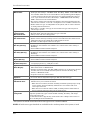 22
22
-
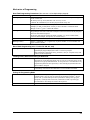 23
23
-
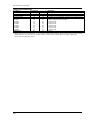 24
24
-
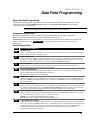 25
25
-
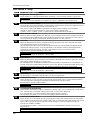 26
26
-
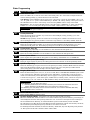 27
27
-
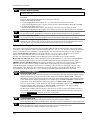 28
28
-
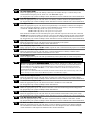 29
29
-
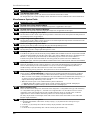 30
30
-
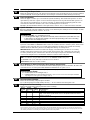 31
31
-
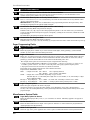 32
32
-
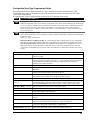 33
33
-
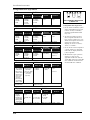 34
34
-
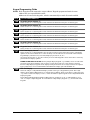 35
35
-
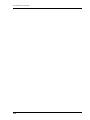 36
36
-
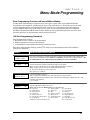 37
37
-
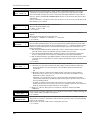 38
38
-
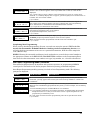 39
39
-
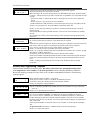 40
40
-
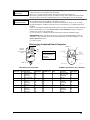 41
41
-
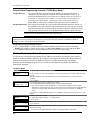 42
42
-
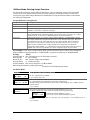 43
43
-
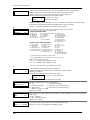 44
44
-
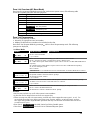 45
45
-
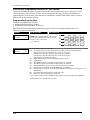 46
46
-
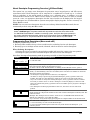 47
47
-
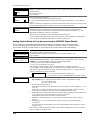 48
48
-
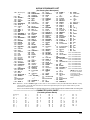 49
49
-
 50
50
-
 51
51
-
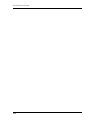 52
52
-
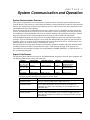 53
53
-
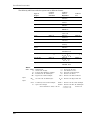 54
54
-
 55
55
-
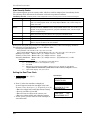 56
56
-
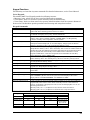 57
57
-
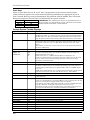 58
58
-
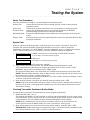 59
59
-
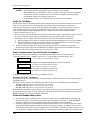 60
60
-
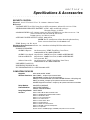 61
61
-
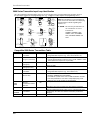 62
62
-
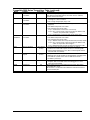 63
63
-
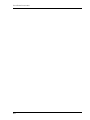 64
64
-
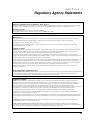 65
65
-
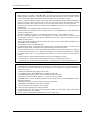 66
66
-
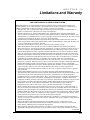 67
67
-
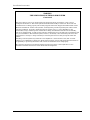 68
68
-
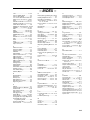 69
69
-
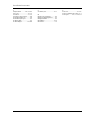 70
70
-
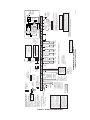 71
71
-
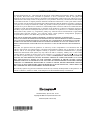 72
72
Honeywell Ademco Security Systems User manual
- Category
- Security access control systems
- Type
- User manual
- This manual is also suitable for
Ask a question and I''ll find the answer in the document
Finding information in a document is now easier with AI
Related papers
-
Honeywell ADEMCO VISTA-20PSIA User manual
-
Honeywell VISTA-20P Programming Owner's manual
-
Honeywell LYNXR-2 Series Security System Programming Manual
-
Honeywell L5100 User manual
-
Honeywell OMNI-408EU User manual
-
Honeywell 408EU User manual
-
Honeywell 6150RF - Ademco Deluxe Fixed Keypad/Receiver User manual
-
Honeywell Door 6160V User manual
-
Honeywell ADEMCO 6152RF Installation And Setup Manual
-
Honeywell ADEMCO VISTA-20PSIA User manual
Other documents
-
ADT Home Security System Safewatch Plus Enterpreneur Security Systems User manual
-
ADEMCO Vista-10P Programming Manual
-
BodyCraft VR400 Pro Operating instructions
-
ADEMCO Security System VISTA-10SE Programming Manual
-
 DMP Electronics Security Command 690 User guide
DMP Electronics Security Command 690 User guide
-
 GE Interlogix NetworX NX-8 Installation guide
GE Interlogix NetworX NX-8 Installation guide
-
 MOOSE Z900R User manual
MOOSE Z900R User manual
-
ADEMCO Security System VISTA-10SE Programming Manual
-
ADEMCO VISTA-10ES Installation guide
-
ADEMCO Vista-128BP Installation And Setup Manual