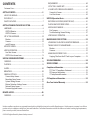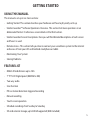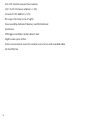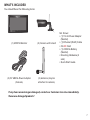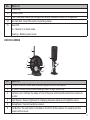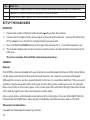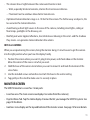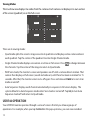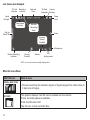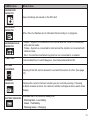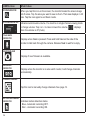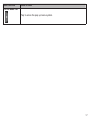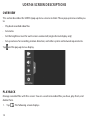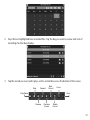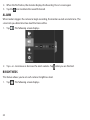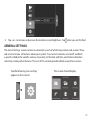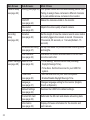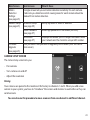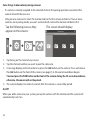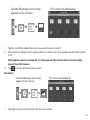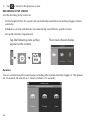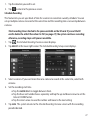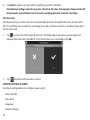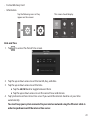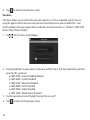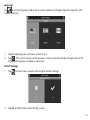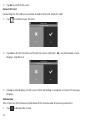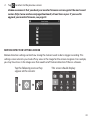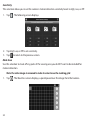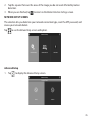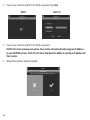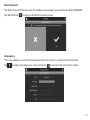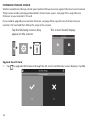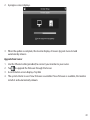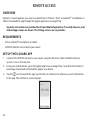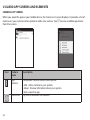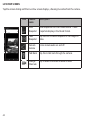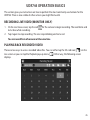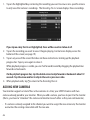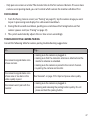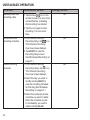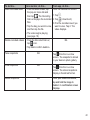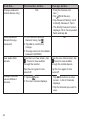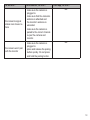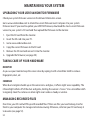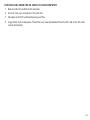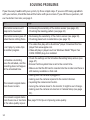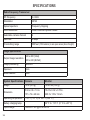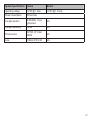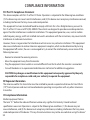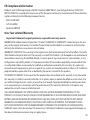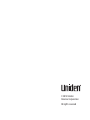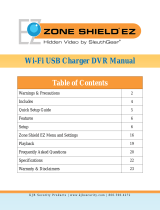UDR744 OUTDOOR
Issue 1, September 2014

CUSTOMER CARE
At Uniden®, we care about you!
If you need assistance, please do NOT return this product to your place of purchase. Our customer
care specialists are available to serve you.
Quickly find answers to your questions by:
1. Reading your owner’s manual, included with this product.
2. Visiting our customer support website at www.uniden.com.
3. Calling our customer care specialists at 1-800-658-8068.

CONTENTS
Customer Care .............................................................................................2
GETTING STARTED ......................................................................5
USING THIS MANUAL.................................................................................5
FEATURE LIST ................................................................................................5
WHAT’S INCLUDED .....................................................................................7
GETTING TO KNOW THE UDR744 SYSTEM ................................8
HARDWARE ................................................................................................... 8
UDR744 Monitor ..................................................................................... 8
UDR744 Camera .....................................................................................9
SET UP THE HARDWARE ........................................................................ 10
Monitor ................................................................................................... 10
Camera .................................................................................................... 10
install Cameras ..................................................................................... 11
MONITOR SCREEN ................................................................................... 11
UDR744 OPERATION ............................................................................... 12
Live View Screen .................................................................................. 13
UDR744 Live Screen Icons ................................................................ 13
UDR744 SCREEN DESCRIPTIONS ............................................ 18
OVERVIEW ................................................................................................... 18
PLAYBACK ................................................................................................... 18
ALARM ......................................................................................................... 20
BRIGHTNESS ............................................................................................... 20
GENERAL SETTINGS ................................................................................. 21
Camera Setup Screen ........................................................................ 23
Recording Setup Screen ................................................................... 26
System Settings Screen ..................................................................... 28
Motion Detection Settings Screen ................................................ 33
Network Setup Screen ....................................................................... 35
Firmware Upgrade Screen ............................................................... 38
REMOTE ACCESS ...................................................................... 40
OVERVIEW ................................................................................................... 40
REQUIREMENTS ........................................................................................ 40
SET UP THE U GUARD APP .................................................................... 40
U GUARD APP SCREENS AND ELEMENTS ........................................ 42
Camera List Screen ............................................................................. 42
Live View
Screen .................................................................................. 44
UDR744 Operation Basics ....................................................... 45
RECORDING LIVE VIDEO (MONITOR ONLY) .................................... 45
PLAYING BACK RECORDED VIDEO ..................................................... 45
ADDING NEW CAMERAS ....................................................................... 46
Pair Cameras ......................................................................................... 47
Troubleshooting Camera Pairing .................................................. 47
UDR744 BASIC OPERATION .................................................................. 48
MAINTAINING YOUR SYSTEM ................................................. 52
UPGRADING YOUR UDR744 MONITOR FIRMWARE ..................... 52
TAKING CARE OF YOUR HARDWARE ................................................ 52
Monitor ................................................................................................... 52
Cameras .................................................................................................. 52
MANAGING RECORDED FILES ............................................................. 52
Copying Files from the SD Card to your Computer ................ 53
SOLVING PROBLEMS ............................................................... 54
SPECIFICATIONS ...................................................................... 56
Compliance Information ......................................................... 58
FCC Part 15 Compliance Statement ............................................. 58
RF Exposure Information .................................................................. 58
IC Compliance Information ............................................................. 58
CE Compliance Information .................................................... 59
One-Year Limited Warranty .................................................... 59
Uniden surveillance products are not manufactured and/or sold with the intent to be used for illegal purposes. Uniden expects consumer’s use of these
products to be in compliance with all local, state and federal law. For further information on video surveillance and audio recording legal requirements,
please consult your local, state and federal law.
© 2014. All rights allowed by law are hereby reserved.


5
GETTING STARTED
USING THIS MANUAL
This manual is set up in six main sections:
• Getting Started. This section describes your hardware and how to physically set it up.
• Uniden Guardian™ Software Operations Overview. This section lists basic operations in an
abbreviated format. It references screen details in the third section.
• Uniden Guardian Screen Descriptions. Here you will find detailed descriptions of each screen
and how it is used.
• Remote Access. This section tells you how to connect your surveillance system to the internet
and access it from your iOS and Android smartphone or tablet.
• Maintaining Your System
• Solving Problems
FEATURE LIST
• 850nm IR Led distance up to 10m
• 7” TFT LCD Digital panel (800 RGB x 480)
• Two-way audio
• Scan function
• PIR- or motion detection-triggered recording
• Manual recording
• Touch screen operation
• Schedule recordings from Sunday to Saturday
• SD card external storage, up to128GB supported (8GB included)

6
• One LCD monitor can pair four cameras
• LCD : 5v DC 2A Power adaptor (+/-5%)
• Camera: 9v DC 600mA (+/-5%)
• RF range: 150 meter (Line of sight)
• New recording indicator/ Memory card full indicator
• Quad view
• PIR trigger and Video motion detect alert
• Night vision up to 40 feet
• Direct connection to router for remote access to live and recorded video
• No monthly fee

7
WHAT’S INCLUDED
You should have the following items:
Not Shown:
• (1)5V2APowerAdapter
(Monitor)
• (1)Ethernet(RJ45)Cable
• 8GSDCard
• (1)2000mABattery
(Monitor)
• MountingHardware(2
sets)
• QuickStartGuide
(1) UDR744 Monitor (2) Camera with stand
(2) 9V 600mA Power Adapter
(Camera)
(2) Antenna (may be
attached to camera)
If any items are missing or damaged, contact our Customer Care Line immediately.
Never use damaged products!

8
GETTING TO KNOW THE UDR744 SYSTEM
HARDWARE
UDR744 MONITOR
1
2
4
11
3
8
6
9 10
7
5
12
13
14
15
No. What it is
1 LCDScreen:Displaysvideofromthecamera(s)orsystemoperationinterface.
2 Microphone
3 WirelessAntenna
4 PowerButton/ScanButton:Pressandholdtoturnthereceiveron/off.Pressandrelease
whiletheunitispoweredontoturnScanmodeon/off.
5
Speaker
6 PowerPort:Connerttoalocalpoweroutletusingtheincludedpoweradapter.
7 EthernetPort(RJ45):ConnectthereceivertoyourrouterusingtheincludedEthernetcable
toenablesmartphone/tabletconnectivity
8 Reset:Usingapapercliporotherthinobject,pushtheresetbuttontorestorethesystemto
itsdefaultsettings..
9 ReceiverStand.
10 BatteryCover

9
No. What it is
11 VolumeUp
12 VolumeDown
13 Talk.Pressandholdtotalkthroughthecamera.Releasetolistenforaresponse.
14 SDCardSlot.InsertSDcardforrecordingvideos.
15 BlueLED
On-MonitorisinScanmode.
Flashing-Batterypowerislow
UDR744 CAMERA
1
2
3
4
5
6
7
8
9
No. What it is
1 CameraAntenna:Sendsandreceivedssignalsto/fromthemonitor.
2 IRLEDs.InfraredIEDsprovideviewinginlow/nolightconditions.
3 CameraLens:Catchesthevideoinfrontofthelensandtransmitsvideofromcamerato
monitor.
4 LightSensor:Sensebrightnessforchangingbetweendaytimeandnighttimevision
5
Microphone: Transmit audio to receiver.
6 PairButton:Thepairbuttonislocatedonthefrontofthecamera.Itisusedtopairthe
camerawithreceiver.

10
No. What it is
7 PIRSensor:Detectsmotioninfrontofthelensandemitsdetectionsignaltotransmitter.
8 Speaker:Producesthesoundtransmittedfromthereceiver.
9 Adjustmentscrews:Adjuststhecameraup/downandclockwise/counterclockwise.
SET UP THE HARDWARE
MONITOR
1. Flip out the stand on the back of the monitor, and position the antenna.
2. Connect an AC adapter to the power input on the side of the monitor. Connect the other end
of the adapter to a 120 volt AC (standard indoor) power outlet.
3. Press and hold the
POWER
button on the top of the monitor for 3 - 4 seconds to power it up.
4. The monitor displays the
Uniden
Guardian
screen for a few seconds and then transitions to the
LIVE view.
The screen remains dark until the cameras are powered up.
CAMERA
General
The UDR744 cameras included with your monitor are weatherproof and have an IP65 rating. Water
can be sprayed on them and they will still work; however, the cameras cannot be submerged.
Although the cameras can be exposed directly to the rain, it is recommended that, if they are used
outdoors, they be mounted under some type of cover like a patio overhang or eave. As rainwater
drops start to dry on the camera glass, it can create spots that will reflect the light from the infrared
LEDs used for night vision, thus causing lower quality video.
Also, as dust, grime, and cobwebs accumulate on the camera glass, they can reflect light from the
infrared LED and might lower video quality. Periodically clean the lens glass with a soft cloth.
Placement Considerations
Consider the following when placing cameras:

11
• The clearest line-of-sight between the camera and monitor is best.
— Walls, especially brick and concrete, shorten the transmission distance.
— Placement next to windows allows better transmission.
• Optimized motion detection range is 6 - 18 feet for the camera. The farther away an object is, the
less accurate the motion detection.
• Avoid having a direct light source in the view of the camera, including street lights, ceiling or
floor lamps, spotlights in the driveway, etc.
• Rainfall, pool water ripples/reflections, tree/shrub leaves blowing in the wind - and the shadows
they create - can generate motion detection false alarms.
INSTALL CAMERAS
When you are positioning the camera, bring the monitor along; it’s much easier to get the camera
into the right position when you have the display handy.
1. Position the camera where you want it, plug it into power, and check video on the monitor.
Move the camera if the view is not what you want.
2. Hold the base of the camera stand where you want to mount it and mark the location of the
screw holes.
3. Use the included screws and anchors to attach the base to the wall or ceiling.
4. Tug gently on the stand to make sure it is securely in place.
MONITOR SCREEN
The UDR744 monitor’s screen has 3 main parts:
• Live View area. The main screen area displays live video from the camera(s).
• Pop Out Menu Tab. Tap this tab to display 4 menus that let you manage the UDR744 system. See
page 18 for details.
• Icon bars. Icons display on the top and bottom of the monitor screen. See page 14 for icon details.

12
Viewing Modes
The Live View area displays live video from the cameras. Each camera can display in its own section
of the screen (quadrant) or on the full screen.
There are 4 viewing modes:
• Quad mode splits the screen’s image area into 4 quadrants and displays active camera video in
each quadrant. Tap the center of the quadrant to enter Single Channel mode.
• Single Channel mode displays one camera at a time on full screen. Press to change between
the channels. Tap the center of the image to return to Quad mode.
• With Scan mode, the monitor’s screen and speakers are off until a camera detects motion. That
camera then displays at full screen (sound and video on) until there has been no motion for 15
seconds. After that, the monitor screen turns off again. Press and release
POWER
to to turn Scan
mode on and off.
• Auto Sequence. Displays each channel automatically in sequence in full screen display. The
system defaults to Auto Sequence mode when Scan mode is turned off. Tap
SEQ
to turn Auto
Sequence mode off and return to Quad mode..
UDR744 OPERATION
Your UDR744 monitor operates through a series of screens that let you choose groups of
operations. For example, when you tap
PLAYBACK
in the pop-up menus, you can view recorded
Camera 1
Camera 2
Camera 4
Camera 3

13
files. Tapping
GENERAL SETTINGS
lets you set up how your system will operate (i.e., camera setup,
recording schedule, motion detection sensitivity, etc.).
LIVE VIEW SCREEN
The Live View screen is the monitor’s main screen that displays video from your camera(s). You can
have the system display a single camera or you can set the screen to display all of them. You can
also set the screen to cycle between all live video feeds. Tap the icon to change the Live screen
video displays.
The UDR744 system always defaults to the Live screen in Quad mode after being idle for 2
minutes while in any other system screen. This default ensures that the system is ready to
record video even if you forget to return to the Live screen. The system can record in Quad,
Single, or auto sequence mode.
UDR744 LIVE SCREEN ICONS
Different icons display on the monitor screen depending on what is going on with your cameras.
This image shows an example of what could be on your screen (the video image is removed to
make it easier to see the icons). A table follows of possible icons and their definitions.

14
Live Screen Icon Example
Power
Level
Recording
Indicator
Camera
Number
Pop-Up
Menu Tab
Signal
Strength
SD Card
Overwrite
Date and
Time
Zoom
SD Card
Indicator
New Record
Indicator
Microphone
Change
Channels
Motion Recording
Indicator
Network
Connection
Status
Volume
SEQ
display mode
Firmware
Upload
Available
NOTE: Icons on the monitor actually display in blue.
What the Icons Mean
UDR744 Icon What it does
SIGNAL INDICATOR
• Showshowstrongthecamera’ssignalis.Signalrangesfrom4barsdownto
0bars(outofrange).
SD CARD
ThisgraphicdisplaysifanSDcardisinsertedintothemonitor.
Ifblue,recordingspaceisavailable.
Ifred,theSDcardisfull.
Tapthisicontoviewrecordedfiles.

15
UDR744 Icon What it does
NEW RECORD
INDICATOR
NewrecordingsaresavedontheSDcard.
RECORDING
INDICATOR
Whenthisiconflashesred,itindicatesthatrecordingisinprogress.
NETWORK STATUS
INDICATOR
• Green-Systemisconnectedtotheinternetandthemonitorisconnected
withinternetmode.
• Yellow-Systemisconnectedtointernetandthemonitorisconnectedwith
intranetmode.
• Red-Connectionhasfailedorsystemisnotconnectedtoanetwork.
TIME STAMP
Currentdate/timeinmonth/day/year,hour/minute/secondformat.
SD CARD
OVERWRITE
DisplaysiftheSDcardisallowedtooverwritefileswhenitisfull.(Seepage
15)
CHANNEL
INDICATOR
Displaysthecurrentchannelnumberyouarecurrentlyviewing.Ifviewing
multiplecamerasatonce,thecameraindicatorwillappearaboveeachvideo
display.
BATTERY INDICATOR
IndicatestheLCDmonitor’sbatterylife:
• FlashingRed-Lowbattery
• Green-Fullbattery
• FlashingGreen-Charging

16
UDR744 Icon What it does
ZOOM INDICATOR
Whenyoutapthisicononthescreen,themonitorbreaksthescreenimage
into5areas.TaptheareayouwanttoseeinZoom.Thatareadisplaysin2X
size.TaptheiconagaintoexitZoommode.
VOLUME INDICATOR
Indicatescurrentaudiovolume.Youmustbeinsinglechannelviewingmode
tochangevolume.Tap+or−toraiseorlowerthevolume. displays
whenthevolumeisoff(mute).
TALK BACK
INDICATOR
Displayswhen
TALK
ispressed.Pressandhold
TALK
onthesideofthe
monitortotalkbackthroughthecamera.Release
TALK
towaitforareply.
NEW DOWLOAD
Displaysifnewfirmwareisavailable.
SEQUENCE
INDICATOR
Displayswhenthemonitorisinautoswitchmode;itwillchangechannels
automatically.
CHANGE CHANNEL
Tapthisicontomanuallychangechannels.Seepage12.
MOTION RECORDING
INDICATOR
Indicatesmotiondetectionstatus.
• Blue-AutomaticrecordingOFF.
• Red-AutomaticrecordingON.

17
UDR744 Icon What it does
POP-UP MENU TAB
Taptoaccesthepopupmenusystem.

18
UDR744 SCREEN DESCRIPTIONS
OVERVIEW
This section describes the UDR744 pop-up menu screens in detail. These pop-up menus enable you
to:
• Play back recorded video files
• Set alarms
• Set the brightness level for each camera connected (single channel display only)
• Set up cameras for recording, motion detection, and other system and network requirements.
Tap and the pop-up menus display.
PLAYBACK
Manage recorded files with this screen. You can see what recorded files you have, play them, and
delete them.
1. Tap . The following screen displays.

19
2. Days that are highlighted have recorded files. Tap the day you want to review and a list of
recordings for that day displays.
3. Tap the record you want and it plays, with a control bar across the bottom of the screen.
Play/Pause
Reverse
Forward
Previous
Record
Stop
Delete
Record
Home
Back
Next
Record

20
4. When the file finishes, the monitor displays the
Recording File List
screen again.
5. Tap the icon to delete the record if desired.
ALARM
When motion triggers the camera to begin recording, the monitor sounds an alarm tone. This
screen lets you determine how loud that tone will be.
1. Tap . The following screen displays.
2. Tap + or - to increase or decrease the alarm volume. Tap when you are finished.
BRIGHTNESS
This feature allows you to set each camera’s brightness level.
1. Tap . The following screen displays.
Page is loading ...
Page is loading ...
Page is loading ...
Page is loading ...
Page is loading ...
Page is loading ...
Page is loading ...
Page is loading ...
Page is loading ...
Page is loading ...
Page is loading ...
Page is loading ...
Page is loading ...
Page is loading ...
Page is loading ...
Page is loading ...
Page is loading ...
Page is loading ...
Page is loading ...
Page is loading ...
Page is loading ...
Page is loading ...
Page is loading ...
Page is loading ...
Page is loading ...
Page is loading ...
Page is loading ...
Page is loading ...
Page is loading ...
Page is loading ...
Page is loading ...
Page is loading ...
Page is loading ...
Page is loading ...
Page is loading ...
Page is loading ...
Page is loading ...
Page is loading ...
Page is loading ...
Page is loading ...
Page is loading ...
Page is loading ...
-
 1
1
-
 2
2
-
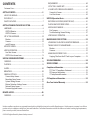 3
3
-
 4
4
-
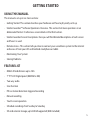 5
5
-
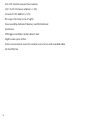 6
6
-
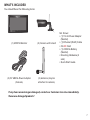 7
7
-
 8
8
-
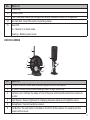 9
9
-
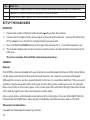 10
10
-
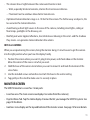 11
11
-
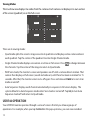 12
12
-
 13
13
-
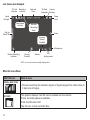 14
14
-
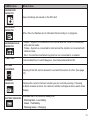 15
15
-
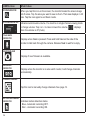 16
16
-
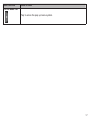 17
17
-
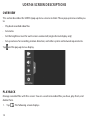 18
18
-
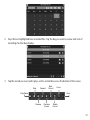 19
19
-
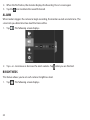 20
20
-
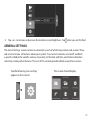 21
21
-
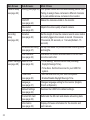 22
22
-
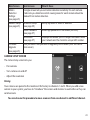 23
23
-
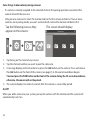 24
24
-
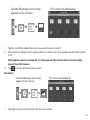 25
25
-
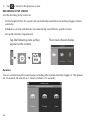 26
26
-
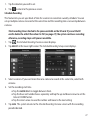 27
27
-
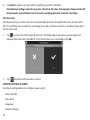 28
28
-
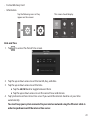 29
29
-
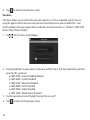 30
30
-
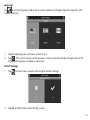 31
31
-
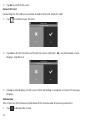 32
32
-
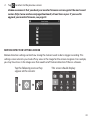 33
33
-
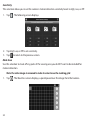 34
34
-
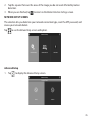 35
35
-
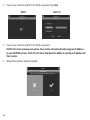 36
36
-
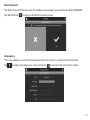 37
37
-
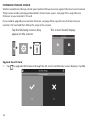 38
38
-
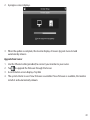 39
39
-
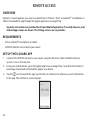 40
40
-
 41
41
-
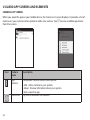 42
42
-
 43
43
-
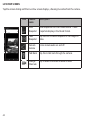 44
44
-
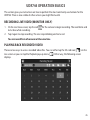 45
45
-
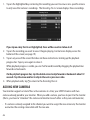 46
46
-
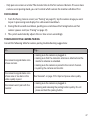 47
47
-
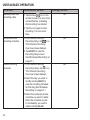 48
48
-
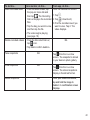 49
49
-
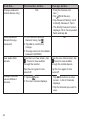 50
50
-
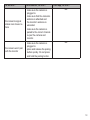 51
51
-
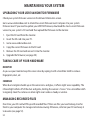 52
52
-
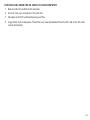 53
53
-
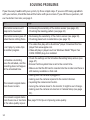 54
54
-
 55
55
-
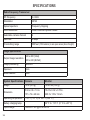 56
56
-
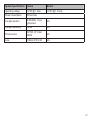 57
57
-
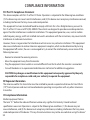 58
58
-
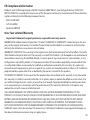 59
59
-
 60
60
-
 61
61
-
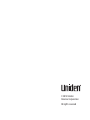 62
62
VCAN UDR744 Owner's manual
- Type
- Owner's manual
- This manual is also suitable for
Ask a question and I''ll find the answer in the document
Finding information in a document is now easier with AI
Other documents
-
Uniden UDR744 Owner's manual
-
Uniden UDR744 Owner's manual
-
Uniden UDR777HD Owner's manual
-
Uniden UDRC24 Owner's manual
-
Amcrest WLD895 User manual
-
CasaCam CM825735 User manual
-
Uniden UDRC57HD Owner's manual
-
Signet QC3632 User manual
-
 Sysgration HQXWAOM562 User manual
Sysgration HQXWAOM562 User manual
-
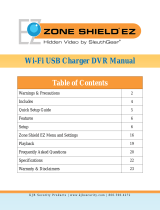 KJB Security 007-DVR150WF Owner's manual
KJB Security 007-DVR150WF Owner's manual