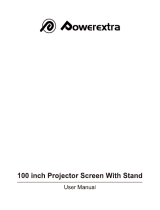Page is loading ...

HC2000
HOME THEATER DLP™ PROJECTOR
MODEL
HC2000
User Manual
FRANÇAIS
DEUTSCH
ITALIANO
ESPAÑOL
PORTUGUÊS
ENGLISH
This User Manual is important to you.
Please read it before using your projector.

EN-2
CAUTION
RISK OF ELECTRIC SHOCK
DO NOT OPEN
CAUTION: TO REDUCE THE RISK OF ELECTRIC
SHOCK,
DO NOT REMOVE COVER (OR BACK)
NO USER-SERVICEABLE PARTS INSIDE
REFER SERVICING TO QUALIFIED
SERVICE PERSONNEL.
The lightning flash with arrowhead symbol within an equilateral triangle is intended to
alert the user to the presence of uninsulated “dangerous voltage” within the product’s
enclosure that may be of sufficient magnitude to constitute a risk of electric shock.
The exclamation point within an equilateral triangle is intended to alert the user to the
presence of important operating and maintenance (servicing) instructions in the litera-
ture accompanying the appliance.
WARNING:
TO PREVENT FIRE OR SHOCK HAZARD, DO NOT EXPOSE THIS APPLIANCE TO RAIN OR
MOISTURE.
CAUTION:
TO PREVENT ELECTRIC SHOCK, DO NOT USE THIS (POLARIZED) PLUG WITH AN EXTENSION
CORD, RECEPTACLE OR OTHER OUTLET UNLESS THE BLADES CAN BE FULLY INSERTED TO
PREVENT BLADE EXPOSURE.
NOTE:
SINCE THIS PROJECTOR IS PLUGGABLE EQUIPMENT, THE SOCKET-OUTLET SHALL BE
INSTALLED NEAR THE EQUIPMENT AND SHALL BE EASILY ACCESSIBLE.
WARNING
Use the attached specified power supply cord. If you
use another power-supply cord, it may cause
interference with radio and television reception.
Use the attached RS-232C cable and Mini D-SUB
15P DVI-conversion cable with this equipment so as
to keep interference within the limit of a FCC Class
B device.
This apparatus must be grounded.
DO NOT LOOK DIRECTLY INTO THE LENS
WHEN THE PROJECTOR IS IN THE POWER
ON MODE.
CAUTION
Not for use in a computer room as defined in the
Standard for the Protection of Electronic Computer/
Data Processing Equipment, ANSI/NFPA 75.
When using the projector in Europe:
COMPLIANCE NOTICE
This LCD Video Projector complies with the
requirements of the EC Directive 89/336/EEC “EMC
Directive” as amended by Directive 92/31/EEC and
93/68/EEC, and 73/23/EEC “Low Voltage Directive”
as amended by Directive 93/68/EEC.
The electro-magnetic susceptibility has been chosen
at a level that gains proper operation in residential
areas, on business and light industrial premises and
on small-scale enterprises, inside as well as outside
of the buildings. All places of operation are
characterised by their connection to the public low
voltage power supply system.
WARNING
Use the attached RS-232C cable and Mini D-SUB
15P DVI-conversion cable with this equipment so as
to keep interference within the limit of a EN55022
Class B. Please follow WARNINGS instructions.

EN-3
ENGLISH
Contents
Declaration of Conformity
Model Number : HC2000
Trade Name : MITSUBISHI ELECTRIC
Responsible party : Mitsubishi Digital Electronics America, Inc.
9351 Jeronimo Road, Irvine, CA 92618 U.S.A
Telephone number : +1-(949) 465-6000
This device complies with Part 15 of the FCC Rules. Operation is subject to the following two conditions:
(1) this device may not cause harmful interference, and
(2) this device must accept any interference received, including interference that may cause undesired
operation.
Important safeguards ......................................................................................................................4
Preparating your projector ..............................................................................................................6
Using the remote control .................................................................................................................9
Setting up your projector...............................................................................................................11
Viewing video images ....................................................................................................................14
Viewing computer images ............................................................................................................ 19
Menu Operation .............................................................................................................................22
Adjusting projected images ...........................................................................................................27
Replacing the lamp ........................................................................................................................30
Cleaning ........................................................................................................................................ 32
Asking for installation .................................................................................................................. 33
Troubleshooting .............................................................................................................................34
Specifications .................................................................................................................................36
Trademark, Registered trademark
Macintosh is registered trademark of Apple Computer Inc.
DLP, Digital Micromirror Device and DMD are all trademarks of Texas Instruments.
Other brand or product names are trademarks or registered trademarks of their respective holders.

EN-4
Important safeguards
Please read all these instructions regarding your pro-
jector and retain them for future reference. Follow all
warnings and instructions marked on the projector.
1. Read instructions
All the safety and operating instructions should
be read before the appliance is operated.
2. Retain instructions
The safety and operating instructions should be
retained for future reference.
3. Warnings
All warnings on the appliance and in the oper-
ating instructions should be adhered to.
4. Instructions
All operating instructions must be followed.
5. Cleaning
Unplug this projector from the wall outlet be-
fore cleaning it. Do not use liquid aerosol clean-
ers. Use a damp soft cloth for cleaning.
6. Attachments and equipment
Never add any attachments and/or equipment
without the approval of the manufacturer as
such additions may result in the risk of fire, elec-
tric shock or other personal injury.
7. Water and moisture
Do not use this projector near water or in con-
tact with water.
8. Accessories
Do not place this projector on an unstable cart,
stand, tripod, bracket or table. Use only with a
cart, stand, tripod bracket, or table recom-
mended by the manufacturer or sold with the
projector. Any mounting of the appliance should
follow the manufacturer's instructions and
should use a mounting accessory recommended
by the manufacturer.
10. Power sources
This projector should be operated only from the
type of power source indicated on the marking
label. If you are not sure of the type of power,
please consult your appliance dealer or local
power company.
11. Power-cord protection
Power-supply cords should be routed so that they
are not likely to be walked on or pinched by items
placed upon or against them. Pay particular at-
tention to cords at plugs, convenience receptacles,
and points where they exit from the appliance.
Do not put the power cord under a carpet.
12. Overloading
Do not overload wall outlets and extension cords
as this can result in a fire or electric shock.
13. Objects and liquids
Never push objects of any kind through open-
ings of this projector as they may touch danger-
ous voltage points or short-out parts that could
result in a fire or electric shock. Never spill liq-
uid of any kind on the projector.
14. Servicing
Do not attempt to service this projector your-
self. Refer all servicing to qualified service per-
sonnel.
15. Damage requiring service
Unplug this projector from the wall outlet and
refer servicing to qualified service personnel
under the following conditions:
(a) If the power-supply cord or plug is dam-
aged.
(b) If liquid has been spilled, or objects have
fallen into the projector.
(c) If the projector does not operate normally
after you follow the operating instruc-
tions. Adjust only those controls that are
covered by the operating instructions. An
improper adjustment of other controls
may result in damage and may often re-
quire extensive work by a qualified tech-
nician to restore the projector to its nor-
mal operation.
(d) If the projector has been exposed to rain
or water.
(e) If the projector has been dropped or the
cabinet has been damaged.
(f) If the projector exhibits a distinct change
in performance - this indicates a need for
service.
16. Replacement parts
When replacement parts are required, be sure
that the service technician has used replace-
ment parts specified by the manufacturer or
parts having the same characteristics as the
original part. Unauthorized substitutions may
result in fire, electric shock or other hazards.
17. Safety check
Upon completion of any service or repair to this
projector, ask the service technician to perform
safety checks determining that the projector is
in a safe operating condition.
An appliance and cart combination should be
moved with care. Quick stops, excessive force
and uneven surfaces may cause the appliance
and cart combination to overturn.
9. Ventilation
Slots and openings in the cabinet are provided
for ventilation, ensuring reliable operation of
the projector and to protect it from overheat-
ing. Do not block these openings or allow them
to be blocked by placing the projector on a bed,
sofa, rug, or bookcase. Ensure that there is ad-
equate ventilation and that the manufacturer's
instructions have been adhered to.

EN-5
ENGLISH
WARNING:
Unplug immediately if there is
something wrong with your projector.
Do not operate if smoke, strange noise or odor comes
out of your projector. It might cause fire or electric
shock. In this case, unplug immediately and contact
your dealer.
Never remove the cabinet.
This projector contains high voltage circuitry. An
inadvertent contact may result in an electric shock.
Except as specifically explained in the Owner's
Guide, do not attempt to service this product
yourself. Please contact your dealer when you want
to fix, adjust or inspect the projector.
Do not modify this equipment.
It can lead to fire or electric shock.
If you break or drop the cabinet.
Do not keep using this equipment if you break or
drop it. Unplug the projector and contact your
dealer for inspection. It may lead to fire if you keep
using the equipment.
Do not face the projector lens to the
sun.
It can lead to fire.
Use correct voltage.
If you use incorrect voltage, it can lead to fire.
Do not place the projector on uneven
surface.
Place the projection on a leveled and stable surface
only. Please do not place equipment on unstable
surfaces.
Do not look into the lens when it is operating. It
may hurt your eyes.
Never let children look into the lens when it is on.
Do not turn off the main power
abruptly or unplug the projector
during operation.
It can lead to lamp breakage, fire, electric shock or
other trouble. It is best to wait for the fan to turn off
before turning main power off.
Do not touch Air outlet grille and
Bottom plate which becomes hot.
Do not touch them or put other equipment in front
of Air outlet grille. The heated Air outlet grille and
Bottom plate may cause injury or damage to other
equipment. Also, do not set the projector on the desk
which is easily affected by heat.
Do not look into the air outlet grille
when projector is operating.
Heat, dust etc. may blow out of it and hurt your
eyes.
Place of installation
For safety’s sake, refrain from setting the projector at
any place subjected to high temperature and high
humidity. Please maintain an operating temperature,
humidity, and altitude as specified below.
• Operating temperature: between +41°F (+5°C)
and +95°F (+35°C)
• Operating humidity: between 30 and 90%
• Never put any heat-producing device under the
projector so that the projector does not overheat.
• Do not attach the projector to a place that is
unstable or subject to vibration.
• Do not install the projector near any equipment
that produces a strong magnetic field. Also
refrain from installing near the projector any
cable carrying a large current.
•Place the projector on a solid, vibration free
surface: otherwise it may fall, causing serious
injury to a child or adult, and serious damage to
the product.
• Do not stand the projector: it may fall, causing
serious injury and damage to the projector.
• Slanting the projector more than ±10˚(right and
left) or ±15˚ (front and rear) may cause trouble or
explosion of the lamp.
• Do not place the projector near air-conditioning
unit or heater to avoid hot air to the exhaust and
ventilation hole of the projector.
COMPLIANCE NOTICE OF FCC
This equipment has been tested and found to comply with the limits for a Class B digital device, pursuant to Part 15 of
the FCC Rules. These limits are designed to provide reasonable protection against harmful interference in a residential
installation. This equipment generates, uses and can radiate radio frequency energy and, if not installed and used in
accordance with the instructions, may cause harmful interference to radio communications. However, there is no
guarantee that interference will not occur in a particular installation. If this equipment does cause harmful interference
to radio or television reception, which can be determined by turning the equipment off and on, the user is encouraged to
try to correct the interference by one or more of the following measures:
• Reorient or relocate the receiving antenna.
• Increase the separation between the equipment and receiver.
• Connect the equipment into an outlet on a circuit different from that to which the receiver is connected.
• Consult the dealer or an experienced Radio / TV technician for help.
Changes or modifications not expressly approved by Mitsubishi could void the user's authority to operate this equipment.
COMPLIANCE NOTICE OF INDUSTRY CANADA
This Class B digital apparatus complies with Canadian ICES-003.

EN-6
Preparating your projector
Cables
Power supply parts Remote control parts
Power cord (two)
(42.50115.021, 42.50122.011)
Remote control
(45.80H01.002)
R03 (Size-AAA)
battery (two)
RS-232C cable
(42.86603.001)
D-SUB 9P
D-SUB 9P
DVI
Mini D-SUB 15P DVI-
conversion cable (42.80H04.001)
Mini D-SUB 15P
• Used for adjustment by service person.
Others
• Lens cap (Attached to the
projector) (51.80H05.001)
• User manual (36.81F01.001)
• Quick Start up (36.81F02.001)
• Remote control photo-sensor
protection sticker (two)
(35.80H03.001)
• Cushion (See page 11.)
1
2
3
Checking accessories
The following accessories are provided with this projector. Check to be sure that all of the accessories are packed
in the package.
IMPORTANT:
•The attached power cords are to be used exclusively for this product. Never use them for other products.
Inserting the batteries into the remote
control
1. Remove the rear lid of the remote control.
2. Check the polarity (+), (-) of the batteries, and set them
correctly, inserting their (-) side first.
• If the battery is inserted from the (+) side first,
inserting the (-) side is difficult because the coil spring
end hits on the battery side. If the battery is forced to
insert in this way, the outer label of the battery may
get ripped and it may cause a short-circuit and
heating.
3. Attach the rear lid.
Important:
• Use two size-AAA batteries (R03).
• Replace the two batteries with new ones when the
remote control is slow to operate.
Caution:
• If the batteries are treated incorrectly, they may cause fire or other contamination due to leakage of the
liquid, heating, or they may burst. (Read the cautions indicated on the battery, too.)
• Do not use a new battery with an old one.
• Load batteries in the correct position.
•Do not heat, take apart, or throw batteries into fire.
•Do not try to recharge batteries. Do not use rechargeable batteries.
• If the solution of batteries comes in contact with your skin or clothes, rinse with water. If the solution comes
in contact with your eyes, rinse them with water and then consult your doctor.

EN-7
ENGLISH
Overview
5 76
1 2 3 4
1
2
5
43
6 7 8 9
AUTO
POSITION
SOURCE MENU/EXIT ENTER
ZOOM OUT / DOWN
ZOOM IN / UP
LENS SHIFT
DOWN UP
FOCUS +/RIGHTFOCUS -/LEFT
1Remote control sensor (Front)
2 Lens
3 Control area
4 Power / indicators area
5Terminal panel
6 Lamp cover
7 Exhaust vent
Control area
1Lens shift dial
2 ZOOM IN / UP (
{{
{{
{) button
3 FOCUS - / LEFT (
$$
$$
$) button
4 FOCUS + / RIGHT (
%%
%%
%) button
5 ZOOM OUT / DOWN (
}}
}}
}) button
6 AUTO POSITION button
7 SOURCE button
8 MENU/EXIT button
9 ENTER button

EN-8
4
5
6
1 2 3
7
S-VIDEO
RS-232C
Y
G(Y)
Cb/Pb Cr/Pr VIDEO
DVI
B(Cb/Pb) R(Cr/Pr) H/HV V
4
5
1 2 3
LAMP
AC IN MAIN
TEMP POWER
4
2
1
3
Preparating your projector (Continue)
Terminal panel
1 Remote control sensor (Rear)
2 Component terminals
3 DVI terminal
4 VIDEO terminal
55 BNC terminals
6S-VIDEO terminal
7RS-232C terminal
Power / indicators area
1 LAMP indicator
2 TEMP (temparature) indicator
3 POWER button / POWER indicator
4 MAIN switch
5 Power cord inlet
Bottom side
1 Angle adjusting feet (front)
2 Exhaust vent
3 Angle adjusting feet (rear)
4 Intake vent / filter cover

EN-9
ENGLISH
Using the remote control
2
3
4
5
6
7
1
12
8
11
10
9
13
AUTO
MENU
D
V
I-D
C
O
M
P
B
N
C
Z
O
O
M
M
E
M
3
S
-V
id
e
o
OFF
ON
Video
DVI-A
16:9
MEM2
ENTER
FOCUS–/LEFT FOCUS+/RIGHT
ZOOM IN/UP
ZOOM OUT/DOWN
LIGHT
S
ta
n
d
a
rd
M
E
M
1
C
O
N
T
B
R
IG
H
T
C
.T
E
M
P
T
IN
T
C
O
L
O
R
S
H
A
R
P
STANDBY
Overview of the remote control
1 AUTO (AUTO POSITION) button
2 ON ( ) button
3 SOURCE buttons
4 MEMORY buttons
5 ZOOM IN / UP (
{{
{{
{) button
6 FOCUS - / LEFT (
$$
$$
$) button
7 MENU button
8 Picture quality adjusting buttons (see below)
9 ZOOM OUT / DOWN (
}}
}}
}) button
10 FOCUS + / RIGHT (
%%
%%
%) button
11 Aspect buttons
12 LIGHT button
13 OFF button
Important:
When you press the LIGHT button, the buttons on the
remote control are lit. Press the LIGHT button again or
wait approx 15 seconds after releasing the button to turn
them off.
Using the picture quality adjusting buttons
When you press any of the picture quality adjusting buttons, the screen for adjusting the picture quality appears.
Adjust the picture quality by pressing the % and $ buttons. The picture quality adjustment can be made
alternatively in the PICTURE menu or the PRO PICTURE menu. (See Pages 27 and 28.) Items in the menus
are shown in parentheses below.
CONT (CONTRAST) ............ Adjusts the contrast of projected images. Every time you press the % button, the
projected image becomes brighter and more vivid. Every time you press the $
button, the projected image becomes darker and less vivid.
BRIGHT (BRIGHTNESS)... Adjusts the brightness of projected images. Every time you press the % button,
the projected image becomes brighter. Every time you press the $ button, the
projected image becomes darker.
C.TEMP (COLOR TEMP) ... Selects one of the preset color temperatures.
TINT (TINT) .......................... Adjusts the tint of projected images. Every time you press the % button, the skin
color of the projected image becomes more greenish. Every time you press the $
button, the skin color of the projected image becomes reddish. (Available only
when the NTSC signal isi input.)
COLOR (COLOR) ................. Adjusts the color thickness of projected images. Every time you press the %
button, the projected image color becomes thicker. Every time you press the $
button, the projected image color becomes lighter.
SHARP (SHARPNESS) ....... Adjusts the sharpness of projected images. Every time you press the % button,
the projected image becomes sharper. Every time you press the $ button, the
projected image becomes softer.

EN-10
30˚30˚
30˚30˚
15˚ 15˚
15˚ 15˚
15˚
15˚
Using the remote control (Continue)
Operational range of the remote control
•Keep the remote control photo-sensor out of direct
sunlight or fluorescent lamp light.
• Keep the remote control photo-sensor at least 2 m
away from fluorescent lamps. Otherwise, the
remote control may malfunction.
• If there is an inverter-operated fluorescent lamp
near the remote control, the remote control
operation may become unstable. On this occasion,
stick the attached protection sticker on one of the
photo-sensors that is closer to the fluorescent
lamp.
Reception angle
Vertical directions
Vertical directions (ceiling mount)
Front of projector
Rear of projector
Operate the remote
control within a distance
of 10 m from the
projector, pointing the
light beam at the remote
control photo-sensor
(front or rear) of the
projector.
When operating the remote control, keep the distance
from the remote controller to the projector via the
screen within about 6m. The operable range of the
remote control, however, depends on the
characteristics of the screen.

EN-11
ENGLISH
Setting up your projector
A=B
LAMP
AC IN MAIN
TEMP POWER
Setting up the screen
Install the screen perpendicularly to the projector. If the screen can not be installed in such a way, adjust the
projection angle of the projector. (See below.)
• Install the screen and projector so that the projector’s lens is placed at the same height and horizontal
position of the screen center.
• Do not install the screen where it is exposed to direct sunlight or lighting. Light directly reflecting on the
screen makes the projected images whitish and hard to view.
Basic setup
Determine the distance from the screen to the projector according to the size of the images to be projected. (See
Pages 12 and 13.)
• Do not place this projector on a carpet or blanket because the exhaust vent and the intake vent on the bottom
surface are blocked and the inside of the projector is heated, causing a breakdown or fire.
• Depending on the installation conditions, warm air that is emitted from the exhaust vents may flow into the
intake vent, causing the projector to display “OVER TEMPERATURE” and then stop projecting images. In
such a case, attach the cushion that comes with the projector to the bottom surface of the projector as shown
below.
Adjusting the projection angle
This projector is provided with four feet for
adjusting the projection angle on the bottom
surface. Adjust the projection angle depending on
the position of the projector. (Turn the feet for
adjusting the projection angle to the left or right to
adjust their length.)
When projected images are distorted to a
trapezoid:
When the screen and the projector are not placed
perpendicularly to each other, projected images
become trapezoidal. If you cannot make the
projector and the screen perpendicular to each
other by mechanical adjustments, adjust
KEYSTONE in the INSTALLATION menu. (See
Page 25.)
• When the keystone adjustment is applied, the
correct aspect ratio may not be obtained.
•To secure the correct aspect ratio, use the
projector with its lens centered as much as
possible. However, the correct aspect ratio may
not be obtained even though the lens is centered.
• When the keystone adjustment is applied, the
resolution lowers. In addition, vertical stripes
appear and straight lines bend in images with
complicated patterns. To prevent such symptoms,
keep the screen and the projector perpendicular
to each other as much as possible.
• Though the projected image may be distorted
momentarily when you change the setting value
of the keystone adjustment, such symptom is not
a malfunction.
• Though the projected image may be distorted
depending on the setting value of the keystone
adjustment and the type of the input signal, such
symptom is not a malfunction. In such a case,
adjust the setting value within the range where
the projected image is not distorted.
• The setting value displayed at the time of the
keystone adjustment may vary depending on the
type of the input signal.
Feet for adjusting the
projection angle (front)
Cushion (accessory)
(Attach it near the feet.)
Feet for adjusting the
projection angle (rear)

EN-12
50 127 24 62 44 111 69 175 93 236
60 152 30 75 52 133 83 210 111 283
70 178 34 87 61 155 96 245 130 331
80 203 39 100 70 177 110 280 149 378
90 229 44 112 78 199 124 315 167 425
100 254 49 125 87 221 138 350 186 472
110 279 54 137 96 244 152 385 205 520
120 305 59 149 105 266 165 420 223 567
130 330 64 162 113 288 179 455 242 614
140 356 69 174 122 310 193 490 260 661
150 381 74 187 131 332 207 525 279 709
200 508 98 249 174 443 276 700 372 945
250 635 122 311 218 553 344 875 465 1181
Setting up your projector (Continue)
Screen size and projection distance
Refer to the following table to determine the screen size.
When the aspect ratio of the screen is 16:9
To position the projector relative to the screen:
To position the screen relative to the projector:
Screen size
Projected distance (L)
16:9Diagonal Height A Width B Min. Max.
inch cm inch cm inch cm inch cm inch cm
• The above figures are approximate and may be slightly different from the actual measurements.
B
A
1
2
A
1
2
A
Screen size
(Width of the projected image)
(Height of the
projected image)
Center of the lens
Projected distance (L)
Lens shift
amount
Lens shift
amount
B
A
1
2
A
1
2
A
Screen size
(Width of the projected image)
Center of the lens
Lens shift
amount
(Height of the
projected image)
Lens shift
amount
Projected distance (L)
8
1.5
Floor installation (cm)
Center of
the lens

EN-13
ENGLISH
When the aspect ratio of the screen is 4:3:
When the aspect ratio of the screen is 4:3, the positional relation between the projected image and the screen is
as shown on the right. Refer to the following table for installation.
To position the projector relative to the screen:
To position the screen relative to the projector:
Screen size
Size of the projected image Blank Projected distance (L)
4:3Diagonal Height C Width B Height A Width B
space (D)
Min. Max.
inch cm inch cm inch cm inch cm inch cm inch cm inch cm inch cm
• The above figures are approximate and may be slightly different from the actual measurements.
(Height of the screen)
(Width of the projected image)
C
A
DD
B
Screen size
(Height of the
projected image)
B
A
1
2
A
1
2
A
(Width of the projected image)
(
Height of the
projected image)
Center of the lens
Projected distance (L)
Lens shift
amount
Lens shift
amount
B
A
1
2
A
1
2
A
(Width of the projected image)
Lens shift
amount
(Height of the
projected image)
Lens shift
amount
Center of the lens
Projected distance (L)
50 127 30 76 40 102 22 57 40 102 3.7 9.5 63 161 85 217
60 152 36 91 48 122 27 69 48 122 4.3 11.0 76 193 102 260
70 178 42 107 56 142 31 80 56 142 5.3 13.5 89 225 120 304
80 203 48 122 64 163 36 91 64 163 6.1 15.5 101 257 137 347
90 229 54 137 72 183 41 103 72 183 6.7 17.0 114 289 154 390
100 254 60 152 80 203 45 114 80 203 7.5 19.0 126 321 171 434
110 279 66 168 88 224 50 126 88 224 8.3 21.0 139 353 188 477
120 305 72 183 96 244 54 137 96 244 9.1 23.0 152 386 205 520
130 330 78 198 104 264 59 149 104 264 9.6 24.5 165 418 222 564
140 356 84 213 112 284 63 160 112 284 10.4 26.5 177 450 239 607
150 381 90 229 120 305 67 171 120 305 11.4 29.0 190 482 256 650
200 508 120 305 160 406 90 229 160 406 15.0 38.0 253 643 341 867
250 635 150 381 200 508 113 286 200 508 18.7 47.5 316 803 427 1084

EN-14
S-VIDEO
RS-232C
Y
G(Y)
Cb/Pb Cr/Pr VIDEO
DVI
B(Cb/Pb) R(Cr/Pr) H/HV V
S-VIDEO
RS-232C
Y
G(Y)
Cb/Pb Cr/Pr VIDEO
DVI
B(Cb/Pb) R(Cr/Pr) H/HV V
C
B
(P
B
)Y C
R
(P
R
)
B G R
B(Cb/Pb)
G(Y)
R(Cr/Pr)
C
B
(P
B
)Y C
R
(P
R
)
Cb/Pb
Y
Cr/Pr
Viewing video images
S-VIDEO
RS-232C
Cb/Pb Cr/Pr VIDEO
DVI
B(Cb/Pb) R(Cr/Pr) H/HV V
1
2
S-VIDEO
RS-232C
P
bCr/Pr VIDEO
DVI
b
/Pb) R(Cr/Pr) H/HV V
1
2
A. Connecting the projector to video equipment
Preparations:
• Make sure that the power of the projector and that of the video equipment are turned off.
1. Connect one end of a commercially available video cable
to the VIDEO terminal of the projector.
2. Connect the other end of the video cable to the video
output terminal of the video equipment.
When a TV tuner or VCR is connected:
When you use this projector with a TV tuner or VCR connected, no image may appear or a message of No Signal
may appear on the screen when you change the channel via any channel that is not being received. In such a
case, set the channels of the TV tuner or VCR again. To avoid such symptom, use the TV tuner or VCR with its
channel skip function (that is a function not to display channels that are not being received) enabled
Connecting to a DVD player
To connect this projector to video equipment that has component video output terminals, such as a DVD player,
use the COMPONENT terminals.
When the video equipment is equipped with the S-
video output terminal, make the connection as
follows.
1. Connect one end of a commercially available S-video
cable to the S-VIDEO terminal of the projector.
2. Connect the other end of the S-video cable to the S-video
output terminal of the video equipment.
• Also read the instruction manual of the equipment to be
connected.
• This projector does not have any built-in speaker. To
reproduce audio, connect audio equipment.
• Contact your dealer for details of connection.
• Images may not be projected correctly depending on the type of the DVD player you use.
•Though it may take some time before an image is displayed on the screen depending on the type of the input
signal, such symptom is not a malfunction.
To VIDEO terminal
Video cable
To video output terminal
Video player, or the like
To S-video terminal
S-video cable
To S-video output terminal
Video player, or the like
Component cable (Option)
DVD player
To audio output
terminal
Audio cable (Option)
To audio input
terminal
BNC-RCAconnector
(Option)
Cable with BNC connector (Option)
Select this connection when using long cable.

EN-15
ENGLISH
Connecting to video equipment having a DVI-D terminal
You can project high-quality images by connecting the DVI terminal of this projector to video equipment having a
DVI-D output terminal. In addition, this projector supports HDCP and is able to receive encrypted digital video
data that are output from DVD players.
• For connection to the DVI terminal, use a commercially available DVI cable.
• Select DVI-DIGITAL as the input source.
• Only RGB signals are supported. Component video signals are not supported.
• HDCP (High-bandwidth Digital Content Protection), developed by Intel Corporation, is a method to encrypt
digital video data for the purpose of copy protection.
• When DVI-D is selected as the input source, setting of COLOR, TINT, SET UP, TRACKING, H.PPSITION,
V.POSITION and FINE SYNC. is unavailable.
When you connect this projector and a DVI-Digital device (such as a DVD player) via the DVI
terminal, black color may appear light and pale, depending on the type of the connected device.
•This depends on the black level setting of the connected device. There are two kinds of methods to digitally
transfer image data, in which different black level settings are employed respectively. Therefore, the
specifications of the signals output from DVD players differ, depending on the type of the digital data transfer
method they use.
• Some DVD players are provided with a function to switch the methods to output DVI-Digital signals. When
your DVD player is provided with such function, set it as follows.
NORMAL ➔ EXPAND or ENHANCED
• See the users guide of your DVD player for details.
•When your DVD player does not have such function, set BRIGHTNESS of this projector to -7. When you
have more than one DVD player, it is convenient to store the image quality settings for each DVD player in
the memory.
B. Plugging in the power cord
1 Plug the attached power cord into the power cord inlet of
this projector.
2Plug the other end of the power cord into a power outlet.
• The power cords for use in the U.S. and Europe are included with this projector. Use the appropriate one for
your country.
•This projector uses the power plug of three-pin grounding type. Do not take away the grounding pin from the
power plug. If the power plug doesn’t fit your wall outlet, ask an electrician to change the wall outlet.
• The provided power cord for the U.S. is rated at 120 V. Never connect this cord to any outlet or power supply
using other voltages or frequencies than rated. If you use a power supply using other voltage than rated,
prepare an appropriate power cord separately.
LAMP
AC IN MAIN
TEMP POWER
2
1
Earthing terminal
Power cord
(Example)
S-VIDEO
RS-232C
Y
G(Y)
Cb/Pb Cr/Pr VIDEO
DVI
B(Cb/Pb) R(Cr/Pr) H/HV V
Equipment having a
DVI-D terminal
To audio output
terminal
Audio cable(Option)
To audio input
terminal
To DVI-D terminal
DVI cable (Option)
To DVI terminal

EN-16
Viewing video images (continued)
C. Projectiing images
Preparation:
• Remove the lens cap.
• Turn on the power of the connected video equipment.
1. Turn the main power switch to on (or to the I position).
• When the main power switch is turned on, the POWER
indicator lights up red.
• If the projector was turned off before the lamp was cooled
down sufficiently last time, the fan may start rotating and
the POWER button may not work after the main power
switch is turned on. (The POWER indicator blinks red.) After
the fan stops rotating, press the power button to turn back
on the POWER indicator.
2. Press the POWER button on the projector or ON (
) button on
the remote control.
• It may take about one minute for the lamp to light up.
• The lamp fails to light up on rare occasions. In such a
case, wait for a few minutes and then try again.
3. Select an input source.
• Press the SOURCE button on the projector or any of the
SOURCE buttons (such as DVI-D, DVI-A, COMP, S-Video,
Video, and BNC) on the remote control that is
corresponding to the terminal in use.
• Switch the input source after an image is projected on the
screen.
• Though it may take some time before an image is
displayed on the screen depending on the type of the
input signal, such symptom is not a malfunction.
• Some images become easier to view when the setting of
aspect ratio is changed. (See Page 18.)
4. Adjust the position of the projector to keep an appropriate
projection distance with which images are projected in their
specified sizes.
5. Adjust the position of the projector so that the projector and
the screen are perpendicular to each other. (See Page 11.)
• When the projector cannot be positioned perpendicularly
to the screen, adjust the projection angle. (See Page 11.)
6. Adjust the size of the projected image by pressing the ZOOM
IN or OUT button on the projector or the remote control.
7. Adjust the focus by pressing the FOCUS+ or FOCUS- button
on the projector or the remote control.
8. Adjust the image position by turning the lens shift dial of the
projector.
Repeat steps 4 to 8, if necessary.
AUTO
MENU
D
V
I
-
D
C
O
M
P
B
N
C
Z
O
O
M
M
E
M
3
S
-
V
id
e
o
OFF
Video
DVI-A
16:9
MEM2
ENTER
FOCUS–/LEFT FOCUS+/RIGHT
ZOOM IN/UP
ZOOM OUT/DOWN
LIGHT
S
t
a
n
d
a
r
d
M
E
M
1
C
O
N
T
B
R
I
G
H
T
C
.
T
E
M
P
T
I
N
T
C
O
L
O
R
S
H
A
R
P
LAMP
AC IN MAIN
TEMP POWER
AUTO
POSITION
SOURCE MENU/EXIT ENTER
ZOOM OUT / DOWN
ZOOM IN / UP
FOCUS +/RIGHTFOCUS -/LEFT
AUTO
POSITION
SOURCE MENU/EXIT ENTER
ZOOM OUT / DOWN
ZOOM IN / UP
LENS SHIFT
DOWN UP
FOCUS +/RIGHTFOCUS -/LEFT
ON
STANDBY
POWER button/
POWER indicator
Main power switch
Lens shift dial
ZOOM IN, OUT buttons
FOCUS +/- buttons
SOURCE button
ON( )button
SOURCE button
{, } button
$, % button
LAMP TEMP POWER
Lighting in red
LAMP TEMP POWER LAMP TEMP POWER
Blinking in
blue
After about 1
minute.
Lighting in
blue
Power can not be turned
“OFF”.

EN-17
ENGLISH
AUTO
MENU
D
V
I-
D
C
O
M
P
B
N
C
Z
O
O
M
M
E
M
3
S
-
V
id
e
o
OFF
Video
DVI-A
16:9
MEM2
ENTER
FOCUS–/LEFT FOCUS+/RIGHT
ZOOM IN/UP
ZOOM OUT/DOWN
LIGHT
S
ta
n
d
a
rd
M
E
M
1
C
O
N
T
B
R
IG
H
T
C
.T
E
M
P
T
I
N
T
C
O
L
O
R
S
H
A
R
P
LAMP
AC IN MAIN
TEMP POWER
ON
STANDBY
INSTALLATION
TEST PATTERN
SIGNAL SETTING
COMPONENT
FLOOR FRONT
STANDARD
0
ENGLISH
AUTO
ASPECT
MIRROR
KEYSTONE
LANGUAGE
EXPAND
opt.
KEYSTONE
H.KEYSTONE 0
0
V.KETSTONE
To stop projecting:
9. Press the POWER button on the projector or the OFF button on
the remote control.
•A confirmation message is displayed.
•To cancel the procedure, leave the projector for a while or
press the MENU button on the remote control or the MENU/
EXIT button on the projector.
10.Press the POWER button on the projector or the OFF button on
the remote control again.
• The lamp goes out and the projector goes into a standby
mode. In this standby mode, the POWER indicator blinks
red.
11.Wait about two minutes for the POWER indicator to be lit in red
steadily.
•During this period of two minutes in the standby mode, the
intake fan and exhaust fan rotate to cool the lamp.
• Do not turn off the main power switch while the POWER
indicator is blinking. Turning off the main power switch
immediately after use may cause a breakdown.
• Though the fan makes loud sounds during cooling, such
symptom is not a malfunction.
12.Turn the main power switch to off (or to the O position).
• For safety reasons, when you are not going to use the
projector for a long time, unplug it from the outlet.
• Cover the lens with the lens cap to protect it from dust.
When projected images are distorted to a trapezoid:
Adjust the setting values of KEYSTONE in the INSTALLATION menu.
(See Page 23 for menu setting.)
1. Display the INSTALLATION menu.
2. Select KEYSTONE by pressing the { or } button.
3. Press the ENTER button.
• The KEYSTONE menu appears.
4. Select V.KEYSTONE or H.KEYSTONE by pressing the { or } button.
5. Equalize the widths at the top and bottom of the screen (or heights at the left
and right of the screen) by pressing the $ or % button, viewing the screen.
To cancel the menu:
6. Press the MENU button several times.
POWER button/
POWER indicator
Main power switch
OFF button

EN-18
AUTO
D
V
I-D
C
O
M
P
B
N
C
Z
O
O
M
M
E
M
3
S
-V
id
e
o
OFF
ON
Video
DVI -A
16:9
MEM2
ZOOM IN/UP
LIGHT
S
ta
n
d
a
rd
M
E
M
1
STANDBY
INSTALLATION
TEST PATTERN
SIGNAL SETTING
COMPONENT
FLOOR FRONT
STANDARD
0
ENGLISH
AUTO
ASPECT
MIRROR
KEYSTONE
LANGUAGE
EXPAND
opt.
Viewing video images (continued)
Setting the aspect ratio
You can change the aspect ratio of the input video signal (or the ratio of width to height of the image). Change the
setting according to the type of the input video signal.
How to change the settings:
With the remote control:
1. Press any of the aspect buttons (Standard, 16:9, or ZOOM).
•Every time the ZOOM button is pressed, the zoom mode changes from
Zoom 1 to Zoom 2, to Zoom 3, and back to Zoom 1.
With the operation panel of the projector:
(See Page 23 for menu setting.)
1. Display the INSTALLATION menu.
2. Select ASPECT by pressing the { or } button.
3. Select your desired aspect ratio by pressing the $ or % button.
To cancel the menu:
4. Press the MENU button.
Original image
size
4:3 image (480i,
576i, 480p, 576p,
and PC)
4:3 CinemaScope
and Vista image
Squeezed 4:3
(480i, 576i, 480p,
576p)
16:9 image(1080i)
16:9 image (720p)
16 : 9
Projects images
on the full screen
(16:9)
Standard
Changes the
aspect ratio
according to the
type of the input
signal.
ZOOM1
Projects images
in the
CinemaScope size
together with
subtitles.
ZOOM2
Projects images
in the Vista size
together with
subtitles.
ZOOM3
Projects images in
the European
Vista size
together with
subtitles.
REAL
Projects images
in their original
size as input.
PC inputs not less than
1280x720 are projected on
the full screen (16:9).
Images are
projected with half
vertical pixels.
Images are
projected on the
full screen.
Bold frames are recommended modes.
Aspect buttons (Standard,
16:9, ZOOM)

EN-19
ENGLISH
S-VIDEO
RS-232C
Pb Cr/Pr VIDEO
DVI
b
/Pb) R(Cr/Pr) H/HV V
2
1
S-VIDEO
RS-232C
bCr/Pr VIDEO
DVI
P
b) R(Cr/Pr) H/HV V
2
1
S-VIDEO
RS-232C
Y
G(Y)
Cb/Pb Cr/Pr VIDEO
DVI
B(Cb/Pb) R(Cr/Pr) H/HV V
DVI- I
2
1
Viewing computer images
A. Connecting the projector to a computer
Preparation:
•Make sure that the power of the projector and that of the computer are turned off.
• When connecting the projector to a desktop computer, disconnect the RGB cables that are connected to the
monitor.
For analog connection:
1. Connect one end of the supplied Mini D-SUB 15pin-DVI
conversion cable to the DVI terminal of the projector.
2. Connect the other end of the Mini D-SUB 15pin-DVI
conversion cable to the monitor port of the computer.
•Additional devices, such as a conversion connector and
an analog RGB output adapter, are required depending
on the type of the computer to be connected.
•Use of a long cable other than the supplied cable may
decrease the quality of projected images.
• When viewing images supplied from an analog-connected
computer, press the DVI-A button on the remote control.
• This projector does not support 3-line signals (SYNC-
ON-GREEN signals).
For digital connection:
1. Connect one end of a commercially available DVI cable to
the DVI terminal of the projector.
2. Connect the other end of the DVI cable to the DVI
terminal of the computer.
•Additional devices, such as a conversion connector and
an analog RGB output adapter, are required depending
on the type of the computer to be connected.
•Use of a long cable may decrease the quality of projected
images.
• When viewing images supplied from a digital-connected
computer, press the DVI-D button on the remote control.
• Turn on the power of the projector before that of the
computer.
For connection using the BNC terminal:
1. Connect one end of a commercially available Mini D-SUB
15pin-BNC conversion cable to five BNC terminals of the
projector.
2. Connect the other end of the Mini D-SUB 15pin-BNC
conversion cable to the monitor port of the computer.
• Additional devices, such as a conversion connector and an analog RGB output adapter, are required depending on
the type of the computer to be connected.
•Use of a long cable may decrease the quality of projected images.
•When viewing images supplied from an BNC-connected computer, press the BNC button on the remote control.
•Also read the instruction manual of the equipment to be connected.
• Though the projected image may be displaced or displayed incorrectly when a VGA60 signal is output at the
startup of the computer, such symptom is not a malfunction. (This is because VGA60 signal is not supported.)
•This projector does not have any built-in speaker. To reproduce audio, use the speaker of the computer or connect
the projector to audio equipment.
• Images may not be projected correctly, depending on the type of the connected computer.
• Contact your dealer for details of connection.
B. Plugging the power cord
Plug the power cord in the same way as in the case of “Connecting the projector to video equipment.” See Page
15.
to DVI
to monitor
port
Mini D-SUB 15pin-DVI
conversion cable
to DVI
DVI cable
to DVI
to BNC
to monitor
port
Mini D-SUB 15pin-
DVI conversion cable

EN-20
Viewing video images (continued)
AUTO
MENU
D
V
I
-
D
C
O
M
P
B
N
C
Z
O
O
M
M
E
M
3
S
-
V
id
e
o
OFF
Video
DVI-A
16:9
MEM2
ENTER
FOCUS–/LEFT FOCUS+/RIGHT
ZOOM IN/UP
ZOOM OUT/DOWN
LIGHT
S
t
a
n
d
a
r
d
M
E
M
1
C
O
N
T
B
R
I
G
H
T
C
.
T
E
M
P
T
I
N
T
C
O
L
O
R
S
H
A
R
P
LAMP
AC IN MAIN
TEMP POWER
AUTO
POSITION
SOURCE MENU/EXIT ENTER
ZOOM OUT / DOWN
ZOOM IN / UP
FOCUS +/RIGHTFOCUS -/LEFT
AUTO
POSITION
SOURCE MENU/EXIT ENTER
ZOOM OUT / DOWN
ZOOM IN / UP
LENS SHIFT
DOWN UP
FOCUS +/RIGHTFOCUS -/LEFT
ON
STANDBY
C. Projectiing images
Preparation:
• Remove the lens cap.
• Turn on the power of the connected equipment.
1. Turn the main power switch to on (or to the I position).
• When the main power switch is turned on, the POWER
indicator lights up red.
• If the projector was turned off before the lamp was cooled
down sufficiently last time, the fan may start rotating and
the POWER button may not work after the main power
switch is turned on. (The POWER indicator blinks red.) After
the fan stops rotating, press the power button to turn back
on the POWER indicator.
2. Press the POWER button on the projector or ON (
) button on
the remote control.
• It may take about one minute for the lamp to light up.
• The lamp fails to light up on rare occasions. In such a case,
wait for a few minutes and then try again.
3. Select an input source.
• Press the SOURCE button on the projector or any of the
SOURCE buttons (such as DVI-D, DVI-A, and BNC) on the
remote control that is corresponding to the terminal in use.
• Switch the input source after an image is projected on the
screen.
• Though it may take some time before an image is displayed
on the screen depending on the type of the input signal, such
symptom is not a malfunction.
•Images may not be projected in the correct position,
depending on the type of the input signal. In such a case,
press the AUTO POSITION button on the projector or the
AUTO button on the remote control. (See Page 21.)
4. Adjust the position of the projector to keep an appropriate
projection distance with which images are projected in their
specified sizes.
5. Adjust the position of the projector so that the projector and the
screen are perpendicular to each other. (See Page 11.)
•When the projector cannot be positioned perpendicularly to
the screen, adjust the projection angle. (See Page 11.)
6. Adjust the size of the projected image by pressing the ZOOM IN
or OUT button on the projector or the remote control.
7. Adjust the focus by pressing the FOCUS+ or FOCUS- button on
the projector or the remote control.
8. Adjust the image position by turning the lens shift dial of the
projector.
Repeat steps 4 to 8, if necessary.
POWER button/
POWER indicator
Main power switch
Lens shift dial
ZOOM IN, OUT buttons
FOCUS +/- buttons
SOURCE button
ON( )button
SOURCE button
{, } button
$, % button
LAMP TEMP POWER
LAMP TEMP POWER LAMP TEMP POWER
Lighting in red
Blinking
in blue
After about
1 minute.
Lighting in
blue
Power can not be turned “OFF”.
/