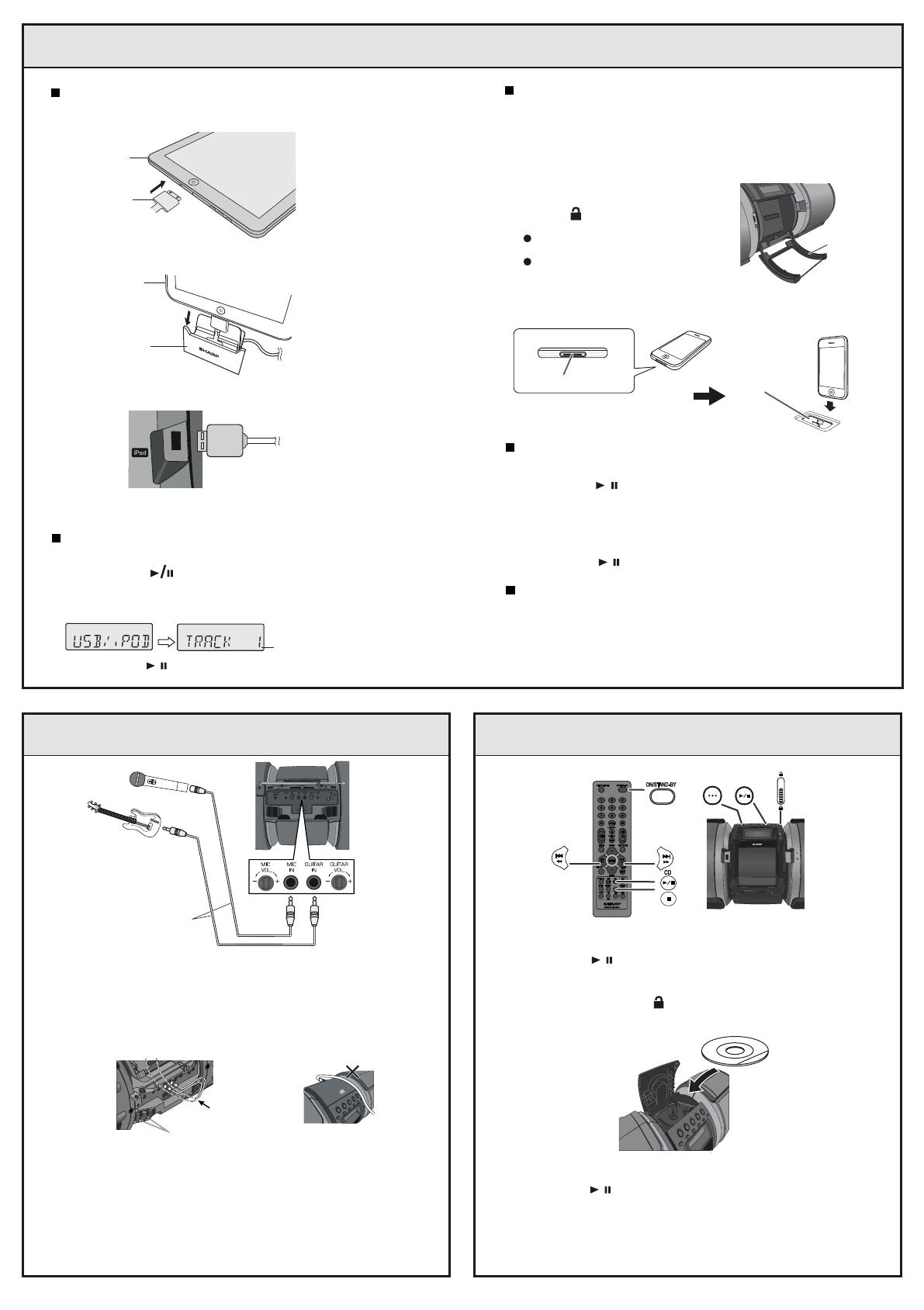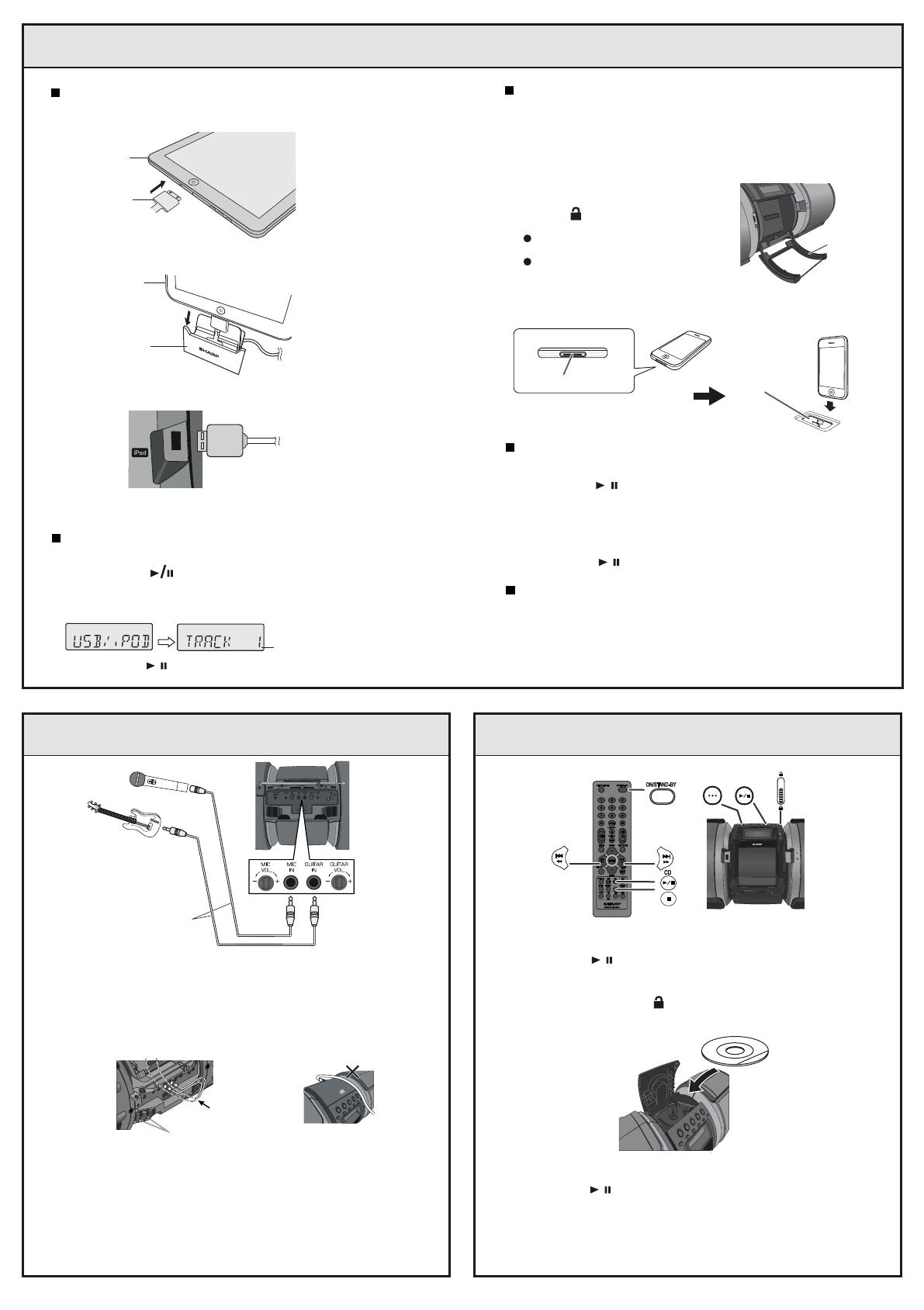
Dock connector
iPhone (bottom)
Connecting a guitar / microphone Listening to a CD or MP3/WMA disc
Listening to the iPod, iPhone and iPad
3/8/07, 3:46 PM
Note:
USB terminal does not support VIDEO out.
iPod, iPhone and iPad connection (USB only)
1
Insert the connector to the iPod, iPhone or iPad.
2 Place the iPad to the stand for iPad.
3 Connect the iPod, iPhone or iPad to the unit via USB
connector.
iPad
Connector
iPad
Stand
for iPad
Caution:
Unplug all accessories from the iPod or iPhone before
inserting it into the dock.
Note:
Do not use the docking station to connect your iPad.
iPod and iPhone connection (Dock only)
1
Open the iPod door by pushing the
iPod door open knob to the area
marked ‘ ’.
Cautions:
Close the iPod door if not
in use.
Do not press the iPod
door downwards when it
is open as it may cause
damage and injury.
2
Dock your iPod or iPhone into the unit.
iPod
door
iPhone
Dock for
iPhone
It is safe to disconnect iPod, iPhone and iPad even during
playback. However attention should be drawn when
removing the iPod or iPhone from docking station to
avoid damage.
To disconnect iPod, iPhone or iPad
iPod or iPhone playback (dock only)
1
Press the ON/STAND-BY button to turn the power on.
2
Press the iPod / button on the remote control or
the main unit to select iPod function.
3
Insert iPod or iPhone unit into the dock of main unit.
“DOCK OK” will appear. Make sure to close the iPod
door before playback.
4
Press the iPod / button to start playback.
1
Press the ON/STAND-BY button to turn the power on.
2
Press the USB button on the remote control or the
main unit to select USB function.
3
Connect iPod, iPhone or iPad to the unit. “USB/iPod” will
appear.
Track number
4
Press the USB / button to start playback.
iPod, iPhone or iPad playback (USB only)
Cable holder
Thread the
cables under
the unit
REMOTE
SENSOR
TIMER
PORTABLE MUSIC BOOMBOX GX-M10
ON/STAND-BY
CD
Microphone or guitar
(not supplied)
Ø 6.3 mm monoaural
cable (not supplied)
1
Set the guitar/microphone volume (GAIN) knob to the minimum level.
2
Connect a guitar/microphone to the correct input socket. Make sure
that the cable has a 6.3 mm (1/4”) diameter plug.
3
Arrange the guitar/microphone cables into the grooves of the cable
holder on the left or the right side of the unit. Then, thread the cable
through the bottom of the unit. Do not let the cables to be on top of
the unit when using guitar/microphone as it may cause the unit to roll
over causing damage and injury.
4
Connect the cables to a guitar/microphone.
5
Select a source.
To mix a guitar or microphone sound with a source sound,
select the playback source (iPod/CD/USB/Audio In/Tuner).
To play a guitar or using the microphone only, select ’AUDIO IN’
function. Make sure there is no playback from Audio In
connection.
6
Adjust the volume (GAIN) knob on the connected equipment.
1
Press the ON/STAND-BY button to turn the power on.
2
Press the CD / button on the remote control or the main unit
to select CD function.
3
Open the CD compartment by pushing the CD compartment open
knob to the area marked ‘ ’.
4
Place the disc on the spindle, label side up.
5
Close the CD compartment.
6
Press the CD / button to start playback. After the last track is
played, the unit will stop automatically.