Page is loading ...
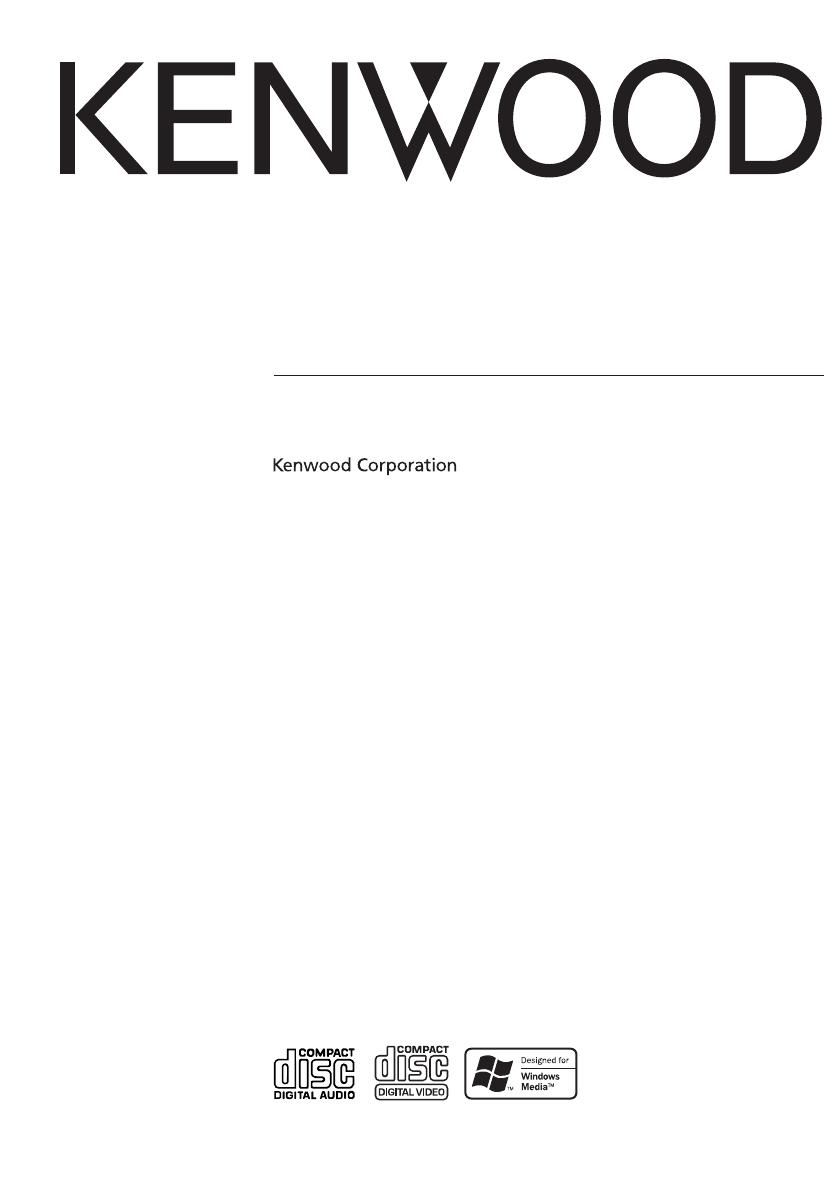
CD-RECEIVER
KDC-MP5029V
KDC-MP5029VG
INSTRUCTION MANUAL
© B64-3051-00/00 (MW)
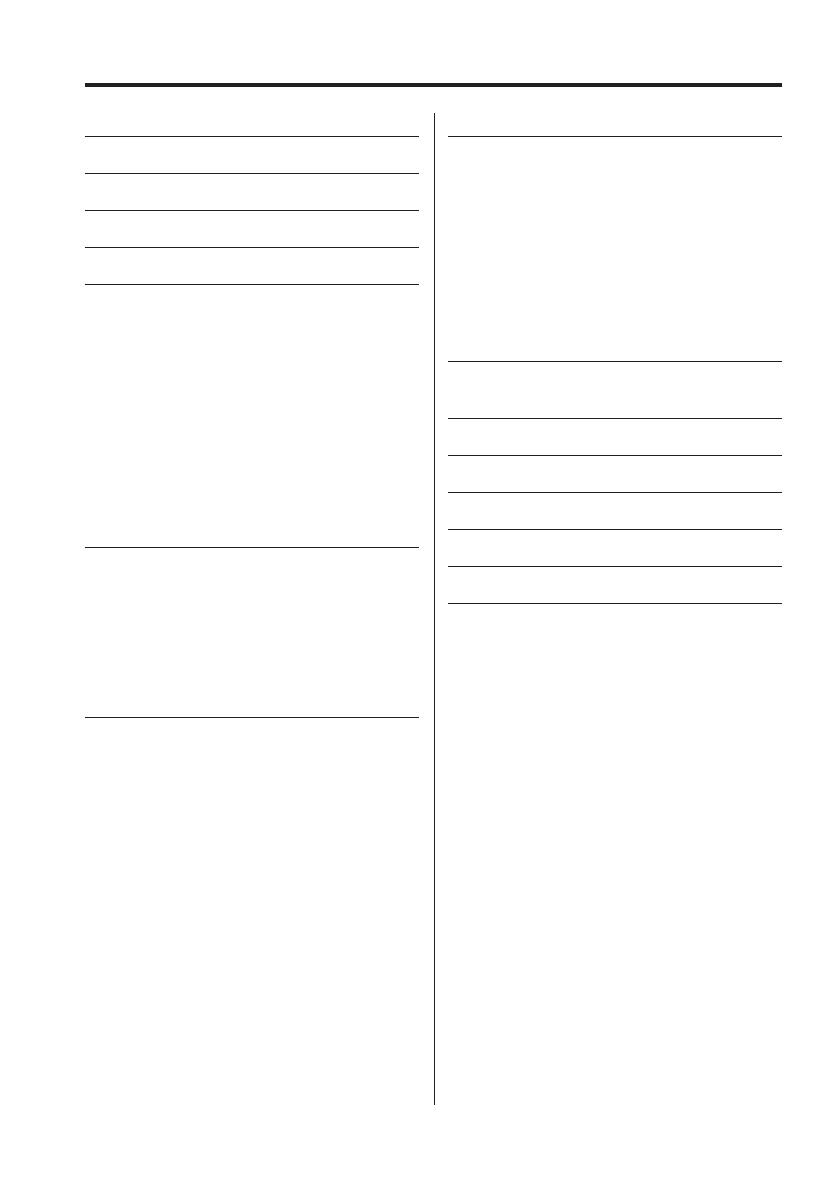
2
|
English
Contents
Safety precautions 3
Notes 4
About CDs 5
About,MP3, and WMA 6
General features 7
Power
Selecting the Source
Volume
Attenuator
System Q
Audio Control
Audio Setup
Speaker Setting
Theft Deterrent Faceplate
Switching Display
Dimmer Control
TEL Mute
Tuner features 11
Tuning
Tuning Mode
Station Preset Memory
Auto Memory Entry
Preset Tuning
Frequency Step Setting
CD/Audio file/VCD/External
disc control features 13
Playing CD, Audio file & VCD
Playing External Disc
Fast Forwarding and Reversing
Track/File Search
Disc Search/Folder Search
Direct Track/File Search
Direct Disc Search
Track/File/Disc/Folder Repeat
Scan Play
Random Play
Magazine Random Play
Folder Select
Audio output select
Text/Title Scroll
Menu system 17
Menu System
Security Code
Touch Sensor Tone
Manual Clock Adjustment
DSI (Disabled System Indicator)
CRSC (Clean Reception System Circuit)
Auxiliary Input Display Setting
Text Scroll
CD Read Setting
Switches the NTSC/PAL setting
Basic Operations of remote 21
Accessories/
Installation Procedure 23
Connecting Wires to Terminals 24
Installation 25
Removing the Unit 27
Troubleshooting Guide 28
Specifications 31

English
|
3
Safety precautions
About CD players/disc changers
connected to this unit
KENWOOD disc changers/ CD players released in
1998 or later can be connected to this unit.
Refer to the catalog or consult your Kenwood
dealer for connectable models of disc changers/
CD players.
Note that any KENWOOD disc changers/ CD players
released in 1997 or earlier and disc changers made
by other makers cannot be connected to this unit.
Unsupported connection may result in damage.
Setting the "O-N" Switch to the "N" position for the
applicable KENWOOD disc changers/ CD players.
The functions that can be used and the information
that can be displayed will differ depending on the
models being connected.
• You can damage both your unit and the CD changer if
you connect them incorrectly.
Lens Fogging
Right after you turn on the car heater in cold
weather, dew or condensation may form on
the lens in the CD player of the unit. Called lens
fogging, CDs may be impossible to play. In such
a situation, remove the disc and wait for the
condensation to evaporate. If the unit still does
not operate normally after a while, consult your
Kenwood dealer.
2WARNING
To prevent injury or fire, take the
following precautions:
• To prevent a short circuit, never put or leave any
metallic objects (such as coins or metal tools)
inside the unit.
Attach the panel while you are on the
vehicle
The panel lock arm will be appeared when the
panel is removed. Therefore, the panel must be
attached during the driving.
2CAUTION
To prevent damage to the machine, take
the following precautions:
• Make sure to ground the unit to a negative 12V
DC power supply.
• Do not install the unit in a spot exposed to direct
sunlight or excessive heat or humidity. Also avoid
places with too much dust or the possibility of
water splashing.
• Do not set the removed faceplate or the faceplate
case in areas exposed to direct sunlight, excessive
heat or humidity. Also avoid places with too much
dust or the possibility of water splashing.
• To prevent deterioration, do not touch the
terminals of the unit or faceplate with your
fingers.
• Do not subject the faceplate to excessive shock,
as it is a piece of precision equipment.
• When replacing a fuse, only use a new one with
the prescribed rating. Using a fuse with the wrong
rating may cause your unit to malfunction.
• Do not apply excessive force to the open
faceplate or place objects on it. Doing so will
cause damage or breakdown.
• Do not use your own screws. Use only the screws
provided. If you use the wrong screws, you could
damage the unit.
Do Not Load 8 cm (3 in.) CDs in the CD
slot
If you try to load a 8 cm (3 in.) CD with its adapter
into the unit, the adapter might separate from the
CD and damage the unit.
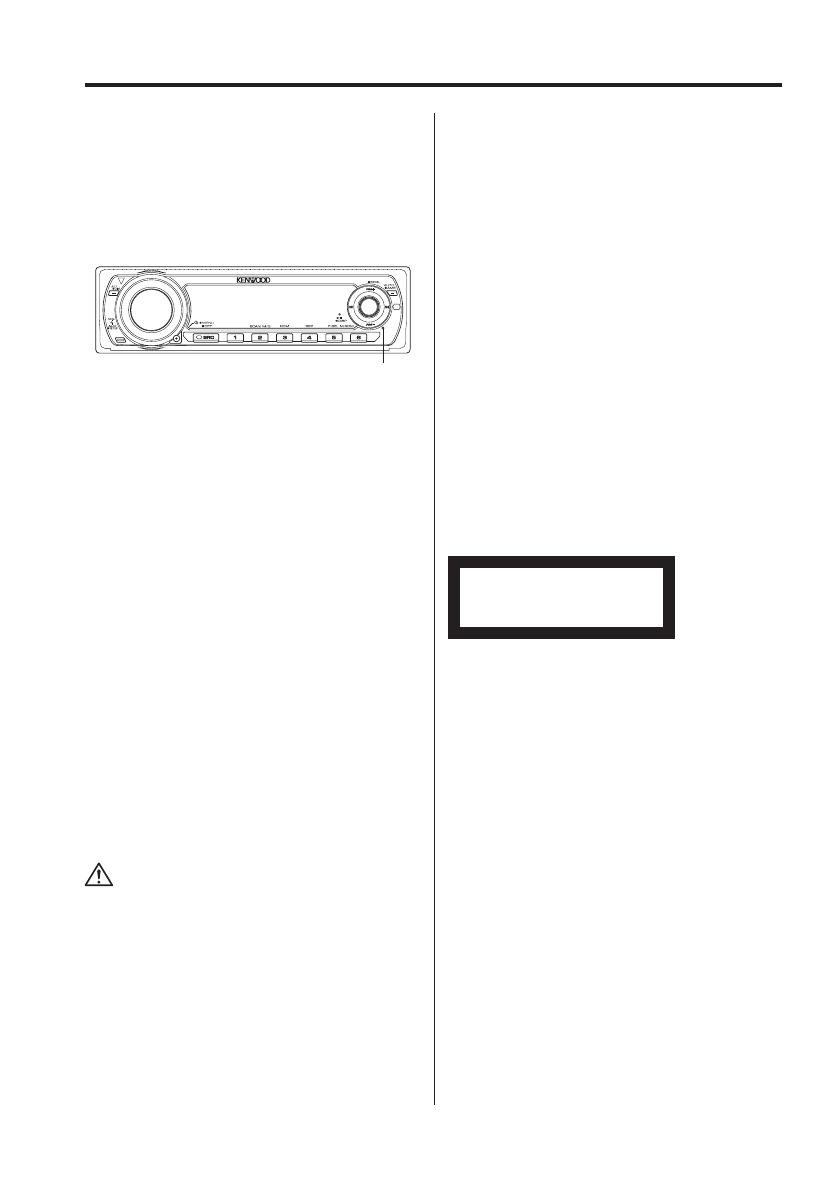
4
|
English
Notes
• If you experience problems during installation,
consult your Kenwood dealer.
• If the unit fails to operate properly, press the Reset
button. The unit returns to factory settings when
the Reset button is pressed.
• Press the reset button if the disc auto changer fails
to operate correctly. Normal operation should be
restored.
Reset button
• The characters which can be displayed by this
unit are A-Z 0-9 @ " ‘ ` % & * + – = , . / \ < > [ ] ( ) : ;
^ - { } | ~ .
• The illustrations of the display and the panel
appearing in this manual are examples used to
explain more clearly how the controls are used.
Therefore, what appears on the display in the
illustrations may differ from what appears on
the display on the actual equipment, and some
of the illustrations on the display may represent
something impossible in actual operation.
• Video CD images are displayed on the monitor
unit (an optional accessory) connected to the
system.
No Video CD image is displayed if the parking
brake is released.
Before watching the Video CD images, park your
car in a safety place and apply the parking brake.
Cleaning the Unit
If the faceplate of this unit is stained, wipe it with a
dry soft cloth such as a silicon cloth.
If the faceplate is stained badly, wipe the stain off
with a cloth moistened with neutral cleaner, then
wipe neutral detergent off.
• Applying spray cleaner directly to the unit may affect its
mechanical parts. Wiping the faceplate with a hard cloth
or using a volatile liquid such as thinner or alcohol may
scratch the surface or erases characters.
Cleaning the Faceplate Terminals
If the terminals on the unit or faceplate get dirty,
wipe them with a dry, soft cloth.
About DAB Tuner control
Refer to A group on the Instruction manual of DAB
Tuner KTC-9090DAB (optional accessory) for the
control method of DAB Tuner function.
However, the following control methods of the
function for this unit may be differed from the
Instruction manual; therefore, refer to the following
supplemental instruction.
<Auto Ensemble Memory Entry>
1. Select the preset band for Auto Ensemble
Memory Entry.
2. Press the [AME] button for at least 2 seconds.
Open Auto Ensemble Memory Entry.
After storing in the memory finishes, the
number of the pre-set buttons and the
ensemble label are displayed.
<Searching by programme type and language>
and <Languages to be displayed>
At the operation to press [DISP] button, press
[AUTO] button.
The marking of products using lasers
(Except for some areas)
CLASS 1
LASER PRODUCT
The label is attached to the chassis/case and says
that the component uses laser beams that have
been classified as Class 1. It means that the unit
is utilizing laser beams that are of a weaker class.
There is no danger of hazardous radiation outside
the unit.

English
|
5
Handling CDs
• Don’t touch the recording surface of the CD.
• CD-R and CD-RW are easier to damage than a
normal music CD. Use a CD-R or a CD-RW after
reading the caution items on the package etc.
• Don’t stick tape etc. on the CD.
Also, don’t use a CD with tape stuck on it.
When using a new CD
If the CD center hole or outside rim has burrs, use it
after removing them with a ball pen etc.
CD accessories
Don’t use disc type accessories.
CD cleaning
Clean from the center of the disc and move
outward.
About CDs
Burrs
Burrs
Removing CDs
When removing CDs from this unit pull them out
horizontally.
CDs that can’t be used
• CDs that aren’t round can’t be used.
• CDs with coloring on the recording surface or that
are dirty can’t be used.
• This unit can only play the CDs with
.
It may not correctly play discs which do not have
the mark.
• A CD-R or CD-RW that hasn’t been finalized can’t
be played. (For the finalization process refer to
your CD-R/CD-RW writing software, and your CD-
R/CD-RW recorder instruction manual.)
CD storage
• Don’t place them in direct sunlight (On the seat
or dashboard etc.) and where the temperature is
high.
• Store CDs in their cases.
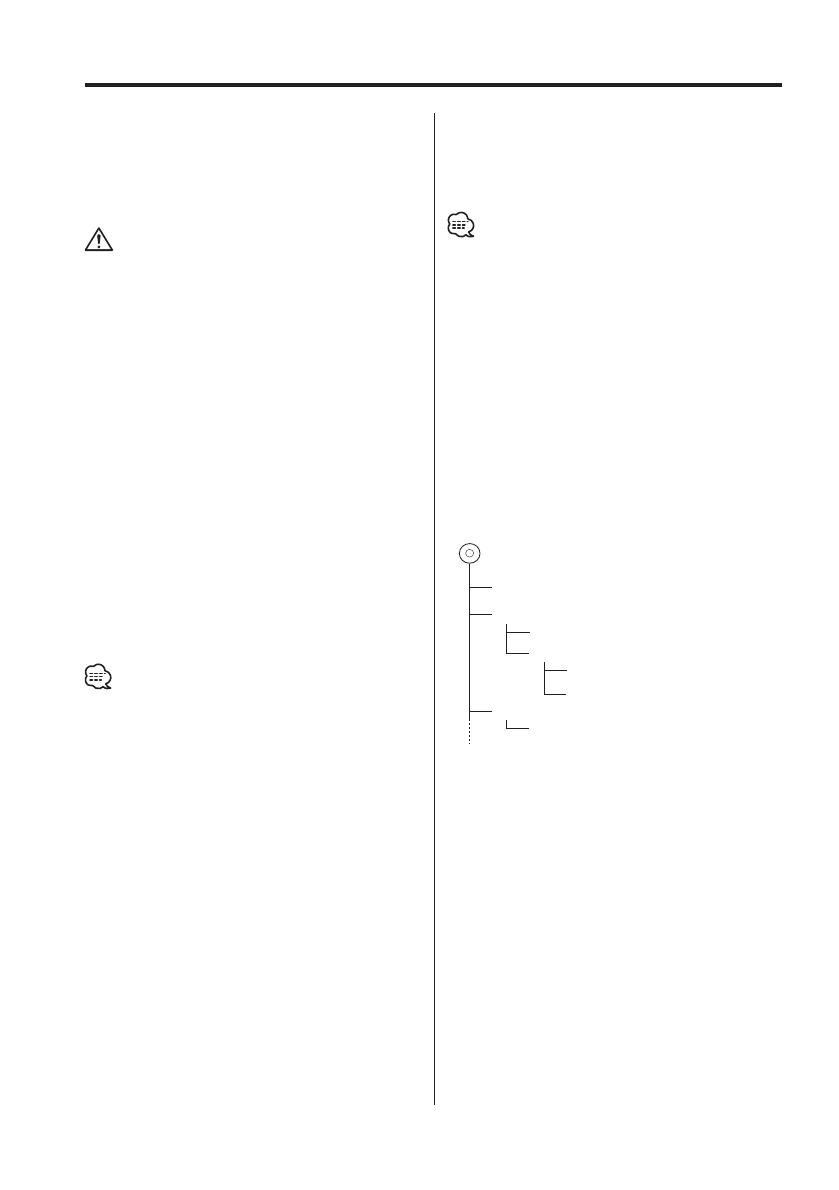
6
|
English
About, MP3 and WMA
The playable MP3/WMA file (hereafter called
Audio file) and the media format has the following
limitation. The Audio file, which is out of the
specification, may not able to be played normally,
or the file and folder names may not be displayed
correctly.
• Attach the correct extension for the Audio file
(MP3: ".MP3", WMA: ".WMA")
• Do not attach the extensions to the other files besides
the Audio file. If it is attached, the file, which is not the
Audio file, will be played and outputs the loud noise, and
then the speaker will be damaged.
• The files with copy protection cannot be played.
Playable MP3 file
• MPEG 1/2 Audio Layer 3 file
• Transfer bit rate: 8-320 kbps
• Sampling frequency
: 8, 11.025, 12, 16, 22.05, 24, 32, 44.1, 48 kHz
Playable WMA file
• The file in accordance with Windows Media Audio
(Except for the file for Windows Media Player 9 or
after which applies the new functions)
• Transfer bit rate: 48-192 kbps
• Sampling frequency: 32, 44.1, 48 kHz
Playable media
• CD-ROM, CD-R, CD-RW (CD-RW with quick format
cannot be used.)
• When recording to the media up to the maximum
capacity at once, the writing soft is set to "Disc at once".
Playable disc format
• ISO 9660 Level 1/2
• Joliet
• Romeo
• Long file name.
The maximum number of characters for
display
File/Folder name: 64 (Joliet: 32) characters
MP3 ID3 Tag/
WMA Contents property: 30 characters
• File/Folder name is the number of the characters
including the extensions
• MP3 ID3 Tag can only display the tag of Ver1.X.
Limitation of structure for the file and the
folder
• Maximum number of directory levels: 8
• Maximum number of folders: 50
• Maximum number of files per folder: 255
• Maximum number of files and folders: 512
Playing order of the Audio file
The Audio file is played in the order which is written
by writing soft. You may be able to set the playing
order by writing the play sequence numbers such
as "01" to "99" at the beginning of the file name.
Example
CD
¡!
¡"
2
(1)
0
: Folder
¡
: Audio file
3
¡%
4
¡#
¡$
• Playing order
Playing order after ¡! play.
➡ ¡", ¡#, ¡$, ¡%...
• File search
Forward file search during ¡# play.
Push the Control knob to [¢] ➡ ¡$
• Folder search
Forward folder search during ¡" play.
Push the Control knob to [FM] ➡ 3, 4...
• Folder select
When it is set to directory 4, skip to the folder
before the same level by folder select.
Push the Control knob to [4] ➡ 2
When it is set to directory 3, makes the level up
by folder select.
Push the Control knob to [AM] ➡ 2

English
|
7
General features
Power
Turning ON the Power
Press the [SRC] button.
• When the power is ON, the <Security Code> (page
18) is displayed as "CODE ON" or "CODE OFF".
Turning OFF the Power
Press the [SRC] button for at least 1 second.
Selecting the Source
Press the [SRC] button.
Source required Display
Tuner "TUNER"
CD/VCD "CD"
External disc (Optional accessory) "CD CH"
Auxiliary input (Optional accessory) "AUX EXT"
Standby (Illumination only mode) "STANDBY"
• A disc containing Video CD files can also be played
back. The Video CD is called the VCD in this manual.
Volume
Increasing Volume
Turn the [VOL] knob clockwise.
Decreasing Volume
Turn the [VOL] knob counterclockwise.
SRCQ
ATT/DIM
VOL
ATT indicator
Clock display
Release button Control knob
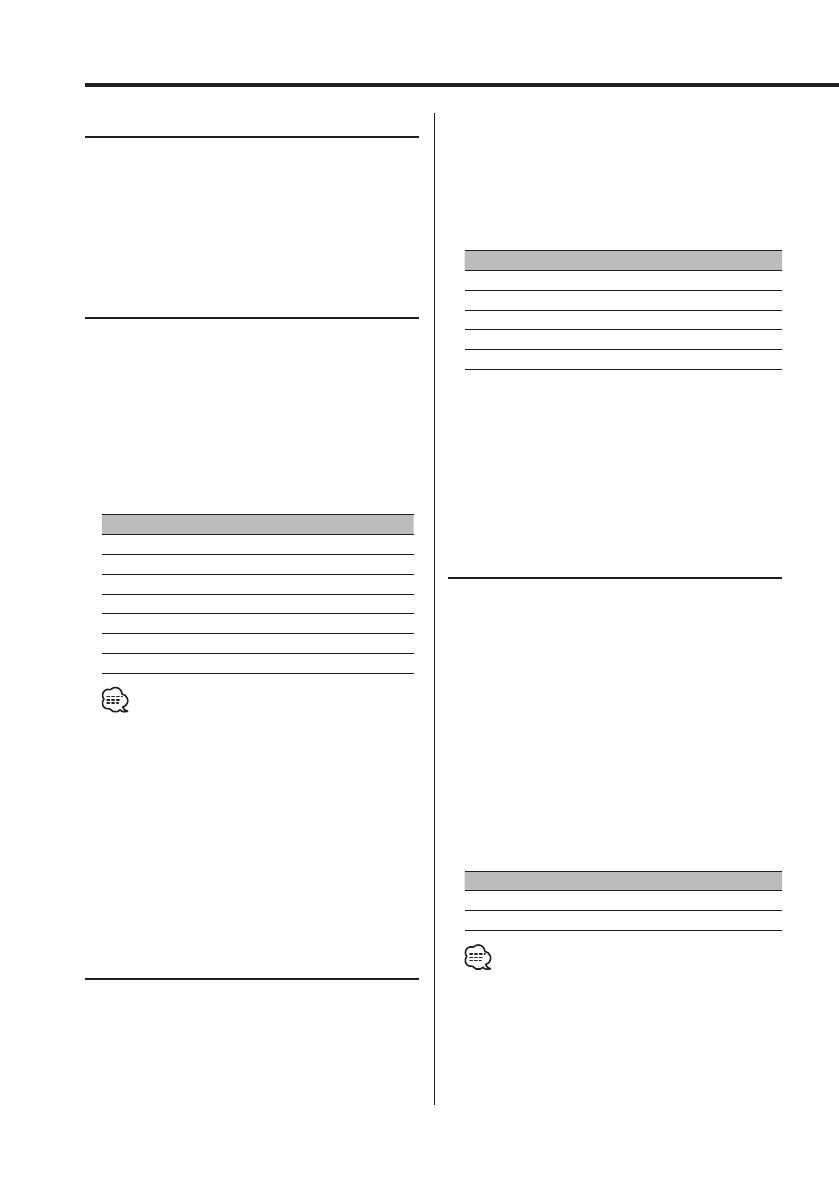
8
|
English
General features
Attenuator
Turning the volume down quickly.
Press the [ATT] button.
Each time the button is pressed, the Attenuator
turns ON and OFF.
When it’s ON, the "ATT" indicator blinks.
System Q
You can recall the best sound setting preset for
different types of music.
1 Select the source to set
Press the [SRC] button.
2 Select the Sound type
Press the [Q] button.
Each time the button is pressed, the sound
setting switches.
Sound setting Display
Natural "NATURAL"
User memory "USER"
Rock "ROCK"
Pops "POPS"
Easy "EASY"
Top 40 "TOP 40"
Jazz "JAZZ"
• User memory: The values set on the <Audio Control>
(page 8).
This unit doesn't have the User memory function so
the values of Bass, Middle, and Treble set in audio
control are replaced to the System Q values and
"USER" is not be displayed when the System Q setting
is changed.
• Each setting value is changed with the <Speaker
Setting> (page 9).
First, select the speaker type with the Speaker setting.
Audio Control
1 Select the source for adjustment
Press the [SRC] button.
2 Enter Audio Control mode
Press the [VOL] knob.
3 Select the Audio item for adjustment
Press the [VOL] knob.
Each time the knob is pressed, the items that can
be adjusted switch as shown below.
4 Adjust the Audio item
Turn the [VOL] knob.
Adjustment Item Display Range
Bass level "BAS L" –8 — +8
Middle level "MID L" –8 — +8
Treble level "TRE L" –8 — +8
Balance "BAL" Left 15 — Right 15
Fader "FAD" Rear 15 — Front 15
5 Exit Audio Control mode
Press any button.
Press the button which is not [VOL] knob and
[ATT] button.
Audio Setup
Setting the Sound system, such as Volume offset
and Loudness.
1 Select the source for adjustment
Press the [SRC] button.
2 Enter Audio Setup mode
Press the [VOL] knob for at least 1 second.
3 Select the Audio Setup item for adjustment
Press the [VOL] knob.
Each time the knob is pressed, the items that can
be adjusted switch as shown below.
4 Adjust the Audio setup item
Turn the [VOL] knob.
Adjustment Item Display Range
Volume offset "V-OFF" –8 — ±0
Loudness "LOUD" ON/OFF
• Volume offset: Each source’s volume can be set as a
difference from the basic volume.
• Loudness: Compensating for low and high tones
during low volume.
5 Exit Audio Setup mode
Press the [VOL] knob for at least 1 second.
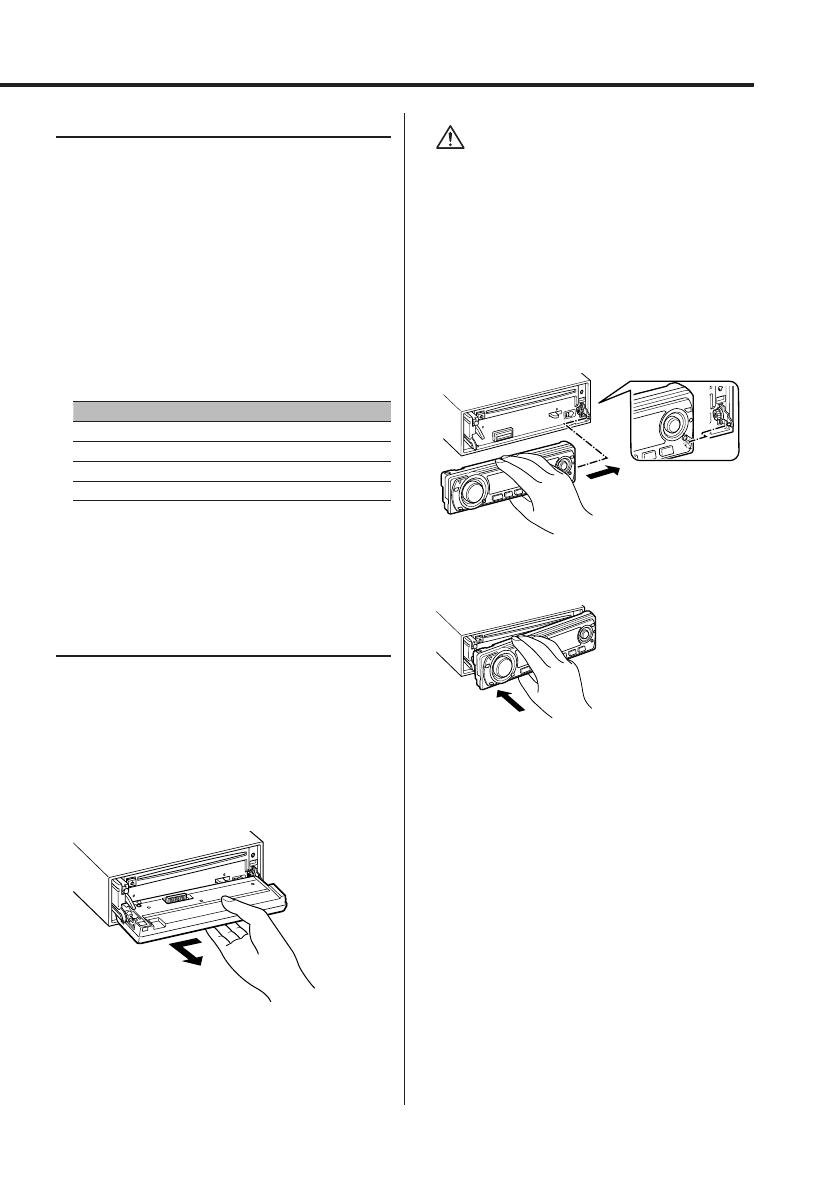
English
|
9
Speaker Setting
Fine-tuning so that the System Q value is optimal
when setting the speaker type.
1 Enter Standby
Press the [SRC] button.
Select the "STANDBY" display.
2 Enter Speaker Setting mode
Press the [VOL] knob.
3 Select the Speaker type
Turn the [VOL] knob.
Each time the knob is turned, the setting
switches as shown below.
Speaker type Display
OFF "SP OFF"
For 5 & 4 in. speaker "SP 5/4"
For 6 & 6x9 in. speaker "SP 6* 9/6"
For the OEM speaker "SP OEM"
4 Exit Speaker Setting mode
Press the [VOL] knob.
Theft Deterrent Faceplate
The faceplate of the unit can be detached and
taken with you, helping to deter theft.
Removing the Faceplate
1 Press the Release button.
Drop open the faceplate.
2 Drawing the faceplate to left side pull it to
the front and remove it.
• The faceplate is a precision piece of equipment and
can be damaged by shocks or jolts. For that reason,
keep the faceplate in its special storage case while
detached.
• Do not expose the faceplate or its storage case to
direct sunlight or excessive heat or humidity. Also
avoid places with too much dust or the possibility of
water splashing.
Reattaching the Faceplate
1 Align the shaft on the unit with the
depression on the faceplate.
2 Push the faceplate in until it clicks.
The faceplate is locked in place, allowing you to
use the unit.

10
|
English
General features
Switching Display
Switching the information displayed.
1 Enter Switching Display mode
Press the Control knob for at least 1 second.
"DISP SEL" is displayed.
2 Select the Display item
Push the Control knob to [4] or [¢].
In Tuner source
Information Display
Frequency "FREQ"
Clock "CLOCK"
In CD & External disc source
Information Display
Disc title (In External disc source) "D-TITLE"*
Track title (In External disc source) "T-TITLE"*
Track number & Play time "P-TIME"
Clock "CLOCK"
In Audio file source
Information Display
Song title & Artist name "TITLE"*
Album name & Artist name "ALBUM"*
Folder name "FOLDER"
File name "FILE"
Track number & Play time "P-TIME"
Clock "CLOCK"
In VCD source
Information Display
Track number & Play time "P-TIME"
Clock "CLOCK"
In Auxiliary input source/ Standby source
Information Display
Source name "SRC NAME"
Clock "CLOCK"
3 Exit Switching Display mode
Press the Control knob.
• * If the contents of the information cannot be
displayed, Play time is displayed.
• When the clock display is selected, the display setting
of each source will be switched to the clock display.
• Album name cannot be displayed in WMA file.
Dimmer Control
You can lower the brightness of the display by
using the dimmer function.
Press the [ATT] button for at least 1 second.
Each time the button is pressed for 1 second, the
Dimmer contol turns ON and OFF.
When it’s ON, "DIM ON" is displayed.
TEL Mute
The audio system automatically mutes when a
call comes in.
When a call comes in
"CALL" is displayed.
The audio system pauses.
Listening to the audio during a call
Press the [SRC] button.
The "CALL" display disappears and the audio
system comes back ON.
When the call ends
Hang up the phone.
The "CALL" display disappears and the audio
system comes back ON.

English
|
11
Tuner features
Tuning
Selecting the station.
1 Select tuner source
Press the [SRC] button.
Select the "TUNER" display.
2 Select the band
Push the Control knob to [FM] or [AM].
Each time the knob is pushed to [FM], it switches
between the FM1, FM2, and FM3 bands.
3 Tune up or down band
Push the Control knob to [4] or [¢].
• During reception of stereo stations the "ST" indicator
is ON.
Tuning Mode
Choose the tuning mode.
Press the [AUTO] button.
Each time the button is pressed, the Tuning
mode switches as shown below.
Tuning mode Display Operation
Auto seek "AUTO 1" Automatic search for a station.
Preset station seek "AUTO 2" Search in order of the stations
in the Preset memory.
Manual "MANUAL" Normal manual tuning control.
Station Preset Memory
Putting the station in the memory.
1 Select the band
Push the Control knob to [FM] or [AM].
2 Select the frequency to put in the memory
Push the Control knob to [4] or [¢].
3 Put the frequency in the memory
Press the desired [1] — [6] button for at least
2 seconds.
The preset number display blinks 1 time.
On each band, 1 station can be put in the
memory on each [1] — [6] button.
SRC
AUTO/
AME
1 - 6
Band display
Frequency display
Preset station number
ST indicator
Control knob

12
|
English
Tuner features
Auto Memory Entry
Putting stations with good reception in the
memory automatically.
1 Select the band for Auto Memory Entry
Push the Control knob to [FM] or [AM].
2 Open Auto Memory Entry
Press the [AME] button for at least 2 seconds.
When 6 stations that can be received are put in
the memory Auto Memory Entry closes.
Preset Tuning
Calling up the stations in the memory.
1 Select the band
Push the Control knob to [FM] or [AM].
2 Call up the station
Press the desired [1] — [6] button.
Frequency Step Setting
Changing the tuning frequency step.
The original setting is FM band 50 kHz, and AM
band 9 kHz.
1 Turn the power OFF
Press the [SRC] button for at least 1 second.
2 Switch the frequency step
While pressing the [1] and [5] button, press
the [SRC] button.
Release your fingers from the button after the
display is appeared.
The frequency step changes to FM band 200 kHz,
and AM band 10 kHz.
• When the same operation is repeated, it returns to the
original setting.
• When the frequency step is switched, the frequencies
in the memory are deleted.

English
|
13
CD/Audio file/VCD/External disc control features
Playing CD, Audio file & VCD
When there is no disc inserted
1 Drop open the faceplate
Press the Release button.
2 Insert a disc.
3 Push the faceplate on the left side, and return
it to its former position.
• When the faceplate has been dropped open, it might
interfere with the shift lever or something else. If this
happens, pay attention to safety and move the shift
lever or take an appropriate action, then operate the
unit.
• Do not use the unit with the faceplate in the open
condition. If it’s used in the open position dust can
enter the inside part and cause damage.
• Refer to <About, MP3 and WMA> (page 6) for the
Audio file by models which can be played.
• When a disc is inserted, the "IN" indicator is ON.
• A disc containing Video CD files can also be played
back. The Video CD is called the VCD in this manual.
• Data is not displayed and not played back if it is
recorded in the VCD title menu area for Playback
Control.
• You cannot use the PBC (Playback Control) function
even if the media having the PBC function is played
back by this system.
When a disc is inserted
Press the [SRC] button.
Select the "CD" display.
Pause and play
Press the Control knob.
Each time the knob is pressed, it pauses and
plays.
Eject the disc
1 Drop open the faceplate
Press the Release button.
2 Eject the disc
Press the [0] button.
3 Press the faceplate on the left side, and
return it to its former position.
SRC
SCAN/
M/S
REP F.SEL M.RDM
RDM/
3
IN indicator
Disc numberTrack timeTrack number
Release button
Control knob

14
|
English
CD/Audio file/VCD/External disc control features
Playing External Disc
Playing discs set in the optional accessory disc
player connected to this unit.
Press the [SRC] button.
Select the display for the disc player you want.
Display examples:
Display Disc player
"CD CH" CD changer
"MD CH" MD changer
Pause and play
Press the Control knob.
Each time the knob is pressed, it pauses and
plays.
• Disc 10 is displayed as "0".
• The functions that can be used and the information
that can be displayed will differ depending on the
external disc players being connected.
Fast Forwarding and Reversing
Fast Forwarding
Hold down on [¢] of the Control knob.
Release your finger to play the disc at that point.
Reversing
Hold down on [4] of the Control knob.
Release your finger to play the disc at that point.
• The sound is not output while the Audio file and
video track of Video CD is being searched.
Track/File Search
Searching for a song on the disc or in the Audio
file folder.
Push the Control knob to [4] or [¢].
Function of disc changer/ Audio file
Disc Search/Folder Search
Selecting the disc set in the Disc changer or the
folder recorded on the Audio file media.
Push the Control knob to [FM] or [AM].
Function of remote
Direct Track/File Search
Doing Track/File Search by entering the track/file
number.
1 Enter the track/file number
Press the number buttons on the remote.
2 Do Track/File Search
Press the [4] or [¢] button.
Canceling Direct Track/File Search
Press the [38] button.
Function of disc changers with remote
Direct Disc Search
Doing Disc Search by entering the disc number.
1 Enter the disc number
Press the number buttons on the remote.
2 Do Disc Search
Press the [+] or [–] button.
Canceling Direct Disc Search
Press the [38] button.
• Input "0" to select disc 10.
Track/File/Disc/Folder Repeat
Replaying the song, disc in the Disc changer or
Audio file folder you’re listening to.
Press the [REP] button.
Each time the button is pressed, the Repeat Play
switches as shown below.
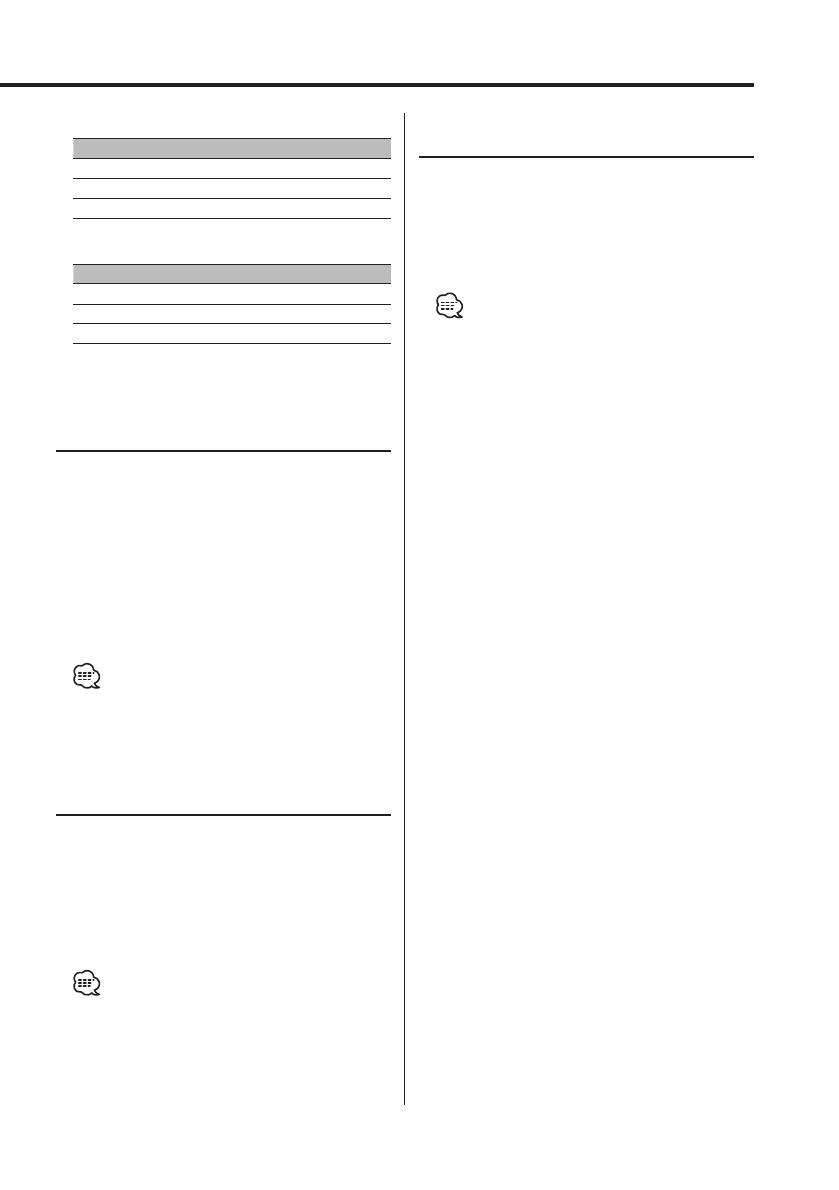
English
|
15
In CD ,VCD & External disc source
Repeat play Display
Track Repeat "TRACK REP"
Disc Repeat (In Disc Changer) "DISC REP"
OFF "REP OFF"
In Audio file
Repeat play Display
File Repeat "FILE REP"
Folder Repeat "FOLD REP"
OFF "REP OFF"
Scan Play
Playing the first part of each song on the disc you
are listening to and searching for the song you
want to listen to.
1 Start Scan Play
Press the [SCAN] button.
"TRAC SCN"/"FILE SCN" is displayed.
2 Release it when the song you want to listen
to is played
Press the [SCAN] button.
• You cannot use the Scan Play mode for a disc
containing Video CD files.
Random Play
Play all the songs on the disc or Audio file folder
in random order.
Press the [RDM] button.
Each time the button is pressed, Random Play
turns ON and OFF.
When it’s ON, "DISC RDM"/"FOLD RDM" is
displayed.
• When the Control knob is pushed to [¢], the next
random song starts.
Function of disc changer
Magazine Random Play
Play the songs on all the discs in the disc changer
in random order.
Press the [M.RDM] button.
Each time the button is pressed, the Magazine
Random Play turns ON and OFF.
When it’s ON, "MGZN RDM" is displayed.
• When the Control knob is pushed to [¢], the next
random song starts.
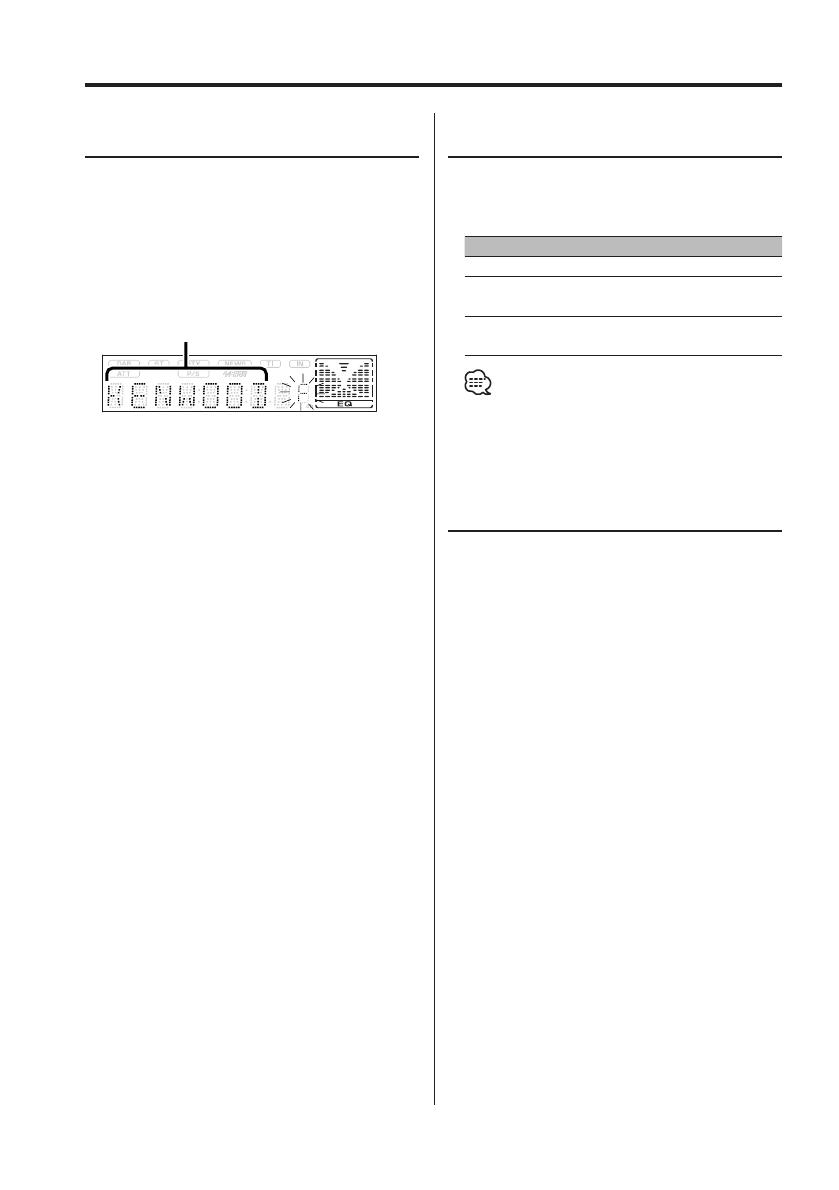
16
|
English
CD/Audio file/VCD/External disc control features
Function of Audio file
Folder Select
Quickly selecting the folder you want to listen to.
1 Enter Folder Select mode
Press the [F.SEL] button.
"F-SELECT" is displayed.
During Select mode the folder information is
displayed as shown below.
Folder name display
Displays the current folder name.
2 Select the folder level
Push the Control knob to [FM] or [AM].
With the [FM] of the Control knob, you move
1 level down and with the [AM] of the Control
knob 1 level up.
Selecting a folder in the same level
Push the Control knob to [4] or [¢].
With the [4] of the Control knob, you move
to the previous folder, and with the [¢] of the
Control knob to the next folder.
Returning to the top level
Press the [3] button.
3 Decide the folder to play
Press the Control knob.
The Folder Select mode releases, and the Audio
file in the folder being displayed is played.
Canceling the Folder Select mode
Press the [F.SEL] button.
Function of VCD
Audio output select
You can switch the audio output to STEREO, Left
or Right.
Press the [M/S] button.
Display Operation
"STEREO" The stereo sound is output.
"LL" Outputs the Left channel sound to the right
and left speakers.
"RR" Outputs the Right channel sound to the
right and left speakers.
• If a disc containing the mixed Video CD and CD-DA
signals is played, the Audio output select function is
cancelled when the CD-DA part is played back.
Text/Title Scroll
Scrolling the displayed CD text, Audio file text, or
MD title.
Hold down on [FM] of the Control knob for at
least 1 second.

English
|
17
Menu system
Menu System
Setting during operation beep sound etc.
functions.
The Menu system basic operation method is
explained here. The reference for the Menu items
and their setting content is after this operation
explanation.
1 Enter Menu mode
Press the [MENU] button for at least 1 second.
"MENU" is displayed.
2 Select the menu item
Push the Control knob to [FM] or [AM].
Example: When you want to set the beep sound
select the "BEEP" display.
3 Set the menu item
Push the Control knob to [4] or [¢].
Example: When "BEEP" is selected, each time the
knob is pushed it switches "BEEP ON"
or "BEEP OFF". Select 1 of them as the
setting.
You can continue by returning to step 2 and
setting other items.
4 Exit Menu mode
Press the [MENU] button.
• When other items that are applicable to the basic
operation method above are displayed, afterwards
their setting content chart is entered. (Normally the
uppermost setting in the chart is the original setting.)
Also, the explanation for items that aren’t applicable
(<Manual Clock Adjustment> etc.) are entered step
by step.
• It is the item when the menu item of Middle text
display part is selected.
SRCMENU
Menu display
Control knob
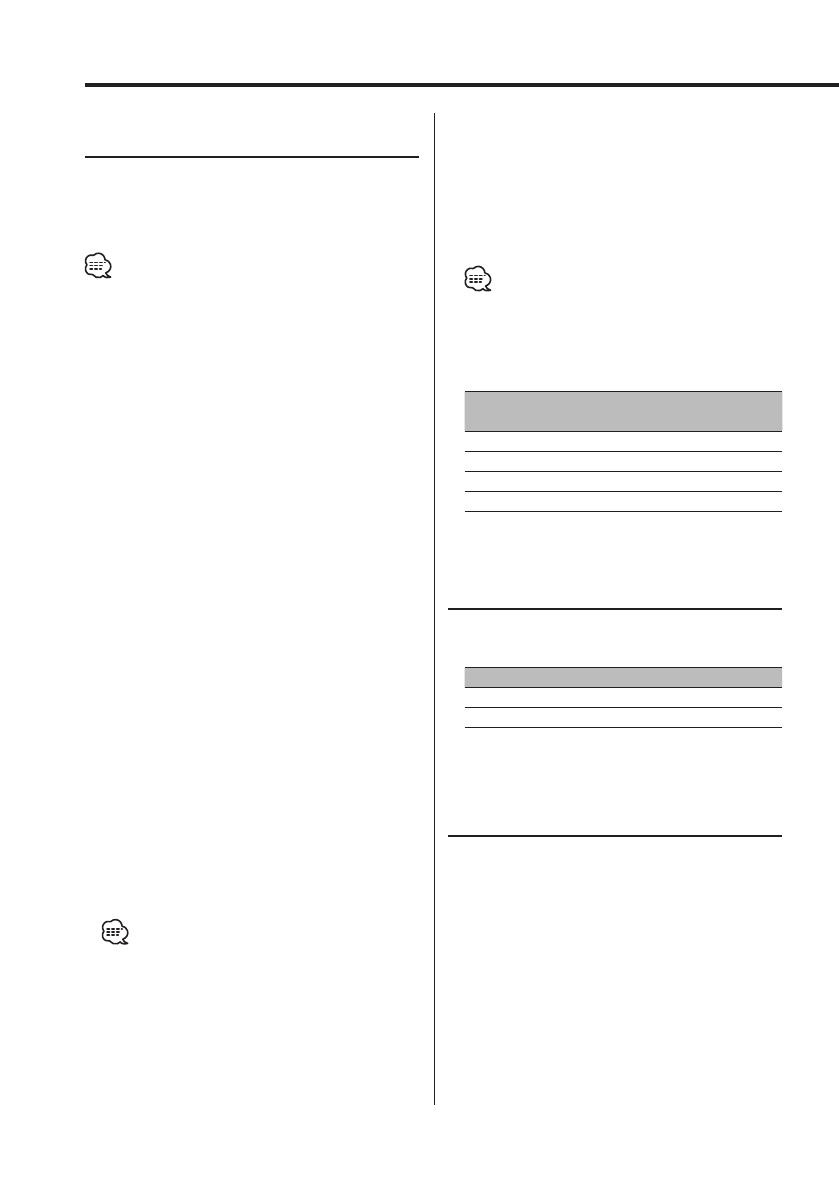
18
|
English
Menu system
In Standby mode
Security Code
Because authorization by the Security Code is
required when it’s removed from the vehicle,
personalizing this unit is by using the Security
Code is a help in preventing theft.
• When the Security Code function is activated, it can’t be
released.
Note, your Security Code is the 4 digit number entered in
your "Car Audio Passport" in this package.
1 Enter Standby
Press the [SRC] button.
Select the "STANDBY" display.
2 Enter Menu mode
Press the [MENU] button for at least 1 second.
When "MENU" is displayed, "SECURITY" is
displayed.
3 Enter Security Code mode
Hold down on [4] or [¢] of the Control
knob for at least 1 second.
When "ENTER" is displayed, "CODE" is displayed.
4 Select the digits to enter
Push the Control knob to [4] or [¢].
5 Select the Security Code numbers
Push the Control knob to [FM] or [AM].
6 Repeat steps 4 and 5, and complete the
Security Code.
7 Confirm the Security Code
Press the Control knob for at least 3 seconds.
When "RE-ENTER" is displayed, "CODE" is
displayed.
8 Do the step 4 through 7 step operation, and
reenter the security code.
"APPROVED" is displayed.
The Security Code function activates.
• If you enter a Code different from your Security Code,
you have to start over from step 4.
Press the Reset button and when it’s removed
from the battery power source
1 Turn the power ON.
2 Do the step 4 through 7 step operation, and
reenter the security code.
"APPROVED" is displayed.
The unit can be used.
• If an incorrect code is input, "WAITING" is displayed,
and the input prohibited time shown below is
generated.
After the input prohibited time lapses, "CODE" is
displayed, and input can be done.
Number of times the
incorrect code was input
Input prohibited time
1—
2 5 minutes
3 1 hour
4 24 hours
In Standby mode
Touch Sensor Tone
Setting the operation check sound (beep sound)
ON/OFF.
Display Setting
"BEEP ON" Beep is heard.
"BEEP OFF" Beep canceled.
In Standby mode
Manual Clock Adjustment
1 Select Clock Adjustment mode
Push the Control knob to [FM] or [AM].
Select the "CLK ADJ" display.
2 Enter Clock Adjust mode
Hold down on [4] or [¢] of the Control
knob for at least 1 second.
The clock display blinks.
3 Adjust the hours
Push the Control knob to [FM] or [AM].
Adjust the minutes
Push the Control knob to [4] or [¢].

English
|
19
4 Exit Clock adjustment mode
Press the [MENU] button.
In Standby mode
DSI (Disabled System Indicator)
A red indicator will blink on the unit after the
faceplate is removed, warning potential thieves.
Display Setting
"DSI ON" LED flashes.
"DSI OFF" LED OFF.
In FM reception
CRSC (Clean Reception System
Circuit)
Temporarily have reception switched from
stereo to mono to reduce multi-path noise when
listening to the FM station.
Display Setting
"CRSC ON" The CRSC is ON.
"CRSC OFF" The CRSC is OFF.
• Strong electrical fields (such as from power lines) may
cause unstable sound quality when CRSC is turned
ON. In such a situation, turn it OFF.
Auxiliary Input Display Setting
For selecting the display when switched to
Auxiliary input source.
1 Select Auxiliary input source
Press the [SRC] button.
Select the "AUX EXT" display.
2 Enter Menu mode
Press the [MENU] button for at least 1 second.
"MENU" is displayed.
3 Select Auxiliary input display setting mode
Push the Control knob to [FM] or [AM].
Select the "NAME SET" display.
4 Enter Auxiliary input display setting mode
Press the [4] or [¢] button for at least 1
second.
The presently selected Auxiliary input display is
displayed.
5 Select the Auxiliary input display
Push the Control knob to [4] or [¢].
Each time the button is pressed, the display
switches as shown below.
• "AUX EXT"
• "DVD"
• "PORTABLE"
• "GAME"
• "VIDEO"
• "TV"
6 Exit Auxiliary input display setting mode
Press the [MENU] button.
• When operation stops for 10 seconds, the name at
that time is registered, and the Auxiliary input display
setting mode closes.
• The Auxiliary input display can be set only when the
auxiliary input of optional KCA-S210A is used.
Text Scroll
Setting the displayed text scroll.
Display Setting
"SCL AUTO" Repeats scroll.
"SCL MANU" Scrolls when the display changes.
• The text scrolled is shown below.
- CD text
- Folder name/ File name/ Song title/ Artist name/
Album name
- MD title

20
|
English
Menu system
In Standby mode
CD Read Setting
When there is a problem on playing a CD with
special format, this setting play the CD by force.
Display Setting
"CD READ 1" Play CD and Audio file.
"CD READ 2" Play CD by force.
• Setting "CD READ 2" cannot play Audio file.
Some music CDs may not be played back even in the
"CD READ 2" mode.
In Standby mode
Switches the NTSC/PAL setting
Switches to the NTSC broadcast mode or PAL
broadcast mode setting.
Display Setting
"PAL" Set this in the PAL broadcast mode area.
"NTSC" Set this in the NTSC broadcast mode area.
• The PAL or NTSC setup must match the setup of the
connected monitor unit. If they do not match, no
image can be played back.
/
