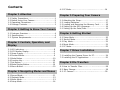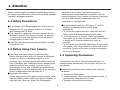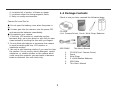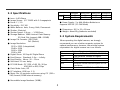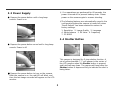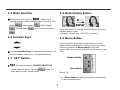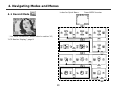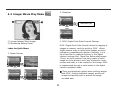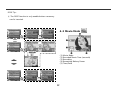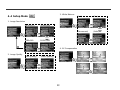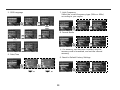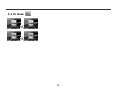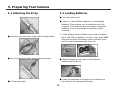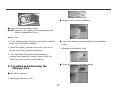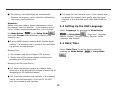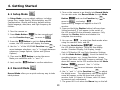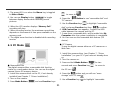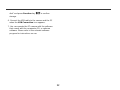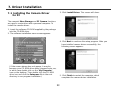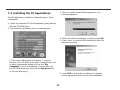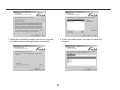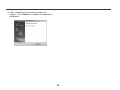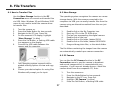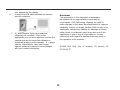Version 2.0 07/01/04
DXG-328
User’s Manual

Chapter 1 Attention
1-1 Safety Precautions……….....................…....…..…...2
1-2 Before Using Your Camera……..............……..........2
1-3 Operating Precautions.…......................…….........2
1-4 Package Contents………........................………..…...3
Chapter 2 Getting to Know Your Camera
2-1 Features Overview……...................…………...…......4
2-2 Specifications.................................……….....…...6
2-3 System Requirements……………………………………………6
Chapter 3 Controls, Operation, and
Display
3-1 LED Indicators………....................…..........………...8
3-2 LCD Monitor Display………..................…..............8
3-3 Power Supply.…………………………………..………….........9
3-4 Shutter Button……….............................………......9
3-5 Mode Button.......……….….......…...………..............10
3-6 Function Key…..………..……………………….….………….…10
3-7 Set Button………………………………………….….…………...10
3-8 Mode Display Button………………………...……….……….10
3-9 Macro Button…………………………………………….………….10
Chapter 4 Navigating Modes and Menus
4-1 Record Mode……….. ...............…………................11
4-2 Playback Mode.………….............….……………..........12
4-3 Movie Mode……….. .................…….….................13
4-4 Setup Mode………...............................…...........14
4-5 PC Mode………......................………….........……....14
.
Chapter 5 Preparing Your Camera
5-1 Attaching the Strap….............…......……………......17
5-2 Loading Batteries.....………...................……........17
5-3 Loading and Removing the Memory Card....….....18
5-4 Setting Up the OSD Language………...........……....19
5-5 Setting Up the Date/Time…………….…………………....19
Chapter 6 Getting Started
6-1 Setup Mode………......…....……………………………........20
6-2 Record Mode………......….....…………………………….....20
6-3 Play Mode.….........….……………...........................21
6-4 Movie Mode……….. .........................…...............21
6-5 PC Mode…………………………………………………………………22
Chapter 7 Driver Installation
7-1 Installing the Camera Driver for PC.......…………...24
7-2 Installing the PC Applications ….………………….………25
Chapter 8 File Transfers
8-1 How to Transfer Files…………......……………….…………28
8-2 Mass Storage………………..…………..………….……........28
8-3 PC Camera………..……………..…………….…….............28
Contents

1
Please read through this manual carefully before using
the camera and follow the instructions to avoid damage
caused by improper operation.
1-1 Safety Precautions
●The software CD-ROM packaged with the camera is
designed for PC only. Using a stereo or CD player
may damage the CD-ROM.
●This camera is a precision electronic device. Do not
attempt to service this camera yourself, as opening
or removing covers may expose you to dangerous
voltage points or other risks.
●Keep the camera away from heat and direct sunlight
to avoid fire risk.
1-2 Before Using Your Camera
●Take some test shots before formal recording.
Before taking pictures with this camera at important
occasions (such as a wedding ceremony or an
overseas trip), test the camera beforehand to ensure
that it functions well. Additional losses caused by the
malfunctioning of this product (such as costs of
photography or any loss of benefit generated by the
photography) is not the responsibility of our company
and no compensation will be given for it.
●Copyright information
Unless agreed to by the rightful owner, pictures taken
with this digital camera cannot be used in violation of
copyright law. Moreover, when "No Photography"
restrictions are in place, you may not record
performances, improvisations or exhibits, even for
personal purpose. Any transfer of pictures or memory
card with data must be conducted under the
constraints of copyright law.
●Be extra careful with the LCD liquid. If the LCD
monitor is damaged please follow these
procedures:
1. If the liquid contacts the skin: Wipe the skin dry
with a cloth and wash thoroughly with water.
2. If the liquid gets in the eye: Rinse immediately
with water for at least 15 minutes and then consult
a physician to receive treatment as soon as
possible.
3. If the liquid is accidentally swallowed: Rinse mouth
with water, drink large amount of water and induce
vomiting. Consult a physician to receive treatment
as soon as possible.
1-3 Operating Precautions
This product consists of intricate electrical parts. To
ensure normal performance, do not drop, strike or hit
the camera.
●Avoid using or placing the camera in the following
locations:
1. Damp and dusty places.
2. Sealed vehicles, direct sunlight exposure areas, or
extreme high temperatures or heat.
3. Violently turbulent environments.
1. Attention

2
4. Locations full of smoke, oil fumes or steam.
5. Locations subject to strong magnetic fields.
6. Rainy or snowy environments.
Camera Do’s and Don’ts:
● Do not open the battery cover when the power is
on.
● If water gets into the camera, turn the power OFF
and remove the batteries immediately.
● Do maintain your camera:
1. If the lens, LCD monitor or viewfinder surface
becomes dirty, use a lens brush or soft cloth to wipe
clean instead of touching the lens with you fingers.
2. Do not allow solid objects to encounter the camera
to avoid scratching the lens, LCD monitor or
viewfinder surface.
3. Use only a mild cleaning solution if you need to clean
the camera. Do not use any harsh detergent, caustic
substance, or volatile solution on the camera which
could cause the camera’s case and paint to become
faded or distorted. Use soft cloths only.
1-4 Package Contents
Check to see you have received the following items:
CD-ROM
(Incl. Camera Driver), Pouch, Wrist Strap, Batteries
USB CABLE This User's Manual
1. CD-ROM (incl. Camera Driver)
2. Pouch
3. Wrist Strap
4. 2 x AAA Alkaline Batteries
5. USB Cable
6. This User's Manual

3
2-1 Features Overview
Front View
(1) Shutter
(2) Flash
(3) Lens
(4) Power Switch
(5) Strap Holder
(6) Battery Cover
(7) Memory Card Slot
(8) Tripod Socket
2. Getting to Know Your Camera

4
Rear View
(1) Macro LED
(2) Status LED
(3) Mode Display Button
(4) Mode Button
(5) Set Button
(6) Function Key
(7) Macro Lens Switch
(8) USB Port Cover
(9) USB Port
(10) LCD Monitor

5
2-2 Specifications
● Lens: f=8.341mm
● Image Sensor: 1/2" CMOS with 3.0 megapixels
● Focus: F / 3.0
● Sensitivity: ISO 100
● White Balance: Auto, Sunny, Bulb, Fluorescent.
● Shutter: Electrical
● Shutter Speed: 1/4 sec. ~ 1/2000 sec.
● Storage Medium: 16MB Internal Flash Memory
SD Card Slot (support 4MB~512MB)
● Image File Formats: JPEG (Still)
AVI (Motion)
● Image Resolution:
2976 x 2232 (Interpolated)
2048 x 1536
1600 x 1200
1280 x 960
● Digital Zoom: 10-Step 4X Digital Zoom
● Focal Range – Standard: 1.0m ~ Infinity
● Focal Range – Macro: 20 ~ 25cm
● Self-timer: 10 sec. delay
● PC-CAM Mode: CIF (320 x 240) 20~30 fps
VGA (640 x 480) 15fps
● Flash Mode: Auto, Off
● PC Interface: USB (ver. 1.1)
● Movie File: 60 seconds continuous using CIF (320 x
240) format (16MB internal memory)
● Recordable Image Numbers (16MB):
1280x960 1600x1200 2048x1536 2976x2232
Fine 32 21 13 6
16MB
Normal 60 52 32 15
● Power Supply: 2 x AAA Alkaline Batteries or
supports USB 5V (PC-CAM Mode)
● Dimensions: 85.5 x 55 x 18 mm
● Weight: About 82g (batteries excluded)
2-3 System Requirements
When operating the digital camera, we strongly
recommend you use a better computer system for
optimal performance; however, the minimal system
requirement for digital camera use is as follows:
System Requirements
OS Microsoft Windows 98SE/Me/2000/XP
CPU Intel Pentium 166MHz or higher
Memory 32 MB memory or above
CD-ROM 4X or above
HDD Minimum 10MB free disk space on the
hard drive
Others One standard USB 1.1 or USB 2.0 port

6
System requirement (Macintosh Computer)
OS Mac OS 8.6~9.2, Mac OS X 10.1 or above
CPU PowerPC 601 processor or higher
Memory 64 MB memory or above
HDD Minimum 10MB free disk space on the hard
drive
Others One standard USB 1.1 or USB 2.0 port and
CD-ROM

7
3-1 LED Indicators
The meanings of the LED indicators located on the top
of the LCD monitor are:
Macro LED Standby/Busy
(Green LED) (Red LED)
Macro (Left
Green LED)
The green LED turns on when
the Macro key on the left
hand side of the camera is
switched to Macro mode.
Busy (Right
Red LED)
The red LED turns on when
the camera is recording or
when the batteries are
charging the flash. The LED
blinks every 10 seconds under
normal standby mode.
3-2 LCD Monitor Display
(1) Image Resolution
(2) Image Quality
(3) Current Working Mode
(4) Memory Status
(5) Image Number
(6) Self-timer
(7) White Balance
(8) Morning/Afternoon
(9) Time
(10) Date
(11) Battery Power Level
(12) Zoom Level
(13) Flash Status
3. Controls, Operation, and Display

8
3-3 Power Supply
● Depress the power button until a long beep
sounds. Power is on.
● Depress the power button sound until a long beep
sounds. Power is off.
● Depress the power button to turn on the camera.
After the camera is on, the red LED will blink, and
then the last image recorded will appear on the LCD
monitor.
※ If no operations are performed for 60 seconds, the
power is turned off to prevent battery drain. Please
power on the camera again to resume shooting.
※The following features are automatically saved in the
configuration before the camera is turned off unless
"Reset Default" has been selected to restore its
factory settings.
1. Resolution 2. Image Quality 3. Language
4. White balance 5. EV value 6. Frequency
7. PC MODE
3-4 Shutter Button
This camera is designed for 2-step shutter function. A
set of yellow brackets "[ ]" will appear in the center of
the LCD monitor when the Shutter button is pressed
and held half way down. The camera will beep after the
Shutter button is depressed fully to indicate the shot is
being taken.

9
3-5 Mode Selection
●Please press and hold the ” ” button for 2
seconds to enter mode selection menu including “Play
Mode”
“Setup Mode” “Movie Mode”
“Record Mode" and "Function Selection”
.
3-6 Function Keys
● Use the Function Keys to navigate the display in its
various modes (rotate icons, change selections).
3-7 ”SET” Button
● This key is used for SELECTION/SET UP
under selection menu. This key
is also the
flash button under record mode.
3-8 Mode Display Button
Press this button to change the LCD Monitor to one of
several display types.
Standard→Image only→LCD OFF→Standard
3-9 Macro Button
Use the switch on left side of the camera to select
either Basic (normal lens) or Macro (close-up) mode.
When you select the Macro mode, the green
macro LED turns on (see back side of the camera, top
left.)
Standard Mode
Macro Mode
Macro Tip:
※ In Macro Mode the flash is disabled automatically
to avoid overexposure.

10
4-1 Record Mode
↑ For more information, please refer to section 3-2,
"LCD Monitor Display," page 8.
Index for Quick Menu: Press MODE to enter
Press Mode again to Exit
4. Navigating Modes and Menus

11
4-2 Image/Movie Play Mode
(1) Image Number/Total Images
(2) Remaining Battery Power
Index for Quick Menu:
1. Delete Pictures
2. Slideshow
3. DPOF (Digital Print Order Format) Settings.
DPOF (Digital Print Order Format) allows for tagging of
images on memory cards for printing. DPOF allows
digital camera users to define what images are to be
printed on compatible print devices. Basically, it is a
set of text files in a special directory in the digital
camera’s storage files. These files define what images
(if any) are to be printed, how many copies of each
image are to be printed, and if any information (such
as time and date) is to be overlaid on the image. DPOF
is implemented through a menu option in the digital
camera's playback mode.
● There are three basic options when printing images
with DPOF: Printing individual images, printing all
images and printing with or without the image
recorded date.
Start Auto Play

12
DPOF Tip:
※ The DPOF function is only enabled when a memory
card is inserted.
4-3 Movie Mode
(1) Movie Mode
(2) Recorded Movie Time (seconds)
(3) Recording
(4) Remaining Battery Power
(5) Time/Date

13
4-4 Setup Mode
1. Image Resolution
2976x2232 2048x1536
1280x960 1600x1200
2. Image Quality
(Fine Quality) (Basic Quality)
3. White Balance
(Auto) (Sun)
(Fluorescent) (Bulb)
4. EV Compensation

14
5. OSD Language
6. Date/Time
7. Light Frequency
Select the correct frequency type (50Hz or 60Hz)
according to your region.
8. Format Media
※ If a memory card has been inserted, only the
memory card is formatted, and not the internal
memory.
9. Reset to Default Factory Settings

15
4-5 PC Mode

16
5-1 Attaching the Strap
●Insert the thin end of the strap into the strap holder.
.
●Pass the other end of the strap through the loop.
●Pull the strap tight.
5-2 Loading Batteries
● Turn the camera off.
● Insert 2 x AAA alkaline batteries or rechargeable
batteries. Please make sure the batteries are fully
charged. If the batteries are low, please change the
batteries as soon as possible to maintain normal
operation.
※ If the battery power indicator only shows one black
block, the flash is disabled. If power is less than 1.8V
(the level at which the battery power indicator turns
red) the camera automatically turns off.
● Slide the battery cover open in the direction
indicated by the arrow.
● Insert the batteries according to the indication on
the inside of the compartment cover.
5. Preparing Your Camera

17
● Close and lock the battery cover.
NOTE: Open the cover gently to avoid damaging the
battery compartment cover.
Battery Tips:
※ If the battery power indicator shows only one black
block, the flash light is disabled.
※ When the battery indicator turns red, you can no
longer record still pictures and movies.
※ The Date/Time is stored for approximately 3
minutes during battery change, double-check the
Date/Time after inserting new batteries.
5-3 Loading and Removing the
Memory Card
●Turn off the camera.
1. Loading the Memory Card
● Memory card insertion diagram.
● Insert the memory card according to the indicated
arrow.
2. Removing the Memory Card
● Press the memory card down gently.

18
● The memory card should pop up automatically.
Remove the memory card in direction indicated by
the arrow (see illustration).
Attention:
Before using the camera, please remember to insert
the memory card into the slot. If the memory card is
full or contains unwanted images/files, you can press
the Mode Button
to the Setup Mode
and select Format erase whatever is stored in the
memory card.
●There is 16MB internal memory built into the digital
camera. If a memory card is inserted, the card takes
top priority for data storage.
Memory Tips:
※ This camera uses Secure Digital (SD) memory.
※ Always turn off the camera before inserting and
removing the SD memory card.
Memory Card Do’s and Don’ts:
● DO Leave the memory card in the camera while
shooting or while playing back images to avoid risk of
damaging the SD card and camera.
● DO Insert the memory card carefully. If the memory
card is inserted improperly, it will not fit. DO NOT
ever force memory card insertion.
● DO Keep the card contacts clean. If the camera does
not detect the memory card, gently wipe the metal
interface of the card with a soft cloth and reload the
card.
5-4 Setting Up the OSD Language
Select "Language" by pressing the Mode Button
to Setup Mode . There are 7 language
options: English, Chinese, French, German, Italian,
Japanese, and Spanish.
5-5 Date/Time
Select "Date/Time" to set the date and time by
pressing the Mode Button
to Setup Mode
.
Page is loading ...
Page is loading ...
Page is loading ...
Page is loading ...
Page is loading ...
Page is loading ...
Page is loading ...
Page is loading ...
Page is loading ...
Page is loading ...
-
 1
1
-
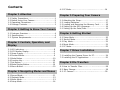 2
2
-
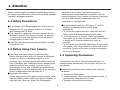 3
3
-
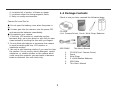 4
4
-
 5
5
-
 6
6
-
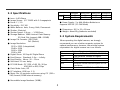 7
7
-
 8
8
-
 9
9
-
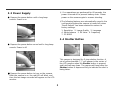 10
10
-
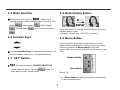 11
11
-
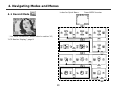 12
12
-
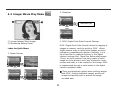 13
13
-
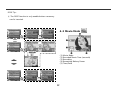 14
14
-
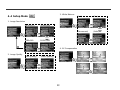 15
15
-
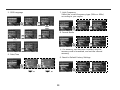 16
16
-
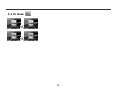 17
17
-
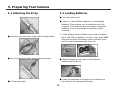 18
18
-
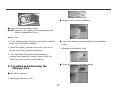 19
19
-
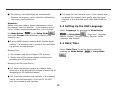 20
20
-
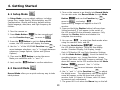 21
21
-
 22
22
-
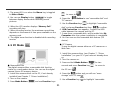 23
23
-
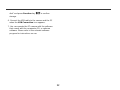 24
24
-
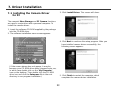 25
25
-
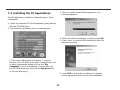 26
26
-
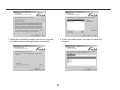 27
27
-
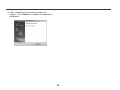 28
28
-
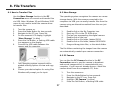 29
29
-
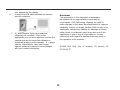 30
30