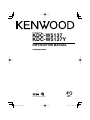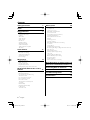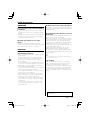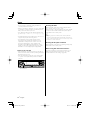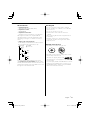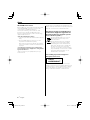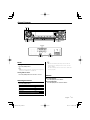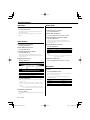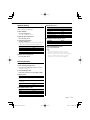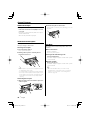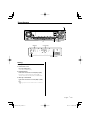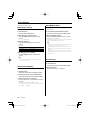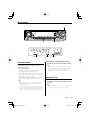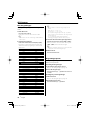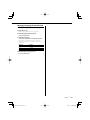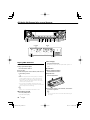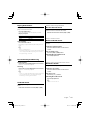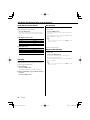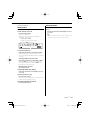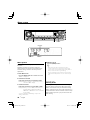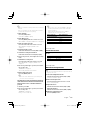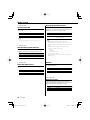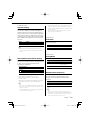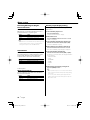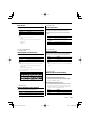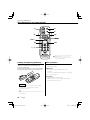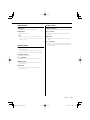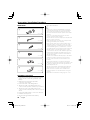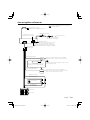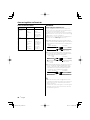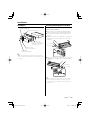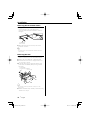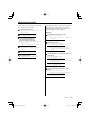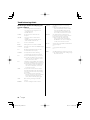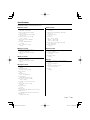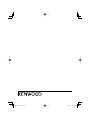Kenwood KDC-W5137Y User manual
- Category
- Car media receivers
- Type
- User manual
This manual is also suitable for

CD-RECEIVER
KDC-W5137
KDC-W5137Y
INSTRUCTION MANUAL
© B64-3760-00/00 (E0/E20)

2
|
English
Contents
Safety precautions 3
Notes 4
General features 7
Power
Selecting the Source
Volume
Attenuator
Audio Control
Audio Setup
Bass Boost
Speaker Setting
Switching Display
Subwoofer Output
Theft Deterrent Faceplate
TEL Mute
Tuner features 11
Tuning
Direct Access Tuning
Station Preset Memory
Auto Memory Entry
Preset Tuning
RDS features 13
Traffic Information
Radio Text Scroll
PTY (Program Type)
Program Type preset
Changing Language for PTY Function
CD/Audio file/External disc control
features 16
Playing CD & Audio file
Playing External Disc
Fast Forwarding and Reversing
Track/File Search
Disc Search/Folder Search
Direct Track/File Search
Direct Disc Search
Track/File/Disc/Folder Repeat
Scan Play
Random Play
Magazine Random Play
Folder Select
Text/Title Scroll
Menu system 20
Menu System
Security Code
Touch Sensor Tone
Manual Clock Adjustment
Synchronize Clock
DSI (Disabled System Indicator)
Selectable Illumination
Display Illumination Control
Dimmer
Switching preout
Supreme Setting
News Bulletin with Timeout Setting
Local Seek
Tuning Mode
AF (Alternative Frequency)
Restricting RDS Region (Region Restrict Function)
Auto TP Seek
Monaural Reception
Auxiliary Input Display Setting
Text Scroll
Selecting Russian Characters
Built-in Auxiliary input Setting
Power OFF Timer
CD Read Setting
Demonstration mode Setting
Basic Operations of remote control 26
Accessories/ Installation Procedure 28
Connecting Wires to Terminals 29
Installation 31
Troubleshooting Guide 33
Specifications 35

English
|
3
Safety precautions
2WARNING
To prevent injury or fire, take the following
precautions:
• To prevent a short circuit, never put or leave any
metallic objects (such as coins or metal tools) inside
the unit.
• Mounting and wiring this product requires skills and
experience. For safety’s sake, leave the mounting
and wiring work to professionals.
Attach the panel while you are on the
vehicle
The panel lock arm appears when the panel is
removed. Therefore, the panel must be attached while
the electrical system of the car is operating.
2CAUTION
To prevent damage to the machine, take
the following precautions:
• Make sure to ground the unit to a negative 12V DC
power supply.
• Do not install the unit in a spot exposed to direct
sunlight or excessive heat or humidity. Also avoid
places with too much dust or the possibility of
water splashing.
• Do not place the faceplate (and the faceplate case)
in areas exposed to direct sunlight, excessive heat or
humidity. Also avoid places with too much dust or
the possibility of water splashing.
• To prevent deterioration, do not touch the terminals
of the unit or faceplate with your fingers.
• Do not subject the faceplate to excessive shock, as it
is a piece of precision equipment.
• When replacing a fuse, only use a new fuse with
the prescribed rating. Using a fuse with the wrong
rating may cause your unit to malfunction.
• Do not apply excessive force to the open faceplate
or place objects on it. Doing so will cause damage
or breakdown.
• Do not use your own screws. Use only the screws
provided. If you use the wrong screws, you could
damage the unit.
Do Not Load 8 cm (3 in.) CDs in the CD slot
If you try to load a 8 cm (3 in.) CD with its adapter into
the unit, the adapter might separate from the CD and
damage the unit.
About CD players/disc changers connected
to this unit
Kenwood disc changers/ CD players released in 1998
or later can be connected to this unit.
Refer to the catalog or consult your Kenwood dealer
for connectable models of disc changers/ CD players.
Note that any Kenwood disc changers/ CD players
released in 1997 or earlier and disc changers made by
other makers cannot be connected to this unit.
Connecting unsupported disc changers/CD players to
this unit may result in damage.
Set the "O-N" Switch to the "N" position for the
applicable Kenwood disc changers/ CD players.
The functions you can use and the information that
can be displayed may differ depending on the models
being connected.
¤
• You can damage both your unit and the CD changer if you
connect them incorrectly.
Lens Fogging
When you turn on the car heater in cold weather,
dew or condensation may form on the lens in the
CD player of the unit. Called lens fogging, this
condensation on the lens may not allow CDs to play.
In such a situation, remove the disc and wait for the
condensation to evaporate. If the unit still does not
operate normally after a while, consult your Kenwood
dealer.
The "AAC" logo is trademark of Dolby
Laboratories.

4
|
English
Notes
• If you experience problems during installation,
consult your Kenwood dealer.
• When you purchase optional accessories, check with
your Kenwood dealer to make sure that they work
with your model and in your area.
• The characters which can be displayed by this unit
are A-Z 0-9 @ " ‘ ` % & * + – = , . / \ < > [ ] ( ) : ; ^ - { } |
~ .
• The RDS feature won’t work where the service is not
supported by any broadcasting station.
• The illustrations of the display and the panel
appearing in this manual are examples used to
explain more clearly how the controls are used.
Therefore, what appears on the display in the
illustrations may differ from what appears on the
display on the actual equipment, and some of the
illustrations on the display may be inapplicable.
How to reset your unit
• If the unit fails to operate properly, press the Reset
button. The unit returns to factory settings when the
Reset button is pressed.
• Press the reset button if the disc auto changer fails
to operate correctly. Normal operation should be
restored.
Reset button
Cleaning the Unit
If the faceplate of this unit is stained, wipe it with a
dry soft cloth such as a silicon cloth.
If the faceplate is stained badly, wipe the stain off with
a cloth moistened with neutral cleaner, then wipe it
again with a clean soft dry cloth.
¤
• Applying spray cleaner directly to the unit may affect its
mechanical parts. Wiping the faceplate with a hard cloth or
using a volatile liquid such as thinner or alcohol may scratch
the surface or erases characters.
Cleaning the Faceplate Terminals
If the terminals on the unit or faceplate get dirty, wipe
them with a clean soft dry cloth.
Before using this unit for the first time
This unit is initially set on the Demonstration mode.
When using this unit for the first time, cancel the
<Demonstration mode Setting> (page 25).

English
|
5
About Audio file
• Playable Audio file
AAC (.m4a), MP3 (.mp3), WMA (.wma)
• Playable disc media
CD-R/RW/ROM
• Playable disc file format
ISO 9660 Level 1/2, Joliet, Romeo, Long file name.
Although the audio files are complied with the
standards listed above, the play maybe impossible
depending on the types or conditions of media or
device.
• Playing order of the Audio file
In the example of folder/file tree shown below, the
files are played in the order from to .
CD
v
()
<: Folder
v: Audio
v
v
v
v.
v
Folder
Audio file
An online manual about audio files is put on the
site, www.kenwood.com/audiofile/. On this online
manual, detailed information and notes which are not
written in this manual are provided. Make sure to read
through the online manual as well.
Handling CDs
• Do not touch the recording surface of the CD.
• Do not stick tape etc. on the CD, or use a CD with
tape stuck on it.
• Do not use disc type accessories.
• Clean from the center of the disc and move
outward.
• When removing CDs from this unit, pull them out
horizontally.
• If the CD center hole or outside rim has burrs,
use the CD only after removing the burrs with a
ballpoint pen etc.
CDs that cannot be used
• CDs that are not round cannot be used.
• CDs with coloring on the recording surface or CDs
that are dirty cannot be used.
• This unit can only play the CDs with
.
This unit may not correctly play discs which do not
have the mark.
• You cannot play a CD-R or CD-RW that has not been
finalized. (For the finalization process refer to your
CD-R/CD-RW writing software, and your CD-R/CD-
RW recorder instruction manual.)

6
|
English
Notes
About DAB Tuner control
Refer to A group on the Instruction manual of DAB
Tuner KTC-9090DAB (optional accessory) for the
control method of DAB Tuner function.
However, the following control methods of the
function for this unit may be differed from the
Instruction manual; therefore, refer to the following
supplemental instruction.
<Auto Ensemble Memory Entry>
1. Select the preset band for Auto Ensemble Memory
Entry.
2. Press the [AME] button for at least 2 seconds.
Open Auto Ensemble Memory Entry.
After storing in the memory finishes, the number
of the pre-set buttons and the ensemble label are
displayed.
<Searching by programme type and language>
and <Languages to be displayed> in <Programme
Type (PTY) Function>
At the operation to press [DISP] button, use [TI]
button instead.
This Product is not installed by the manufacturer of a
vehicle on the production line, nor by the professional
importer of a vehicle into an EU Member State.
Information on Disposal of Old Electrical
and Electronic Equipment (applicable for
EU countries that have adopted separate
waste collection systems)
Products with the symbol (crossed-out
wheeled bin) cannot be disposed as
household waste.
Old electrical and electronic equipment
should be recycled at a facility capable
of handling these items and their waste
byproducts. Contact your local authority
for details in locating a recycle facility
nearest to you. Proper recycling and waste
disposal will help conserve resources whilst
preventing detrimental effects on our
health and the environment.
The marking of products using lasers
(Except for some areas)
CLASS 1
LASER PRODUCT
The label is attached to the chassis/case and says
that the component uses laser beams that have been
classified as Class 1. It means that the unit is utilizing
laser beams that are of a weaker class. There is no
danger of hazardous radiation outside the unit.

English
|
7
General features
Power
Turning ON the Power
Press the [SRC] button.
⁄
• When the power is ON, the <Security Code> (page 20) is
displayed as "CODE ON" or "CODE OFF".
Turning OFF the Power
Press the [SRC] button for at least 1 second.
Selecting the Source
Press the [SRC] button.
Source required Display
Tuner "TUNER"
CD "CD"
External disc (Optional accessory) "CD CH"
Auxiliary input "AUX"
Auxiliary input (Optional accessory) "AUX EXT"
Standby (Illumination only mode) "STANDBY"
⁄
• This unit automatically turns full power OFF after 20
minutes lapses in Standby mode in order to save the
vehicle's battery.
The time until full power OFF can be set in <Power OFF
Timer> (page 25).
Volume
Increasing Volume
Turn the [VOL] knob clockwise.
Decreasing Volume
Turn the [VOL] knob counterclockwise.
SRC
B.BOOST
ATT
VOL
FM
AM
Release button
Clock display
Control knob
ATT indicator
BOOST indicator

8
|
English
General features
Attenuator
Turning the volume down quickly.
Press the [ATT] button.
Each time you press the button, the Attenuator
turns ON and OFF.
When the Attenuator is ON, the "ATT" indicator
blinks.
Audio Control
1 Select the source to adjust
Press the [SRC] button.
2 Enter Audio Control mode
Press the [VOL] knob.
3 Select the Audio item to adjust
Press the [VOL] knob.
Each time you press the knob, the item to be
adjusted alternates between the items shown in
the table below.
4 Adjust the Audio item
Turn the [VOL] knob.
Adjustment Item Display Range
Subwoofer level "SW L" –15 — +15
System Q "NATURAL"/"ROCK"/
"POPS"/"EASY"/"TOP40"/
"JAZZ"
Natural/Rock/
Pops/Easy/Top 40/
Jazz
Bass level "BAS L" –8 — +8
Middle level "MID L" –8 — +8
Treble level "TRE L" –8 — +8
Balance "BAL" Left 15 — Right 15
Fader "FAD" Rear 15 — Front 15
Exit Audio Control mode (Volume control mode)
⁄ About System Q
• You can recall the best sound setting preset for different
types of music.
• Change each setting value with the <Speaker Setting>
(page 9). First, select the speaker type with the Speaker
setting.
• "USER": The ranges selected lastly for Bass level, Middle
level, and Treble level are recalled automatically.
5 Exit Audio Control mode
Press any button.
Press a button other than the [VOL] knob and [ATT]
button.
Audio Setup
Setting the Sound system, such as Volume offset.
1 Select the source to adjust
Press the [SRC] button.
2 Enter Audio Setup mode
Press the [VOL] knob for at least 1 second.
3 Select the Audio Setup item to adjust
Press the [VOL] knob.
Each time you press the knob, the item to be
adjusted alternates between the items shown in
the table below.
4 Adjust the Audio setup item
Turn the [VOL] knob.
Adjustment Item Display Range
Low Pass Filter "LPF" 80/120/160/Through Hz
Volume offset "V-OFF" –8 — ±0 (AUX : –8 — +8)
⁄
• Volume offset: Sets each source’s volume as a difference
from the basic volume.
5 Exit Audio Setup mode
Press the [VOL] knob for at least 1 second.
Bass Boost
Bass sound can be enhanced by one-touch
operation.
Press the [B.BOOST] button.
When you press the button once, the current Bass
Boost setting is displayed.
Each time you press the button, the Bass Boost
setting alternates.
Setting Display
Bass Boost 1 "BB-L L1"
Bass Boost 2 "BB-L L2"
Bass Boost off "BB-L OFF"

English
|
9
Speaker Setting
Fine-tuning so that the System Q value is optimal
when setting the speaker type.
1 Enter Standby
Press the [SRC] button.
Select the "STANDBY" display.
2 Enter Speaker Setting mode
Press the [VOL] knob.
3 Select the Speaker type
Turn the [VOL] knob.
Each time you turn the knob, the setting alternates
between the settings shown in the table below.
Speaker type Display
OFF "SP OFF"
For 5 & 4 in. speaker "SP 5/4"
For 6 & 6x9 in. speaker "SP 6*9/6"
For the OEM speaker "SP OEM"
4 Exit Speaker Setting mode
Press the [VOL] knob.
Switching Display
Changing the information displayed.
1 Enter Switching Display mode
Press the Control knob for at least 1 second.
"DISP SEL" is displayed.
2 Select the Display item
Push the Control knob towards [4] or [¢].
In Tuner source
Information Display
Program Service name or Frequency
(FM)
"FREQ/PS"
Radio text, Program Service name or
Frequency (FM)
"R-TEXT"
Frequency (MW, LW) "FREQ"
Clock "CLOCK"
In CD & External disc source
Information Display
Disc title "D-TITLE"
Track title "T-TITLE"
Track number & Play time "P-TIME"
Clock "CLOCK"
In Audio file source
Information Display
Song title & Artist name "TITLE"
Album name & Artist name "ALBUM"
Folder name "FOLDER"
File name "FILE"
Track number & Play time "P-TIME"
Clock "CLOCK"
In Standby/ Auxiliary input source
Information Display
Source name "SRC NAME"
Clock "CLOCK"
3 Exit Switching Display mode
Press the Control knob.
⁄
• If the selected display item does not have any
information, alternative information is displayed.
• When you select the clock display, the display setting of
each source will be changed to the clock display.
• Album name cannot be displayed in WMA file.

10
|
English
General features
Theft Deterrent Faceplate
The faceplate of the unit can be detached and taken
with you, helping to deter theft.
Removing the Faceplate
1 Press the Release button.
Drop open the faceplate.
2 Drawing the faceplate to left side pull it to
forward and remove it.
¤
• The faceplate is a precision piece of equipment and can
be damaged by shocks or jolts.
• Keep the faceplate in its faceplate case while detached.
• Do not expose the faceplate (and the faceplate case) to
direct sunlight or excessive heat or humidity. Also avoid
places with too much dust or the possibility of water
splashing.
Reattaching the Faceplate
1 Align the shaft on the unit with the depression
on the faceplate.
TEL Mute
The audio system automatically mutes when a call
comes in.
When a call comes in
"CALL" is displayed.
The audio system pauses.
Listening to the audio during a call
Press the [SRC] button.
The "CALL" display disappears and the audio system
comes back ON.
When the call ends
Hang up the phone.
The "CALL" display disappears and the audio system
comes back ON.
⁄
• To use the TEL Mute feature, you need to hook up
the MUTE wire to your telephone using a commercial
telephone accessory. Refer to <Connecting Wires to
Terminals> (page 29).
Subwoofer Output
Turning the Subwoofer output ON or OFF.
Push the Control knob toward [AM] for at least
2 seconds.
Each time you push the knob, Subwoofer output
switches ON and OFF.
When it is ON, "SW ON" is displayed.
2 Push the faceplate in until it clicks.
The faceplate is locked in place, allowing you to use
the unit.

English
|
11
Tuner features
Tuning
Selecting the station.
1 Select tuner source
Press the [SRC] button.
Select the "TUNER" display.
2 Select the band
Push the Control knob towards [FM] or [AM].
Each time you push the knob toward [FM], it
switches between the FM1, FM2, and FM3 bands.
3 Tune up or down band
Push the Control knob towards [4] or [¢].
⁄
• During reception of stereo stations the "ST" indicator is
ON.
1 - 6
SRC
AME
FM
AM
Control knob
ST indicator
Band display Frequency display
Preset station number

12
|
English
Tuner features
Function of remote control
Direct Access Tuning
Entering the frequency and tuning.
1 Select the band
Press the [FM] or [AM] button.
2 Enter Direct Access Tuning mode
Press the [DIRECT] button on the remote
control.
"– – – –" is displayed.
3 Enter the frequency
Press the number buttons on the remote
control.
Example:
Desired frequency Press button
92.1 MHz (FM) [0], [9], [2], [1]
810 kHz (AM) [0], [8], [1], [0]
Cancelling Direct Access Tuning
Press the [DIRECT] button on the remote
control.
⁄
• You can enter the FM band frequency in steps of a
minimum of 0.1 MHz.
Station Preset Memory
Putting a station in the memory.
1 Select the band
Push the Control knob towards [FM] or [AM].
2 Select the frequency to put in the memory
Push the Control knob towards [4] or [¢].
3 Put the frequency in the memory
Press the desired [1] — [6] button for at least 2
seconds.
The preset number display blinks 1 time.
On each band, 1 station can be put in the memory
on each [1] — [6] button.
Auto Memory Entry
Putting stations with good reception in the memory
automatically.
1 Select the band for Auto Memory Entry
Push the Control knob towards [FM] or [AM].
2 Open Auto Memory Entry
Press the [AME] button for at least 2 seconds.
"A-MEMORY" is displayed.
When 6 stations that can be received are put in the
memory Auto Memory Entry closes.
⁄
• When the <AF (Alternative Frequency)> (page 23) is ON,
only RDS stations are put in the memory.
• When Auto Memory Entry is done in the FM2 band, the
RDS stations preset in the FM1 band are not put in the
memory.
Likewise, when Auto Memory Entry is done in the FM3
band, RDS stations preset in FM1 or FM2 are not put in
the memory.
Preset Tuning
Recalling the stations in the memory.
1 Select the band
Push the Control knob towards [FM] or [AM].
2 Recall the station
Press the desired [1] — [6] button.

English
|
13
RDS features
Traffic Information
Changing to traffic information automatically when
a traffic bulletin starts even when you are not
listening to the radio.
Press the [TI] button.
Each time you press the button, the Traffic
information function turns ON and OFF.
When traffic information is ON, "TI" indicator is ON.
When a traffic information station is not being
received the "TI" indicator blinks.
When a traffic bulletin starts, "TRAFFIC" is displayed
and the audio changes to traffic information.
⁄
• During reception of an AM station when the Traffic
Information function is turned ON, the frequency
changes to an FM station.
• During reception of traffic information the adjusted
volume is automatically remembered, and the next time
the audio changes to traffic information, the volume
automatically becomes the remembered volume.
Receiving other traffic information stations
Push the Control knob towards [4] or [¢].
⁄
• Traffic information can be switched when it is on the
Tuner Source. However, you cannot switch the Traffic
information during reception of the Traffic bulletin
switched from the source other than the Tuner.
1 - 6 SRC
TI
FM
AM
Control knob
RDS indicator
TI indicator
PTY indicator
Radio Text Scroll
Scrolling the displayed radio text.
Push the Control knob toward [FM] for at least
2 seconds.
⁄
• When the <Display Illumination Control> (page 22) is set
to OFF, the display may black out while scrolling.

14
|
English
RDS features
Program Type preset
Putting the Program Type in the Preset button
memory and quick recall.
Presetting the Program Type
1 Select the Program Type to preset
Refer to <PTY (Program Type)> (page 14).
2 Preset the Program Type
Press the desired [1] — [6] button for at least 2
seconds.
Recalling the preset Program Type
1 Enter PTY mode
Refer to <PTY (Program Type)> (page 14).
2 Recall the Program Type
Press the desired [1] — [6] button.
PTY (Program Type)
Selecting the Program Type and searching for a
station.
1 Enter PTY mode
Press the Control knob.
During PTY mode the "PTY" indicator is ON.
⁄
• This function cannot be used during a traffic bulletin or
AM reception.
2 Select the Program Type
Push the Control knob towards [FM] or [AM].
Each time you push the knob, the Program Type
alternates between program types shown in the
table below.
No. Program Type Display
1. Speech "SPEECH"
2. Music "MUSIC"
3. News "NEWS"
4. Current Affairs "AFFAIRS"
5. Information "INFO"
6. Sport "SPORT"
7. Education "EDUCATE"
8. Drama "DRAMA"
9. Culture "CULTURE"
10. Science "SCIENCE"
11. Varied "VARIED"
12. Pop Music "POP M"
13. Rock Music "ROCK M"
14. Easy Listening Music "EASY M"
15. Light Classical "LIGHT M"
16. Serious Classical "CLASSICS"
17. Other Music "OTHER M"
18. Weather "WEATHER"
19. Finance "FINANCE"
20. Children’s programs "CHILDREN"
21. Social Affairs "SOCIAL"
22. Religion "RELIGION"
23. Phone In "PHONE IN"
24. Travel "TRAVEL"
25. Leisure "LEISURE"
26. Jazz Music "JAZZ"
27. Country Music "COUNTRY"
28. National Music "NATION M"
29. Oldies Music "OLDIES"
30. Folk Music "FOLK M"
31. Documentary "DOCUMENT"
⁄
• Speech and Music include the Program type shown
below.
Music: No.12
— 17, 26 — 30
Speech: No.3
— 11, 18 — 25, 31
• You can put the Program Type in the [1] — [6] button
memory and for quick recall. Refer to the <Program Type
preset> (page 14).
• You can change the display language. Refer to
<Changing Language for PTY Function> (page 15).
3 Search for the selected Program Type station
Push the Control knob towards [4] or [¢].
When you want to search for other stations, push
[4] or [¢] of the Control knob again.
⁄
• When the selected Program Type is not found, "NO PTY"
is displayed. Select another Program Type.
4 Exit PTY mode
Press the Control knob.

English
|
15
Changing Language for PTY Function
Selecting the Program Type display language.
1 Enter PTY mode
Refer to <PTY (Program Type)> (page 14).
2 Enter Changing Language mode
Press the [TI] button.
3 Select the language
Push the Control knob towards [FM] or [AM].
Each time you push the knob, the language
alternates between the languages shown in the
table below.
Language Display
English "ENGLISH"
French "FRENCH"
German "GERMAN"
4 Exit Changing Language mode
Press the [TI] button.

16
|
English
CD/Audio file/External disc control features
Playing CD & Audio file
When there is no disc inserted
1 Drop open the faceplate
Press the Release button.
2 Insert a disc.
3 Push the faceplate on the left side, and return it
to its former position.
¤
• When the faceplate has been dropped open, it might
interfere with the shift lever or other vehicle function.
If this happens, pay attention to safety and move the
shift lever or take an appropriate action to remove the
obstacle, then operate the unit.
• Do not use the unit with the faceplate in the open
condition. If it’s used in the open position dust can enter
the inside part and cause damage.
⁄
• When a disc is inserted, the "IN" indicator is ON.
When a disc is inserted
Press the [SRC] button.
Select the "CD" display.
Pause and play
Press the Control knob.
Each time you press the knob, the audio pauses or
plays.
Eject the disc
1 Drop open the faceplate
Press the Release button.
2 Eject the disc
Press the [0] button.
3 Press the faceplate on the left side, and return it
to its former position.
⁄
• You can eject the disc for 10 minutes after switching off
the engine.
SRCSCAN RDM/
3
REP F.SEL M.RDM
FM
AM
Control knob
IN indicator
Disc number
Track number Play time
Release button

English
|
17
Playing External Disc
Playing discs set in the optional accessory disc
player connected to this unit.
Press the [SRC] button.
Select the display for the disc player you want.
Display examples:
Display Disc player
"CD CH" CD changer
"MD CH" MD changer
Pause and play
Press the Control knob.
Each time you press the knob, the audio pauses or
plays.
⁄
• Disc 10 is displayed as "0".
• The functions that can be used and the information that
can be displayed will differ depending on the external
disc players being connected.
Fast Forwarding and Reversing
Fast Forwarding
Hold down toward [¢] with the Control knob.
Release to resume the playback.
Reversing
Hold down toward [4] with the Control knob.
Release to resume the playback.
⁄
• There is no sound while the Audio file is being searched.
• The accurate track time is not displayed during fast
forwarding or reversing of the Audio file.
Track/File Search
Searching for a song on the disc or in the Audio file
folder.
Push the Control knob towards [4] or [¢].
Function of disc changer/ Audio file
Disc Search/Folder Search
Selecting the disc set in the Disc changer or the
folder recorded on the Audio file media.
Push the Control knob towards [FM] or [AM].
Function of remote control
Direct Track/File Search
Doing Track/File Search by entering the track/file
number.
1 Enter the track/file number
Press the number buttons on the remote
control.
2 Do Track/File Search
Press the [4] or [¢] button.
Cancelling Direct Track/File Search
Press the [38] button.
Function of disc changers with remote control
Direct Disc Search
Doing Disc Search by entering the disc number.
1 Enter the disc number
Press the number buttons on the remote
control.
2 Do Disc Search
Press the [+] or [–] button.
Cancelling Direct Disc Search
Press the [38] button.
⁄
• Input "0" to select disc 10.

18
|
English
CD/Audio file/External disc control features
Track/File/Disc/Folder Repeat
Replaying the song, disc in the Disc changer or
Audio file folder you are listening to.
Press the [REP] button.
Each time you press the button, the Repeat Play
alternates between the modes shown in the tables
below.
In CD & External disc source
Repeat play Display
Track Repeat "TRAC REP"
Disc Repeat (In Disc Changer) "DISC REP"
OFF "REP OFF"
In Audio file source
Repeat play Display
File Repeat "FILE REP"
Folder Repeat "FOLD REP"
OFF "REP OFF"
Scan Play
Playing the first part of each song on the disc or
Audio file folder you are listening to and searching
for the song you want to hear.
1 Start Scan Play
Press the [SCAN] button.
"TRAC SCN"/"FILE SCN"/"SCAN ON" is displayed.
2 Release it when the song you want to listen to
is played
Press the [SCAN] button.
Random Play
Play all the songs on the disc or Audio file folder in
random order.
Press the [RDM] button.
Each time you press the button, Random Play turns
ON or OFF.
When the Random mode is ON, "DISC RDM"/"FOLD
RDM"/"RDM ON" is displayed.
⁄
• When you push the Control knob toward [¢], the next
random song starts.
Function of disc changer
Magazine Random Play
Play the songs on all the discs in the disc changer in
random order.
Press the [M.RDM] button.
Each time you press the button, the Magazine
Random Play turns ON or OFF.
When the Magazine Random mode is ON, "MGZN
RDM" is displayed.
⁄
• When you push the Control knob toward [¢], the next
random song starts.

English
|
19
Function of Audio file
Folder Select
Quickly selecting the folder you want to hear.
1 Enter Folder Select mode
Press the [F.SEL] button.
"FLD SEL" is displayed.
During Select mode the folder information is
displayed as shown below.
Folder name display
Displays the current folder name.
2 Select the folder level
Push the Control knob towards [FM] or [AM].
With the [FM] of the Control knob, you move 1
level down and with the [AM] of the Control knob,
1 level up.
Selecting a folder in the same level
Push the Control knob towards [4] or [¢].
With the [4] of the Control knob, you move
to the previous folder, and with the [¢] of the
Control knob, to the next folder.
Returning to the top level
Press the [3] button.
Scrolling the folder name display
Push the Control knob toward [FM] for at least
2 seconds.
3 Decide the folder to play
Press the Control knob.
The Folder Select mode releases, and the Audio file
in the folder being displayed plays.
Cancelling the Folder Select mode
Press the [F.SEL] button.
Text/Title Scroll
Scrolling the displayed CD text, Audio file text, or
MD title.
Push the Control knob toward [FM] for at least
2 seconds.
⁄
• When the <Display Illumination Control> (page 22) is set
to OFF, the display may black out while scrolling.

20
|
English
Menu system
Menu System
Setting beep sound during operation, etc.
functions.
The Menu system basic operation method is
explained here. The reference for the Menu items
and their setting content is after this operation
explanation.
1 Enter Menu mode
Press the [MENU] button for at least 1 second.
"MENU" is displayed.
2 Select the menu item
Push the Control knob towards [FM] or [AM].
Example: When you want to set the beep sound
select the "BEEP" display.
3 Set the menu item
Push the Control knob towards [4] or [¢].
Example: When you select "BEEP", each time you
push the knob it alternates between
"BEEP ON" or "BEEP OFF". Select 1 of them
as the setting.
You can continue by returning to step 2 and
setting other items.
4 Exit Menu mode
Press the [MENU] button.
⁄
• When other items those applicable to the basic
operation method above are displayed, their setting
content chart is entered. (Normally the setting listed at
the top of the chart is the original setting.)
Also, the explanation for items that are not applicable
(<Manual Clock Adjustment> etc.) are entered step by
step.
In Standby mode
Security Code
Activating the Security Code disables the usage
of audio unit by someone else. Once the Security
Code is activated, the entry of authorized Security
Code is required to turn on the audio unit when it is
removed from the vehicle. Indication of this Security
Code activation prevents your precious audio unit
from stealing.
SRC
MENU
FM
AM
Menu display
RDS indicator
NEWS indicator
Control knob
Page is loading ...
Page is loading ...
Page is loading ...
Page is loading ...
Page is loading ...
Page is loading ...
Page is loading ...
Page is loading ...
Page is loading ...
Page is loading ...
Page is loading ...
Page is loading ...
Page is loading ...
Page is loading ...
Page is loading ...
Page is loading ...
-
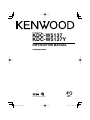 1
1
-
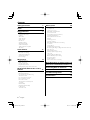 2
2
-
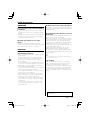 3
3
-
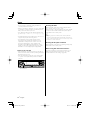 4
4
-
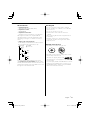 5
5
-
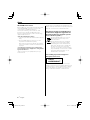 6
6
-
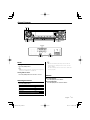 7
7
-
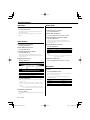 8
8
-
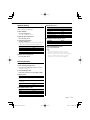 9
9
-
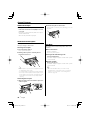 10
10
-
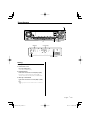 11
11
-
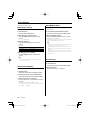 12
12
-
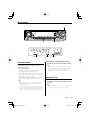 13
13
-
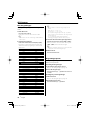 14
14
-
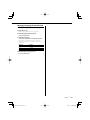 15
15
-
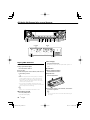 16
16
-
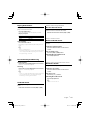 17
17
-
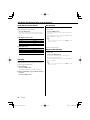 18
18
-
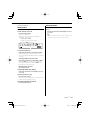 19
19
-
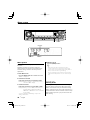 20
20
-
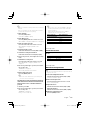 21
21
-
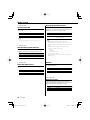 22
22
-
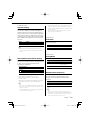 23
23
-
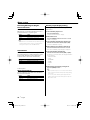 24
24
-
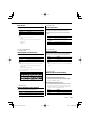 25
25
-
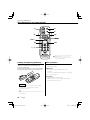 26
26
-
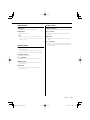 27
27
-
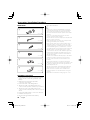 28
28
-
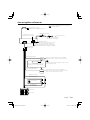 29
29
-
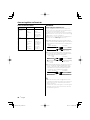 30
30
-
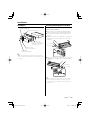 31
31
-
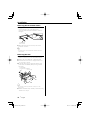 32
32
-
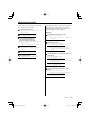 33
33
-
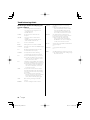 34
34
-
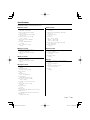 35
35
-
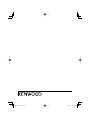 36
36
Kenwood KDC-W5137Y User manual
- Category
- Car media receivers
- Type
- User manual
- This manual is also suitable for
Ask a question and I''ll find the answer in the document
Finding information in a document is now easier with AI
Related papers
-
Kenwood KDC-237 User manual
-
Kenwood CAW-LR7080 Owner's manual
-
Kenwood DPX-MP2100 User manual
-
Kenwood KDC-7021 User manual
-
Kenwood KDC-152 User manual
-
Kenwood KDC-M4524G User manual
-
Kenwood KDC-4070RV User manual
-
Kenwood KDC-MP4026 User manual
-
Kenwood KDC-W237S User manual
-
Kenwood KDC-148 User manual
Other documents
-
Audio Pro STEREO ONE User manual
-
Pioneer deh-p900hdd User manual
-
Mitsubishi MZ360216EX User manual
-
Panasonic CQHX2083N Owner's manual
-
 PhatNoise KDC-W707 User manual
PhatNoise KDC-W707 User manual
-
Panasonic SCHC40DBEB Owner's manual
-
Hitachi AXM649BT Owner's manual
-
Premier Mounts XUF-3760 Datasheet
-
Epson Livingstation LS47P2 Product information