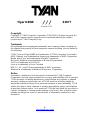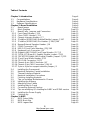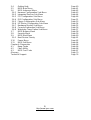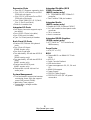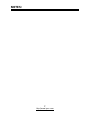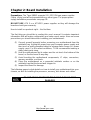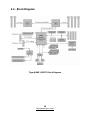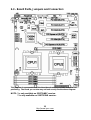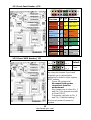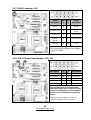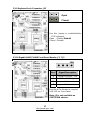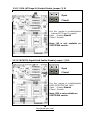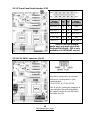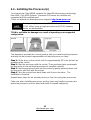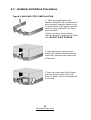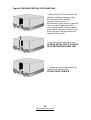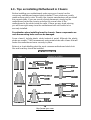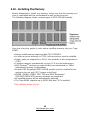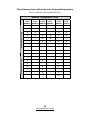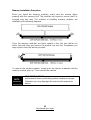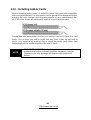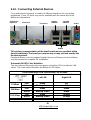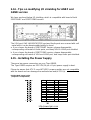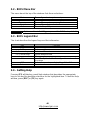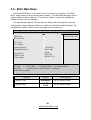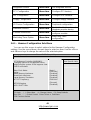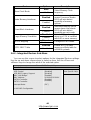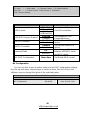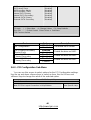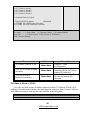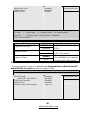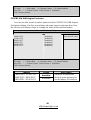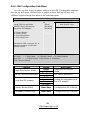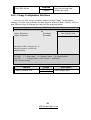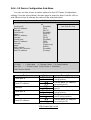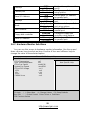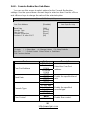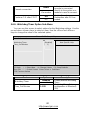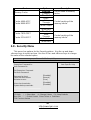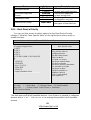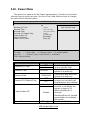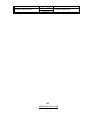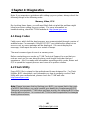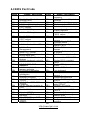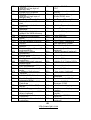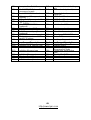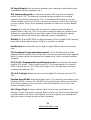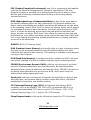Tyan Computer Tiger K8WE User manual
- Category
- Motherboards
- Type
- User manual
This manual is also suitable for

http://www.tyan.com
1
Tiger K8WE
///
S2877
Version 1.01
Copyright
Copyright © TYAN Computer Corporation, 2005-2006. All rights reserved. No
part of this manual may be reproduced or translated without prior written
consent from TYAN Computer Corp.
Trademark
All registered and unregistered trademarks and company names contained in
this manual are property of their respective owners including, but not limited to
the following.
TYAN, Taro and Tiger K8WE are trademarks of TYAN Computer Corporation.
AMD, Opteron, and combinations thereof are trademarks of AMD Corporation.
Nvidia and nForce are trademarks of Nvidia Corporation
Microsoft, Windows are trademarks of Microsoft Corporation.
SuSE,is a trademark of SuSE AG.
Linux is a trademark of Linus Torvalds
IBM, PC, AT, and PS/2 are trademarks of IBM Corporation.
Winbond is a trademark of Winbond Electronics Corporation.
Notice
Information contained in this document is furnished by TYAN Computer
Corporation and has been reviewed for accuracy and reliability prior to printing.
TYAN assumes no liability whatsoever, and disclaims any express or implied
warranty, relating to sale and/or use of TYAN products including liability or
warranties relating to fitness for a particular purpose or merchantability. TYAN
retains the right to make changes to product descriptions and/or specifications
at any time, without notice. In no event will TYAN be held liable for any direct or
indirect, incidental or consequential damage, loss of use, loss of data or other
malady resulting from errors or inaccuracies of information contained in this
document.

http://www.tyan.com
2
Table of Contents
Chapter 1: Introduction Page 4
1.1 Congratulations Page 4
1.2 Hardware Specifications Page 4
1.3 Software Specifications Page 6
Chapter 2: Board Installation Page 8
2.1 Board Image Page 9
2.2 Block Diagram Page 10
2.3 Board Parts, Jumpers and Connectors Page 11
2.3.1 Front Panel Header: J139 Page 13
2.3.2 Clear CMOS Header: J112 Page 13
2.3.3 Chassis Intrusion Header: J77 Page 14
2.3.4 *FireWire (IEEE1394A) Enable/Disable Jumper: *J147 Page 14
2.3.5 *FireWire (IEEE1394A) Pin Header: *J148/*J149 Page 15
2.3.6 Buzzer/External Speaker Header: J14 Page 15
2.3.7 COM2 Connector: J42 Page 16
2.3.8 USB 2.0 Front Panel Headers: J25/J140 Page 16
2.3.9 Keyboard Lock Connector: J13 Page 17
2.3.10 Gigabit LAN1/**LAN2 Front Panel Header: J2/ **J3 Page 17
2.3.11 **VGA (ATI Rage XL) Enable/ Disable Jumper: **J85 Page 18
2.3.12 **BCM5705 Gigabit LAN Enable/ Disable Jumper: **J152 Page 18
2.3.13 *Front Panel Audio Header: *P53 Page 19
2.3.14 CPU FAN Connector: J9/J37 Page 19
2.3.15 Chassis 4-pin FAN Connector: J47 Page 20
2.3.16 Chassis 3-pin FAN Connectors: J36/J10 Page 20
2.3.17 3-pin or 4-pin fan support selection jumper: J5 Page 21
2.4 Installing the Processor(s) Page 22
2.5 Heatsink Retention Frame Installation Page 23
2.6 Thermal Interface Material Page 24
2.7 Heatsink Installation Procedures Page 25
2.8 Finishing Installing Heatsink Page 27
2.9 Tips on Installing Motherboard in Chassis Page 28
2.10 Installing the Memory Page 29
2.11 Attaching Drive Cables Page 32
2.12 Installing Add-In Cards Page 34
2.13 Connecting External Devices Page 35
2.14 Tips on modifying I/O shielding for ANRF and G2NR version Page 36
2.15 Installing the Power Supply Page 36
2.16 Finishing Up Page 37
Chapter 3: BIOS Page 39
3.1 BIOS Setup Utility Page 39
3.2 BIOS Menu Bar Page 40
3.3 BIOS Legend Bar Page 40

http://www.tyan.com
3
3.4 Getting Help Page 40
3.5 BIOS Main Menu Page 41
3.6 BIOS Advanced Menu Page 42
3.6.1 Hammer Configuration Sub-Menu Page 43
3.6.2 Integrated Devices Sub-Menu Page 44
3.6.3 PCI Configuration Sub-Menu Page 46
3.6.4 IDE Configuration Sub-Menu Page 51
3.6.5 Floppy Configuration Sub-Menu Page 53
3.6.6 I/O Device Configuration Sub-Menu Page 54
3.6.7 Hardware Monitor Sub-Menu Page 55
3.6.8 Console Redirection Sub-Menu Page 56
3.6.9 Watchdog Timer Option Sub-Menu Page 57
3.7 BIOS Memory Menu
Page 58
3.8 Security Menu Page 59
3.9 BIOS Boot Menu Page 60
3.9.1 Boot Device Priority Page 61
3.10
3.11
Power Menu
BIOS Exit Menu
Page 62
Page 64
Chapter 4: Diagnostics Page 66
4.1 Beep Codes Page 66
4.2 Flash Utility Page 66
4.3 BIOS Post Code Page 67
Glossary Page 70
Technical Support Page 76

http://www.tyan.com
4
Chapter 1: Introduction
1.1 - Congratulations
You have purchased one of the most powerful entry-level workstation solutions
in the Tyan Tiger K8WE (S2877) which is based on the NVIDIA nForce(tm)
Professional Media and Communications Processor (MCP).
Designed to support up to two AMD Opteron(tm) 200 series processors, and up
to 24GB of Registered DDR400 memory. The S2877 is ideal for video and
graphics development applications which demand the highest level of
performance from the CPU, memory and video sub-systems.
1.2 - Hardware Specifications
Processor
• Supports one or two AMD
Opteron™ 2xx processors
• Two onboard 4-phase VRMs
• Dual HyperTransport
TM
links between
two CPU, support up to 6.4GB/s data
transfer rate each link
• 144-bit DDR interface (128-bit data +
16 bit ECC)
• Scalable 32bit and 64bit computing
• Secure computing with Nx register
support
Chipset
• Nvidia nForce Professional 2200
(CK8-04)-connected to CPU1
• Winbond W83627HF Super I/O
• One Analog Device
ADT7468 Hardware Monitoring IC
Memory
•128-bit dual channel (interleaved)
memory bus
•Total Six DDR-1 DIMM sockets (Four
for CPU1&Two for CPU2)
• Supports up to 24GB Registered DDR
• Supports ECC with CHIPKill
technology
• Supports DDR400, DDR333, or
DDR266
Integrated ATA-133
(from nForce
Professional 2200)
• Two ATA-133 IDE Channel for up to
four devices
Integrated SATAII Generation 1
Controllers
(from nForce
Professional 2200)
• Two integrated dual port SATA II
controllers
• Four SATA connectors support up to
four drives
• 3 Gb/s per direction per channel
• NvRAID v2.0 support
• Supports RAID 0, 1, 0+1, 5 and
JBOD
Integrated LAN Controller
•One Broadcom
®
BCM5705 GbE LAN
controller (G2NR version only)
- One RJ-45 LAN connector with LEDs
- One front panel LED headers
• One Marvell
®
88E1111 GbE PHY
- One RJ-45 LAN connectors with
LEDs
- One front panel LED headers
• Supports WOL and PXE
• Full Duplex Gigabit Ethernet support

http://www.tyan.com
5
Expansion Slots
• Two x16 PCI Express expansion slots
•- Slot 3 PCI-E x16 from nForce PRO
2200 with x4 signals
•- Slot 5 PCI-E x16 from nForce PRO
2200 with x16 signals
• Four 32-bit 33Mhz PCI v2.3 (Slot 0,
Slot 1, Slot 2 and Slot 4)
•Total of six usable slots
Integrated I/O Ports
• One floppy connector supports up to
two drives
• Four USB 2.0 Ports (via cable)
• One COM port (via cable)
• Tyan 2 x 9 front-panel pin header
Back Panel I/O Ports
• Stacked PS/2 Mouse & Keyboard
ports
• One 15-pin VGA port
(G2NR version only)
• One 9-pin Serial port
• Two stacked RJ-45 with two USB2.0
ports
(G2NR version only)
• One stacked RJ-45 with two USB2.0
ports
(ANRF version only)
• Stacked two USB2.0 ports
(ANRF version only)
• Stacked Mic-in/Line-In/Line-Out
audio jacks
System Management
• Five fan headers support tachometer
monitoring, three 4-pin fan support
smart FAN control (PWM).
• Watchdog Timer support
• Temperature, voltage and fan
monitoring
Integrated FireWire (IEEE
1394A) Controller
(ANRF version only)
• TI
®
TSB43AB22A IEEE 1394a PCI
controller
• Two FireWire 1394 pin headers
Integrated Audio
(ANRF version only)
• Realtek ALC655 6-channel CODEC
• 2 x 5 pin header for front panel audio
connector
• CD-in connector
• Aux-in connector
Integrated 2D/3D Graphics
(G2NR version only)
• ATI
®
RAGE XL
TM
PCI controller w/
8MB memory
Form Factor
• ATX (12” x 9.75”)
BIOS
• PhoenixBIOS
®
on 8Mbit LPC Flash
ROM
• ACPI 2.0
• Serial Console Redirect
• USB device boot
• Power management: S0, S1, S4 and
S5
• 48-bit LBA support
• Power Supply
• EPS12V Power Supply
• EPS12V/SSI v3.5 (24 + 8) power
connectors

http://www.tyan.com
6
1.3 - Software Specifications
OS (Operating System) Support
Microsoft Windows XP (32bit/64bit)
Microsoft Windows Server 2003 (32bit/64bit)
SuSE Professional 9.2 (32bit)
SuSE Professional 9.3 (32bit)
SLES 9.0 + SP2 (64-bit)
RHEL 3 Update 4 (64bit)
RHEL 4 Update 1 (64-bit)
TYAN reserves the right to add support or discontinue support for any OS with
or without notice.
Remember to visit TYAN’s website at http://www.tyan.com
. There you can find
information on all of TYAN’s products with FAQs, manuals, and BIOS updates.

http://www.tyan.com
7
NOTES:

http://www.tyan.com
8
Chapter 2: Board Installation
Precautions: The Tiger K8WE supports SSI, EPS12V type power supplies
(24pin + 8pin) and will not operate with any other types. For proper power
supply installation procedures see page 36.
DO NOT USE ATX 2.x or ATXGES power supplies as they will damage the
board and void your warranty.
How to install our products right… the first time
The first thing you should do is reading this user’s manual. It contains important
information that will make configuration and setup much easier. Here are some
precautions you should take when installing your motherboard:
(1) Ground yourself properly before removing your motherboard from the
antistatic bag. Unplug the power from your computer power supply and
then touch a safely grounded object to release static charge (i.e. power
supply case). For the safest conditions, TYAN recommends wearing a
static safety wrist strap.
(2) Hold the motherboard by its edges and do not touch the bottom of the
board, or flex the board in any way.
(3) Avoid touching the motherboard components, IC chips, connectors,
memory modules, and leads.
(4) Place the motherboard on a grounded antistatic surface or on the
antistatic bag that the board was shipped in.
(5) Inspect the board for damage.
The following pages include details on how to install your motherboard into your
chassis, as well as installing the processor, memory, disk drives and cables.
NOTE
DO NOT APPLY POWER TO THE BOARD IF IT HAS BEEN
DAMAGED

http://www.tyan.com
9
2.1- Board Image
This picture is representative of the latest board revision available at
the time of publishing. The board you receive may or may not look
exactly like the above picture.
The following page includes details on the vital components of this
motherboard.

http://www.tyan.com
10
2.2 - Block Diagram
Tiger K8WE (S2877) Block Diagram

http://www.tyan.com
11
2.3 - Board Parts, Jumpers and Connectors
This diagram is representative of the latest board revision available at the time of
publishing. The board you receive may not look exactly like the above diagram.
NOTE: * is only available on S2877ANRF version.
** is only available on S2877G2NR version.

http://www.tyan.com
12
Jumper Legend
OPEN - Jumper OFF, without jumper cover
CLOSED – Jumper ON, with jumper cover
Jumper/Connector Function Settings
J139 Front Panel Header See Section 2.3.1
J112 Clear CMOS Jumper See Section 2.3.2
J77 Chassis Intrusion Header See Section 2.3.3
*J147
FireWire (IEEE1394A) Disable
Jum
p
e
r
See Section 2.3.4
*J148/*J149
FireWire (IEEE 1394A) Pin
Header
See Section 2.3.5
J14
Buzzer/ External Speaker
Header
See Section 2.3.6
J42 COM2 Connector See Section 2.3.7
J25/J140 USB2.0 Front Panel Header See Section 2.3.8
J13 Keyboard Lock Connector See Section 2.3.9
J2
Marvell 88E1111 GbE LAN
Front Panel Heade
r
See Section 2.3.10
**J3
BCM5705 GbE LAN Front
Panel Heade
r
See Section 2.3.10
**J85 VGA Enable/Disable Jumper See Section 2.3.11
**J152
BCM5705 LAN Enable/Disable
Jum
p
e
r
See Section 2.3.12
P51 CD_IN Connector
P52 Audio Aux_IN Connector
*P53 Front Audio Header See Section 2.3.13
J9 CPU1 Fan Connector (4pin) See Section 2.3.14
J37 CPU2 Fan Connector (4pin) See Section 2.3.14
J47 Chassis Fan Connector (4pin) See Section 2.3.15
J36/J10 Chassis Fan Connector (3pin) See Section 2.3.16
J5
3-pin or 4-pin fan support
selection Jum
p
er
See Section 2.3.17

http://www.tyan.com
13
2.3.1 Front Panel Header: J139
Function
PIN
#
PIN
#
Function
HDD LED+ 1 2 PWR LED+
HDD LED- 3 4 PWR LED-
Reset
Button -
5 6
PWR
Button+
Reset
Button +
7 8
PWR
Button-
VCC 9 10 NC
IRRX 11 12 VCC
GND 13 14 KEY
IRTX 15 16 GND
NC 17 18 SPKR
2.3.2 Clear CMOS Header: J112
Pin_3 Pin_1
Default
Pin_3 Pin_1
Clear
You can reset the CMOS settings
by using this jumper if you have
forgotten your system/setup
password or need to clear system
BIOS setting.
- Power off system and
disconnect both power
connectors from the
motherboard
- Use jumper cap to close Pin_1
and Pin_2 for several seconds
to Clear CMOS
- Put jumper cap back to Pin_2
and Pin_3 (default setting)
Reconnect power & power on
system

http://www.tyan.com
14
2.3.3 Chassis Intrusion Header: J77
PIN2
PIN1
Pin-2
GND
Pin-1
INTRUDUER
_L
The Chassis Intrusion Header
provides chassis intrusion-
monitoring function.
Note: For use with chassis that
support this feature
2.3.4 *FireWire (IEEE1394A) Enable/Disable Jumper: *J147
1
Use this jumper to enable/disable
IEEE1394.
Open : Enable (Default)
Closed : Disable
Note: J147 is only available on
S2877ANRF version.

http://www.tyan.com
15
2.3.5 *FireWire (IEEE1394A) Pin Header: *J148/*J149
Signal
Description
Pin
#
Pin
#
Signal
Description
TPA+ 1 2 TPA-
GND 3 4 GND
TPB+ 5 6 TPB-
+12V 7 8 +12V
GND 9 10 GND
Warning: Both 1394 header and 1394
cable connector are colored black in
order to distinguish from USB header
which is colored blue. Please be aware
that incorrect installation may harm
the device.
Note: J148 & J149 are only available on
S2877ANRF version
2.3.6 Buzzer/External Speaker Header: J14
PIN1
Pin # Signal Description
1 Speaker+
2 NC
3 Buzzer-
4 Speaker-
Close Pin3 and Pin4 (Default)
Enable onboard buzzer
Open Pin3 and Pin4
Disable onboard buzzer or connect
to chassis speaker

http://www.tyan.com
16
2.3.7 COM2 Connector: J42
Signal
Description
Pin
#
Pin
#
Signal
Description
Data-Carrier
Detect
1 2
Data-Set-
Ready
Receive-Data 3 4
Request-to-
Send
Transfer-Data 5 6 Clear-to-Send
Data-
Terminal-
Ready
7 8 Ring-Indicator
Ground 9 10 Key
Use these pin definitions to connect
a port to COM2.
2.3.8 USB 2.0 Front Panel Headers: J25/J140
Signal
Description
Pin
#
Pin
#
Signal
Description
VCC
1 2
VCC
USB DATA-
3 4
USB DATA-
USB DATA+
5 6
USB DATA+
GND
7 8
GND
KEY
9 10
NC
Warning: USB header is colored blue in
order to distinguish from 1394 header.
Both 1394 header and connector of 1394
cable are colored black. Please be aware
that incorrect installation may harm the
device.
Note: Use these headers to connect to
chassis front panel USB connectors.

http://www.tyan.com
17
2.3.9 Keyboard Lock Connector: J13
Open
Closed
Use this Jumper to enable/disable
PS/2 keyboard.
Open : Enable (Default)
Closed : Disable
2.3.10 Gigabit LAN1/**LAN2 Front Panel Header: J2/ **J3
PIN1
Pin # Signal Description
1 1000Mb+/100Mb-_Link
2 1000Mb-/100Mb+_Link
3 Active-
4 Active+
Use this 4-Pin Header to connect
LAN LED on Front Panel.
Note: J3 is only available on
S2877G2NR version.

http://www.tyan.com
18
2.3.11 **VGA (ATI Rage XL) Enable/ Disable Jumper: **J85
Open
Closed
Use this Jumper to enable/disable
onboard ATI Rage XL graphic.
Open : Enable (Default)
Closed : Disable
Note: J85 is only available on
S2877G2NR version.
2.3.12 **BCM5705 Gigabit LAN Enable/ Disable Jumper: **J152
Open
Closed
Use this Jumper to enable/disable
LAN2 (BCM5705 GbE LAN)
Open : Enable (Default)
Closed : Disable
Note: J152 is only available on
S2877G2NR version.

http://www.tyan.com
19
2.3.13 *Front Panel Audio Header: *P53
Signal
Description
Pin
#
Pin
#
Signal
Description
AUD_MIC_L 1 2 GND
AUD_MIC_R 3 4 AVDD
AUD_FP_R 5 6 AUD_RET_R
F_AUD_DET 7 8 KEY
AUD_FP_L 9 10 AUD_RED_L
Note: If you use onboard
Audio port, you must close Pin5-
Pin6 and Pin9-Pin10. P53 is only
available on S2877ANRF version.
2.3.14 CPU FAN Connector: J9/J37
PIN1
Use these connectors to connect
processor cooling fans to your
motherboard.
J9 for CPU1 & J37 for CPU2.
This 4-pin fan connector supports a
new standard fan with integrated
fan speed control on the fan itself
for better fan life.

http://www.tyan.com
20
2.3.15 Chassis 4-pin FAN Connector: J47
PIN1
Use this connector to connect
chassis cooling fan to your
motherboard.
This 4-pin fan connector supports a
new standard fan with integrated
fan speed control on the fan itself
for better fan life.
2.3.16 Chassis 3-pin FAN Connectors: J36/J10
PIN1
Use these connectors to connect
chassis cooling fans to your
motherboard.
The traditional 3-pin fan connector
does not have PWM fan speed
control function.
Page is loading ...
Page is loading ...
Page is loading ...
Page is loading ...
Page is loading ...
Page is loading ...
Page is loading ...
Page is loading ...
Page is loading ...
Page is loading ...
Page is loading ...
Page is loading ...
Page is loading ...
Page is loading ...
Page is loading ...
Page is loading ...
Page is loading ...
Page is loading ...
Page is loading ...
Page is loading ...
Page is loading ...
Page is loading ...
Page is loading ...
Page is loading ...
Page is loading ...
Page is loading ...
Page is loading ...
Page is loading ...
Page is loading ...
Page is loading ...
Page is loading ...
Page is loading ...
Page is loading ...
Page is loading ...
Page is loading ...
Page is loading ...
Page is loading ...
Page is loading ...
Page is loading ...
Page is loading ...
Page is loading ...
Page is loading ...
Page is loading ...
Page is loading ...
Page is loading ...
Page is loading ...
Page is loading ...
Page is loading ...
Page is loading ...
Page is loading ...
Page is loading ...
Page is loading ...
Page is loading ...
Page is loading ...
Page is loading ...
Page is loading ...
Page is loading ...
-
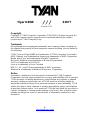 1
1
-
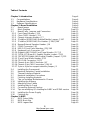 2
2
-
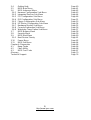 3
3
-
 4
4
-
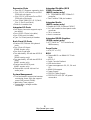 5
5
-
 6
6
-
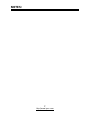 7
7
-
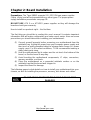 8
8
-
 9
9
-
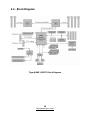 10
10
-
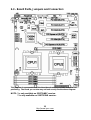 11
11
-
 12
12
-
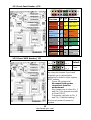 13
13
-
 14
14
-
 15
15
-
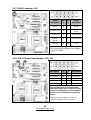 16
16
-
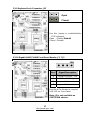 17
17
-
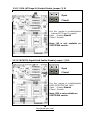 18
18
-
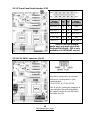 19
19
-
 20
20
-
 21
21
-
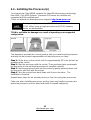 22
22
-
 23
23
-
 24
24
-
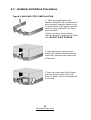 25
25
-
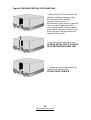 26
26
-
 27
27
-
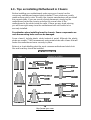 28
28
-
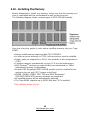 29
29
-
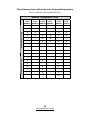 30
30
-
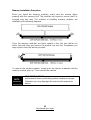 31
31
-
 32
32
-
 33
33
-
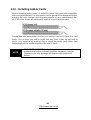 34
34
-
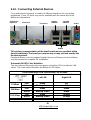 35
35
-
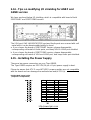 36
36
-
 37
37
-
 38
38
-
 39
39
-
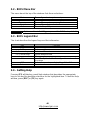 40
40
-
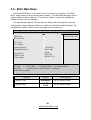 41
41
-
 42
42
-
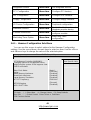 43
43
-
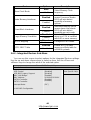 44
44
-
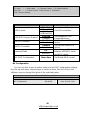 45
45
-
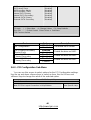 46
46
-
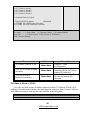 47
47
-
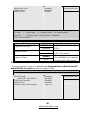 48
48
-
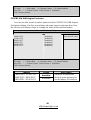 49
49
-
 50
50
-
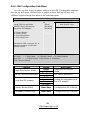 51
51
-
 52
52
-
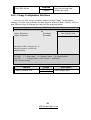 53
53
-
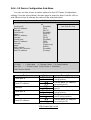 54
54
-
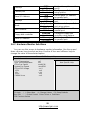 55
55
-
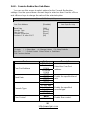 56
56
-
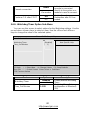 57
57
-
 58
58
-
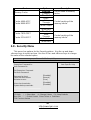 59
59
-
 60
60
-
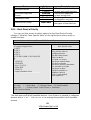 61
61
-
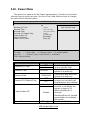 62
62
-
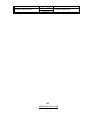 63
63
-
 64
64
-
 65
65
-
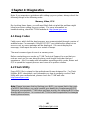 66
66
-
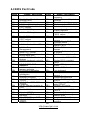 67
67
-
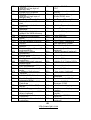 68
68
-
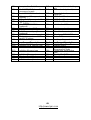 69
69
-
 70
70
-
 71
71
-
 72
72
-
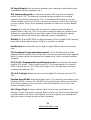 73
73
-
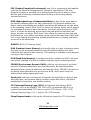 74
74
-
 75
75
-
 76
76
-
 77
77
Tyan Computer Tiger K8WE User manual
- Category
- Motherboards
- Type
- User manual
- This manual is also suitable for
Ask a question and I''ll find the answer in the document
Finding information in a document is now easier with AI