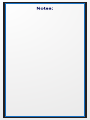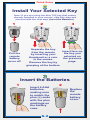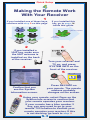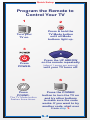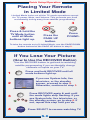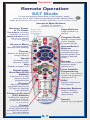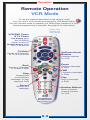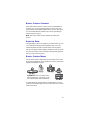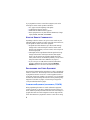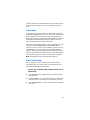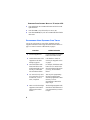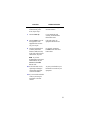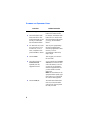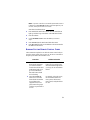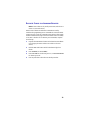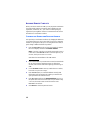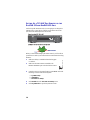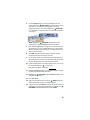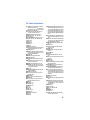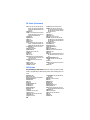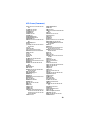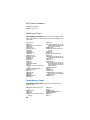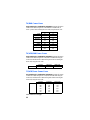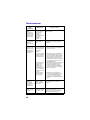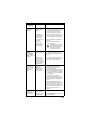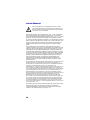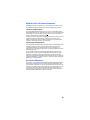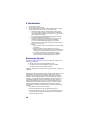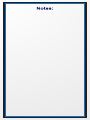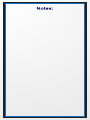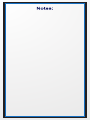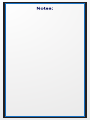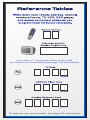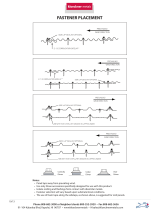Dish Network DVD820 User manual
- Category
- Remote controls
- Type
- User manual
This manual is also suitable for

Remote Control
User Guide
Remote Control
User Guide
SAT


Table of Contents
Quick Setup
Confirm Your Receiver Model ...............................................S-1
Install Your Selected Key.......................................................S-2
Insert the Batteries.................................................................S-2
Making the Remote Work with Your Receiver .......................S-3
Program the Remote to Control Your TV...............................S-4
Programming the Recover Button for TV2 Operation............S-5
Placing Your Remote in Limited Mode...................................S-6
Operation
If You Lose Your Picture ........................................................S-6
SAT Mode..............................................................................S-7
TV Mode................................................................................S-8
VCR Mode.............................................................................S-9
Remote Control Overview......................................................... 1
Using the Guide........................................................................1
Remote Control Modes............................................................. 1
How the Remote Communicates..............................................2
Programming for Other Equipment...........................................2
Combination Equipment (for example, TV/VCR)...................... 2
Limited Mode............................................................................ 3
Fixed Channel Mode................................................................. 3
Setting (or Changing) Fixed Channel Mode for TV/VCR.......... 3
Removing Fixed Channel Mode for TV/VCR............................3
Programming Using Equipment Code Tables...........................4
Scanning for Equipment Codes................................................6
Switching Between TV and Amplifier Volume
Control................................................................................7
Programming the Remote to Control a Second Receiver
in AUX Mode......................................................................8
Reading Out the Remote Control Codes.................................. 9
Discrete Codes for Learning Remotes.....................................11
Avoiding Remote Conflicts...................................................... 12
Changing the Remote and Receiver Address ........................ 12
Changing the UHF Frequency Using the A/B Switch—
DISH Player-DVR 942, Duo ViP
®
222,
DuoDVR™ ViP
®
622 DVR, and
DuoDVR™ ViP
®
722 DVR Only ......................................13
Setting Up a TV1 UHF Pro Remote for the
DuoDVR™ 522 and DuoDVR™ 625 Only .......................14
Equipment Codes ................................................................... 16
Troubleshooting......................................................................24
Limited Warranty.....................................................................26
Your Remote Control Codes..........................Inside Back Cover

Use the key that
looks like this
Use the key that
looks like this
1
If your
receiver
looks like
one of
these...
If your
receiver looks
like one of
these...
If your
receiver looks
like one of
these...
If your
receiver looks
like one of
these...
If your
receiver looks
like this...
Use the key that
looks like this
DISH 501 & DISH 508
/ DISH Player-DVR 510
DISH 6000
DISH 721
DuoDVR™ 522
DuoDVR™ 625
Use the key that
looks like this
S-1
Solo ViP
®
211k
DISH 411 & Solo ViP
®
211
then
Select the Right Key
Remote keys are included in this replacement remote kit.
Quick Setup
Keys have two sides.
Look on both sides to find
the right key for your remote.
OR
IR
UHF
Pro
OR
IR
UHF
Pro
Solo DVR ViP
®
612
Use the key that
looks like this
Confirm Your Receiver Model
Duo ViP
®
222 & DuoDVR™ ViP
®
622
DuoDVR™ ViP
®
722
DISH JVC IRR
The remote functions as needed in regards to watching your
satellite television and VCR. It does not rewind or fast forward
while watching a recorded VCR tape.

A
B
1
S-2
A
B
Battery
Battery
1
A
B
Battery
Battery
Separate the key
from the remote
by inserting your
thumbnail or a coin
in the crease.
Remove the key by
grasping at the bottom.
Insert face up
the key you
selected on
the previous
page.
Pull the
remote
battery
cover off.
Note: If you are using the blue TV2 key that comes
already installed in your remote, skip this step and
proceed with the next step (Insert the Batteries).
Install Your Selected Key
2
Insert the Batteries
3
1 2
1
Replace
the
remote
battery
cover.
Insert 4 AAA
batteries,
making sure
to match the
plus (+) ends
with the plus
markings on
the battery
case.
2
Quick Setup
3

S-3
Quick Setup
RECORD
Turn your receiver and
TV on, and press
SYSTEM INFO on the
front of the receiver.
Confirm that you
see the System
Information screen.
Press RECORD on
your remote. The remote
address probably
changes on the screen.
Using your remote, select Done on the
System Info screen to confirm that
your remote operates your receiver.
If your remote has a blue number 2
key, you may need to go to your
remote TV2 location to confirm your
remote operates your receiver. If this
is not working, go back to step
5.
Making the Remote Work
With Your Receiver
4
3
2
1
5
6
4
REMOTE
ANTENNA
If you installed a
UHF key, make sure
the UHF antenna is
installed on the back
of the receiver.
Green
(not black)
UHF Pro Symbol
If you installed one of these keys,
continue with step 2 on this page.
If you installed this
key, go to page 14
inside this guide.

S-4
Quick Setup
Turn your
TV on.
Press & hold the
TV Mode button
until all Mode
buttons light up.
Press
POWER.
Press the UP ARROW
on the remote repeatedly
(about 1 press per second)
until your TV turns off.
Press
POUND.
The TV Mode button
flashes three times.
Press the POWER
button to turn the TV on
and try other buttons
to make sure the code
works. If you want to try
another code, start over
from step 1.
Program the Remote to
Control Your TV
1
2
3
4
5 6

S-5
Quick Setup
Programming the
Recover Button for
TV2 Operation
For TV2 Remote Controls on
DuoDVR
™
522, DuoDVR
™
625,
Duo ViP
®
222, DuoDVR
™
ViP
®
622 DVR,
and DuoDVR
™
ViP
®
722 DVR Receivers
Press
STAR.
Press
POUND.
1 2
Press & hold the
TV Mode button
until all Mode
buttons light up.
Enter the channel
number you tune
your TV to when you
watch satellite
programming.
4
3
Use the RECOVER button as described in
If You Lose Your Picture on the next page (S-6).
Programming your RECOVER button allows you
to easily regain satellite programming if you
accidentally change TV channels or inputs.

Quick Setup/Operation
S-6
SELECT
Press and hold RECOVER until all
mode buttons light up.
If you see System Info, live
television, or the standby
screen, proceed to step 4.
Otherwise, continue to step 3.
Press RECOVER again & wait until
the mode lights stop flashing. If you
see System Info, live television, or
the standby screen, go to step 4. If
not, repeat this step until you do.
Press SELECT to resume watching TV.
Use the RECOVER button to get back to watching
satellite programming if you accidentally change
channels or inputs on your TV.
Placing Your Remote
in Limited Mode
If You Lose Your Picture
(How to Use the RECOVER Button)
Press
POUND.
Press & hold the
TV Mode button
until all Mode
buttons light up.
2
3
1
1
2
3
4
Press the
PAGE UP
button.
PAGE
To take the remote out of Limited Mode, use the PAGE DOWN
button instead of the PAGE UP button in step 2.
(Your screen may be different)
Limited Mode locks out all the TV mode operations except
for TV power, Mute, and Volume. This prevents you from
accidentally tuning away from satellite programming.

S-7
Operation
Remote Operation
SAT Mode
SAT
SAT
Remote key may
be different than
what is shown here
Receiver Power
& TV Power
Receiver Menu
Program Guide
Arrows/Select
Buttons
View Satellite
Programming
Digital Video
Recorder (DVR)
Buttons
Picture-In-Picture
(PIP) Buttons
Number Buttons
Top button turns the
receiver on and off
Bottom button turns
the TV on and off
Programming required
(see S-4)
Channel up/down,
navigate through
menus/guides and
select a desired
option
Exit out of any menu/
guide and go back to
viewing live TV
DISH
Explore interactive
TV features
Browse
See what is on other
channels while
watching TV
Enter a channel
number or select
menu items
Search
Search for a program
Watch two separate
programs at once
(in Single Mode if available
on your receiver)
Recover
Recovers satellite
programming if your
TV input or channel
has changed
Format
Format the picture
to the desired width
to match the program
you are viewing
(this feature varies by receiver)
Display current and
future satellite
program listings
Page Buttons
Page up/down in
menus
Control TV volume
Programming required (see S-4)
Access receiver
features and settings
Themes
Search for programs
using Themes
Recall
Go back to last
channel viewed
Info
Display program info
Pause live TV and
play or record
programming
Volume & Mute Buttons
To use the features described in this section, make
sure you are in SAT mode by pressing the SAT Mode button.
Note: Some features may not be available depending on your receiver model.
Press this
button for
SAT Mode

S-8
Operation
Remote Operation
TV Mode
TV Power
TV Menu
Up/Down Arrow
Buttons
Picture-In-Picture
(PIP) Buttons
Number Buttons
Top & bottom
button
Turn TV on/off
Channel up/down
on TV
Enter a desired
channel number
on TV
Display PIP features
on some TVs with
PIP capabilities
Volume
Control TV
volume
Access menu
features available on
some TVs
TV/Video
Switch between
TV inputs
(not available
on all TVs)
Mute
Turn TV volume
on or off
Recall
Go back to last
TV channel viewed
To use the features described in this section, make
sure you are in TV mode by pressing the TV Mode button.
Remote programming is required. See S-4 for instructions.
TVTV
TV
Note: Remote operation is different on DISH Network TVs.
See your DISH Network TV User's Guide for proper operation.
Press this
button for
TV Mode
Remote key may
be different than
what is shown here

Remote key may
be different than
what is shown here
S-9
Operation
Remote Operation
VCR Mode
VCR
VCR
VCR/DVD Power
& TV Power
TV/Video
Up/Down Arrow
Buttons
FWD
Number Buttons
Top button turns
the VCR/DVD
player on and off
Bottom button turns
the TV on and off
Channel up/down
on VCR
Forward a videotape
or DVD
Play
Play a videotape
or DVD
Pause
Pause a videotape
or DVD
Enter a desired
channel number
on VCR
Switch VCR between
its TV & VCR mode
Back
Rewind a videotape
or reverse a DVD
Stop
Stop playing
or recording a
videotape, or stop
playing a DVD
Record
Record on a
videotape
To use the features described in this section, make
sure you are in VCR mode by pressing the VCR Mode button.
You can use this mode to operate your DVD player instead of a VCR.
Remote programming is required. See page 2 for instructions.
Press this
button for
VCR Mode

1
REMOTE CONTROL OVERVIEW
Use this full-function remote to control a variety of DISH Network
receivers. Also, you can program the remote to control most of the
popular brands of audio/video equipment like a TV, VCR, DVD player,
or a second DISH Network satellite receiver. See Programming for
Other Equipment on page 2.
Note: This remote control may have features not used by your
receiver.
USING THE GUIDE
This guide makes it easy to set up and use your remote control. By now
you’ve noticed that the pages at the beginning of this User Guide
contain information on quick set up and remote control operation.
The rest of the guide contains in-depth information to help you get the
most from your remote control, including controlling other equipment
like TVs, VCRs, and DVD players.
REMOTE CONTROL MODES
Use the remote control’s mode buttons to set the remote to the correct
mode for the equipment. Be sure to program the remote to control other
equipment as described on page 2.
To change the mode, press the button for the equipment you want to
control. The mode button lights for two seconds to show you’ve set the
remote to that mode.
Great Idea: Whenever you finish using
other equipment (TV, VCR, DVD, etc.) be
sure to put the remote back in SAT mode.

2
If you program the remote to control other equipment, refer to the
following for remote control operation instructions:
• TVs, page S-8 (at the beginning of this guide).
• VCRs and DVD players, page S-9.
• DISH Network satellite receivers, page S-7.
• Stereo equipment uses only these buttons: SELECT (to change
inputs), MUTE, VOLUME, and POWER.
HOW THE REMOTE COMMUNICATES
Depending on how the remote is set up, the remote control may use
UHF radio signals, IR signals, or both to control the receiver. However,
only IR signals are used to control other equipment.
• IR signals travel short distances (up to 40 feet) and cannot go
through walls or other solid objects. Point the remote control
directly at the equipment you want to control, with no objects to
block the signal path.
• UHF signals travel longer distances than IR signals and can go
through walls and other solid objects. Because these signals
travel so far, the receiver may respond to signals from other
nearby remote controls. To handle this problem, you may want to
change the remote and receiver addresses (see page 12).
• If you’re set up to use UHF, make sure that the UHF remote
antenna is attached to the receiver’s back panel R
EMOTE
ANTENNA input so it can receive the UHF remote signals.
PROGRAMMING FOR OTHER EQUIPMENT
Page S-4 at the beginning of this guide shows you how to program the
remote to control a TV. The following section uses a different method
to program the remote to control a TV or other equipment (such as a
VCR, DVD player, tuner, amplifier, or a second TV). You can program
the remote by either following the instructions in Programming Using
Equipment Code Tables on page 4, or the Scanning for Equipment
Codes procedure described on page 6.
COMBINATION EQUIPMENT (FOR EXAMPLE, TV/VCR)
When programming the remote to control combination equipment,
such as a TV/VCR or a TV/DVD, program the remote control in one
mode, and then repeat the procedure in the other mode. For example, to
program the remote to control a Magnavox TV/VCR using code 887,
follow the instructions to program the remote to control the TV using

3
code 887, and then repeat the instructions for the VCR using code 797.
Put the remote in TV mode to use the TV or VCR mode to use the
VCR.
LIMITED MODE
You can program your remote control in Limited Mode to keep from
accidentally changing the channel on your TV or VCR. When Limited
Mode is enabled, you cannot select TV mode. If you press the TV
button while TV mode is programmed in Limited Mode, the TV button
flashes and the SAT button lights, telling you cannot switch to TV
mode. The remote then moves back to SAT mode.
When you use the remote to control your TV in Limited Mode, you are
only able to use the POWER, MUTE, and VOLUME buttons to
control your TV. Also, when you use the remote to control your VCR
in Limited Mode, you are only able to use the POWER and VCR
function buttons. The section Programming Using the Equipment Code
Tables has a step that tells the remote control to go into Limited Mode.
Also, a quick way to put the remote in Limited Mode is on page S-6.
Note: Limited Mode cannot be used with audio amplifiers.
FIXED CHANNEL MODE
You can program your remote control in Fixed Channel Mode to
automatically set the TV and/or VCR to a given channel when you
press either RECOVER or the SAT button.
SETTING (OR CHANGING) FIXED CHANNEL MODE FOR TV
AND/OR VCR
1 Press and hold the TV or VCR mode button until all four mode
lights illuminate.
2 Press the STAR key (*). Enter a channel, using two or three digits
between 02 and 125. For example, to set channel 25, enter *25.
3 Press the POUND (#) key. The TV or VCR mode button flashes
three times.

4
R
EMOVING FIXED CHANNEL MODE FOR TV AND/OR VCR
1 Press and hold the TV or VCR mode button until all four mode
lights illuminate.
2 Press the STAR (*) key followed by two zeros (*00).
3 Press the POUND (#) key. The TV or VCR mode button flashes
three times.
PROGRAMMING USING EQUIPMENT CODE TABLES
You can set up the remote to control other equipment using the
equipment code tables listed on page 16 and the modes as shown on
page 1. To control a receiver in AUX mode, see page 8.
Instructions Additional Information
1 Turn the equipment on. Use the equipment’s front panel
buttons or its remote control.
2 Find the brand name of the
equipment in the tables
starting on page 16.
If the brand isn’t listed, see
Scanning for Equipment Codes
on page 6.
3 Press and hold the mode
button until all the other
mode buttons light up, and
then let go of the button.
The mode button flashes.
For example, hold the TV mode
button for a TV until all of the
other mode buttons light. When
you let go, TV mode button
flashes.
4 For AUX mode only. Press
0 for a second TV, or 1 for a
second VCR, or 2 for a
tuner, or amplifier.
This step is for programming
the kind of equipment that
should be programmed in AUX
mode. If you’re not
programming in AUX mode,
skip to step 5.
5 Enter one of the three-digit
equipment codes from the
table using the number
buttons.
The three-digit equipment code
should be for the brand name of
your equipment that you found
in step 2.

5
6 If you want to program
Limited Mode, press 1.
If not, skip to step 7.
See Limited Mode on page 3 for
more information.
7 Press POUND (#). If you entered the code
correctly, the mode button
flashes three times.
8 Press POWER to turn off
the equipment. If the
equipment does not turn
off, go to step 10.
If the code works, the
equipment should turn off.
9 Turn the equipment back
on and try some other
buttons to make sure they
work. If the code works for
other buttons, stop here.
Note: If you have
programmed your remote in
Limited Mode, only the
MUTE and VOLUME
buttons work.
For example, sometimes
POWER works when other
buttons don’t.
10 If the code doesn’t work,
repeat steps 3 through 9
with another equipment
code from the tables.
Try every code listed for your
brand until one works for your
equipment.
11 If you can’t find a code that
works, try Scanning for
Equipment Codes that
follows.
Instructions Additional Information

6
SCANNING FOR EQUIPMENT CODES
Instructions Additional Information
1 Turn the equipment on. Use the equipment’s front panel
buttons or its remote control.
2 Press and hold the mode
button until all the other
mode buttons light up, and
then let go of the button.
The mode button flashes.
For example, hold the TV mode
button for a TV until all of the
other mode buttons light. When
you let go, TV mode button
flashes.
3 For AUX mode only. Press
0 for a second TV, 1 for a
second VCR, or 2 for a
tuner, or amplifier. Then
press the STAR (*) button.
This step is for programming
the kind of equipment that
should be programmed in AUX
mode. If you’re not
programming in AUX mode,
skip to step 4.
4 Press POWER. This step puts your remote in
the scan mode.
5 Press either the UP or
DOWN ARROW
repeatedly until the
equipment turns off.
As you press the UP or DOWN
ARROW, the remote tries each
code in the memory to see if it
can turn off your equipment.
When the equipment turns off,
you have found a code that
might work.
Note: The mode button for the
equipment flashes rapidly eight
times when you’ve scanned all
the codes for that equipment.
6 Press POUND (#). The mode button flashes three
times if you have entered the
code correctly. This step stores
the code you found.

7
SWITCHING BETWEEN TV AND AMPLIFIER VOLUME
C
ONTROL
When you set up the remote to control a TV, the MUTE and VOLUME
buttons control the TV volume, even if your remote control is in SAT
mode. However, if you want to use the AUX mode to control a tuner or
amplifier that has a volume setting, you can set up the remote to control
the tuner or amplifier’s volume instead of the TV volume while your
remote control is in SAT mode. Follow the instructions in the left
column to switch controlling volume in AUX mode. To change back to
controlling the TV volume in SAT mode, follow the instructions in the
right column.
7 Turn the equipment back
on and try some other
buttons to make sure they
work.
Press POWER to turn the
equipment back on. Try some
other buttons to make sure they
work. Sometimes POWER
works when other buttons
don’t.
8 If necessary, repeat this
procedure until you’ve tried
all the codes.
You may need to repeat the scan
to find the best code for your
equipment.
9 Once you find a code that
works, consider using
Limited Mode.
See page S-6, Placing Your
Remote in Limited Mode for
putting your remote in Limited
Mode.
Control Amplifier Volume Control TV Volume
1 Press and hold the AUX
mode button for three
seconds, and then let go of
it. The AUX mode button
blinks.
1 Press and hold the TV
mode button for three
seconds, and then let go of
it. The TV mode button
blinks.
2 Press the POUND (#)
button.
2 Press the POUND (#)
button.
Instructions Additional Information

8
PROGRAMMING THE REMOTE TO CONTROL A SECOND
R
ECEIVER IN AUX MODE
If you have another DISH Network satellite receiver installed, you can
use this remote in AUX mode to control it along with your new
receiver. When you program the remote to control the other receiver,
the remote sends out IR and UHF (not UHF Pro) signals to the receiver.
You can program the remote to control any other DISH Network
satellite receiver, except for following:
• TV2 on Duo 322, DuoDVR 522 (also known as DISH Player-
DVR 522), DuoDVR 625 (also known as DISH Player-DVR
625), DISH Player-DVR 942, Duo ViP 222 (also known as ViP
222), DuoDVR ViP 622 DVR (also known as ViP 622 DVR) ,
and DuoDVR ViP 722 DVR (also known as ViP 722 DVR)
• DishPlayer 7100/7200
1 Turn on the other receiver. Use the SYSTEM INFO button on the
front panel to open the System Info screen.
3 Press the plus (+) side of
the VOLUME button.
3 Press the plus (+) side of
the VOLUME button.
4 Press the 0 number button. 4 Press the 0 number button.
5 Press the POUND (#)
button.
5 Press the POUND (#)
button.
The AUX mode button
flashes three times.
The TV mode button
flashes three times.
M
AKE SURE THE REMOTE
CONTROLS THE AMPLIFIER’S
VOLUME:
M
AKE SURE THE REMOTE
CONTROLS THE TV’S VOLUME:
6 Press the SAT mode
button.
6 Press the SAT mode
button.
7 Press the plus (+) and
minus (-) sides of the
VOLUME button.
7 Press the plus (+) and
minus (-) sides of the
VOLUME button.
8 The equipment’s volume
changes and the AUX mode
button lights instead of the
TV mode button.
8 The TV’s volume changes
and the TV mode button
lights instead of the AUX
mode button.
Control Amplifier Volume Control TV Volume
Page is loading ...
Page is loading ...
Page is loading ...
Page is loading ...
Page is loading ...
Page is loading ...
Page is loading ...
Page is loading ...
Page is loading ...
Page is loading ...
Page is loading ...
Page is loading ...
Page is loading ...
Page is loading ...
Page is loading ...
Page is loading ...
Page is loading ...
Page is loading ...
Page is loading ...
Page is loading ...
Page is loading ...
Page is loading ...
Page is loading ...
Page is loading ...
Page is loading ...
Page is loading ...
Page is loading ...
Page is loading ...
-
 1
1
-
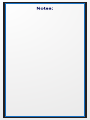 2
2
-
 3
3
-
 4
4
-
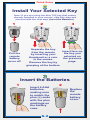 5
5
-
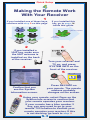 6
6
-
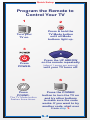 7
7
-
 8
8
-
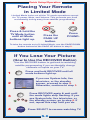 9
9
-
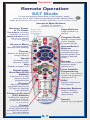 10
10
-
 11
11
-
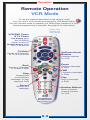 12
12
-
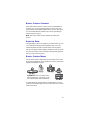 13
13
-
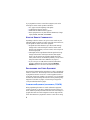 14
14
-
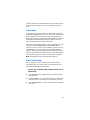 15
15
-
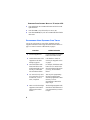 16
16
-
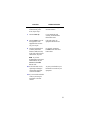 17
17
-
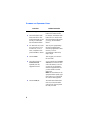 18
18
-
 19
19
-
 20
20
-
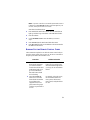 21
21
-
 22
22
-
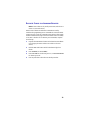 23
23
-
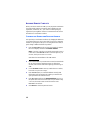 24
24
-
 25
25
-
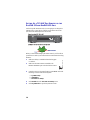 26
26
-
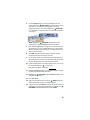 27
27
-
 28
28
-
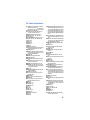 29
29
-
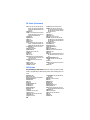 30
30
-
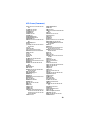 31
31
-
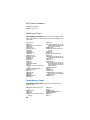 32
32
-
 33
33
-
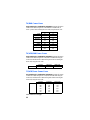 34
34
-
 35
35
-
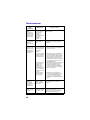 36
36
-
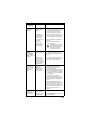 37
37
-
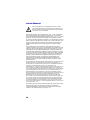 38
38
-
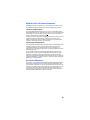 39
39
-
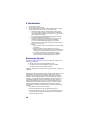 40
40
-
 41
41
-
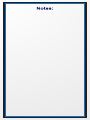 42
42
-
 43
43
-
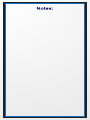 44
44
-
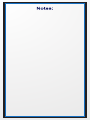 45
45
-
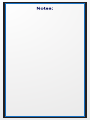 46
46
-
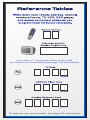 47
47
-
 48
48
Dish Network DVD820 User manual
- Category
- Remote controls
- Type
- User manual
- This manual is also suitable for
Ask a question and I''ll find the answer in the document
Finding information in a document is now easier with AI
Related papers
-
EchoStar C-8 User manual
-
Dish Network Solo 311 User manual
-
Dish Network Solo 301 User manual
-
Dish Network Remote Control User manual
-
Dish Network 4.0 User manual
-
Dish Network DISH 311 User manual
-
Dish Network Solo 301 User manual
-
Dish Network VideoPath DishPro 21 User manual
-
Philips 27I COLOR TV W-REMOTE CONT-DBX STEREO 27PS55S - User manual
-
Dish Network 20.1 User manual
Other documents
-
Universal Electronics MG3-2010 User manual
-
MyBinding Best-Rite Tackboard Display Rail Assembly Instruction
-
MyBinding Best-Rite 507AG Assembly Instruction
-
MyBinding Best-Rite 506AC Assembly Instruction
-
EchoStar DISH Pro User manual
-
Bosch PVN875T02/01 Owner's manual
-
Pyle PDWM2560 User manual
-
Dish Basic User guide
-
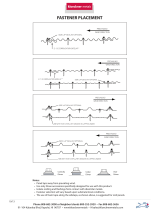 Hampton Bay FS/PS9212HA/TCO Operating instructions
Hampton Bay FS/PS9212HA/TCO Operating instructions
-
Citizen Z200660 User manual