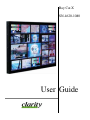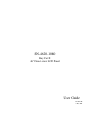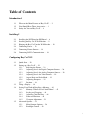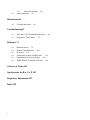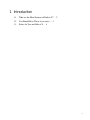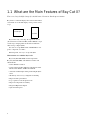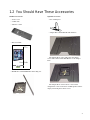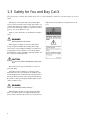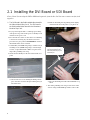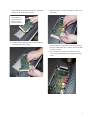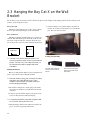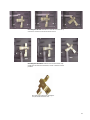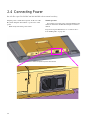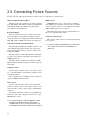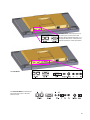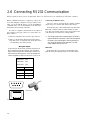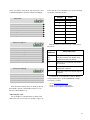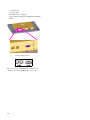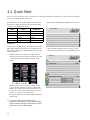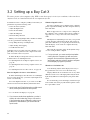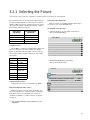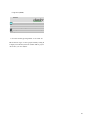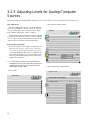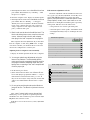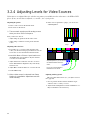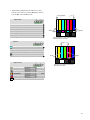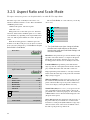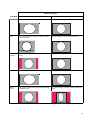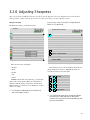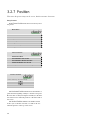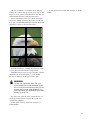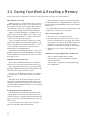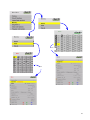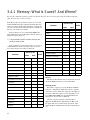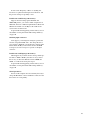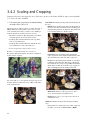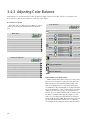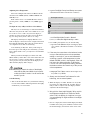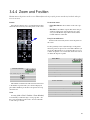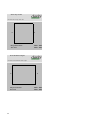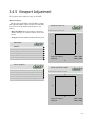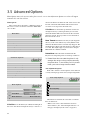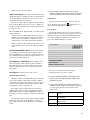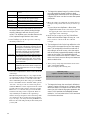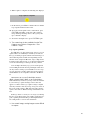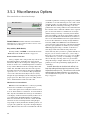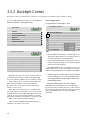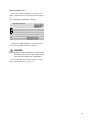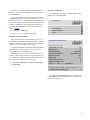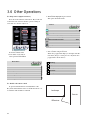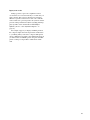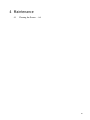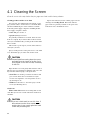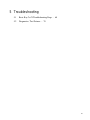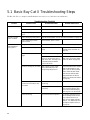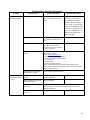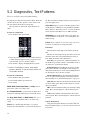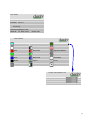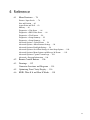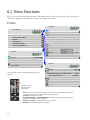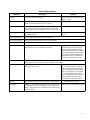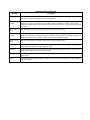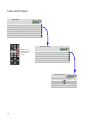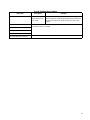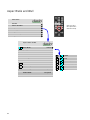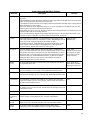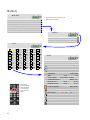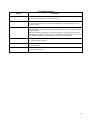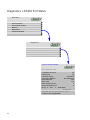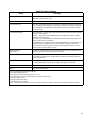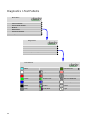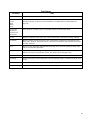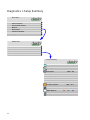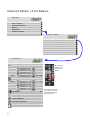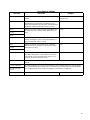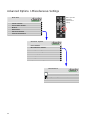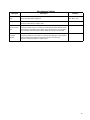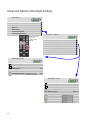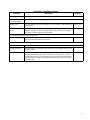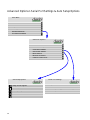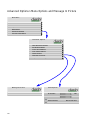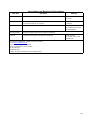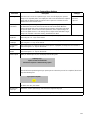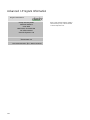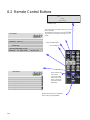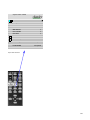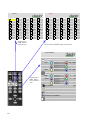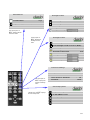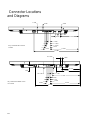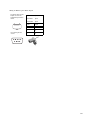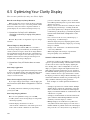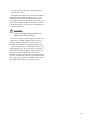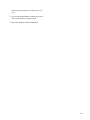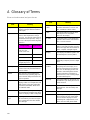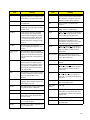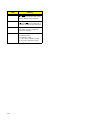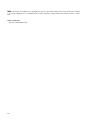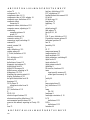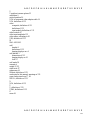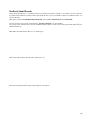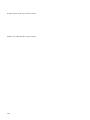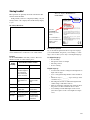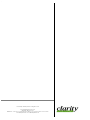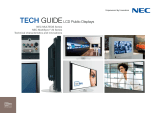Clarity SN-4620-1080 User manual
- Category
- TVs & monitors
- Type
- User manual
This manual is also suitable for

Bay Cat X
SN-4620-1080
User Guide

2

SN-4620-1080
Bay Cat X
46" Direct-view LCD Panel
User Guide
070-0150-00
31 May 2005

ii
©2005 by Clarity Visual Systems™, Inc.
All Rights Reserved.
Contents of this publication may not be reproduced in any form without permission of Clarity Visual Systems, Inc.
Trademark Credits
Windows™ is a trademark of Microsoft Corp.
Clarity's Big Picture™ is a trademark of Clarity Visual Systems, Inc.
APLCD® is a registered trademark Clarity Visual Systems, Inc.
All other names are trademarks or registered trademarks of their respective companies.
Disclaimer:
The information contained in this document is subject to change without notice.
Clarity Visual Systems Company makes no warranty of any kind with regard to this material. While every precaution has
been taken in the preparation of this manual, Clarity Visual Systems shall not be liable for errors or omissions contained
herein or for incidental or consequential damages in connection with the furnishing, performance, or use of this material.
LIMITED WARRANTY. Clarity warrants to Buyer that the SN-4620-1080 (the “Product”), if properly used and ser-
viced, will perform substantially in accordance with the product data sheet and users manual, and will be free from defects in
material and workmanship for one year following date of shipment. This warranty does not apply to air filters and other con-
sumable parts.
Improper use is defined as displaying fixed images continuously for long periods of time, resulting in temporary image
retention. Improper use or operation contrary to instructions and specifications contained in the users manual is not covered
by the warranty.
If any Product fails to conform to the written warranty, Clarity's exclusive liability and Buyer's exclusive remedy will be,
at Clarity's option, to repair, replace or credit Buyer's account with an amount equal to the price paid for any such defective
Product returned by Buyer during the warranty period, provided that: (a) Buyer promptly notifies Clarity in writing that such
Product failed to conform, furnishes an explanation of any alleged deficiency and obtains from Clarity a return authorization;
and (b) Clarity is satisfied that claimed deficiencies actually exist and were not caused by accident, misuse, neglect, alter-
ation, improper installation, repair or improper testing. Clarity will have a reasonable time to make repairs, to replace Prod-
ucts or to credit Buyer's account.
LIMITATIONS. Any written warranty offered by Clarity is in lieu of all other warranties, express or implied. Clarity nei-
ther assumes nor authorizes any other person to assume any other liabilities in connection with the sales or use of any prod-
uct without limitation. Clarity disclaims all other warranties, express or implied, including any warranty of merchantability
or fitness for a particular purpose.
In no event will Clarity be liable to buyer or any other party for procurement costs, loss of profits, loss of use, or for any
other incidental, consequential, indirect or special damages or for contribution or indemnity claims, however caused. Clar-
ity's liability shall be limited to actual direct damages not in excess of the amounts paid to clarity by buyer for the product.
These limitations will apply to all claims, including, without limitation, warranty, contract, indemnity, tort (including negli-
gence), strict liability or otherwise.

i
Table of Contents
Introduction 1
1.1 What are the Main Features of Bay Cat X? … 2
1.2 You Should Have These Accessories … 3
1.3 Safety for You and Bay Cat X … 4
Installing 5
2.1 Installing the DVI Board or SDI Board … 6
2.2 Installing the Bay Cat X Wall Bracket … 9
2.3 Hanging the Bay Cat X on the Wall Bracket … 10
2.4 Connecting Power … 12
2.5 Connecting Picture Sources … 14
2.6 Connecting RS232 Communication … 16
Configuring Bay Cat X 19
3.1 Quick Start … 20
3.2 Setting up a Bay Cat X … 22
3.2.1 Selecting the Picture … 23
3.2.2 Adjusting Levels for Digital Computer Sources … 26
3.2.3 Adjusting Levels for Analog Computer Sources … 28
3.2.4 Adjusting Levels for Video Sources … 30
3.2.5 Aspect Ratio and Scale Mode … 32
3.2.6 Adjusting Sharpness … 35
3.2.7 Position … 36
3.3 Tiling a Display … 38
3.4 Saving Your Work & Recalling a Memory … 40
3.4.1 Memory: What Is Saved? And Where? … 42
3.4.2 Scaling and Cropping … 44
3.4.3 Adjusting Color Balance … 46
3.4.4 Zoom and Position … 49
3.4.5 Viewport Adjustment … 51
3.5 Advanced Options … 52
3.5.1 Miscellaneous Options … 56
3.5.2 Backlight Control … 58

ii
3.5.3 Serial Port Settings … 60
3.6 Other Operations … 63
Maintenance 65
4.1 Cleaning the Screen … 66
Troubleshooting 67
5.1 Basic Bay Cat X Troubleshooting Steps … 68
5.2 Diagnostics, Test Patterns … 70
Reference 73
6.1 Menu Structures … 74
6.2 Remote Control Buttons … 106
6.3 Drawings … 112
6.4 Connector Locations and Diagrams … 114
6.5 Optimizing Your Clarity Display … 116
6.6 EDID: What It Is and How It Works … 118
Glossary of Terms 121
Specifications for Bay Cat X 125
Regulatory Information 127
Index 129

2
1.1 What are the Main Features of Bay Cat X?
Flat screen, long backlight (lamp) life (60,000 hours). Portrait or Landscape orientation
Bay Cat X is a 46" LCD display that can be wall-mounted
or mounted on a stand. The display can be portrait or land-
scape.
Bay Cat X is only 3.96" deep. Its aspect ratio is 1.77
(16:9). Its native resolution is HD (1920 × 1080). It accepts
a wide range of input pictures from VGA to UXGA in
either analog or digital (DVI).
For video it accepts NTSC, PAL, and SECAM as com-
posite, component, or S-Video.
Most important, it is easy to set up and adjust.
What features were added to Bay Cat X?
Bay Cat X (SN-4620-1080) was developed from
Bay Cat (SN-4610-1080), and adds these features and
enhancements.
• Native WXGA resolution
• Can be ordered in three different configurations: Base
Model, Video Model, and Broadcast Model
• Automatic ambient light sensing and backlight adjust-
ment
• 40 memory slots for easy configuration switching
• Improved video performance
• Logo capture for custom splash screen
• Improved component servicability
• Integrated Big Picture Option
• Optional tabletop feet
Landscape
Portrait

3
1.2 You Should Have These Accessories
Standard accessories
•1 Power cord
• 1 VGA cable
• 1 Remote control
• This User Guide
• Wall Bracket, with CATLOCK™ and locking tool
Optional accessories
• Free-standing feet
• Adapter Plate, WAL-4025-00, with hardware
The Adapter Plate comes with 4 nuts and 8 metric
screws. The 4 nuts hold the Wall Bracket to the Adapter
Plate.
The Adapter Plate can be bolted to a wall. Or the
Adapter Plate can be screwed onto an NEC plasma monitor
display stand using the 8 metric screws.
a
Bobcat X
SN-4045-WX
User Guide

4
1.3 Safety for You and Bay Cat X
This list of safety warning and caution notes isn’t very long. Reading it could save you from getting an electric
shock.
This display was designed with safety in mind. How-
ever, if you don’t heed the safety warning and cautions, you
could get hurt. The safety warning are on stickers in various
places in and on the display. They are reproduced on these
pages so you can see them all at once.
There are some other times you should know relating to
safety:
WARNING
Wall mounts must be secure.
If the displays are hung on a wall, the wall must be
strong enough to hold them. Each display unit weighs
about 73 lbs. (33 kg). Simply mounting it to wallboard or
wall paneling won’t be adequate or safe. The mounting
method must be capable of holding 5 times this weight, 275
lbs. (125 kg) for each display unit.
CAUTION
The screen could be damaged by heavy pres-
sure.
Bay Cat X screens are protected with a cover glass to
protect the LCD.
Some Bay Cat Xs are shipped, at customer request,
without this protective glass. In these, the LCD is not pro-
tected. Slight pressure on the LCD will cause distortion of
the image. Heavier pressure will cause permanent damage.
Bay Cat Xs of this type should be mounted where viewers
cannot touch the screen.
WARNING
The backlight contains mercury.
The backlight is 24 mercury vapor fluorescent lamps.
These cold cathode fluorescent lamps behind the LCD
panel contain a small amount of mercury (112 mg in each
lamp). Follow local ordinances and regulations for dis-
posal.

6
2.1 Installing the DVI Board or SDI Board
Clarity Visual Systems ships the DVI or SDI board separately from the Bay Cat X to some customers and for field
upgrades.
✎
The DVI Board is the field-installed video board for
the Video Model of Bay Cat X. The SDI Board is
the field-installed video board for the Broadcast
Model of Bay Cat X.
1. If you powered up the unit to confirm proper working
order upon receipt, turn off AC power to the Bay Cat X
and remove the power cord.
2. Place the unit face down on a flat surface on something
soft and non-scratching. If your unit does not have a
protective face glass panel, be EXTREMELY careful as
the LCD material can be scratched.
3. Confirm that your DVI Board package contains four (4)
mounting screws (SDI Board package contains six[6]
srcews), a replacement DVI or SDI cover panel, and a
disposable grounding wrist strap.
4. On the back of the Bay Cat X, remove the blank cover
panel.
a) Unscrew the two screws holding the blank panel in
place. Save the screws for the replacement panel you
will install later.
b) Remove the blank panel by pushing down slightly
on the inserted end of the panel as you pull it out.
c) Recycle the blank panel with other aluminum scrap
metal.
5. Attach the grounding wrist strap to bare metal on the
chassis. Using standard ESD procedures, remove the
As you remove the panel,
push down slightly on this
end of the panel as you pull
it towards you

7
DVI or SDI board from the anti-static bag. (The DVI
board is shown in the pictures below.)
6. Carefully slide the right side of the board into the slot
on the right side of the opening.
7. Align the connector on the board with the connector in
the opening.
Gently push the board into the connector. The board is
fully seated when the four screw holes (six for the SDI
board) are aligned.
8. Screw down the four corners of the DVI board (six
screws for the SDI board) with the supplied mounting
screws.
Use a grounding wrist
strap (not shown) or
other personal ESD
devices to prevent
damage to the board

8
9. Slide the DVI or SDI replacement cover panel into
place. Press down gently on the insertion end of the
panel to help the tabs insert in the slots.
10. Secure the DVI or SDI replacement cover panel using
the screws you removed earlier.
As you insert the panel,
push down slightly on this
end of the panel

9
2.2 Installing the Bay Cat X Wall Bracket
The Bay Cat X hangs on its wall bracket in either landscape or portrait orientation.
Installing the wall bracket
The wall bracket comes with each Bay Cat X. See pic-
ture in “You Should Have These Accessories” on page 3.
Using hardware you supply, bolt or screw the wall
bracket to a wall. Be sure to bolt or screw to structural ele-
ments of the wall, not just the wall board or drywall. The
Bay Cat X weighs 73 lbs. (33 kg). The mounting method
you use must be capable of holding five times this weight
(356 lbs., 160 kg). The mounting holes are on 6.26" cen-
ters. When installed, the wall bracket protrudes 0.375" from
the back panel of the Bay Cat X.
Ventilation
The Bay Cat X needs no space to the rear for ventilation.
However, like all electronic devices, it does produce some
heat. The space above the display should provide enough
space so that heated air can get away. This means you
should not mount it into a sealed space with nowhere for
the heated air to escape.
Portrait or Landscape
The wall bracket always mounts the same way, whether
the displays will be hung as portrait or landscape. The
hooks on the wall bracket should always have the open part
facing upward.
✎ The Locking Wall Bracket does not have the
large back plate. It consists of the square, open
box with the locking mechanism. This Locking
Wall Bracket with CATLOCK™ is a standard
accessory.
For array mounting guidelines, contact
Clarity Visual Systems.
✎ This space at the rear of the Bay Cat X will
be occupied by the wall bracket when the
display is hanging on a wall.

10
2.3 Hanging the Bay Cat X on the Wall
Bracket
The locking system for the Bay Cat X wall bracket prevents the display from jumping off the bracket during earth
tremors, and it helps deter theft.
Two-person job
The Bay Cat X weighs just over 73 lbs. (33 kg). Always
have two persons hang the display on the wall bracket.
Two orientations
The Bay Cat X hangs in either landscape or portrait ori-
entation. The small black square shows the position of the
AC power receptacle. The gray rectangle shows the posi-
tion of the picture connectors, when viewed from the front.
✎ The Bay Cat X will not rotate the picture. The
source (computer or video source) must rotate the
picture. The Bay Cat X can rotate the menus, so
the internal menus will be upright with either
orientation.
Hanging the display
Before you hang the first display, practice using the lock
lever to open and close the locking mechanism.
✎ After the display is hung, the connectors for video
and power are a little difficult to see. Some
installers connect power and video cables just
before hanging the display.
1. Be sure the locking lever is in the open position. The
tab on the lever should not protrude below the bottom
of the box.
2. Using two persons, lift the display so the power recep-
tacle is at the bottom for landscape hanging.
✎ For portrait orientation, the power receptacle will
be on the left, looking from the front.
3. Hang the display in the hooks. Pull forward on the dis-
play to see that it is properly in the hooks.
4. Use the locking tool to lock the display onto the wall
bracket. To see if it is locked in place, try to lift the dis-
play. If it won’t lift, its locked.
Locking and unlocking
Landscape
Portrait
This end of the locking tool
works from below the wall
bracket.
This end of the locking tool
works from the sides of the
wall bracket.

11
Unlocking from the side: Slide the tool in from the side. It will ride up
over the lock and catch it. Pull the lock back to unlock.
Unlocking from the bottom: Slide the tool in from the bottom, keep-
ing the open side of the hook to the left, as shown. Catch the lock and
pull down.
Back side of the locking lever, showing the
two pins that the tool hooks onto.

12
2.4 Connecting Power
Bay Cat X accepts 110-120 VAC and 200-240 VAC with no manual switching.
Plug the power cord into the receptacle on the rear of the
Bay Cat X. Plug the other end into a good source of AC
power.
When ready, turn on the power switch.
Normal operation
It is normal to leave the power connected and the power
switch on all the time and turn the backlight on and off as
desired.
For power receptacle dimensions, see “Connector Loca-
tions and Diagrams” on page 114.
Power receptacle and power switch location

13

14
2.5 Connecting Picture Sources
The Bay Cat X accepts inputs from many different sources, depending on configuration
Which Configuration Do You Have?
The Bay Cat X can be ordered in one of three configura-
tions: Base Model, Video Model, or Broadcast Model. The
Video Model and Broadcast Model have similar input
ports, which are described below.
Base Model Inputs
The base model has one analog computer video input
port and two RS-232 ports (input and output). You may
connect standard sources ranging from VGA to UXGA and
480i, 480p, 720p, or 1080i to the analog video input port.
Video Model and Broadcast Model Inputs
The Video Model and Broadcast Model each have a total
of five different video inputs. Of these five, four are the
same for both models: Analog, Composite, S-Video, and
Component (YPbPr).
The fifth connector on the Video Model is a DVI input
port that accepts all video and graphics signal inputs up to
165MHz pixel clock.
The fifth connector on the Broadcast Model is an HD-
SDI (Serial Digital Interface) input port, which accepts all
video inputs.
Computer sources
Connect analog computer sources to the analog connec-
tor., or on Video Models, connect digital computer sources
to the DVI connector.
Since computer sources are RGB, you must set the Col-
orspace to RGB in the Picture menu.
Video sources
Connect composite video sources to the yellow RCA
connector, S-Video sources to the S-Video connector, and
component video sources to the red, green, and blue RCA
connectors.
Component and S-Video connectors accept NTSC and
PAL video sources. The composite connector also accepts
SECAM video sources.
✎ For some customers and field upgrades, video
boards are shipped separately and must be
installed prior to use. For more information, see
“Installing the DVI Board or SDI Board” on page 6.
YPbPr sources
Component video sources, such as those provided by
some DVD players, should be connected to the component
connectors. These connectors accept 480i and 576i signals
(480p and HD signals are not accepted).
Most DVD players have red, green, and blue RCA con-
nectors for component video output.
Connectors and Locations
The locations of the connectors are shown in the illustra-
tion on page 15.
✎ For exact locations and dimensions of connectors,
see “Connector Locations and Diagrams” on
page 114.
Page is loading ...
Page is loading ...
Page is loading ...
Page is loading ...
Page is loading ...
Page is loading ...
Page is loading ...
Page is loading ...
Page is loading ...
Page is loading ...
Page is loading ...
Page is loading ...
Page is loading ...
Page is loading ...
Page is loading ...
Page is loading ...
Page is loading ...
Page is loading ...
Page is loading ...
Page is loading ...
Page is loading ...
Page is loading ...
Page is loading ...
Page is loading ...
Page is loading ...
Page is loading ...
Page is loading ...
Page is loading ...
Page is loading ...
Page is loading ...
Page is loading ...
Page is loading ...
Page is loading ...
Page is loading ...
Page is loading ...
Page is loading ...
Page is loading ...
Page is loading ...
Page is loading ...
Page is loading ...
Page is loading ...
Page is loading ...
Page is loading ...
Page is loading ...
Page is loading ...
Page is loading ...
Page is loading ...
Page is loading ...
Page is loading ...
Page is loading ...
Page is loading ...
Page is loading ...
Page is loading ...
Page is loading ...
Page is loading ...
Page is loading ...
Page is loading ...
Page is loading ...
Page is loading ...
Page is loading ...
Page is loading ...
Page is loading ...
Page is loading ...
Page is loading ...
Page is loading ...
Page is loading ...
Page is loading ...
Page is loading ...
Page is loading ...
Page is loading ...
Page is loading ...
Page is loading ...
Page is loading ...
Page is loading ...
Page is loading ...
Page is loading ...
Page is loading ...
Page is loading ...
Page is loading ...
Page is loading ...
Page is loading ...
Page is loading ...
Page is loading ...
Page is loading ...
Page is loading ...
Page is loading ...
Page is loading ...
Page is loading ...
Page is loading ...
Page is loading ...
Page is loading ...
Page is loading ...
Page is loading ...
Page is loading ...
Page is loading ...
Page is loading ...
Page is loading ...
Page is loading ...
Page is loading ...
Page is loading ...
Page is loading ...
Page is loading ...
Page is loading ...
Page is loading ...
Page is loading ...
Page is loading ...
Page is loading ...
Page is loading ...
Page is loading ...
Page is loading ...
Page is loading ...
Page is loading ...
Page is loading ...
Page is loading ...
Page is loading ...
Page is loading ...
Page is loading ...
Page is loading ...
Page is loading ...
Page is loading ...
Page is loading ...
Page is loading ...
Page is loading ...
-
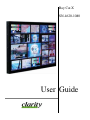 1
1
-
 2
2
-
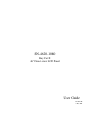 3
3
-
 4
4
-
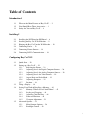 5
5
-
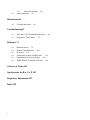 6
6
-
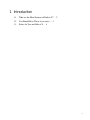 7
7
-
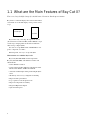 8
8
-
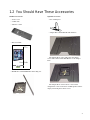 9
9
-
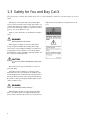 10
10
-
 11
11
-
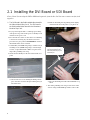 12
12
-
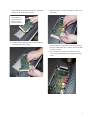 13
13
-
 14
14
-
 15
15
-
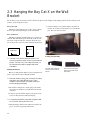 16
16
-
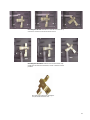 17
17
-
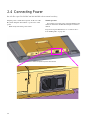 18
18
-
 19
19
-
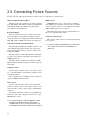 20
20
-
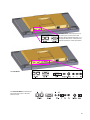 21
21
-
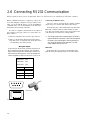 22
22
-
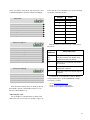 23
23
-
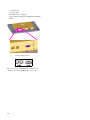 24
24
-
 25
25
-
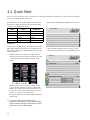 26
26
-
 27
27
-
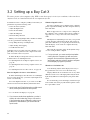 28
28
-
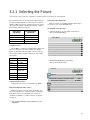 29
29
-
 30
30
-
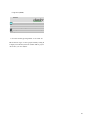 31
31
-
 32
32
-
 33
33
-
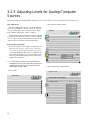 34
34
-
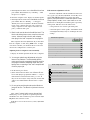 35
35
-
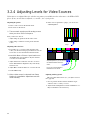 36
36
-
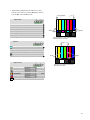 37
37
-
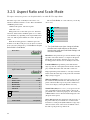 38
38
-
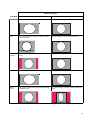 39
39
-
 40
40
-
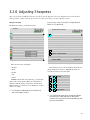 41
41
-
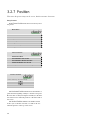 42
42
-
 43
43
-
 44
44
-
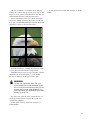 45
45
-
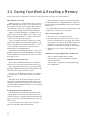 46
46
-
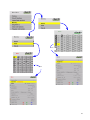 47
47
-
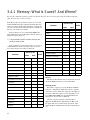 48
48
-
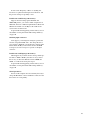 49
49
-
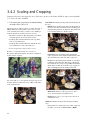 50
50
-
 51
51
-
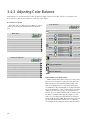 52
52
-
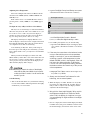 53
53
-
 54
54
-
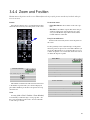 55
55
-
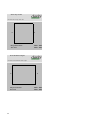 56
56
-
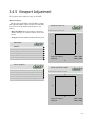 57
57
-
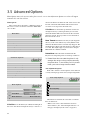 58
58
-
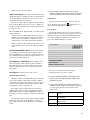 59
59
-
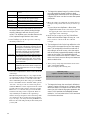 60
60
-
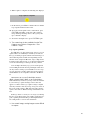 61
61
-
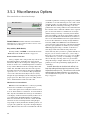 62
62
-
 63
63
-
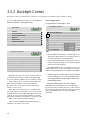 64
64
-
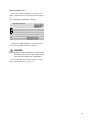 65
65
-
 66
66
-
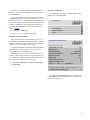 67
67
-
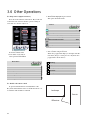 68
68
-
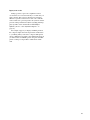 69
69
-
 70
70
-
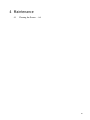 71
71
-
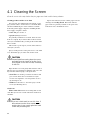 72
72
-
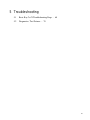 73
73
-
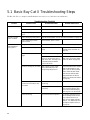 74
74
-
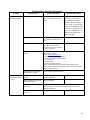 75
75
-
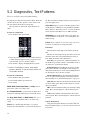 76
76
-
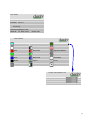 77
77
-
 78
78
-
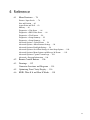 79
79
-
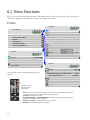 80
80
-
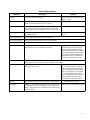 81
81
-
 82
82
-
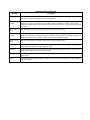 83
83
-
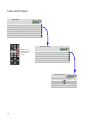 84
84
-
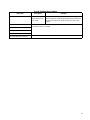 85
85
-
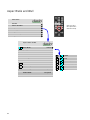 86
86
-
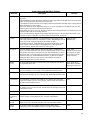 87
87
-
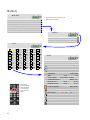 88
88
-
 89
89
-
 90
90
-
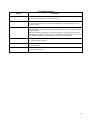 91
91
-
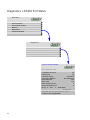 92
92
-
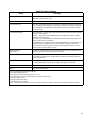 93
93
-
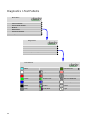 94
94
-
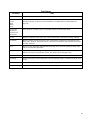 95
95
-
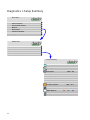 96
96
-
 97
97
-
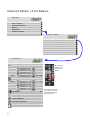 98
98
-
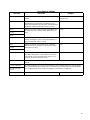 99
99
-
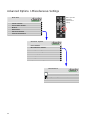 100
100
-
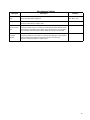 101
101
-
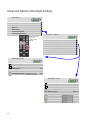 102
102
-
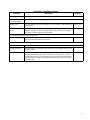 103
103
-
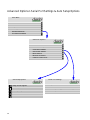 104
104
-
 105
105
-
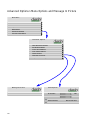 106
106
-
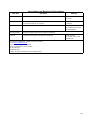 107
107
-
 108
108
-
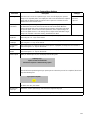 109
109
-
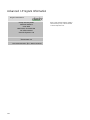 110
110
-
 111
111
-
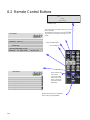 112
112
-
 113
113
-
 114
114
-
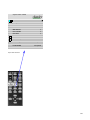 115
115
-
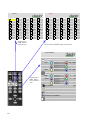 116
116
-
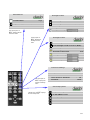 117
117
-
 118
118
-
 119
119
-
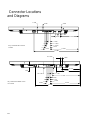 120
120
-
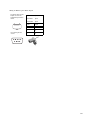 121
121
-
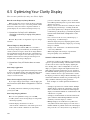 122
122
-
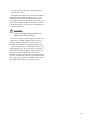 123
123
-
 124
124
-
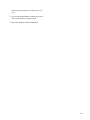 125
125
-
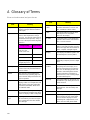 126
126
-
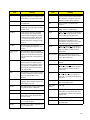 127
127
-
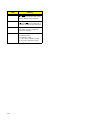 128
128
-
 129
129
-
 130
130
-
 131
131
-
 132
132
-
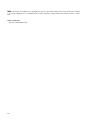 133
133
-
 134
134
-
 135
135
-
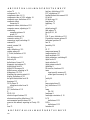 136
136
-
 137
137
-
 138
138
-
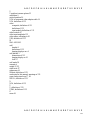 139
139
-
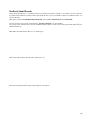 140
140
-
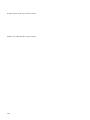 141
141
-
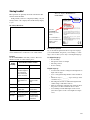 142
142
-
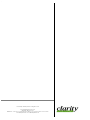 143
143
Clarity SN-4620-1080 User manual
- Category
- TVs & monitors
- Type
- User manual
- This manual is also suitable for
Ask a question and I''ll find the answer in the document
Finding information in a document is now easier with AI
Related papers
Other documents
-
Planar Marine Instruments m40L User manual
-
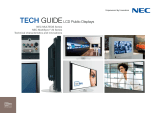 Innovation NEC MultiSync 20 Series User manual
Innovation NEC MultiSync 20 Series User manual
-
SunBrite SB-P2-65-4K-WH Owner's manual
-
SunBrite SB-P2-65-4K-WH Owner's manual
-
SunBriteTV SB-S2-43-4K Owner's manual
-
Equip 253319 User manual
-
Gefen CAT5 User manual
-
Equip 992435 User manual
-
Blackmagic DaVinci Resolve 10 Configuration Guide
-
Gefen CAT5-9500HDS User manual