Page is loading ...

• LCD 24B
• LCD 12B
• STD 24B
• BASIC 12B
•7B
KEYSET USER GUIDE
February 2000
SAMSUNG DCS 50si
DIGITAL COMMUNICATIONS SYSTEM
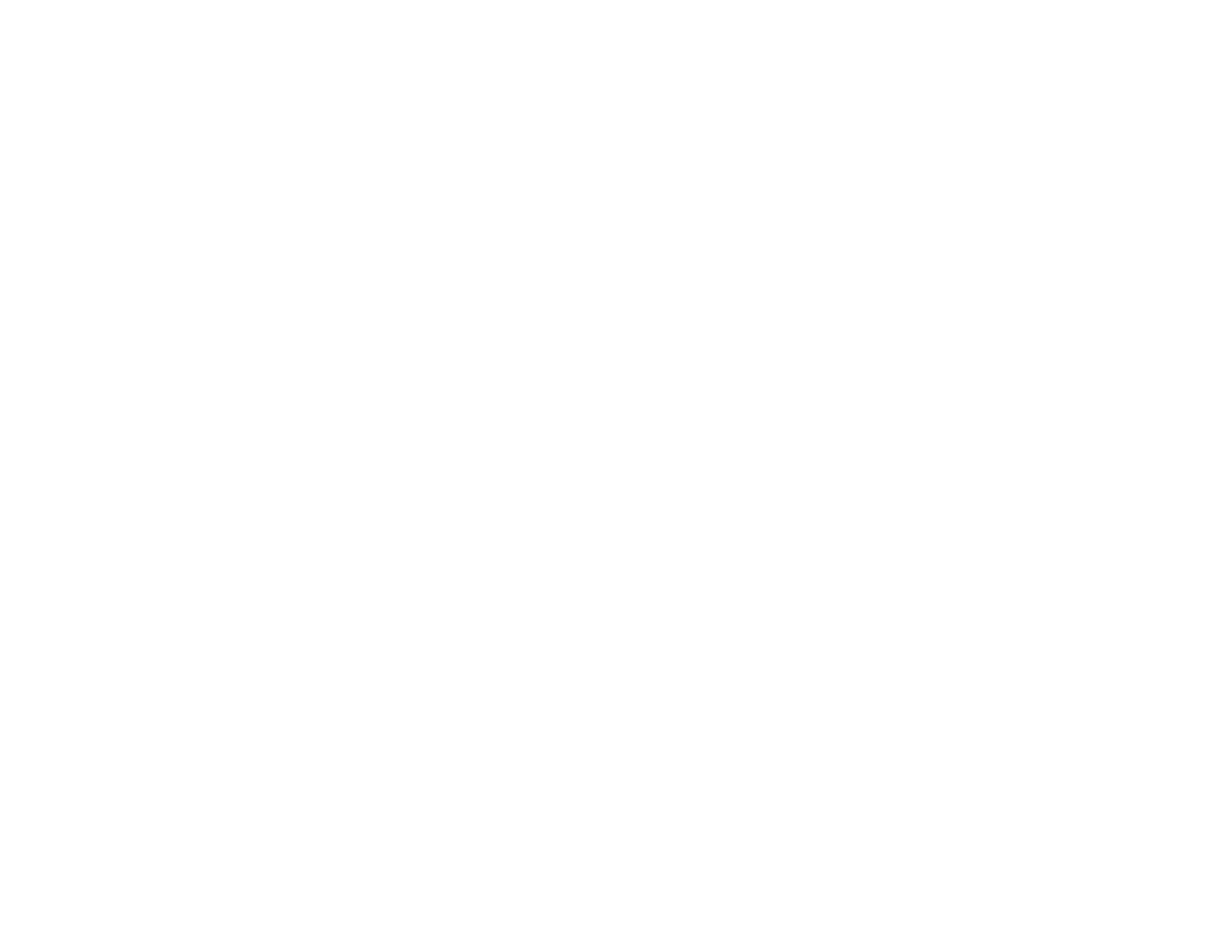
TABLE OF CONTENTS
ABOUT THIS BOOK ...........................................................1
THINGS YOU SHOULD KNOW................................2–9
OUTSIDE CALLS
Making an Outside Call .................................................................... 10
Answering an Outside Call ............................................................... 10
Universal Answer ............................................................................. 10
Recall/Flash ..................................................................................... 11
Busy Line Queuing with Callback .................................................... 11
Canceling Callback .......................................................................... 11
INTERCOM CALLS
Calling Other Stations ...................................................................... 12
Answering Intercom Calls ................................................................ 12
Answer Modes ........................................................................... 12–13
Busy Station Callback ...................................................................... 13
Busy Station Camp-on ..................................................................... 13
Calling Your System Operator .......................................................... 13
CALL PROCESSING
Holding Calls .............................................................................. 14–15
Transferring Calls ....................................................................... 15–16
Transfer with Camp-On .................................................................... 16
Transfer to Voice Mail ....................................................................... 16
Call Waiting ....................................................................................... 16
Conference Calls ............................................................................. 17
Forwarding Calls ........................................................................ 17–20
Call Pickup ....................................................................................... 20
DIALING FEATURES
Speed Dialing ................................................................................... 21
Programming Personal Speed Dial Numbers............................. 21–22
One Touch Speed Dialing ................................................................. 22
Last Number Redial ......................................................................... 22
Save Number with Redial................................................................. 22
Chain Dialing .................................................................................... 23
Automatic Redial/Retry .................................................................... 23
Pulse to Tone Changeover ............................................................... 23
PAGING AND MESSAGING
Making an Internal Page ................................................................... 24
Making an External Page ................................................................. 24
All Page ............................................................................................ 24
Meet Me Page .................................................................................. 25
Call Park and Page ........................................................................... 25
Messages—Set and Cancel ...................................................... 25–26
Returning Messages ........................................................................ 26
Programmed Messages ................................................................... 26
CONVENIENCE FEATURES
Do Not Disturb ................................................................................. 27
One Time DND................................................................................. 27
Mute ................................................................................................. 27
Background Music ........................................................................... 27
Appointment Reminder/Alarm Clock ................................................ 28
Door Phone Calls ....................................................................... 28–29
Executive/Secretary Hotline ............................................................ 29
Group Listening ................................................................................ 29
Account Codes ................................................................................ 29
Locking Your Keyset ......................................................................... 30
Off-Hook Voice Announce.......................................................... 30–31
OHVA Block ..................................................................................... 31
OHVA Reject.................................................................................... 31
In Group/Out of Group ..................................................................... 31
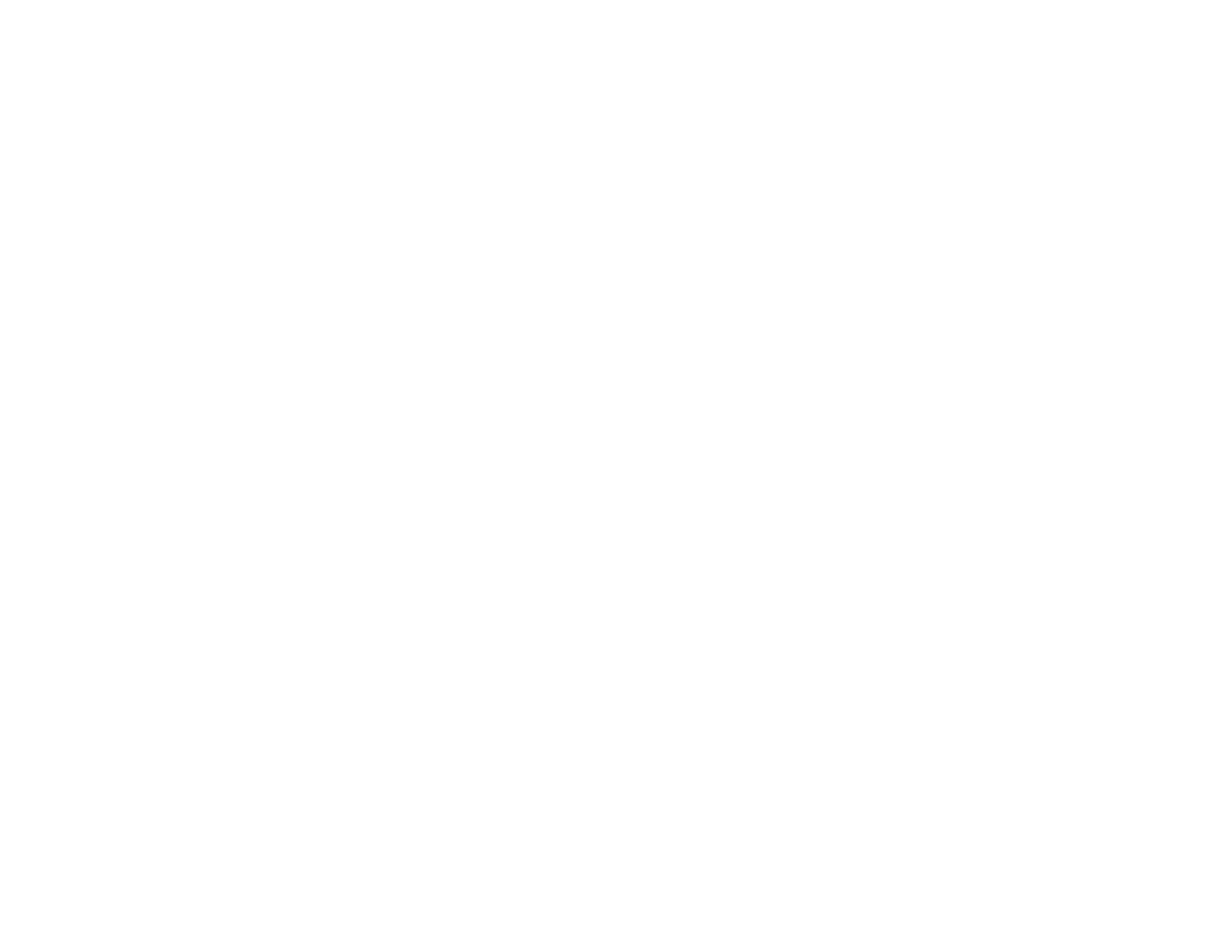
CUSTOMIZING YOUR KEYSET
AME BGM ........................................................................................ 32
AME Password ................................................................................ 32
Select Ring Tone .............................................................................. 32
Change Your Passcode .................................................................... 32
Set Answer Mode ............................................................................. 33
Automatic Hold ................................................................................. 33
Headset Operation ........................................................................... 33
Hot Keypad ...................................................................................... 34
Key Confirmation Tone...................................................................... 34
Rejoining a Page .............................................................................. 34
Ring Preference ............................................................................... 34
DISPLAY FEATURES
Interactive Display Keys .................................................................. 35
Directory Information ....................................................................... 35
Dial by Directory .............................................................................. 36
Call Progress Displays .................................................................... 36
Display Number Dialed .................................................................... 36
Call Duration Timer ........................................................................... 36
Auto Timer ........................................................................................ 37
Timer Function ................................................................................. 37
Viewing Message Indications ........................................................... 37
Alarm Reminder Messages ........................................................ 37–38
Personal Speed Dial Names ............................................................ 38
Station Names............................................................................ 38–39
Managing Key Assignments ............................................................. 39
Caller ID ..................................................................................... 39–43
LCR with Clear ................................................................................. 43
ADD-ON MODULE
With Keyset ...................................................................................... 44
Without Keyset ................................................................................. 44
64 BUTTON MODULE WITH KEYSET................. 44
PERSONAL SPEED DIAL NUMBERS ........... 45–46
ABOUT THIS BOOK
Your keyset is the most visible part of the DCS 50si System. No matter what
model keyset you are using, with or without a display, telephone calls are handled
in the same way. The LCD 12B and LCD 24B keysets have a few additional
conveniences that are not available to STD 24B, Basic 12B and 7B keyset
users. These are noted throughout this guide.
Please take the time to study this guide and to become familiar with the opera-
tion of your keyset. Keep this guide handy. You may need to look up instructions
for infrequently used features.
Learning to use your keyset correctly will make everyday telephone communi-
cations a breeze.
1
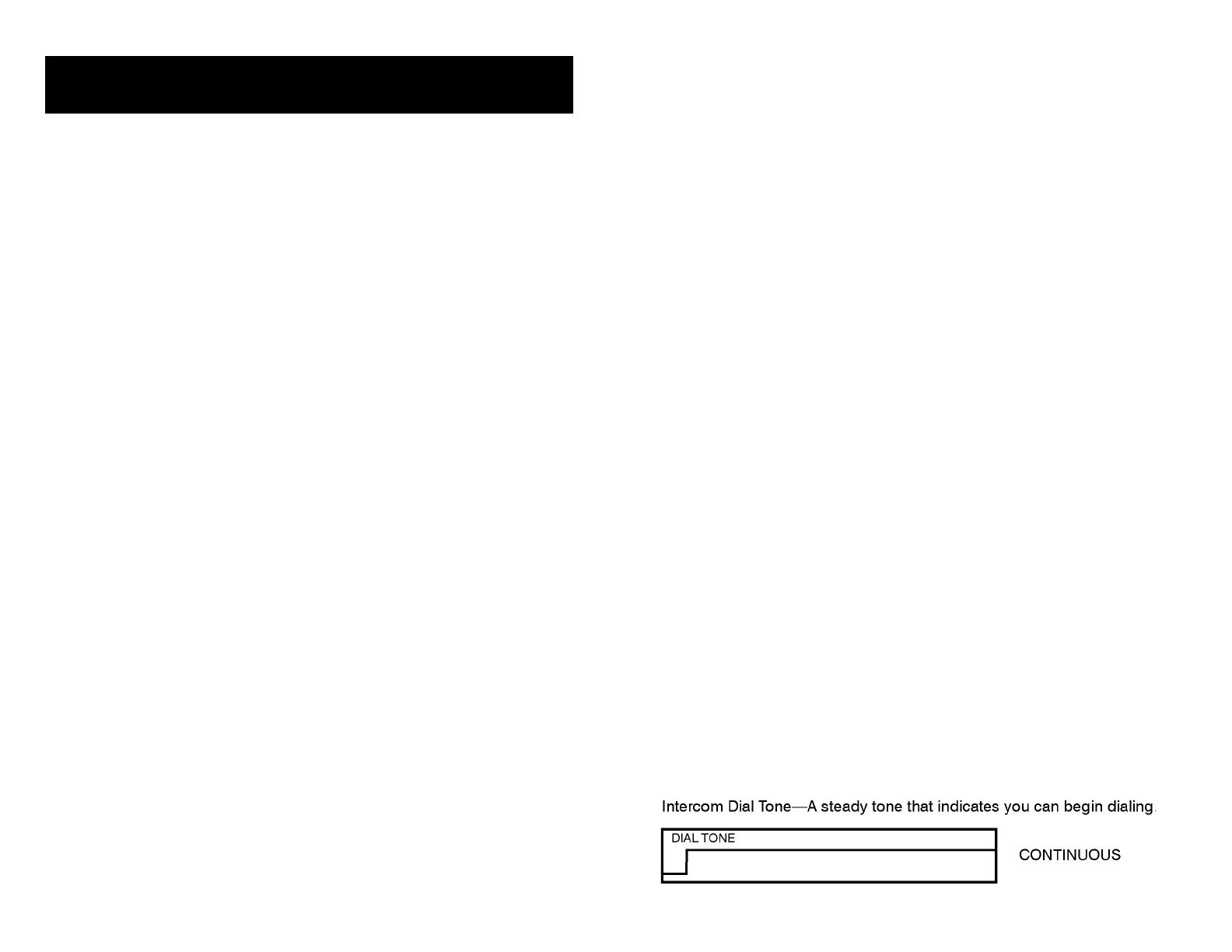
THINGS YOU SHOULD KNOW
USER ORIENTATION
DCS 50si telephones are called “keysets.” They contain buttons or “keys” that
are used to access or activate the many features of your office phone system.
The keys with paper designation strips are programmable keys. This means
they can be programmed for a specific function on your keyset and that same
button can be something different on another keyset. See the system manager
to get your most frequently used features assigned to your programmable keys.
When changes are made, be sure that your programmable keys are relabeled
properly.
Lines from the telephone company are “C.O. lines.” Calls on these lines are
referred to as “outside calls.” Your system can have individual C.O. line keys or
lines may be assigned to groups. When they are in a group, you access a line by
dialing an access code or pressing a route button. For example, dial 9 or press
the LOCAL key to get a local outside line. If Least Cost Routing is used, press-
ing the LCR key will automatically select a preprogrammed C.O. line according
to what digits are dialed. Each line in the system is numbered, beginning with
701, then 702, 703, etc.
Direct Station Selection (DSS) keys are programmed to ring specific stations.
You can press a DSS key instead of dialing the extension number. A DSS key
lights red when that station is busy (Busy Lamp Indication).
DCS 50si provides distinctive ring patterns to your keyset:
• Outside calls have a single ring tone repeated.
• Internal calls have a double ring tone repeated.
• Door phone calls and alarm/appointment reminders have a triple ring tone
repeated.
CALL INDICATIONS
The keys on your phone have light emitting diodes (LEDs). Some of these are
tri-colored LEDs that light green, red or amber (green and red together). Some of
the keys can only light red.
Intercom calls, also called internal calls, always appear on your CALL buttons.
They will always light green. You can have up to eight CALL buttons, but at least
two are recommended.
Outside calls appear on individual line keys if they are assigned. When an indi-
vidual line is not assigned to its own key, it will appear on a CALL button. Your
2 3
outside calls will light green on your keyset and red on other keysets.
You never lose sight of your calls while they are on hold. They stay right where
you put them and are identified with a green flashing light if the key has a tri-
colored LED.
Some simple rules to remember:
• Any steady LED indicates the line or feature is in use.
• A fast flashing green LED indicates a new call ringing in.
• A slow flashing green or red LED indicates a call is on hold.
• A slow flashing amber LED indicates a recall to your keyset.
• A steady red LED on the HOLD key indicates the keyset is locked.
• A steady red LED on the TRSF key indicates the keyset is Forward All.
• A steady red LED on the ANS/RLS key indicates the keyset is in Headset
mode.
• A flashing red LED on the ANS/RLS key indicates the keyset is in DND
mode.
SPEAKERPHONE
Pressing the ANS/RLS key will answer or release a call on the speakerphone.
Switching from the handset to the speakerphone is easy. Press the SPK key
and hang up the handset.
NOTE: The 7B phone is not a speaker phone. If you are using a 7B phone, you
must lift the handset in order to speak to the other party.
VOLUME CONTROLS
DCS 50si keysets use the UP and DOWN keys to adjust the ringer volume while
the keyset is ringing, the speaker volume while the speakerphone is in use and
the handset volume while you are listening. These three levels will be stored in
memory until changed. If background music is turned on at your keyset, the
volume keys will also control the level of music. The volume of pages heard
through the speaker of a keyset can be adjusted during a page announcement
by using the volume keys. There are 16 levels for each volume setting. The
volume of off-hook ring is controlled by a user-programmable setting.
SYSTEM TONES
The system provides several tones to assist you. Some of these tones are
already familiar to you.
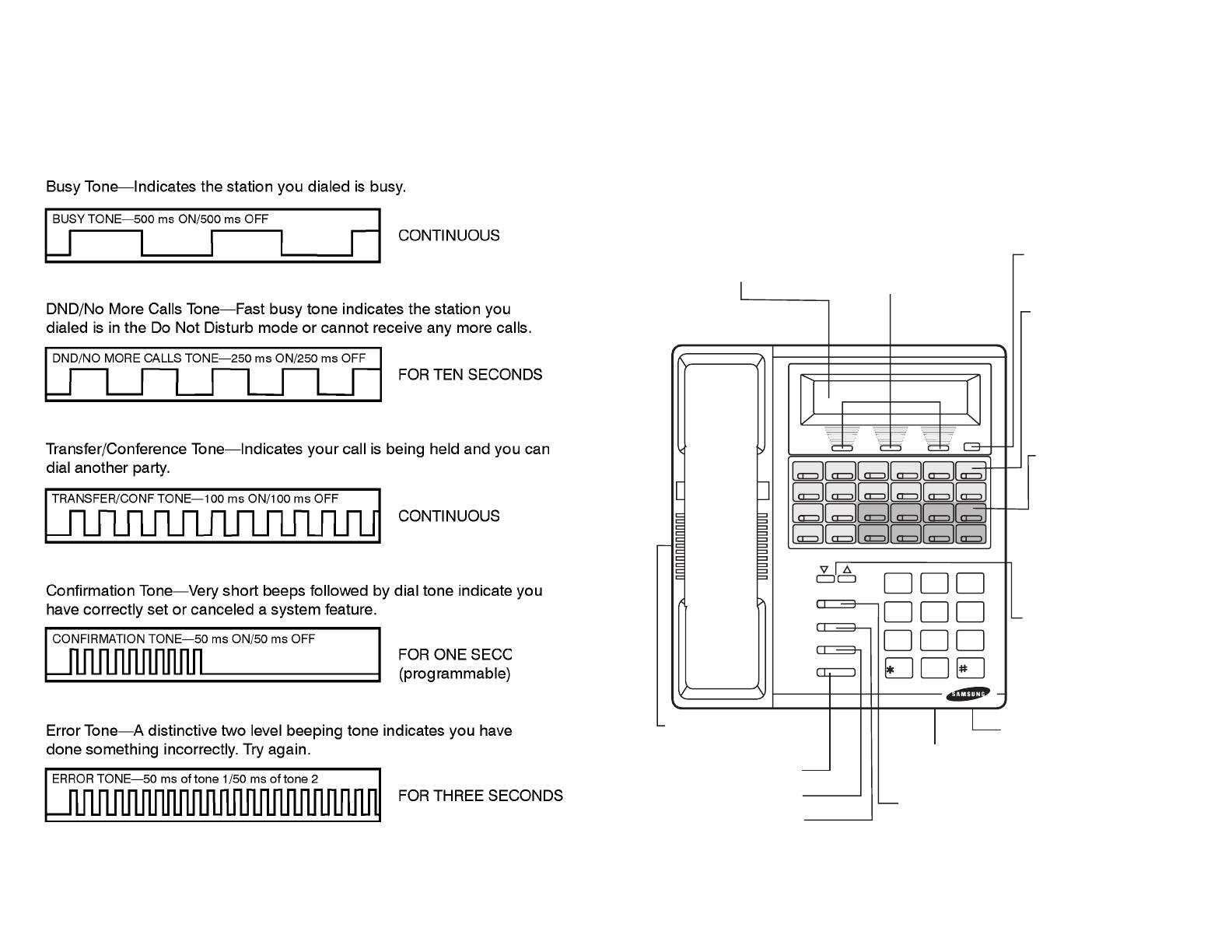
4 5
LCD 24B KEYSET LAYOUT
LABELING PROGRAMMABLE KEYS
Insert the end of a paper clip into the notch of the clear cover.
Push the cover sideways. Lift the cover and remove the desig-
nation strip. Label the designation strip. Replace the strip and
cover.
VOL
SPK
HOLD
TRSF
ANS/
1
2
ABC
3
DEF
4
GHI
5
JKL
6
MNO
7
PRS
8
TUV
9
WXY
0
OPER
RLS
SCROLL
HOLD KEY
TRANSFER KEY
ANSWER/RELEASE KEY
PULLOUT
DIRECTORY TRAY
32 CHARACTER DISPLAY Two
lines with 16 characters each.
SOFT KEYS Used to
activate features via
the display.
SCROLL KEY Used to
scroll through displays.
16 PROGRAMMABLE
KEYS WITH TRI-
COLORED LIGHTS
Used for CALL but-
tons, intercom calls,
outside lines and
many other system
features.
8 PROGRAMMABLE
KEYS WITH RED
LIGHTS Used to call
stations directly, to
indicate busy condi-
tions of other sta-
tions, for One Touch
dialing and many
other system fea-
tures.
VOLUME CONTROL
KEYS Used to set inde-
pendent levels for hand-
set, speaker, back-
ground music, ring and
page volumes.
SPEAKER KEY Used to switch
call to speakerphone.
MICROPHONE For
handsfree operation.
SPEAKER For handsfree
operation and ringing.
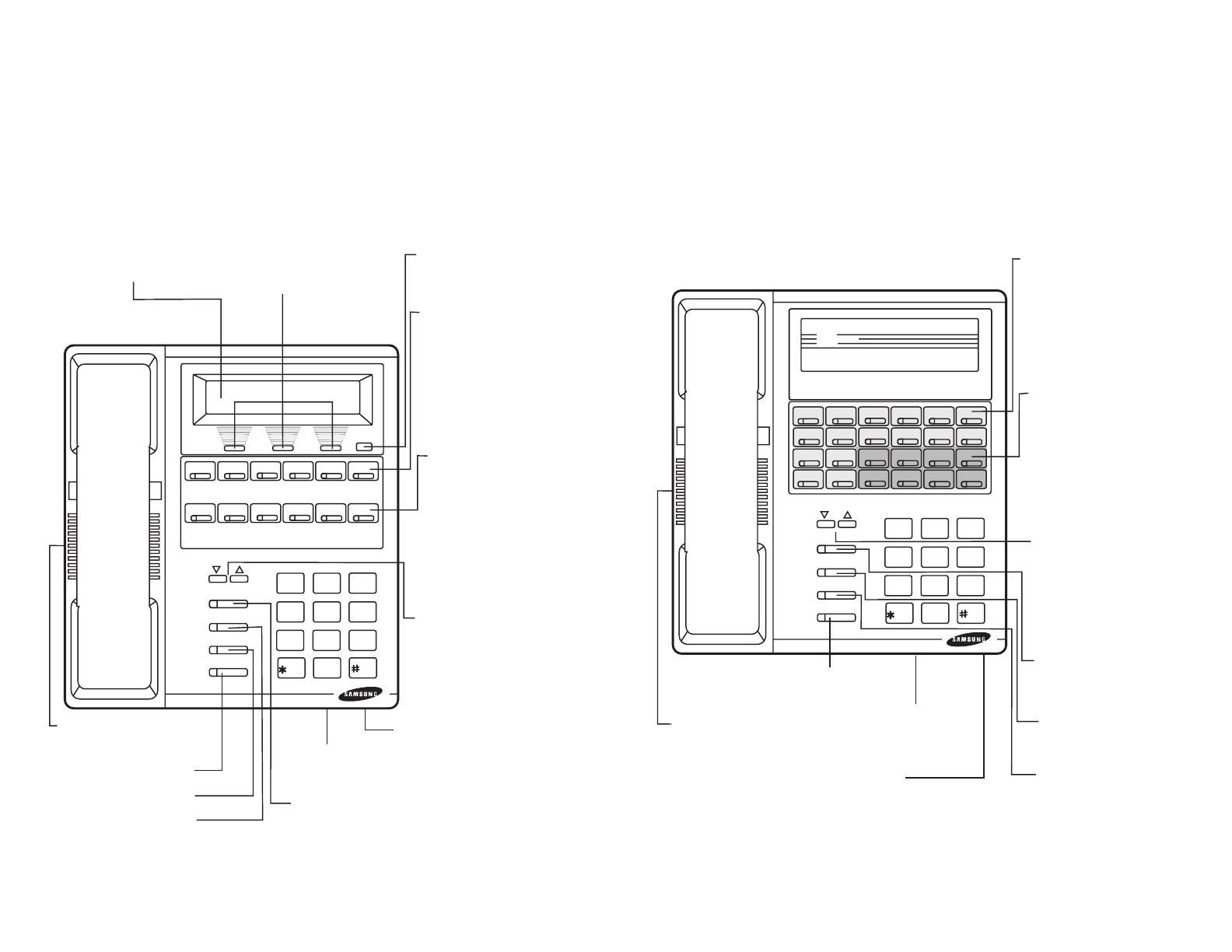
6
LCD 12B KEYSET LAYOUT
LABELING PROGRAMMABLE KEYS
Insert the end of a paper clip into the notch of the clear cover.
Push the cover sideways. Lift the cover and remove the desig-
nation strip. Label the designation strip. Replace the strip and
cover.
7
STD 24B KEYSET LAYOUT
LABELING PROGRAMMABLE KEYS
Insert the end of a paper clip into the notch of the clear cover.
Push the cover sideways. Lift the cover and remove the desig-
nation strip. Label the designation strip. Replace the strip and
cover.
VOL
SPK
HOLD
TRSF
ANS/
1
2
ABC
3
DEF
4
GHI
5
JKL
6
MNO
7
PRS
8
TUV
9
WXY
0
OPER
RLS
SCROLL
HOLD KEY
TRANSFER KEY
ANSWER/RELEASE KEY
PULLOUT
DIRECTORY TRAY
32 CHARACTER DISPLAY Two
lines with 16 characters each.
SOFT KEYS Used to
activate features via
the display.
SCROLL KEY Used to
scroll through displays.
6 PROGRAMMABLE
KEYS WITH TRI-
COLORED LIGHTS
Used for CALL but-
tons, intercom calls,
outside lines and
many other system
features.
6 PROGRAMMABLE
KEYS WITH RED
LIGHTS Used to call
stations directly, to
indicate busy condi-
tions of other sta-
tions, for One Touch
dialing and many
other system fea-
tures.
VOLUME CONTROL
KEYS Used to set inde-
pendent levels for hand-
set, speaker, back-
ground music, ring and
page volumes.
SPEAKER KEY Used to switch
call to speakerphone.
MICROPHONE For
handsfree operation.
SPEAKER For handsfree
operation and ringing.
DIGITAL
COMMUNICATION
SYSTEM
VOL
SPK
HOLD
TRSF
ANS/
1
2
ABC
3
DEF
4
GHI
5
JKL
6
MNO
7
PRS
8
TUV
9
WXY
0
OPER
RLS
HOLD KEY
TRANSFER KEY
ANSWER/
RELEASE KEY
PULLOUT
DIRECTORY TRAY
16 PROGRAMMABLE
KEYS WITH TRI-
COLORED LIGHTS
Used for CALL buttons,
intercom calls, outside
lines and many other sys-
tem features.
8 PROGRAMMABLE
KEYS WITH RED
LIGHTS Used to call
stations directly, to indi-
cate busy conditions of
other stations, for One
Touch dialing and many
other system features.
VOLUME CONTROL
KEYS Used to set inde-
pendent levels for hand-
set, speaker, back-
ground music, ring and
page volumes.
SPEAKER KEY Used
to switch call to
speakerphone.
MICROPHONE For
handsfree operation.
SPEAKER For handsfree
operation and ringing.

8
BASIC 12B KEYSET LAYOUT
LABELING PROGRAMMABLE KEYS
Insert the end of a paper clip into the notch of the clear cover.
Push the cover sideways. Lift the cover and remove the desig-
nation strip. Label the designation strip. Replace the strip and
cover.
9
7B KEYSET LAYOUT
LABELING PROGRAMMABLE KEYS
Insert the end of a paper clip into the notch of the clear cover.
Push the cover sideways. Lift the cover and remove the desig-
nation strip. Label the designation strip. Replace the strip and
cover.
DIGITAL
COMMUNICATION
SYSTEM
VOL
SPK
HOLD
TRSF
ANS/
1
2
ABC
3
DEF
4
GHI
5
JKL
6
MNO
7
PRS
8
TUV
9
WXY
0
OPER
RLS
HOLD KEY
TRANSFER KEY
ANSWER/RELEASE KEY
MICROPHONE
For handsfree operation.
PULLOUT
DIRECTORY
TRAY
SPEAKER
For handsfree operation and
ringing.
6 PROGRAMMABLE
KEYS WITH TRI-
COLORED LIGHTS Used
for CALL buttons,
intercom calls, outside
lines and many other
system features.
6 PROGRAMMABLE
KEYS WITH RED
LIGHTS Used to call
stations directly, to
indicate busy conditions
of other stations, for One
Touch dialing and many
other system features.
VOLUME CONTROL
KEYS Used to set
independent levels for
handset, speaker,
background music, ring
and page volumes.
SPEAKER KEY Used to
switch call to speaker-
phone.
TRANSFER
CALL 1 CALL 2
HOLD
FLASH
MONITORVOLUME
1
2
ABC
3
DEF
4
GHI
5
JKL
6
MNO
7
PRS
8
TUV
9
WXY
0
OPER
1
4
2
5
7
3
6
PULLOUT
DIRECTORY TRAY
3 PROGRAMMABLE
KEYS WITH TRI-
COLORED LIGHTS
(1, 2, 3) Used for
CALL buttons, inter-
com calls, outside
lines and many other
system features.
4 PROGRAMMABLE
KEYS WITH RED
LIGHTS (4, 5, 6, 7)
Used to call stations
directly, to indicate
busy conditions of
other stations, for
One Touch dialing
and many other sys-
tem features.
VOLUME CONTROL
KEYS Used to set
independent levels for
handset, speaker,
background music,
ring and page vol-
umes.
SPEAKER
For ringer and monitor.
MONITOR KEY
TRANSFER KEY
HOLD KEY
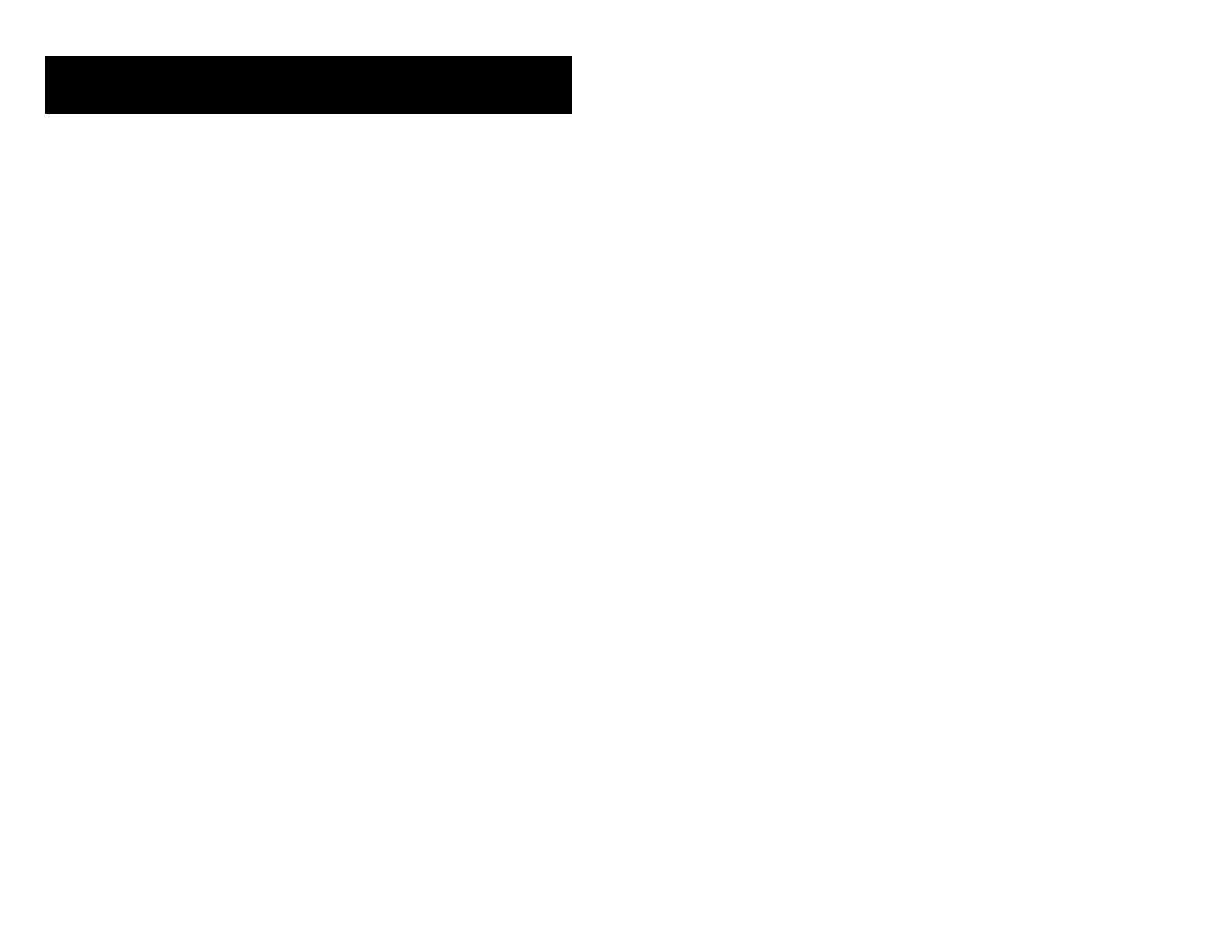
OUTSIDE CALLS
MAKING AN OUTSIDE CALL
• Lift the handset and press an idle outside line button, line group button or
dial a line access code to receive dial tone—OR—to use the speakerphone,
press an idle outside line button, line group button or dial a line access code
to receive dial tone through the speaker—OR—press SPK or the MONITOR
key if you are using a 7B phone, receive intercom dial tone and dial a line
access code.
• Dial the telephone number.
• Finish the call by replacing the handset or pressing the ANS/RLS key.
NOTE: You will receive No More Calls tone when you attempt to make a call
and there is no key available for that line.
• If Least Cost Routing is enabled on your phone system, this button may be
labeled LCR or accessed by dialing an access code (usually 9).
• If your system is programmed to require an authorization code before mak-
ing a call, dial ✱ plus a valid code before selecting a C.O. line.
• If your system is programmed to require an account code before making a
call, press the ACCT button or dial 47 plus a valid code, press the ACCT
button again and then select a C.O. line.
For more information on authorization and account codes, see your system
administrator.
NOTE: If the Hot Keypad feature has been turned off, you must first lift the
handset or press SPK or the MONITOR key if you are using a 7B phone before
dialing.
ANSWERING AN OUTSIDE CALL
• Lift the handset and you are automatically connected to the ringing call.
See
Ring Preference
under
Customizing Your Keyset
—OR—press the ANS/
RLS key to automatically answer on the speakerphone.
NOTE: If a call is flashing at your keyset but not ringing, you must press the
flashing button to answer.
UNIVERSAL ANSWER
Outside lines may be programmed to ring a general alerting device. To answer
calls ringing this device, dial 67 or press the UA key. This device can operate in
the Day or Night mode.
10
NOTE: If the Hot Keypad feature has been turned off, you must first lift the
handset or press SPK or the MONITOR key if you are using a 7B phone before
dialing.
RECALL DIAL TONE
Press the NEW button to disconnect your existing call, wait for dial tone and
then make a new call on the same line.
NOTE: If this button does not appear on your keyset, the FLASH key may be
programmed to recall dial tone.
SENDING A FLASH
While on an outside call, press the FLASH key to send a flash to the telephone
company. This is required for some custom calling features or CENTREX use.
BUSY LINE QUEUING WITH CALLBACK
If you receive a busy signal when you are selecting an outside line, this means
that the line or group of lines is busy.
• Press the CBK key or dial 44. You will hear confirmation tone.
• When the line becomes free, the system will call you back.
• Lift the handset or press the ANS/RLS key to answer, wait for dial tone and
dial the telephone number or speed dial number again.
NOTES:
1. A callback will be canceled if not answered within 30 seconds. If you have
set a callback, your CBK key will light.
2. If the Hot Keypad feature has been turned off, you must first lift the handset
or press SPK before dialing.
CANCELING CALLBACK
A callback will be canceled if not answered within 30 seconds. If you have set a
callback, your CBK key will light.
Your phone may have a maximum of five callbacks on stations and/or lines set
at a time. To cancel a callback:
• Press the CBK key or dial 44. You will hear confirmation tone.
• While you are listening to confirmation tone, press the HOLD key. This will
cancel the oldest callback that you have set.
NOTES:
1. If the hot keypad feature is turned off, you must first lift the handset or press
SPK before dialing.
11
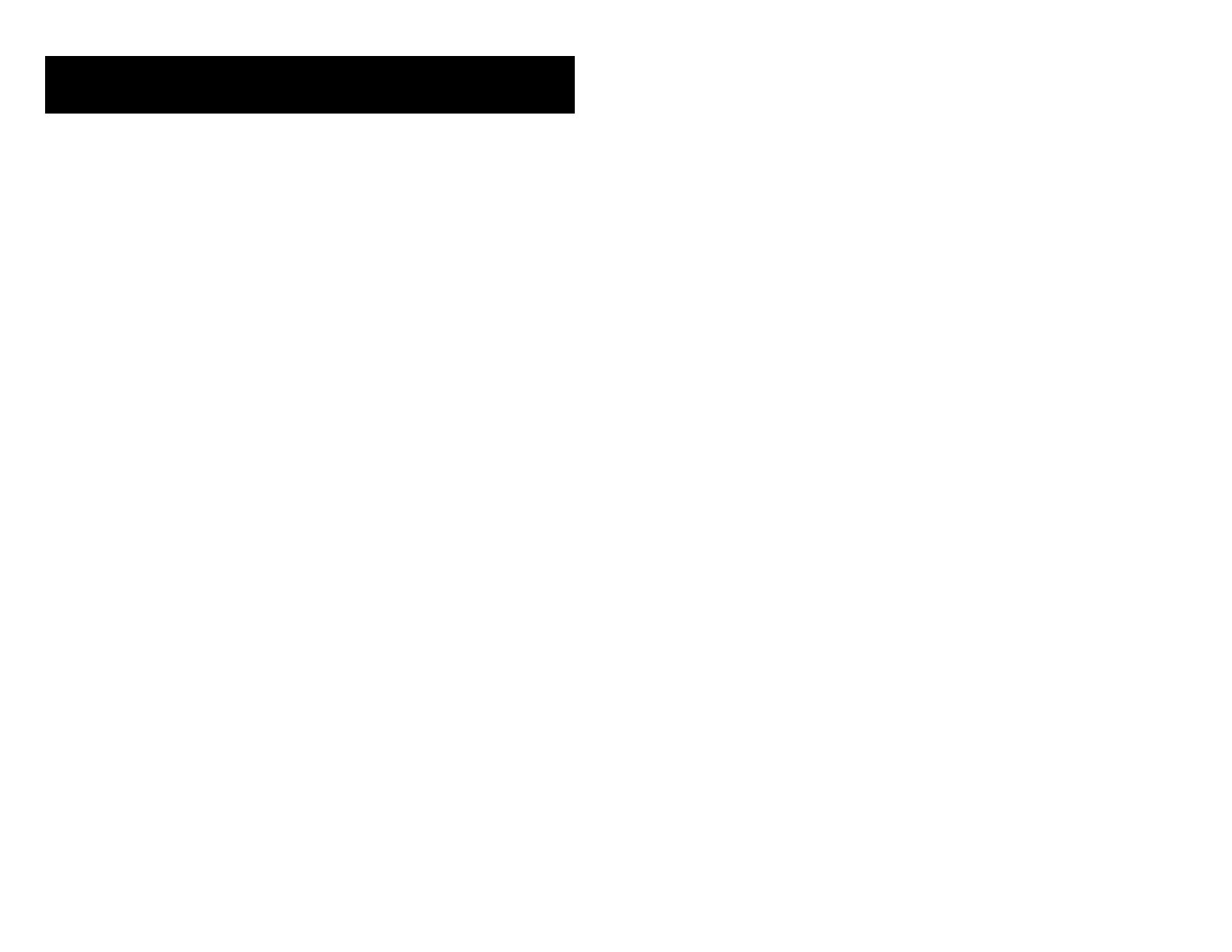
INTERCOM CALLS
CALLING OTHER STATIONS
• Dial the extension number or group number.
• Wait for the party to answer. If you hear a brief tone burst instead of ringback
tone, the station you called is set for Voice Announce or Auto Answer. Begin
speaking immediately after the tone.
• Finish the call by replacing the handset or pressing the ANS/RLS or the
MONITOR key if you are using a 7B phone.
NOTES:
1. If you have a DSS key assigned to an extension or station group, you may
press this key instead of dialing the number. If you are using a 7B set you
must pick up the handset to speak to the calling party.
2. If the Hot Keypad feature has been turned off, you must first lift the handset
or press SPK or the MONITOR key if you are using a 7B phone before you
begin dialing.
ANSWERING INTERCOM CALLS
• When your keyset rings, simply lift the handset—OR—press the ANS/RLS
key to be connected to the calling station. If you are using a 7B phone you
must pick up the handset to speak to the calling party.
• Finish the call by replacing the handset or pressing the ANS/RLS or the
MONITOR key if you are using a 7B phone.
See
Ring Preference
under
Customizing Your Keyset
.
VOICE ANNOUNCE MODE
(INTERCOM CALLS ONLY)
When another station calls you, your keyset will sound a brief attention tone and
you will hear the caller’s announcement.
• Press ANS/RLS to turn on the microphone and speak handsfree—OR— lift
the handset to reply.
• To finish the call, replace the handset or press the ANS/RLS key.
AUTO ANSWER MODE
(INTERCOM CALLS ONLY)
When another station calls you, your keyset will sound a brief attention tone and
then automatically answer the call.
12
• Your microphone and speaker are turned on and you can speak handsfree.
For privacy, use the handset. If you are using a 7B phone you must pick up
the handset to speak to the calling party.
• To finish the call, replace the handset or press the ANS/RLS or the MONI-
TOR key if you are using a 7B phone.
BUSY STATION CALLBACK
When you call another station and receive a busy signal:
• Press the CBK key or dial 44.
• When the busy station becomes free, your keyset will ring.
• Lift the handset or press ANS/RLS to call the now idle station.
NOTES:
1. A callback will be canceled if not answered within 30 seconds. If you have
set a callback, your CBK key will light.
2. If the Hot Keypad feature has been turned off, you must first lift the handset
or press SPK before dialing.
BUSY STATION CAMP-ON
When you call another station and receive a busy signal but you do not want to
wait for a callback:
• Press the CAMP key or dial 45.
• The called station will receive off-hook ring tone repeated every few seconds
and its first available CALL button will flash green to indicate your call is
waiting.
• Wait for the called party to answer.
• The called station must release its first call or place it on hold before answer-
ing your camp-on.
NOTES:
1. If you receive No More Calls tone, that station has no available key to ac-
cept your call. Hang up or leave a message.
2. If the Hot Keypad feature has been turned off, you must first lift the handset
or press SPK before you begin dialing.
CALLING YOUR SYSTEM OPERATOR
• Dial 0 to call your system operator or group of operators.
• If you want to call a specific operator, dial that person’s extension number.
NOTE: If the Hot Keypad feature has been turned off, you must first lift the
handset or press SPK before you begin dialing.
13
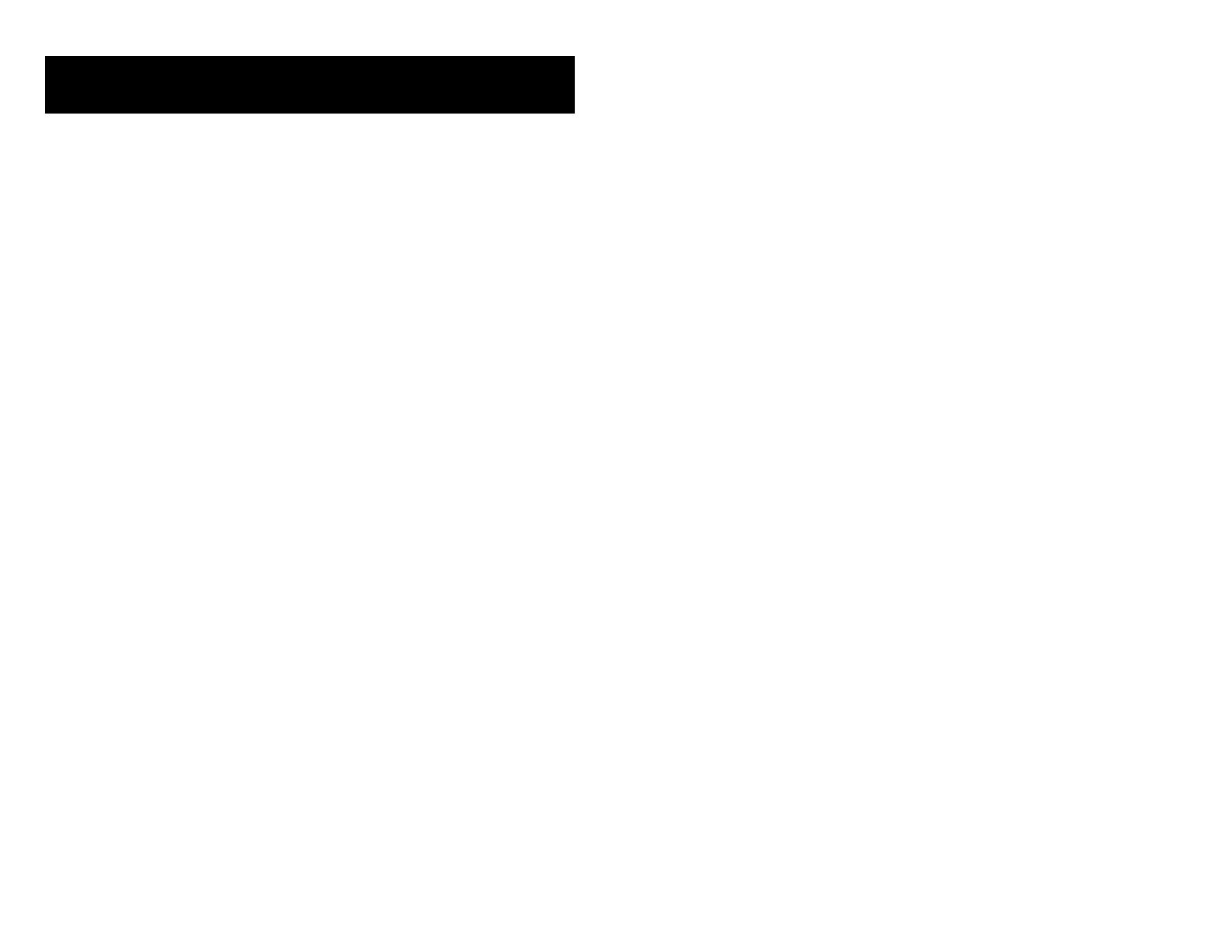
CALL PROCESSING
SYSTEM HOLD
• When you are connected to any call, press HOLD. The call will flash green at
your keyset. If this call appears on a line key at other keysets, it will flash
red at those keysets.
• To take the caller off hold, press that key and the green flashing light will go
steady green again. Resume the conversation.
NOTE: While on a call, pressing a line key, route key or flashing CALL button
will automatically put your first call on hold and connect you to the new call. See
Automatic Hold
under
Customizing Your Keyset
.
EXCLUSIVE HOLD
To place an outside call on hold at your phone so that other users cannot get it:
• Press the HOLD button twice. The call will flash green on your keyset and
this line will show a steady red light on other keysets.
• To retrieve the call, press the flashing green line button or press the HOLD
button a third time.
NOTE: Intercom calls will always be placed on exclusive hold.
REMOTE HOLD
When you wish to place a call on hold at another station. Press TRSF and dial the
station number (or press the appropriate DSS key). Press the HOLD key. This will
place the call on system hold on an available CALL button or Line Key at the
remote station and return you to dial tone.
NOTES:
1. If the destination station does not have any free CALL buttons or line keys
you will hear No More Calls tone and must return to the other party by press-
ing the TRSF key (or the RETURN soft key on a display keyset).
2. Intercom calls cannot be remote held.
HOLD RECALL
If you leave a call on hold longer than the hold timer, it will recall your station.
The button that the call appears on will have a slow flashing amber light.
• When your phone rings, lift the handset or press the ANS/RLS key to an-
swer the recall. If you are using a 7B phone you must use the handset to
talk to the calling party.
• If you do not answer this recall within a pre-programmed period of time, it
will go to the system operator.
14
CONSULTATION HOLD
When you are talking on an outside line and it is necessary to consult with
another extension:
• Press the TRSF key; you will receive transfer dial tone. Your call is placed on
transfer hold.
• Dial the extension number.
• Consult with the internal party.
• Press TRSF to return to the outside party or hang up to transfer the call.
NOTE: Repeatedly pressing the TRSF key will toggle between the outside party
and internal extension.
RETRIEVING CALLS HELD AT
ANOTHER STATION
When a line is on hold and it appears on your keyset, press the line button with
the red flashing light.
When a line is on hold and it does not appear on your keyset, dial 12 plus the
line number or the extension number of the station that placed the call on hold.
NOTE: If the Hot Keypad feature has been turned off, you must first lift the
handset or press the SPK key before you begin dialing.
TRANSFERRING CALLS
Transfer is used to send any call to another extension in one of two ways. You
can do a screened transfer by informing the other extension who is calling or
you can do a blind transfer without notification.
• While on a call, press the TRSF key and dial an extension number or group
number. Your call is automatically put on transfer hold.
OR
Press a DSS key or station group key. Your call is automatically put on
transfer hold.
• Hang up when you hear ringing (this is an unscreened or blind transfer).
OR
Wait for the called party to answer and advise him/her of the call and hang
up. If the transfer is refused, you will be reconnected to the outside line when
the called station hangs up or you can press TRSF to return to the outside
party. If you wish to send the call to another extension without waiting for the
first station to hang up, simply press another DSS button.
OR
Press the CALL button or C.O. line key to return to the outside party and
begin the transfer process again.
15
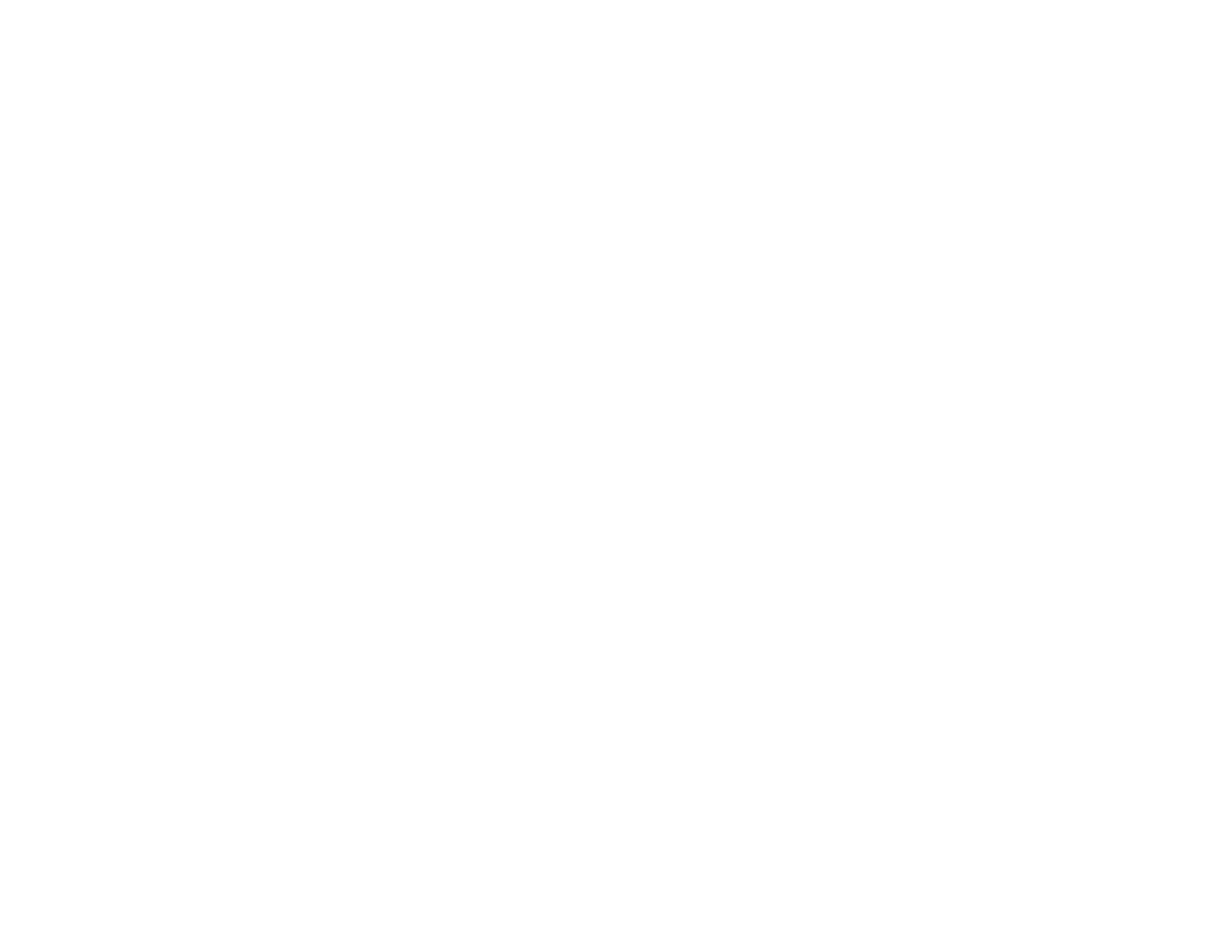
16
When you are transferring a call to a keyset set for Voice Announce or Auto
Answer, the transferred call will always ring.
NOTES:
1. After the inside party answers, you may alternate back and forth between
the parties by pressing the TRSF key.
2. If you receive No More Calls tone, that station has no key available to re-
ceive another call. Press TRSF to return to the other party.
3. You cannot transfer an Intercom call by pressing a DSS key. You must press
the TRSF key and dial the destination extension number.
TRANSFER WITH CAMP-ON
When you are transferring a call to another station and you receive a busy
signal, you may camp the call on to this station. Simply hang up when you hear
the busy signal. The called party will be alerted that a call is waiting for them.
NOTE: If you receive No More Calls tone, that station has no key available to
receive another call. Press TRSF to return to the outside caller.
TRANSFER TO VOICE MAIL
This feature is used to send a call directly to a voice mailbox. Your keyset must
have a correctly programmed VT key to accomplish this. To transfer a call di-
rectly to a voice mailbox:
• While on a call, press the VT key and dial the mailbox number.
• Hang up when dialing is completed.
CALL WAITING
If an outside call has been camped-on to your phone or another station has
camped-on to you:
• Your keyset will ring and the call that is waiting for you (camped-on) will flash
green.
• Press the flashing button to answer; your other call will go on hold automati-
cally if your station has the Automatic Hold feature set. If not, you must
press HOLD and then the flashing button.
OR
Finish the first call and hang up; the waiting call will ring.
• Lift the handset or press the ANS/RLS key to answer.
NOTE: Intercom calls will not go on Automatic Hold.
CONFERENCE CALLS
You may conference up to five parties (you and four others) in any combination
of outside lines and internal stations in any order.
• While engaged in a conversation, press the CONF key and receive confer-
ence tone.
• Make another call, either intercom or outside, press the CONF key and
receive conference tone.
• Make another call or press the CONF key to join all parties.
• Repeat the last step until all parties are added.
NOTE: When attempting to add another party to the conference and you are
not able to reach the desired person, hang up. Simply press the CONF key
again to return to your previous conversation.
To drop a party from your conference call:
• Press CONF and dial the extension or line number that is to be dropped.
• Press CONF again to reestablish the conference.
NOTE: To leave the conference, hang up. Control is passed to the next internal
station. If there are no internal stations and you wish to leave outside lines
connected together in a trunk to trunk conference, press the CONF key plus the
CALL button that the call appears on or follow the instructions to drop a party
and use your extension number. When they hang up, the lines will release auto-
matically. Press CONF to rejoin a trunk to trunk conference.
FORWARDING CALLS
You may forward your calls to another station, group of stations or an external
telephone number. Program a destination for the type of forwarding you want as
detailed below. If you have FWD ALL, FWD BUSY and FWD NO ANSWER
keys, press one to turn that forward feature on. A steady red light reminds you
what forward condition is activated.
You can clear all call forward conditions set at your station by lifting the handset
and dialing 600.
FORWARD ALL CALLS
To forward all your calls under any condition to another station:
• Dial 601 plus the extension or group number.
• Receive confirmation tone and hang up.
NOTES:
1. If the Hot Keypad feature has been turned off, you must first lift the handset
or press SPK before you begin dialing.
17
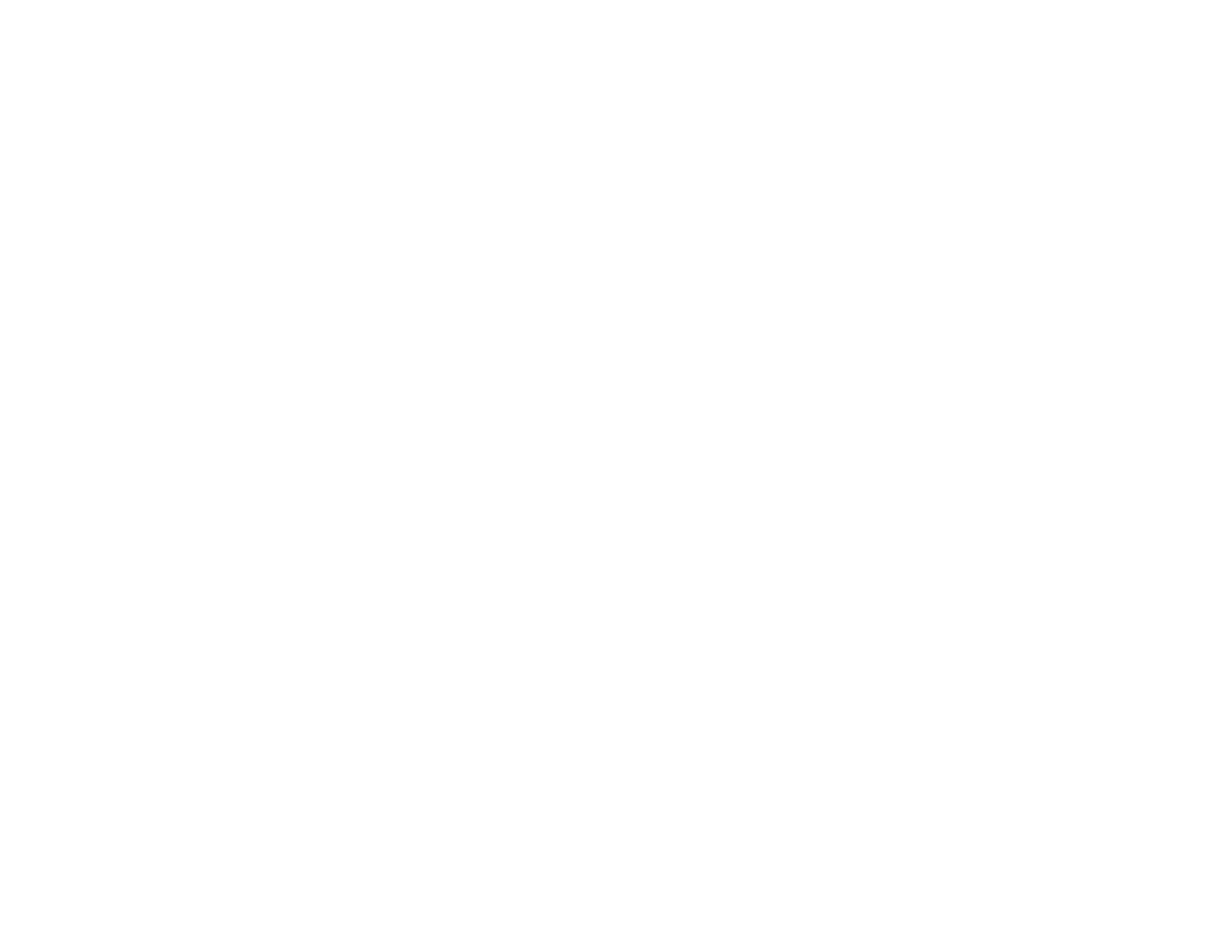
2. The station that receives a Forwarded All call can transfer the call to the
forwarded station. This is useful when you are expecting an important call
but you do not wish to be disturbed by other calls.
3. When a station user places his/her keyset in Forward All mode and he/she
does not have a FORWARD ALL key, the TRSF key will light to indicate
Forward All has been set and calls to this station have been transferred
elsewhere.
FORWARD BUSY
To forward calls to another station when you are on the phone:
• Dial 602 plus the extension or group number.
• Receive confirmation tone and hang up.
NOTE: If the Hot Keypad feature has been turned off, you must first lift the
handset or press SPK before you begin dialing.
FORWARD NO ANSWER
To forward calls to another station when you do not answer:
• Dial 603 plus the extension or group number.
• Receive confirmation tone and hang up.
NOTE: If the Hot Keypad feature has been turned off, you must first lift the
handset or press SPK before you begin dialing.
FORWARD BUSY/NO ANSWER
If you have both a Forward on Busy destination and a Forward No Answer
destination programmed, you may set both of these at the same time:
• Dial 604.
• Receive confirmation tone and hang up.
NOTE: If the Hot Keypad feature has been turned off, you must first lift the
handset or press SPK or the MONITOR key if you are using a 7B phone before
you begin dialing.
FORWARD FOLLOW ME
When you want all calls to your extension forwarded to the extension where you
are now:
• Dial 605 plus your extension number.
• Receive confirmation tone and hang up.
18
If you want a specific extension’s calls forwarded to your phone (Remote Call
Forward):
• Dial 605 plus the desired extension number.
• Receive confirmation tone and hang up.
NOTE: If the Hot Keypad feature has been turned off, you must first lift the
handset or press SPK before you begin dialing.
FORWARD TO AN EXTERNAL NUMBER
To forward outside calls to a number outside of your business, you must have a
FWD EXTERNAL button on your keyset.
• While on-hook, press TRSF and then dial 102.
• Dial 6.
• Dial the trunk or trunk group access code followed by the telephone number
that you want.
• Press TRSF to store.
• Press FWD EXTERNAL to turn the feature on and press it again to turn the
feature off.
NOTES:
1. External Call Forward will cancel all other call forwarding instructions.
2. If the Hot Keypad feature has been turned off, you must first lift the handset
or press SPK or the MONITOR key before you begin dialing.
FORWARD DND
To forward your phone when you activate DND.
• Dial 607 plus the extension number or group number.
• Receive confirmation tone and hang up.
NOTE:
1. If the Hot Keypad feature has been turned off you must first lift the handset
or press SPK before you begin dialing.
CALL FORWARD OPTIONS
A display keyset may review or change call forward options and destinations.
Call forward access can be done via the keypad or by accessing the keyset
display features. To review or change call forward options:
• Press TRSF 102.
• Dial 0-6 to select the forward type (e.g., 1) OR
Press UP or DOWN to select the forward type
Press the right soft key to move the cursor
19
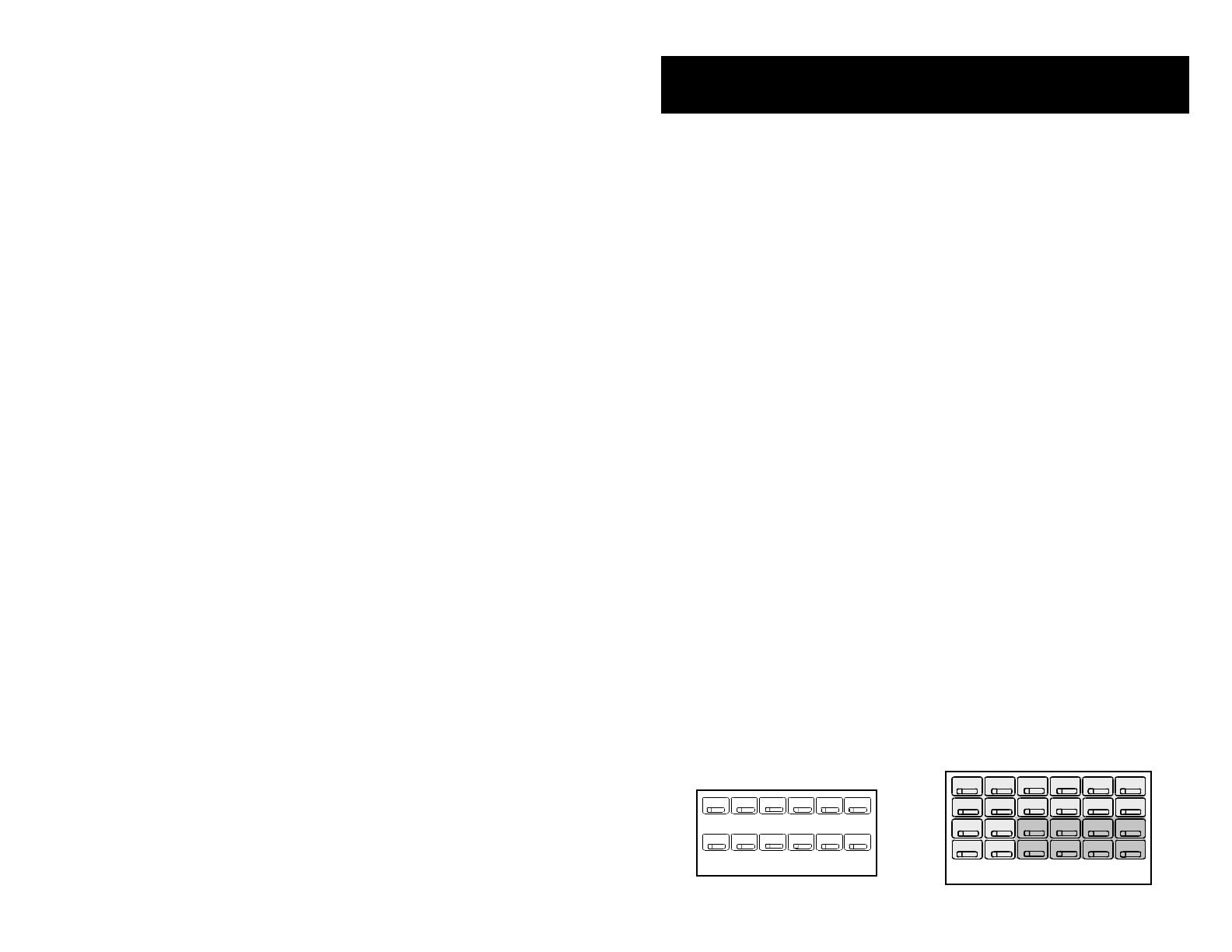
• Dial the destination number (e.g., 202)
OR
Press UP or DOWN to select the destination
Press the right soft key to move the cursor
• Dial 1 to set
OR
Press UP or DOWN to select YES or NO
• Press TRSF to store and exit
STATION CALL PICKUP
To pick up (answer) a call ringing at another station, lift the handset and dial 65
plus the extension number of the ringing phone.
NOTE: If the Hot Keypad feature has been turned off, you must first lift the
handset or press SPK or MONITOR before you begin dialing.
GROUP CALL PICKUP
To pick up (answer) a call ringing in any pickup group, lift the handset and dial 66
plus the desired group number 01–20 or press the flashing GROUP PICKUP
key if available.
NOTES:
1. A group pickup key can have an extender for a specific pickup group.
2. If the Hot Keypad feature has been turned off, you must first lift the handset
or press SPK or the MONITOR key if you are using a 7B phone before
dialing the access code.
3. Station and group pickup features cannot be used to answer recalls to a
station, only new ringing calls and operator recalls.
20
DIALING FEATURES
SPEED DIALING
You can dial a preprogrammed telephone number stored in the system-wide
speed dial list of numbers 500–999 or from your personal list of numbers 00–49:
• With the handset on-hook, press the SPD key or dial 16.
• Dial the desired speed dial number.
• The telephone number is automatically dialed for you.
NOTE: If the Hot Keypad feature has been turned off, you must first lift the
handset or press SPK or MONITOR before you begin dialing.
PROGRAMMING PERSONAL SPEED
DIAL NUMBERS
You can program frequently dialed telephone numbers in a personal speed dial
list. A station may be assigned up to fifty numbers, 00–49. See your system
administrator to determine the amount assigned to your station.
• While on-hook, press TRSF and then dial 105.
• Dial a speed dial number (00–49).
• Dial a line or line group access code.
• Dial the telephone number to be stored (18 digits maximum). It can include
#, ✱, FLASH and PAUSE.
• Press TRSF to store the number.
NOTE: If the Hot Keypad feature has been turned off, you must first lift the
handset or press SPK or the MONITOR key if you are using a 7B phone before
you begin dialing.
For the purposes of programming speed dial numbers, the programmable keys
in the bottom row are known as A, B, C, D, E and F and are defined below.
21
ABCDEF
24 BUTTON KEYSET
PROGRAMMABLE KEYS
LAYOUT
12 BUTTON KEYSET
PROGRAMMABLE KEYS
LAYOUT
ABC
D
EF
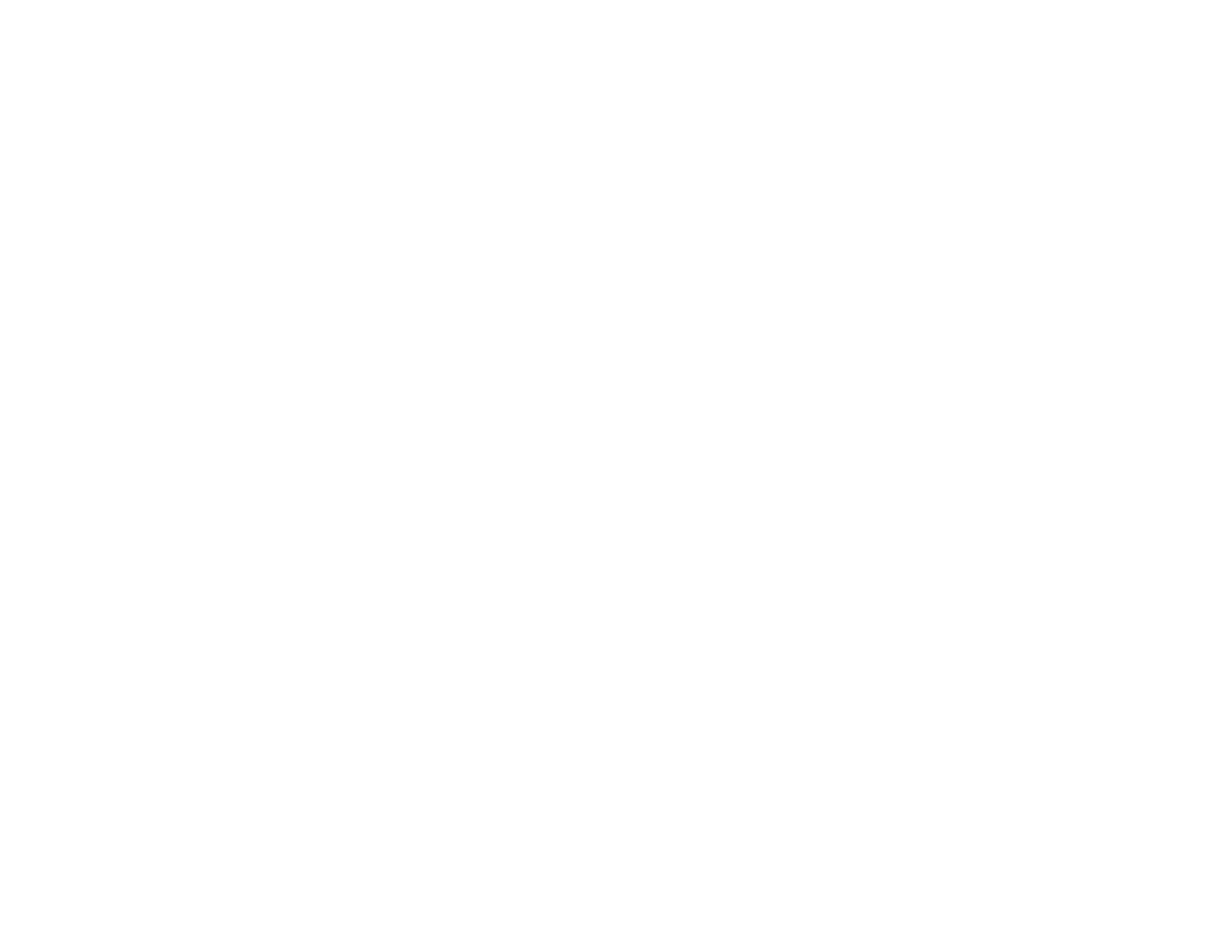
22
• The A key is not used.
• The B key inserts a flash.
• The C key inserts a pause.
• The D key is used for pulse to tone conversion. If your system uses rotary
(or pulse) dialing C.O. lines, pressing D while entering a speed dial number
causes all subsequent digits to be sent as DTMF tones.
• The E key is used to hide digits. Display keyset users may want to hide
some speed dial numbers so that they will not show in the display. When you
are entering a telephone number, press E. All subsequent digits will be hid-
den. Press E again to begin displaying digits.
• The F key is used to enter a name. See
Personal Speed Dial Names
under
Display Features.
• Use the HOLD key to clear a speed dial number.
ONE TOUCH SPEED DIALING
You may assign any speed dial number to an already existing One Touch Speed
Dial button for quick and easy dialing of frequently used numbers.
• While on-hook, press TRSF and then dial 107.
• Press a One Touch Speed Dial button.
• Dial the speed dial number (00–49 or 500–999) that you want assigned to
this button.
• Press TRSF to store your selection.
To call this telephone number, just press the One Touch Speed Dial button.
NOTE: If the Hot Keypad feature has been turned off, you must first lift the
handset or press SPK or the MONITOR key if you are using a 7B phone before
you begin dialing.
LAST NUMBER REDIAL
To redial the last telephone number you dialed, press the LNR key or dial 19.
NOTES:
1. If the Hot Keypad feature has been turned off, you must first lift the handset
or press SPK or MONITOR before you begin dialing.
2. Redial does not apply to intercom calls.
SAVE NUMBER WITH REDIAL
To save the number you just dialed for later use, press the SNR key before
hanging up.
To redial this saved number at any time, press the SNR key or dial 17. The same
line will be selected for you.
NOTES:
1. If the Hot Keypad feature has been turned off, you must first lift the handset
or press SPK or MONITOR key if you are using a 7B phone before you begin
dialing.
2. The saved telephone number is stored in memory until you save another.
3. Redial does not apply to intercom calls.
CHAIN DIALING
You may manually dial additional digits following a speed dial number or chain
as many speed dial numbers together as required:
• After the first speed number is dialed, press SPD again and dial another
speed number OR manually dial additional digits following a speed dial num-
ber.
AUTOMATIC REDIAL/RETRY
When you are making an outside call and you receive a busy signal, the system
can automatically redial the number for you. It will automatically redial at a pre-
programmed interval for up to 15 attempts.
• When you hear a busy signal, press the RETRY button.
• The system will reserve the line and automatically redial the same number
for you. You will hear the call being made through the keyset speaker. The
microphone is muted.
• When the called party answers, you must pick up the handset or press ANS
RLS key before you can begin speaking. You must answer within 10 sec-
onds.
NOTES:
1. If you make another call, auto-redial is canceled.
2. To cancel a retry, lift and replace the handset.
PULSE TO TONE CHANGEOVER
When making an outside call on a dial pulse line, press #. All digits dialed after
the # with be sent as tones.
23
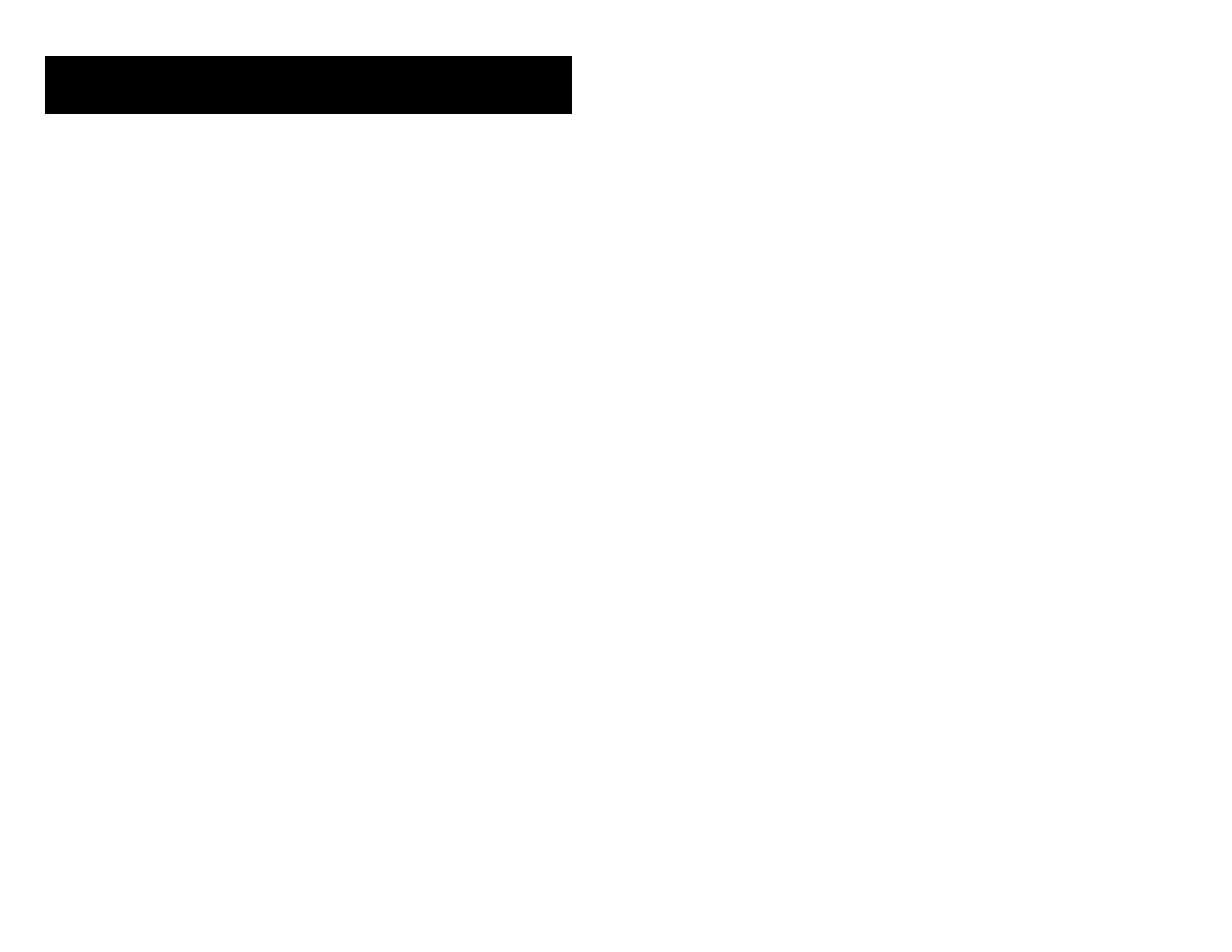
PAGING AND MESSAGING
MAKING AN INTERNAL PAGE
To make an announcement through the keyset speakers:
• Lift the handset.
• Press the PAG E key or dial 55.
• Dial the desired zone number 1, 2, 3 or 4.
OR
Dial 0 to page all internal zones.
• After the attention tone, make your announcement.
NOTE: If you have a dedicated page zone key, it is not necessary to press
PAG E and dial a zone number.
MAKING AN EXTERNAL PAGE
To make an announcement through the external paging speakers:
• Lift the handset.
• Press the PAG E key or dial 55.
• Dial the desired zone number 5, 6, 7 or 8.
OR
Dial 9 to page all external zones.
• After the attention tone, make your announcement.
NOTE: If you have a dedicated page zone key, it is not necessary to press
PAG E and dial a zone number.
ALL PAGE
To page all designated keysets and external speakers at the same time:
• Lift the handset.
• Press the PAG E key or dial 55.
• Dial ✱ or press the ALL PAGE key.
• After the attention tone, make your announcement.
NOTE: The LED on the PAG E key will only light when an All Page is in progress.
24
MEET ME PAGE
• Lift the handset.
• Press the Meet Me Page (MMPG) key or dial 54.
• Dial the desired zone number.
• After the attention tone, instruct the paged person to dial 56.
• Press WAIT or TRSF.
• Remain off-hook until the person dials 56 from any phone.
• The paged person will be automatically connected with you.
CALL PARK AND PAGE
When you have an outside call for someone who is not at his/her desk, you can
park the call and page the requested party:
• While in conversation, press the PAG E button. The call is automatically
parked at your station.
• Dial the desired page zone and announce “park” and your extension number
or the line number. Hang up.
To retrieve a parked call:
• Dial 10 plus the number that was announced. If you have a PARK key, press
it and dial the number that was announced.
• You will be connected to the parked call.
NOTES:
1. If the parked call is not retrieved within a pre-programmed period of time, it
will recall your keyset and have a slow flashing amber light. You cannot park
and page intercom calls.
2. If the Hot Keypad feature has been turned off, you must first lift the handset
or press SPK before you begin dialing.
SETTING A MESSAGE INDICATION
When you are calling another station and no one answers or you receive a busy
signal, you can leave a message indication:
• Press the MSG key or dial 43 and receive confirmation tone.
• Hang up. The MSG key on the called station will light. Standard telephones
receive special dial tone as a message indication.
NOTES:
1. A station can have up to five message indications.
2. If the Hot Keypad feature has been turned off, you must first lift the handset
or press SPK before you begin dialing.
25
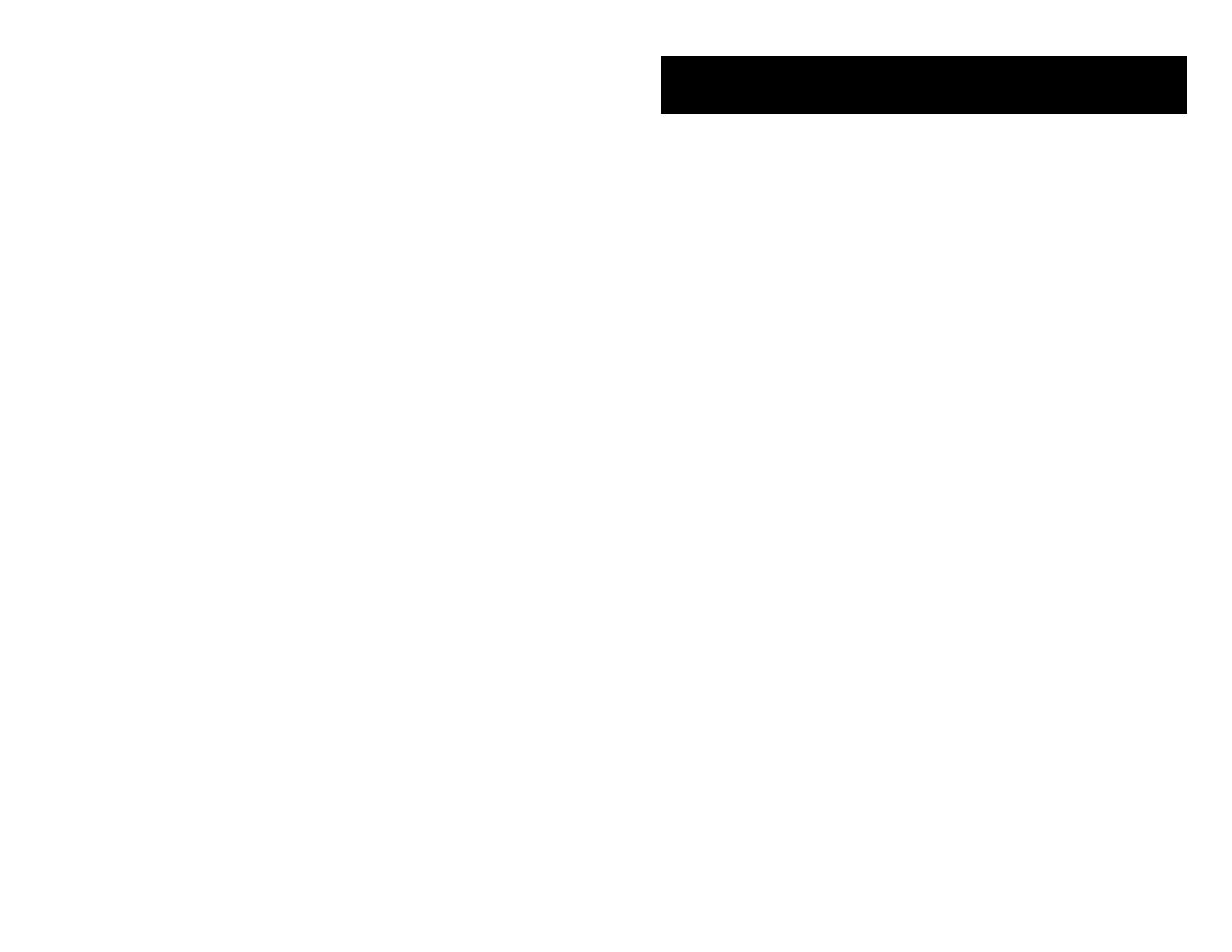
CANCELING MESSAGES
To cancel a message indication that you left at another station, dial 42 plus the
extension number of the station at which you left a message.
To cancel all message indications left at your keyset, dial 42 plus your exten-
sion. Your MSG light will go out.
NOTE: If the Hot Keypad feature has been turned off, you must first lift the
handset or press SPK before you begin dialing.
RETURNING MESSAGES
• Press the MSG key or dial 43. The first station that left a message will be
called automatically. If that station does not answer, your MSG light will stay
on.
• Repeat until all messages have been returned in the order received.
• Your MSG light will turn off when all messages have been returned.
NOTES:
1. Display keyset users can view message indications and return them in any
order. See
Viewing Message Indications
under
Display Features
.
2. If the Hot Keypad feature has been turned off, you must first lift the handset
or press SPK or the MONITOR key if you are using the 7B phone before you
begin dialing.
3. If a message has been left at your keyset by a keyset in Auto Answer, you
must manually cancel the message after it has been returned.
PROGRAMMED MESSAGES
When you will be away from your phone for any length of time, leave a pro-
grammed station message. Display stations calling you will see this message
and be informed of your status or follow your instructions.
• Dial 48 plus any of the message codes 01–20 listed on the back of this user
guide.
• To cancel this message, dial 48 plus 00.
NOTE: If the Hot Keypad feature has been turned off, you must first lift the
handset or press SPK or the MONITOR key.
You can have multiple programmed message keys and each one can have a
different message code:
• Press any programmed message key. The message is set and the key will
light red. Press the key again to turn off.
• Pressing another programmed message key will turn the previous one off
and set a new programmed message.
26 27
CONVENIENCE FEATURES
DO NOT DISTURB
Use this feature when you want to block calls to your keyset.
• While on-hook, press the DND key or dial 401. The DND key flashes to
remind you of this mode.
• To cancel DND, press the DND key again or dial 400. The DND light turns off.
You can make calls while in the DND mode.
NOTES:
1. If the Hot Keypad feature has been turned off, you must first lift the handset
or press SPK or the MONITOR key.
2. If you place your keyset in DND mode and you do not have a DND key, your
ANS/RLS key will flash to indicate DND status.
ONE TIME DND
If you are on a call and you do not wish to be interrupted while on that call, you
can press the DND key and place your station in Do Not Disturb. When you hang
up at the end of the call, DND will be automatically canceled and your keyset
will be able to receive new calls. This feature requires a DND key.
MUTE
You can mute the handset transmitter or the microphone during any conversa-
tion:
• Press the MUTE key. It will light red.
• To resume speaking, press the MUTE button again. The light turns off.
BACKGROUND MUSIC
When a music source is supplied, you may listen to music through the speaker
in your keyset:
• While on-hook, press the HOLD button to hear music.
• Press the HOLD button again to turn music off.
You can set the level of background music by using the VOL keys while listen-
ing to the music. This does not affect the speakerphone level.

APPOINTMENT REMINDER/ALARM
CLOCK
This feature works like an alarm clock. Use it to remind yourself of an appoint-
ment later in the day (TODAY ONLY) or as a daily reminder every day (DAILY).
You can set up to three alarms. Each one can be either a TODAY ONLY or a
DAILY alarm.
When the alarm rings, you will hear three short rings repeated three times. Lift
the handset to answer the alarm. If you do not, the alarm will alert you two more
times at five minute intervals.
To set alarms:
• Press TRSF and then dial 112.
• Dial the alarm number 1, 2 or 3.
• Dial the time at which you want the alarm to sound. Enter the time as HHMM
(hours and minutes) using the 24 hour clock.
• Dial 0 (NOT SET), 1 (TODAY ONLY) or 2 (DAILY) to select the alarm type.
• Press TRSF to save.
• Repeat for each alarm if needed.
To cancel individual alarms:
• Press TRSF and then dial 112.
• Dial alarm number 1, 2 or 3.
• Press the HOLD key.
NOTE: Display keysets can show a reminder message. See
Alarm Reminder
Messages
under
Display Features
.
ANSWERING THE DOOR PHONE
When you are programmed to receive calls from a door phone:
• You will receive three short rings repeated.
• Lift the handset or press ANS/RLS or the MONITOR key. You are connected
to the door phone.
• If an electric door lock release is installed, dial 13 to unlock the door.
CALLING THE DOOR PHONE/ROOM
MONITOR
You may call the door phone and listen to what may be happening outside or in
another room.
28
• Dial the extension number of the door phone.
• You will be connected to the door phone and you can listen or have a conver-
sation.
• If an electric door lock release is installed, dial 13 to unlock the door.
NOTE: If the Hot Keypad feature has been turned off, you must first lift the
handset or press SPK or the MONITOR key.
EXECUTIVE/SECRETARY HOT LINE
If programmed, an executive and a secretary can have a hot line between them.
When the executive station is in the DND mode, all of its calls will ring the
secretary station.
• Either person can press the HOT LINE key to make a voice call to the other
station.
• Using the hot line will override DND at the other station. This key will light red
when the other station is in use.
To transfer a call to a Boss in DND:
• Press the TRSF key followed by the BOSS key.
• Wait for the BOSS to answer to announce the call and hang up to complete
the transfer OR
• Hang up to complete a blind transfer after pressing the BOSS key.
GROUP LISTENING
When you are engaged on a call and you are using the handset, you may want
other people to hear the distant party’s voice over the speaker:
• Press the LISTEN key to turn on the speaker. The microphone is not in use,
so the distant party does not hear other parties present in your office.
• Press LISTEN again to turn the speaker off and resume private conversa-
tion.
• Repeat if necessary.
NOTE: Depending on speaker volume and the acoustics of your office, it may
be advisable to turn the group listening feature off before hanging up. This will
eliminate a momentary squeal.
ACCOUNT CODES
When equipped with optional equipment, your DCS 50si system will allow calls
to be charged to a specific account:
• During any outside C.O. call, press the account (ACCT) key.
29
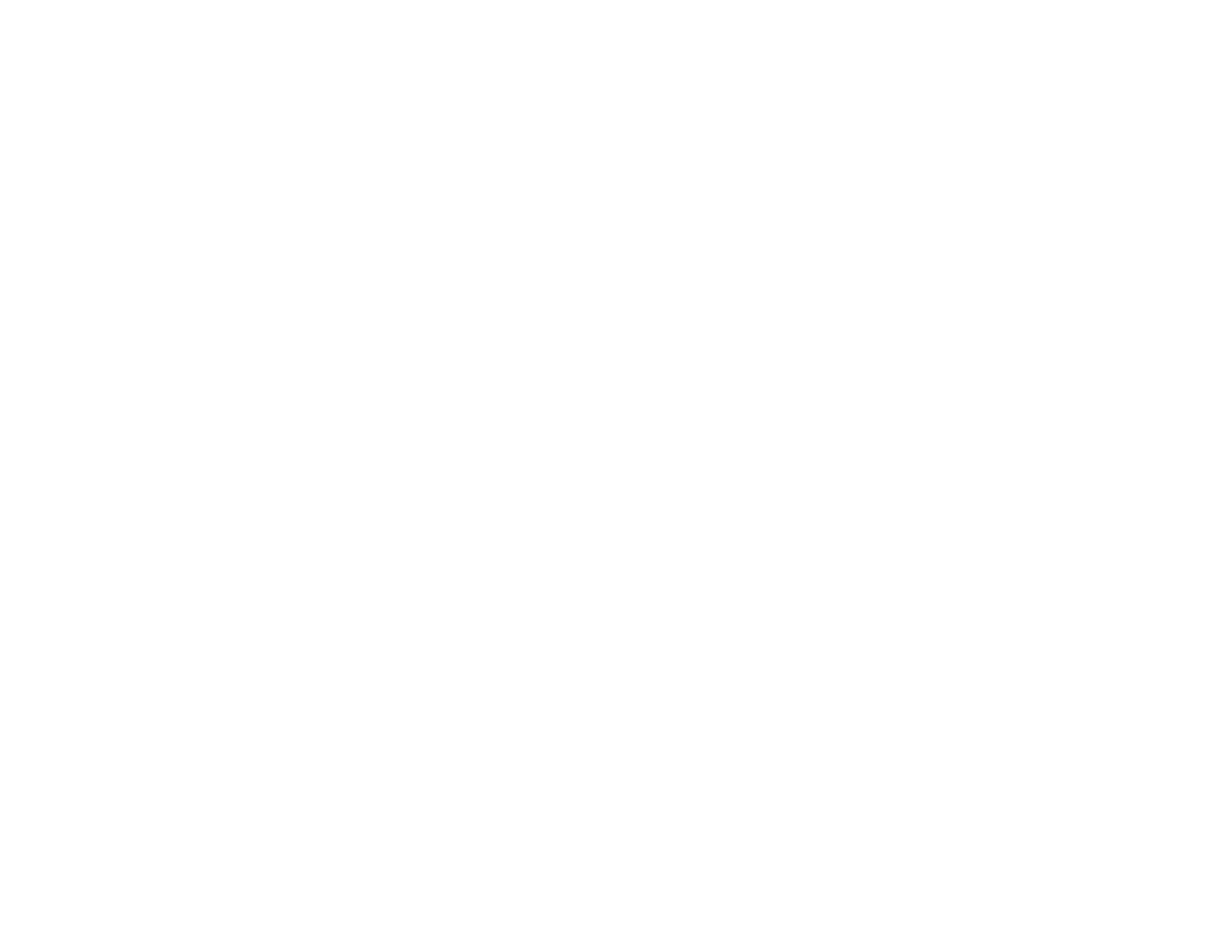
• Enter the account code (maximum 12 characters including ✱ and #). Press
the ACCT key again. Your conversation will not be interrupted.
NOTE: If you make an error before you complete the account code, press the
ACCT key twice and redial the correct code. Only the last account code dialed
will be printed.
LOCKING YOUR KEYSET
You can lock your keyset to prevent other people from making or receiving calls
with it while you are away. You can unlock it when you return.
• While on-hook, press TRSF and then dial 100.
• Dial your four digit station passcode.
• Dial 1 to lock or 0 to unlock.
• Press TRSF to store your selection.
NOTE: When your keyset is locked, the HOLD key will light.
OFF-HOOK VOICE ANNOUNCE
Keysets may receive a voice announcement while on another call. The calling
station must have an OHVA key. When you are in DND, you cannot receive
OHVA calls. The OHVA feature will work with intercom and transferred calls.
To make an off-hook voice announcement:
• Dial the extension number or press the DSS key.
• When you receive a busy signal, press the OHVA key.
• After the attention tone, begin speaking.
• Finish the call by replacing the handset or pressing the ANS/RLS or the
MONITOR key if you are using a 7B phone.
NOTES:
1. When you are voice announcing to a station close to you, use the handset to
avoid an echo effect.
2. You cannot off-hook voice announce to single line telephones.
When you receive an off-hook voice announcement, if you are using the hand-
set, you will hear the announcement in the handset receiver. If you are using the
speakerphone, you will hear the announcement over the keyset speaker. In both
cases, you can continue to speak to the original party.
• Press the flashing CALL button on your keyset. This will place the original
party on hold and allow you to talk to the announcing party.
• To return to your first party, press the key corresponding to your original call.
This will disconnect the OHVA call.
30
Executive off-hook voice announce allows you to engage in conversation on
your keyset and simultaneously receive and reply handsfree to an OHVA through
your add-on module (AOM). Use caution because the conversation through the
AOM may possibly be heard by the caller on the keyset. When you receive an
executive OHVA through your AOM:
• Reply by speaking in the direction of the microphone in the AOM unit.
• Adjust the volume with the VOL keys on the AOM unit.
• Press the SPK or the MONITOR key on the AOM to disconnect the an-
nouncing party.
NOTE: If the MUTE key on the AOM is lit, you must press the AOM’s SPK key
to answer the OHVA call.
OHVA BLOCK
Your keyset can be programmed with an OHVA Block (BLOCK) key. Pressing
this key will prevent anyone from making an OHVA to you until you press the
button again and cancel the blocking.
OHVA REJECT
Your keyset can be programmed with an OHVA Reject (REJECT) key. Pressing
this key while receiving an OHVA call will disconnect the voice announcing
party and return you to your original call.
IN GROUP/OUT OF GROUP
If your keyset is assigned to a station ring group, you can remove your keyset
from the group and then put it back in. While you are out of the group, you can
receive calls to your extension number but not calls to the group number. If you
have an IN/OUT key:
• Press the IN/OUT key. It will light red when your keyset is in the group.
• Press the IN/OUT key again to exit the group and turn the light off. Repeat
as necessary.
If you do not have an IN/OUT key:
• Dial 53 plus the group number plus 0 to exit the group or 1 to enter the group.
Repeat as necessary.
NOTE: If the Hot Keypad feature has been turned off, you must first lift the
handset or press SPK or the MONITOR key.
The IN/OUT key can include an extender to indicate the specific group that this
key will affect. This means that if you are in multiple groups, you can decide for
which groups you will receive calls.
31

CUSTOMIZING YOUR KEYSET
AME BGM
This feature selects whether a station using Answer Machine Emulation will
hear their personal greeting or BGM while callers are listening to the personal
greeting. A BGM source must be selected for this to work. This feature only
applies if there is a CADENCE card installed in the system and your keyset has
a programmed AME key.
• While the handset is on-hook, press TRSF and then dial 110.
• Press 01 to turn on AME BGM or 00 to turn it off.
• Press TRSF to store your selection.
AME PASSWORD
This feature allows people using the AME feature to enable password protec-
tion. This will prevent unauthorized people from listening to your messages be-
ing left. The passcode is the same as your station passcode. This feature only
applies if there is a CADENCE card installed in the system and your keyset
has a programmed AME key.
• With the handset on-hook, press TRSF and then dial 110.
• Dial 11 to turn on AME BGM or 10 to turn it off.
• Press TRSF to store your selection.
SELECT RING TONE
Each keyset user can select any one of eight ring frequencies:
• While on-hook, press TRSF and then dial 111.
• Dial 1–8 or press the UP and DOWN keys to hear each tone.
• When you hear the tone that you prefer, press TRSF to save it.
CHANGE YOUR PASSCODE
From the factory, your station passcode is 1234. You can change your station
passcode whenever you desire.
• While on-hook, press TRSF and then dial 101.
• Dial your old passcode.
• Dial a new passcode (must be four characters). You can use 0–9.
• Redial the new passcode to verify. If successful, you will hear two beeps.
Four beeps indicate an incorrect code. Reenter the code again.
• Press TRSF to store the new passcode.
32
SET ANSWER MODE
You can receive internal calls in one of three modes (see
Answering Intercom
Calls
under
Intercom Calls
for descriptions):
• While on-hook, press TRSF and then dial 103.
• Dial 0 for Ringing, 1 for Auto Answer or 2 for Voice Announce.
• Press TRSF to store your selection.
NOTE: When your keyset is programmed for Auto Answer and you have For-
ward No Answer (FNA) turned on, you must answer screened transfers by press-
ing ANS/RLS or the MONITOR key if you are using a 7B phone before your FNA
timer expires or the call will forward.
AUTOMATIC HOLD
While on an outside call, pressing a line key, route key or a flashing CALL
button will automatically put your call on hold and connect you to the next call.
This feature can be turned on or off at your keyset.
• With the handset on-hook, press TRSF and then dial 110.
• Dial 21 to turn Automatic Hold on or 20 to turn it off.
• Press TRSF to store your selection.
NOTE: Intercom calls can be automatically put on hold by pressing TRSF.
HEADSET OPERATION
Keyset users can switch between headset mode and handset mode. When us-
ing headset mode, press the ANS/RLS or the MONITOR key if you are using a
7B phone to answer and release calls.
• With the handset on-hook, press TRSF and then dial 110.
• Dial 41 to use the headset or 40 to use the handset.
• Press TRSF to store your selection.
Your keyset may be equipped with a Headset mode key. If it is so equipped
pressing this key while the light is out will cause the keyset to enter headset
mode and the light will illuminate to indicate this. Pressing the key while the light
is lit will cause the keyset to return to handset mode and the light will go out.
NOTE: When in headset mode the SPK key will light to indicate you are on a call
(MONITOR key in the case of a 7B keyset).
33
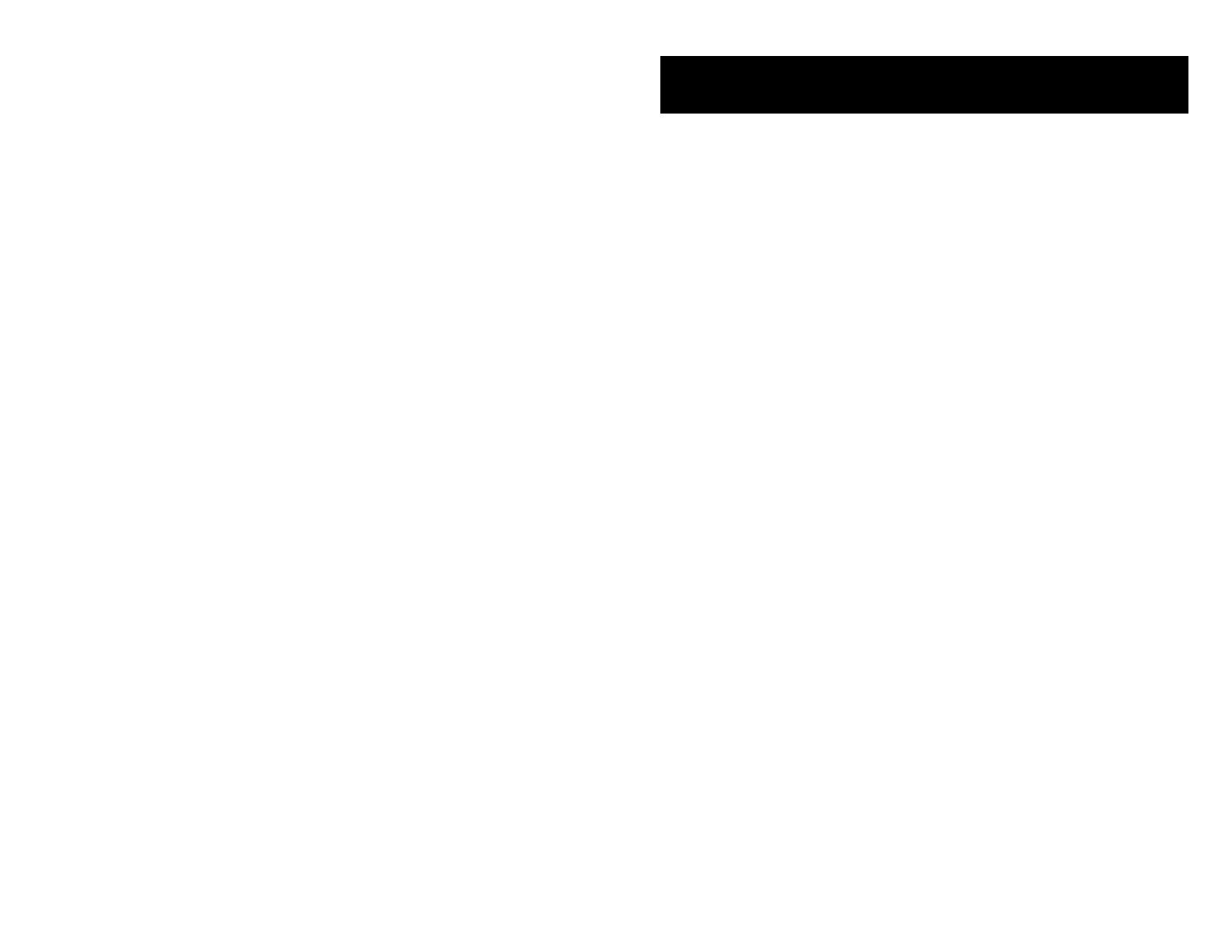
HOT KEYPAD
On the DCS, your keyset’s keypad can be made “live” or “hot” so that it is not
necessary to lift the handset or press SPK or the MONITOR key before you
begin dialing. Calls can be made and features activated by simply dialing the
C.O. line number, trunk group access code, intercom number or feature access
code. To activate this feature:
• With the handset on-hook, press TRSF and then dial 110.
• Dial 51 to turn the Hot Keypad on or 50 to turn it off.
• Press TRSF to store your selection.
KEY CONFIRMATION TONE
You can hear a short beep (confirmation tone) each time you press a button on
the dial pad. This tone can be turned on or off.
• While on-hook, press TRSF and then dial 110.
• Dial 60 to turn tones off or 61 to turn tones on.
• Press TRSF to store your selection.
REJOINING A PAGE
This feature allows you to hear the remaining portion of an ongoing internal page
after you return your keyset to idle. To enable this feature:
• With the handset on-hook, press TRSF and then dial 110.
• Dial 71 to turn this feature on or 70 to turn it off.
• Press TRSF to store your selection.
RING PREFERENCE
This feature automatically answers ringing calls when you lift the handset or
press the ANS/RLS or the MONITOR key if you are using a 7B phone. This
method will always answer calls in the order they arrived at your keyset. When
you turn ring preference off, you must press the flashing button to answer a call,
allowing you to answer calls in the order you choose.
• With the handset on-hook, press TRSF and then dial 110.
• Dial 81 to turn ring preference on or 80 to turn it off.
• Press TRSF to store your selection.
34 35
DISPLAY FEATURES
INTERACTIVE DISPLAY KEYS
The three keys below the display are substitutes for dedicated feature keys and
access codes. Pressing one of these keys has the same effect as pressing a
programmable key. These keys are called soft keys as their functions are not
fixed. They change to present you with the best options for that call condition.
The use of soft keys allows the programmable keys to be used for more DSS
and speed dial keys.
The SCROLL key is used to display options available to the user at a particular
time or during a specific procedure. Press this key once while in the idle state to
view the three main categories available.
201: STN NAME
CALL OTHER ANS
ANSWER: Guides you through the options to answer calls.
OTHER: Guides you through features other than making or answering calls.
CALL: Guides you through the options to make a call.
Select one of the main categories: CALL, OTHER or ANS (ANSWER). Press
the SCROLL key to display additional options available under each of the three
main categories. The symbol á displayed as the last character on the lower line
of the display indicates that there are additional options. Press the SCROLL
key to display these additional options.
User instructions will be displayed in lower case letters. Options assigned to
soft keys will be in upper case letters.
DIRECTORY INFORMATION
An 11 character directory name can be assigned to each extension number.
Display keyset users can view the name of the called or calling station before
answering.
Each outside line can have an 11 character directory name. Incoming calls can
be easily identified and answered with different greetings.
Outside and internal calls ringing to a station group will display [CALL FOR xxx]
where xxx is the station group number. This allows you to answer calls directed
to you differently than calls directed to your group.
/