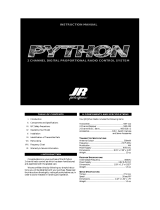Page is loading ...

3-Channel, 6-Model Memory
Synthesized FM Computer
Racing System
xs3_5 10/31/02 3:13 PM Page 1

2
Introduction . . . . . . . . . . . . . . . . . . . . . . . . . . . . . . . . . 2
XS3 Quick Start Setup . . . . . . . . . . . . . . . . . . . . . . . . . 3
Direct Trim Access . . . . . . . . . . . . . . . . . . . . . . . . . . . . 5
Servo Trim Adjustment . . . . . . . . . . . . . . . . . . . . . . . 5
System Features. . . . . . . . . . . . . . . . . . . . . . . . . . . . . . 6
Transmitter. . . . . . . . . . . . . . . . . . . . . . . . . . . . . . . . 6
Receiver . . . . . . . . . . . . . . . . . . . . . . . . . . . . . . . . . 6
Servos . . . . . . . . . . . . . . . . . . . . . . . . . . . . . . . . . . 6
System Specifications . . . . . . . . . . . . . . . . . . . . . . . . . 6
Components. . . . . . . . . . . . . . . . . . . . . . . . . . . . . . . 6
Transmitter. . . . . . . . . . . . . . . . . . . . . . . . . . . . . . . . 6
Receiver . . . . . . . . . . . . . . . . . . . . . . . . . . . . . . . . . 6
Servos . . . . . . . . . . . . . . . . . . . . . . . . . . . . . . . . . . . 6
Control Identification and Location . . . . . . . . . . . . . . . . 7
RC Safety Precautions . . . . . . . . . . . . . . . . . . . . . . . . . 8
Steering Tension Adjustment . . . . . . . . . . . . . . . . . . . . 8
Charging Jack . . . . . . . . . . . . . . . . . . . . . . . . . . . . . . . 8
Receiver/Servo Connections and Installation . . . . . . . . 9
Operating Your Model . . . . . . . . . . . . . . . . . . . . . . . . . 10
Servo Layout . . . . . . . . . . . . . . . . . . . . . . . . . . . . . . . . 11
Key Input and Display . . . . . . . . . . . . . . . . . . . . . . . . . 11
Display Screens . . . . . . . . . . . . . . . . . . . . . . . . . . . . . 12
Normal Display . . . . . . . . . . . . . . . . . . . . . . . . . . . . 12
Up-Timer . . . . . . . . . . . . . . . . . . . . . . . . . . . . . . . . . 12
Low-Battery . . . . . . . . . . . . . . . . . . . . . . . . . . . . . . . 12
Lithium Battery . . . . . . . . . . . . . . . . . . . . . . . . . . . . 12
Memory Backup . . . . . . . . . . . . . . . . . . . . . . . . . . . . 12
Accessing the System Mode. . . . . . . . . . . . . . . . . . . . . 13
Model Select . . . . . . . . . . . . . . . . . . . . . . . . . . . . . . 14
Synthesized Channel Select . . . . . . . . . . . . . . . . . . . 14
Model Name Entry . . . . . . . . . . . . . . . . . . . . . . . . . . 15
Frame Rate Select . . . . . . . . . . . . . . . . . . . . . . . . . . 16
Channel 3 Function Select . . . . . . . . . . . . . . . . . . . . 17
Grip Button C Function Select . . . . . . . . . . . . . . . . . 18
Data Reset . . . . . . . . . . . . . . . . . . . . . . . . . . . . . . . . 19
Copy Model Data . . . . . . . . . . . . . . . . . . . . . . . . . . . 19
Accessing the Function Mode. . . . . . . . . . . . . . . . . . . . 20
Throttle Deadband . . . . . . . . . . . . . . . . . . . . . . . . . . 21
Exponential . . . . . . . . . . . . . . . . . . . . . . . . . . . . . . . 22
End-Point Adjustment . . . . . . . . . . . . . . . . . . . . . . . 23
Programmable Mixing . . . . . . . . . . . . . . . . . . . . . . . 25
Lap-Timer . . . . . . . . . . . . . . . . . . . . . . . . . . . . . . . . 26
Sub-Trim . . . . . . . . . . . . . . . . . . . . . . . . . . . . . . . . . 27
Servo Reversing . . . . . . . . . . . . . . . . . . . . . . . . . . . 28
Accessing the Direct Trim Mode . . . . . . . . . . . . . . . . . 29
Steering Trim . . . . . . . . . . . . . . . . . . . . . . . . . . . . . . 30
Throttle Trim. . . . . . . . . . . . . . . . . . . . . . . . . . . . . . . 30
Grip Lever B: Steering Dual-Rate Trim Adjustment. . . 31
Grip Lever A: Brake End-Point Adjustment . . . . . . . . 32
Auxiliary Channel 3 Access . . . . . . . . . . . . . . . . . . . 32
XS3 Data Sheets . . . . . . . . . . . . . . . . . . . . . . . . . . . . . 33
Frequency Chart . . . . . . . . . . . . . . . . . . . . . . . . . . . . . 36
Warranty and Service Information . . . . . . . . . . . . . . . . . 37
Introduction
Thank you for purchasing the JR Racing XS3 Synthesized
FM 3-Channel Radio system. You have likely choosen the
XS3 radio system for its synthesized PLL channel select
capabilities found on both the transmitter and the receiver,
eliminating the need for crystals and providing you with
access to virtually all available channels on 27MHz or
75MHz.
This system has been designed to provide RC racers with a
high quality, user-friendly radio system that can be relied
upon year after year, race after race. The XS3’s grip dial
accessible auxiliary third channel is ideal for use as a mix-
ture channel in gas boats or as a transmission shifter for
vehicles such as the Traxxas T-Maxx. It is important that
you carefully read this manual before attempting to operate
your XS3 system.
For your convenience, blank data sheets have been included
in the back of this manual. Once you have input all the
necessary data for a particular model into your transmitter,
we strongly recommend that you immediately write that
information down on the data sheet provided. This will
insure that in the rare case of a memory failure, you will
not lose the models’ setup data.
For those who would like to get out to the track quickly with
just the basic radio setup, please refer to the Quick Start
section that follows.
Table of Contents
xs3_5 10/31/02 3:13 PM Page 2

3
XS3 Quick Start Setup
Included in this manual are in-depth instructions detailing
all the steps and procedures needed to correctly program
each of the XS3’s features. Quick Start covers the basic pro-
gramming information necessary to get you to the track
fast. Later, when you want to learn more about the specific
features of the XS3, refer to the appropriate page(s) in this
manual for more detailed programming information.
Note: If the Auxiliary Channel 3 is required, refer to
the Auxiliary Channel 3 System Mode (page 19) for
instructions.
Synthesized TX Channel Select
1.Press the Scroll and Channel keys at the same time
and hold.
2.Turn the transmitter power switch on to enter
System mode.
3.Press the Scroll key until “CH” appears on the screen.
4.Press the Increase or Decrease key to select the desired
transmitting channel number (1–6) on 27MHz or
(61–90) on 75MHz.
Note: Your XS3 radio system will only operate
either on 27MHz or 75MHz, depending on the
model purchased, not both. While in System mode,
there is no RF output being generated by the XS3,
enabling you to safely make the appropriate channel
selection. You must turn the transmitter off and
then back on to enable RF output.
Synthesized RX Channel Select
1.Determine the frequency band and channels available
marked next to the rotary dial matches the transmitter.
2.Set the channel on the RS300 receiver to match the XS3
transmitter by adjusting the ten position rotary switches
using a small 1/8” flat blade screwdriver until they
point to the corresponding channel numbers.
•To set a 75MHz receiver to channel 78, rotate the
first rotary switch to the “7” position and the
second rotary switch to the “8” position.
•27MHz receivers will only have one rotary switch
for accessing channels 1–6. Use this single switch to
select the desired channel.
Servo Reversing
1.With the transmitter power switch on, press the Scroll
key to enter the Function mode.
2.Press the Scroll key until “REV.NORM” appears on the
screen. The “ST” indicates the steering servo reversing
screen.
3.Press the Increase or Decrease key to move the cursor
to the desired servo direction (REV.NORM).
4.Press the Channel key once to access the throttle
servo reversing screen.
5.To select the direction of the throttle servo, repeat
Step 3 above.
6.Repeat Steps 2 and 3 to adjust Auxiliary Channel 3
if needed.
st
—
REV•NORM
SCROLL
ENTER
CHANNEL
Channel
ST = Steering
TH = Throttle
AUX =
Auxiliary
Channel 3
(optional)
Servo Direction
CHANNEL
SCROLL
INCREASE
CLEAR
DECREASE
SCROLL
ENTER
CHANNEL
SCROLL
INCREASE
CLEAR
DECREASE
ch
65
Channel Select
Fuction
Channel Number
xs3_5 10/31/02 3:13 PM Page 3

4
Throttle Adjustment
4.Press the Channel key once. “TH” will appear on the
screen.
5.Pull the trigger forward or push the trigger for brake
adjustment.
6.Press the Increase or Decrease keys to select the
desired travel value.
Auxiliary Channel 3 Adjustment
If a third channel is not required, proceed to Step 9.
7.Press the Channel key once. “AUX” will appear on the
screen.
8.Press the Increase or Decrease keys to select the
desired travel value.
9.Press the Scroll and Channel keys at the same time to
exit the function mode.
End-Point (Travel) Adjustment
1.From the Servo Reverse function, press the Scroll key
three times to access the End-Point (Travel) Adjustment
function (the EPA screen with “ST” will appear).
Steering Adjustment
2.Rotate the steering wheel in the desired direction (left or
right) to be adjusted.
3.Press the Increase or Decrease keys to select the
desired travel value.
CHANNEL
SCROLL
INCREASE
CLEAR
DECREASE
INCREASE
CLEAR
DECREASE
INCREASE
CLEAR
DECREASE
st
R/B 100
EPA
Adjustment Position
ST = Steering
TH = Throttle
AUX = Auxiliary Channel 3
(optional)
Current Value
L/F = Left/Forward
R/B = Right/Brake
CHANNEL
SCROLL
ENTER
CHANNEL
XS3 Quick Start Continued
xs3_5 10/31/02 3:13 PM Page 4

Servo Trim Adjustment
Steering
1.With the transmitter power switch on, move the
digital steering trim lever in the desired position to
be adjusted. The steering trim value screen will
appear automatically.
Throttle
2.With the transmitter power switch on, move the digital
throttle trim lever in the desired position to be adjusted.
The throttle trim value screen will appear automatically.
Auxiliary Channel 3 (If Active)
3.With the transmitter power switch on, move the
digital grip lever A in the desired position to be adjusted.
The Auxiliary Channel 3 value screen will appear
automatically.
Direct Trim Access
5
stc
0
TRIM
thc
0
TRIM
ST.
Steering Trim
Function
Throttle Trim
Function
Current Value
Current Value
Throttle Trim
Steering Trim
brk
50
Brake Function
Current Value
Decrease Increase
Grip Lever A
Brake Trim
Grip Lever B
Steering
Dual-Rate Trim
xs3_5 10/31/02 3:13 PM Page 5

System Features
6
System Specifications
Transmitter
• 3 channels
• Synthesized PLL Channel Selection via software
• FM modulation
• Easy-to-read LCD graphics display
• 6-model memory
• 3-character model name entry
• Electronic digital trim levers for throttle and steering
• Two assignable electronic grip levers
• Auxiliary third channel accessible through
Grip Lever A
• Direct display trim function
• Servo reversing
• Sub-trim
• Steering dual-rate
• Exponential (steering and throttle)
• Steering end-point adjustment
(two points: left and right)
• Brake/throttle end-point adjustment
• Throttle deadband adjustment
• 50-lap timer
• Low-battery alarm
• Charge jack receptacle (rechargeable batteries not
included; order JRPB958)
RS300 Receiver
• 3 channels
• Synthesized PLL Channel Selection
• FM modulation
• 27MHz/75MHz available
• Battery Eliminator Circuitry (BEC)
• Patented ABC&W interference technology
Z590M Servo
• Metal gears for durability
• Great high-torque car/buggy steering servo
• Indirect drive feedback potentiometer for additional
vibration protection
• Surface Mount Technology (SMT)
Z270 Servo
• Low current drain
• Indirect drive feedback potentiometer for additional
vibration protection
• Surface Mount Technology (SMT)
• Durable nylon gear train
Components
Transmitter XS3
Receiver RS300
Servos Z590M x 1
Z270 x 1
Accessories BEC switch harness with battery case,
servo accessories (for each servo),
instruction manual
XS3 Transmitter
Model number XS3
Encoder 3-channel computer system
RF output 27MHz/75MHz synthesized
Modulation FM
Output power 130 mW
Current Drain 180 mA
Power source 1.5V x 8 dry cell
(1.2V x 8 Ni-Cd optional)
Output pulse 1000–2000 (1500 neutral)
RS300 Synthesized Receiver
Model number RS300
Type 3-channel/FM ABC&W circuitry
Frequency 27MHz/75MHz
Sensitivity 5 qs minimum
Selectivity 8 KHz/50 dB
Weight .9 ounces
Size (LxWxH) 1.75” x 1.25” x 0.63”
Receiver Antenna 20”
Power supply 4.8–6.0V DC
Channel selection Rotary dial
Z270 Servo
Torque 49 ounce inch (@6.0V)
Speed .19 sec/60° (@6.0V)
Weight 1.50 ounces
Size (WxLxH) 0.73” x 1.51” x 1.37”
Motor 3-pole ferrite
Gears Nylon
Z590M Servo
Torque 85 ounce inch (@6.0V)
Speed .15 sec/60° (@6.0V)
Weight 1.6 ounces
Size (WxLxH) 0.73” x 1.55” x 1.46”
Motor 3-pole ferrite
Gears Metal
xs3_5 10/31/02 3:13 PM Page 6

Control Identification and Location
7
Antenna
Steering Wheel
Digital Throttle
Trim Lever
Dot Matrix
Multi-Data
LCD Display
Three-Character
Name Input
Digital Voltage
Reading
Digital Grip Lever A
Digital Grip Lever B
Grip Button C
Charge Jack
Power Switch
Scroll Button
= Enter Function
= Clear Function
Channel Button
Decrease Button
Increase Button
Digital Steering Trim
Lever
Throttle Trigger Adjustable
Steering Tension
Battery Cover *
(8 "AA" batteries required)
*To remove battery cover, press down on the arrow and push the cover
in the direction of the arrow. Remove the battery case and install 8 "AA"
batteries in the direction shown as molded into the battery case. If trans-
mitter voltage fails to register, check for correct battery installation and voltage.
xs3_5 10/31/02 3:13 PM Page 7

Located on the left-hand side of the transmitter is the
charging jack that accepts only JR wall chargers. Please
do not attempt to use any other brand of wall charger, as
it may be reverse polarity and can cause damage to your
system. Only use the JR wall charger when the XS3 is
equipped with Ni-Cd batteries (JRPB958, available
separately).
Charging Jack
Charger Pigtail For Transmitter
Black To Positive
Red To Negative
JR TRANSMITTER CHARGE JACK POLARITY:
RC Safety Precautions
Steering Tension Adjustment
Steering tension is adjustable via the recessed screw
located beneath the steering wheel (see page 7 for exact
location). Turning the screw clockwise increases the
steering tension.
8
1.Radio control models are not toys. They are capable
of inflicting serious injury to people and property. Use
caution at all times when operating your model.
2.You are responsible for the safe operation of your RC
model. You must properly install, test and operate your
model with a clear sense of that responsibility. Do not
take risks that might endanger yourself or others.
3.Running an RC car in the streets is very dangerous to
both drivers and models. Avoid running your model in
areas occupied by full-size automobiles. To locate areas
where you can safely operate your model, contact your
local hobby shop for RC tracks or clubs in your area.
4.When running an RC boat, keep it away from any swim
mers, full-size boats and wildlife. Also, watch carefully
for fishing lines that may get tangled in the propeller.
5.Before operating your model, make sure your frequency
is clear. If someone else is operating on the same
frequency, both models will go out of control, possibly
causing damage to the models, as well as others.
6.If at any time while operating your RC model you sense
abnormal model functioning, end your operation im-
mediately. Do not operate your model again until you
are certain the problem has been corrected.
Caution: Control of your model is impossible
without sufficient voltage for the transmitter and
receiver. A weak transmitter battery will decrease
your range of operation, and a weak receiver battery
will slow servo movement and decrease your range
of operation. Check your receiver pack voltage often
to avoid losing control of your model. When using
a model that operates both the electric motor and
the receiver from the same battery (Battery
Eliminating Circuitry or BEC), you should discon-
tinue use when the top speed sharply decreases or
you’ll quickly lose control of your model. For safe
and reliable performance of your RC model, please
carefully read and follow the guidelines below.
xs3_5 10/31/02 3:13 PM Page 8

9
Your RS300 receiver is equipped with Battery Eliminator
Circuitry (BEC). The receiver gets its power from the
model’s Ni-Cd battery pack, thus saving the weight of an
additional receiver battery. Ni-Cd batteries from 4.8–8.4V
(4–7 cells) can be used safely. Higher voltage packs may
damage the receiver and servos.
Note: When using a separate receiver Ni-Cd as a
power source, the operating voltage range is
4.8–6.0V (4- to 5-cell).
Attention: Make sure the male and female connectors
have the correct polarity (+/-) before connecting. The servo
lead and receiver case are molded so that the lead can only
be inserted correctly. Be sure to orient the servo plug cor-
rectly for proper insertion.
You may use a separate receiver battery to power the
receiver (such as for some electric boats or in gas-powered
vehicles). A Ni-Cd pack plugged into the battery socket on
your receiver will operate your receiver. You can also use
alkaline batteries with the included battery box.
If you use a mechanical speed controller, please make sure
it has the correct connector for a BEC system (red connec-
tor). See Figure A below for a typical setup. Most electronic
speed controllers are set up for BEC operation and plug
directly into your receiver (Figure B). See Figure B for a
typical setup and check your speed controller‘s manual for
correct installation.
Receiver/ Servo Connections and Installation
Figure A – Connections to BEC receiver with mechanical speed controller. Ni-Cd battery and speed controller
are not included in the radio set.
Figure B – Connections to BEC receiver with electronic speed controller. Ni-Cd battery and speed controller
are not included in the radio set.
To Resistors Mechanical
Speed Control
BEC Connector
Switch
RS300 Receiver
RS300 Z270/Z590M Servos
To Motor
Battery Box
(for use with optional separate
receiver battery power)
7.2V–8.4V Battery
7.2–8.4V Battery
RS300 Receiver
Third Channel
(Optional)
RS300
Z270/Z590M Servo
ESC
To Motor
Third Channel
(Optional)
xs3_5 10/31/02 3:13 PM Page 9

Receiver/ Servo Connections and Installation
Operating Your Model
It’s important to learn the proper sequence for switching
on/off your radio system.
Before Operation
Switch on the transmitter, then the receiver.
After Operation
Switch off the receiver, then the transmitter. This ensures
that you will always have a signal to the receiver and that
your RC model will not operate out of control when you
turn off the transmitter.
10
Your RS300 needs to be mounted so the receiver is isolated
and floats to avoid damage from shock or vibration.
Placement of the RS300’s case should not come in direct
contact with hard or rigid surfaces.
1.Mount the RS300 receiver with double-sided tape. (Use
extra layers of double-sided tape, particularly if it is thin,
until you build up a cushioning pillow layer.)
Do not use glue to mount the receiver!
2.Run the antenna wire up through a plastic antenna tube
and let the excess wire hang out the top of the tube.
3.Do not cut, coil, or bundle excess antenna wire—range
will be reduced!
xs3_5 10/31/02 3:13 PM Page 10

11
Servo Layout
Key Input and Display
Note: Rubber grommets and (sometimes) eyelets
are used in fuel-powered vehicles.
Servo Mounting Flange
Rubber Grommets
Rubber Grommets
Servo Case
Servo Lead with Connector
Servo Output Shaft
Servo Mounting Flange
Servo Arm/Horn
Servo Arm Retaining Screw
Servo Eyelet
Z270/Z590M
Servo
Top View
To enter the Function mode, press the Scroll key
while the transmitter is on.
Press the Increase and Decrease keys
simultaneously to clear the screen or return
to factory preset.
To enter the System mode, press the Scroll
and Channel keys simultaneously and hold
while turning on the transmitter.
KEY
SCROLL
CHANNEL
INCREASE
DECREASE
Moves up through the available functions
Selects the desired channel
Increases the value of the selected function
Decreases the value of the selected function
USE
SCROLL
ENTER
CHANNEL
INCREASE
CLEAR
DECREASE
xs3_5 10/31/02 3:13 PM Page 11

12
Normal Display
When the power switch is turned on, the LCD screen will
display the channel selected for signal transmission and
transmitter battery pack voltage as shown below. This
screen is referred to as the Normal Display. Pressing the
Channel key will switch the display between the trans-
mitting channel and model name.
Note: If any of the electronic trim buttons are
moved while in this screen, the screen will auto-
matically change to display the trim in use. This is
called the Direct Trim mode. For more information
on the feature, please see page 29 of this manual.
Display Screens
bat
8.9V
md!
10.2V
0
10.2V
bak
ER
LAP
c6!
10.2V
Up-Timer
Note: If the Lap-Timer is enabled, an up-timer dis-
play may alternatively be selected over the normal
display screen by pressing the Channel key.
Pressing the Channel key again will scroll back
through the channel select and model name
screens. (For more information on this feature,
please see page 26.)
Low Battery/Lithium Battery Backup
When the voltage of the 8 “AA” batteries drops below 9.0V,
the XS3’s display screen will alternate between the Normal
and Low-Battery screen (BAT), and a continuous beeping
will occur, indicating that the batteries need to be replaced
before further use. The Low-Battery screen is active during
any operating modes.
Memory Backup
If the Memory Backup screen appears, this indicates the
possibility of a ROM problem or the lithium battery is dead.
If you switch the power off and on again, but the transmitter
is in the default mode with all data lost, it is strongly sug-
gested that the XS3 transmitter be returned to the Horizon
Service Center for servicing (see Warranty Information,
page 37).
Lithium Battery
Your XS3 radio system is equipped with a five-year lithium
battery backup system. This system is designed to protect
and retain all radio programming in the event that the
transmitter batteries drop below the required 9.0 volts, or
the transmitter battery case is removed during battery
changes. If after five years it becomes necessary to replace
the lithium battery, return your system to the Horizon
Service Center (see address, page 37) for repair.
xs3_5 10/31/02 3:13 PM Page 12

System Mode
13
Accessing System Mode
To enter the System mode, press the Scroll and Channel
keys simultaneously while turning on the transmitter power
switch. By pressing the Scroll key, you can now choose
Model Select, Channel Select, Model Name Input, Frame
Rate, Auxiliary Channel 3 function, Grip button C function,
Data Reset or the Model Copy function. Information for
each function is located on the page number listed next to
the function name on the flow chart.
To exit the System mode, press the Scroll and Channel
keys simultaneously or simply turn off the transmitter.
Note: If you turn the transmitter off and immediate-
ly enter System mode again, you will be returned to
the last System mode function used instead of the
Model Select function. While in System mode, there
is no RF output generated by the transmitter.
Adjustments can be performed with reduced battery
power consumption. If you exit System mode by
pressing the Scroll and Channel key at the same
time, RF output will not be enabled until you first
turn off the transmitter.
Model Name Entry
(page 15)
aux
0
Auxiliary Channel 3
Function
(page 17)
frm
F
Frame Rate
(page 16)
md !
1
mdl
1
Model Select
(page 14)
clr
1
cpy
2
gbc
0
Data Reset
(page 19)
5
Grip Button C
Function
(page 18)
Copy Model Data
(page 19)
26
ch
61
Channel Select
Function
(page 14)
xs3_5 10/31/02 3:13 PM Page 13

Model Select
The XS3 has memory for six models. This feature allows
for six different models to be operated with the same trans-
mitter (additional receivers and servos must be purchased
separately) or one model with six different race setups.
Accessing the Model Select Function
1.Press the Scroll and Channel keys at the same time and
hold.
2.Turn the transmitter power switch on to enter System
mode.
3.If “MDL” does not appear on the screen, press the
Scroll key until “MDL” appears.
4.Press the Increase or Decrease keys to select the desired
model number (1, 2, 3, 4, 5 or 6).
5.Press the Scroll key to access the Channel Select
function.
6.To exit System mode, either turn the transmitter power
switch off or press the Scroll and Channel keys at the
same time.
System Mode
14
Synthesized Channel Select
One of the XS3 transmitter’s most valued features is its
ability to synthesize the frequency needed for operation on
a single select channel without the need for replacing a
crystal. Depending on the operating frequency band of your
transmitter, the XS3 will either have 6 channels (1–6) on
the 27MHz band or 30 channels (61–90) on the 75MHz
band you can select from. (Please refer to the Frequency
Chart on page 36 if you need to reference the exact fre-
quency a particular channel is transmitting on.) When used
in conjunction with the RS300 synthesized FM receiver, you
will have access to virtually all available channels without
needing to purchase any crystal sets!
Note: Your XS3 radio system will only operate
either on 27MHz or 75MHz, not both. While
in System mode, there is no RF output being
generated by the XS3 enabling you to safely make
the appropriate channel selection. You must turn
the transmitter off and then back on to enable
RF output.
mdl
1
Model Select
Fuction
Current Model
Number
ch
65
Channel Select Fuction
Channel Number
Press and hold the Scroll and Channel keys at the
same time while turning transmitter power switch on.
Press the Increase or Decrease keys to select the
desired model to be used (1, 2, 3, 4, 5 or 6).
SCROLL
ENTER
CHANNEL
INCREASE
CLEAR
DECREASE
xs3_5 10/31/02 3:13 PM Page 14

Synthesized Channel Select cont.
Accessing the TX Channel Select Function
1.Press the Scroll and Channel keys at the same time and
hold.
2.Turn the transmitter power switch on to enter System
mode.
3.Press the Scroll key until “CH” appears on the screen.
4.Press the Increase or Decrease key to select the desired
channel number 1–6 (27MHz) or 61–90 (75MHz).
5.Press the Scroll key to access the Model Name Entry
function.
6.To exit System mode, either turn the transmitter power
switch off or press the Scroll and Channel keys at the
same time.
Accessing the RS300 RX Channel Select
Determine the frequency band and channels available
marked next to the rotary dial matches the transmitter.
Set the channel on the RS300 receiver to match the XS3
transmitter by adjusting the ten position rotary switches
using a small 1/8” flat blade screwdriver until they point to
the corresponding channel numbers.
•To set a 75MHz receiver to channel 78, rotate the first
rotary switch to the “7” position and the second rotary
switch to the “8” position.
•27MHz receivers will only have one rotary switch for
accessing channels 1–6. Use this single switch to select
the desired channel.
System Mode
15
Model Name Entry
The XS3 allows a three-character name to be input for each
of the six models available. The current model with name
will then be displayed in the Normal display screen.
This feature is useful to help identify different models,
setups, etc.
Accessing the Model Name Entry Function
1.Press the Scroll and Channel keys at the same time and
hold.
2.Turn on the transmitter power switch to enter the System
mode.
3.Press the Scroll key until “MD1” appears on the screen
with the first character flashing.
4.Press the Increase or Decrease keys to select the correct
letter/number for the first character (flashing). To clear
the character, pressing the Increase and Decrease keys at
the same time.
5.To change the remaining two characters, press the
Channel key until the desired character to be changed is
flashing.
6.Press the Scroll key to access the Frame Rate function.
7.To exit the System mode, either turn the transmitter
power switch off or press the Scroll and Channel keys
at the same time.
Press and hold the Scroll and Channel keys at the
same time while turning transmitter power switch
on. Next, press the Scroll key until the flashing
“M” appears. Press the Channel key to select the
character to be changed.
Press the Increase or Decrease keys to select the
correct letter/number to be used.
SCROLL
ENTER
CHANNEL
INCREASE
CLEAR
DECREASE
md !
1
Character to
be Adjusted
Current Model
Number
Press and hold the Scroll and Channel keys at the
same time while turning transmitter power switch on.
Next, press the Scroll key until “CH” appears.
Press the Increase or Decrease key to select the
desired channel for transmission.
SCROLL
ENTER
CHANNEL
INCREASE
CLEAR
DECREASE
xs3_5 10/31/02 3:13 PM Page 15

Accessing the Frame Rate Function
1.Press the Scroll and Channel keys at the same time and
hold.
2.Turn on the transmitter power switch to enter the System
mode.
3.Press the Scroll key until “FRM” appears on the screen.
4.Press the Increase or Decrease key to select the desired
frame rate (N or F).
5.Press the Scroll key to access the Auxiliary Channel 3
function.
6.To exit the System mode, either turn the transmitter
power switch off or press the Scroll and Channel keys at
the same time.
System Mode
16
Frame Rate Select
The Frame Rate function allows you to select one of two
transmitter frame rates available: Normal “N” - the default
or Fast “F”. The Normal Frame Rate should be selected if
you are using only non-digital servos. The Fast Frame Rate
may be selected if you are using at least one digital servo.
Note: The Frame Rate function offers quicker
response times in the “F” or Fast mode. Some types
of non-JR servos are not compatible in the “F” Fast
mode and require the radio to be operated in the
“N” Normal mode.
Current
Frame Rate
frm
F
Press and hold the Scroll and Channel keys at the
same time while turning the transmitter power
switch on. Next, press the Scroll key until “FRM”
appears.
Press the Increase or Decrease key to select the
desired frame rate.
SCROLL
ENTER
CHANNEL
INCREASE
CLEAR
DECREASE
xs3_5 10/31/02 3:13 PM Page 16

System Mode
17
Auxiliary Channel 3 Function Select
The Auxiliary Channel 3 function of the XS3 allows you to
select from two different types of Channel 3 servo travel
movements or to inhibit the Auxiliary Channel 3 function.
Use the information below to select the correct Auxiliary
Channel 3 function type for your particular installation. It is
suggested the 0 function be selected for most applications.
(Factory preset)
00= The 0 or Inhibit function allows the Brake End-Point
Adjustment function to be used. This function is designed
to be used with most types of electric and gas-powered RC
cars. This feature is extremely popular, as it allows the
amount of panic braking accessible through the throttle
trigger’s braking position to be adjusted during
operations for maximum effectiveness. When activated, the
braking values will be visible via the Direct Trim function,
page 29.
LLNN= The LN or linear servo travel function is designed to
be used when an engine fuel mixture servo is required. This
function is most commonly used with gas-powered
RC racing boats and is accessible through Grip Dial A. In
this function, the maximum travel of the servo is deter-
mined by the End-Point Adjustment function. The servo
neutral position can be altered proportionally via the Grip
Dial A for mixture adjustment. When activated, fuel mixture
trim values are visible for the Direct Trim function, page 32.
aux
0
Auxiliary Channel 3
Function
Channel 3 is Inhibited
(Grip Dial A braking
function is now
activated)
aux
LN
Auxiliary Channel 3
Function
Linear Movement
(fuel mixture servo)
22PP= The 2P or 2 position Servo Travel function is
designed to be used as a transmission gear shift channel.
This feature is designed for use with vehicles such as the
Traxxas® T-Maxx. This function is accessible through Grip
Button C or Grip Dial A if Grip Button C is occupied by
another function. In this function, the servo’s travel values
are determined by the End-Point Adjustment function.
aux
2P
Auxiliary Channel
3 Function
Non-linear
Two-Position
Movement
(Traxxas shiftable
transmission use)
Accessing the Auxiliary Channel 3 Function
1.Press the Scroll and Channel keys at the same time and
hold.
2.Turn on the transmitter power switch to enter System
mode.
3.Press the Scroll key until “AUX” appears on the screen.
4.Press the Increase or Decrease key to select the correct
Auxiliary Channel 3 function type to be used.
5.Press the Scroll key to access the Grip Button C Select
function.
6.To exit the System mode, either turn the transmitter
power switch off or press the Scroll and Channel keys at
the same time.
Press and hold the Scroll and Channel keys at the
same time to enter the System mode. Next Press the
Scroll key until "AUX" appears.
Press the Increase or Decrease key to select the
desired Auxiliary channel 3 function type to be used.
0 = Inhibited (Grip Dial A braking is active)
LN = Linear servo movement
2P = 2-position servo movement
SCROLL
ENTER
CHANNEL
INCREASE
CLEAR
DECREASE
xs3_5 10/31/02 3:13 PM Page 17

System Mode
18
Grip Button C Function Select
The Grip Button C function of the XS3 allows you to select
from 3 different functions available. Use the information
below to select the correct Grip Button C assignment for
your particular installation.
“0”: Off. (Default) If “AUX” is “2P”, then “2P “
replaces “0” in this screen.
“Eb”:ESB (Emergency Steering Button.) To cancel the
“STG” regulation for panic steering.
“LA”:Lap timer.
Note: If “LA” or “Eb” is selected and “2P” is
assigned to the Auxiliary Channel 3 function,
the Auxiliary Channel 3 function is moved to
Grip Dial A.
(Factory preset)
00= The 0, or off function, is the default setting and does
not assign a function to Grip Button C. If the Auxiliary
Channel 3 function is set to “2P” or 2-position, “2P” will
appear in this screen in place of “0” and Grip Button C will
function as the gear select button.
EEBB= The Eb or Emergency Steering Button function is
designed to override the value of Grip Dial B and provide
100% steering rate. This feature is useful if you have
reduced the steering rate to make your vehicle easier to
drive but need full steering in an emergency situation such
as a collision.
e 24-Insert new drawing
LLAA= The LA or Lap-Timer function is designed to be used
when you want to enable the recording of individual lap
time. The Lap-Timer function is described on page 26.
Accessing the Grip Button C Function
1.Press the Scroll and Channel keys at the same time and
hold.
2.Turn on the transmitter power switch to enter System
mode.
3.Press the Scroll key until “GBC” appears on the screen.
4.Press the Increase or Decrease key to select the correct
Grip Button C function type to be used.
5.Press the Scroll key to access the Data Reset function.
6.To exit the System mode, either turn the transmitter
power switch off or press the Scroll and Channel keys at
the same time.
gbc
LA
Grip Button
Function
Lap-Timer
gbc
0
Grip Button C
Function
Grip Button C is
Inhibited
gbc
EB
Grip Button C
Function
Emergency
Steering Button
is Activated
gbc
LA
Grip Button C
Function
Lap-Timer Button is
Activated
INCREASE
CLEAR
DECREASE
SCROLL
ENTER
CHANNEL
Press and hold the Scroll and Channel keys at the
same time to enter the System Mode. Next Press the
Scroll key until "GBC" appears.
0= Inhibited
Eb = Emergency Steering Button
LA = Lap-Timer
Press the Increase or Decrease key to select the
desired Grip Button C function type to be used.
xs3_5 10/31/02 3:13 PM Page 18

System Mode
19
Data Reset
The Data Reset function allows you to reset all the pro-
gramming in the selected model (1, 2, 3 4, 5 or 6) to the
factory default settings. Before using the Data Reset func-
tion, it is important to enter the Model Select function and
check to make sure the current model number indicated (1,
2, 3 4, 5 or 6) is the model to which you want to reset to
the factory default settings. The Model Select function is
described on page 14.
clr
1Model to
be Reset
Accessing the Data Reset Function
1.Press the Scroll and Channel keys at the same time
and hold.
2.Turn on the transmitter power switch to enter the
System mode.
3.Press the Scroll key until “CLR” appears on the screen.
4.Press the Increase and Decrease keys at the same time
to reset the data. To confirm that the selected model’s
programming has been reset, a beep will sound and
the model number selected (1, 2, 3 4, 5 or 6) will stop
flashing.
5.Press the Scroll key to access the Copy Model Data
function.
6.To exit the System mode, either turn the transmitter
power switch off or press the Scroll and Channel keys
at the same time.
Press and hold the Scroll and Channel keys at the
same time while turning the transmitter power switch
on. Next, press the Scroll key until “CLR” appears.
Press the Increase and Decrease keys at the same
time to reset (clear) all settings for the selected model
to the factory default settings
SCROLL
ENTER
CHANNEL
INCREASE
CLEAR
DECREASE
Copy Model Data
Copy Model Data function allows you to copy the current
model data into the model memory of the blinking model
selected. Before using the Copy Model Data function,
be sure you know what model number you want to copy
the data to as all data in this selected model will be lost.
If the current model being copied from uses the default
name, the model name from the model being copied to
will be retained.
Accessing the Copy Model Data Function
1.Press the Scroll and Channel keys at the same time
and hold.
2.Turn on the transmitter power switch to enter the
System mode.
3.Press the Scroll key until “CPY” appears on the screen.
4.Press the Increase or Decrease key to select the desired
model number you want the current model data copied
to. This model number being select should be blinking.
5.Press the Increase and Decrease keys at the same time
to copy the current model data into the selected model
number. To confirm that the selected model has been
copied to, a beep will sound and the model number
selected (1, 2, 3, 4, 5 or 6) will stop flashing.
6.To exit the System mode, either turn the transmitter
power switch off or press the Scroll and Channel keys
at the same time.
Press and hold the Scroll and Channel keys at the
same time while turning the transmitter power switch
on. Next, press the Scroll key until “CPY” appears.
Press the Increase and Decrease keys at the same
time to copy model data from the current model to
the selected model.
SCROLL
ENTER
CHANNEL
INCREASE
CLEAR
DECREASE
cpy
2Model being
copied to
xs3_5 10/31/02 3:13 PM Page 19

20
40
20
LAP
Lap-Timer
(page 26)
Function Mode
Mode Key Channel Key
sts
0
TRIM aus
0
TRIM
ths
0
TRIM
L/F L/F
R/B
R/B
tdb
0
∞
0
∞
0
∞
stl
st
LN
EXP thf
LN
EXP
st
100
EPA
MIX
aux
100
EPA
th
100
EPA
thb
MIX
st auxth
Throttle
Deadband
(page 21)
Channel Key Exponential
(page 22)
Channel Key
Channel Key
Channel Key
Channel Key
Channel Key
Channel Key
Channel Key
Mixing
(page 25)
End-Point
Adjustment
(page 23)
Sub-Trim
(page 27)
Servo Reversing
(page 28)
—
REV•NORM
—
REV•NORM
—
REV•NORM
Accessing the Function Mode
To enter the Function mode, turn on the transmitter. Press
the Scroll key until a beep is heard. The display will change
to show the first function listed on the Function Mode Flow
Chart. Scroll down through the functions one by one. Once
the desired function has been reached, use the Channel
key to select the appropriate channel (if applicable).To
adjust the values of the function, press the Increase (+) or
Decrease (-) keys until the desired value is displayed. To
exit function mode, press the Scroll and Channel keys
simultaneously. The next time you enter Function mode,
you will be returned to the last function accessed.
xs3_5 10/31/02 3:13 PM Page 20
/