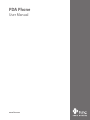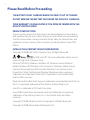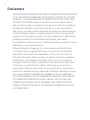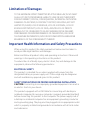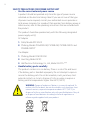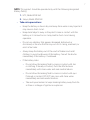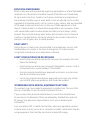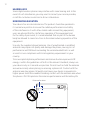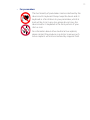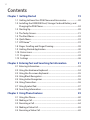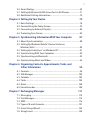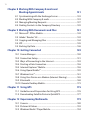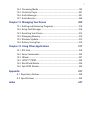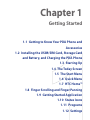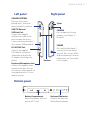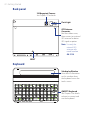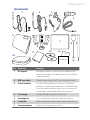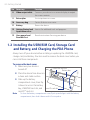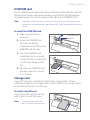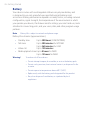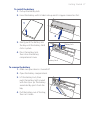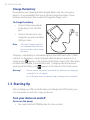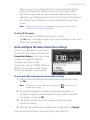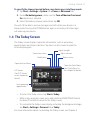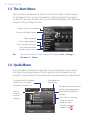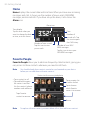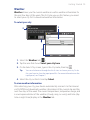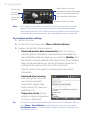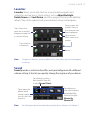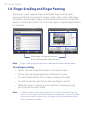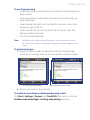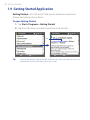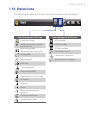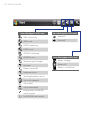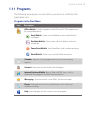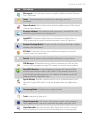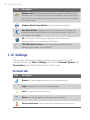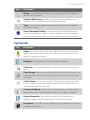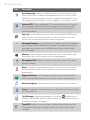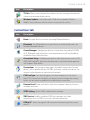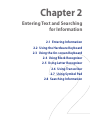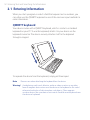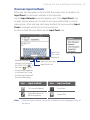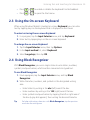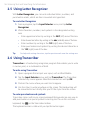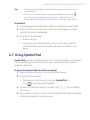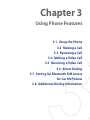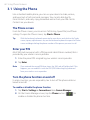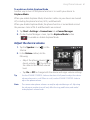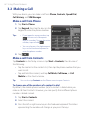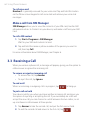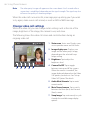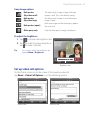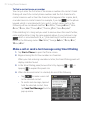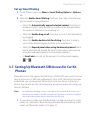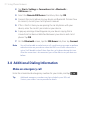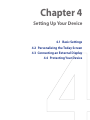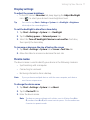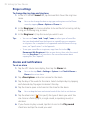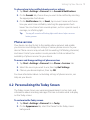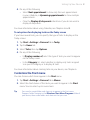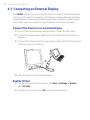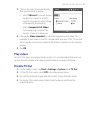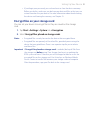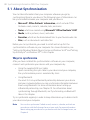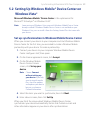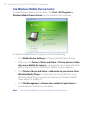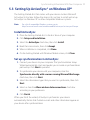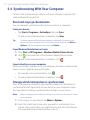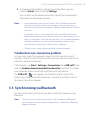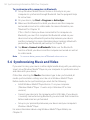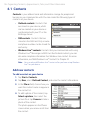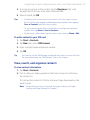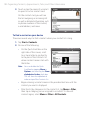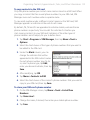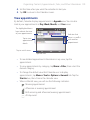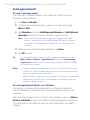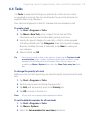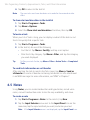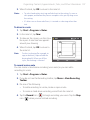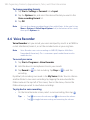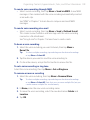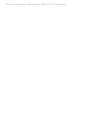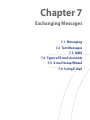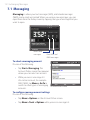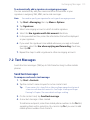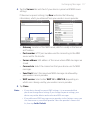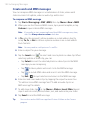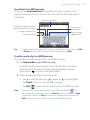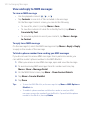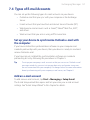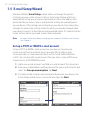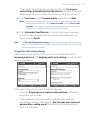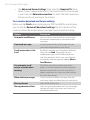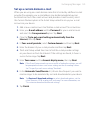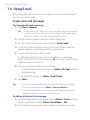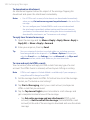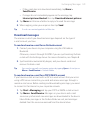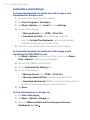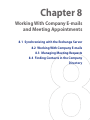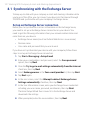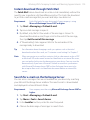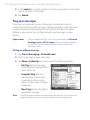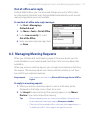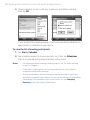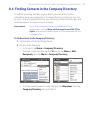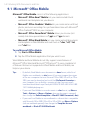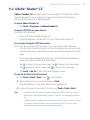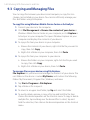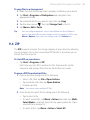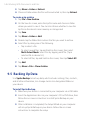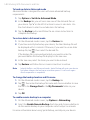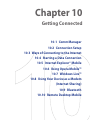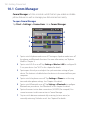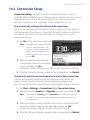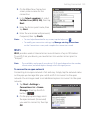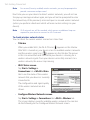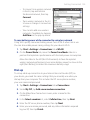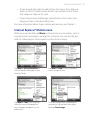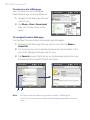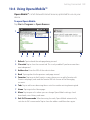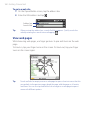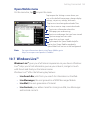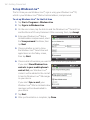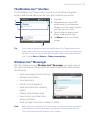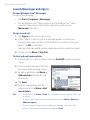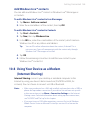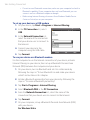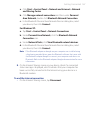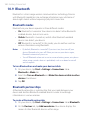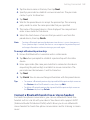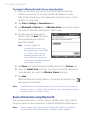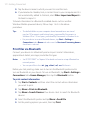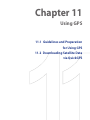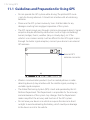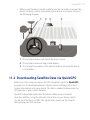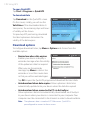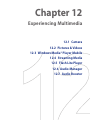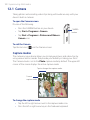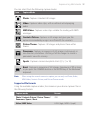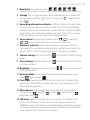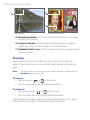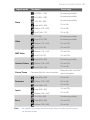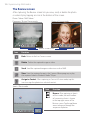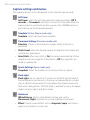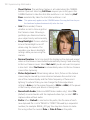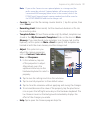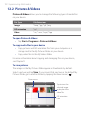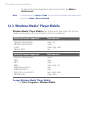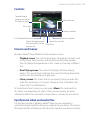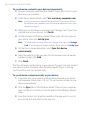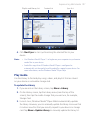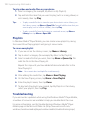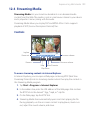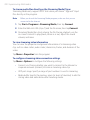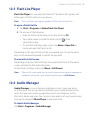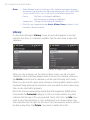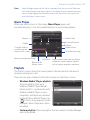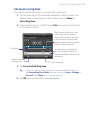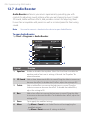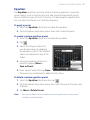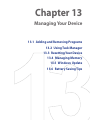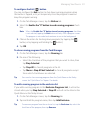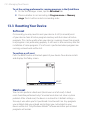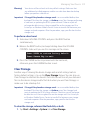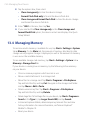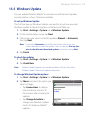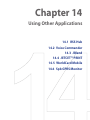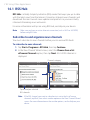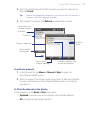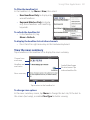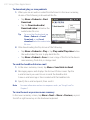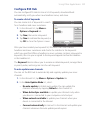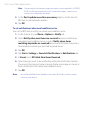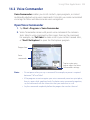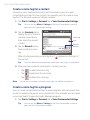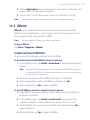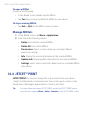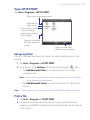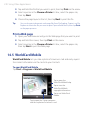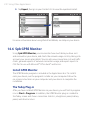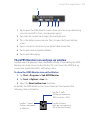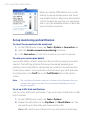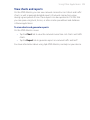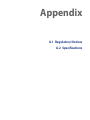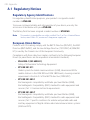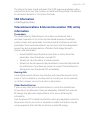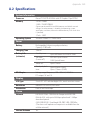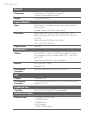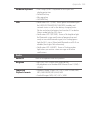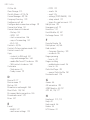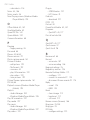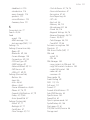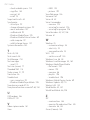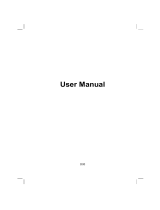HTC Advantage x7510 User manual
- Category
- Smartphones
- Type
- User manual

www.htc.com
PDA Phone
User Manual

2
Please Read Before Proceeding
THE BATTERY IS NOT CHARGED WHEN YOU TAKE IT OUT OF THE BOX.
DO NOT REMOVE THE BATTERY PACK WHEN THE DEVICE IS CHARGING.
YOUR WARRANTY IS INVALIDATED IF YOU OPEN OR TAMPER WITH THE
DEVICE’S OUTER CASING.
PRIVACY RESTRICTIONS
Some countries require full disclosure of recorded telephone conversations,
and stipulate that you must inform the person with whom you are speaking
that the conversation is being recorded. Always obey the relevant laws and
regulations of your country when using the recording feature of your PDA
Phone.
INTELLECTUAL PROPERTY RIGHT INFORMATION
Copyright © 2008 High Tech Computer Corp. All Rights Reserved.
, , , ExtUSB, and HTC Care are trademarks and/or service
marks of High Tech Computer Corp.
Microsoft, MS-DOS, Windows, Windows NT, Windows Server, Windows
Mobile, Windows XP, Windows Vista, ActiveSync, Windows Mobile Device
Center, Internet Explorer, MSN, Hotmail, Windows Live, Outlook, Excel,
PowerPoint, Word, OneNote and Windows Media are either registered
trademarks or trademarks of Microsoft Corporation in the United States
and/or other countries.
Bluetooth and the Bluetooth logo are trademarks owned by Bluetooth SIG, Inc.
Wi-Fi is a registered trademark of the Wireless Fidelity Alliance, Inc.
miniSD is a trademark of SD Card Association.
Java, J2ME and all other Java-based marks are trademarks or registered
trademarks of Sun Microsystems, Inc. in the United States and other
countries.
Copyright © 2008, Adobe Systems Incorporated. All Rights Reserved.
Copyright © 2008, Macromedia Netherlands, B.V.

3
Macromedia, Flash, Macromedia Flash, Macromedia Flash Lite and Reader are
trademarks and/or registered trademarks of Macromedia Netherlands, B.V. or
Adobe Systems Incorporated.
Sprite Backup is a trademark or service mark of Sprite Software.
Opera® Browser from Opera Software ASA. Copyright 1995-2008 Opera
Software ASA. All Rights Reserved.
Copyright © 2008, Dilithium Networks, Inc. All Rights Reserved.
Copyright © 2003-2008, ArcSoft, Inc. and its licensors. All Rights Reserved.
ArcSoft and the ArcSoft logo are registered trademarks of ArcSoft, Inc. in the
United States and/or other countries.
All other company, product and service names mentioned herein are
trademarks, registered trademarks or service marks of their respective owners.
HTC shall not be liable for technical or editorial errors or omissions
contained herein, nor for incidental or consequential damages resulting
from furnishing this material. The information is provided “as is” without
warranty of any kind and is subject to change without notice. HTC also
reserves the right to revise the content of this document at any time
without prior notice.
No part of this document may be reproduced or transmitted in any form or
by any means, electronic or mechanical, including photocopying, recording
or storing in a retrieval system, or translated into any language in any form
without prior written permission of HTC.

4
Disclaimers
THE WEATHER INFORMATION, DATA AND DOCUMENTATION ARE PROVIDED
“AS IS” AND WITHOUT WARRANTY OR TECHNICAL SUPPORT OF ANY KIND
FROM HTC. TO THE MAXIMUM EXTENT PERMITTED BY APPLICABLE LAW,
HTC AND ITS AFFILIATES expressly disclaim any and all representations
and warranties, express or implied, arising by law or otherwise, regarding
the Weather Information, Data, Documentation, or any other Products
and services, including without limitation any express or implied warranty
of merchantability, express or implied warranty of fitness for a particular
purpose, non-infringement, quality, accuracy, completeness, effectiveness,
reliability, usefulness, that the Weather Information, Data and/or
Documentation will be error-free, or implied warranties arising from course
of dealing or course of performance.
Without limiting the foregoing, it is further understood that HTC and
its Providers are not responsible for Your use or misuse of the Weather
Information, Data and/or Documentation or the results from such use.
HTC and its Providers make no express or implied warranties, guarantees
or affirmations that weather information will occur or has occurred as
the reports, forecasts, data, or information state, represent or depict and
it shall have no responsibility or liability whatsoever to any person or
entity, parties and non-parties alike, for any inconsistency, inaccuracy, or
omission for weather or events predicted or depicted, reported, occurring
or occurred. WITHOUT LIMITING THE GENERALITY OF THE FOREGOING,
YOU ACKNOWLEDGE THAT THE WEATHER INFORMATION, DATA AND/OR
DOCUMENTATION MAY INCLUDE INACCURACIES AND YOU WILL USE
COMMON SENSE AND FOLLOW STANDARD SAFETY PRECAUTIONS IN
CONNECTION WITH THE USE OF THE WEATHER INFORMATION, DATA OR
DOCUMENTATION.

5
Limitation of Damages
TO THE MAXIMUM EXTENT PERMITTED BY APPLICABLE LAW, IN NO EVENT
SHALL HTC OR ITS PROVIDERS BE LIABLE TO USER OR ANY THIRD PARTY
FOR ANY INDIRECT, SPECIAL, CONSEQUENTIAL, INCIDENTAL OR PUNITIVE
DAMAGES OF ANY KIND, IN CONTRACT OR TORT, INCLUDING, BUT NOT
LIMITED TO, INJURY, LOSS OF REVENUE, LOSS OF GOODWILL, LOSS OF
BUSINESS OPPORTUNITY, LOSS OF DATA, AND/OR LOSS OF PROFITS
ARISING OUT OF, OR RELATED TO, IN ANY MANNER, OR THE DELIVERY,
PERFORMANCE OR NONPERFORMANCE OF OBLIGATIONS, OR USE OF
THE WEATHER INFORMATION, DATA OR DOCUMENTATION HEREUNDER
REGARDLESS OF THE FORESEEABILITY THEREOF.
Important Health Information and Safety Precautions
When using this product, the safety precautions below must be taken to
avoid possible legal liabilities and damages.
Retain and follow all product safety and operating instructions. Observe all
warnings in the operating instructions on the product.
To reduce the risk of bodily injury, electric shock, fire, and damage to the
equipment, observe the following precautions.
ELECTRICAL SAFETY
This product is intended for use when supplied with power from the
designated battery or power supply unit. Other usage may be dangerous
and will invalidate any approval given to this product.
SAFETY PRECAUTIONS FOR PROPER GROUNDING INSTALLATION
CAUTION: Connecting to an improperly grounded equipment can result in
an electric shock to your device.
This product equipped with a USB Cable for connecting with desktop or
notebook computer. Be sure your computer is properly grounded (earthed)
before connecting this product to the computer. The power supply cord of
a desktop or notebook computer has an equipment-grounding conductor
and a grounding plug. The plug must be plugged into an appropriate outlet
which is properly installed and grounded in accordance with all local codes
and ordinances.

6
SAFETY PRECAUTIONS FOR POWER SUPPLY UNIT
• Use the correct external power source
A product should be operated only from the type of power source
indicated on the electrical ratings label. If you are not sure of the type
of power source required, consult your authorized service provider or
local power company. For a product that operates from battery power or
other sources, refer to the operating instructions that are included with
the product.
This product should be operated only with the following designated
power supply unit(s).
AC Adapter
1. Delta, Model ADP-5FH X
2. Phihong, Models PSAA05X-050, PSC05R-050, PSC05R-050 PH and
PSAI05R-050YYY
Car Adapter
1. Phihong, Model CLM10D-050
2. Hwa Ying, Model AP-03
3. L&K Precision Technology Co., Ltd., Model G12PCL-***
• Handle battery packs carefully
This product contains a Li-ion battery. There is a risk of fire and burns
if the battery pack is handled improperly. Do not attempt to open or
service the battery pack. Do not disassemble, crush, puncture, short
external contacts or circuits, dispose of in fire or water, or expose a
battery pack to temperatures higher than 60˚C (140˚F).
WARNING: Danger of explosion if battery is incorrectly replaced. To
reduce risk of fire or burns, do not disassemble, crush, puncture, short
external contacts, expose to temperature above 60° C (140° F), or
dispose of in fire or water. Replace only with specified batteries. Recycle
or dispose of used batteries according to the local regulations or
reference guide supplied with your product.

7
NOTE: This product should be operated only with the following designated
Battery Pack(s).
1. HTC, Model ATHE160
2. Sanyo, Model ATHE160
• Take extra precautions
• Keep the battery or device dry and away from water or any liquid as it
may cause a short circuit.
• Keep metal objects away so they don’t come in contact with the
battery or its connectors as it may lead to short circuit during
operation.
• Do not use a battery that appears damaged, deformed, or
discolored, or the one that has any rust on its casing, overheats, or
emits a foul odor.
• Always keep the battery out of the reach of babies and small
children, to avoid swallowing of the battery. Consult the doctor
immediately if the battery is swallowed.
• If the battery leaks:
• Do not allow the leaking fluid to come in contact with skin
or clothing. If already in contact, flush the affected area
immediately with clean water and seek medical advice.
• Do not allow the leaking fluid to come in contact with eyes.
If already in contact, DO NOT rub; rinse with clean water
immediately and seek medical advice.
• Take extra precautions to keep a leaking battery away from fire
as there is a danger of ignition or explosion.

8
SAFETY PRECAUTIONS FOR DIRECT SUNLIGHT
Keep this product away from excessive moisture and extreme temperatures.
Do not leave the product or its battery inside a vehicle or in places where the
temperature may exceed 60°C (140°F), such as on a car dashboard, window sill,
or behind a glass that is exposed to direct sunlight or strong ultraviolet light for
extended periods of time. This may damage the product, overheat the battery,
or pose a risk to the vehicle.
PREVENTION OF HEARING LOSS
CAUTION: Permanent hearing loss may occur if earphones or
headphones are used at high volume for prolonged periods
of time.
NOTE: For France, Earphones (listed below) for this device have been tested to
comply with the Sound Pressure Level requirement laid down in the applicable
NF EN 50332-1:2000 and/or NF EN 50332-2:2003 standards as required by
French Article L. 5232-1.
• Earphone, manufactured by Cotron, Models CHM-60STV07004 and
CHM-60STV07004T.
SAFETY IN AIRCRAFT
Due to the possible interference caused by this product to an aircraft’s
navigation system and its communications network, using this device’s phone
function on board an airplane is against the law in most countries. If you want
to use this device when on board an aircraft, remember to turn off your phone
by switching to Airplane Mode.
ENVIRONMENT RESTRICTIONS
Do not use this product in gas stations, fuel depots, chemical plants or where
blasting operations are in progress, or in potentially explosive atmospheres
such as fuelling areas, fuel storehouses, below deck on boats, chemical plants,
fuel or chemical transfer or storage facilities, and areas where the air contains
chemicals or particles, such as grain, dust, or metal powders. Please be aware
that sparks in such areas could cause an explosion or fire resulting in bodily
injury or even death.

9
EXPLOSIVE ATMOSPHERES
When in any area with a potentially explosive atmosphere or where flammable
materials exist, the product should be turned off and the user should obey
all signs and instructions. Sparks in such areas could cause an explosion or
fire resulting in bodily injury or even death. Users are advised not to use the
equipment at refueling points such as service or gas stations, and are reminded
of the need to observe restrictions on the use of radio equipment in fuel
depots, chemical plants, or where blasting operations are in progress. Areas
with a potentially explosive atmosphere are often, but not always, clearly
marked. These include fueling areas, below deck on boats, fuel or chemical
transfer or storage facilities, and areas where the air contains chemicals or
particles, such as grain, dust, or metal powders.
ROAD SAFETY
Vehicle drivers in motion are not permitted to use telephony services with
handheld devices, except in the case of emergency. In some countries,
using hands-free devices as an alternative is allowed.
SAFETY PRECAUTIONS FOR RF EXPOSURE
• Avoid using your phone near metal structures (for example, the steel
frame of a building).
• Avoid using your phone near strong electromagnetic sources, such as
microwave ovens, sound speakers, TV and radio.
• Use only original manufacturer-approved accessories, or accessories
that do not contain any metal.
• Use of non-original manufacturer-approved accessories may violate
your local RF exposure guidelines and should be avoided.
INTERFERENCE WITH MEDICAL EQUIPMENT FUNCTIONS
This product may cause medical equipment to malfunction. The use of this
device is forbidden in most hospitals and medical clinics.
If you use any other personal medical device, consult the manufacturer
of your device to determine if they are adequately shielded from external
RF energy. Your physician may be able to assist you in obtaining this
information.
Turn your phone OFF in health care facilities when any regulations posted
in these areas instruct you to do so. Hospitals or health care facilities may be
using equipment that could be sensitive to external RF energy.

10
HEARING AIDS
Some digital wireless phones may interfere with some hearing aids. In the
event of such interference, you may want to consult your service provider,
or call the customer service line to discuss alternatives.
NONIONIZING RADIATION
Your device has an internal antenna. This product should be operated in
its normal-use position to ensure the radiative performance and safety
of the interference. As with other mobile radio transmitting equipment,
users are advised that for satisfactory operation of the equipment and
for the safety of personnel, it is recommended that no part of the human
body be allowed to come too close to the antenna during operation of the
equipment.
Use only the supplied integral antenna. Use of unauthorized or modified
antennas may impair call quality and damage the phone, causing loss of
performance and SAR levels exceeding the recommended limits as well
as result in non-compliance with local regulatory requirements in your
country.
To assure optimal phone performance and ensure human exposure to RF
energy is within the guidelines set forth in the relevant standards, always use
your device only in its normal-use position. Do not touch or hold the antenna
area unnecessarily when placing or receiving a phone call. Contact with the
antenna area may impair call quality and cause your device to operate at a
higher power level than needed. Avoiding contact with the antenna area when
the phone is IN USE optimizes the antenna performance and the battery life.
Antenna location

11
General Precautions
• Heed service markings
Except as explained elsewhere in the Operating or Service
documentation, do not service any product yourself. Service needed
on components inside the device should be done by an authorized
service technician or provider.
• Damage requiring service
Unplug the product from the electrical outlet and refer servicing to
an authorized service technician or provider under the following
conditions:
• Liquid has been spilled or an object has fallen into the product.
• The product has been exposed to rain or water.
• The product has been dropped or damaged.
• There are noticeable signs of overheating.
• The product does not operate normally when you follow the
operating instructions.
• Avoid hot areas
The product should be placed away from heat sources such as
radiators, heat registers, stoves, or other products (including
amplifiers) that produce heat.
• Avoid wet areas
Never use the product in a wet location.
• Avoid using your device after a dramatic change in temperature
When you move your device between environments with very
different temperature and/or humidity ranges, condensation may
form on or within the device. To avoid damaging the device, allow
sufficient time for the moisture to evaporate before using the device.
NOTICE: When taking the device from low-temperature conditions into a
warmer environment or from high-temperature conditions into
a cooler environment, allow the device to acclimate to room
temperature before turning on power.

12
• Avoid pushing objects into product
Never push objects of any kind into cabinet slots or other openings
in the product. Slots and openings are provided for ventilation. These
openings must not be blocked or covered.
• Mounting accessories
Do not use the product on an unstable table, cart, stand, tripod,
or bracket. Any mounting of the product should follow the
manufacturer’s instructions, and should use a mounting accessory
recommended by the manufacturer.
• Avoid unstable mounting
Do not place the product with an unstable base.
• Use product with approved equipment
This product should be used only with personal computers and
options identified as suitable for use with your equipment.
• Adjust the volume
Turn down the volume before using headphones or other audio
devices.
• Cleaning
Unplug the product from the wall outlet before cleaning. Do not use
liquid cleaners or aerosol cleaners. Use a damp cloth for cleaning, but
NEVER use water to clean the LCD screen.
• For magnetic devices
Please avoid putting any media that contains magnets,
e.g. magnetic card, credit cards, bank cards, audio/video
tape or magnetic memory devices, directly on the device
or keyboard without any distance.
It is highly recommended to put the media containing
magnets in a security distance of at least 5 cm. If you
carry your wallet or billfold which contains magnetic
cards next to the device or its keyboard, information
stored on these cards could be destroyed.
Please make sure that there is an adequate distance
from the device or its keyboard other magnetic sensitive
devices, e.g., a mechanical watch or measure instruments.

13
• For pacemakers
The functionality of pacemakers can be interfered by the
device and its keyboard. Always keep the device and its
keyboard in a fair distance to your pacemaker, which at
least will be 5 cm. In any case, please do not carry the
device and/or its keyboard in the front pockets of your
shirt or coat.
For information about other medical active implants,
please contact the producer or a doctor to ensure such
active implants will not be interfered by magnetic field.

14
Contents
Chapter 1 Getting Started 19
1.1 Getting to Know Your PDA Phone and Accessories ..................... 20
1.2 Installing the USIM/SIM Card, Storage Card and Battery, and
Charging the PDA Phone ...............................................................
24
1.3 Starting Up ..................................................................................... 28
1.4 The Today Screen ........................................................................... 31
1.5 The Start Menu ............................................................................... 32
1.6 Quick Menu .................................................................................... 32
1.7 HTC Home™ .................................................................................... 33
1.8 Finger Scrolling and Finger Panning ............................................ 38
1.9 Getting Started Application ......................................................... 40
1.10 Status Icons .................................................................................. 41
1.11 Programs ...................................................................................... 43
1.12 Settings ........................................................................................ 46
Chapter 2 Entering Text and Searching for Information 51
2.1 Entering Information ..................................................................... 52
2.2 Using the Hardware Keyboard ..................................................... 54
2.3 Using the On-screen Keyboard .....................................................55
2.4 Using Block Recognizer .................................................................
55
2.5 Using Letter Recognizer ................................................................
56
2.6 Using Transcriber ...........................................................................
56
2.7 Using Symbol Pad .......................................................................... 57
2.8 Searching Information ..................................................................58
Chapter 3 Using Phone Features 59
3.1 Using the Phone ............................................................................. 60
3.2 Making a Call .................................................................................. 62
3.3 Receiving a Call .............................................................................. 64
3.4 Making a Video Call .......................................................................
65
3.5 Receiving a Video Call ...................................................................
69

15
3.6 Smart Dialing ................................................................................. 69
3.7 Setting Up Bluetooth SIM Access for Car Kit Phones .................. 71
3.8 Additional Dialing Information ....................................................
72
Chapter 4 Setting Up Your Device 75
4.1 Basic Settings ................................................................................. 76
4.2 Personalizing the Today Screen .................................................... 79
4.3
Connecting an External Display ................................................... 82
4.4 Protecting Your Device .................................................................. 84
Chapter 5 Synchronizing Information With Your Computer 87
5.1 About Synchronization ................................................................. 88
5.2 Setting Up Windows Mobile® Device Center on
Windows Vista® ..............................................................................
89
5.3 Setting Up ActiveSync® on Windows XP® ..................................... 91
5.4 Synchronizing With Your Computer ............................................. 92
5.5 Synchronizing via Bluetooth ........................................................ 93
5.6 Synchronizing Music and Video ................................................... 94
Chapter 6 Organizing Contacts, Appointments, Tasks, and
Other Information 95
6.1 Contacts .......................................................................................... 96
6.2 SIM Manager ................................................................................100
6.3 Calendar .......................................................................................102
6.4 Tasks .............................................................................................. 105
6.5 Notes ............................................................................................. 106
6.6 Voice Recorder ............................................................................. 108
Chapter 7 Exchanging Messages 111
7.1 Messaging ....................................................................................112
7.2 Text Messages ..............................................................................113
7.3 MMS ..............................................................................................116
7.4 Types of E-mail Accounts .............................................................
121
7.5 E-mail Setup Wizard .....................................................................122
7.6 Using E-mail .................................................................................
126

16
Chapter 8 Working With Company E-mails and
Meeting Appointments 131
8.1 Synchronizing with the Exchange Server .................................. 132
8.2 Working With Company E-mails .................................................133
8.3 Managing Meeting Requests ...................................................... 137
8.4 Finding Contacts in the Company Directory .............................139
Chapter 9 Working With Documents and Files 141
9.1 Microsoft® Office Mobile .............................................................142
9.2 Adobe® Reader® LE ......................................................................143
9.3 Copying and Managing Files ...................................................... 144
9.4 ZIP .................................................................................................145
9.5 Backing Up Data .......................................................................... 146
Chapter 10 Getting Connected 149
10.1 Comm Manager ......................................................................... 150
10.2 Connection Setup ...................................................................... 151
10.3 Ways of Connecting to the Internet .........................................152
10.4 Starting a Data Connection ......................................................
156
10.5 Internet Explorer® Mobile ......................................................... 156
10.6 Using Opera Mobile™ ................................................................159
10.7 Windows Live™ ...........................................................................161
10.8 Using Your Device as a Modem (Internet Sharing) ..................165
10.9 Bluetooth ...................................................................................168
10.10 Remote Desktop Mobile .........................................................173
Chapter 11 Using GPS 175
11.1 Guidelines and Preparation for Using GPS ..............................176
11.2 Downloading Satellite Data
via QuickGPS ..............................177
Chapter 12 Experiencing Multimedia 179
12.1 Camera .......................................................................................180
12.2 Pictures & Videos .......................................................................192
12.3 Windows Media® Player Mobile ................................................194

17
12.4 Streaming Media .......................................................................199
12.5 Flash Lite Player .........................................................................201
12.6 Audio Manager ..........................................................................201
12.7 Audio Booster ............................................................................206
Chapter 13 Managing Your Device 209
13.1 Adding and Removing Programs .............................................210
13.2 Using Task Manager ..................................................................
210
13.3 Resetting Your Device ...............................................................212
13.4 Managing Memory ....................................................................214
13.5 Windows Update ........................................................................ 215
13.6 Battery Saving Tips ....................................................................216
Chapter 14 Using Other Applications 217
14.1 RSS Hub ......................................................................................218
14.2 Voice Commander ......................................................................225
14.3 JBlend ......................................................................................... 227
14.4 JETCET™ PRINT ........................................................................... 228
14.5 WorldCard Mobile ...................................................................... 230
14.6 Spb GPRS Monitor .....................................................................232
Appendix 237
A.1
Regulatory Notices ...................................................................... 238
A.2
Specifications .............................................................................. 243
Index 247

18

Chapter 1
Getting Started
1.1 Getting to Know Your PDA Phone and
Accessories
1.2 Installing the USIM/SIM Card, Storage Card
and Battery, and Charging the PDA Phone
1.3 Starting Up
1.4 The Today Screen
1.5 The Start Menu
1.6 Quick Menu
1.7 HTC Home™
1.8 Finger Scrolling and Finger Panning
1.9 Getting Started Application
1.10 Status Icons
1.11 Programs
1.12 Settings

20 Getting Started
1.1 Getting to Know Your PDA Phone and
Accessories
Front panel
V
I
D
E
O
C
A
M
E
R
A
Notification LEDs
* See description below.
Touch Screen
Second Camera
Use this camera
for video call
conversations or to
take a self-portrait.
HOME/TODAY
• Press to open your
home page in Internet
Explorer Mobile.
• While in any program
screen, press and hold
for about 3 seconds
to return to the Today
screen.
Microphone
* Notification LED 1 (GSM): Shows green and amber lights for HSDPA/WCDMA/EDGE/
GSM/GPRS standby, and network status as well as the battery
charging status. Flashes red when the battery level reaches
5% or below. Shows amber light for GPS status.
Notification LED 2 (BT/WIFI): Shows a flashing blue light for Bluetooth system notification
of powered-up and ready to transmit Bluetooth signal, or a
flashing green light for Wi-Fi status. When both Bluetooth
and Wi-Fi are enabled, their lights flash alternately.
Notification LED 3 (ALERT): Shows a flashing amber light when you receive a new
message or for other notifications.
Page is loading ...
Page is loading ...
Page is loading ...
Page is loading ...
Page is loading ...
Page is loading ...
Page is loading ...
Page is loading ...
Page is loading ...
Page is loading ...
Page is loading ...
Page is loading ...
Page is loading ...
Page is loading ...
Page is loading ...
Page is loading ...
Page is loading ...
Page is loading ...
Page is loading ...
Page is loading ...
Page is loading ...
Page is loading ...
Page is loading ...
Page is loading ...
Page is loading ...
Page is loading ...
Page is loading ...
Page is loading ...
Page is loading ...
Page is loading ...
Page is loading ...
Page is loading ...
Page is loading ...
Page is loading ...
Page is loading ...
Page is loading ...
Page is loading ...
Page is loading ...
Page is loading ...
Page is loading ...
Page is loading ...
Page is loading ...
Page is loading ...
Page is loading ...
Page is loading ...
Page is loading ...
Page is loading ...
Page is loading ...
Page is loading ...
Page is loading ...
Page is loading ...
Page is loading ...
Page is loading ...
Page is loading ...
Page is loading ...
Page is loading ...
Page is loading ...
Page is loading ...
Page is loading ...
Page is loading ...
Page is loading ...
Page is loading ...
Page is loading ...
Page is loading ...
Page is loading ...
Page is loading ...
Page is loading ...
Page is loading ...
Page is loading ...
Page is loading ...
Page is loading ...
Page is loading ...
Page is loading ...
Page is loading ...
Page is loading ...
Page is loading ...
Page is loading ...
Page is loading ...
Page is loading ...
Page is loading ...
Page is loading ...
Page is loading ...
Page is loading ...
Page is loading ...
Page is loading ...
Page is loading ...
Page is loading ...
Page is loading ...
Page is loading ...
Page is loading ...
Page is loading ...
Page is loading ...
Page is loading ...
Page is loading ...
Page is loading ...
Page is loading ...
Page is loading ...
Page is loading ...
Page is loading ...
Page is loading ...
Page is loading ...
Page is loading ...
Page is loading ...
Page is loading ...
Page is loading ...
Page is loading ...
Page is loading ...
Page is loading ...
Page is loading ...
Page is loading ...
Page is loading ...
Page is loading ...
Page is loading ...
Page is loading ...
Page is loading ...
Page is loading ...
Page is loading ...
Page is loading ...
Page is loading ...
Page is loading ...
Page is loading ...
Page is loading ...
Page is loading ...
Page is loading ...
Page is loading ...
Page is loading ...
Page is loading ...
Page is loading ...
Page is loading ...
Page is loading ...
Page is loading ...
Page is loading ...
Page is loading ...
Page is loading ...
Page is loading ...
Page is loading ...
Page is loading ...
Page is loading ...
Page is loading ...
Page is loading ...
Page is loading ...
Page is loading ...
Page is loading ...
Page is loading ...
Page is loading ...
Page is loading ...
Page is loading ...
Page is loading ...
Page is loading ...
Page is loading ...
Page is loading ...
Page is loading ...
Page is loading ...
Page is loading ...
Page is loading ...
Page is loading ...
Page is loading ...
Page is loading ...
Page is loading ...
Page is loading ...
Page is loading ...
Page is loading ...
Page is loading ...
Page is loading ...
Page is loading ...
Page is loading ...
Page is loading ...
Page is loading ...
Page is loading ...
Page is loading ...
Page is loading ...
Page is loading ...
Page is loading ...
Page is loading ...
Page is loading ...
Page is loading ...
Page is loading ...
Page is loading ...
Page is loading ...
Page is loading ...
Page is loading ...
Page is loading ...
Page is loading ...
Page is loading ...
Page is loading ...
Page is loading ...
Page is loading ...
Page is loading ...
Page is loading ...
Page is loading ...
Page is loading ...
Page is loading ...
Page is loading ...
Page is loading ...
Page is loading ...
Page is loading ...
Page is loading ...
Page is loading ...
Page is loading ...
Page is loading ...
Page is loading ...
Page is loading ...
Page is loading ...
Page is loading ...
Page is loading ...
Page is loading ...
Page is loading ...
Page is loading ...
Page is loading ...
Page is loading ...
Page is loading ...
Page is loading ...
Page is loading ...
Page is loading ...
Page is loading ...
Page is loading ...
Page is loading ...
Page is loading ...
Page is loading ...
Page is loading ...
Page is loading ...
Page is loading ...
Page is loading ...
Page is loading ...
Page is loading ...
Page is loading ...
Page is loading ...
Page is loading ...
Page is loading ...
Page is loading ...
Page is loading ...
Page is loading ...
-
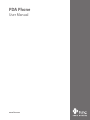 1
1
-
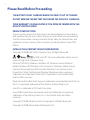 2
2
-
 3
3
-
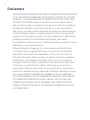 4
4
-
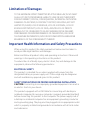 5
5
-
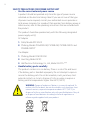 6
6
-
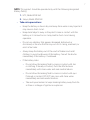 7
7
-
 8
8
-
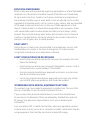 9
9
-
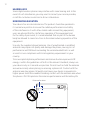 10
10
-
 11
11
-
 12
12
-
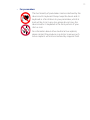 13
13
-
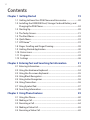 14
14
-
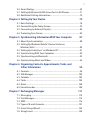 15
15
-
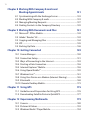 16
16
-
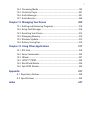 17
17
-
 18
18
-
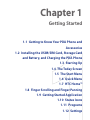 19
19
-
 20
20
-
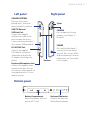 21
21
-
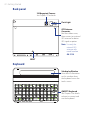 22
22
-
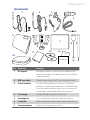 23
23
-
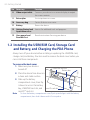 24
24
-
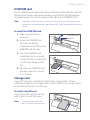 25
25
-
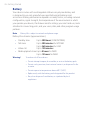 26
26
-
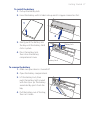 27
27
-
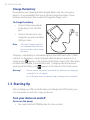 28
28
-
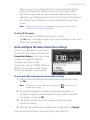 29
29
-
 30
30
-
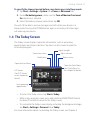 31
31
-
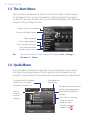 32
32
-
 33
33
-
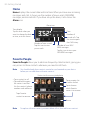 34
34
-
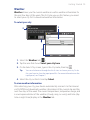 35
35
-
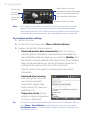 36
36
-
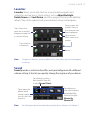 37
37
-
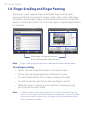 38
38
-
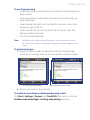 39
39
-
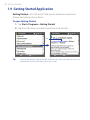 40
40
-
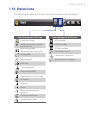 41
41
-
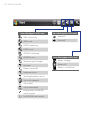 42
42
-
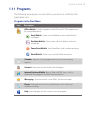 43
43
-
 44
44
-
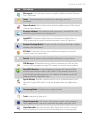 45
45
-
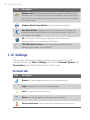 46
46
-
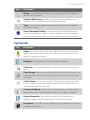 47
47
-
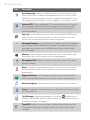 48
48
-
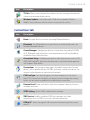 49
49
-
 50
50
-
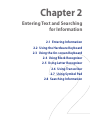 51
51
-
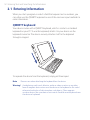 52
52
-
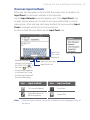 53
53
-
 54
54
-
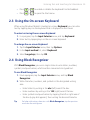 55
55
-
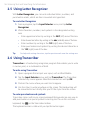 56
56
-
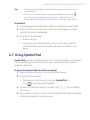 57
57
-
 58
58
-
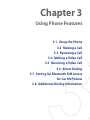 59
59
-
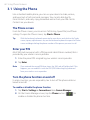 60
60
-
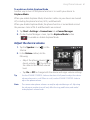 61
61
-
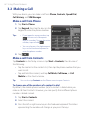 62
62
-
 63
63
-
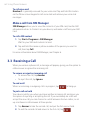 64
64
-
 65
65
-
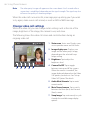 66
66
-
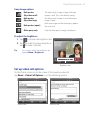 67
67
-
 68
68
-
 69
69
-
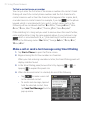 70
70
-
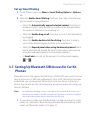 71
71
-
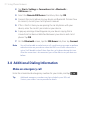 72
72
-
 73
73
-
 74
74
-
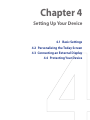 75
75
-
 76
76
-
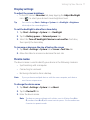 77
77
-
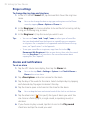 78
78
-
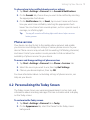 79
79
-
 80
80
-
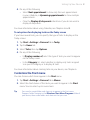 81
81
-
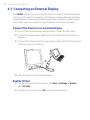 82
82
-
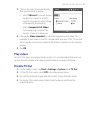 83
83
-
 84
84
-
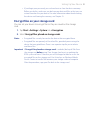 85
85
-
 86
86
-
 87
87
-
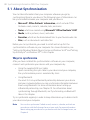 88
88
-
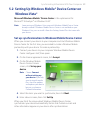 89
89
-
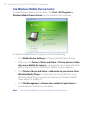 90
90
-
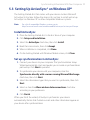 91
91
-
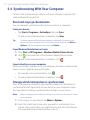 92
92
-
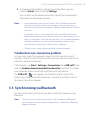 93
93
-
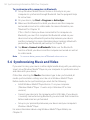 94
94
-
 95
95
-
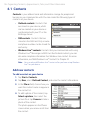 96
96
-
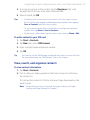 97
97
-
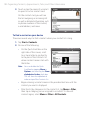 98
98
-
 99
99
-
 100
100
-
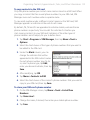 101
101
-
 102
102
-
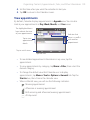 103
103
-
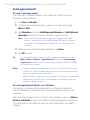 104
104
-
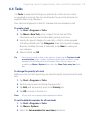 105
105
-
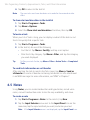 106
106
-
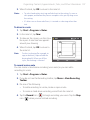 107
107
-
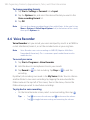 108
108
-
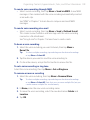 109
109
-
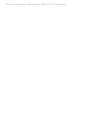 110
110
-
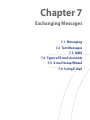 111
111
-
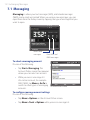 112
112
-
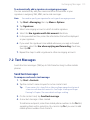 113
113
-
 114
114
-
 115
115
-
 116
116
-
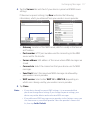 117
117
-
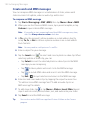 118
118
-
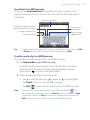 119
119
-
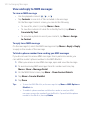 120
120
-
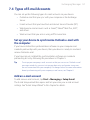 121
121
-
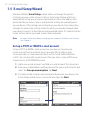 122
122
-
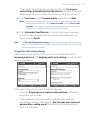 123
123
-
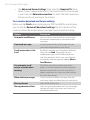 124
124
-
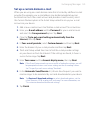 125
125
-
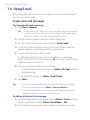 126
126
-
 127
127
-
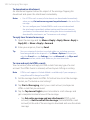 128
128
-
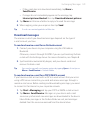 129
129
-
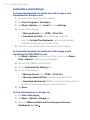 130
130
-
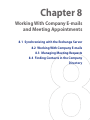 131
131
-
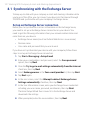 132
132
-
 133
133
-
 134
134
-
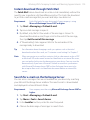 135
135
-
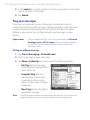 136
136
-
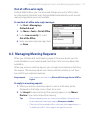 137
137
-
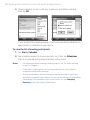 138
138
-
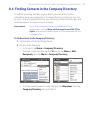 139
139
-
 140
140
-
 141
141
-
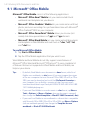 142
142
-
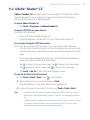 143
143
-
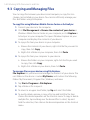 144
144
-
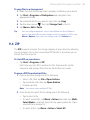 145
145
-
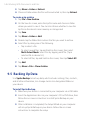 146
146
-
 147
147
-
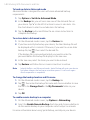 148
148
-
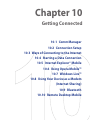 149
149
-
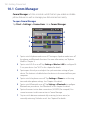 150
150
-
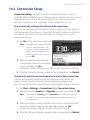 151
151
-
 152
152
-
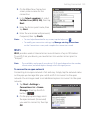 153
153
-
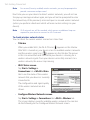 154
154
-
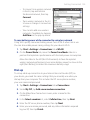 155
155
-
 156
156
-
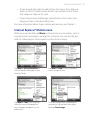 157
157
-
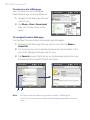 158
158
-
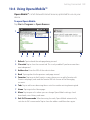 159
159
-
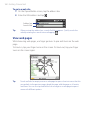 160
160
-
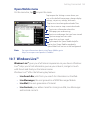 161
161
-
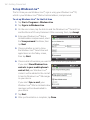 162
162
-
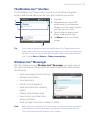 163
163
-
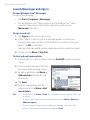 164
164
-
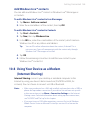 165
165
-
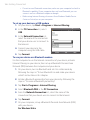 166
166
-
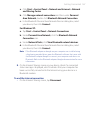 167
167
-
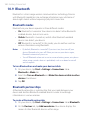 168
168
-
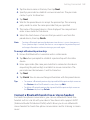 169
169
-
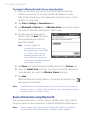 170
170
-
 171
171
-
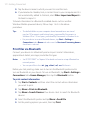 172
172
-
 173
173
-
 174
174
-
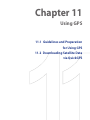 175
175
-
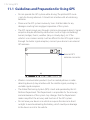 176
176
-
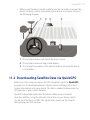 177
177
-
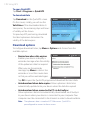 178
178
-
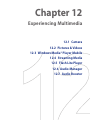 179
179
-
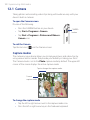 180
180
-
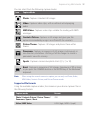 181
181
-
 182
182
-
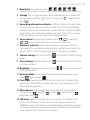 183
183
-
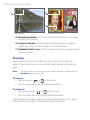 184
184
-
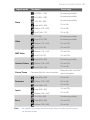 185
185
-
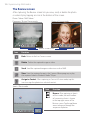 186
186
-
 187
187
-
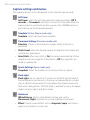 188
188
-
 189
189
-
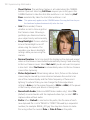 190
190
-
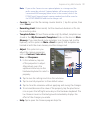 191
191
-
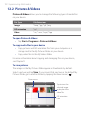 192
192
-
 193
193
-
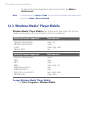 194
194
-
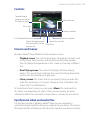 195
195
-
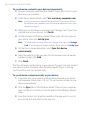 196
196
-
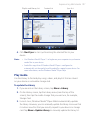 197
197
-
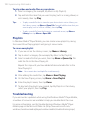 198
198
-
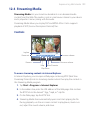 199
199
-
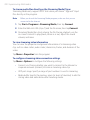 200
200
-
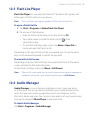 201
201
-
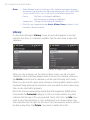 202
202
-
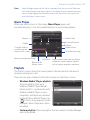 203
203
-
 204
204
-
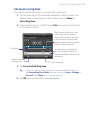 205
205
-
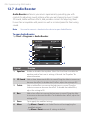 206
206
-
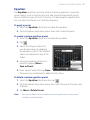 207
207
-
 208
208
-
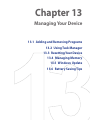 209
209
-
 210
210
-
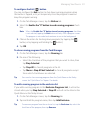 211
211
-
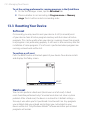 212
212
-
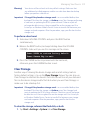 213
213
-
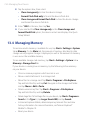 214
214
-
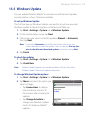 215
215
-
 216
216
-
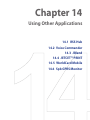 217
217
-
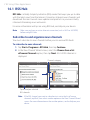 218
218
-
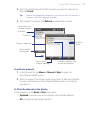 219
219
-
 220
220
-
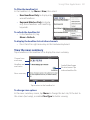 221
221
-
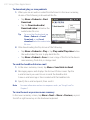 222
222
-
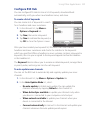 223
223
-
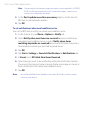 224
224
-
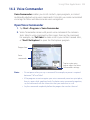 225
225
-
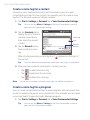 226
226
-
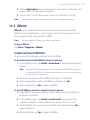 227
227
-
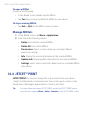 228
228
-
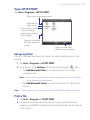 229
229
-
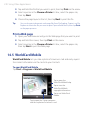 230
230
-
 231
231
-
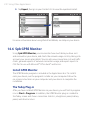 232
232
-
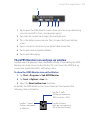 233
233
-
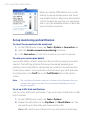 234
234
-
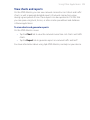 235
235
-
 236
236
-
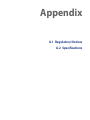 237
237
-
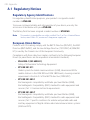 238
238
-
 239
239
-
 240
240
-
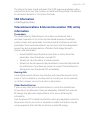 241
241
-
 242
242
-
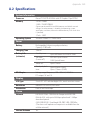 243
243
-
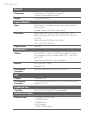 244
244
-
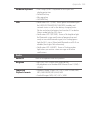 245
245
-
 246
246
-
 247
247
-
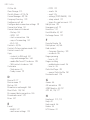 248
248
-
 249
249
-
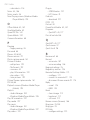 250
250
-
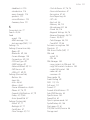 251
251
-
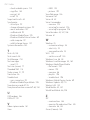 252
252
HTC Advantage x7510 User manual
- Category
- Smartphones
- Type
- User manual
Ask a question and I''ll find the answer in the document
Finding information in a document is now easier with AI
Related papers
Other documents
-
AT&T Tilt User manual
-
 TAO PDAs & Smartphones PDA Phone User manual
TAO PDAs & Smartphones PDA Phone User manual
-
Insignia X7510 User manual
-
UTStarcom PPC-6700 Quick start guide
-
Visual Land V-Touch Quick start guide
-
Motorola MOTOSURF A3100 User manual
-
Gigabyte GSmart MW998 User manual
-
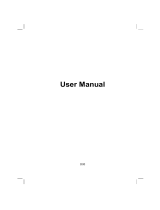 ANUBIS R00 User manual
ANUBIS R00 User manual
-
AIRIS T920 User manual
-
Lenco Xemio 966 User manual