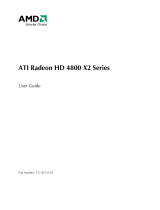Page is loading ...

GV-R465-1GI
ATI Radeon
TM
HD 4650 Graphics Accelerator
User's Manual
Rev. 101
12MM-R465GI-101R
Copyright
© 2008 GIGABYTE TECHNOLOGY CO., LTD
Copyright by GIGA-BYTE TECHNOLOGY CO., LTD. ("GBT"). No part of this manual may be reproduced or transmitted
in any form without the expressed, written permission of GBT.
Trademarks
Third-party brands and names are the properties of their respective owners.
Notice
Please do not remove any labels on this graphics card. Doing so may void the warranty of this card.
Due to rapid change in technology, some of the specifications might be out of date before publication of this this manual.
The author assumes no responsibility for any errors or omissions that may appear in this document nor does the author
make a commitment to update the information contained herein.
Macrovision corporation product notice:
This product incorporates copyright protection technology that is protected by U.S. patents and other intellectual property
rights. Use of this copyright protection technology must be authorized by Macrovision, and is intended for home and other
limited viewing uses only unless otherwise authorized by Macrovision. Reverse engineering or disassembly is prohibited.

Oct. 9, 2008
VGA Card
GV-R465-1GI
VGA Card
GV-R465-1GI
Oct. 9, 2008

- 3 -
Table of Contents
1. Introduction ................................................................................................................ 4
1.1. Features ......................................................................................................................... 4
1.2. Minimum System Requirements .................................................................................... 4
2. Hardware Installation.................................................................................................. 5
2.1. Board Layout ................................................................................................................. 5
2.2. Hardware Installation......................................................................................................7
3. Software Installation.................................................................................................... 9
3.1. Driver and Utility Installation........................................................................................... 9
3.1.1. Driver Installation ........................................................................................................... 9
3.1.2. GIGABYTE Gamer HUD Lite on Driver Disk ............................................................11
3.2. Taskbar Icon............................................................................................................. 13
3.3. Display Properties Pages ........................................................................................ 15
4. Troubleshooting Tips................................................................................................ 30
5. Appendix ................................................................................................................. 31
5.1. Resolutions and Color Depth Tables ............................................................................. 31
5.2. Regulatory Statements ................................................................................................. 32

- 4 -GV-R465-1GI Graphics Accelerator
1. Introduction
1.1. Features
• Powered by ATI Radeon
TM
HD 4650 Graphics Processing Unit (GPU)
• Supports PCI Express 2.0
• Integrated with 1 GB GDDR2 memory
• Supports DirectX 10.1
• Supports CrossFireX
TM
• Supports 1 Dual-Link DVI-I connector
• Supports 1 HDMI connector
1.2. Minimum System Requirements
• Hardware
- Intel
®
Pentium
®
4/Core
TM
2 or AMD Athlon
TM
/Phenom
TM
- 1 GB or more of system memory for best performance
- Optical drive for software installation (CD-ROM or DVD-ROM drive)
- A power supply that provides at least 400-watt is required. The power supply should be
with a known brand and certified to conform to safety regulations. (For the list of certified
power supplies, go to http://ati.amd.com/certifiedpsu.)
• Operating System
- Windows
®
Vista
- Windows
®
XP with Service Pack 2 (SP2)
- Windows
®
XP Professional x64 Edition

- 5 - Hardware Installation
2. Hardware Installation
2.1. Board Layout
DVI-I
Connector
Analog LCD Monitor Analog Monitor
or
DVI-I to D-Sub
Adapter
Digital LCD Monitor
DVI Output
D-Sub
Output
HDMI TV
HDMI TV
HDMI
Connector
HDMI Connector
DVI-I Connector

- 6 -GV-R465-1GI Graphics Accelerator
Expansion cards contain very delicate Integrated Circuit (IC) chips. To
protect them against damage from static electricity, you should follow some
precautions whenever you work on your computer.
1. Turn off your computer and unplug power supply.
2. Use a grounded wrist strap before handling computer components. If you do not
have one, touch both of your hands to a safely grounded object or to a metal object,
such as the power supply case.
3. Place components on a grounded antistatic pad or on the bag that came with the
components whenever the components are separated from the system.
The card contains sensitive electric components, which can be easily damaged by static
electricity, so the card should be left in its original packing until it is installed.
Unpacking and installation should be done on a grounded anti-static mat. The operator
should be wearing an anti-static wristband, grounded at the same point as the anti-static
mat.
Inspect the card carton for obvious damage. Shipping and handling may cause damage
to your card. Be sure there are no shipping and handling damages on the card before
proceeding.
DO NOT APPLY POWER TO YOUR SYSTEM IF THE GRAPHICS CARD IS
DAMAGED.
In order to ensure that your graphics card can work correctly, please use
official GIGABYTE BIOS only. Using non-official GIGABYTE BIOS might
cause problem(s) on the graphics card.
The entire Radeon HD 4650 series support HDMI output which can handle both audio and
video signals. However, audio output from the onboard audio controller or the external
sound card will be disabled when HDMI output is activated.
If no need for HDMI output function, set the onboard audio controller or the external sound
card to be the default Sound Playback device to obtain audio output from your system. For
more details, refer to page 14.

- 7 - Hardware Installation
2.2. Hardware Installation
Now that you have prepared your computer, you are ready to install your graphics card.
Step 1.
Locate the PCI Express x16 slot. If necessary, remove the
metal cover from this slot; then align your graphics card with
the PCI Express x16 slot, and press it in firmly until the card is
fully seated.
Step 2.
Replace the screw to fasten the card in place, and replace the
computer cover.
Make sure that the gold edge connector of the graphics card is securely
inserted.
Step 3.
Plug the display cable into your card; then turn on the computer
and monitor. To connect a flat panel display to your graphics
card, use the DVI-I connector. To connect an HDMI monitor to
your graphics card, use the HDMI connector.
You are now ready to proceed with the installation of the graphics card driver. Please refer to next
chapter for detailed instructions.
Connect a flat panel display
Connect an HDMI monitor
To Flat Panel Display
To HDMI Monitor

- 8 -GV-R465-1GI Graphics Accelerator
How to enable the ATI CrossFireX
TM
technology?
Step 1:
Install two CrossFireX graphics cards of the same chipset on a CrossFireX-supported motherboard
(Figure 1). Then users can enable the CrossFireX technology through the graphics card driver.
Figure 1
Step 2:
After installing graphics card driver in operating system, when an ATI CrossFireX configuration is
detected for the first time by the ATI Catalyst display driver, ATI CrossFireX support is automatically
enabled, and the best possible GPU combination is selected based on the hardware configuration.
If ATI CrossFireX is not enabled, access the ATI Catalyst Control Center (please refer to Page 13). From
the ATI Catalyst Control Center, enter the CrossFireX menu and assure to select the Enable CrossFire
TM
check box (Figure 2).
Two CrossFire graphics cards of the same type.
(Example: GV-RX16P128P-RH)
Figure 2

- 9 - Software Installation
3. Software Installation
Notice the following guidelines before installing the drivers:
1. First make sure your system has installed DirectX 9 or later version.
2. Make sure your system has installed the appropriate motherboard drivers (for the motherboard
drivers, please contact the motherboard manufacturer.)
3.1. Driver and Utility Installation
3.1.1. Driver Installation
After installing the operating system, insert the driver disk into your optical drive. The driver Autorun
screen is automatically displayed which looks like that shown in the screen shot below. (If the driver
Autorun screen does not appear automatically, go to My Computer, double-click the optical drive and
execute the setup.exe program.)
For software MPEG support in Windows XP, you must install DirectX first. Users who run
Windows XP with Service Pack 2 or above do not need to install DirectX separately.
Step 1:
Click the Install Display Driver item.
Step 2:
Select the displayed language and then click Next.
Step 3:
Click the Install button.

- 10 -GV-R465-1GI Graphics Accelerator
Setp 4:
Click the Express or Custom icon and then
click Next.
Step 5:
Click the Accept button.
The system is installing the components.
Step 6:
Click the Finish button to restart the computer.
Then the driver installation is completed.

- 11 - Software Installation
3.1.2. GIGABYTE Gamer HUD Lite on Driver Disk
Step 1:
Click the GIGABYTE Gamer HUD Lite item.
Step 3:
Click the Next button.
Step 5:
Click the Finish button. Then the installation of
the GIGABYTE Gamer HUD Lite is completed.
Step 4:
Click the Install button.
The system is installing the components.
Step 2:
Choose the language for the installation and click the OK button.

- 12 -GV-R465-1GI Graphics Accelerator
GIGABYTE Gamer HUD Lite
The GIGABYTE Gamer HUD Lite allows you to adjust the the working frequency of the GPU and video
memory.
Clock adjustment
(Note)
Enables manual adjustment
of the
frequency
Displays the
current operating
frequency
Hardware
Monitor
Help page
(Note) This item is configurable only if 2D/3D Auto-Optimized is set to Disable.
Incorrectly doing overclock/overvoltage may result in damage to your system and reduce
the useful life of the system components.
Automatically
optimizes the
frequency
Button Function
Default
(Note)
Allows you to load the default settings
Apply
(Note)
Allows you to save the values you adjust
Enable Lets the utility optimize the GPU/memory frequency settings
Disable Allows you to manually configure the GPU/Memory frequency settings
Hardware Monitor Displays the GPU usage and temperature, the GPU usage/thermal curve,
and your graphics card information
? Opens Help page

- 13 - Software Installation
3.2. Taskbar Icon
After installation of the display driver, you will find an ATI icon in the notification area. Right-click the
icon to enter the ATI Catalyst Control Center. The ATI Catalyst Control Center is used to configure
all your graphics card settings.
Right-click the ATI icon to enter the ATI Catalyst Control Center.
Or you can right-click on the desktop and select Catalyst(TM) Control Center.

- 14 -GV-R465-1GI Graphics Accelerator
Configuring Audio Output
Configure the default audio output device based upon your needs.
Step 1:
Go to Start > Control Panel > Hardware and Sound > Manage audio devices.
Using the picture to the left as the example, to set HDMI audio to be
the default Sound Playback device, select Digital Output Device
(HDMI). Otherwise, select Digital Output Device (SPDIF), which
is the onboard audio controller.
Step 2:
In the Manage audio devices dialog box, click the Playback tab.
Figure 1
Figure 2
Figure 3

- 15 - Software Installation
Display
Matrix
Model GV-R465-1GI
CRT+DVI No
CRT+CRT No
DVI +DVI No
HDMI+DVI Yes
HDMI+CRT
(Note )
Yes
You can move the slider to change the resolution.
You can click the item to change the color quality.
Click the Advanced button for advanced settings.
3.3. Display Properties Pages
Display Settings (Resolutions and Color Quality for Windows)
To access Display Settings page, right-click on desktop and select Personalize, then the Personalization
windows will show up. Select Display Settings to adjust the screen resolution and color quality settings.
(Note) By a DVI-to-D-Sub adapter.

- 16 -GV-R465-1GI Graphics Accelerator
ATI Catalyst
®
Control Center Basic View :
The Basic View is the default view when ATI Catalyst Control Center is launched for the first time. This
interface provides access to the basic settings and advanced features of your ATI graphics products.
You can switch between Basic View and Advanced View at any time.
To access more settings in Basic View, click Basic,
and then click Next.
Easy Setup Wizards:
Choose a wizard from the central list and click Go for step-by-step assistance.
Avivo Video Converter
This wizard assists you to convert videos from one file format to another.
Step 1:
Select Avivo Video Converter, then click Go.
Step 2:
Select the video file to be converted.
Step 3:
In the Output Folder area, select the destination folder where the new file will be located. Click Next.

- 17 - Software Installation
Step 4:
In the Output Video Format list, select a file
format for the new file. If you wish to change the
name of the new file, enter the new name in the
Output File area. Finally, click Next to start
file conversion.
The video file has been successfully converted.
Setup my display configuration
This wizard allows you to configure display
setting for desktop viewing.
HydraVision Configuration Settings
This wizard will take you to set up the
HydraVision Configuration based on your own
preference.

- 18 -GV-R465-1GI Graphics Accelerator
Quick Settings:
The Quick Settings page provides access to three main settings.
3D Quality
3D Performance and Quality Settings allows your
3D games and applications to get faster perfor-
mance and better quality with a more balanced
setting.
Video Playback
Use this option to optimize video playback in
different room environment or to select how
video playback appears on the second display.
Display Setup
This option allows you to configure your desktop,
including changing desktop resolution and desk-
top mode, setting up extended desktop (requires
more than one display), and rotating desktop
image to match new display orientation.
Information Center:
The Information Center page in Basic and Advanced View provides hardware and software information
about the installed graphics card.
Graphics Software
Provides software information including driver
version, CATALYST version, Direct 3D version
and so on.
Graphics Hardware
Provides hardware information including graph-
ics chipset, BIOS version, memory size, core
clock and so on.

- 19 - Software Installation
ATI Catalyst Control Center Advanced View
The Advanced page allows you to configure all of the many available settings of your ATI graphics
card.
View Properties:
The CATALYST Control Center dashboard supports three types of views: Basic View/ Advanced View/
Custom View.
Basic View
The Basic view is the default view when CATA-
LYST Control Center is launched for the first
time. Refer to the previous pages for details.
Advanced View
The Advanced view provides access to the
advanced features on each page. The left navi-
gation pane displays a tree view that lists all the
advanced features. The Advanced view is rec-
ommended for experienced users.
Custom View
The Custom view allows you to display only
the features you choose in the left navigation
pane. The Custom view is recommended for
experienced users who want to expose only
the features they adjust most often or that their
3D application supports.
Hotkeys Properties:
The Hotkeys Manager allows you to create shortcut key combinations to quickly perform tasks such
as changing a graphics setting or opening an application. A Hotkey is a combination of a modifier key
or keys, such as Ctrl, Alt, or Shift, and any letter from the alphabet.

- 20 -GV-R465-1GI Graphics Accelerator
Profiles Properties:
You can use profiles to create customized environments for your desktop, video, and 3D applications.
Define and save your own personal video settings that can be quickly activated manually, through a
Hotkey, or by file association.
Note:
A profile applies to a specific graphics card. If
there is more than one graphics card installed in
your computer, you need to select the appropriate
card before creating, loading, or activating a Profile.
Preferences Properties:
The Preferences page helps to restore defaults, change skins, and update the Catalyst Control Center.
The Catalyst Control Center Preferences page contains the following options:
Always on Top
Hide Tooltips
Hide Toolbar Text
Hide Splash Screen
Enable System Tray Menu
Select a Language ...
Select a Skin ...
Restore Factory Defaults ...
/