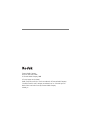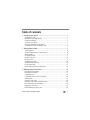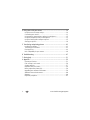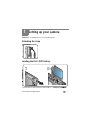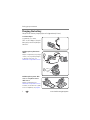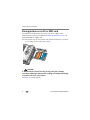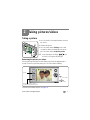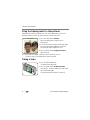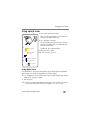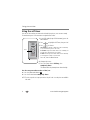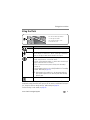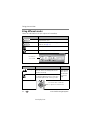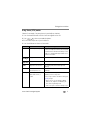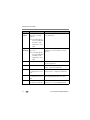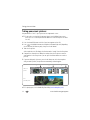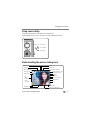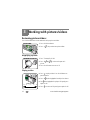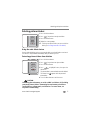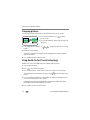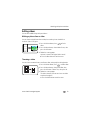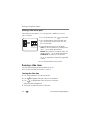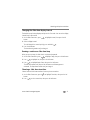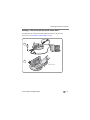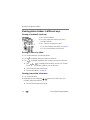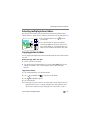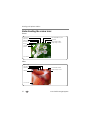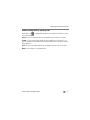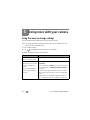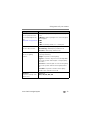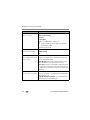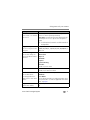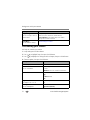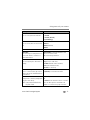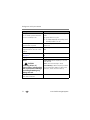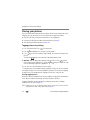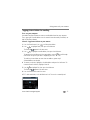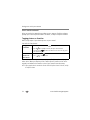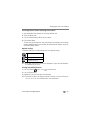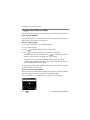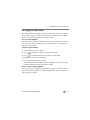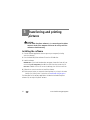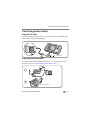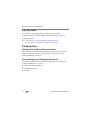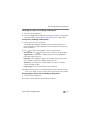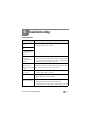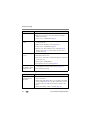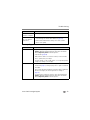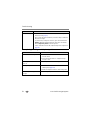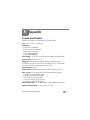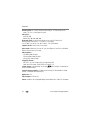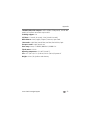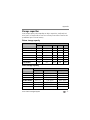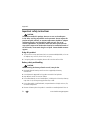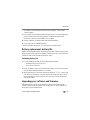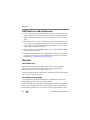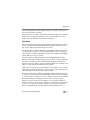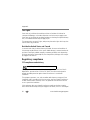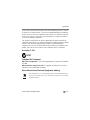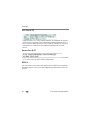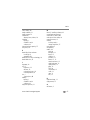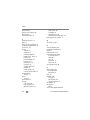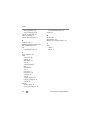Kodak EasyShare V705 User manual
- Category
- Bridge cameras
- Type
- User manual
This manual is also suitable for

Eastman Kodak Company
Rochester, New York 14650
© Eastman Kodak Company, 2006
All screen images are simulated.
Kodak, EasyShare, and Perfect Touch are trademarks of Eastman Kodak Company.
Schneider-Kreuznach and C-Variogon are trademarks of Jos. Schneider Optische
Werke GmbH used under license by Eastman Kodak Company.
4J4888_en

Product features
www.kodak.com/go/support
i
Front view
1 Shutter button 6 Mode/Battery charging lights
2 On/Off button 7 Flash
3 Auto/SCN (scene) mode button 8 Lenses
4 Video mode button 9 Video light/Self-timer light/AF assist light
5 Favorites mode button 10 Microphone
7
2
1
5
3
4
8
10
6
9

ii www.kodak.com/go/support
Product features
Back view
1 Ready light 7 Optional SD or MMC card; card slot 13 Dock connector;
USB, A/V Out
2 LCD 8 Strap post 14 Share button
3 Wide angle button 9 Macro/Landscape mode button 15 Review button
4 Telephoto/Help button 10 DC-In (5V) 16 Menu button
5 Info/Display button 11 Battery lock; battery compartment 17 Delete button
6Joystick
OK button (press)
12 Tripod socket 18
19
Flash button
Speaker
8
9
6
43
15
16
14
17
2
13 12
5
11
18
7
19
1
10

www.kodak.com/go/support iii
Table of contents 1
1 Setting up your camera .........................................................................1
Attaching the strap .......................................................................................1
Loading the KLIC-7001 battery......................................................................1
Charging the battery .....................................................................................2
Turning on the camera ..................................................................................3
Setting the language and date/time...............................................................3
Storing pictures on an SD or MMC card .........................................................4
2 Taking pictures/videos ...........................................................................5
Taking a picture ............................................................................................5
Using the framing marks to take pictures.......................................................6
Taking a video .............................................................................................. 6
Using optical zoom .......................................................................................7
Using the self-timer.......................................................................................8
Using the flash..............................................................................................9
Using different modes .................................................................................10
Taking panoramic pictures...........................................................................14
Using camera Help......................................................................................15
Understanding the picture-taking icons........................................................15
3 Working with pictures/videos ..............................................................16
Reviewing pictures/videos ...........................................................................16
Deleting pictures/videos ..............................................................................17
Cropping pictures........................................................................................18
Using Kodak Perfect Touch technology ........................................................18
Editing videos .............................................................................................19
Running a slide show ..................................................................................20
Viewing pictures/videos in different ways.....................................................24
Selecting multiple pictures/videos ................................................................25
Copying pictures/videos...............................................................................25
Understanding the review icons...................................................................26

iv www.kodak.com/go/support
4 Doing more with your camera .............................................................28
Using the menu to change settings..............................................................28
Customizing your camera ............................................................................32
Using exposure compensation to adjust picture brightness...........................35
Using the histogram to view picture brightness............................................35
Using the framing grid to compose a picture................................................35
Sharing your pictures...................................................................................36
5 Transferring and printing pictures .......................................................42
Installing the software.................................................................................42
Transferring pictures/videos.........................................................................43
Printing pictures..........................................................................................44
Dock compatibility for your camera.............................................................. 46
6 Troubleshooting ..................................................................................47
7 Getting help ........................................................................................51
8 Appendix .............................................................................................53
Camera specifications .................................................................................53
Flash settings in each mode.........................................................................56
Storage capacities.......................................................................................57
Important safety instructions .......................................................................58
Battery replacement, battery life..................................................................59
Upgrading your software and firmware........................................................59
Additional care and maintenance ................................................................ 60
Warranty..................................................................................................... 60
Regulatory compliance ................................................................................62

2 www.kodak.com/go/support
Setting up your camera
Charging the battery
Charge until all 3 battery charging lights are lit (approximately 2 hours).
5-volt AC adapter
(Included with your camera)
NOTE: Use this AC adapter to charge the
battery and to power the EasyShare photo
frame dock 2.
Kodak EasyShare photo frame
dock 2
May be sold separately. (For package
contents, see your product package.)
To purchase accessories, visit
www.kodak.com/go/v705accessories.
Kodak EasyShare printer dock
series 3 or EasyShare camera
dock series 3
May be sold separately. Visit
www.kodak.com/go/v705accessories.
For details, see the dock user’s guide.
For dock compatibility, see page 46.
2
1
Battery
charging
lights

Setting up your camera
www.kodak.com/go/support
3
Turning on the camera
Press the On/Off button to turn the camera on in Auto mode.
NOTE:
You can also press the Auto/SCN, Video, or Favorites button to turn on the
camera in that mode.
Setting the language and date/time
2
1
to change.
for previous/next field.
OK
to accept.
At the prompt, press OK.
2
1
to change.
OK
to accept.
Language:
Date/Time:
OK

4 www.kodak.com/go/support
Setting up your camera
Storing pictures on an SD or MMC card
Your camera has internal memory. You can purchase an SD or MMC card to
conveniently store more pictures/videos (www.kodak.com/go/v705accessories). We
recommend Kodak SD or MMC cards.
NOTE: When using the card for the first time, format it in this camera before taking pictures. (See Format in
the “Customizing your camera” table starting on page 32.)
CAUTION:
A card can only be inserted one way; forcing it may cause damage.
Inserting or removing a card when the ready light is blinking may damage
the pictures, the card, or the camera.
See page 57 for storage capacities.

www.kodak.com/go/support 5
2 Taking pictures/videos
Taking a picture
1 Press the On/Off or the Auto/SCN button to turn on
the camera.
2 Compose the picture.
3 Press the Shutter button halfway to focus and
set exposure. When the Ready light turns green,
press the Shutter button completely down.
NOTE: You can repeatedly press Info/DIsplay to turn
on/off status icons, histogram, and framing grid.
Reviewing the picture just taken
After you take a picture/video, the LCD displays a quickview for approximately 5
seconds. (To exit the quickview sooner, press the Shutter button halfway.)
To review pictures/videos anytime, see page 16.
Ready light
Delete
Play/pause a video
Adjust volume
Tag a picture/video for email or
as a favorite; tag a picture to print.

6 www.kodak.com/go/support
Taking pictures/videos
Using the framing marks to take pictures
Framing marks indicate the camera focus area. The camera attempts to focus on
foreground subjects, even if the subjects are not centered in the scene.
1 Press the Shutter button halfway.
When the framing marks turn green, focus is
accomplished.
2 If the camera is not focusing on the desired subject
(or if the framing marks disappear), release the
Shutter button and recompose the scene.
3 Press the Shutter button completely down to
take the picture.
NOTE: Framing marks do not appear in Landscape or Video mode. When you use Focus
Zone and set Center Zone, the framing marks are fixed at Center Wide.
Taking a video
1 Press the Video mode button.
The camera enters Video mode.
2 Press the Shutter button completely down,
then release it. To stop recording, press and release
the Shutter button again.
To review and work with videos, see page 16.
Framing marks

Taking pictures/videos
www.kodak.com/go/support
7
Using optical zoom
1 Use the LCD to frame your subject.
When you turn on the camera, it is set to ultra-wide
(23 mm) for the widest field of view.
2 Press Telephoto (T) to zoom.
The zoom indicator shows the zoom status. The Lens
Transition icon indicates when the camera transitions
from one lens to another.
To zoom out, press Wide Angle (W).
3 Take the picture or video.
NOTE: For focus distances, see page 53.
Using digital zoom
Use digital zoom in any picture-taking mode to get up to 4X magnification beyond
optical zoom. (You cannot use digital zoom for video recording.)
1 Press Telephoto (T) until the slider is at the top of the optical zoom range. Release
Telephoto (T), then press it again.
2 Take the picture.
NOTE: You may notice decreased image quality when using digital zoom. The slider pauses and turns red
when the picture quality reaches the limit for an acceptable 4 x 6-in. (10 x 15 cm) print.
Digital zoom range
Optical zoom range
(39-117 mm)
D
T
W
UW
Wide range (24-38 mm)
Ultra-wide (23 mm)
Lens transition

8 www.kodak.com/go/support
Taking pictures/videos
Using the self-timer
Use the self-timer when you want to be included in a picture, or to ensure a steady
Shutter button press. Place camera on a tripod or flat surface
1 In any Still mode (except SCN-Panorama), press the
Menu button.
2 Press to highlight Self-Timer, then press OK.
3 Press to choose:
10 seconds—A picture is taken after a 10-second delay
(so you have time to get into the scene).
2 seconds—A picture is taken after a 2-second delay (for
a steady, auto-shutter release on a tripod).
2 shot—The first picture is taken after a 10-second delay.
A second picture is taken 8 seconds later.
Press OK, then the Menu button.
4 Compose the scene.
5 Press the Shutter button halfway, then
completely down.
The camera takes the picture/pictures after the delay.
Use the same procedure to take a video, but:
■ Press the Video mode button .
■ Press the Shutter button completely down.
NOTE: The video stops when no storage space remains. Only the 2- and 10-second options are available in
video mode.
Menu

Taking pictures/videos
www.kodak.com/go/support
9
Using the flash
Your camera saves the flash setting, even after you turn off the camera. To return to
the default setting (Auto flash) after you turn off the camera, see Maintain Settings in
the “Using the menu to change settings” table starting on page 28.
For flash settings in each mode, see page 56.
Flash modes Flash fires
Auto When the lighting conditions require it.
Fill Every time you take a picture, regardless of the lighting conditions. Use
when the subject is in shadow or is “backlit” (when light is behind the
subject). In low light, hold the camera steady or use a tripod.
Red Eye In Red Eye flash, you can reduce red-eye by using a preflash or by using
automatic red eye reduction. To make the camera:
■ Preflash, turn the Red Eye Preflash on. (The first flash shrinks the eye
pupil to reduce the chance of red eye.)
■ Flash once and automatically remove red eye, turn the Red Eye
Preflash off.
(To turn the Red Eye Preflash on/off,
see Red Eye Preflash in the “Customizing
your camera” table starting on
page 32
.)
NOTE: When automatic red eye reduction is on, the camera cannot take more
than 2 pictures in quick succession. Take more pictures when the Ready
light turns green.
Off Never
Press the flash button repeatedly to
scroll through flash modes.
The current flash mode is shown
in the LCD status area.

10 www.kodak.com/go/support
Taking pictures/videos
Using different modes
Choose the mode that best suits your subjects and surroundings.
Use this mode For
Auto General picture taking—offers an excellent balance of image
quality and ease of use.
Scene Point-and-shoot simplicity when taking pictures under special
conditions. (See page 11.)
Video Capturing video with sound. (See page 6.)
Favorites Viewing favorite pictures. (See page 38.)
Use this mode For Note
Landscape Far-away scenes. The camera uses infinity
auto-focus. Auto-focus framing marks are not
available in Landscape.
Landscape and
Macro are not
available when
in ultra-wide
range.
Macro Close range. The camera automatically sets the
focus distance depending on the zoom position.
Use available light instead of flash, if possible.
Press a button to
choose a mode.
Press until the Macro or Landscape
icon appears in the LCD status area.
view single picture.

Taking pictures/videos
www.kodak.com/go/support
11
Using Scene (SCN) modes
Choose a Scene mode—for great pictures in practically any situation!
1 Press the Auto/SCN button until the Scene icons appear on the LCD.
2 Press to view scene mode descriptions.
NOTE: If the mode description turns off, press the OK button.
3 Press the OK button to choose a Scene mode.
SCN mode For Camera pre-settings
Portrait Full-frame portraits of people. Subject is sharp and the background is indistinct.
Position your subject at least 6 ft (2 m) away and
fill the frame with a head and shoulder pose. Use
Telephoto to exaggerate background blur. A fill
flash removes shadow.
Panorama
Left-Right
See page 14. Multi-Zone Focus, Flash off
Panorama
Right-Left
See page 14. Multi-Zone Focus, Flash off
Sport Subjects that are in motion. Fast shutter speed, Multi-Pattern Exposure
Metering
Landscape Far-away scenes. The camera
uses infinity auto-focus.
Auto-focus framing marks are not available in
Landscape.
Close-up Close range. Use available
light instead of flash, if
possible.
The camera automatically sets the focus distance
depending on the zoom position.
SCN Close-up is similar to the Macro setting (see
page 10), except:
■ Macro lets you choose settings for White
Balance, ISO, Sharpness, AE Metering, AF
Zone, and Long Time Exposure.
■ SCN Close-up chooses these settings for you.

12 www.kodak.com/go/support
Taking pictures/videos
Night
Portrait
Reduces red eye of people in
night scenes or low-light
conditions.
NOTE: A slow shutter speed is
used. To avoid blur, place
the camera on a flat,
steady surface or use a
tripod.
Multi-Pattern Exposure Metering, Multi-Zone
Focus, Red Eye flash
Night
Landscape
Distant scenery at night. Flash
does not fire.
NOTE: A slow shutter speed is
used. To avoid blur, place
the camera on a flat,
steady surface or use a
tripod.
Infinity Focus, Center-Weight Metering, Daylight
White Balance, no flash, maximum 2-second
exposure
Snow Bright snow scenes. Center-Weight Metering, Multi-Zone Focus, +1
Exposure Compensation
Beach Bright beach scenes. Center-Weight Metering, Daylight White
Balance, +1 Exposure Compensation
Text Documents. Place the camera
on a steady surface or use a
tripod.
Macro Focus, Center-Weight Metering,
Multi-Zone Focus, +1 Exposure Compensation
Fireworks Fireworks. Place the camera
on a steady surface or use a
tripod.
2-second exposure, Infinity Focus, Center-Weight
Metering, Daylight White Balance, no flash
Flower Close-ups of flowers or other
small subjects in bright light.
Macro Focus, Daylight White Balance,
Center-Zone Focus, Center-Weight Metering
SCN mode For Camera pre-settings

Taking pictures/videos
www.kodak.com/go/support
13
Manner/
Museum
Quiet occasions, like a
wedding or lecture. Flash and
sound are disabled. Place the
camera on a flat, steady
surface or use a tripod.
No sounds, no flash, Multi-Pattern Exposure
Metering, Multi-Zone Focus
Self-
Portrait
Close-ups of yourself. Assures
proper focus and minimizes
red eye.
Macro Focus, Multi-Pattern Exposure Metering,
Multi-Zone Focus, Red Eye flash
Party People indoors. Minimizes red
eye.
Multi-Pattern Exposure Metering, Multi-Zone
Focus, Red Eye flash
Children Action pictures of children in
bright light.
Multi-Pattern Exposure Metering, Multi-Zone
Focus
Backlight Subjects that are in shadow or
“backlit” (when light is
behind the subject).
Multi-Pattern Exposure Metering, Multi-Zone
Focus, Fill flash
Panning
Shot
Shooting a fast-moving
subject. The background
gives the sense of movement,
while the subject appears still.
Shutter speed > 1/180 sec., Multi-Zone Focus,
Multi-Pattern Exposure Metering
Candle
Light
Subjects illuminated by candle
light.
Multi-Pattern Exposure Metering, Multi-Zone
Focus, Daylight White Balance
Sunset Subjects at dusk. Multi-Pattern Exposure Metering, Multi-Zone
Focus, Daylight White Balance
Custom Choosing your own settings. Settings are saved, even after the camera is
turned off. (To reset them, see Reset To Default in
the “Using the menu to change settings” table
starting on page 28.)
SCN mode For Camera pre-settings

14 www.kodak.com/go/support
Taking pictures/videos
Taking panoramic pictures
Use panorama to “stitch” up to 3 pictures into a panoramic scene.
NOTE: For best results, use a tripod. Only the panoramic picture is saved; individual pictures are not.
(Picture size is set to 5.0 MP. Exposure and white balance are set with the first picture. The flash is
set to Off.)
1 Press the Auto/SCN button until the Scene icons appear on the LCD.
2 Press to highlight Panorama Left-Right or Panorama Right-Left (depending
on the direction you want to pan), then press the OK button.
3 Take the first picture.
After a quickview, the LCD displays the liveview and an “overlay” from the first picture.
4 Compose the second picture. Make the overlay from the first picture cover the
same portion in the new picture. (You can press the Delete button to re-take a
picture.)
5 If you are taking only 2 pictures, press the OK button to stitch them together.
After you take 3 pictures, the pictures are automatically stitched together.
NOTE: For printing options, visit the
Kodak EasyShare
Gallery (
www.kodakgallery.com
).
123
Take 2 or 3
pictures.
Get 1
panoramic picture.
Page is loading ...
Page is loading ...
Page is loading ...
Page is loading ...
Page is loading ...
Page is loading ...
Page is loading ...
Page is loading ...
Page is loading ...
Page is loading ...
Page is loading ...
Page is loading ...
Page is loading ...
Page is loading ...
Page is loading ...
Page is loading ...
Page is loading ...
Page is loading ...
Page is loading ...
Page is loading ...
Page is loading ...
Page is loading ...
Page is loading ...
Page is loading ...
Page is loading ...
Page is loading ...
Page is loading ...
Page is loading ...
Page is loading ...
Page is loading ...
Page is loading ...
Page is loading ...
Page is loading ...
Page is loading ...
Page is loading ...
Page is loading ...
Page is loading ...
Page is loading ...
Page is loading ...
Page is loading ...
Page is loading ...
Page is loading ...
Page is loading ...
Page is loading ...
Page is loading ...
Page is loading ...
Page is loading ...
Page is loading ...
Page is loading ...
Page is loading ...
Page is loading ...
Page is loading ...
Page is loading ...
Page is loading ...
Page is loading ...
Page is loading ...
-
 1
1
-
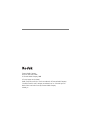 2
2
-
 3
3
-
 4
4
-
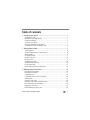 5
5
-
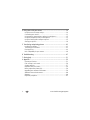 6
6
-
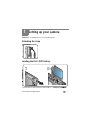 7
7
-
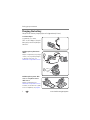 8
8
-
 9
9
-
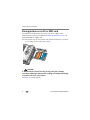 10
10
-
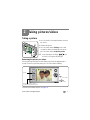 11
11
-
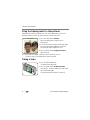 12
12
-
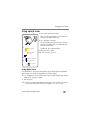 13
13
-
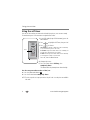 14
14
-
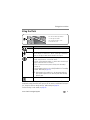 15
15
-
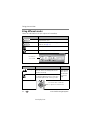 16
16
-
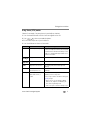 17
17
-
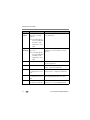 18
18
-
 19
19
-
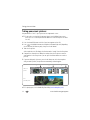 20
20
-
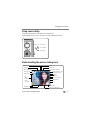 21
21
-
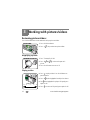 22
22
-
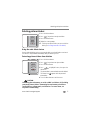 23
23
-
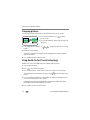 24
24
-
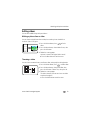 25
25
-
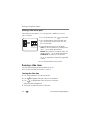 26
26
-
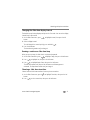 27
27
-
 28
28
-
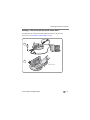 29
29
-
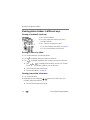 30
30
-
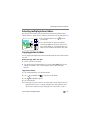 31
31
-
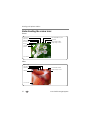 32
32
-
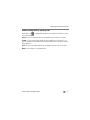 33
33
-
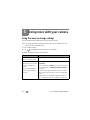 34
34
-
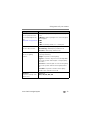 35
35
-
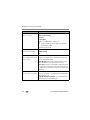 36
36
-
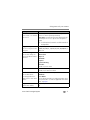 37
37
-
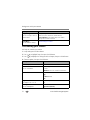 38
38
-
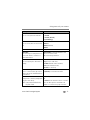 39
39
-
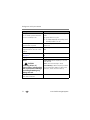 40
40
-
 41
41
-
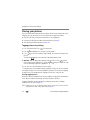 42
42
-
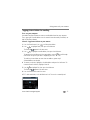 43
43
-
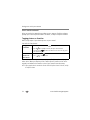 44
44
-
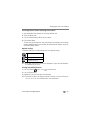 45
45
-
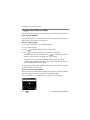 46
46
-
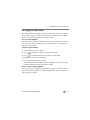 47
47
-
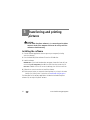 48
48
-
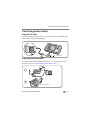 49
49
-
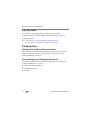 50
50
-
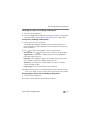 51
51
-
 52
52
-
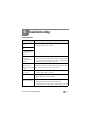 53
53
-
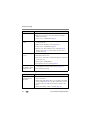 54
54
-
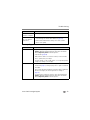 55
55
-
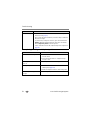 56
56
-
 57
57
-
 58
58
-
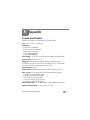 59
59
-
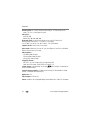 60
60
-
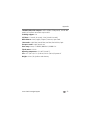 61
61
-
 62
62
-
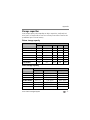 63
63
-
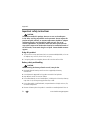 64
64
-
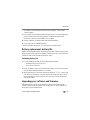 65
65
-
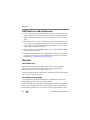 66
66
-
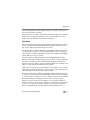 67
67
-
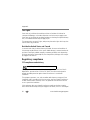 68
68
-
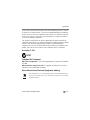 69
69
-
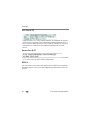 70
70
-
 71
71
-
 72
72
-
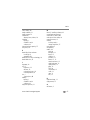 73
73
-
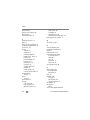 74
74
-
 75
75
-
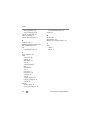 76
76
Kodak EasyShare V705 User manual
- Category
- Bridge cameras
- Type
- User manual
- This manual is also suitable for
Ask a question and I''ll find the answer in the document
Finding information in a document is now easier with AI