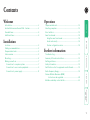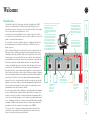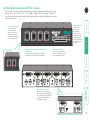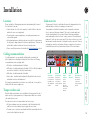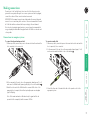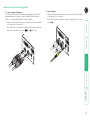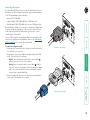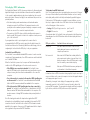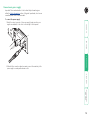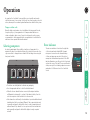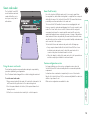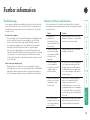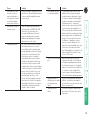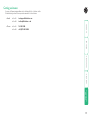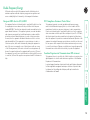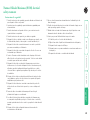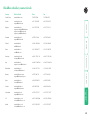Black Box ServSwitch Secure User manual
- Category
- KVM switches
- Type
- User manual
This manual is also suitable for

ServSwitch
™
Secure and Secure PLUS
USER GUIDE
®
NETWORK SERVICES
®
Order toll-free in the U.S.: Call 877-877-BBOX (outside U.S. call 724-746-5500)
FREE technical support 24 hours a day, 7 days a week: Call 724-746-5500 or fax 724-746-0746
Mailing address: Black Box Corporation, 1000 Park Drive, Lawrence, PA 15055-1018
Web site: www.blackbox.com • E-mail: [email protected]
CUSTOMER
SUPPORT
INFORMATION
FEBRUARY 2008
SW2007A-USB
SW4007A-USB
SW4007A-USB-PLUS
Secure Plus
ERR
1 2 3 4
PWR
INSERT CARD
CHIP DOWNWARDS

1
®
SECT 1
Contents
Welcome
Introduction .................................................................................2
ServSwitch Secure and Secure PLUS - features
..........................3
Standard items
.............................................................................4
Additional items
..........................................................................4
Installation
Locations ......................................................................................5
Cabling recommendations
..........................................................5
Tamper-evident seals
...................................................................5
Links overview
.............................................................................5
Mounting .....................................................................................6
Making connections
....................................................................7
Connections to computer systems
.......................................7
Connections to user console peripherals
...............................9
Connection to power supply
................................................12
Operation
Tamper-evident seals .................................................................13
Selecting computers
..................................................................13
Error indicator
............................................................................13
Smart card reader
......................................................................14
Using the smart card reader
.................................................14
Smart card security
...............................................................14
Custom configuration service
..............................................14
Further information
Troubleshooting ........................................................................15
Summary of threats and solutions
............................................15
Getting assistance
......................................................................17
Safety information
....................................................................18
Certification notice for equipment used in Canada
................18
Radio Frequency Energy
............................................................19
Normas Oficiales Mexicanas (NOM
)
Instrucciones de seguridad
..............................................20
BlackBox subsidiary contact details
..........................................22

2
®
SECT 2
Welcome
Introduction
The Black Box ServSwitch Secure range of products are highly robust KVMA
switches for critical applications. When information absolutely must not be
leaked between systems or networks, the Secure and Secure PLUS units combine
the necessary isolation with a desirable ease of use.
ServSwitch Secure units are available in two port and four port versions while
the ServSwitch Secure PLUS provides four ports with the addition of a smart card
reader for user authentication purposes.
The ServSwitch Secure units combine a number of overlapping strategies that
are designed and proven to defeat potential points of infiltration or protect
against user error.
Firstly, all channel switching is controlled only from the front panel buttons. No
keyboard or mouse switching commands are permitted and all operations are
continually monitored by a dedicated sub-system. Any deviation from a strictly
ordered sequence of events will result in an error condition, where all channels
are immediately isolated and the operator is informed via a front panel indicator.
Data Diodes, implemented within hardwired electronic circuitry, rather than
software, are liberally employed to ensure that critical data paths can flow only
in one direction. These data diodes ensure that a compromised peripheral, a
keyboard for instance, cannot read information back from a connected system in
order to transfer such details to another system. Whenever a channel is changed,
the connected keyboard and mouse are always powered down and re-initialised
to provide yet another level of protection against hidden peripheral malware.
In general, the role of software within the unit has been reduced to an absolute
minimum to avoid the possibility of subversive reprogramming. Additionally, all
flash memory has been banished from the design, to be replaced by one time
programmable storage which cannot be altered.
The outer casing contains extensive shielding to considerably reduce electromagnetic
emissions. Additionally, the casing has been designed with as few apertures as
possible to reduce the possibility of external probing and several primary chassis
screws are concealed by tamperproof seals to indicate any unauthorized internal
access. Shielding extends also to the internal circuitry with all channels providing
a minimum of 60dB crosstalk separation between computer input signals and
any signals from the other computers at frequencies up to 100MHz.
These are just a few of the many strategies and innovations that have been
combined to ensure separation between differing systems. Numerous other
defences lie in wait to defeat any potential threat.
Various strategies are employed to ensure complete
separation between the switched channels:
•
Data Diodes are used on all
communication lines so that
information cannot be made to flow
the ‘wrong way’ by any compromised
peripheral.
• The keyboard and mouse are powered
down and re-initialised during every
channel switch to ensure that they
cannot act as transport media for
malicious data between computers.
• Many aspects of operation are
internally monitored. For instance, if a
second channel attempts to open while
another is still active, all operation
will be instantly halted and an error
condition signalled to the user.
2 3 41
PC 2 PC 3 PC 4PC 1
Hard wired Data
Diodes enforce a
one-way flow on
information
Individually colored
indicators provide clear
visual feedback about the
currently selected channel
Channel switching
is by physical
button press only,
no keyboard or
mouse codes are
permitted
Common keyboard, mouse, video
monitor and speakers are able
to access multiple high security
computers/networks, safe in the
knowledge that data will not be
transferred from one to another,
either by user error or subversive
attack.
The switching section is hard
wired to allow only one channel
to be selected at any time. This
operation is also closely monitored
by separate checking circuitry.

3
®
Secure Plus
ERR
1 2 3 4
PWR
INSERT CARD
CHIP DOWNWARDS
5V
2.0A
USER CONSOLE
I
NDOOR
US
E O
NL
Y
4 3 12
ServSwitch Secure and Secure PLUS - features
The ServSwitch Secure and Secure PLUS models are all housed in an electromagnetically shielded robust casing
that measures just [w x d x h] 9.25” x 5.9” x 1.73” (235mm x 150mm x 44mm) - the height is 1U within a 19”
rack. All channel switching is achieved solely using the front panel buttons which are clearly indicated, as are the
rear panel connections.
Switching is controlled solely by the clearly labeled
front panel buttons
Each selected channel is represented by an individually
colored indicator to provide additional visual feedback.
Optional smart card reader
The four port Secure PLUS model
includes a smart card reader for use
with user authentication schemes.
Clear error indication
Any unexpected
operation (such
as an attempt to
select two channels
simultaneously) will be
signalled by the ERR
indicator, accompanied
by complete isolation of
all channels.
Secure and shielded casing
The casing is shielded to
reduce electromagnetic
emissions to an absolute
minimum, access apertures
are minimised and vital access
screws are tamper-proofed.
Clear and simple connections
All connections are clearly marked to
avoid any ambiguity. Full dual link DVI/I
video connections are provided and USB
connections are used throughout for
keyboard and mouse links.
5V
2.0A
I
NDOOR
US
E O
NL
Y
2 1
1 2
2 port version
2 port version

4
®
Secure Plus
ERR
1 2 3 4
PWR
INSER
T CARD
CHIP DO
WNW
ARDS
5V, 2A Power supply plus
country-specific mains cable
Standard items Additional items
ServSwitch Secure or Secure PLUS
Installation CD-ROM
Self adhesive feet
Rack brackets
Including four screws
DVI/I + USB cable assembly
6ft (1.8m) length - code: EHN900024U-006
10ft (3.0m) length - code: EHN900024U-010
Audio cable
Please contact Black Box for details

5
®
Installation
Locations
Please consider the following important points when planning the location of
the ServSwitch Secure unit:
• Situate the unit close to the host computers to which it will be connected
and also the user console peripherals.
• The unit requires a power supply input, so a nearby spare mains power
outlet will be required.
• As keyboard and mouse switching codes are not possible for security reasons,
the only way to change channels is via the front panel buttons. Therefore, the
unit should be easily accessible from the user’s normal position.
• Please consult the precautions listed within the Safety information section.
Cabling recommendations
It is vitally important to use good quality shielded cables to minimise the
risk of signal emissions that may be intercepted. Please follow the following
recommendations when specifying cables:
• DVI cables - should be braid and foil shielded.
• VGA cables - should be braid and foil shielded. If DVI-I to VGA style adapters
are used these should be of the fully ‘canned’ variety.
• USB cables - should be braid and foil shielded.
• Audio cables - should be braid shielded with fully shielded connectors (not
unshielded connectors with drain wires).
We strongly recommend that you fit ferrite cores at both ends of every cable to
further assist with emission suppression.
Tamper-evident seals
Given the high security nature of most installations that incorporate this unit, it
may be a policy of your organisation to fit tamper-evident labels across certain
seals and/or chassis screws.
The unit assists in the use of tamper-evident seals in two ways:
• All chassis retaining screws are countersunk so that their heads are flush
with the outer covers, making it easy to apply seals across them.
• The main cover is coated in a special matt finish that is particularly suited for
contact with self-adhesive strip seals.
SECT 3
Links overview
The rear panel of the unit is well marked, however, the diagram below offers
additional clarity on how best to arrange your connections.
You may have noticed that the indicators on the front panel use different
colors to represent the various channels. This is done to provide quick and
effective visual feedback to the operator. Channel 1 has a green indicator
and is traditionally used for the lowest security connection. The final channel,
numbered 2 on the two port version and 4 of the four port version, uses a red
indicator and is usually connected to the highest security connection. These are
configuration conventions only and are offered as a suggestion - there are no
technical differences in the operational specifications of the four channels.
4 3
5V
2.0A
USER CONSOLE
I
NDOOR
US
E O
NL
Y
12
Channel 1
(green indicator)
Usually used
for connection
to the lowest
security computer/
network.
Channel 4
(red indicator)
Usually used
for connection
to the highest
security computer/
network.
Console
connections
Connect directly
to the operator’s
keyboard, mouse,
video display and
speakers.
Channel 3
(amber
indicator)
On two
channel
models,
this port is
labeled 2 and
uses a red
indicator.
Channel 2
(blue
indicator)

7
®
Making connections
Connections to the ServSwitch unit do not need to follow the precise order
given in this user guide, although if one or more systems must be hot-plugged,
connect these after all other connections have been made.
IMPORTANT: All rear panel connectors are clearly marked, however, take great
care not to cross connect any links or devices. You are recommended to connect
all of the links within one channel before proceeding to the next channel.
Note: In order to minimize signal emissions, you are strongly recommended to
use good quality shielded cables throughout and to fit ferrite cores at each end
of every cable.
Connections to computer systems
To connect a keyboard and mouse link
1 Wherever possible, ensure that power is disconnected from the unit and the
host computer(s) to be connected.
To connect an audio link
1 Wherever possible, ensure that power is disconnected from the unit and the
host computer(s) to be connected.
2 At the rear panel of the unit, choose the appropriate channel group (1 to 4)
and connect an audio link cable to the socket marked
2 At the rear panel of the unit, choose the appropriate channel group (1 to 4)
and connect a USB link cable (square type-B plug) to the socket marked
3 Attach the other end of the USB link cable to a vacant USB socket of the
appropriate host computer (this will most probably require a rectangular
type-A USB plug).
Note: If the smart card reader is fitted and used, its signals will also be
presented to the computer(s) via this common USB link.
3 Attach the other end of the audio link cable to the speaker socket of the
appropriate system.
5V
2.0A
I
NDOOR
US
E O
NL
Y
2
1
5V
2.0A
I
NDOOR
US
E O
NL
Y
2
1

8
®
Connections to computer systems (continued)
Connecting video inputs
The unit provides full DVI/I connections for video. This means that it can receive,
and transfer, any VGA or DVI input (from analog to single or dual link digital) up
to the following maximum resolutions and rates:
• Analog: 1920 x 1200 x 60Hz
• Single link digital: 1920 x 1200 x 60Hz (up to 165MHz pixel clock)
• Dual link digital: 2560 x 1600 x 60Hz (up to two times 165MHz pixel clock)
Generally, all inputs should be of the same type, i.e. all analog or all digital (and
the monitor should correspondingly be of the correct type). However, there are
certain situations where mixing of different video types is possible - contact
technical support for more details.
The use of DDC information (automatically provided by the video display) could
cause issues in certain high security installations - please see the Video display
(DDC) information section on page 10 for further details).
To connect an analog video input
1 Wherever possible, ensure that power is disconnected from the unit and the
host computer(s) to be connected.
2 As appropriate, connect either a digital or analog video link cable to the
required DVI/I socket on the rear panel:
• Digital Connect a digital video link cable to the port labeled within
the appropriate channel group on the rear panel.
• Analog Connect a converter module to the port labeled within
the appropriate channel group on the rear panel. Connect an analog
video link cable to the converter module. In both cases, ensure that the
securing screws are used to maintain reliable links.
3 Connect the plug at the other end of the cable to the corresponding video
output socket of the appropriate host computer.
5V
2.0A
I
NDOOR
US
E O
NL
Y
2
1
5V
2.0A
I
NDOOR
US
E O
NL
Y
2
1
Digital video input
Analog video input

9
®
Connections to user console peripherals
To connect a keyboard and mouse
Note: The ServSwitch Secure unit can directly accommodate only a USB-style
keyboard and mouse. If required, you can use suitably shielded conversion
cables to connect peripherals that have PS/2-style interfaces.
1 Wherever possible, ensure that power is disconnected from the unit and the
host computer(s) to be connected.
2 At the far left side of the rear panel, connect the cables from the keyboard
and mouse to the USB sockets marked and respectively.
USER CONSOLE
USER CONSOLE
To connect speakers
1 Wherever possible, ensure that power is disconnected from the unit and the
host computer(s) to be connected.
2 At the far left side of the rear panel, connect the speaker cable to the socket
marked

10
®
USER CONSOLE
Connecting video inputs
The unit provides full DVI/I connections for video. This means that it can receive,
and transfer, any VGA or DVI input (from analog to single or dual link digital) up
to the following maximum resolutions and rates:
• Analog: 1920 x 1200 x 60Hz
• Single link digital: 1920 x 1200 x 60Hz (up to 165MHz pixel clock)
• Dual link digital: 2560 x 1600 x 60Hz (up to two times 165MHz pixel clock)
Generally, all inputs should be of the same type, i.e. all analog or all digital (and
the monitor should correspondingly be of the correct type). However, there are
certain situations where mixing of different video types is possible - contact
technical support for more details.
The use of DDC information (automatically provided by the video display) could
cause issues in certain high security installations - please see the Video display
(DDC) information section on page 10 for further details).
To connect an analog video input
1 Wherever possible, ensure that power is disconnected from the unit and the
host computer(s) to be connected.
2 As appropriate, connect either a digital or analog video display to the DVI/I
socket on the far left side of the rear panel:
• Digital Connect the digital video display cable to the port labeled
within the user console section on the rear panel.
• Analog Connect a converter module to the port labeled within the
user console section on the rear panel. Connect the analog video display
cable to the converter module. In both cases, ensure that the securing
screws are used to maintain reliable links.
3 Connect the plug at the other end of the cable to the corresponding video
output socket of the appropriate host computer.
USER CONSOLE
Digital video display output
Analog video display output

11
®
Video display (DDC) information
The Display Data Channel (or DDC) scheme was introduced to allow analog and
digital video displays to provide details about themselves and their capabilities
to the computer’s graphic adapter circuitry. In most applications this is a useful
and positive feature. However, in a highly secure environment this presents two
potential problems:
• Most video displays provide manufacturer, model and serial number
information as part of their DDC data. This unique information could
possibly be used as a marker by anyone attempting to compromise security
within one or more of the connected computers/networks.
• The operation of the DDC scheme could theoretically provide a means to
transfer a small 128 byte packet of data to the computers at each power on
cycle of the ServSwitch.
If your organisation wishes to protect against such scenarios then it is
recommended that the DDC lines are disconnected in the cable between the
ServSwitch and the monitor. Alternatively, Black Box would be happy to discuss
configuring the ServSwitch with a DDC policy to suit your organisation.
ServSwitch Secure DDC policy
The ServSwitch Secure maintains individual DDC memories for each connected
computer port. During manufacture, these DDC memories are each loaded with
a set of default DDC data.
When the ServSwitch is powered on, its response will be determined by the
condition of the DDC signalling pins of the video monitor connector:
• If the DDC pins are connected as standard: the ServSwitch Secure
reads the DDC data from the attached video monitor and loads a copy into
each port memory, which can then be made available to the connected
computers.
•
If no video monitor is connected or the monitor’s DDC signalling pins
are disconnected: The ServSwitch Secure will maintain the default data
held in the DDC memories and make them available to the computers.
•
If the video monitor’s DDC signalling pins have been connected to
ground: The ServSwitch Secure will load a set of default data to the DDC
memories and no DDC data will be made available to the computers. This
provides a means of clearing DDC information about previously attached
monitors.
Note: Most analog video cards will output a video signal without DDC
information. In such installations it may be acceptable to disconnect the DDC
connections from the ServSwitch Secure so that no DDC information is made
available to the computers. However, most DVI graphics cards will not output a
video signal unless they can read the DDC information.
To determine how DDC data is used
Note: The information given here is provided purely as an overview. It is beyond
the scope of this document to provide detailed instructions on how to modify
video display cables, which should only be attempted by a qualified engineer.
If the transfer of DDC information is unsuitable for your installation, you can
take steps to bypass or disable its use. DDC data is sent from the video display
on the following pins of their connectors:
•
Analog VGA (15-pin D-type) connector: pins 12 and 15
•
Digital DVI connector: pins 6 and 7
As mentioned earlier, the ServSwitch Secure unit responds in the different ways,
depending upon how the DDC data lines within the video display cable have
been wired:
DDC pin conditions ServSwitch Secure unit response
Connected DDC data is harvested from the connected video
display during unit power on and written to all
computer port memories.
Not connected Unit retains the DDC data that is already held in the
port memories and continues to present them to the
attached computers. No new DDC data can be sought
from the currently connected video display.
Grounded Unit wipes all DDC data held in memory and presents
no information to the attached computers.
In situations where no DDC information is being supplied, it may be necessary to
use a special driver on the connected computers to inform their graphic adapters
on the appropriate signals to send.
Alternatively, a ‘surrogate’ video display of the appropriate type could be
temporarily connected to the ServSwitch Secure unit in order to harvest the
necessary DDC information. The surrogate video display could then be replaced
by the real one, which has its DDC pin disconnected (not grounded).

12
®
Connection to power supply
Important: Please read and adhere to the electrical safety information given
within the Safety information section of this guide. In particular, do not use an
unearthed power socket or extension cable.
To connect the power supply
1 Attach the output connector of the power supply (country specific power
supplies are available) to the socket on the far right of the rear panel.
5V
2.0A
I
NDOOR
US
E O
NL
Y
2
1
2 When all other connections have been made, connect the main body of the
power supply to a nearby earthed mains socket.

13
®
SECT 4
Operation
In operation, the ServSwitch Secure unit allows you to quickly and securely
switch between up to four systems. Strictly only one system may be accessed at
a time, whereupon the common keyboard and mouse are linked to that system.
Tamper-evident seals
Given the high security nature of most installations that incorporate this unit,
it may be a policy of your organisation to fit tamper-evident labels across
certain seals and/or chassis screws. As part of a best practice policy, you are
recommended to check any applied seals on a regular basis to ensure that the
unit has not been opened without authorization.
Selecting computers
In order to guard against the possibility of malicious software and also to
minimize the chance of accidental switching, the ServSwitch Secure unit offers
only one method to change between channels. All switching is done using the
front panel switches.
Error indicator
The red error indicator is located on the right side
of the front panel and is labeled ERR. Separate
microprocessors monitor each channel and any
of them can trigger an error state if they detect
unexpected or unauthorized operations. If the ERR
indicator illuminates, you will need to first locate and
confirm the source of the fault. Then you will need to
either power cycle the offending computer or remove
and replace its USB connection to the ServSwitch
Secure.
1 2 3 4
• The buttons are clearly labeled to eliminate any ambiguity.
• Press the appropriate button to select the labeled channel.
• When the chosen channel has been connected, the adjacent indicator
will illuminate (continuously) to confirm. If the indicator flashes, then the
selected computer is either switched off or disconnected.
• Each channel uses a differently colored indicator to provide additional visual
feedback about the chosen channel. Channel 1 has a green indicator and
is generally configured to link with the lowest security computer/network,
whereas channel 4 (or channel 2 on two-port versions) has a red indicator
and is generally configured to link with the highest security computer/
network.
Secure
ERR PWR

14
®
Smart card reader
The ServSwitch Secure PLUS
models include a smart card
reader which allows you to
insert your security card for
authorization.
Secure Plus
ERR PWR
INSERT CARD
CHIP DOWNWARDS
Using the smart card reader
The instructions given here are general advice and may be superseded by
procedures stipulated by your organization.
Note: The channel can be changed before or after inserting the smart card.
To use the smart card reader
1 Align your smart card with the reader slot located in the front panel of the
unit. Ensure that the gold contacts of the card are facing down.
2 Press the required channel select button (if the required channel is not
already selected).
3 Follow the on screen instructions issued by the selected computer.
Smart Card Security
Due to the functions fulfilled by smart cards, it is necessary to grant them
two-way data flow, rather than restricting data to a single direction as imposed
within all other areas of the ServSwitch Secure PLUS. This means that data can
potentially be read from and written to the smart card.
The Secure Switch PLUS emulates the same action as unplugging the card
from one computer’s card reader and plugging it into the next computer’s card
reader. The Secure Switch does not restrict or interfere with the encrypted
communication between the computer and the smart card. The protection
against data leakage between computers by means of storage of data within a
smart card must therefore be provided by the smart card software in the same
way that such protection would need to be provided if multiple card reader units
were connected to the computers.
The ServSwitch Secure cards reader circuitry works in the following way:
• Every computer channel within the ServSwitch Secure PLUS has its own
dedicated smart card reader circuit to which the smart card socket is
connected only when the relevant channel is selected.
• When the channel is switched, the smart card socket is first powered down
and then completely re-initialized for each new channel.
Custom configuration service
For larger installations we offer a custom configuration service where the
ServSwitch Secure PLUS can be internally altered to accommodate particular
requirements.
In situations where a card reader is required only for some of the networks
linked to the ServSwitch Secure PLUS, we can irrevocably disable the card access
abilities of any channel to suit.
Other custom configurations are available to order.

15
®
Further information
Troubleshooting
If you experience problems when installing or using the ServSwitch Secure unit,
please check through this section for a possible solution. If your problem is not
listed here and you cannot resolve the issue, then please refer to the ‘Getting
assistance’ section.
No video from computer
• This is most likely to be associated with having the wrong DDC data loaded
into the ServSwitch. Computers often need read the correct DDC data
before they will output a video signal. If digital DDC data is presented
to a computer’s analog video port, a video signal will not be generated.
Conversely, if analog DDC data is presented to a computer’s digital
video port, a video signal will also not be generated. Remember that the
ServSwitch only reads the DDC data from your monitor when the ServSwitch
is first powered on. To ensure that your monitor’s DDC data is read and
stored correctly, ensure that it is attached and powered on when you switch
on your ServSwitch.
Video from some computers only
• Remember that the ServSwitch does not convert digital video signals to
analog signals and vice versa so it is not generally possible to mix digital and
analog inputs. Mixed systems are possible in certain special circumstances
but these will require specialist assistance from Black Box technical support.
SECT 5
Summary of threats and solutions
This section provides a list of potential security threats that the ServSwitch
Secure might face during operation and the special steps that have been taken
to counteract them.
Threat Solution
Microprocessor
malfunction or
unanticipated software
bugs causing data to flow
between ports.
Unidirectional data flow is enforced by
hardware “data diodes” so data isolation
doesn’t rely on software integrity.
Subversive snooping
by means of detecting
electromagnetic radiation
emitted from the
equipment.
Carefully shielded metal case with dual
shielding in critical areas.
Detection of signals
on one computer by
monitoring for crosstalk
(leakage) signals on
another computer.
No connections to sensitive analog inputs
(such computer microphone ports) are
provided. Minimum crosstalk separation
of 60dB provided between signals from
one computer and input or I/O signals to
another computer.
Malicious modification of
microprocessor software
causing data to leak
between ports.
Data isolation is assured by hardware
and so is not compromised by any
changes to the microprocessor
software. Microprocessors use one time
programmable memory so flash upgrades
are not possible. Case uses counter-sunk
screws which can be protected by tamper
proof seals.
Buffered data within a
keyboard or mouse is sent
to the wrong computer
after switchover.
Keyboard and mouse are powered down
and reset between each switchover to
ensure that all buffers are cleared out.

16
®
Threat Solution
Data being sent to ports
by means of faulty or
subverted keyboards or
mice causing the channel
to switch and sending
data in turn to each port.
Channel switching is controlled by the front
panel buttons only with all keyboard hotkey
or mouse switching capabilities removed
from the design.
Data transfer by means of
common storage.
USB ports support keyboard and mouse
(and card reader for SW4007-PLUS-USB)
connections only. The product does
not enable a USB memory stick or disk
drive to be shared between computers.
Unidirectional signalling protects against
data transfer across the switch.
Timing analysis attacks. If a connection exists between a computer
and a shared microprocessor system, it
is potentially possible to determine what
may be happening on the micro by timing
the responses to repeated requests that
the micro must service. For example, if
a high data bit takes longer to transmit
through the system than a low bit it may
be possible to detect the pattern of data
flowing between other ports by attempting
to time the responses to otherwise normal
requests. In the ServSwitch Secure, each
port has a dedicated processor that only
has input signals from the rest of the
system. These input signals are only active
when the port is selected. Consequently a
timing analysis attack from one computer
would yield no information about data
flowing to another computer.
Threat Solution
Forced malfunctions due
to overloaded signaling.
It is potentially possible to create forced
malfunctions by constantly and quickly
sending a stream of valid requests (such as
the request to update the keyboard lights).
A well known example of an undesirable
KVM malfunction is a “crazy mouse”
which was quite common with early KVM
switches and was caused by data loss on
PS/2 systems with the result that the mouse
darted around the screen randomly clicking
and opening windows. The unidirectional
design of the Secure Switch ensures that
the influence of signalling on one port
cannot flow past the data diodes. This
means that overload signalling on one port
will not affect the operation of another
port. USB signalling is not susceptible to the
failure mechanism that caused the crazy
mouse on PS/2 systems.
The user selects the wrong
port.
Only one simple method of selecting
computers is provided. The selected port
is clearly and unambiguously indicated on
the front panel by means of colored lights
adjacent to each key switch. For high levels
of security, the screens of high and low
security computers should be arranged to
look visibly different in general appearance.
Signalling by means of
shorting the power supply
or loading the power
supply.
Each port is independently powered by its
USB port. Shorting the power supply on
one port will not cause the power on other
ports to be switched off.
Tampering with the
switch.
The switch is designed to enable tamper
proof seals to be fitted over the counter-
sunk screws.

18
®
Safety information
• For use in dry, oil free indoor environments only.
• Not suitable for use in hazardous or explosive environments or next to highly
flammable materials.
• Warning – the optional power adapter contains live parts.
• No user serviceable parts are contained within the optional power adapter
- do not dismantle.
• Do not use the power adapter if the power adapter case becomes damaged,
cracked or broken or if you suspect that it is not operating properly.
• Replace the power adapter with a manufacturer approved type only.
• If you use a power extension cable, make sure the total ampere rating of the
devices plugged into the extension cable do not exceed the cable’s ampere
rating. Also, make sure that the total ampere rating of all the devices
plugged into the wall outlet does not exceed the wall outlet’s ampere rating.
• Do not attempt to service the unit yourself.
• The power adapter can get warm in operation – do not situate it in an
enclosed space without any ventilation.
• The unit does not provide ground isolation and should not be used for any
applications that require ground isolation or galvanic isolation.
• When using the power adapter, use only with a grounded outlet.
Certification notice for equipment used in
Canada
The Canadian Department of Communications label identifies certified
equipment. This certification means that the equipment meets certain
telecommunications-network protective, operation, and safety requirements.
The Department does not guarantee the equipment will operate to the user’s
satisfaction.
Before installing this equipment, users should ensure that it is permissible to be
connected to the facilities of the local telecommunications company.
The equipment must also be installed using an acceptable method of
connection. In some cases, the company’s inside wiring associated with a
single-line individual service may be extended by means of a certified connector
assembly (extension cord). The customer should be aware that compliance with
the above conditions may not prevent degradation of service in some situations.
Repairs to certified equipment should be made by an authorized Canadian
maintenance facility—in this case, your supplier. Any repairs or alterations
made by the user to this equipment, or equipment malfunctions, may give
the telecommunications company cause to request the user to disconnect the
equipment.
Users should ensure for their own protection that the electrical ground
connections of the power utility, telephone lines, and internal metallic water
pipe system, if present, are connected together. This precaution may be
particularly important in rural areas.
CAUTION:
Users should not attempt to make such connections themselves, but should
contact the appropriate electric inspection authority, or electrician, as
appropriate.

19
®
Radio Frequency Energy
All interface cables used with this equipment must be shielded in order to
maintain compliance with radio frequency energy emission regulations and
ensure a suitably high level of immunity to electromagnetic disturbances.
European EMC directive 89/336/EEC
This equipment has been tested and found to comply with the limits for a class
A computing device in accordance with the specifications in the European
standard EN55022. These limits are designed to provide reasonable protection
against harmful interference. This equipment generates, uses and can radiate
radio frequency energy and if not installed and used in accordance with the
instructions may cause harmful interference to radio or television reception.
However, there is no guarantee that harmful interference will not occur in a
particular installation. If this equipment does cause interference to radio or
television reception, which can be determined by turning the equipment on
and off, the user is encouraged to correct the interference with one or more
of the following measures: (a) Reorient or relocate the receiving antenna. (b)
Increase the separation between the equipment and the receiver. (c) Connect
the equipment to an outlet on a circuit different from that to which the receiver
is connected. (d) Consult the supplier or an experienced radio/TV technician for
help.
FCC Compliance Statement (United States)
This equipment generates, uses and can radiate radio frequency energy
and if not installed and used properly, that is, in strict accordance with the
manufacturer’s instructions, may cause interference to radio communication.
It has been tested and found to comply with the limits for a class A computing
device in accordance with the specifications in Subpart J of part 15 of FCC rules,
which are designed to provide reasonable protection against such interference
when the equipment is operated in a commercial environment. Operation of this
equipment in a residential area may cause interference, in which case the user at
his own expense will be required to take whatever measures may be necessary
to correct the interference. Changes or modifications not expressly approved by
the manufacturer could void the user’s authority to operate the equipment.
Canadian Department of Communications RFI statement
This equipment does not exceed the class A limits for radio noise emissions from
digital apparatus set out in the radio interference regulations of the Canadian
Department of Communications.
Le présent appareil numérique n’émet pas de bruits radioélectriques dépassant
les limites applicables aux appareils numériques de la classe A prescrites dans
le règlement sur le brouillage radioélectriques publié par le ministère des
Communications du Canada.
Page is loading ...
Page is loading ...
Page is loading ...
-
 1
1
-
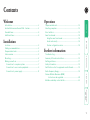 2
2
-
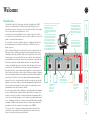 3
3
-
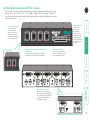 4
4
-
 5
5
-
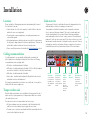 6
6
-
 7
7
-
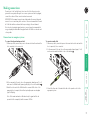 8
8
-
 9
9
-
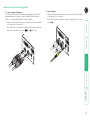 10
10
-
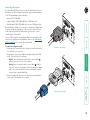 11
11
-
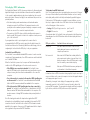 12
12
-
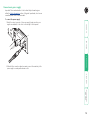 13
13
-
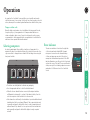 14
14
-
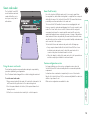 15
15
-
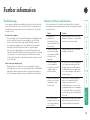 16
16
-
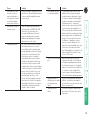 17
17
-
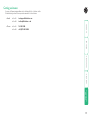 18
18
-
 19
19
-
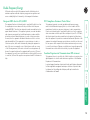 20
20
-
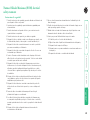 21
21
-
 22
22
-
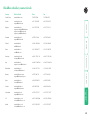 23
23
Black Box ServSwitch Secure User manual
- Category
- KVM switches
- Type
- User manual
- This manual is also suitable for
Ask a question and I''ll find the answer in the document
Finding information in a document is now easier with AI
Related papers
-
Black Box ServSwitch User manual
-
Black Box SW628A-R2 User manual
-
Black Box SW722A-R2 Specification
-
Black Box KV9508A Owner's manual
-
Black Box ACU4201A User manual
-
Black Box KV9632A User manual
-
Black Box LMC5101A Owner's manual
-
Black Box ACX0816 Datasheet
-
Black Box ACS2000A Datasheet
-
Black Box ServSwitch ACU1009A User manual